Arnova FamilyPad Handleiding
Lees hieronder de 📖 handleiding in het Nederlandse voor Arnova FamilyPad (66 pagina's) in de categorie Tablet. Deze handleiding was nuttig voor 13 personen en werd door 2 gebruikers gemiddeld met 4.5 sterren beoordeeld
Pagina 1/66

!
1
EUR
US
UK
1
2
ENGLISH
STARTING UP
Before using your ARNOVA for the first time, completely charge the battery!
1.Connect the supplied power cable to the ARNOVA and to a wall outlet. The ARNOVA device will start charging.
2.Press the Power button to turn on the device. The charging indicator light is red while the battery is charging.
It will turn green when the battery is fully charged.
Charging the battery
Installation Wizard
The first time you start up your ARNOVA, the installation wizard will bring you through a few screens to help you
set up the principal settings: language, country, time, etc.
Installing the tablet on the stand
1.Open the stand.
2.Place the tablet on the stand.

2
???
!
1 2
3
10
7
6
5
4
8
9
ENGLISH
DESCRIPTION OF THE DEVICE
Your device is frozen. You can turn it off. Press the ON/OFF button 2 for 10 seconds or press the
reset button. See Hardware Reset 3.
1.Volume buttons
2.On/Off button: enables to turn on or turn off the device.
3.Hardware reset
4.Headphone jack
5.Power connector
6.Micro-SD card slot
7.Mini-HDMI video output*
8.Micro-USB port: to connect a keyboard, a mouse or a mass storage USB device
using the optional USB host adapter.
9.Micro-USB port: to connect your ARNOVA to your computer using the included
USB cable in order to transfer files.
10.Microphone
► * With optional Mini-HDMI to HDMI cable.
* With optional Mini-HDMI to HDMI cable.
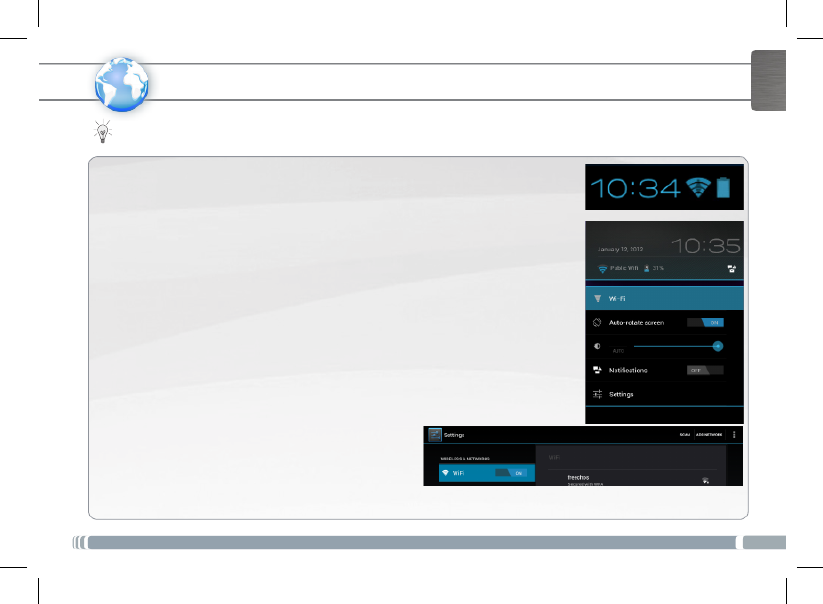
3
www
ENGLISH
CONNECTING TO THE WIFI NETWORK
For this procedure to work, you need to be in a WiFi zone that will allow you to connect to it. Every time the
ARNOVA is in range of a network that you have already configured once, it will attempt to make a connection.
* For free access WiFi points, there is no need to enter
any special information. For secured networks, you will
need a key (a series of numbers and/or letters) of the type
WEP, WPA, or WPA2. To obtain the exact connection
parameters required, contact the Internet service provider.
How to congure a WiFi network
From the status bar, at the bottom right hand of the screen, you can access the WiFi
settings quickly.
1.Touch the time in the status bar. The status dashboard is displayed.
2.Touch the time in the status dashboard. The setting dashboard is displayed below.
3.Touch WiFi to open the WiFi settings.
4.If the WiFi is off, slide the WiFi switch to the On position.
Once the WiFi is on, the ARNOVA will scan for available WiFi networks.
Secured networks are indicated with a Lock icon. If the device finds a network that
you connected to previously, it connects to it.
5.Touch the network you want to connect to.
6.Enter the required network information* and touch Connect.
We recommend that you select Show password in order to be able to see the
characters you are typing.
Your ARNOVA will attempt to establish a connection to that WiFi access point.
Product specificaties
| Merk: | Arnova |
| Categorie: | Tablet |
| Model: | FamilyPad |
Heb je hulp nodig?
Als je hulp nodig hebt met Arnova FamilyPad stel dan hieronder een vraag en andere gebruikers zullen je antwoorden
Handleiding Tablet Arnova

16 Juni 2023

16 Juni 2023

16 Juni 2023

16 Juni 2023

21 Februari 2023
Handleiding Tablet
- Tablet Philips
- Tablet HP
- Tablet Sony
- Tablet Samsung
- Tablet Xiaomi
- Tablet Panasonic
- Tablet LG
- Tablet Huawei
- Tablet Asus
- Tablet Grundig
- Tablet Honeywell
- Tablet Motorola
- Tablet Medion
- Tablet Nokia
- Tablet Toshiba
- Tablet VTech
- Tablet Xiron
- Tablet Yarvik
- Tablet Acer
- Tablet Aiwa
- Tablet Akai
- Tablet Alcatel
- Tablet Allview
- Tablet Aluratek
- Tablet Amazon
- Tablet AOC
- Tablet Apple
- Tablet Archos
- Tablet Audiosonic
- Tablet Audiovox
- Tablet Binatone
- Tablet Blackberry
- Tablet Blaupunkt
- Tablet Bluebird
- Tablet Bookeen
- Tablet BQ
- Tablet Brigmton
- Tablet Butler
- Tablet Dell
- Tablet Denver
- Tablet Difrnce
- Tablet Doro
- Tablet Easypix
- Tablet Eken
- Tablet Ematic
- Tablet Empire Electronix
- Tablet Energy Sistem
- Tablet Ferguson
- Tablet Fujitsu
- Tablet Gemini
- Tablet Gigabyte
- Tablet Goclever
- Tablet Google
- Tablet Haier
- Tablet Hannspree
- Tablet Hema
- Tablet Hisense
- Tablet Honor
- Tablet Hyundai
- Tablet I-Joy
- Tablet I-onik
- Tablet I.safe Mobile
- Tablet Iget
- Tablet Ingo
- Tablet Insignia
- Tablet Intenso
- Tablet Iriver
- Tablet Kobo
- Tablet Kogan
- Tablet Kurio
- Tablet Laser
- Tablet Lava
- Tablet Lenco
- Tablet Lenovo
- Tablet Leotec
- Tablet Lexibook
- Tablet Logicom
- Tablet Logitech
- Tablet Manta
- Tablet Maxell
- Tablet Media-tech
- Tablet Memup
- Tablet Micromax
- Tablet Microsoft
- Tablet Microtech
- Tablet Motion
- Tablet Mpman
- Tablet MSI
- Tablet Navitel
- Tablet Packard Bell
- Tablet Pantech
- Tablet Pocketbook
- Tablet Polaroid
- Tablet Prestigio
- Tablet Pyle
- Tablet Razer
- Tablet RCA
- Tablet Realme
- Tablet Ricatech
- Tablet RugGear
- Tablet Salora
- Tablet Sencor
- Tablet Silvercrest
- Tablet Skytex
- Tablet Sonim
- Tablet Storage Options
- Tablet Storex
- Tablet Sunstech
- Tablet Sylvania
- Tablet TCL
- Tablet Technisat
- Tablet Telefunken
- Tablet Terratec
- Tablet Tesco
- Tablet Tesla
- Tablet Thomson
- Tablet Tom-tec
- Tablet Trekstor
- Tablet Viewsonic
- Tablet Vinci
- Tablet Vivitar
- Tablet Vizio
- Tablet Vodafone
- Tablet Wacom
- Tablet Wolder
- Tablet Woxter
- Tablet Xoro
- Tablet Zagg
- Tablet Zebra
- Tablet ZTE
- Tablet Odys
- Tablet Olivetti
- Tablet OnePlus
- Tablet Oregon Scientific
- Tablet Orion
- Tablet Overmax
- Tablet ECG
- Tablet Creative
- Tablet GoGEN
- Tablet Krüger And Matz
- Tablet Naxa
- Tablet Proscan
- Tablet Bush
- Tablet Nevir
- Tablet Cresta
- Tablet Hamlet
- Tablet Majestic
- Tablet Trevi
- Tablet Cello
- Tablet Linx
- Tablet Rand McNally
- Tablet Exagerate
- Tablet Approx
- Tablet Aqprox
- Tablet Barnes And Noble
- Tablet Billow
- Tablet SPC
- Tablet Sungale
- Tablet Bauhn
- Tablet EVOLVEO
- Tablet Lark
- Tablet Dragon Touch
- Tablet Coby
- Tablet CAT
- Tablet Konrow
- Tablet Mediacom
- Tablet Plum
- Tablet Disgo
- Tablet Empire
- Tablet Mymaga
- Tablet Nabi
- Tablet Xplore
- Tablet Bigben Interactive
- Tablet Adj
- Tablet Nextbook
- Tablet Engel Axil
- Tablet ECS
- Tablet Vorago
- Tablet Primux
- Tablet DEXP
- Tablet Newland
- Tablet Advantech
- Tablet Leap Frog
- Tablet ModeCom
- Tablet Getac
- Tablet Vulcan
- Tablet Electrovaya
- Tablet Durabook
- Tablet Cyrus
- Tablet Vizmo
- Tablet General Dynamics Itronix
- Tablet Elements
- Tablet Logic
- Tablet ADS-TEC
- Tablet Digiland
- Tablet Best Buy
- Tablet Unitech
- Tablet Fossibot
- Tablet Control4
- Tablet TechBite
- Tablet Hip Street
Nieuwste handleidingen voor Tablet

3 April 2025

1 April 2025

1 April 2025

1 April 2025

31 Maart 2025

31 Maart 2025

30 Maart 2025

30 Maart 2025

30 Maart 2025

30 Maart 2025