Arlo Essential Spotlight Handleiding
Arlo
IP camera's
Essential Spotlight
Lees hieronder de 📖 handleiding in het Nederlandse voor Arlo Essential Spotlight (71 pagina's) in de categorie IP camera's. Deze handleiding was nuttig voor 70 personen en werd door 2 gebruikers gemiddeld met 4.5 sterren beoordeeld
Pagina 1/71

Essential Series
Wire-Free Camera
• Essential Camera
• Essential Spotlight Camera
• Essential XL Spotlight Camera
User Manual

2
Contents
1. Get to Know Your Essential Series Camera 5
Get the Arlo app 5 ...................................................................................................................................
Meet your Essential Camera 6 ..............................................................................................................
Meet your Essential Spotlight Camera 7 ............................................................................................
Meet your Essential XL Spotlight Camera 8 .......................................................................................
Do more with Arlo 9 ................................................................................................................................
2. Get Started 10
Use the Arlo app for installation and setup 10 ..................................................................................
Charge your camera indoors 10 ...........................................................................................................
Use the sync button to wake the camera 11 .....................................................................................
Check the LED 12 ....................................................................................................................................
Find a good location for your camera 12 ...........................................................................................
Wall mount your camera 12 ..................................................................................................................
Connect an optional Essential Solar Panel (sold separately) 13 ...................................................
Test motion detection 13 ......................................................................................................................
Position your camera to detect motion in specic areas .......................................................... 14
Arm your camera to detect motion 15 ................................................................................................
3. WiFi Setup and Connections 16
WiFi connection options 16 ..................................................................................................................
Tips for optimal WiFi performance 16 ................................................................................................
Connect your mobile device to a 2.4 GHz WiFi network during setup 17 ....................................
Move your camera’s WiFi connection to a SmartHub or base station 18 ....................................
Move your camera’s WiFi connection to a direct router connection 19 ......................................
4. Use Your Essential Series Camera 20
View your camera feeds 21 ...................................................................................................................
Record clips from live video............................................................................................................. 21
Take a snapshot from live video 21 .....................................................................................................
Turn the camera spotlight on and o manually .......................................................................... 22
Motion detection activity zones 23 ......................................................................................................
2-Way Audio 24 ........................................................................................................................................

Arlo Essential Series Wire-Free Camera
3Contents User Manual
Turn the camera’s siren on and o manually ............................................................................... 25
View recordings and snapshots 25 ......................................................................................................
5. Modes, Rules, and Alerts 28
Arm or disarm all your Arlo devices 28 ...............................................................................................
Modes 28 ...................................................................................................................................................
Select a mode 29 .....................................................................................................................................
Mute Notications ............................................................................................................................. 29
Rules for modes 30 .................................................................................................................................
Change motion sensitivity 30 ...............................................................................................................
Control whether the spotlight turns on when motion is detected 30 ..........................................
Use a rule to activate the camera’s siren 31 .......................................................................................
Add a rule with an optional base station siren trigger 31 ...............................................................
Manage alerts 32 .....................................................................................................................................
Schedule when your camera is armed 32 ..........................................................................................
Set up Arlo Geofencing 33 .....................................................................................................................
Geofencing with multiple mobile devices 35 ....................................................................................
Custom modes 37 ...................................................................................................................................
6. Change Your Settings 39
Two-step verication ........................................................................................................................ 39
Use face or ngerprint authentication .......................................................................................... 40
Customize your prole ..................................................................................................................... 41
Change your Arlo password 42 .............................................................................................................
Reset a forgotten password 42 .............................................................................................................
Grant access to friends 43 .....................................................................................................................
Change the time zone 45 .......................................................................................................................
Camera settings 45 .................................................................................................................................
Video Settings 46 .....................................................................................................................................
Adjust the audio settings 47 ..................................................................................................................
Adjust the icker setting ................................................................................................................... 47
Restart the camera from the Arlo app 48 ...........................................................................................
View device information 48 ...................................................................................................................
Remove a device from your account 48 .............................................................................................
Optional SmartHub and Base Station settings 48 ............................................................................
Product specificaties
| Merk: | Arlo |
| Categorie: | IP camera's |
| Model: | Essential Spotlight |
| Kleur van het product: | Wit |
| Soort: | IP-beveiligingscamera |
| Gebruikershandleiding: | Ja |
| Vormfactor: | Doos |
| Automatisch scherpstellen: | Ja |
| Ondersteuning voor plaatsing: | Binnen & buiten |
| Connectiviteitstechnologie: | Bedraad en draadloos |
| Montagewijze: | Plafond/muur |
| Ondersteunde video-modi: | 1080p |
| Maximum resolutie: | - Pixels |
| Totaal aantal megapixels: | - MP |
| Type stroombron: | Batterij/Accu |
| Minimale belichting: | - Lux |
| Aantal cameras: | 1 |
| Nachtvisie: | Ja |
| Audiosysteem: | 2-weg |
| Ingebouwde luidsprekers: | Ja |
| Certificering: | CE |
| Plug and play: | Ja |
| Soort antenne: | Intern |
| Inclusief batterij: | Ja |
| Veiligheidsfunties: | Freeze resistant,Heat resistant,Rain proof,Snow resistant |
| Web-gebaseerd management: | Ja |
| Draaihoek: | 130 ° |
| Kantelfunctie camera: | Ja |
| Wifi: | Ja |
| Code geharmoniseerd systeem (HS): | 85258900 |
| Audiosysteem full duplex: | Ja |
| Auto-tracking: | Ja |
Heb je hulp nodig?
Als je hulp nodig hebt met Arlo Essential Spotlight stel dan hieronder een vraag en andere gebruikers zullen je antwoorden
Handleiding IP camera's Arlo

4 Oktober 2022
Handleiding IP camera's
- IP camera's Abus
- IP camera's Acti
- IP camera's Axis
- IP camera's Dahua
- IP camera's Denver
- IP camera's Foscam
- IP camera's GeoVision
- IP camera's Hikvision
- IP camera's Maxxter
- IP camera's Nedis
- IP camera's Sitecom
- IP camera's Switel
- IP camera's Trendnet
- IP camera's Vivotek
- IP camera's Steren
- IP camera's Imou
- IP camera's INSTAR
Nieuwste handleidingen voor IP camera's

4 Oktober 2022

4 Oktober 2022

4 Oktober 2022

4 Oktober 2022
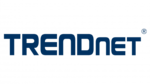
4 Oktober 2022

4 Oktober 2022

4 Oktober 2022

4 Oktober 2022

4 Oktober 2022

4 Oktober 2022