Approx APPVFD02LCD Handleiding
Approx
Paal display
APPVFD02LCD
Lees hieronder de 📖 handleiding in het Nederlandse voor Approx APPVFD02LCD (11 pagina's) in de categorie Paal display. Deze handleiding was nuttig voor 23 personen en werd door 2 gebruikers gemiddeld met 4.5 sterren beoordeeld
Pagina 1/11

appVFD02LCD
LCD
Customer Display

Product Introduction
appVFD02LCD is a colorful TFT LCD Display, which offers extra
high brightness feature. It can support max to 450 Nits of bri-
ghtness, which will make your user much easier to read all the
information you want them to know.
OSD Language only supports in English.
Features
- Extra Brightness 450 nits makes your shop more vivid
appVFD02LCD equipped with extra brightness 450 nits LCD pa-
nel, which could easily makes your shop more vivid and energic.
With appVFD02LCD, you could present your special information
for customer in a very different way. During the payment handling
time, your customer can see all kinds of information you would
like them to know.
- USB Type requires no external power, cable organization much
more easier!
appVFD02LCD is USB PORT, It’s USB cable could get the power
from the system you connected, so you will need no power su-
pply or adapter to power up. This way it will be much easier for
the cable organization.
Specification
Display Size 7 Inch Wide
Interface USB
Resolution 800×480
Power Supply 5V USB
Display Area 154(H) × 86(V)mm (16:9)
Display Type High Brightness TFT-LCD (Digital-Panel)
Back Light LED
White Luminance 450 Nits
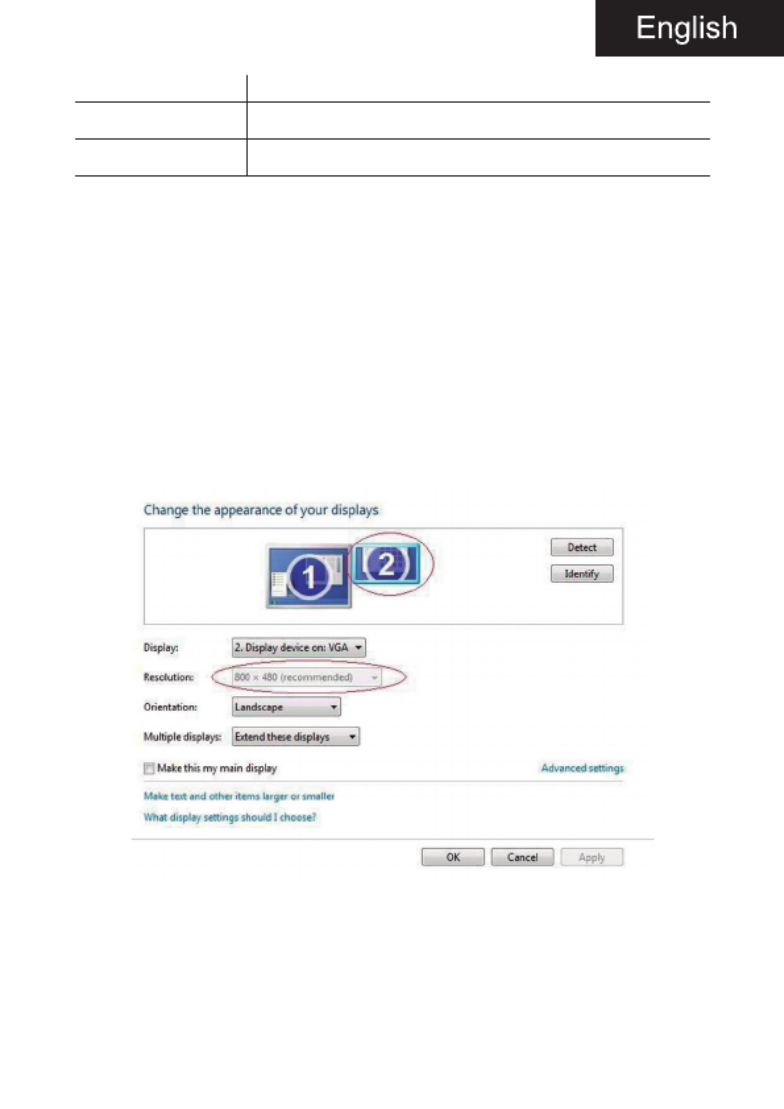
Response Time 25ms
Viewing Angle 75° (Horizontal), 70° (Vertical)
Temperature Operating: -20°C~45°C
Installation
1. Please apply the USB driver in the installation disc first WI-
THOUT connecting the USB cable to your PC device.
2. After finished the USB driver installation, please connect the
USB cable to your PC device. Then power on your PD700.
3. Then you can see, there will be a new USB device port showed
up in your DEVICE MANAGER.
Right click your mouse on desktop, then choose the “Screen
Resolution”, you could see the second display is already suc-
cessfully installed.
4. Now you could find the “USB Display” icon on the lower right
corner of desktop.
5. Now you could double click the USB Display Icon, it will show
up the “USB display Manual”.
Product specificaties
| Merk: | Approx |
| Categorie: | Paal display |
| Model: | APPVFD02LCD |
| Kleur van het product: | Zwart |
| Gewicht: | 1112 g |
| Breedte: | 368 mm |
| Diepte: | 53 mm |
| Hoogte: | 293 mm |
| Beeldschermdiagonaal: | 7 " |
| Resolutie: | 800 x 480 Pixels |
| Type stroombron: | USB |
| Geïntegreerde geheugenkaartlezer: | Nee |
| LED backlight: | Ja |
| Ingebouwde luidsprekers: | Nee |
| Interface: | USB 2.0 |
| Display verlichting: | Ja |
| Mean time between failures (MTBF): | 50000 uur |
| Kijkhoek: | 60 ° |
| Bedrijfstemperatuur (T-T): | -20 - 45 °C |
Heb je hulp nodig?
Als je hulp nodig hebt met Approx APPVFD02LCD stel dan hieronder een vraag en andere gebruikers zullen je antwoorden
Handleiding Paal display Approx

1 September 2023

1 September 2023
Handleiding Paal display
- Paal display Samsung
- Paal display Epson
- Paal display Valcom
- Paal display Bixolon
- Paal display Posiflex
Nieuwste handleidingen voor Paal display

4 September 2024

26 Augustus 2023

4 Augustus 2023

4 Augustus 2023

1 Juni 2023

21 Mei 2023

19 Mei 2023

26 April 2023

4 Maart 2023

16 Februari 2023