Antec NSK 1480 - EC Handleiding
Antec
Computerbehuizing
NSK 1480 - EC
Lees hieronder de 📖 handleiding in het Nederlandse voor Antec NSK 1480 - EC (7 pagina's) in de categorie Computerbehuizing. Deze handleiding was nuttig voor 13 personen en werd door 2 gebruikers gemiddeld met 4.5 sterren beoordeeld
Pagina 1/7

New Solution Series
NSK 1480
User’s Manual
Manuel de l’utilisateur
Anwenderhandbuch
Manuale per l’operatore
Manual del usuario
পᡅ䂀ᯢ
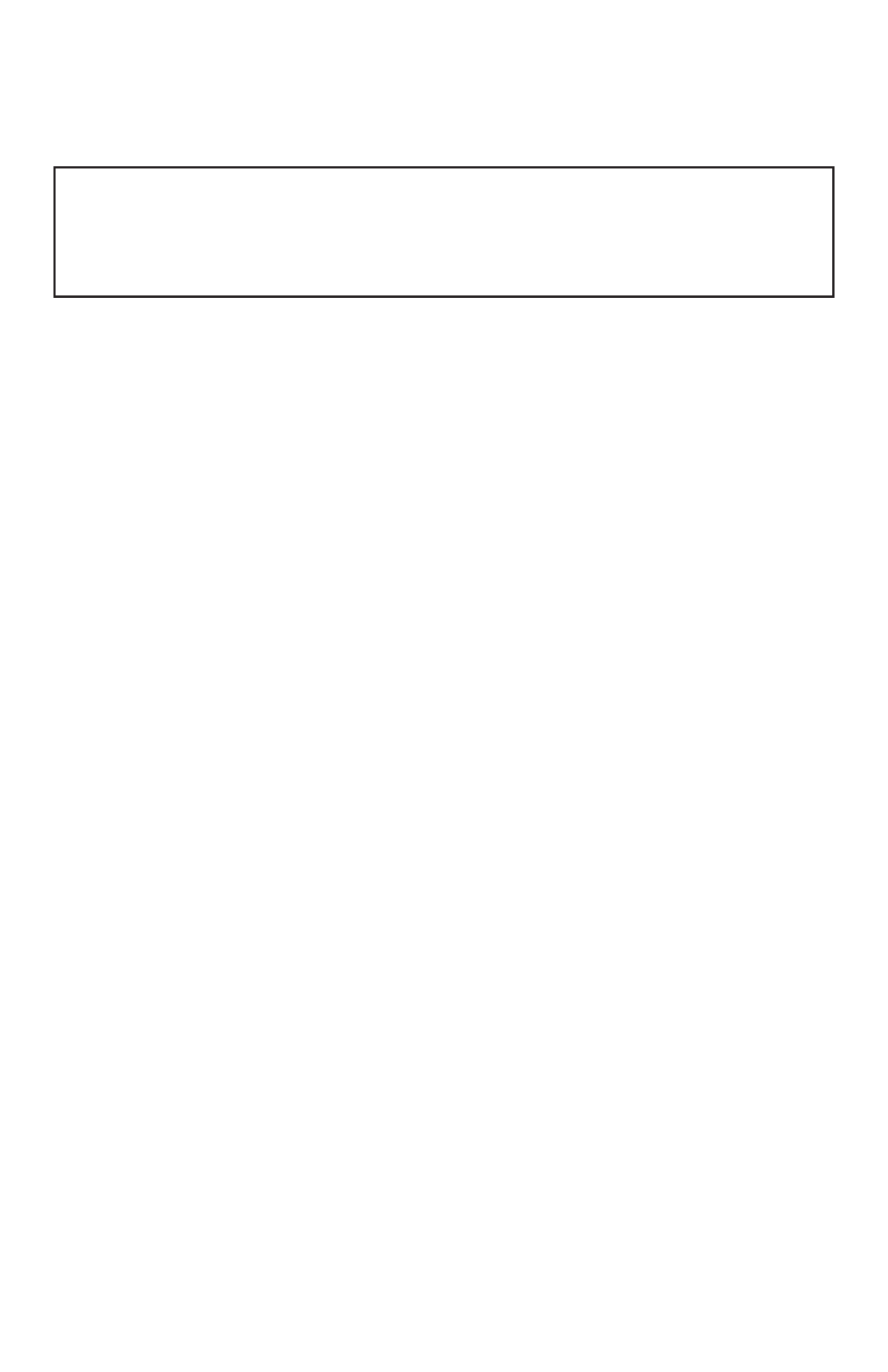
1
At Antec, we continually refine and improve our products to ensure the highest
quality. As such, your new case may differ slightly from the description in this
manual. This isn’t a problem; it’s simply an improvement. As of the date of publication,
all features, descriptions, and illustrations in this manual are correct.
New Solution Series User’s Manual
NSK 1480
Quiet Desktop Slim Case
The Power Supply
The NSK 1480 comes with a 350-Watt power supply (PSU) that features universal
input and active PFC. This includes dual 12V output rails that deliver safer and
more reliable output to the system’s components. This PSU has achieved 80 PLUS®
Certification, the latest independent standard in power supply efficiency. It reduces
power consumption by up to 25%, saving you money on your electricity bill. In
addition it has a variety of industrial-grade protective circuitry: OPP (over power
protection), OVP (over voltage protection), UVP (under voltage protection), and
SCP (short circuit protection).
The Rubber Pads/Stands
There are four rubber pads inside the tool bag. If you want to place the case
horizontally on a desktop, stick the rubber pads to the bottom of the case. There
are also two stands so the case can stand up vertically. Place the case onto the
stands with the optical drive bay at its top position. Make sure the stands do not
block the two air intakes on the bottom.
Setting Up
1. Place the case upright on a flat, stable surface.
2. Remove the thumbscrews from the back of the top panel. Slide the panel
towards the rear to remove it from the case.
3. Inside the case you should see the power supply, some wiring with marked
connectors (USB, PWR etc.), and installed I/O panel and a power cord.
The Dual Chamber structure
Upon opening the top panel, you will find that the case is divided into two separate
chambers—the motherboard chamber and the HDD chamber. The power supply is
designed to directly suck fresh air from outside the case. This unique feature combined
with the dual chamber structure isolates heat and noise from each section, resulting in
much quieter and cooler operation than a traditional desktop case. Although care
has been taken to prevent sharp edges in your Antec case, we strongly recommend
taking the appropriate time and care when working with it. Avoid excessive force
and hurried or careless motions. Please take reasonable precautions.
Disclaimer
This manual is intended only as a guide for Antec’s Computer Enclosures. For more
comprehensive instructions on installing the motherboard and peripherals, please
refer to the user’s manuals that come with those components.

2
Installing the Motherboard
This manual is not designed to cover CPU, RAM, or expansion card installation.
Please consult the motherboard manual for specific mounting instructions and
troubleshooting.
The motherboard is located inside the main chamber with two 80 mm TriCool TM
fans preinstalled right next to the CPU.
1. Lay the case down, with the open side facing up. The drive cages and power
supply should be visible.
2. Make sure you have the appropriate I/O panel for the motherboard. If the
panel provided is not suitable for the motherboard, please contact the
motherboard manufacturer for the correct I/O panel.
3. Remove the cross bar on the motherboard chamber.
4. Line up the motherboard with the mounting holes. There are three special
brass standoffs pre-installed on the motherboard tray. Two of them are
threaded and one is an unthreaded post. Make note of any that don’t line
up with a corresponding hole in the motherboard. Not all motherboards will
match with all of the provided screw holes, and this is not necessary for
proper functionality.
5. Remove the motherboard by lifting it up.
6. Remove any of the pre-installed standoffs that aren’t needed.
7. Place the motherboard back on the standoffs. Attach the motherboard to the
threaded brass standoffs with the special nuts that comes with your tool bag.
Note: You do not need to fasten the unthreaded brass standoff.
8. Fasten the rest of the standoffs with the provided Philips-head screws. The
motherboard is now installed.
Connecting the Power and LED
If the motherboard has a 20-pin power receptacle, detach the 4-pin attachment
on the 24-pin power connector. Before you connect the power supply to any of
the devices, please consult the appropriate user manuals for the motherboard and
other peripherals.
1. Connect the 24-pin Main Power Connector and the
4-pin connector to the motherboard as needed. If the
motherboard uses a 20-pin connector; detach the
4-pin attachment on the 24-pin power connector
(see pictures 1 and 2).
Note: the detachable 4-pin section cannot be used in
place of a 4-pin +12V connector.
2. Connect the Reset switch (labeled RESET SW) to the motherboard at the RST
connector. Polarity (positive and negative) does not matter for switches.
3. The Power Switch (labeled POWER SW) connects to the PWR connector on
the motherboard.
4. The Power LED (labeled POWER LED) connector is located behind the Reset
connector. For LEDs, colored wires are positive (+). White or black wires are
negative (–). If the LED does not light up when the system is powered on, try
reversing the connection. For more info on connecting LEDs to your motherboard,
see your motherboard manual.
5. The Hard Drive LED (labeled HDD LED) connects to the hard drive activity header.
Picture 1 Picture 2
For 24-pin
motherboards
For 20-pin
motherboards
Product specificaties
| Merk: | Antec |
| Categorie: | Computerbehuizing |
| Model: | NSK 1480 - EC |
| Kleur van het product: | Black, Grey |
| Gewicht: | 5100 g |
| Breedte: | 390 mm |
| Diepte: | 410 mm |
| Hoogte: | 120 mm |
| Soort: | PC |
| Aan/uitschakelaar: | Ja |
| Vormfactor: | Desktop |
| Aantal USB 2.0-poorten: | 2 |
| Netvoeding: | 350 W |
| Audio-ingangen: | Ja |
| Audio-uitgang: | Ja |
| Aantal eSATA-poorten: | 1 |
| Externe drive bays: | 5.25" x 1 |
| Interne drive bays: | 3.5" x 2 |
| Supported motherboard form factors: | Micro ATX, Mini-ITX |
Heb je hulp nodig?
Als je hulp nodig hebt met Antec NSK 1480 - EC stel dan hieronder een vraag en andere gebruikers zullen je antwoorden
Handleiding Computerbehuizing Antec

19 November 2024

14 September 2023

14 September 2023

14 September 2023

14 September 2023

14 September 2023

14 September 2023

14 September 2023

14 September 2023

14 September 2023
Handleiding Computerbehuizing
- Computerbehuizing Asus
- Computerbehuizing Akasa
- Computerbehuizing Dell
- Computerbehuizing Gigabyte
- Computerbehuizing Icy Box
- Computerbehuizing MSI
- Computerbehuizing Razer
- Computerbehuizing Sharkoon
- Computerbehuizing Zalman
- Computerbehuizing Joy-it
- Computerbehuizing 3M
- Computerbehuizing Rosewill
- Computerbehuizing Monoprice
- Computerbehuizing Genesis
- Computerbehuizing Cooler Master
- Computerbehuizing HYTE
- Computerbehuizing NZXT
- Computerbehuizing SilverStone
- Computerbehuizing Thermaltake
- Computerbehuizing ADATA
- Computerbehuizing Intel
- Computerbehuizing Corsair
- Computerbehuizing Cougar
- Computerbehuizing Techly
- Computerbehuizing Savio
- Computerbehuizing Krux
- Computerbehuizing AZZA
- Computerbehuizing Enermax
- Computerbehuizing ZOTAC
- Computerbehuizing Supermicro
- Computerbehuizing Akyga
- Computerbehuizing Be Quiet!
- Computerbehuizing XPG
- Computerbehuizing StarTech.com
- Computerbehuizing Advantech
- Computerbehuizing ModeCom
- Computerbehuizing Lian Li
- Computerbehuizing Evnbetter
- Computerbehuizing Xigmatek
- Computerbehuizing AeroCool
- Computerbehuizing 3R System
- Computerbehuizing SilentiumPC
- Computerbehuizing Logic
- Computerbehuizing Fractal Design
- Computerbehuizing Chieftec
- Computerbehuizing Chenbro Micom
- Computerbehuizing DeepCool
- Computerbehuizing Jonsbo
- Computerbehuizing Middle Atlantic
- Computerbehuizing FSP
- Computerbehuizing CoolerMaster
- Computerbehuizing Phanteks
- Computerbehuizing Montech
- Computerbehuizing IStarUSA
- Computerbehuizing Kolink
- Computerbehuizing Leba
Nieuwste handleidingen voor Computerbehuizing

2 April 2025

1 April 2025

1 April 2025

1 April 2025

29 Maart 2025

29 Maart 2025

28 Maart 2025

28 Maart 2025

27 Maart 2025

27 Maart 2025