Antec CS-52553CB Handleiding
Antec
Computerbehuizing
CS-52553CB
Lees hieronder de 📖 handleiding in het Nederlandse voor Antec CS-52553CB (9 pagina's) in de categorie Computerbehuizing. Deze handleiding was nuttig voor 17 personen en werd door 2 gebruikers gemiddeld met 4.5 sterren beoordeeld
Pagina 1/9

Nine Hundred
User’s Manual
Manuel de l’utilisateur
Anwenderhandbuch
Manuale per l’operatore
Manual del usuario
পᡅ䂀ᯢ

1
At Antec, we continually refine and improve our products to ensure the highest
quality. So it’s possible that your new case may differ slightly from the descriptions
in this manual. This isn’t a problem; it’s simply an improvement. As of the date of
publication, all features, descriptions, and illustrations in this manual are correct.
Nine Hundred User’s Manual
The Nine Hundred comes without a power supply. Make sure you choose a power
supply that is compatible with and has long enough power harnesses to reach your
motherboard and peripheral devices. We recommend our TruePower 2.0, Neo HE
or Phantom power supplies for the latest ATX specification compliance, wide com-
patibility, and power savings capability.
Most ATX power supplies come with an on/off switch. Make sure you turn the
switch to the ON ( I ) position before you boot up your computer for the first time.
Normally, you won’t need to switch to the OFF (O) position, since the power
supply includes a soft on/off feature. This lets you turn your computer on and off
by using the soft switch on your computer case. If your computer crashes and you
can’t shut it down using the soft switch, you can switch the main power to the
OFF (O) position, to clear the fault, then reboot.
Attention:
Nine Hundred comes with a top storage tray. Antec does not recommend that
users put any liquid-containing items (drinks, candles, coffee, perfume, etc.) in this
area. Feel free to put your personal media player, digital camera, keys, coins, etc.
in the top storage tray.
Setting Up
1. Place the case upright on a flat, stable surface so that the rear panel (power
supply and expansion slots) is facing you.
2. Remove the thumbscrews from a side panel and open it by sliding it towards
yourself. Place the thumbscrews carefully aside as they are NOT interchangeable
with the HDD cage thumbscrews. : Don’t use your fingernail to pry or lift Note
the panels.
Disclaimer
This manual is intended only as a guide for Antec’s Computer Enclosures.
For more comprehensive instructions on installing the motherboard and peripherals,
please refer to the user’s manuals which come with the components and drives.
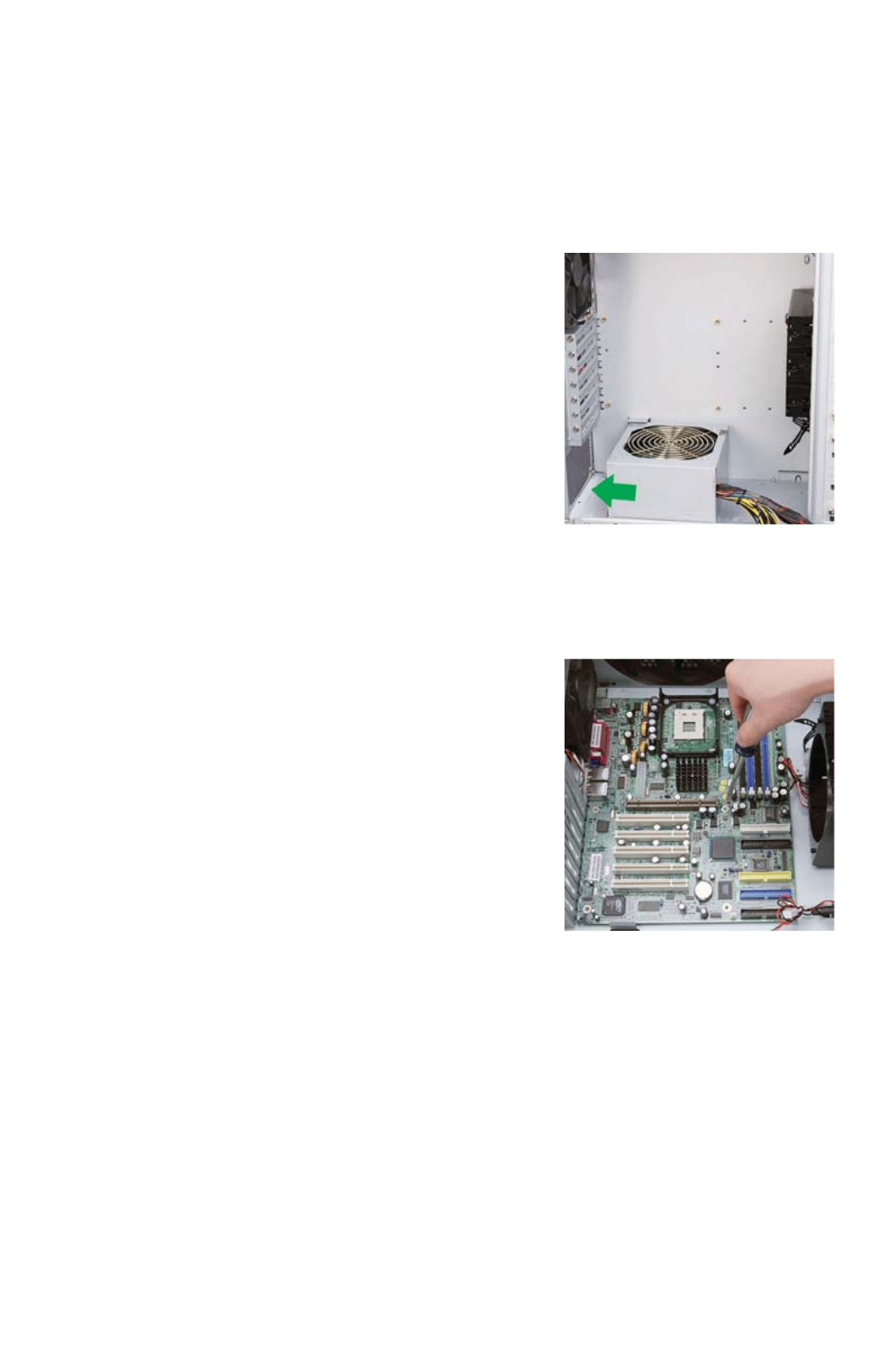
2
3. Remove the thumbscrews from the other side panel and open it by sliding it
towards yourself. Place the screws carefully aside. Inside the case is the power
supply mount at the lower rear of the case and the 5.25” drive bay area with
two HDD cages inside the bays. You will also find some wiring with marked
connectors (USB, PWR etc.), an installed I/O panel and a toolbox containing
more hardware (screws, brass standoffs, etc.)
Installing the Power Supply
1. With the case upright, place the power supply on
the four silicone pads on the bottom of the case.
Note: Power supplies with fans on the bottom
of the power supply will need to be mounted so
that the fan is facing the top of the case. Nine
Hundred provides mounting holes for power
supplies with standard mounting layouts to be
installed upside up or upside down.
2. Push the power supply to the back of the case
and align the mounting holes.
3. Attach the power supply to the case with the
screws provided.
Installing the Motherboard
This manual does not cover CPU, RAM, or expansion card installation.
Please consult your motherboard manual for specific mounting instructions and
troubleshooting.
1. Lay the case down, with the open side facing
up. The drive cages and power supply mount
should be visible.
2. Make sure you have the correct I/O panel for
your motherboard. If the panel provided with the
case isn’t suitable, please contact your
motherboard manufacturer for the correct I/O
panel.
3. Line up your motherboard with the standoff
holes, and remember which holes are lined up.
Not all motherboards will match with all the
provided holes; this is normal, and won’t affect
functionally. (In other words, there will likely be extra holes.)
4. Remove your motherboard by lifting it up.
5. Screw the brass standoffs into the threaded holes that line up with your
motherboard. Do not over tighten the standoffs. Some standoffs may be
pre-installed for your convenience.
6. Place your motherboard on the brass standoffs.
7. Screw in your motherboard to the standoffs with the provided Philips-head
screws. Your motherboard is now installed.
Connecting the Power and LED
1. Connect the Reset switch (labeled RESET SW) to your motherboard at the RST
connector.
2. Connect the Power LED (labeled POWER LED) connector to the PWR LED
connector on the motherboard.
Product specificaties
| Merk: | Antec |
| Categorie: | Computerbehuizing |
| Model: | CS-52553CB |
| Kleur van het product: | Zwart |
| Gewicht: | 8400 g |
| Breedte: | 206 mm |
| Diepte: | 467 mm |
| Hoogte: | 493 mm |
| Gewicht verpakking: | 11000 g |
| Soort: | PC |
| Gebruikershandleiding: | Ja |
| Aan/uitschakelaar: | Ja |
| Vormfactor: | Full Tower |
| Afmetingen verpakking (BxDxH): | 269 x 536 x 546 mm |
| Aantal USB 2.0-poorten: | 2 |
| Geschikt voor: | Gamen |
| Verlichtingslocatie: | Case fans |
| Audio-ingangen: | Ja |
| Audio-uitgang: | Ja |
| Power LED: | Ja |
| Kleur van de verlichting: | Blauw |
| Reset button: | Ja |
| Vermogenstoevoer inclusief: | Nee |
| Aantal IEEE 1394-/Firewire-poorten: | 1 |
| Aantal 5.25" bays: | 9 |
| Ondersteunde HDD-groottes: | 3.5 " |
| Aantal uitbreidingssleuven: | 7 |
| Belichting: | Ja |
| Vermogenstoevoer locatie: | Bodem |
| Supported motherboard form factors: | ATX, Micro ATX, Mini-ATX |
| Zijraam: | Ja |
| Maximum grafische kaart lengte: | 406 mm |
| Maximale aantal ventilators voorkant: | 2 |
| Voorste ventilators ondersteunende diameters: | 120 mm |
| Maximaal aantal ventilators bovenkant: | 1 |
| Bovenste ventilators ondersteunende diameters: | 200 mm |
| Maximaal aantal ventilators achterkant: | 1 |
| Achterkant ventilators ondersteunende diameters: | 120 mm |
| Geïnstalleerde ventilators achterkant: | 1x 120 mm |
| Aantal geïntstalleerde ventilators voorkant: | 2x 120 mm |
| Maximaal aantal ventilators zijkant: | 1 |
| Zijkant ventilators ondersteunende diameters: | 120 mm |
| Geïnstalleerde ventilators bovenkant: | 1x 200 mm |
Heb je hulp nodig?
Als je hulp nodig hebt met Antec CS-52553CB stel dan hieronder een vraag en andere gebruikers zullen je antwoorden
Handleiding Computerbehuizing Antec

19 November 2024

14 September 2023

14 September 2023

14 September 2023

14 September 2023

14 September 2023

14 September 2023

14 September 2023

14 September 2023

14 September 2023
Handleiding Computerbehuizing
- Computerbehuizing Asus
- Computerbehuizing Akasa
- Computerbehuizing Dell
- Computerbehuizing Gigabyte
- Computerbehuizing Icy Box
- Computerbehuizing MSI
- Computerbehuizing Razer
- Computerbehuizing Sharkoon
- Computerbehuizing Zalman
- Computerbehuizing Joy-it
- Computerbehuizing 3M
- Computerbehuizing Rosewill
- Computerbehuizing Monoprice
- Computerbehuizing Genesis
- Computerbehuizing Cooler Master
- Computerbehuizing HYTE
- Computerbehuizing NZXT
- Computerbehuizing SilverStone
- Computerbehuizing Thermaltake
- Computerbehuizing ADATA
- Computerbehuizing Intel
- Computerbehuizing Corsair
- Computerbehuizing Cougar
- Computerbehuizing Techly
- Computerbehuizing Savio
- Computerbehuizing Krux
- Computerbehuizing AZZA
- Computerbehuizing Enermax
- Computerbehuizing ZOTAC
- Computerbehuizing Supermicro
- Computerbehuizing Akyga
- Computerbehuizing Be Quiet!
- Computerbehuizing XPG
- Computerbehuizing StarTech.com
- Computerbehuizing Advantech
- Computerbehuizing ModeCom
- Computerbehuizing Lian Li
- Computerbehuizing Evnbetter
- Computerbehuizing Xigmatek
- Computerbehuizing AeroCool
- Computerbehuizing 3R System
- Computerbehuizing SilentiumPC
- Computerbehuizing Logic
- Computerbehuizing Fractal Design
- Computerbehuizing Chieftec
- Computerbehuizing Chenbro Micom
- Computerbehuizing DeepCool
- Computerbehuizing Jonsbo
- Computerbehuizing Middle Atlantic
- Computerbehuizing FSP
- Computerbehuizing CoolerMaster
- Computerbehuizing Phanteks
- Computerbehuizing Montech
- Computerbehuizing IStarUSA
- Computerbehuizing Kolink
- Computerbehuizing Leba
Nieuwste handleidingen voor Computerbehuizing

2 April 2025

1 April 2025

1 April 2025

1 April 2025

29 Maart 2025

29 Maart 2025

28 Maart 2025

28 Maart 2025

27 Maart 2025

27 Maart 2025