Amplicom PowerTel M6000 Handleiding
Amplicom
Smartphone
PowerTel M6000
Lees hieronder de 📖 handleiding in het Nederlandse voor Amplicom PowerTel M6000 (116 pagina's) in de categorie Smartphone. Deze handleiding was nuttig voor 27 personen en werd door 2 gebruikers gemiddeld met 4.5 sterren beoordeeld
Pagina 1/116

Mobile Phone
Operating Instructions
PowerTel M6000

HAC Hearing Aid Compatible
to M4 / T4 Rating
The M6000 Phone has a built in Induction Coil and is
hearing aid compatible.
To ensure optimum benefit, users with hearing aids
may wish to select the T setting on their hearing aids.
Exposure to the receiver at full volume
for a long period could cause ear
damage.

1
Contents
1 Quick Start Guide 4. . . . . . . . . . . . . .
2 At a Glance 16. . . . . . . . . . . . . . . . . .
3 How does it work 20. . . . . . . . . . . . . . .
4 Getting Started 24. . . . . . . . . . . . . . . .
5 Phone Book Set Up 30. . . . . . . . . . . . .
6 Making and Receiving Calls 34. . . . . . .
7 Call Lists 38. . . . . . . . . . . . . . . . . . . .
8 SMS − Text Messages 40. . . . . . . . . . .
9 Voice Mail 46. . . . . . . . . . . . . . . . . . .
10 Other Useful Features 48. . . . . . . . . . .
11 Bluetooth 72. . . . . . . . . . . . . . . . . . . .
12 Emergency Call Function 74. . . . . . . . .
13 Services 83. . . . . . . . . . . . . . . . . . . . .
14 Menu Structure 84. . . . . . . . . . . . . . . .
15 Trouble Shooting 98. . . . . . . . . . . . . . .
16 Technical Properties 101. . . . . . . . . . . .
17 Safety Information 104. . . . . . . . . . . . . .
18 Maintenance / Guarantee 109. . . . . . . . .
19 Index 111. . . . . . . . . . . . . . . . . . . . . . .
Service−Hotline: 0844 800 6503 (Using an UK landline, at the time of going to print:
calls cost 6p for connection charge and then 5p a minute. Mobile costs may vary.)

Quick Start Guide
1 Quick Start Guide
Important: Before you start, please read the
safety information on page 104.
Quick Glance
1 Earpiece
2 Display
3 One−touch dialling keys / Softkeys
4 On/Off key / End call key
5 Scroll up/down keys
6 Hash key
7 Microphone
8 Star key
9 Keypad
10 Call key
11 LED
12 Attachment for Lanyard (not supplied)
13 Mini USB charging socket
14 Charge contacts
15 Headset socket (Headset not supplied)
16 Volume control
17 Loudspeaker
18 Emergency call switch
19 Battery compartment cover
Service−Hotline: 0844 800 6503 (Using an UK landline, at the time of going to print:
calls cost 6p for connection charge and then 5p a minute. Mobile costs may vary.)

Quick Start Guide
Service−Hotline: 0844 800 6503 (Using an UK landline, at the time of going to print:
calls cost 6p for connection charge and then 5p a minute. Mobile costs may vary.)
1
2
3
4
5
6
8
9
10
11
17
18
19
15
16
12
14
14
13
7

Quick Start Guide
If there is already a battery
inside, remove it.
Slide the SIM card with the
golden contacts facing down
in the moulded SIM card
holder. The SIM card must be
located under the metal
retaining bar to be in the
correct position.
Insert the battery. The golden
contacts on the battery must
face towards the bottom right.
Press lightly on the top end of
the battery until it snaps into
place.
Replace the battery
compartment cover back on
the phone. Slide the battery
compartment cover upwards
until it snaps in to place.
Service−Hotline: 0844 800 6503 (Using an UK landline, at the time of going to print:
calls cost 6p for connection charge and then 5p a minute. Mobile costs may vary.)
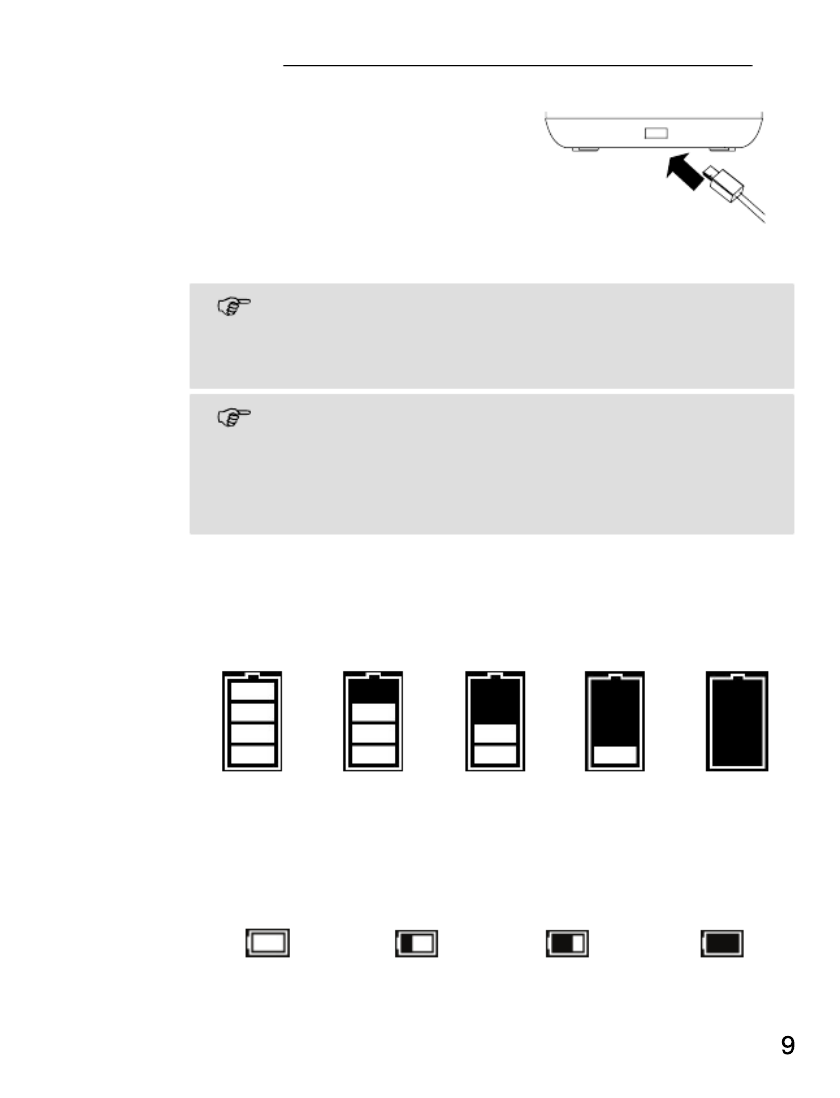
4
5
Quick Start Guide
Charging via the desktop charging unit
Plug the power adapter plug
in the mini USB charging
socket on the charging unit.
Insert the phone in the
charging unit to charge it.
The display will go blank but even so the
battery is still being charged. This is correct
operation.
It may take a few seconds before the phone
indicates the charging process.
You can use the phone during the charging
process.
When the phone is switched off there is a different
view in the display − the charge icon is shown
pumping with the red LED.
Battery status warning
The current battery charge status is indicated in the
display as follows:
Full Half empty Low Empty
Service−Hotline: 0844 800 6503 (Using an UK landline, at the time of going to print:
calls cost 6p for connection charge and then 5p a minute. Mobile costs may vary.)

Quick Start Guide
When the battery charge is low, a corresponding
warning message appears in the display.
Charge the battery.
In cases where the battery charge is extremely low, it
is possible that the back−lighting no longer works and
certain functions are no longer available.
Charge the battery.
When the battery charge drops below the minimum
status, the phone switches off automatically.
Switching the mobile phone on and off
3 sec. Switch the mobile phone on
3 sec. Switch the mobile phone off
Some SIM cards will require you to enter a PIN
code. Follow the prompts on the screen or
read more details about PIN & PIN2 on
Page 59.
Make sure you are in range of your Network
Some networks offer better coverage than others in
different areas. The icon indicates you have a
signal and are connected to the network. The
network will also appear in the display.
Service−Hotline: 0844 800 6503 (Using an UK landline, at the time of going to print:
calls cost 6p for connection charge and then 5p a minute. Mobile costs may vary.)

Quick Start Guide
Setting the display language
If you want to select a different language please refer
to Page 51.
The following languages are available: German,
English, French, Spanish, Italian, Dutch, Portuguese,
Swedish, Danish, Norwegian, Finnish and Turkish.
Setting the time and date
Refer to Page 50.
Setting the loudest Ringer
Refer to Page 61.
Now you are ready to make and receive calls.
Taking a call
{ }í Take the call
Rejecting a call
{ }í Reject the call
Ending a call
End the call
Making a call
ëEnter the phone number
Clear Delete the last digit if incorrect
Dial the phone number
Service−Hotline: 0844 800 6503 (Using an UK landline, at the time of going to print:
calls cost 6p for connection charge and then 5p a minute. Mobile costs may vary.)

Quick Start Guide
Advanced Settings and Functions
For more details about setting up your Amplicomms
M6000 and other functions follow the descriptions in
this user guide.
Examples;
Set your one−touch dialling M1 / M2 / M3 keys;
Page 48.
Store numbers in the phone book; Page 27.
Use the Index; Page 111.
If you have any questions please call the
Service−Hotline: 0844 800 6503 (Using an UK
landline, at the time of going to print: calls cost
6p for connection charge and then 5p a minu-
te. Mobile costs may vary.)
Questions and Answers
In the majority of cases your M6000 phone is
supplied without a SIM card. You may find the
following ˆQuestions and Answers˜ (Q & A)
helpful.
Q − Why hasn’t the mobile phone been supplied with
a SIM card?
A − Many people already have a mobile phone and
wish to transfer their existing SIM card over to the
new phone. This has the advantage of keeping the
same telephone number and if the card is subscribed
to a Pay−as−you−go service then you also benefit
Service−Hotline: 0844 800 6503 (Using an UK landline, at the time of going to print:
calls cost 6p for connection charge and then 5p a minute. Mobile costs may vary.)
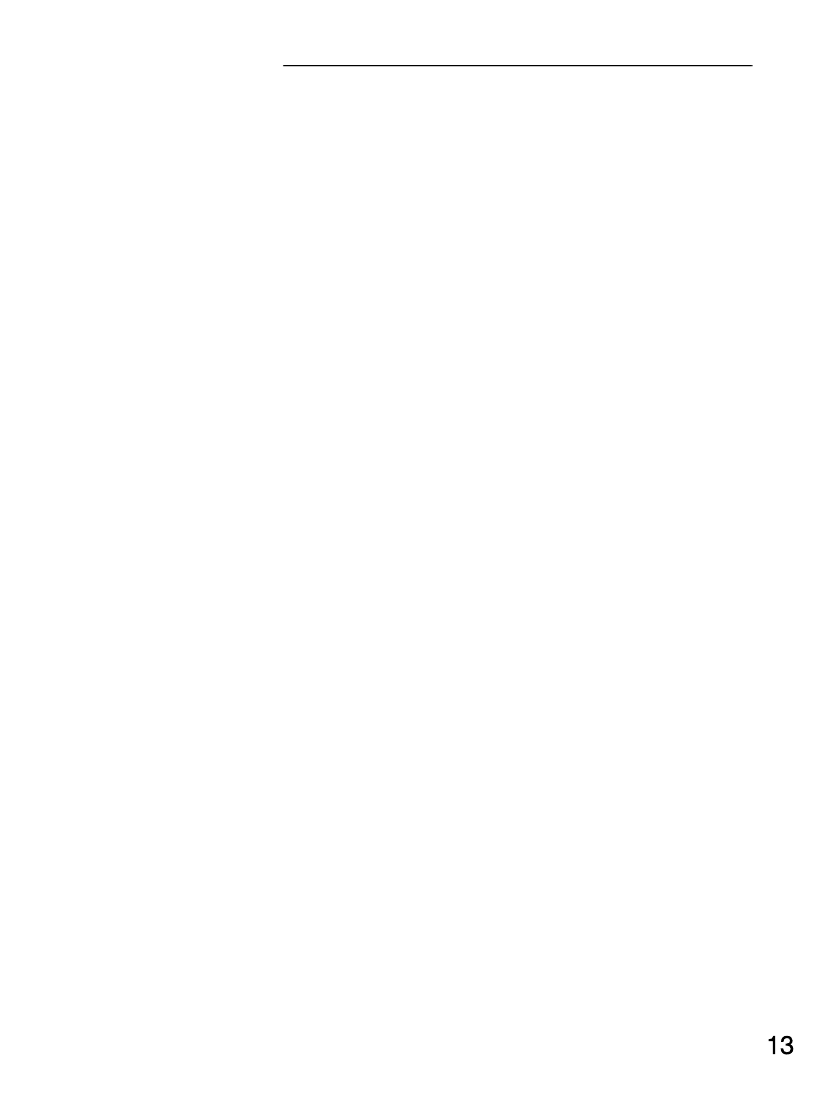
Quick Start Guide
from being able to carry over any credit that has
been paid the card.
Q − Where can I get a SIM card from?
A − Any high street mobile phone shop will be able to
provide you with a SIM card. Some of the major
supermarket chains also provide mobile phone
services and can supply a SIM card. A useful tip
when choosing a SIM card / service provider
however is to make sure that you have adequate
signal coverage at home; this particularly important if
you live in a very rural area.
Q − Why doesn’t the Amplicomms mobile phone have
a telephone number?
A − The telephone number is supplied by the service
provider and will be registered onto the SIM card.
Q − Can I use the SIM card from my old mobile
phone?
A − Yes as long as the SIM card is less than three
years old you can transfer the card over. Some old
SIM cards however are not compatible with the
Amplicomms mobile phone as they are from an
earlier generation of SIM card design.
Q − Can I use a SIM card from any mobile phone
company?
Service−Hotline: 0844 800 6503 (Using an UK landline, at the time of going to print:
calls cost 6p for connection charge and then 5p a minute. Mobile costs may vary.)

Quick Start Guide
A − Yes. The Amplicomms mobile phone is what is
termed as an open SIM card phone and so it is not
restricted to any particular service provider or mobile
phone company.
Q − How do I pay for my calls?
A − There are two main types of registration with a
service provider or mobile phone company. One is a
contract − this is where you sign up for agreed
contract over several months / year and pay an
agreed monthly fee. This is more suited to people
who are using their mobile phone as part of their job
for example. The other is Pay−as−you−go, sometimes
abbreviated to PAYG. With this type of service you
add credit to the card and top up as and when
required. Topping up the card is easy, you can do
this over the phone, on−line, at many shops and even
some cash points allow you to do this. PAYG is more
suited to less frequent users.
Q − How do I find out my credit balance?
A − The service provider of the SIM card should have
provided an information pack with the card. This will
give details of a short number to dial in order to
check your balance. These access codes differ
between mobile phone companies so please check
the details specific to your service provider. Key in
your number, press the talk button and the credit
balance will be announced to you.
Service−Hotline: 0844 800 6503 (Using an UK landline, at the time of going to print:
calls cost 6p for connection charge and then 5p a minute. Mobile costs may vary.)
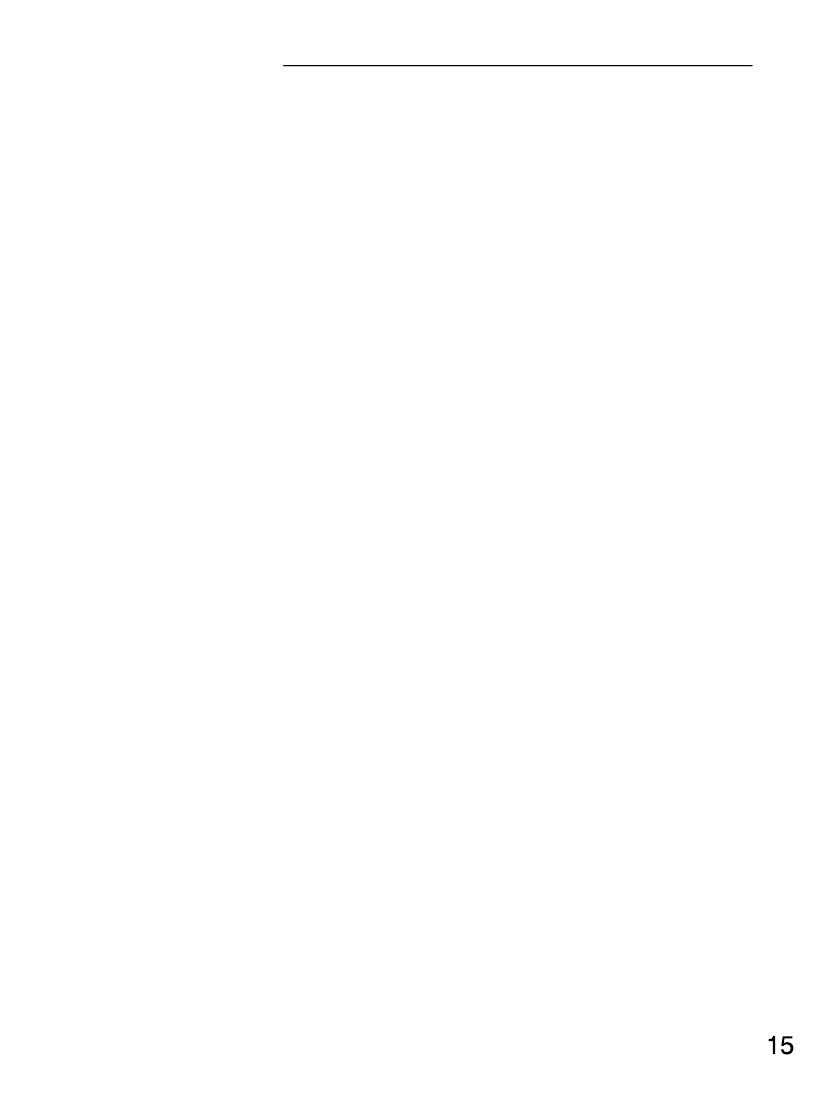
Notes
Notes
Service−Hotline: 0844 800 6503 (Using an UK landline, at the time of going to print:
calls cost 6p for connection charge and then 5p a minute. Mobile costs may vary.)

At a Glance
2 At a Glance
Keys and Parts
1 Earpiece
2 Display
3 One−touch dialling keys / Softkeys
4 On/Off key / End call key
5 Scroll up/down keys
6 Hash key
7 Microphone
8 Star key
9 Keypad
10 Call key
11 LED
12 Attachment for Lanyard (not supplied)
13 Mini USB charging socket
14 Charge contacts
15 Headset socket (Headset not supplied)
16 Volume control
17 Loudspeaker
18 Emergency call switch
19 Battery compartment cover
The keys in this operating manual are subsequently
depicted with a uniform contour. Therefore, slight
deviations in the appearance of the symbols on the
mobile phone keys compared to those depicted here are
possible.
Service−Hotline: 0844 800 6503 (Using an UK landline, at the time of going to print:
calls cost 6p for connection charge and then 5p a minute. Mobile costs may vary.)

At a Glance
Service−Hotline: 0844 800 6503 (Using an UK landline, at the time of going to print:
calls cost 6p for connection charge and then 5p a minute. Mobile costs may vary.)
1
2
3
4
5
6
8
9
10
11
17
18
19
15
16
12
14
14
13
7

At a Glance
Icons and texts in the handset display
Icon Description
Displays the battery capacity.
Running−through segments, the
battery is being charged.
Signal strength of the phone’s
connection
Alarm is activated
The key lock function is activated;
Page 36
A roaming1 call is in progress
A headset is connected
There are new calls in the call list;
Page 38
The microphone is deactivated
(muted); Page 36
Call forwarding is active
1 Cost of roaming calls and SMS will vary
considerably from country to country. Check with
your Operator.
Service−Hotline: 0844 800 6503 (Using an UK landline, at the time of going to print:
calls cost 6p for connection charge and then 5p a minute. Mobile costs may vary.)
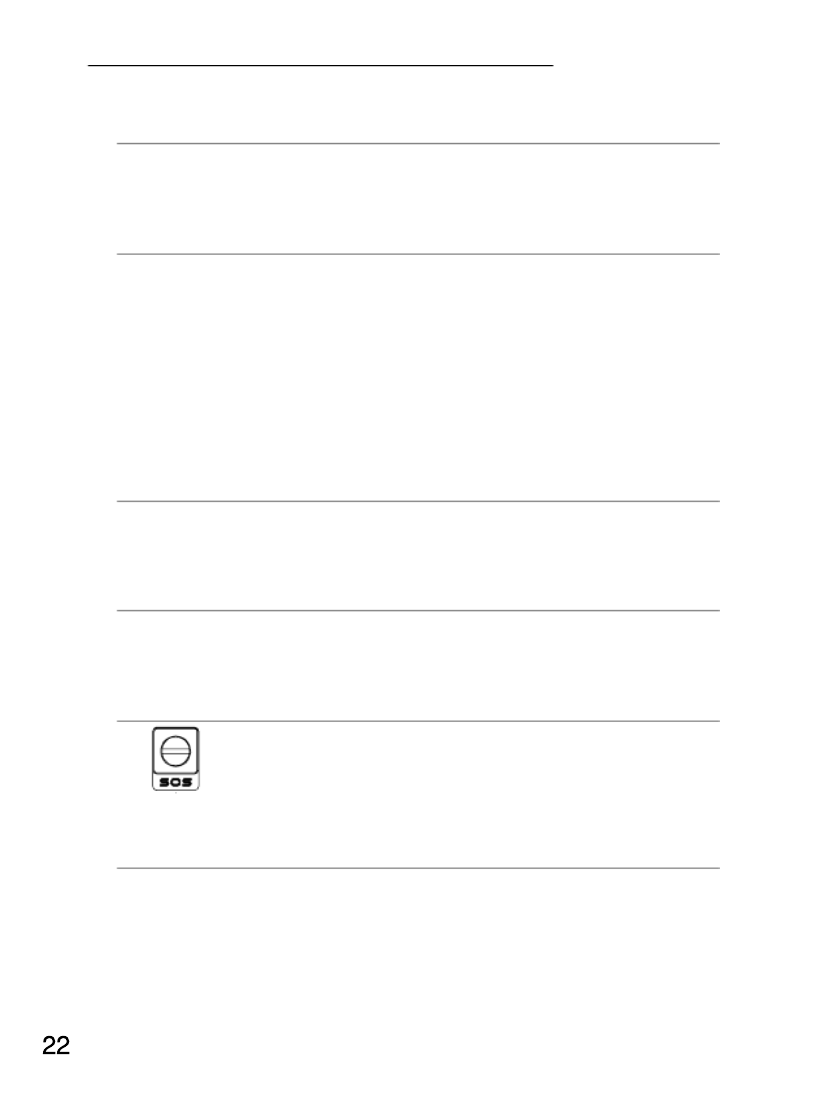
How does it work
13 Mini USB charging socket
To connect the USB charger
14 Charging contacts The phone is charged via
these contacts when in the
charging unit
15 î Headset socket (Headset not supplied)
Connect a headset.
The earpiece, loudspeaker
and microphone are
deactivated. You can only
hear and speak via the
headset.
16 :; Volume control
Regulates the volume of the
caller
17 Loudspeaker You can hear the caller’s
voice from here when the
phone is in Handsfree mode
18 Emergency call switch
Activate emergency call
(SOS)
19 Battery compartment cover
Cover of the battery
compartment
Service−Hotline: 0844 800 6503 (Using an UK landline, at the time of going to print:
calls cost 6p for connection charge and then 5p a minute. Mobile costs may vary.)
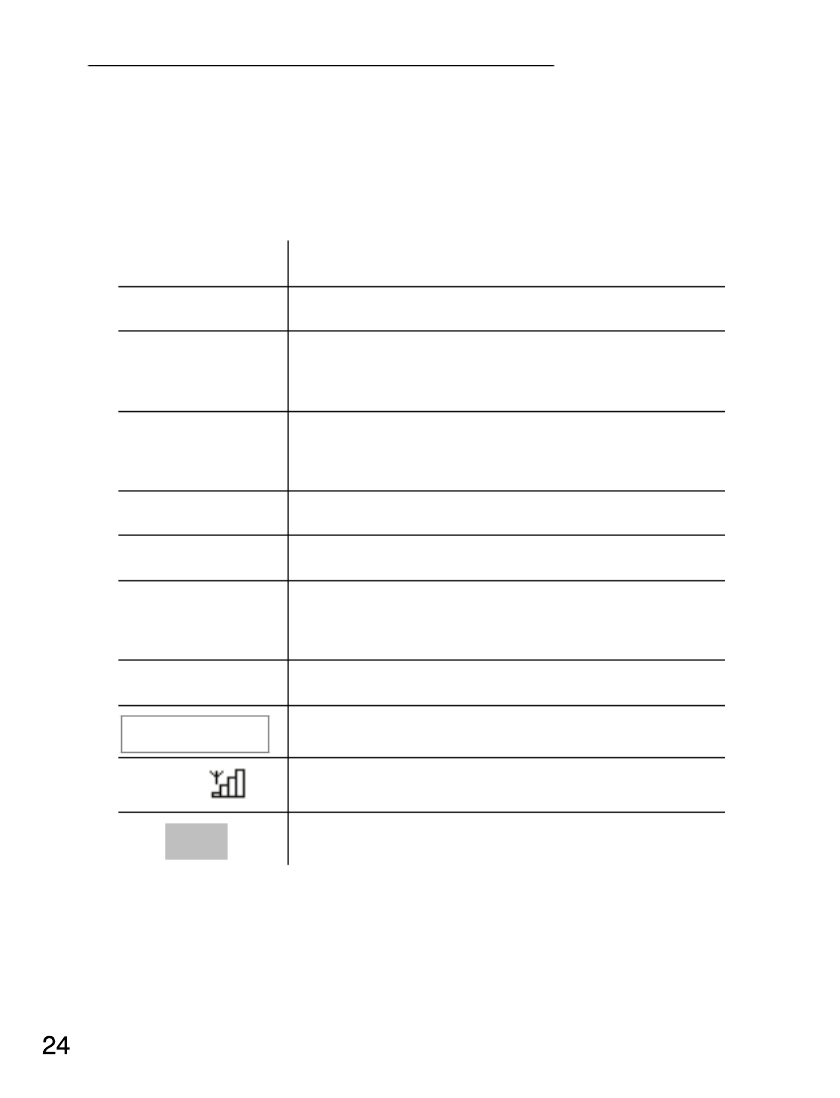
Getting Started
4 Getting Started
This chapter provides basic information on using the
operating instruction manual and the telephone.
Description of operating sequences in the manual
Display Description
6Press the key depicted briefly
2 sec. 7Press the key depicted for
2 seconds
Hold 1Press and hold down the key
depicted
ëEnter numbers or letters
{í} Mobile phone rings
èRemove the phone from the
charging unit
éPlace the phone in the charging unit
Options Represents text in the display
E.g. Indicates icons in the display
OK Press the softkey; Page 25
Service−Hotline: 0844 800 6503 (Using an UK landline, at the time of going to print:
calls cost 6p for connection charge and then 5p a minute. Mobile costs may vary.)

6
7
Getting Started
Standby mode
All descriptions in this operating manual assume that
the mobile phone is in Standby mode. The system
switches to Standby mode by pressing the key,
several times if necessary. It may be necessary to
deactivate the key lock function.
Energy−save mode
When the phone has been in Standby mode for
some time, it automatically switches to energy−save
mode. The display no longer lights up. Press any key
to reactivate Standby mode.
Softkeys
The softkeys ^ (3) and ` (3) are assigned
different functions in the different menus. The
softkeys are always referred to in this manual
according to the texts directly above them in the
display.
33 Menu Names
Key In Standby mode In a menu
^− Open the main menu − Various
functions
`− Open the phone book
− Activate the key lock
− Various
functions
Service−Hotline: 0844 800 6503 (Using an UK landline, at the time of going to print:
calls cost 6p for connection charge and then 5p a minute. Mobile costs may vary.)
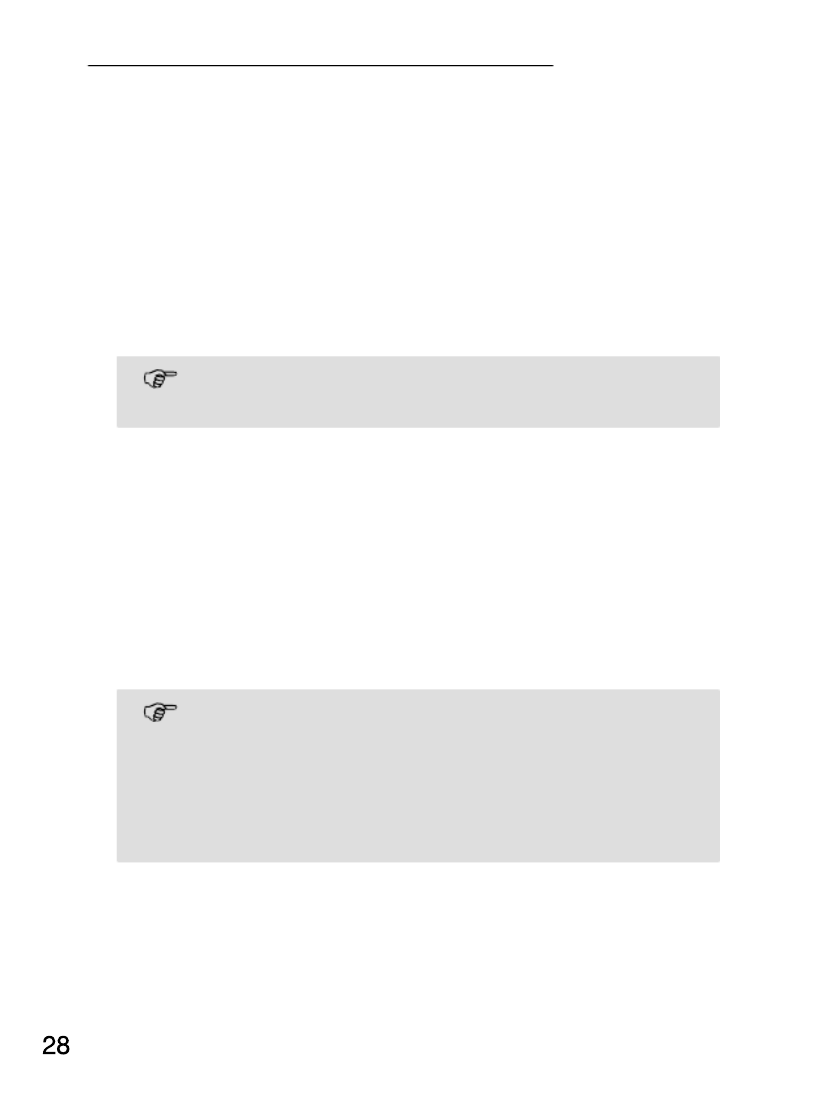
10
Getting Started
How to enter text and numbers
The keypad is also labelled with letters for the entry
of text.
The phone provides various methods by which text
can be entered. These are used when creating or
editing contacts in the phone book, when searching
for names in the phone book and when writing SMS
text messages.
Not every method is always available for each
application.
Entering Text
Multitap
In order to enter text in Multitap mode, press the key
labelled with the corresponding letter/character. If the
first character of the group is required, press the key
once. If the second character is required, press it
twice, and so on.
To enter two characters assigned to the
same key, press the key the respective
number of times to enter the first character.
Then wait for approx. 2 sec. and enter the
second letter.
Service−Hotline: 0844 800 6503 (Using an UK landline, at the time of going to print:
calls cost 6p for connection charge and then 5p a minute. Mobile costs may vary.)

Getting Started
Multitap upper case
Multitap lower case
Numbers
To switch between the text and numbers,
press the # key.
Punctuation and special characters
When entering text, press the * key. Punctuation
marks and special characters are displayed. Use the
+ , / keys to select the required character and
insert it by pressing the OK softkey. To enter a
space, press the 0 key.
Service−Hotline: 0844 800 6503 (Using an UK landline, at the time of going to print:
calls cost 6p for connection charge and then 5p a minute. Mobile costs may vary.)

11
Phone Book Set Up
5 Phone Book Set Up
The phone book in the phone can store up to 500
entries.
Always enter the area code with all the phone
numbers.
When the memory capacity is used up, the
corresponding message appears when an
attempt is made to store another entry. Before
new entries can be stored, old entries must be
deleted.
The phone book entries are arranged
alphabetically. To skip directly to a required phone
book entry, press the corresponding first letter. To
search for the entries manually, use the + , /
keys.
Your provider can state how many entries
you can store on your SIM card.
Service−Hotline: 0844 800 6503 (Using an UK landline, at the time of going to print:
calls cost 6p for connection charge and then 5p a minute. Mobile costs may vary.)
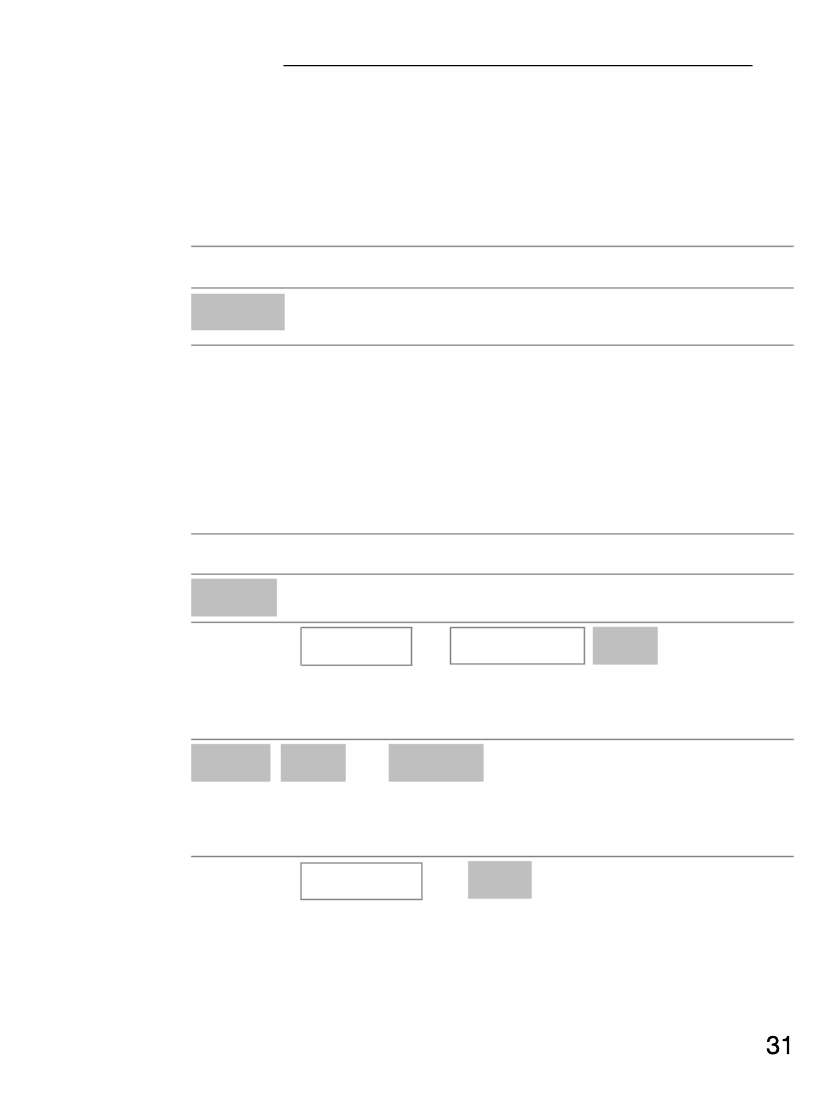
1213
Phone Book Set Up
Entering names
The keypad is also labelled with letters for the entry
of names. Press the corresponding key the
respective number of times to enter letters.
Information on ways of entering text; Page 28.
0Enter a space
Clear Delete
/ Move the cursor to left or right
Creating phone book entries
Refer to Page 27.
Saving in Standby mode
ëEnter the phone number
Save Open the menu
+ , / To SIM or To phone OK
Select the memory location
and confirm it
Edit OK ëDone
Open Edit mode, enter the
name and confirm it
+ , / Number ëOK
Open Edit mode, edit the
number and confirm it
Service−Hotline: 0844 800 6503 (Using an UK landline, at the time of going to print:
calls cost 6p for connection charge and then 5p a minute. Mobile costs may vary.)

14
Phone Book Set Up
32
Save? Yes or No
Save or reject the entry
Modifying, editing, deleting phone book entries
Names Open the phone book
Search for the required entry as described at the
beginning of this chapter.
OK Open the menu
The following functions can also be used:
Call Dial the entry
View View the entry
Edit Edit the entry
Delete Delete the entry
Copy Copy the entry
(SIM ↔ phone)
Move Move the entry
(SIM ↔ phone)
Execute the functions and then confirm them.
Editing or deleting all entries
Menu Open the main menu
+ , / Phonebook OK
Select Phonebook" and
confirm it
Service−Hotline: 0844 800 6503 (Using an UK landline, at the time of going to print:
calls cost 6p for connection charge and then 5p a minute. Mobile costs may vary.)

Phone Book Set Up
33
The following functions can also be used:
Copy all Copy all the entries
(SIM or phone)
Delete all Delete all the entries
(SIM or phone)
Execute the functions and then confirm them.
Settings
Menu Open the main menu
+ , / Phonebook OK
Select Phonebook" and
confirm it
+ , / Phonebook settings OK
Select the menu and confirm it
The following functions are available
Extra numbers View the additional numbers
(e.g. own phone number)
Memory status The status of the SIM and
phone memory is displayed
Preferred storage Select your preferred storage
medium (SIM or phone)
Service−Hotline: 0844 800 6503 (Using an UK landline, at the time of going to print:
calls cost 6p for connection charge and then 5p a minute. Mobile costs may vary.)

Making and Receiving Calls
34
6 Making and Receiving Calls
Taking a call
{ }í Take the call
Rejecting a call
{ }í Reject the call
Ending a call
End the call
Making a call
ë Enter the phone number
Clear Delete the last digit if incorrect
Dial the phone number
Call list
Your mobile phone stores the last phone numbers
dialled (redialling), calls received and missed calls
in a call list.
Open the calls list
+ , / Select the entry and dial it
Dialling numbers from the phone book
Phone numbers must have been stored in the phone
book for this function; Page 27.
Names Open the phone book
+ , / Select the entry and dial it
Service−Hotline: 0844 800 6503 (Using an UK landline, at the time of going to print:
calls cost 6p for connection charge and then 5p a minute. Mobile costs may vary.)

15
16
Making and Receiving Calls
35
One−touch dialling keys
You must have already assigned phone numbers to
the one−touch keys; Page 48.
3 sec. ^ _, or `
Press the key
Setting the receiver volume
The volume can be adjusted during a call.
: ; or Select the required volume
Exposure to the receiver at full volume for a
long period could cause ear damage.
Talk time display
The duration of a call is displayed in hours, minutes
and seconds during the call.
Handsfree
This function is used to listen to the caller via the
loudspeaker.
Speaker Activate the handsfree facility
H−Held Deactivate the handsfree
facility
Service−Hotline: 0844 800 6503 (Using an UK landline, at the time of going to print:
calls cost 6p for connection charge and then 5p a minute. Mobile costs may vary.)

17
18
19
Making and Receiving Calls
36
Muting the microphone in the handset
The microphone in the handset can be activated and
deactivated during a telephone conversation.
Options Open the menu
+ , / Mute
On Deactivate the microphone
(muting function activated)
Off Activate the microphone
Keypad lock
The keypad lock is intended to prevent functions
being triggered unintentionally.
` # and then immediately
Activates the key lock function
Calls can still be taken in the normal way even
when the key lock function is activated.
` # and then immediately
Deactivates the key lock
function
Turn ringer Off/On
The ringer can be set to silent − vibrate only.
3 sec. # Switch the ringer off
3 sec. # Switch the ringer on
When you have set the ringer "Off" you will notice
this icon in the display.
Service−Hotline: 0844 800 6503 (Using an UK landline, at the time of going to print:
calls cost 6p for connection charge and then 5p a minute. Mobile costs may vary.)

20
21
Call Lists
38
7 Call Lists
The mobile phone is equipped with a calls list.
Your mobile stores the last phone numbers dialled,
taken and received but missed.
If one of the phone numbers received
matches an entry in the phone book, the
associated name appears.
The following icons appear to indicate
numbers dialled
calls received
missed calls
Dialling from the calls list
Open the calls list
+ , / Select an entry and dial it
Service−Hotline: 0844 800 6503 (Using an UK landline, at the time of going to print:
calls cost 6p for connection charge and then 5p a minute. Mobile costs may vary.)

SMS − Text Messages
40
8 SMS − Text Messages
It is possible that not all functions described
are supported by every network. Therefore,
please contact your local mobile phone
provider for details.
SMS settings
Text messages are distributed via a Service
Centre. If you want to send and receive SMS
text messages, you must program a service
centre number in your mobile phone.
Normally, this has already been set up by your
service provider.
Navigate to the SMS settings" menu.
Menu Open the main menu
+ , / Messages OK
Select the menu and confirm it
+ , / SMS settings OK
Select the menu and confirm it
Service−Hotline: 0844 800 6503 (Using an UK landline, at the time of going to print:
calls cost 6p for connection charge and then 5p a minute. Mobile costs may vary.)

SMS − Text Messages
41
Profile settings
Navigate to the SMS settings" menu.
+ , / Profile settings
OK
Select the menu and confirm it
+ , / Profile 1 or Profile 2 Edit
Select a profile and confirm it
The following functions are available:
Profile name Edit the profile name
SMSC address Edit the SMS Service Center
number
Validity period Define the period of validity
You can use this feature to define how long an
attempt should be made to deliver a message which
you have sent.
Message type Set the type of message
Execute the functions and then confirm them.
Service−Hotline: 0844 800 6503 (Using an UK landline, at the time of going to print:
calls cost 6p for connection charge and then 5p a minute. Mobile costs may vary.)
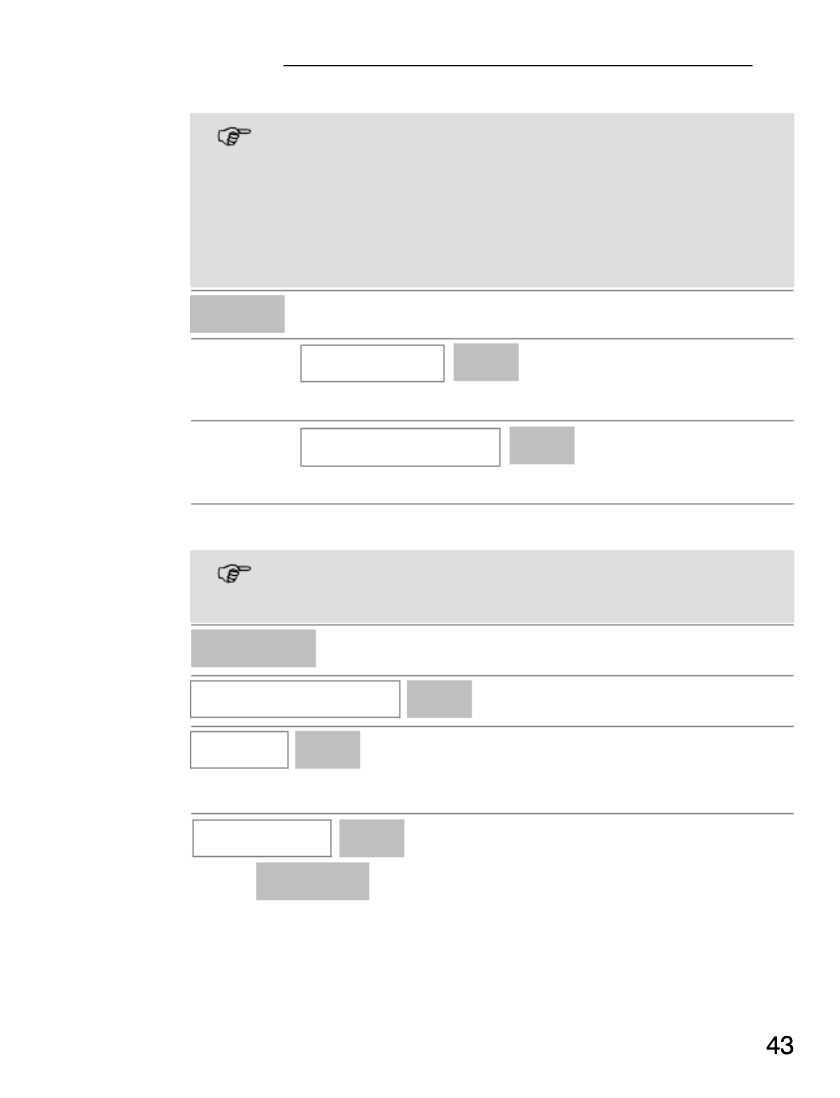
SMS − Text Messages
Writing an SMS text
A text message can contain up to 457
characters, including spaces. A standard
message contains 160 characters. Additional
costs may ensue in the case of messages
containing more than 160 characters.
Menu Open the main menu
+ , / Messages OK
Select the menu and confirm it
+ , / Write message OK
Select the menu and confirm it
ëWrite the text.
Information on ways of entering text;
Page 28.
Options Open the menu
Insert templates OK
Done OK
The following functions are available
Send only OK
ë or Search Enter the number or select
from the phone book.
Service−Hotline: 0844 800 6503 (Using an UK landline, at the time of going to print:
calls cost 6p for connection charge and then 5p a minute. Mobile costs may vary.)

SMS − Text Messages
Save and send OK
Enter the number or select
from the phone book.
The SMS text is saved in the
Outbox" folder and sent to
the number dialled.
Save OK The SMS text is saved in the
Outbox" folder.
Send to many OK
The message can be sent to
several recipients selected
from the phone book.
Execute the functions and then confirm them.
SMS text messages sent and received
Texts received are indicated by a ringing tone
which you have set. A message appears in the
display. Press the Read softkey to display
the message.
SMS texts received are stored in the Inbox" folder.
SMS texts sent are saved in the Outbox" folder as
are the drafts.
Service−Hotline: 0844 800 6503 (Using an UK landline, at the time of going to print:
calls cost 6p for connection charge and then 5p a minute. Mobile costs may vary.)

22
SMS − Text Messages
Editing stored texts
Menu Open the main menu
+ , / Messages OK
Select the menu and confirm it
+ , / Inbox / Outbox OK
Select the menu and confirm it
+ , / OK Select SMS and confirm it
Options Open the menu
The following functions are available:
Reply Reply to the number from
which the text was sent
Delete Delete the SMS text
Forward Forward the text to a different
number
Copy to phone / Copy to SIM
Copy the SMS text
Move to phone / Move to SIM
Move the SMS text
Use number Use the number from which
the text was sent
Execute the functions and then confirm them.
Service−Hotline: 0844 800 6503 (Using an UK landline, at the time of going to print:
calls cost 6p for connection charge and then 5p a minute. Mobile costs may vary.)

23
Voice Mail
9 Voice Mail
It is possible that not all functions described
are supported by every provider. Therefore,
please contact your local mobile phone
provider for details. They may concern
services which are subject to charges.
In order to use the Voice Mail"1 feature, the relevant
phone number must be programmed in your mobile
phone. Normally, this has already been set up by
your service provider.
Setting up the Voice Mail feature
Menu Open the main menu
+ , / Messages OK
Select the menu and confirm it
+ , / Voicemail server OK
Select the menu and confirm it
+ , / <Empty> Options
Select a Voicemail server and
open options
+ , / Edit OK
Select the menu and start
editing
1 Voice Mail, also referred to as mailbox
(answering machine in mobile telecommunication
network)
Service−Hotline: 0844 800 6503 (Using an UK landline, at the time of going to print:
calls cost 6p for connection charge and then 5p a minute. Mobile costs may vary.)

Voice Mail
+ , /
Name Edit
ë
Done
Open Edit mode, enter the
name and confirm it
+ , / Number ëOK
Open Edit mode, edit the
number and confirm it
Save? , Yes or No
Confirm or cancel changes
The following function is also available in the
Voicemail server" option.
Call voicemail OK
The Voice Mail number is
dialled
Execute the functions and then confirm them.
Playing the Voice Mail messages
Navigate to the Call voicemail menu option, as
previously described, and press the OK softkey or
Hold 1
A connection is established to your Voice Mail" and
you can play messages recorded.
Service−Hotline: 0844 800 6503 (Using an UK landline, at the time of going to print:
calls cost 6p for connection charge and then 5p a minute. Mobile costs may vary.)

24
Other Useful Features
10 Other Useful Features
One−touch dialling keys
It is possible to assign phone numbers to the
one−touch dialling keys ^ _ `, or which are
then dialled directly by pressing and holding the
corresponding key; Page 35.
Each number you want to define as a
one−touch dialling number must be stored in
the phone book.
Assigning a phone number to a one−touch dialling
key:
Menu Open the main menu
+ , / Phonebook OK
Select the menu and confirm it
+ , / Set M1/M2/M3 OK
Select the menu and confirm it
+ , / Edit
Select the one−touch dialling
key and confirm it
Select
View To display the number
Change To edit a phone number in the
phone book
Service−Hotline: 0844 800 6503 (Using an UK landline, at the time of going to print:
calls cost 6p for connection charge and then 5p a minute. Mobile costs may vary.)

25
Other Useful Features
Time and date
This menu option can be used to set and change the
date and time.
Open the main menu:
Menu Open the main menu
+ , / Settings OK
Select the menu and confirm it
+ , / Phone settings OK
Select the menu and confirm it
+ , / Time and date OK
Select the menu and confirm it
+ , / Set time/date OK
Select the menu and confirm it
HH:MM ë , Enter hours:minutes and jump
to date
DD/MM/YYYY ëOK
Enter day:month:year and
confirm it
+ , / Set format OK
Select the menu and confirm it
Time / , ,Select 12" or 24" and jump
to Date
Service−Hotline: 0844 800 6503 (Using an UK landline, at the time of going to print:
calls cost 6p for connection charge and then 5p a minute. Mobile costs may vary.)

26
Other Useful Features
Date
/ , ,Select MM DD YYYY",
YYYY MM DD" or
DD MM YYYY" and jump to
Date separator
Date separator / , OK
Select . " : " / or − " and
confirm it
Language
This menu option can be used to set and change the
display language.
Open the main menu:
Menu Open the main menu
+ , / Settings OK
Select the menu and confirm it
+ , / Phone settings OK
Select the menu and confirm it
+ , / Language OK
Select the menu and confirm it
+ , / OK Select your preferred
language and confirm it
Service−Hotline: 0844 800 6503 (Using an UK landline, at the time of going to print:
calls cost 6p for connection charge and then 5p a minute. Mobile costs may vary.)

Other Useful Features
Calendar
This menu option opens the calendar. You can select
other days. Use the + , / and / keys to
navigate.
Open the Calendar:
Menu Open the main menu
+ , / Extra OK
Select the menu and confirm it
+ , / Calendar OK
Select the menu and confirm it
Alarm
This menu option can be used to programme 5
different alarms.
Open the Alarm:
Menu Open the main menu
+ , / Extra OK
Select the menu and confirm it
+ , / Alarm OK
Select the menu and confirm it
+ , / 00:00 Edit
Select one Alarm and open
Edit mode
Off / , ,Select On" or Off" and jump
down
Service−Hotline: 0844 800 6503 (Using an UK landline, at the time of going to print:
calls cost 6p for connection charge and then 5p a minute. Mobile costs may vary.)

Other Useful Features
00:00
ë, ,Enter hours:minutes and jump
to Repeat
Repeat / , ,
Select Once", Everyday" or
Custom" and jump to Snooze
If you select Custom:
SMTWTFS /
Select a day
S = Sunday, M = Monday, T = Tuesday, W =
Wednesday, T = Thursday, F = Friday, S = Saturday
On or Off Select whether the alarm is
active or not this day
Configure the other days for your preferred situation.
Active days are highlighted with a frame.
,Jump to Snooze
Snooze (min) / , ,
Select between 1" to 10"
minutes and jump to Alert type
Alert type / , Done
Select Vib. and ring", Ring
only" or Vib. only" and
confirm it
Save? , Yes or No
Confirm or cancel changes
Service−Hotline: 0844 800 6503 (Using an UK landline, at the time of going to print:
calls cost 6p for connection charge and then 5p a minute. Mobile costs may vary.)

Other Useful Features
Tone Control
Users of hearing aids and non users will appreciate
this unique feature. The Phone is delivered with the
Tone Control set in the normal position and there are
two additional options available;
Low Frequency setting
High Frequency setting
Menu Open the main menu
+ , / Settings OK
Select the menu and confirm it
+ , / Tone control OK
Select the menu and confirm it
+ , / Normal , Low frequency or
High frequency OK
Select a setting and confirm it
Select your preferred frequency that provides the
best hearing experience.
Service−Hotline: 0844 800 6503 (Using an UK landline, at the time of going to print:
calls cost 6p for connection charge and then 5p a minute. Mobile costs may vary.)
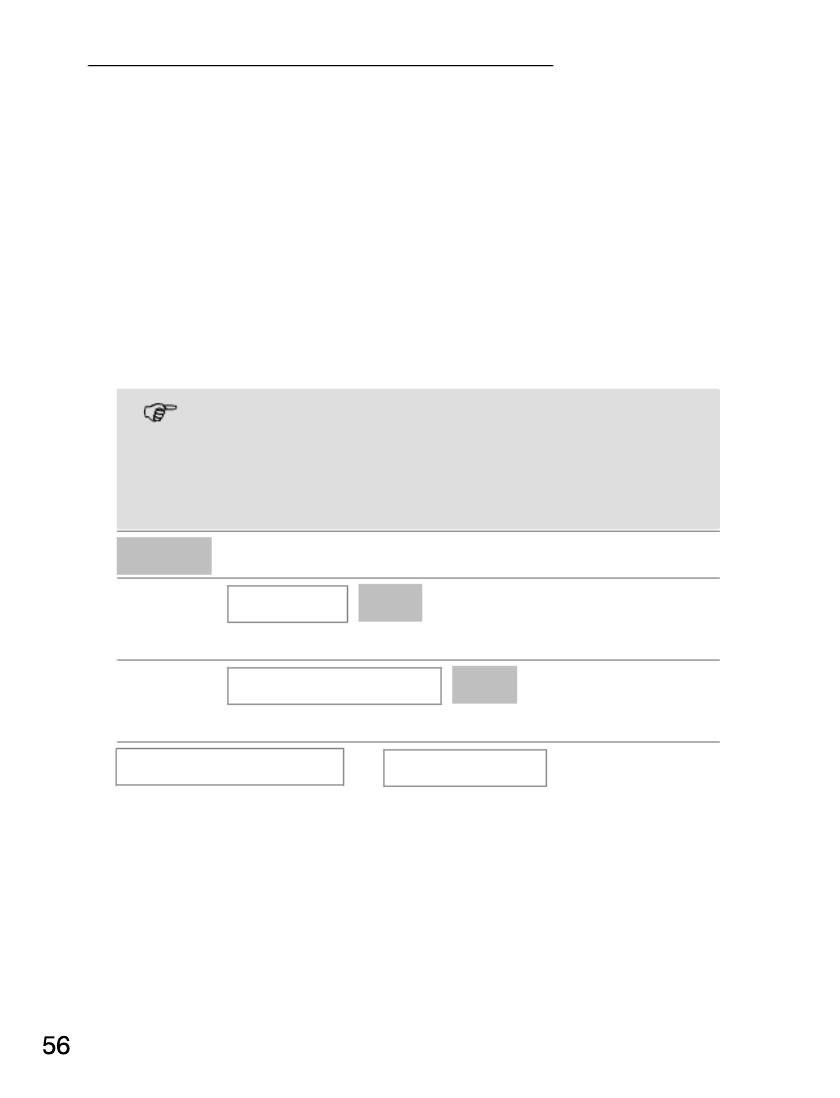
Other Useful Features
Network settings
Network selection: This menu can be used to select
mobile telecommunication networks other than your
own mobile network provider. However, the
corresponding agreements must have been
concluded.
Preferences: You can select and edit the mobile
telecommunication networks prescribed on the SIM
card. Use the + , / keys to change the priority.
It is possible that not all functions described
are supported by every provider. Therefore,
please contact your local mobile phone
provider for details.
Menu Open the main menu
+ , / Settings OK
Select the menu and confirm it
+ , / Network settings OK
Select the menu and confirm it
Network selection or Preferences
Refer to Menu Structure; Page 93.
Service−Hotline: 0844 800 6503 (Using an UK landline, at the time of going to print:
calls cost 6p for connection charge and then 5p a minute. Mobile costs may vary.)
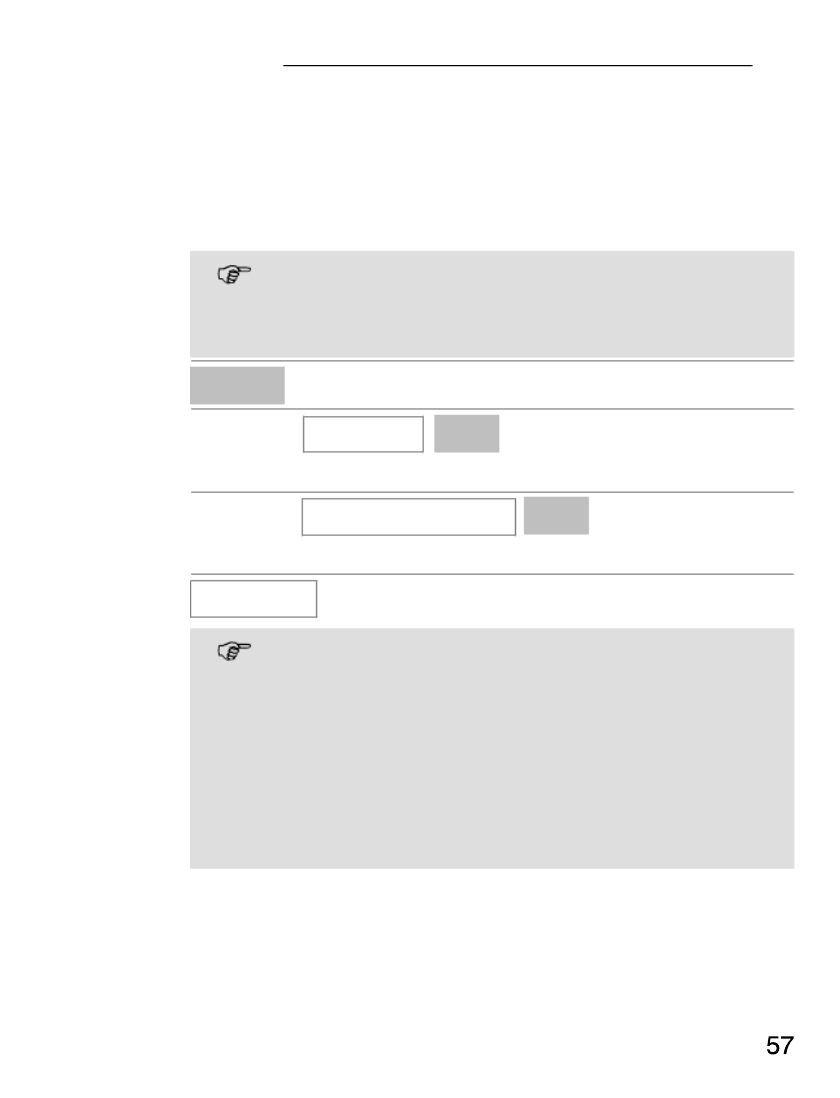
Other Useful Features
Security settings
This menu is used to define which functions on the
phone or SIM card should be protected by a
password/PIN. The PIN and password can be
changed.
PIN and PIN2 are supplied together with the
SIM card. Further information is available from
your SIM card service provider.
Menu Open the main menu
+ , / Settings OK
Select the menu and confirm it
+ , / Security settings OK
Select the menu and confirm it
SIM lock
The PIN is supplied together with the SIM
card. If you deactivate the SIM lock, you need
not enter the PIN after switching the mobile
phone on.
It is recommended to leave the SIM lock on to
prevent unauthorised persons from using the
mobile phone.
Service−Hotline: 0844 800 6503 (Using an UK landline, at the time of going to print:
calls cost 6p for connection charge and then 5p a minute. Mobile costs may vary.)

Other Useful Features
Phone lock
The default setting for the password is 1234.
If this lock is active, you must first enter the
password for the phone lock after switching
the mobile phone on and then enter the PIN.
Change password Change the passwords/PIN
Refer to Menu Structure; Page 94.
Tips
Locking your phone with your own personal PIN. You
can lock your mobile phone to prevent
unauthourised use by setting up a personal PIN
number.
Menu Open the main menu
+ , / Settings OK
Select the menu and confirm it
+ , / Security settings OK
Select the menu and confirm it
+ , / Change password OK
Select the menu and confirm it
+ , / PIN OK Select the menu and confirm it
Input old PIN ëOK
New PIN ëOK
Input again ëOK
Service−Hotline: 0844 800 6503 (Using an UK landline, at the time of going to print:
calls cost 6p for connection charge and then 5p a minute. Mobile costs may vary.)

27
28
Other Useful Features
PIN & PIN2 codes
The PIN ( dentity P Iersonal Number) and PIN2 codes
are 4 to 8−digit numbers. The PIN and PIN2 codes
are given to you, together with the SIM card, by your
network provider.
PUK & PUK2 codes
The PUK (Personal nblocking U Key) and PUK2
codes are 4 to 8−digit numbers. These are only
necessary if you enter the PIN code for the SIM card
incorrectly three times in succession and the SIM
card is blocked. The PUK and PUK2 codes are given
to you, together with the SIM card, by your network
provider.
Phone settings
Navigating to the Phone settings" menu.
Menu Open the main menu
+ , / Settings OK
Select the menu and confirm it
+ , / Phone settings OK
Select the menu and confirm it
Display settings
Use this menu to adapt the phone display to your
own personal needs.
Navigate to the Phone settings" menu.
Service−Hotline: 0844 800 6503 (Using an UK landline, at the time of going to print:
calls cost 6p for connection charge and then 5p a minute. Mobile costs may vary.)

Other Useful Features
+ , /
Display characteristics OK
Select the menu and confirm it
Select
Wallpaper To display a wallpaper
Show date and time
To display the date and time
LCD backlight To set the brightness and
lighting duration of the
back−lighting
Themes To display a colour scheme
Refer to Menu Structure; Page 92.
Ringer Profile settings
Use this menu to adapt the phone’s ringing tones to
your own personal needs.
Menu Open the main menu
+ , / User profiles OK
Select the menu and confirm it
+ , / Options + / ,Customize OK
Select a profile and open the
Options menu
Select
Tone settings To select specific ringing
Service−Hotline: 0844 800 6503 (Using an UK landline, at the time of going to print:
calls cost 6p for connection charge and then 5p a minute. Mobile costs may vary.)

29
Other Useful Features
melodies for various alert
ringing signals
Volume To select specific volumes for
the various alert ringing
signals
Exposure to the receiver at full volume for a
long period could cause ear damage.
Alert type To select whether you are
alerted of incoming calls via a
ringing tone or vibration
Ring type To set the ringing type for the
alerts
Extra tone To set extra tones for certain
situations
Answer mode To select the key with which
incoming calls can be taken
Refer to Menu Structure; Page 95.
Example − Setting the loudest Ringer
The loudest ringer is MIDI 1 + Volume 7 = 100dB.
Menu Open the main menu
+ , / User profiles OK
Select the menu and confirm it
Service−Hotline: 0844 800 6503 (Using an UK landline, at the time of going to print:
calls cost 6p for connection charge and then 5p a minute. Mobile costs may vary.)

Other Useful Features
+ , /
Options
+ / ,
Customize OK
Select your profile and open
the Options menu
+ , / Tone settings OK
Select the menu and confirm it
+ , / Incoming call OK
Select the menu and confirm it
+ , / MIDI 1 OK
Select the ringer and
confirm it
Back
+ , / Volume OK
Select the menu and confirm it
+ , / Ringtone OK
Select the menu and confirm it
+ 7 OK Select the volume and
confirm it
Automatic key lock
You can set up the mobile phone so that the key lock
is automatically activated after a certain time in
Standby mode.
Menu Open the main menu
Service−Hotline: 0844 800 6503 (Using an UK landline, at the time of going to print:
calls cost 6p for connection charge and then 5p a minute. Mobile costs may vary.)

Other Useful Features
+ , /
Settings OK
Select the menu and confirm it
+ , / Security settings OK
Select the menu and confirm it
+ , / Auto keypad lock OK
Select the menu and confirm it
Dedicated function keys
You can define which menu or function should be
opened on pressing the + , / keys in Standby
mode.
Menu Open the main menu
+ , / Settings OK
Select the menu and confirm it
+ , / Phone settings OK
Select the menu and confirm it
+ , / Dedicated key OK
Select the menu and confirm it
+ , / Up or Down Edit
Select the key
+ , / OK
Select the required menu or
function and confirm it
Service−Hotline: 0844 800 6503 (Using an UK landline, at the time of going to print:
calls cost 6p for connection charge and then 5p a minute. Mobile costs may vary.)

Other Useful Features
Call waiting
This function issues an audible signal to inform you
that another call has been received while the current
call is in progress.
Menu Open the main menu
+ , / Call centre OK
Select the menu and confirm it
+ , / Call settings OK
Select the menu and confirm it
+ , / Call waiting OK
Select the menu and confirm it
and then select
Activate OK The call waiting function is
then active.
Deactivate OK The call waiting function is
deactivated
Query status OK Display the current setting
Service−Hotline: 0844 800 6503 (Using an UK landline, at the time of going to print:
calls cost 6p for connection charge and then 5p a minute. Mobile costs may vary.)

Other Useful Features
Forwarding calls
The following functions enable incoming calls to be
transferred to other phone numbers.
Menu Open the main menu
+ , / Call centre OK
Select the menu and confirm it
+ , / Call settings OK
Select the menu and confirm it
+ , / Call divert OK
Select the menu and confirm it
+ , / Cancel all diverts OK
To stop all the calls being
transferred
Select the setting for which calls should be
redirected
Divert all voice calls
Divert if unreachable
Divert if no answer
Divert if busy
Divert all data calls
OK
Service−Hotline: 0844 800 6503 (Using an UK landline, at the time of going to print:
calls cost 6p for connection charge and then 5p a minute. Mobile costs may vary.)

Other Useful Features
and then select
Activate OK
To new number OK ë or Search OK
Enter the number or select
it from the phone book.
or
To voice mail OK
The call forwarding function is
then active.
Deactivate OK The corresponding call
forwarding function is
deactivated
Query status OK Display the current setting
Service−Hotline: 0844 800 6503 (Using an UK landline, at the time of going to print:
calls cost 6p for connection charge and then 5p a minute. Mobile costs may vary.)

Other Useful Features
Call barring
The following function is used to restrict calls which
can be received and made.
Menu Open the main menu
+ , / Call centre OK
Select the menu and confirm it
+ , / Call settings OK
Select the menu and confirm it
+ , / Call barring OK
Select the menu and confirm it
Select the setting for which calls should be restricted
Outgoing calls
All calls
International calls
International calls except to home PLMN
The home PLMN (P L Mublic and obile
Network) is the network your SIM card is
registered to.
Incoming calls
All calls
When roaming
Activate all
Call barring password ë
Service−Hotline: 0844 800 6503 (Using an UK landline, at the time of going to print:
calls cost 6p for connection charge and then 5p a minute. Mobile costs may vary.)
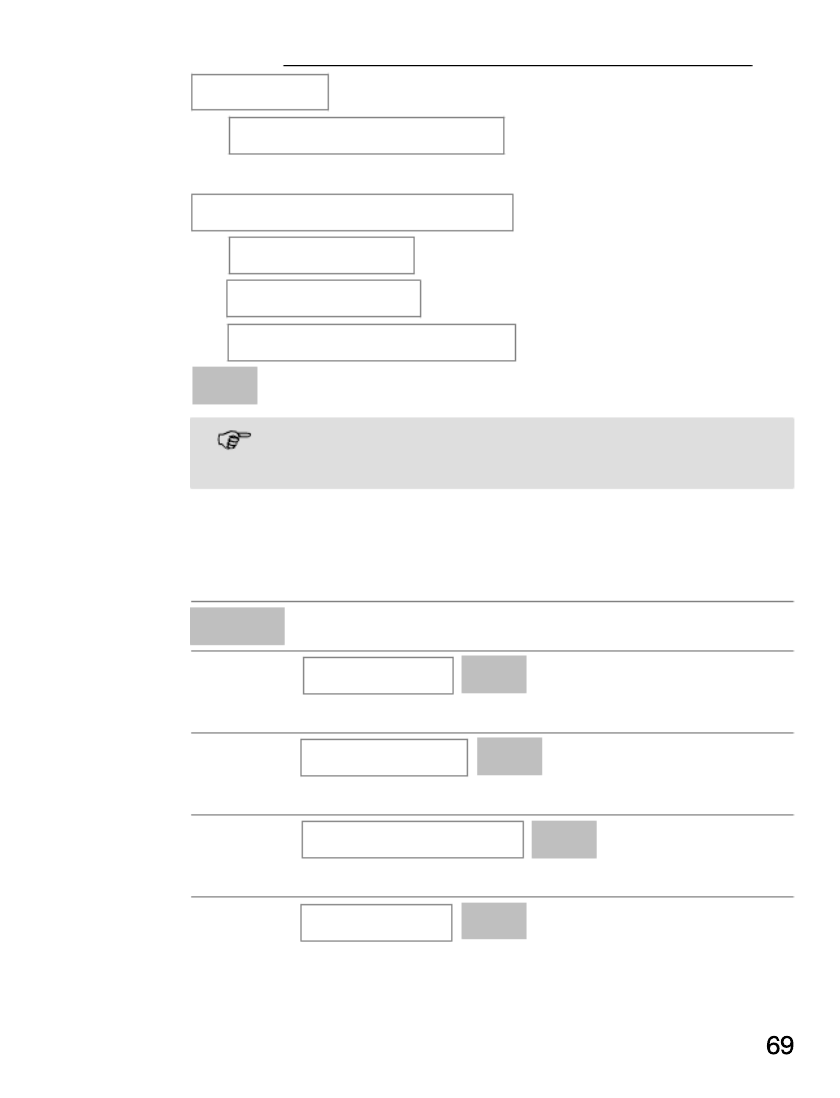
Other Useful Features
Cancel all
Call barring password ë
or
Change barring password
Old password ë
New password ë
Confirm new password ë
OK
The default password is 1234.
Automatic redialling
When this function is activated, redialling is initiated
automatically if the number dialled is engaged".
Menu Open the main menu
+ , / Call centre OK
Select the menu and confirm it
+ , / Call settings OK
Select the menu and confirm it
+ , / Advance settings OK
Select the menu and confirm it
+ , / Auto redial On
Activate the function
Service−Hotline: 0844 800 6503 (Using an UK landline, at the time of going to print:
calls cost 6p for connection charge and then 5p a minute. Mobile costs may vary.)
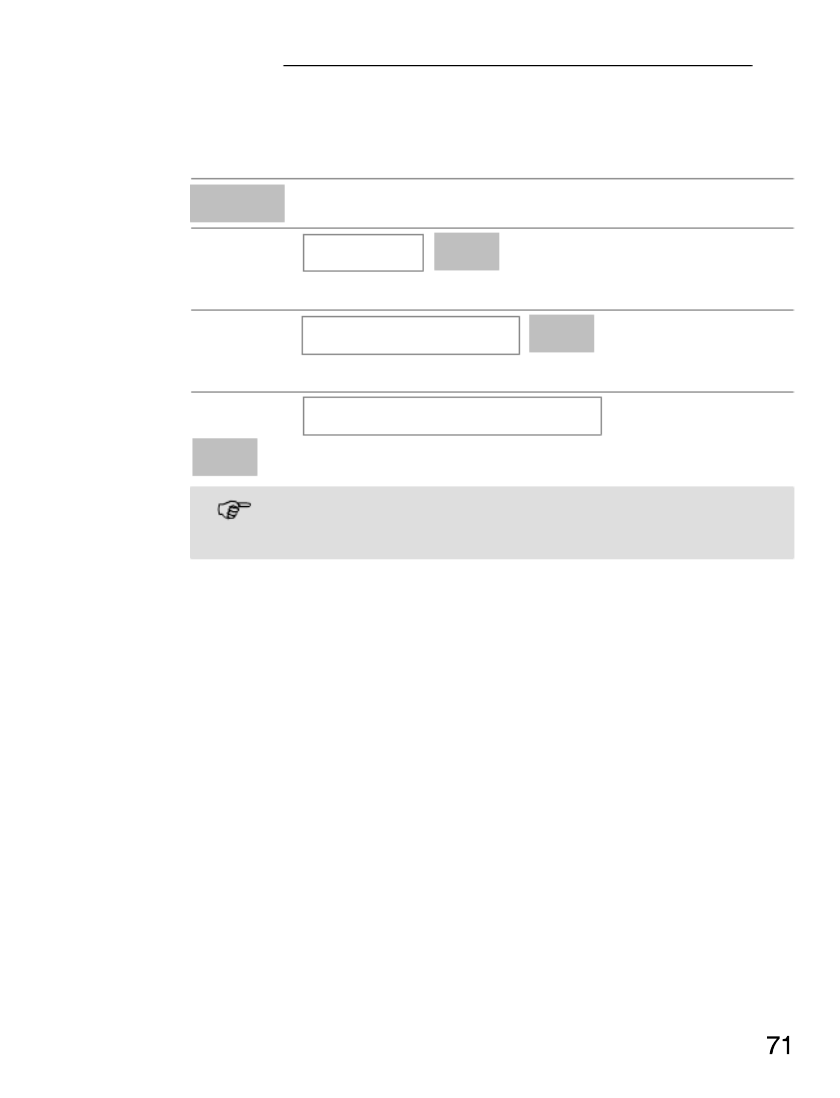
Other Useful Features
Default settings
The mobile phone can be reset to its default (factory)
settings.
Menu Open the main menu
+ , / Settings OK
Select the menu and confirm it
+ , / Security settings OK
Select the menu and confirm it
+ , / Restore factory settings
OK Select the menu and confirm it
The default password is 1234.
Service−Hotline: 0844 800 6503 (Using an UK landline, at the time of going to print:
calls cost 6p for connection charge and then 5p a minute. Mobile costs may vary.)

Bluetooth)
+ , /
Bluetooth OK
Select the menu and confirm it
+ , / Inquiry audio device OK
Select the menu and confirm it
Please refer to the manual supplied with your
Bluetooth® headset for instructions on how to
set the Bluetooth® headset to pairing mode.
+ , / Pair Select the device and
establish a connection
ë 0000 OK Enter the PIN and confirm it
The PIN required is stipulated in the manual
supplied with your Bluetooth® headset.
After the devices have been successfully paired,
further functions are available for selection;
Page 97.
Please refer to the manual supplied with your
Bluetooth® headset for information on using
the headset for phoning.
Service−Hotline: 0844 800 6503 (Using an UK landline, at the time of going to print:
calls cost 6p for connection charge and then 5p a minute. Mobile costs may vary.)

Emergency Call Function
12 Emergency Call Function
This mobile phone is equipped with a convenient
emergency call function. Up to 5 phone numbers can
be entered for emergency calls. For this function to
work correctly it is necessary to record your personal
message. See section below Page 76 Recording an
SOS message.
Entering/Deleting emergency call numbers
Proceed as follows to define an entry in the phone
book as an emergency call number.
Each number you want to define as an
emergency call number must be already
stored in the phone book.
Menu Open the main menu
+ , / Settings OK
Select the menu and confirm it
+ , / Help Setting OK
Select the menu and confirm it
+ , / SOS setting OK
Select the menu and confirm it
+ , / Set SOS numbers OK
Select the menu and confirm it
Service−Hotline: 0844 800 6503 (Using an UK landline, at the time of going to print:
calls cost 6p for connection charge and then 5p a minute. Mobile costs may vary.)

30
Emergency Call Function
+ , /
Set 5 numbers or
Set call centre or Off OK
Select the mode and confirm it
Setting up a call centre number
Proceed as follows to set up a number.
Menu Open the main menu
+ , / Settings OK
Select the menu and confirm it
+ , / Help Setting OK
Select the menu and confirm it
+ , / SOS setting OK
Select the menu and confirm it
+ , / Set call centre number OK
Select the menu and confirm it
ë OK Edit the number and confirm it
Recording an SOS message
When you make an emergency call, a message is
sent. It is important for the person being called to
understands that to accept this emergency call they
need to press the ˆ0˜ key. The M6000 will switch to
hands free and the called party can listen in and
have a conversation. The maximum length of this
message is 15 seconds. We suggest the typical
voice message should contain the following;
Service−Hotline: 0844 800 6503 (Using an UK landline, at the time of going to print:
calls cost 6p for connection charge and then 5p a minute. Mobile costs may vary.)

Emergency Call Function
+ , /
Help Setting OK
Select the menu and confirm it
+ , / Man down SOS OK
Select the menu and confirm it
+ , / Normal or Sensitive OK
Select the sensitivity and
activate the function
or
+ , / Off OK Deactivate the function
Emergency Call Function, Examples
The emergency call function is explained here
according to two examples.
Emergency calls to an emergency call centre
False alarms to official emergency call
centers can result in considerable costs which
could then be charged to you.
It may be necessary for you to register with an
emergency call centre. Ask your doctor or
community services for details.
Carry out the following settings:
Menu Open the main menu
+ , / Settings OK
Select the menu and confirm it
Service−Hotline: 0844 800 6503 (Using an UK landline, at the time of going to print:
calls cost 6p for connection charge and then 5p a minute. Mobile costs may vary.)

Emergency Call Function
+ , /
Help Setting OK
Select the menu and confirm it
+ , / SOS setting OK
Select the menu and confirm it
+ , / Set call centre number OK
Select the menu and confirm it
ë OK Edit the number and confirm it
+ , / SOS mode setting OK
Select the menu and confirm it
+ , / Set call centre OK
Select the mode and then
confirm it
In the case of an emergency call:
The phone dials the emergency call centre number.
When a connection is established, the SOS
message you recorded is sent. The connection then
remains active for approx. 10 seconds. If the number
of the emergency call centre is engaged", up to
three further attempts are automatically made to dial
the number.
Emergency call to several numbers
The required phone numbers must be stored in the
phone book (relatives/friends).
Carry out the following settings:
Service−Hotline: 0844 800 6503 (Using an UK landline, at the time of going to print:
calls cost 6p for connection charge and then 5p a minute. Mobile costs may vary.)

Emergency Call Function
Menu Open the main menu
+ , / Settings OK
Select the menu and confirm it
+ , / Help Setting OK
Select the menu and confirm it
+ , / SOS setting OK
Select the menu and confirm it
+ , / Set SOS numbers OK
Select the menu and confirm it
+ , / Options
Select a memory location and
open the options
+ , / Change OK
Select the function and
confirm it
+ , / OK Select entry and confirm it
After up to 5 emergency numbers have been set
Back
+ , / SOS mode setting OK
Select the menu and confirm it
+ , / Set 5 numbers OK
Select the mode and then
confirm it
Service−Hotline: 0844 800 6503 (Using an UK landline, at the time of going to print:
calls cost 6p for connection charge and then 5p a minute. Mobile costs may vary.)

Emergency Call Function
In the case of an emergency call:
The phone dials the 1st emergency call number.
When a connection is established, the SOS
message you recorded is sent. The connection then
remains active for approx. 10 seconds before the
next number is dialled. If a phone number is
engaged" or an answering machine takes the call,
the mobile phone automatically dials the next
emergency call number (after approx. 1−2 minutes).
When the called party receives your emergency call
they will hear your recorded voice message and
must accept the call by pressing 0. Your Emergency
call is now in hands free mode. Remember to switch
the emergency call switch off.
Starting the emergency call
Slide the emergency call switch upwards. A siren is
sounded. The phone dials the set number.
Depending on the settings selected, the number is
redialled or the next number is dialled.
Ending the emergency call
After making the call or to cancel the emergency call,
slide the Emergency call switch back down.
Terminating the man down" SOS
If the function is triggered unintentionally, slide the
Emergency call switch up and then immediately
back down again.
Service−Hotline: 0844 800 6503 (Using an UK landline, at the time of going to print:
calls cost 6p for connection charge and then 5p a minute. Mobile costs may vary.)
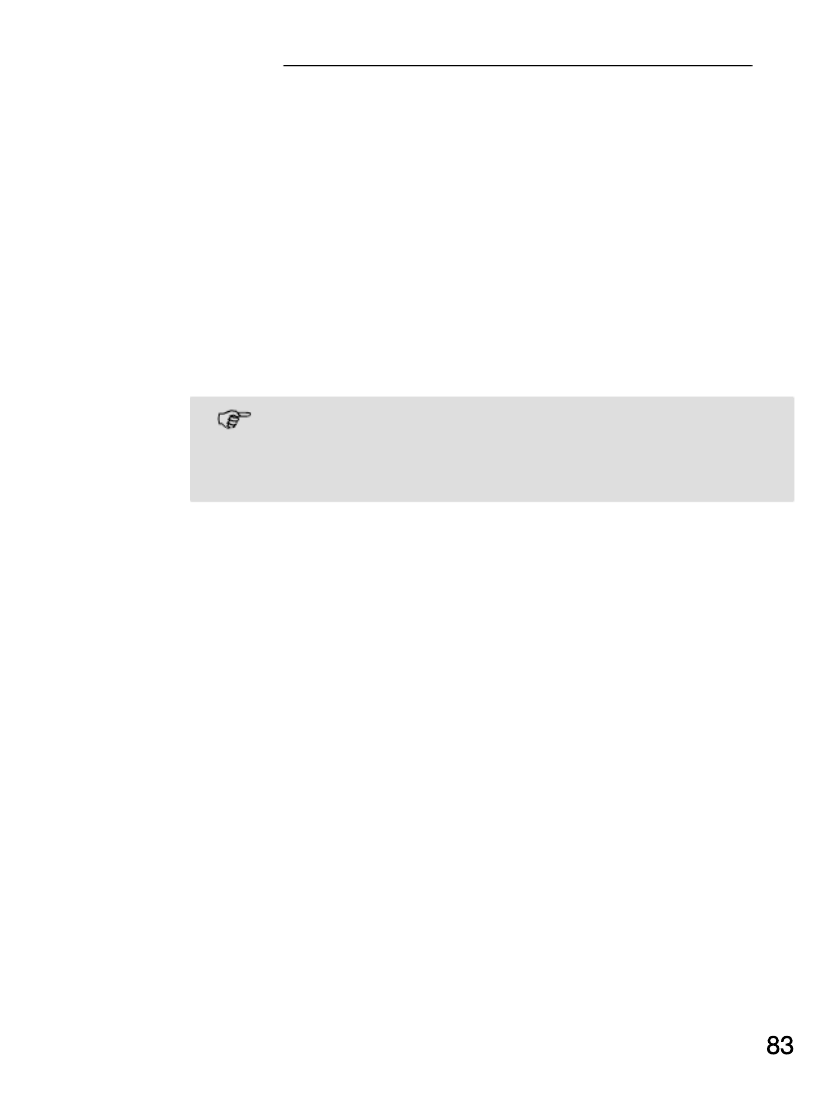
32
Services
13 Services
This menu contains the SIM Application Toolkit
(commonly referred to as STK) of your mobile phone
provider. The content and functions available vary
from provider to provider and are dependent on the
SIM card used.
SIM Application Toolkit (STK) is a GSM system
standard which enables the SIM to initiate actions
which can be used for various value−added services.
Please contact your local mobile phone
provider for details. They may concern
services which are subject to charges.
Service−Hotline: 0844 800 6503 (Using an UK landline, at the time of going to print:
calls cost 6p for connection charge and then 5p a minute. Mobile costs may vary.)

Menu Structure
14 Menu Structure
Main menu
Pressing the ^ = Menu key to open the main
menu. Then use the + / , keys to select a menu
option and confirm the selection. For further
information on the menu and operation, Chapter
4.
Messages
Write message
ëOptions
Done
Send only
Save and send
Save
Send to many
Insert templates
Inbox
Options
Reply
Delete
Service−Hotline: 0844 800 6503 (Using an UK landline, at the time of going to print:
calls cost 6p for connection charge and then 5p a minute. Mobile costs may vary.)

Menu Structure
Forward
Copy to phone /
Copy to SIM
Move to phone /
Move to SIM
Use number
Outbox
Options
Send
Edit
Delete
Copy to phone /
Copy to SIM
Move to phone /
Move to SIM
Use number
Templates
SMS settings
Profile settings
Common settings
Delivery report
Service−Hotline: 0844 800 6503 (Using an UK landline, at the time of going to print:
calls cost 6p for connection charge and then 5p a minute. Mobile costs may vary.)

35
Menu Structure
Dialled calls
Received calls
Reset all
Call cost
Last call cost
Total cost
Reset cost
Max cost
Price per unit
Call settings
Caller ID
Set by network
Hide ID
Send ID
Call waiting
Activate
Deactivate
Query status
Call divert
Divert all voice calls
Service−Hotline: 0844 800 6503 (Using an UK landline, at the time of going to print:
calls cost 6p for connection charge and then 5p a minute. Mobile costs may vary.)
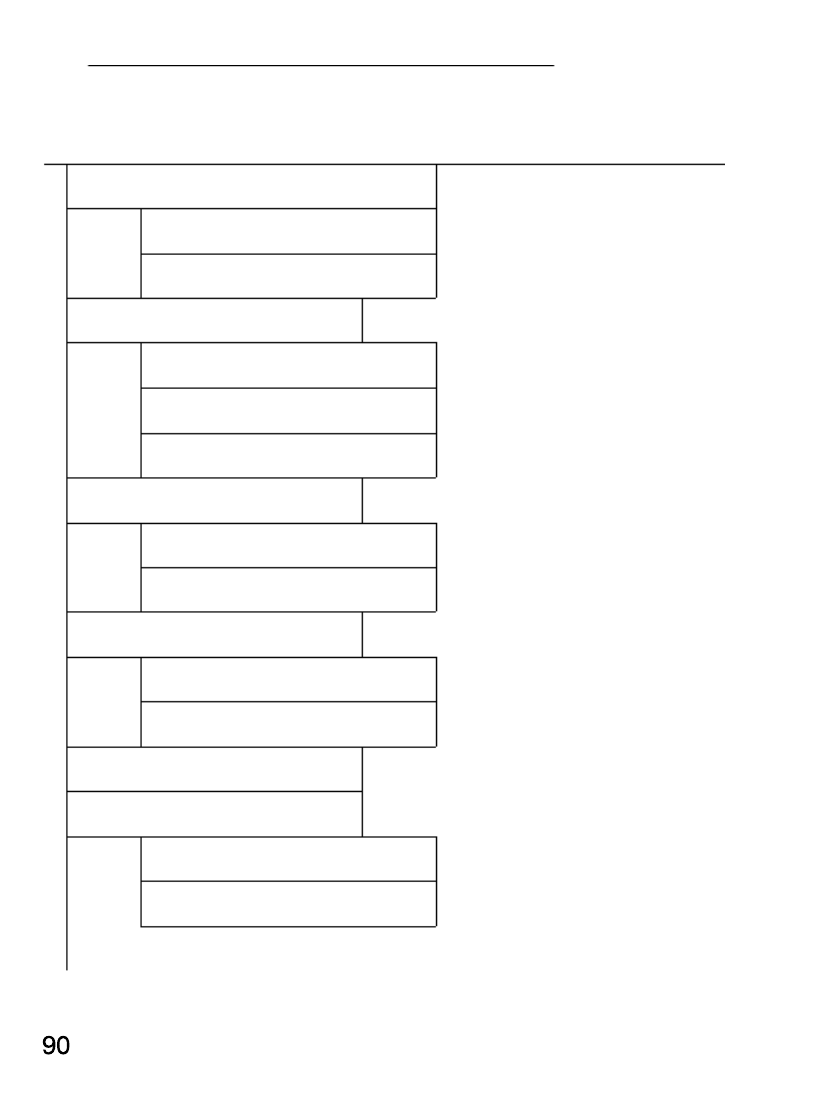
37
Menu Structure
Phonebook
Add new contact
To SIM
To phone
Set M1/M2/M3
M1 call number
M2 call number
M3 call number
Copy
To phone
To SIM
Copy all
From SIM
From phone
Delete
Delete all
From SIM
From phone
Service−Hotline: 0844 800 6503 (Using an UK landline, at the time of going to print:
calls cost 6p for connection charge and then 5p a minute. Mobile costs may vary.)
Product specificaties
| Merk: | Amplicom |
| Categorie: | Smartphone |
| Model: | PowerTel M6000 |
| Kleur van het product: | Zwart |
| Gewicht: | 101 g |
| Breedte: | 129 mm |
| Diepte: | 17 mm |
| Hoogte: | 51 mm |
| Gebruiksaanwijzing: | Ja |
| Capaciteit van de accu/batterij: | 750 mAh |
| Bluetooth: | Ja |
| Beeldschermdiagonaal: | - " |
| Resolutie: | - Pixels |
| Touchscreen: | Nee |
| SIM-kaart-capaciteit: | Single SIM |
| GPS: | Nee |
| Locatie positie: | Nee |
| Vormfactor: | Rechthoek |
| USB-connectortype: | Mini-USB A |
| Type aansluitplug: | 3,5 mm |
| Compatibele geheugenkaarten: | Niet ondersteund |
| MMS: | Nee |
| Persoonlijke informatie management: | Alarm clock, Calculator, Calendar |
| Microfoon mute: | Ja |
| Trilalarm: | Ja |
| Wachtstand: | Ja |
| Gesprekstijd timer: | Ja |
| Volumeregeling: | Digitaal |
| FM-radio: | Nee |
| Video call: | Nee |
| Intern geheugen: | - MB |
| Gesprekstijd (2G): | 2 uur |
| Datanetwerk: | GSM |
| Type ringtone: | Polyfonisch |
| Java-technologie: | Nee |
| Camera achterzijde: | Nee |
| GSM bands ondersteund: | 900,1800,1900 MHz |
| Standby time (2G): | 230 uur |
| Extern beeldscherm: | Nee |
| Flash card support: | Nee |
| WAP: | Nee |
| Wifi: | Nee |
| Batterijtechnologie: | Lithium-Ion (Li-Ion) |
| Type beeldscherm: | LCD |
Heb je hulp nodig?
Als je hulp nodig hebt met Amplicom PowerTel M6000 stel dan hieronder een vraag en andere gebruikers zullen je antwoorden
Handleiding Smartphone Amplicom

3 Juli 2023

25 Juni 2023
Handleiding Smartphone
- Smartphone Philips
- Smartphone HP
- Smartphone Sony
- Smartphone Samsung
- Smartphone Xiaomi
- Smartphone Panasonic
- Smartphone Brondi
- Smartphone LG
- Smartphone Huawei
- Smartphone Asus
- Smartphone AEG
- Smartphone Fysic
- Smartphone Garmin
- Smartphone Gigaset
- Smartphone Honeywell
- Smartphone Motorola
- Smartphone Medion
- Smartphone Nokia
- Smartphone Toshiba
- Smartphone Wiko
- Smartphone Yarvik
- Smartphone Acer
- Smartphone Aiwa
- Smartphone Albrecht
- Smartphone Alcatel
- Smartphone Alcatel-Lucent
- Smartphone Alecto
- Smartphone Aligator
- Smartphone Allview
- Smartphone Amazon
- Smartphone Amplicomms
- Smartphone Androidtech
- Smartphone Apple
- Smartphone AQISTON
- Smartphone Archos
- Smartphone AT Telecom
- Smartphone Audioline
- Smartphone Auro
- Smartphone Avus
- Smartphone Beafon
- Smartphone Benefon
- Smartphone BenQ
- Smartphone Binatone
- Smartphone Blackberry
- Smartphone Blaupunkt
- Smartphone Blu
- Smartphone Bluebird
- Smartphone BQ
- Smartphone Brigmton
- Smartphone Bury
- Smartphone Danew
- Smartphone Dell
- Smartphone Denver
- Smartphone Doogee
- Smartphone Doro
- Smartphone Easypix
- Smartphone Echo
- Smartphone Ecom
- Smartphone Emporia
- Smartphone Energizer
- Smartphone Energy Sistem
- Smartphone Fairphone
- Smartphone Fero
- Smartphone Garmin-Asus
- Smartphone Geemarc
- Smartphone General Mobile
- Smartphone Gigabyte
- Smartphone Gionee
- Smartphone Goclever
- Smartphone Google
- Smartphone GreatCall
- Smartphone Haier
- Smartphone Hammer
- Smartphone Handheld
- Smartphone Hannspree
- Smartphone Hisense
- Smartphone HomTom
- Smartphone Honor
- Smartphone HTC
- Smartphone Hyundai
- Smartphone I.safe Mobile
- Smartphone Iget
- Smartphone Infinix
- Smartphone InFocus
- Smartphone Intermec
- Smartphone Intex
- Smartphone Itel
- Smartphone ITT
- Smartphone Kazam
- Smartphone Klipad
- Smartphone Kodak
- Smartphone Kogan
- Smartphone KPN
- Smartphone Kurio
- Smartphone Kyocera
- Smartphone Lava
- Smartphone Leagoo
- Smartphone Lenovo
- Smartphone Leotec
- Smartphone Lexibook
- Smartphone Logicom
- Smartphone Lumigon
- Smartphone Manta
- Smartphone Maxcom
- Smartphone Maxx
- Smartphone Media-tech
- Smartphone Meizu
- Smartphone Micromax
- Smartphone Microsoft
- Smartphone Mio
- Smartphone Mitsubishi
- Smartphone Mobistel
- Smartphone Mpman
- Smartphone Mustang
- Smartphone Nec
- Smartphone Nedis
- Smartphone Neffos
- Smartphone NGM
- Smartphone Nordmende
- Smartphone NTech
- Smartphone NUU Mobile
- Smartphone Palm
- Smartphone Pantech
- Smartphone Phicomm
- Smartphone Polaroid
- Smartphone Prestigio
- Smartphone Profoon
- Smartphone Razer
- Smartphone RCA
- Smartphone Realme
- Smartphone RugGear
- Smartphone Sagem
- Smartphone Sanyo
- Smartphone Sencor
- Smartphone Sharp
- Smartphone Silvercrest
- Smartphone Sonim
- Smartphone Sony Ericsson
- Smartphone Spice
- Smartphone Storex
- Smartphone Sunny
- Smartphone Sunstech
- Smartphone Swissvoice
- Smartphone Switel
- Smartphone T-Mobile
- Smartphone TCL
- Smartphone Tecdesk
- Smartphone Telefunken
- Smartphone Telme
- Smartphone Telstra
- Smartphone Tesla
- Smartphone Thomson
- Smartphone Tiptel
- Smartphone TP Link
- Smartphone Trekstor
- Smartphone Ulefone
- Smartphone UMi
- Smartphone UTStarcom
- Smartphone Vestel
- Smartphone Vivax
- Smartphone Vivo
- Smartphone Vodafone
- Smartphone Wileyfox
- Smartphone Wolder
- Smartphone Wolfgang
- Smartphone Xtreamer
- Smartphone Yota
- Smartphone Zipy
- Smartphone ZTE
- Smartphone O2
- Smartphone OK
- Smartphone Olympia
- Smartphone OnePlus
- Smartphone Oppo
- Smartphone Overmax
- Smartphone CSL
- Smartphone Krüger And Matz
- Smartphone NGS
- Smartphone Umidigi
- Smartphone Facom
- Smartphone Bush
- Smartphone Infiniton
- Smartphone Nevir
- Smartphone Aplic
- Smartphone Alba
- Smartphone Majestic
- Smartphone Trevi
- Smartphone XD
- Smartphone AT&T
- Smartphone Billow
- Smartphone SPC
- Smartphone EVOLVEO
- Smartphone Lark
- Smartphone BGH
- Smartphone CAT
- Smartphone Coolpad
- Smartphone Crosscall
- Smartphone Custom
- Smartphone EStar
- Smartphone Freeman
- Smartphone Karbonn
- Smartphone Keneksi
- Smartphone Konrow
- Smartphone M3 Mobile
- Smartphone Maxwest
- Smartphone Mediacom
- Smartphone ORA
- Smartphone Oukitel
- Smartphone Piranha
- Smartphone Plum
- Smartphone TAG Heuer
- Smartphone Tremay
- Smartphone Cubot
- Smartphone JCB
- Smartphone Aspera
- Smartphone CRUX
- Smartphone Casper
- Smartphone Unnecto
- Smartphone MyPhone
- Smartphone Primux
- Smartphone ToughGear
- Smartphone Komu
- Smartphone Verykool
- Smartphone Senifone
- Smartphone Syco
- Smartphone Pharos
- Smartphone ITTM
- Smartphone Cyrus
- Smartphone Posh Mobile
- Smartphone THL
- Smartphone NGM-Mobile
- Smartphone Nothing
- Smartphone Tecno
- Smartphone Olitech
- Smartphone Mobiola
- Smartphone TIM
- Smartphone Nubia
- Smartphone LeEco
- Smartphone Best Buy
- Smartphone GSmart
- Smartphone Bea-fon
- Smartphone Opticon
- Smartphone Saiet
- Smartphone Jitterbug
- Smartphone POCO
- Smartphone HMD
- Smartphone Opis
- Smartphone Krüger&Matz
- Smartphone Volla
- Smartphone Nothing Tech
- Smartphone Kalley
Nieuwste handleidingen voor Smartphone

9 Maart 2025

25 Februari 2025

25 Februari 2025

25 Februari 2025

25 Februari 2025

25 Februari 2025

25 Februari 2025

25 Februari 2025

25 Februari 2025

25 Februari 2025