Amazfit GTR 4 Handleiding
Amazfit
Smartwatch
GTR 4
Lees hieronder de 📖 handleiding in het Nederlandse voor Amazfit GTR 4 (28 pagina's) in de categorie Smartwatch. Deze handleiding was nuttig voor 569 personen en werd door 2 gebruikers gemiddeld met 4.5 sterren beoordeeld
Pagina 1/28
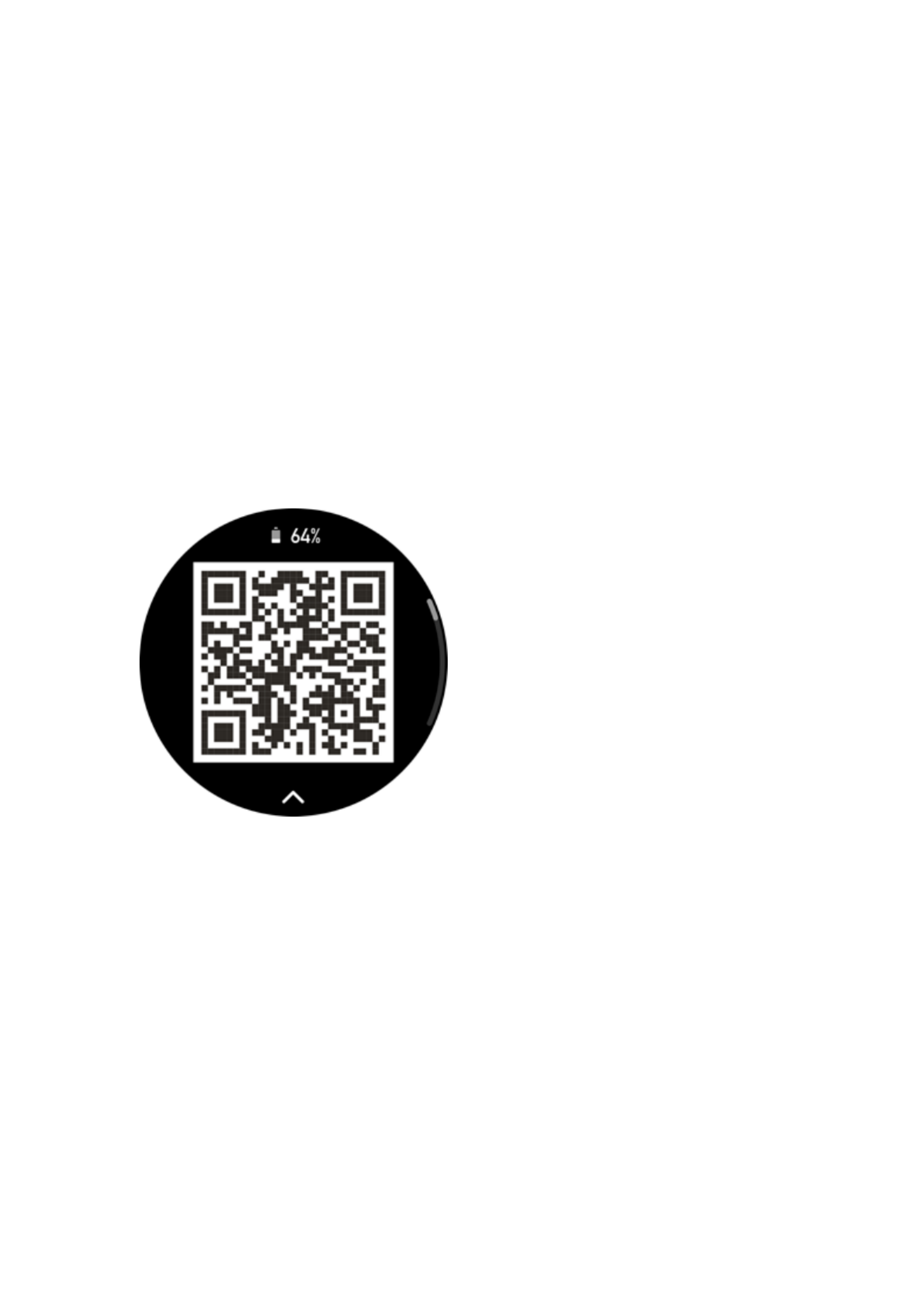
1/ 28
Amazfit GTR 4 User Manual
(English Edition)
Connection and Pairing
Use your phone to scan the following QR code, and download and install the Zepp app. For a
better user experience, update the app to the latest version as prompted.
Note: Your mobile phone must run on Android 7.0 or iOS 12.0 or higher.
Initial pairing:
When the watch is started for the first time, the QR code used for pairing displays on the
screen.
Open the Zepp app on your phone, log in to the app, and scan the QR code on the watch to
pair your phone with the watch.
Pairing with a new phone:
1. Open the Zepp app on your old phone and synchronize data with the watch.
2. On the old mobile phone, go to Profile > Amazfit GTR 4 page and tap the Unpair button
at the bottom to unpair. If it is an iPhone, after unbinding in the Zepp app, you need to unpair
the phone and watch. Go to Settings > Bluetooth, find the Bluetooth name corresponding to
the watch, and tap the button on the far right of the Bluetooth name. After entering the page,
tap Ignore This Device.
3. Restore the factory settings of the watch, and then pair the watch with your new phone
as described in the initial pairing procedure.
Updating Watch System
Keep the watch connected to your phone, open the Zepp app, and go to Profile > My
devices > Amazfit GTR 4 > System Update to view or update the system of your watch.
We recommend that you tap Update Immediately when your watch receives a system update

2/ 28
message.
Wearing
1. Wear the watch strap not too tight or too loose, and leave enough space for the skin to
breathe. This makes you feel comfortable and allows the sensor to function.
2. When measuring blood oxygen, wear the watch correctly. Avoid wearing the watch on the
wrist joint, keep your arm at, maintain comfortable (appropriately tight) tting between the
watch and the wrist skin, and keep your arm still throughout the measurement process. When
aected by external factors (arm sag, arm sway, arm hair, tattoo, etc.), the measurement result
may be inaccurate or the measurement may fail with no output.
3. We recommend that you tighten the watch strap during workout and loosen it afterwards.
Basic Operations
Commonly used gestures and buttons
Operation
Corresponding Result
Tap the screen
Uses a feature, selects the current item, or proceeds with the
next step
Press and hold the watch
face
Activates watch face selection and watch face settings
Cover the screen
Turns off the screen
Swipe from left to right
On most sub-level pages, returns to the upper-level page
Swipe up or down on the
screen
Scrolls or switches pages
Rotate the digital crown
Scrolls or switches pages
Press and hold the upper
button for five seconds or
longer
Powers on, accesses the restart page, and performs force
restart
Control center
Swipe down on the watch face page to enter the Control Center, where you can access system
features of the watch.
Supported features include Power Saving mode, DND, Sleep mode, Theater mode, Calendar,
Volume, Keep Screen On, Brightness, Settings, Flashlight, Bluetooth, Wi-Fi, Screen Lock,
and Find My Phone.
Find the phone
1. Keep the watch connected to your phone.

3/ 28
2. On the watch face page, swipe down to go to the control center, and tap Find My Phone
. Your phone will vibrate. Tap the ring button, and your phone will ring.
3. In the app list, tap Find My Phone, and your phone will vibrate. Tap the ring button, and
your phone will ring.
Find the watch
Keep the watch connected to your phone, open the Zepp app, go to Profile My devices > >
Amazfit GTR 4, and tap Find Watch. Then, your watch will vibrate and ring. (The default
setting is to vibrate only, and the alert tone needs to be set manually: Go to Watch Settings >
Sound and Vibration > Ring for Alert to turn on the switch.)
Watch Face
Watch face compilations
Some watch faces support editing compilations . With compilations , you can view steps,
calories, weather, and other information, and edit the information as needed.
Edit watch face compilations:
1. After waking up the watch, press and hold the watch face to enter the watch face selection
page, where you can choose other watch faces or edit the compilations .
2. Swipe left or right on the screen to preview the watch faces currently available. The Edit
button is displayed at the bottom of a watch face that supports compilations. Tap the
button to go to the page for editing the compilations of this watch face.
3. Select the compilation to edit. Tap a compilation, or swipe up or down on the screen to
switch between compilations.
4. After editing, press the upper button to complete editing and enable the watch face.
Always On Display
If this feature is enabled, the screen still displays time and some information of the watch face
in standby mode, which greatly reduces the battery life.
Set Always On Display:
1. After you wake up your watch, press the upper button to access the app list. Then, go to
Settings > Display > Always On.
2. Select the screen style and enable status for Always On Display.
Add watch faces
In addition to the built-in watch faces, you can choose online watch faces as desired from the
watch face store in the Zepp app and synchronize them to the watch. You can also use a photo
you took using your phone or use an image in the album as a custom background watch face.
Add online watch faces:
1. Keep the watch connected to your phone, open the Zepp app, and go to Profile > My
devices > Amazfit GTR 4 > Watch Faces.
2. Select one or more watch faces, and then synchronize them to the watch to give yourself
multiple options.
Add customized watch faces:
Product specificaties
| Merk: | Amazfit |
| Categorie: | Smartwatch |
| Model: | GTR 4 |
| Timer: | Ja |
| Gewicht: | 34 g |
| Breedte: | 46 mm |
| Diepte: | 46 mm |
| Gebruikershandleiding: | Ja |
| Ondersteunde mobiele besturingssystemen: | Android 10, Android 10.0, Android 11.0, Android 12.0, Android 7.0, Android 7.1, Android 7.1.2, Android 8.0, Android 9.0, iOS 12, iOS 13, iOS 13.4, iOS 14, iOS 14.5, iOS 15 |
| Oplader: | Ja |
| Oplaadtijd: | 2 uur |
| Capaciteit van de accu/batterij: | 475 mAh |
| Omgevingslichtsensor: | Ja |
| Type verpakking: | Doos |
| Beeldschermdiagonaal: | 1.43 " |
| Resolutie: | 466 x 466 Pixels |
| Touchscreen: | Ja |
| Pixeldichtheid: | 326 ppi |
| Gyroscoop: | Ja |
| Versnellingsmeter: | Ja |
| Bluetooth-versie: | 5.0 |
| GPS: | Ja |
| GLONASS: | Ja |
| Electronisch kompas: | Ja |
| Type aansluitplug: | Bluetooth |
| Persoonlijke informatie management: | Countdown timer, Events reminder, Stopwatch |
| BeiDou: | Ja |
| Galileo: | Ja |
| Nummerherkenning: | Ja |
| Markt positionering: | Smartwatch |
| Klokmodus: | 12/24 uur |
| Horlogekast materiaal: | Aluminium |
| Band materiaal: | Nylon |
| Barometer: | Ja |
| Vorm: | Rond |
| Levensduur van de batterij: | 7 dag(en) |
| Ingebouwde microfoon: | Ja |
| Bluetooth Low Energy (BLE): | Ja |
| Levensduur accu/batterij: | 1200 uur |
| Display technologie: | AMOLED |
| Band kleur: | Grijs |
| Stappenteller: | Ja |
| Waterdichtheid: | 5 ATM |
| Veiligheidsfunties: | Splash proof, Waterproof |
| Maat pols: | 155 - 210 mm |
| Minimale schouderbandlengte: | 155 mm |
| Hartslag monitor: | Ja |
| Calorieën verbrand: | Ja |
| Afgelegde afstand: | Ja |
| Slaapkwaliteit: | Ja |
| Sms-meldingen: | Ja |
| Muziekspeler: | Ja |
| Sluitingtype: | Bandgesp met enkele pin |
| Afneembare band: | Ja |
| Dikte: | 10.6 mm |
| Horlogekast kleur: | Grijs |
| Horlogekast grootte: | 46 mm |
| Type hartslagsensor: | Optisch |
| Slimme notificaties: | Ja |
| Batterijduur (GPS-modus): | 25 uur |
| Quasi-Zenith Satellite System (QZSS): | Ja |
| Multisport-modus: | Ja |
| Activiteitentracker: | Ja |
| Weerweergave: | Ja |
| Kalendermeldingen: | Ja |
| Auto standby: | Ja |
| Band breedte: | 20 mm |
| Stem-geactiveerd: | Ja |
| Kleurenscherm: | Ja |
| Maximale schouderbandlengte: | 215 mm |
| Hartslagcontactsensoren: | Ja |
| Bloedzuurstofsensor: | Ja |
| Magnetische oplaadconnector: | Ja |
| Maat band: | Een maat |
| Batterijtechnologie: | Lithium-Polymeer (LiPo) |
| Type beeldscherm: | Digitaal |
| Ondersteunde social networks: | Facebook, Instagram, Twitter, WhatsApp |
| Levensduur batterij (vermogenbesparing stand): | 576 uur |
Heb je hulp nodig?
Als je hulp nodig hebt met Amazfit GTR 4 stel dan hieronder een vraag en andere gebruikers zullen je antwoorden
Handleiding Smartwatch Amazfit

8 Juli 2023

23 December 2022

12 Juni 2023

5 Mei 2023

22 April 2023

9 April 2023

4 April 2023

20 Maart 2023

14 Maart 2023

8 Maart 2023
Handleiding Smartwatch
- Smartwatch Sony
- Smartwatch Samsung
- Smartwatch Xiaomi
- Smartwatch Casio
- Smartwatch Epson
- Smartwatch LG
- Smartwatch Huawei
- Smartwatch Asus
- Smartwatch Garmin
- Smartwatch Motorola
- Smartwatch Medion
- Smartwatch Nokia
- Smartwatch VTech
- Smartwatch Wiko
- Smartwatch Acer
- Smartwatch ACME
- Smartwatch Ade
- Smartwatch Aiwa
- Smartwatch Alcatel
- Smartwatch Aligator
- Smartwatch Allview
- Smartwatch Alpina
- Smartwatch Apple
- Smartwatch Archos
- Smartwatch Beafon
- Smartwatch Beurer
- Smartwatch Blaupunkt
- Smartwatch Brigmton
- Smartwatch Bryton
- Smartwatch Bushnell
- Smartwatch Denver
- Smartwatch Dfit
- Smartwatch Diesel
- Smartwatch Doro
- Smartwatch Echo
- Smartwatch Ematic
- Smartwatch Emporia
- Smartwatch Fen (Fit Electronics Nutrition)
- Smartwatch Fibian
- Smartwatch Fitbit
- Smartwatch FlinQ
- Smartwatch Forever
- Smartwatch Fossil
- Smartwatch G2
- Smartwatch Geonaute
- Smartwatch Goclever
- Smartwatch Guardo
- Smartwatch Guess
- Smartwatch Hallofo
- Smartwatch Hama
- Smartwatch Hannspree
- Smartwatch Honor
- Smartwatch ICE Watch
- Smartwatch Iget
- Smartwatch IGPSport
- Smartwatch IHealth
- Smartwatch INOC
- Smartwatch Kidswatch
- Smartwatch Kiprun
- Smartwatch Kogan
- Smartwatch Konig
- Smartwatch Kronoz
- Smartwatch Lamax
- Smartwatch Lenovo
- Smartwatch Leotec
- Smartwatch Livoo
- Smartwatch Lookit
- Smartwatch Manta
- Smartwatch Media-tech
- Smartwatch Medisana
- Smartwatch Mega P
- Smartwatch Merlin
- Smartwatch METAWATCH
- Smartwatch Michael Kors
- Smartwatch Microsoft
- Smartwatch Mio
- Smartwatch Misfit
- Smartwatch MiTone
- Smartwatch Mondaine
- Smartwatch MOTA
- Smartwatch Mpman
- Smartwatch MyKronoz
- Smartwatch Nedis
- Smartwatch Ninetec
- Smartwatch Pebble
- Smartwatch Polar
- Smartwatch Pyle
- Smartwatch Qilive
- Smartwatch Razer
- Smartwatch Realme
- Smartwatch Renkforce
- Smartwatch Runtastic
- Smartwatch Scinex
- Smartwatch Sempre
- Smartwatch Setracker
- Smartwatch Sigma
- Smartwatch Silvercrest
- Smartwatch SimWatch
- Smartwatch Sinji
- Smartwatch Smartbook
- Smartwatch Soehnle
- Smartwatch Sunstech
- Smartwatch Suunto
- Smartwatch Swisstone
- Smartwatch TCL
- Smartwatch Technaxx
- Smartwatch Ticwatch
- Smartwatch Time 2
- Smartwatch TomTom
- Smartwatch U8
- Smartwatch Uwatch
- Smartwatch Veadigital
- Smartwatch Vivax
- Smartwatch Withings
- Smartwatch X-unknown
- Smartwatch Xlyne
- Smartwatch Jawbone
- Smartwatch Jay-tech
- Smartwatch JTC Jay-Tech
- Smartwatch Omron
- Smartwatch One2track
- Smartwatch OnePlus
- Smartwatch Oppo
- Smartwatch Oregon Scientific
- Smartwatch Otium
- Smartwatch Overmax
- Smartwatch Krüger And Matz
- Smartwatch Naxa
- Smartwatch Niceboy
- Smartwatch Umidigi
- Smartwatch Cobra
- Smartwatch Tracer
- Smartwatch Trevi
- Smartwatch Growing
- Smartwatch Quadro
- Smartwatch Crane
- Smartwatch Calypso
- Smartwatch Skagen
- Smartwatch Tikkers
- Smartwatch IZZO Golf
- Smartwatch Lifetrak
- Smartwatch Nilox
- Smartwatch SPC
- Smartwatch Canyon
- Smartwatch Oromed
- Smartwatch Bauhn
- Smartwatch Prixton
- Smartwatch ORA
- Smartwatch Cubot
- Smartwatch Xblitz
- Smartwatch COGITO
- Smartwatch VEA
- Smartwatch GlobalSat
- Smartwatch Emporio Armani
- Smartwatch Belesy
- Smartwatch SBS
- Smartwatch Valante
- Smartwatch MyPhone
- Smartwatch Martian
- Smartwatch Spotter
- Smartwatch Garett
- Smartwatch OOQE
- Smartwatch Nordval
- Smartwatch Xplora
- Smartwatch Immax
- Smartwatch Armodd
- Smartwatch Stenlille
- Smartwatch NGM-Mobile
- Smartwatch Lintelek
- Smartwatch Qlokkie
- Smartwatch Perfect Choice
- Smartwatch Galesto
- Smartwatch KoreHealth
- Smartwatch X-WATCH
- Smartwatch BEMI
- Smartwatch Motus
- Smartwatch Oura
- Smartwatch Papago
- Smartwatch Quazar
- Smartwatch Bea-fon
- Smartwatch IOPLEE
- Smartwatch DCU
- Smartwatch Mibro
- Smartwatch Spacetalk
- Smartwatch XCOAST
- Smartwatch Yamazen
Nieuwste handleidingen voor Smartwatch

2 April 2025

28 Maart 2025

4 Maart 2025

27 Februari 2025

26 Februari 2025

26 Februari 2025

26 Februari 2025

20 Februari 2025

19 Februari 2025

19 Februari 2025