Alienware Aurora AAR2 Handleiding
Lees hieronder de 📖 handleiding in het Nederlandse voor Alienware Aurora AAR2 (117 pagina's) in de categorie Desktop. Deze handleiding was nuttig voor 57 personen en werd door 2 gebruikers gemiddeld met 4.5 sterren beoordeeld
Pagina 1/117

01 01
/
A IENWAREL® AURORA
SERVICE MANUAL
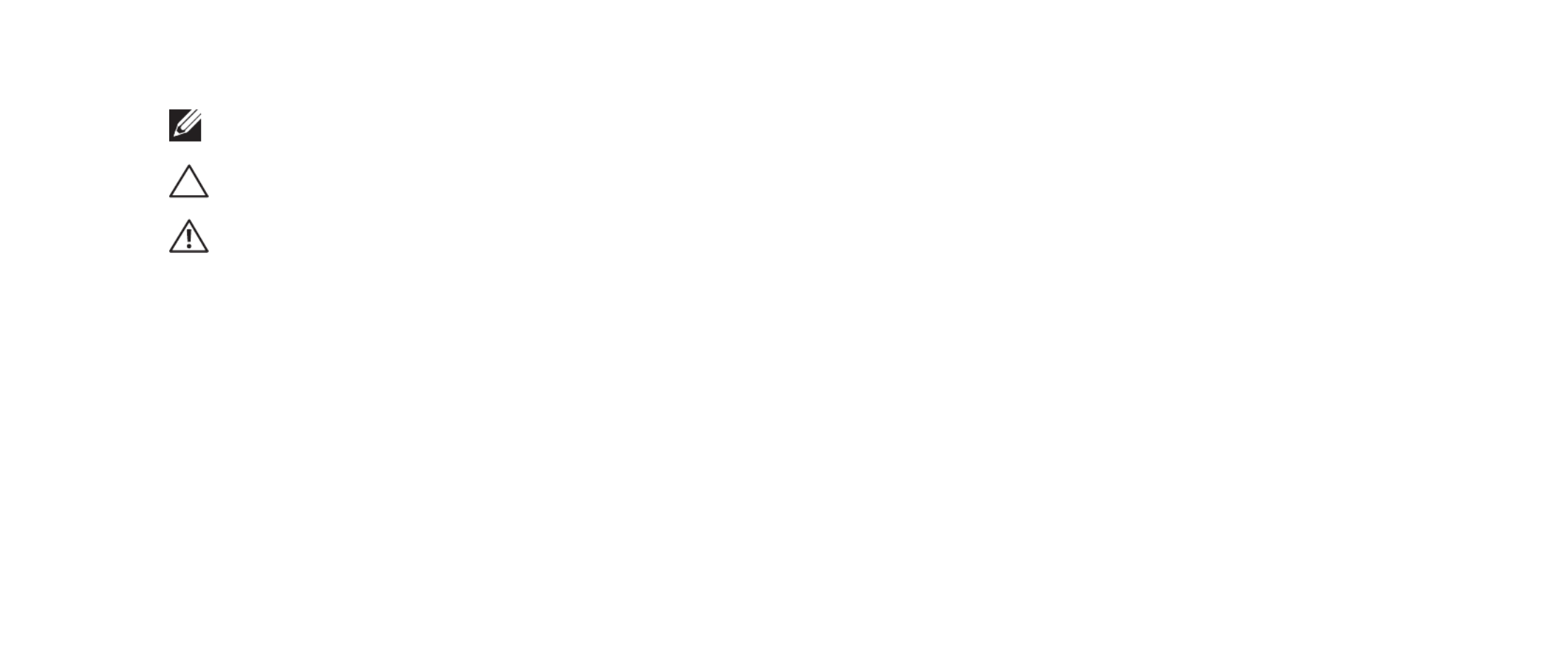
02 02
/
e contents herein are subject to change without notice.
©2009-2010 Dell Inc. All rights reserved.
Reproduction of these materials in any manner whatsoever without the prior
written permission of Dell Inc. is strictly prohibited.
Trademarks used in this manual:
Alienware
is a registered trademark of Alienware
Corporation;
Dell
and the
DELL
logo are trademarks of Dell Inc.;
Bluetooth
is
a registered trademark owned by Bluetooth SIG, Inc. and is used by Dell under
license;
Microsoft
,
Windows
, and the
Windows
start button logo are either
trademarks or registered trademarks of Microsoft Corporation in the United
States and/or other countries;
Intel
and
SpeedStep
are registered trademarks of
Intel Corporation in the U.S. and other countries.
Other trademarks and trade names may be used in this manual to refer to either
the entities claiming the marks and names or their products. Dell Inc. disclaims
any proprietary interest in trademarks and trade names other than its own.
Model: D0IM Type: D0IM001; D0IM002 Rev. A01 FEBRUARY 2010
Notes, Cautions, and Warnings
NOTE: A NOTE indicates important information that helps you make better
use of your computer.
CAUTION: A CAUTION indicates either potential damage to hardware or
loss of data and tells you how to avoid the problem.
WARNING: A WARNING indicates a potential for property damage,
personal injury, or death.
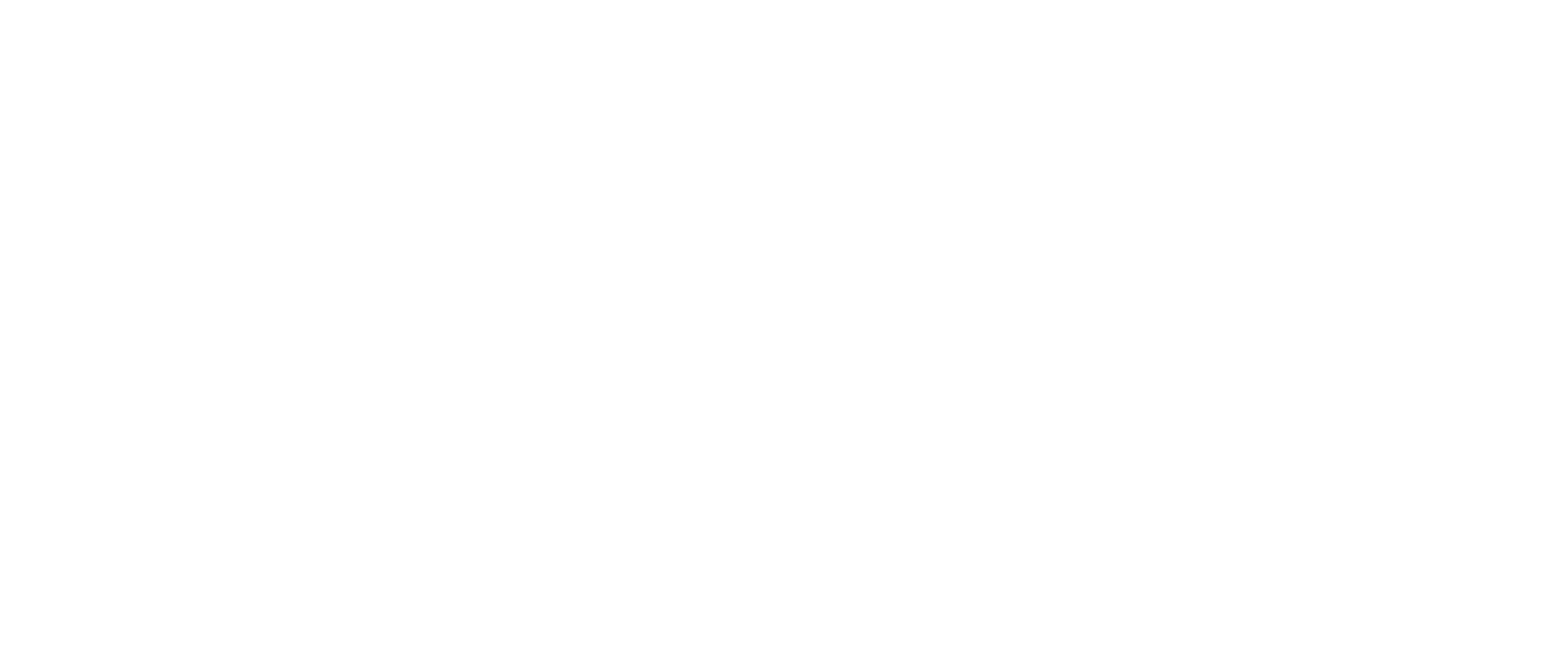
03 03
/
CONTENTS
CONTENTS
CHAPTER 1: BEFORE YOU BEGIN 6. . . . . . . . . . . . . . . . . . . . . . . . . . . . . . . . . . . . . . . . .
Recommended Tools 7. . . . . . . . . . . . . . . . . . . . . . . . . . . . . . . . . . . . . . . . . . . . . .
Turning O Your Computer ........................................ 7
Before Working Inside Your Computer . . . . . . . . . . . . . . . . . . . . . . . . . . . . . . 8
CHAPTER 2: LEFT SIDE-PANEL . . . . . . . . . . . . . . . . . . . . . . . . . . . . . . . . . . . . . . . . . . 9
Removing the Left Side-Panel . . . . . . . . . . . . . . . . . . . . . . . . . . . . . . . . . . . . . 11
Replacing the Left Side-Panel. . . . . . . . . . . . . . . . . . . . . . . . . . . . . . . . . . . . . . 11
CHAPTER 3: TECHNICAL OVERVIEW . . . . . . . . . . . . . . . . . . . . . . . . . . . . . . . . . . . . .12
Inside View of Your Computer ..................................... 13
System Board Components....................................... 14
Master I/O Board Components . . . . . . . . . . . . . . . . . . . . . . . . . . . . . . . . . . . . 15
CHAPTER 4: SHROUDS . . . . . . . . . . . . . . . . . . . . . . . . . . . . . . . . . . . . . . . . . . . . . . . . .16
Opening the PCI Shroud ..........................................18
Closing the PCI Shroud ........................................... 18
Removing the Drive-Bay Shroud . . . . . . . . . . . . . . . . . . . . . . . . . . . . . . . . . . 19
Replacing the Drive-Bay Shroud 19. . . . . . . . . . . . . . . . . . . . . . . . . . . . . . . . . . .
CHAPTER 5: DRIVE(S) . . . . . . . . . . . . . . . . . . . . . . . . . . . . . . . . . . . . . . . . . . . . . . . . . 20
Removing the Hard Drive(s) . . . . . . . . . . . . . . . . . . . . . . . . . . . . . . . . . . . . . . 22
Replacing the Hard Drive(s) 24. . . . . . . . . . . . . . . . . . . . . . . . . . . . . . . . . . . . . . .
Removing the Optical Drive(s) . . . . . . . . . . . . . . . . . . . . . . . . . . . . . . . . . . . . 25
Replacing the Optical Drive(s). . . . . . . . . . . . . . . . . . . . . . . . . . . . . . . . . . . . . 26
Removing the Media Card Reader . . . . . . . . . . . . . . . . . . . . . . . . . . . . . . . . . 27
Replacing the Media Card Reader . . . . . . . . . . . . . . . . . . . . . . . . . . . . . . . . . 29
CHAPTER 6: PCI-EXPRESS CARD(S) . . . . . . . . . . . . . . . . . . . . . . . . . . . . . . . . . . . . 30
Removing the PCI-Express Card(s) . . . . . . . . . . . . . . . . . . . . . . . . . . . . . . . . 32
Replacing the PCI-Express Card(s). . . . . . . . . . . . . . . . . . . . . . . . . . . . . . . . . 33
CHAPTER 7: MEMORY MODULE(S) 35. . . . . . . . . . . . . . . . . . . . . . . . . . . . . . . . . . . . . .
Removing the Memory Module(s) 37. . . . . . . . . . . . . . . . . . . . . . . . . . . . . . . . .
Replacing the Memory Module(s) . . . . . . . . . . . . . . . . . . . . . . . . . . . . . . . . .38
Product specificaties
| Merk: | Alienware |
| Categorie: | Desktop |
| Model: | Aurora AAR2 |
Heb je hulp nodig?
Als je hulp nodig hebt met Alienware Aurora AAR2 stel dan hieronder een vraag en andere gebruikers zullen je antwoorden
Handleiding Desktop Alienware

29 November 2023

21 Juni 2023

20 Juni 2023

10 Juni 2023

10 Juni 2023

10 Juni 2023

8 Juni 2023

8 Juni 2023

5 Juni 2023

30 Mei 2023
Handleiding Desktop
- Desktop HP
- Desktop Sony
- Desktop Samsung
- Desktop LG
- Desktop Asus
- Desktop Medion
- Desktop Toshiba
- Desktop VTech
- Desktop Acer
- Desktop AOC
- Desktop AOpen
- Desktop Apple
- Desktop Asrock
- Desktop Axis
- Desktop BenQ
- Desktop Dell
- Desktop Emachines
- Desktop Faytech
- Desktop Fujitsu
- Desktop Gigabyte
- Desktop Haier
- Desktop Ibm
- Desktop InFocus
- Desktop Kobo
- Desktop Kogan
- Desktop Lenovo
- Desktop Maxdata
- Desktop Microsoft
- Desktop Mio
- Desktop MP
- Desktop MSI
- Desktop Nec
- Desktop Packard Bell
- Desktop Peaq
- Desktop Razer
- Desktop Seagate
- Desktop Sharkoon
- Desktop Sharp
- Desktop Targa
- Desktop Trekstor
- Desktop Viewsonic
- Desktop Wehkamp
- Desktop Woood
- Desktop ZTE
- Desktop Jysk
- Desktop ONYX
- Desktop Optoma
- Desktop Parisot
- Desktop Intel
- Desktop BDI
- Desktop Tripp Lite
- Desktop LC-Power
- Desktop Zoostorm
- Desktop ZOTAC
- Desktop Planar
- Desktop Supermicro
- Desktop ELO
- Desktop Shuttle
- Desktop VXL
- Desktop ECS
- Desktop Vorago
- Desktop Promethean
- Desktop Foxconn
- Desktop Advantech
- Desktop Moxa
- Desktop Kramer
- Desktop Elitegroup
- Desktop Smart Things
- Desktop System76
- Desktop Bestar
- Desktop Pelco
- Desktop Cybernet
- Desktop Altra
- Desktop Dell Wyse
- Desktop NComputing
- Desktop MvixUSA
- Desktop AIS
- Desktop Wyse
- Desktop Kendall Howard
Nieuwste handleidingen voor Desktop

9 April 2025

1 April 2025

1 April 2025

28 Maart 2025

27 Maart 2025

25 Februari 2025

25 Februari 2025

25 Februari 2025

24 Februari 2025

10 Februari 2025