Alesis Q88 MKII Handleiding
Lees hieronder de 📖 handleiding in het Nederlandse voor Alesis Q88 MKII (64 pagina's) in de categorie DJ Gear. Deze handleiding was nuttig voor 56 personen en werd door 2 gebruikers gemiddeld met 4.5 sterren beoordeeld
Pagina 1/64

Q88 MKII
User Guide
English ( 2 – 13 )
Guía del usuario
Español ( 14 – 24 )
Guide d’utilisation
Français ( 25 – 36 )
Guida per l’uso
Italiano ( 37 – 48 )
Benutzerhandbuch
Deutsch ( 49 – 61 )
Appendix
English ( 62 – 63 )

2
User Guide ( )English
Introduction
Box Contents
Q88 MKII
USB Cable
Software Download Card
User Guide
Safety & Warranty Manual
Support
Visit alesis.com to view and download the latest documentation, system requirements, and
other information about your product.
For additional product support, visit alesis.com/support.
Quick Start
Connecting Your Keyboard
You can power the keyboard either via a powered USB port or a third-party power supply. The
Q88 MKIIs are low-power devices and an external power supply is not necessary unless using
the Q88 MKII without being connected to a computer (e.g., controlling external synthesizers). It
is recommended that you connect the Q88 MKII to an onboard USB port or to a powered USB
hub. Use a USB cable to power Q88 MKII when connecting to a computer to trigger software
synths.
You can also use Q88 MKII with your iPad to control supported music creation apps.
Connecting your Q88 MKII to an iPad requires the iPad Camera Connection Kit, which is
available from the Apple Store.

3
Configuration
Once you have finished installation you will need to configure your MIDI software to use the
Q88 MKII. Please note that when you press a key on the keyboard, you will not hear any
sound. This is because pressing a key causes the keyboard to send out MIDI data. MIDI data
gives instructions on how a sound should play, but in order to actually hear that sound you
need to configure your music software to read the MIDI data being sent from the Q88 MKII
and play the sound back accordingly. This setup will more than likely entail going into an
Options or Device Set-Up menu in your music software application and selecting the
appropriate device. The Q88 MKII should appear under the name “USB Audio Device” for
Windows 7, Windows 8, or as “Q88 MKII” for other operating systems in the MIDI devices
section of your music software application. Please consult the manual that came with your
software for the proper setup procedure.
Features
Top Panel
1. Keyboard: Most of the white keys and black keys on the Q88
MKII are labeled with names. When in the Advanced mode,
pressing any of the labeled keys will allow for special operations
such as adjusting the MIDI channel, transposing, and sending
program change messages.
2. Octave Buttons: If you press the octave “+” button once, the
LED above the octave “-” button will turn off, indicating the
keyboard’s octave is now shifted up. If you press the octave “+”
key again, you will shift one more octave up, and so on. It is
possible to shift the keyboard up 4 octaves or down 4 octaves
from 0 octave shift.
To shift the octave down, press the octave “-” button and notice that the LED above the
octave “+” turns off. If only the LED above the octave “-” key is lit, the octave is shifted
down and, if only the LED above the octave “+” key is lit, the octave is shifted up. The
octave “+” and octave “-” LEDs will change color when moving up or down more than
one octave.
To return the octave shift to 0, press both the octave “+” and “-” keys together. Both
LEDs will light, indicating that the octave shift has returned to 0.
The Octave “+” and “-” buttons may be assigned to control one of seven possible MIDI
functions. (See Advanced Functions for more information.)
3. Volume Slider: The Volume Slider sends a MIDI message that controls the volume of the
notes you are playing. The Volume Slider can also be assigned to different effects such
as pan (balance), attack, reverb, chorus and many more. (See Advanced Functions for
more information.)
4. Pitch Bend Wheel: As the name indicates, the pitch bend wheel is primarily used to
bend the notes played on the keyboard up or down. This allows you to play phrases not
normally associated with keyboard playing, such as guitar-style riffs. Your sound source
determines how far you can bend the note. The usual setting is two semitones, but it can
be up to two octaves up or down.
5. Modulation Wheel: The modulation wheel is typically used for modulation of the sound
you are playing. This type of real-time controller was originally introduced on electronic
keyboard instruments to give the performer options such as adding vibrato, just like
players of acoustic instruments do. The modulation wheel is fully MIDI-assignable.
Product specificaties
| Merk: | Alesis |
| Categorie: | DJ Gear |
| Model: | Q88 MKII |
Heb je hulp nodig?
Als je hulp nodig hebt met Alesis Q88 MKII stel dan hieronder een vraag en andere gebruikers zullen je antwoorden
Handleiding DJ Gear Alesis

6 Juni 2023

23 Februari 2023

29 Januari 2023

23 Januari 2023

18 November 2022
Handleiding DJ Gear
- DJ Gear Kenwood
- DJ Gear Karcher
- DJ Gear Pioneer
- DJ Gear Yamaha
- DJ Gear Akai
- DJ Gear American Audio
- DJ Gear Apart
- DJ Gear Arturia
- DJ Gear Atomix
- DJ Gear Audio-Technica
- DJ Gear Auna
- DJ Gear BeamZ
- DJ Gear Behringer
- DJ Gear Beyerdynamic
- DJ Gear Brigmton
- DJ Gear DAP Audio
- DJ Gear Denon
- DJ Gear Denver
- DJ Gear Dual
- DJ Gear Envivo
- DJ Gear EVO
- DJ Gear Fenton
- DJ Gear Focusrite
- DJ Gear Gemini
- DJ Gear Hercules
- DJ Gear Icon
- DJ Gear Ion
- DJ Gear Konig
- DJ Gear Korg
- DJ Gear Lenco
- DJ Gear Line 6
- DJ Gear M-Audio
- DJ Gear Marantz
- DJ Gear Marquant
- DJ Gear Martin
- DJ Gear Monacor
- DJ Gear Mpman
- DJ Gear Muse
- DJ Gear Newstar
- DJ Gear Novation
- DJ Gear Numark
- DJ Gear Power Dynamics
- DJ Gear Pyle
- DJ Gear Reloop
- DJ Gear Ricatech
- DJ Gear Roadstar
- DJ Gear Roland
- DJ Gear Saramonic
- DJ Gear Sencor
- DJ Gear Serato
- DJ Gear Silvercrest
- DJ Gear Skytec
- DJ Gear Steinberg
- DJ Gear Sunstech
- DJ Gear Tascam
- DJ Gear TC Helicon
- DJ Gear Teac
- DJ Gear Technaxx
- DJ Gear Technics
- DJ Gear Technisat
- DJ Gear Thomson
- DJ Gear Thorens
- DJ Gear Velleman
- DJ Gear Vonyx
- DJ Gear Zoom
- DJ Gear Omnitronic
- DJ Gear Cambridge
- DJ Gear McIntosh
- DJ Gear Krüger And Matz
- DJ Gear Elektron
- DJ Gear Nevir
- DJ Gear Festo
- DJ Gear Majestic
- DJ Gear Trevi
- DJ Gear Eurolite
- DJ Gear American DJ
- DJ Gear Chauvet
- DJ Gear QTX
- DJ Gear Swann
- DJ Gear Stanton
- DJ Gear Pro-Ject
- DJ Gear Citronic
- DJ Gear Rane
- DJ Gear AVerMedia
- DJ Gear Allen & Heath
- DJ Gear Bigben Interactive
- DJ Gear AV:link
- DJ Gear Faderfox
- DJ Gear Native Instruments
- DJ Gear Apogee
- DJ Gear Pyle Pro
- DJ Gear PreSonus
- DJ Gear IK Multimedia
- DJ Gear Swissonic
- DJ Gear ESI
- DJ Gear Rode
- DJ Gear Audient
- DJ Gear Victrola
- DJ Gear AudioQuest
- DJ Gear RME
- DJ Gear Konig & Meyer
- DJ Gear Music Hall
- DJ Gear Flexson
- DJ Gear Keith MCmillen
- DJ Gear SPL
- DJ Gear MWM
- DJ Gear Motu
- DJ Gear Vocopro
- DJ Gear Suonobuono
- DJ Gear Universal Audio
- DJ Gear Formula Sound
- DJ Gear IConnectivity
- DJ Gear Ortofon
- DJ Gear Kenton
- DJ Gear Ecler
- DJ Gear Fuzzix
- DJ Gear Gravity
- DJ Gear DB Technologies
- DJ Gear Fun Generation
- DJ Gear Cheetah
- DJ Gear ANT
- DJ Gear IMG Stage Line
- DJ Gear Denon DJ
- DJ Gear Sirus
- DJ Gear Nektar
- DJ Gear Zomo
- DJ Gear Fluid
- DJ Gear Genki Instruments
- DJ Gear JTS
- DJ Gear Mixars
- DJ Gear Eliminator Lighting
- DJ Gear UDG Gear
- DJ Gear Pangea Audio
- DJ Gear Glorious
- DJ Gear Adam Hall
- DJ Gear Meris
- DJ Gear PLAYdifferently
- DJ Gear The T.mix
- DJ Gear MoFi
- DJ Gear Monkey Banana
- DJ Gear AlphaTheta
- DJ Gear Headliner
Nieuwste handleidingen voor DJ Gear

14 Maart 2025

4 Maart 2025

3 Maart 2025

7 Februari 2025

7 Februari 2025
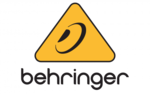
30 Januari 2025

30 Januari 2025

27 Januari 2025

8 Januari 2025

14 December 2024