Akai MAX49 Handleiding
Akai
Midi-keyboard
MAX49
Lees hieronder de 📖 handleiding in het Nederlandse voor Akai MAX49 (88 pagina's) in de categorie Midi-keyboard. Deze handleiding was nuttig voor 63 personen en werd door 2 gebruikers gemiddeld met 4.5 sterren beoordeeld
Pagina 1/88
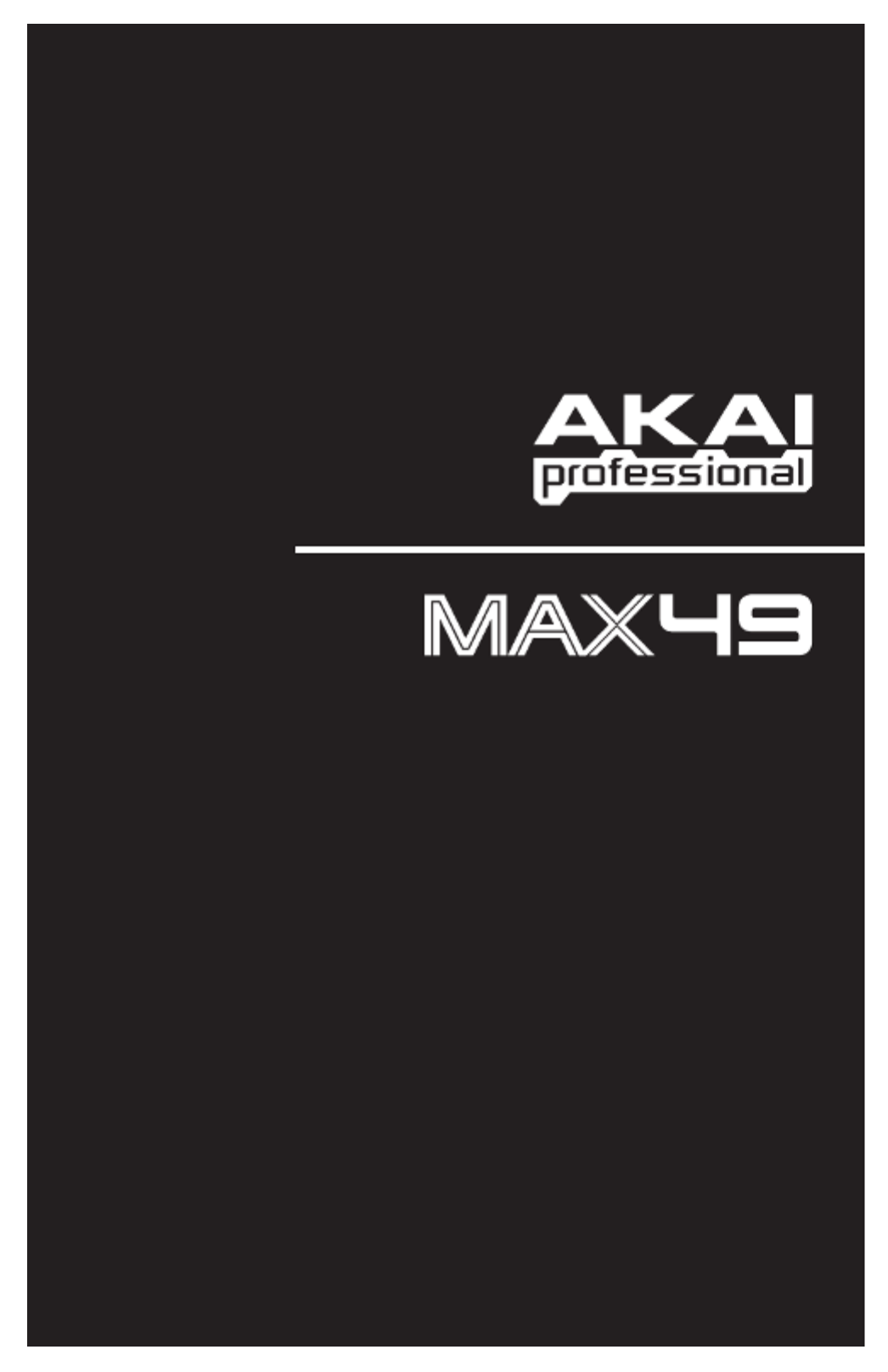
WWW.AKAIPRO.COM
QUICKSTART GUIDE
ENGLISH ( 3 – 17 )
GUÍA DE INICIO RÁPIDO
ESPAÑOL ( 18 – 32 )
GUIDE D'UTILISATION RAPIDE
FRANÇAIS ( 33 – 47 )
GUIDA RAPIDA
ITALIANO ( 48 – 62 )
KURZANLEITUNG
DEUTSCH ( 63 – 77 )

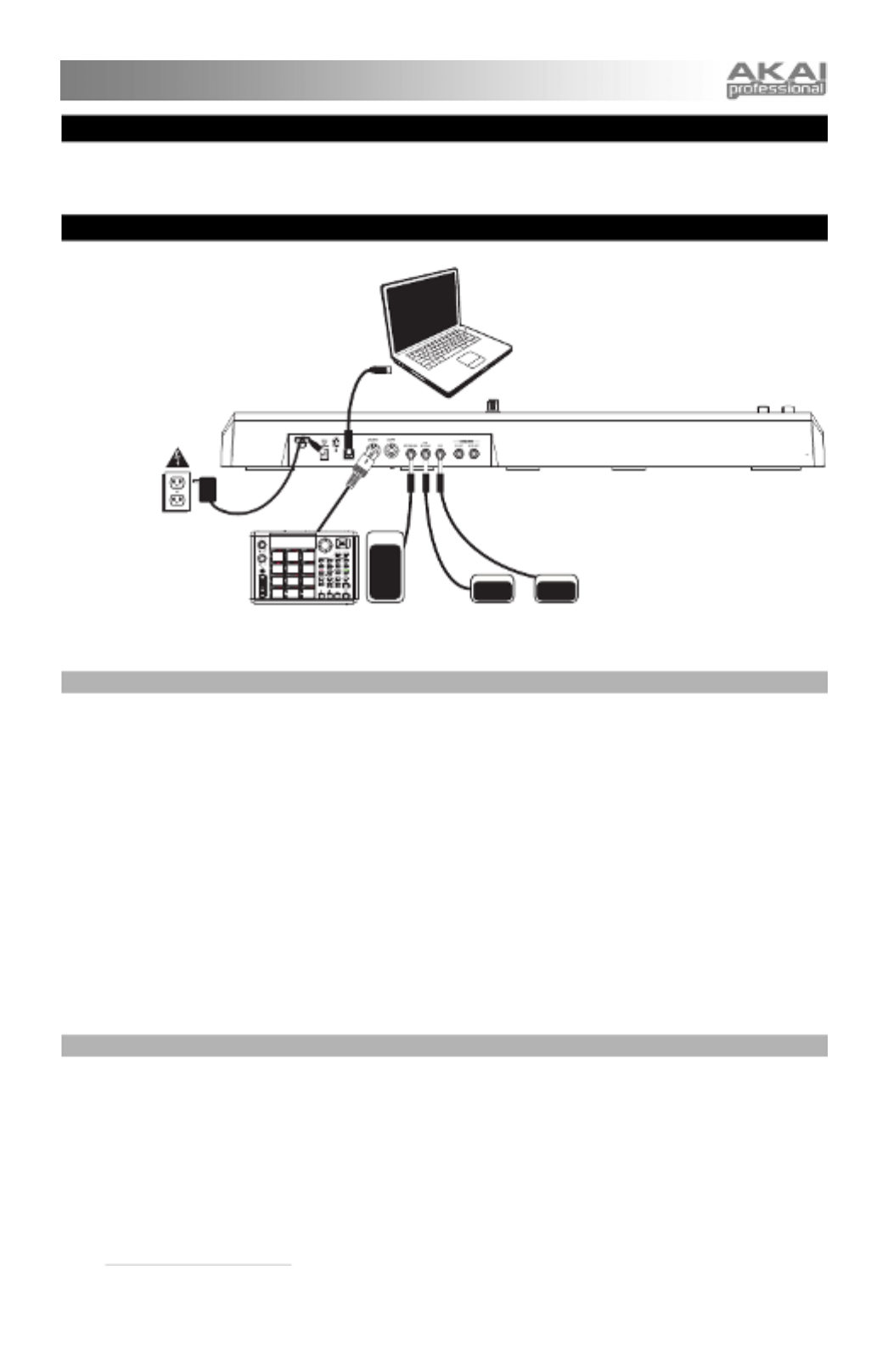
3
BOX CONTENTS
MAX49, power adapter, USB cable, software CD (with Vyzex and AkaiConnect software), software DVD
(with Ableton Live Lite Akai Edition), Quickstart Guide, Safety Instructions & Warranty Information Booklet
QUICK SETUP / CONNECTION DIAGRAM
1. INSTALLATION
1. Insert the included software CD into your computer.
2. Open and install:
• Windows: Double-click My Computer then double-click the disc. Once the disc's contents are
shown, double-click the Vyzex installer file (.exe).
• Mac: Double-click the disc. Once the disc's contents are shown, double-click the Vyzex .pkg file.
3. Follow the on-screen instructions to install the software.
4. When the Vyzex installation has finished, repeat Steps 2-3 to install AkaiConnect.*
Please see the VYZEX and AKAICONNECT sections of this manual for more information about these
programs.
To install the included Ableton Live Lite Akai Edition software, repeat these installation steps with the
included Ableton software DVD.
* IMPORTANT!: Please see the AKAICONNECT section of this manual to ensure it runs properly with your
DAW and MAX49.
2. GET STARTED
1. Connect MAX49's USB port to a free USB port on your computer (using a port on the rear panel, if
possible). MAX49 will power on.
2. Open your preferred digital audio workstation (DAW).
3. Turn the VALUE DIAL to browse through the list of available Programs. Select the name of your DAW
and press the VALUE DIAL to load the corresponding Program.
4. In your DAW, select Akai MAX49 as its control device.
5. MAX49 will now work with your DAW. To learn how to customize MAX49's Program settings further,
see the MODES section of this manual.
Note: You can download additional documentation about the Programs used in MAX49 by going to
www.akaipro.com/max49 (click on Docs & Downloads).
COMPUTER
(not included)
FOOTSWITCHES
(optional, not included)
EXPRESSION PEDAL
(optional, not included)
EXTERNAL MIDI
MODULE
(optional, not
included)
POWER ADAPTER
(optional)
Product specificaties
| Merk: | Akai |
| Categorie: | Midi-keyboard |
| Model: | MAX49 |
| Kleur van het product: | Rood |
| Ingebouwd display: | Ja |
| Gewicht: | 5310 g |
| Breedte: | 741 mm |
| Diepte: | 80 mm |
| Hoogte: | 322 mm |
| USB-poort: | Ja |
| Aantal USB-aansluitingen: | 1 |
| MIDI out: | Ja |
| USB-versie: | 2.0 |
| Meegeleverde software: | Avid® Pro Tools® Express audio production software included.\r\n\r\nIncludes Ignite™ music creation software with over 275 instrument sounds from AIR Music Technology.\r\n\r\nAbleton Live Lite Akai Pro Edition software included. |
| Ondersteunt Windows: | Windows 7 Home Basic, Windows 8, Windows XP Home |
| Soort voeding: | AC |
| Ondersteunt Mac-besturingssysteem: | Mac OS X 10.4 Tiger, Mac OS X 10.5 Leopard, Mac OS X 10.6 Snow Leopard, Mac OS X 10.7 Lion, Mac OS X 10.8 Mountain Lion, Mac OS X 10.9 Mavericks |
| USB: | Ja |
| Minimale processor: | Pentium 4/Celeron/G4/G5 or faster |
| Type beeldscherm: | LCD |
| RAM minimum: | 1 GB |
| Minimale processorsnelheid: | 1.5 GHz |
| Aantal besturingen: | 3 |
Heb je hulp nodig?
Als je hulp nodig hebt met Akai MAX49 stel dan hieronder een vraag en andere gebruikers zullen je antwoorden
Handleiding Midi-keyboard Akai

10 April 2023

10 April 2023

4 April 2023

26 Maart 2023

15 Maart 2023

9 Maart 2023

12 Februari 2023

5 Februari 2023

26 Januari 2023

25 Januari 2023
Handleiding Midi-keyboard
- Midi-keyboard Casio
- Midi-keyboard Yamaha
- Midi-keyboard Alesis
- Midi-keyboard Arturia
- Midi-keyboard Behringer
- Midi-keyboard Icon
- Midi-keyboard Ion
- Midi-keyboard Korg
- Midi-keyboard M-Audio
- Midi-keyboard Medeli
- Midi-keyboard Novation
- Midi-keyboard Peavey
- Midi-keyboard Pinnacle
- Midi-keyboard Pyle
- Midi-keyboard Reloop
- Midi-keyboard Roland
- Midi-keyboard Samson
- Midi-keyboard Evolution
- Midi-keyboard CME
- Midi-keyboard Native Instruments
- Midi-keyboard IK Multimedia
- Midi-keyboard Chord
- Midi-keyboard Swissonic
- Midi-keyboard ESI
- Midi-keyboard Keith MCmillen
- Midi-keyboard Motu
- Midi-keyboard Doepfer
- Midi-keyboard Kurzweil
- Midi-keyboard Studiologic
- Midi-keyboard Nektar
- Midi-keyboard Waldorf
Nieuwste handleidingen voor Midi-keyboard

3 Maart 2025

3 Maart 2025

1 December 2024

17 November 2024

28 Mei 2024

28 Mei 2024

28 Mei 2024

28 Mei 2024

7 December 2023

7 December 2023