Acti PMON-2000 Handleiding
Lees hieronder de 📖 handleiding in het Nederlandse voor Acti PMON-2000 (4 pagina's) in de categorie Monitor. Deze handleiding was nuttig voor 38 personen en werd door 2 gebruikers gemiddeld met 4.5 sterren beoordeeld
Pagina 1/4
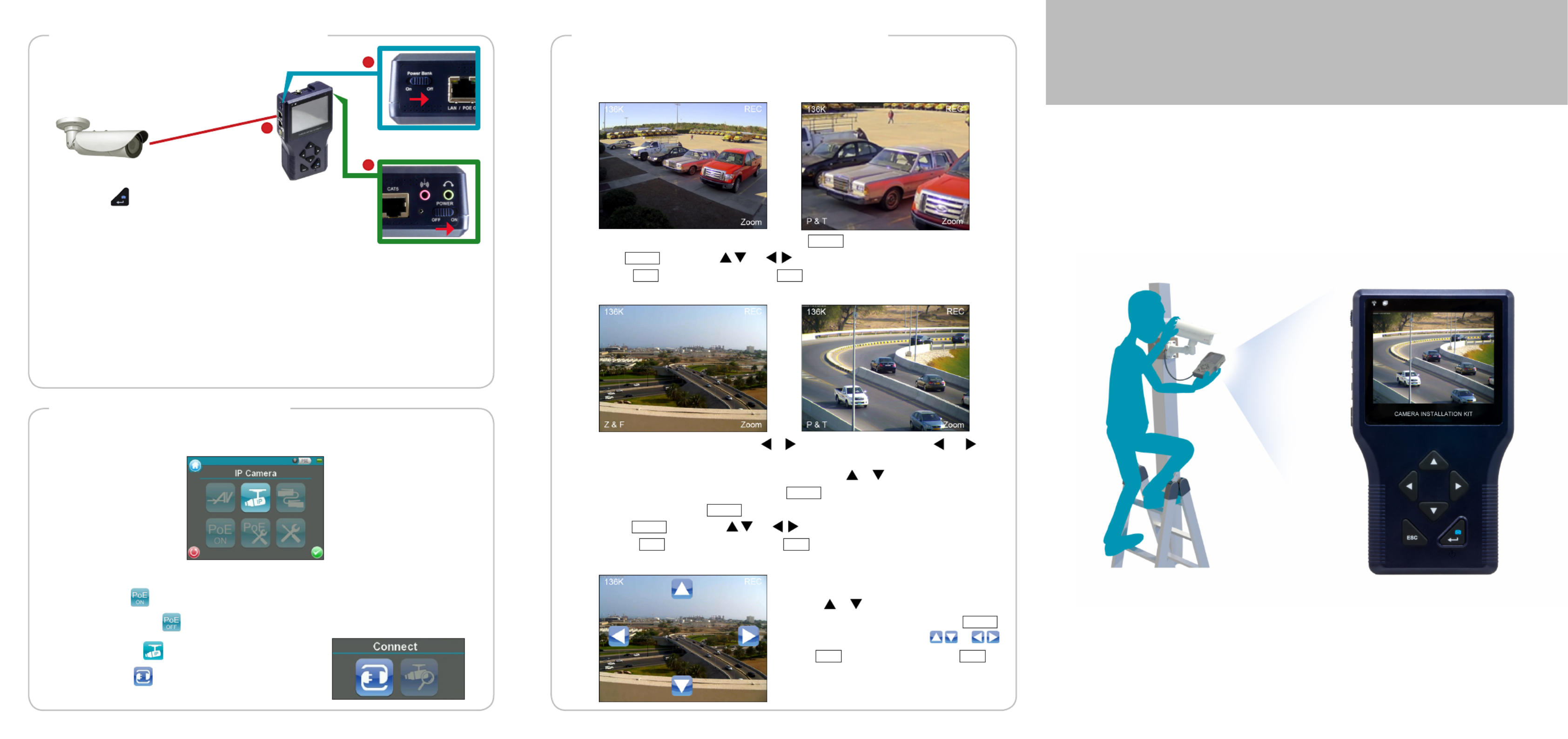
After mounting an IP camera, use the
Camera Installation Kit to power up the
camera via Power-over-Ethernet (PoE).
1. Switch the device then press POWER On
and hold for 3 seconds.
After the device boot up process, the main menu screen appears. Tap the screen with
the bundled stylus or use the to move through the menu.Navigation Keys
1. Tap to use the device power to power on the camera. PoE ON
This button turns to to indicate PoE is already enabled.
2. Tap .IP Camera
3. Tap .Connect
The camera Live View appears. The functions displayed on the screen may vary
depending on the type of camera connected.
• To adjust focus manually, press or . Or, to set to auto focus, press and at
the same time.
• To zoom image in our out one step at a time, press or .
• To zoom to maximum zoom view, tap Zoom .
• When zoomed, tap Z & F to switch to Pan & Tilt mode.
• In P & T mode, press or to pan and tilt the view.
• Tap REC to start or stop recording. REC indicates recording is in progress.
Zoom Cameras
Fixed or Vari-focal Cameras
• To zoom to maximum digital zoom view, tap Zoom .
• In P & T mode, press or to pan and tilt the view.
• Tap REC to start or stop recording. REC indicates recording is in progress.
Speed Dome Cameras
• To zoom image in our out one step at a time,
press or .
• To zoom to maximum zoom view, tap Zoom .
• To pan and tilt the view, press or .
• Tap REC to start or stop recording. REC
indicates recording is in progress.
To view the camera Live View screen, perform the following:
IMPORTANT: To ensure optimum performance of cameras needing more than 6W
power, it is recommended to connect the device to either one of the following:
• Connect the device to an external power outlet using the DC 12V power adapter.
• Connect a PoE switch or injector to the port of the Camera Installation LAN / PSE IN
Kit and switch on . Refer to the Product Manual downloadable from the Power Bank
website for detailed instructions.
Power Bank Switch
Power Switch
The boot up process may take a while to complete.Note:
2. Make sure the switch is .Power Bank Off
3. Connect one end of the network cable to the camera and
the other end to the port of the device.LAN / POE OUT
Quick Installation Guide
V.2015.04.08
CAMERA INSTALLATION KIT
2
3
1
Step 5: Connect the Camera
Step 6: View the Camera
Step 7: Operate the Device


1. Switch the device power to ON.
2. Press and hold the Power
Key for at least 3 seconds.
Forrst-timeuse,theTouch Calibration screen appears. Using the stylus, follow the
on-screen instructions to complete the calibration.
The Power Indicator LED lights up.
Note: The boot up process may take a while to complete.
For protection and convenience of use, you may use the rubber casing for easy-grip
or the carrying bag to protect and carry the device wherever you go.
To place the device in the carrying bag, peform the following:
1 Power Indicator LED
2 Data Indicator LED
3 LCD Screen
4 Navigation Keys
5 ESC Key
6 Power / Snapshot /
Enter Key
7 Serial Port Connector
8 DC 12V Power Connector
9 Ethernet Cable Tester Port
10
Battery Charging
Indicator LED
11
Power Switch
12
Audio Output Jack
13
Audio Input Jack
Front Side Right Side
3
6
2
4
5
9
8
7
1
10
11
1213
Back Side Left Side
14 15
16
20
21
19
18
17
14
Stylus
15
BNC Connector
16
Battery Compartment
17
USB Port
18
Memory Card Slot
19
LAN Port / PoE Output
21
LAN Port / PSE Input
This guide contains all the information you need to quickly setup the Camera
Installation Kit. For detailed information on installations or operations, please refer to
the Product Manual downloadable from the website.
Check if the package comes with the following items:
Camera Installation
Kit
Power Cord Universal Power Adapter
Converter
Li-ion Battery
Rubber Case Carrying Bag Neck Strap Sunshield Terminal Block
Network Cable BNC Cable Ethernet
Terminal Block
1. Open the battery compartment cover.
2. Insert the battery.
Quick Installation
Guide
3. Close the battery compartment cover.
4. Connect the power cord and adapter to the device.
5. Plug the power adapter to a power outlet.
1. Insert the outer edge velcro through
the bottom slot of the device.
2. Insert the inner edge velcro through
the top slot of the device.
3. Attach the sunshield.
4. Close the bag and attach the neck
strap.
Notes:
• Use only the power adapter that is bundled with the device or approved by the manufacturer.
• When unplugging the power cord, pull on the plug head and not on the cable.
Device Overview Step 1: Unpack the Device
Step 2: Charge the Battery
Step 3: Power On
Step 4: Prepare the Device Casing
Product specificaties
| Merk: | Acti |
| Categorie: | Monitor |
| Model: | PMON-2000 |
| Kleur van het product: | Zwart |
| Gewicht: | 1462 g |
| Soort: | Support |
| USB-poort: | Ja |
| Ondersteuning voor plaatsing: | Universeel |
| Connectiviteitstechnologie: | Bedraad |
| Ethernet LAN: | Ja |
| Aantal per verpakking: | 1 stuk(s) |
| Merkcompatibiliteit: | ACTi |
| Spanning: | 12 V |
| BNC video-uitgang: | Ja |
Heb je hulp nodig?
Als je hulp nodig hebt met Acti PMON-2000 stel dan hieronder een vraag en andere gebruikers zullen je antwoorden
Handleiding Monitor Acti

19 April 2023
Handleiding Monitor
- Monitor Bosch
- Monitor Philips
- Monitor HP
- Monitor Sony
- Monitor Samsung
- Monitor Xiaomi
- Monitor Panasonic
- Monitor Epson
- Monitor LG
- Monitor Huawei
- Monitor Asus
- Monitor Canon
- Monitor Daewoo
- Monitor Garmin
- Monitor Honeywell
- Monitor JVC
- Monitor JBL
- Monitor Medion
- Monitor Olympus
- Monitor Pioneer
- Monitor Toshiba
- Monitor Xerox
- Monitor Yamaha
- Monitor Yealink
- Monitor Abus
- Monitor Acer
- Monitor Ag Neovo
- Monitor Alesis
- Monitor Alienware
- Monitor Alpine
- Monitor AOC
- Monitor AOpen
- Monitor Apc
- Monitor Apple
- Monitor Archos
- Monitor Asrock
- Monitor Barco
- Monitor Behringer
- Monitor Belinea
- Monitor BenQ
- Monitor Blaupunkt
- Monitor BlueBuilt
- Monitor Boss
- Monitor Brandson
- Monitor Danfoss
- Monitor Dell
- Monitor Denver
- Monitor Eizo
- Monitor Emachines
- Monitor EverFocus
- Monitor Faytech
- Monitor Focal
- Monitor Fujitsu
- Monitor Ganz
- Monitor GeoVision
- Monitor Gigabyte
- Monitor GlobalTronics
- Monitor Godox
- Monitor Haier
- Monitor Hannspree
- Monitor Hercules
- Monitor Hikvision
- Monitor Hisense
- Monitor Hitachi
- Monitor HKC
- Monitor Hyundai
- Monitor Ibm
- Monitor IHealth
- Monitor Iiyama
- Monitor InFocus
- Monitor Insignia
- Monitor Interlogix
- Monitor Kogan
- Monitor Konig
- Monitor LaCie
- Monitor Legamaster
- Monitor Lenovo
- Monitor LightZone
- Monitor M-Audio
- Monitor Mackie
- Monitor Mad Catz
- Monitor Marquant
- Monitor Marshall
- Monitor Maxdata
- Monitor Maxell
- Monitor Midas
- Monitor Mirai
- Monitor Mitsubishi
- Monitor Monacor
- Monitor MSI
- Monitor Nec
- Monitor Newstar
- Monitor Packard Bell
- Monitor Peaq
- Monitor Peerless
- Monitor Plantronics
- Monitor Prestigio
- Monitor Provision ISR
- Monitor Pyle
- Monitor Razer
- Monitor RCF
- Monitor Renkforce
- Monitor Ricoh
- Monitor Ring
- Monitor Salora
- Monitor Samson
- Monitor Sanyo
- Monitor Schneider
- Monitor Sharp
- Monitor Silvercrest
- Monitor Simrad
- Monitor Skytronic
- Monitor Smart
- Monitor Soundstream
- Monitor Sunny
- Monitor Sunstech
- Monitor Tannoy
- Monitor TCL
- Monitor Terra
- Monitor Tesla
- Monitor Thomson
- Monitor Triton
- Monitor Velleman
- Monitor Viessmann
- Monitor Viewsonic
- Monitor Vitek
- Monitor Vivitek
- Monitor Waeco
- Monitor Westinghouse
- Monitor Wyse - Dell
- Monitor Xoro
- Monitor Zalman
- Monitor Jay-tech
- Monitor Jensen
- Monitor Joy-it
- Monitor Jung
- Monitor Odys
- Monitor Omron
- Monitor ONYX
- Monitor Optoma
- Monitor Orion
- Monitor 3M
- Monitor Continental Edison
- Monitor Caliber
- Monitor CSL
- Monitor Monoprice
- Monitor Shure
- Monitor Voxicon
- Monitor EMOS
- Monitor Festo
- Monitor Newline
- Monitor Atlona
- Monitor Hamlet
- Monitor Cooler Master
- Monitor NZXT
- Monitor Thermaltake
- Monitor Citizen
- Monitor Kubo
- Monitor Eurolite
- Monitor Corsair
- Monitor Deltaco
- Monitor KeepOut
- Monitor Ozone
- Monitor Tripp Lite
- Monitor Chauvet
- Monitor Approx
- Monitor Cisco
- Monitor KTC
- Monitor ARRI
- Monitor Bauhn
- Monitor LC-Power
- Monitor HyperX
- Monitor Atomos
- Monitor Yorkville
- Monitor Jupiter
- Monitor Adam
- Monitor Genelec
- Monitor AORUS
- Monitor Avocor
- Monitor DoubleSight
- Monitor Planar
- Monitor SEIKI
- Monitor EC Line
- Monitor MicroTouch
- Monitor HoverCam
- Monitor ELO
- Monitor IFM
- Monitor DataVideo
- Monitor Kindermann
- Monitor ART
- Monitor Da-Lite
- Monitor Allen & Heath
- Monitor ProXtend
- Monitor AJA
- Monitor Adj
- Monitor Ikan
- Monitor Element
- Monitor Dahua Technology
- Monitor Neumann
- Monitor Peerless-AV
- Monitor PreSonus
- Monitor IK Multimedia
- Monitor Swissonic
- Monitor QSC
- Monitor ESI
- Monitor Marshall Electronics
- Monitor RGBlink
- Monitor POSline
- Monitor Dynaudio
- Monitor Krom
- Monitor Vorago
- Monitor Extron
- Monitor Promethean
- Monitor Fostex
- Monitor Prowise
- Monitor Neets
- Monitor AMX
- Monitor Stairville
- Monitor Crestron
- Monitor I3-Technologies
- Monitor CTOUCH
- Monitor SMART Technologies
- Monitor BOOX
- Monitor SPL
- Monitor Aputure
- Monitor Drawmer
- Monitor Blue Sky
- Monitor Advantech
- Monitor Iadea
- Monitor Sonifex
- Monitor Kali Audio
- Monitor Kramer
- Monitor Avantone Pro
- Monitor AVer
- Monitor ITek
- Monitor Posiflex
- Monitor Vimar
- Monitor Speco Technologies
- Monitor Akuvox
- Monitor Antelope Audio
- Monitor X-Rite
- Monitor EKO
- Monitor IBoardTouch
- Monitor PeakTech
- Monitor Elite Screens
- Monitor Hollyland
- Monitor Mitsai
- Monitor V7
- Monitor Palmer
- Monitor TV One
- Monitor Christie
- Monitor Hanwha
- Monitor Phoenix Contact
- Monitor COMMBOX
- Monitor Yiynova
- Monitor Pelco
- Monitor Lilliput
- Monitor KRK
- Monitor Ernitec
- Monitor Planet Audio
- Monitor Datacolor
- Monitor Fluid
- Monitor Postium
- Monitor HELGI
- Monitor Desview
- Monitor Syscom
- Monitor Allsee
- Monitor Alogic
- Monitor Night Owl
- Monitor ProDVX
- Monitor Varad
- Monitor PureTools
- Monitor CTL
- Monitor Game Factor
- Monitor Nixeus
- Monitor Chimei
- Monitor Blue Sea
- Monitor AMCV
- Monitor SWIT
- Monitor TVLogic
- Monitor Feelworld
- Monitor GeChic
- Monitor Oecolux
- Monitor ADS-TEC
- Monitor Satco
- Monitor SideTrak
- Monitor TRIUMPH BOARD
- Monitor Casalux
- Monitor Positivo
- Monitor Transvideo
- Monitor Innocn
- Monitor Shimbol
- Monitor Raysgem
- Monitor Motrona
- Monitor Ikegami
- Monitor Wohler
- Monitor Elvid
- Monitor Portkeys
- Monitor Neat
- Monitor Mimo Monitors
- Monitor Gamber-Johnson
- Monitor Enttec
- Monitor American Dynamics
- Monitor AIS
- Monitor Eve Audio
- Monitor Wortmann AG
- Monitor Viotek
- Monitor Vidi-Touch
- Monitor CoolerMaster
- Monitor Mobile Pixels
- Monitor Atlantis Land
- Monitor HEDD
- Monitor Colormetrics
- Monitor Monkey Banana
- Monitor SmallHD
- Monitor IStarUSA
- Monitor Qian
- Monitor UPERFECT
- Monitor Freedom Scientific
- Monitor OSEE
- Monitor GVision
- Monitor Mybeo
- Monitor Bearware
- Monitor IOIO
- Monitor DTEN
- Monitor Cocopar
- Monitor Titan Army
- Monitor BookIT
- Monitor Wimaxit
- Monitor Delvcam
- Monitor Xenarc
- Monitor Japannext
Nieuwste handleidingen voor Monitor

8 April 2025

8 April 2025

7 April 2025

7 April 2025

4 April 2025

4 April 2025

2 April 2025

1 April 2025

30 Maart 2025

30 Maart 2025