Zagg Messenger Folio - Samsung Galaxy Tab Handleiding
Zagg
Toetsenbord
Messenger Folio - Samsung Galaxy Tab
Lees hieronder de 📖 handleiding in het Nederlandse voor Zagg Messenger Folio - Samsung Galaxy Tab (23 pagina's) in de categorie Toetsenbord. Deze handleiding was nuttig voor 32 personen en werd door 2 gebruikers gemiddeld met 4.5 sterren beoordeeld
Pagina 1/23

Android Keyboard Instructions
Messenger Folio™
*WARRANTY REGISTRATION
Your ZAGG Messenger Folio™ comes with a one-year manufacturer’s warranty. In order
to activate the warranty, you must register your Messenger Folio as well as keep your
purchase receipt. If you purchased your Zagg Messenger Folio from Zagg.com, Zagg
has already registered it and has a copy of your proof of purchase. To register your
product, please go to www.Zagg.com/faq.
See the important Health and Safety information on page 6 before using this product.

INSERTING/REMOVING YOUR DEVICE
To insert your tablet into the Messenger Folio™, align the
edge of your tablet so it corresponds with the corner clips
located on the inside of the cover. Gently slide the corners of
your device into the guides. Secure your tablet by aligning its
opposite edge with the corresponding lower guide. To remove,
simply lift up from the lower guide and slide your tablet out.
1
POWERING ON AND OFF
PAIRING YOUR MESSENGER FOLIO
Pairing your Messenger Folio with your tablet is easy. It should only need to be
paired once, using the following directions. If the connection between your tablet
and Messenger Folio is ever lost, repeat these steps.
1. Access your tablet’s Bluetooth® settings.
2. Press and hold the Bluetooth key on the Messenger Folio
for three seconds. A blue LED under the power key will flash
until your Messenger Folio and device are paired.
3. Your tablet will display “ZAGG Messenger Folio”
as an available device. Select this option
to complete pairing.
To turn your Messenger Folio on, press the power key.
A green LED on the battery key will briefly illuminate
while the keyboard powers up. To turn your
Messenger Folio o, press and hold the
power key for three seconds. A red
LED will flash, indicating your
Messenger Folio has turned o.
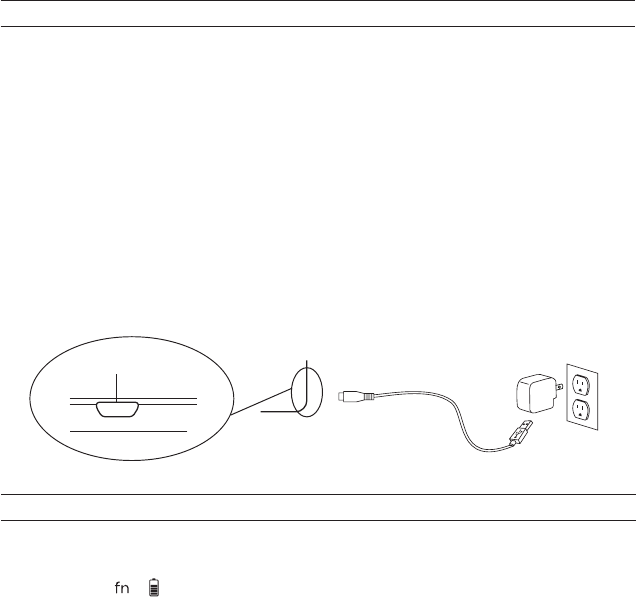
2
CHARGING
Your Messenger Folio features a powerful lithium polymer battery that lasts for up
to three months between charges*. It comes with a charging cable you can use to
charge your keyboard quickly and conveniently. To charge your Messenger Folio,
follow these steps:
1. Plug the micro USB connector into the charging port, located at the lower
right corner.
2. Plug the regular USB connector into any USB outlet.
3. A red LED under the power key will illuminate to indicate your Messenger
Folio is charging. Wait until this light turns o, indicating a full charge.
4. Remove the micro USB connector and enjoy your Messenger Folio for up to
three months before you need to charge it again.
* Normal use is approximately one hour of use per day.
BATTERY LIFE
As mentioned, the Messenger Folio features a powerful, rechargeable battery that lasts
up to three months between charges. To check your Messenger Folio’s remaining battery
power, press + (battery key). The LED indicator will flash one of three ways:
1. Three green flashes = full battery.
2. Three yellow flashes = approximately half battery.
3. Three red flashes = low battery. When your Messenger Folio reaches critical battery
level, the LED will flash red once every five minutes.
To help preserve battery life, your Messenger Folio will enter sleep mode if left on
and not used. To awaken your Messenger Folio, press any key. The Messenger Folio’s
battery has no memory and may be charged whenever you wish.
CHARGING PORT
Product specificaties
| Merk: | Zagg |
| Categorie: | Toetsenbord |
| Model: | Messenger Folio - Samsung Galaxy Tab |
Heb je hulp nodig?
Als je hulp nodig hebt met Zagg Messenger Folio - Samsung Galaxy Tab stel dan hieronder een vraag en andere gebruikers zullen je antwoorden
Handleiding Toetsenbord Zagg

20 Februari 2024

19 Maart 2023

19 Maart 2023

7 Juli 2023

3 Juli 2023

22 Juni 2023

21 Juni 2023

19 Maart 2023

21 Juni 2023

21 Juni 2023
Handleiding Toetsenbord
- Toetsenbord Philips
- Toetsenbord HP
- Toetsenbord Sony
- Toetsenbord Xiaomi
- Toetsenbord Asus
- Toetsenbord Medion
- Toetsenbord A4tech
- Toetsenbord Abus
- Toetsenbord Acer
- Toetsenbord Alienware
- Toetsenbord Aluratek
- Toetsenbord Anker
- Toetsenbord AOC
- Toetsenbord Apple
- Toetsenbord Aukey
- Toetsenbord Avanca
- Toetsenbord Belkin
- Toetsenbord Blaupunkt
- Toetsenbord BlueBuilt
- Toetsenbord Brigmton
- Toetsenbord Brookstone
- Toetsenbord BT
- Toetsenbord Buffalo
- Toetsenbord Dell
- Toetsenbord Denver
- Toetsenbord Digitus
- Toetsenbord Doro
- Toetsenbord Eclipse
- Toetsenbord Ednet
- Toetsenbord Elgato
- Toetsenbord Eminent
- Toetsenbord Energy Sistem
- Toetsenbord Ewent
- Toetsenbord Fellowes
- Toetsenbord Fujitsu
- Toetsenbord Gembird
- Toetsenbord Genius
- Toetsenbord Gigabyte
- Toetsenbord GPX
- Toetsenbord Hama
- Toetsenbord Hikvision
- Toetsenbord I-onik
- Toetsenbord Ibm
- Toetsenbord ILive
- Toetsenbord Iluv
- Toetsenbord Inovalley
- Toetsenbord Kensington
- Toetsenbord Kogan
- Toetsenbord Konig
- Toetsenbord Lenovo
- Toetsenbord Leotec
- Toetsenbord Livoo
- Toetsenbord Logic3
- Toetsenbord Logik
- Toetsenbord Logilink
- Toetsenbord Logitech
- Toetsenbord Mad Catz
- Toetsenbord Manhattan
- Toetsenbord Marmitek
- Toetsenbord Maxxter
- Toetsenbord Mede8er
- Toetsenbord Medeli
- Toetsenbord Media-tech
- Toetsenbord Merkloos
- Toetsenbord Microsoft
- Toetsenbord Mitel
- Toetsenbord MSI
- Toetsenbord MT Logic
- Toetsenbord Nacon
- Toetsenbord Nedis
- Toetsenbord Razer
- Toetsenbord RCF
- Toetsenbord Renkforce
- Toetsenbord Roccat
- Toetsenbord Saitek
- Toetsenbord Satel
- Toetsenbord Sharkoon
- Toetsenbord Sigma
- Toetsenbord Silvercrest
- Toetsenbord Steelseries
- Toetsenbord Sweex
- Toetsenbord Targus
- Toetsenbord Technisat
- Toetsenbord Terris
- Toetsenbord Trekstor
- Toetsenbord Trkstor
- Toetsenbord Trust
- Toetsenbord Universal Remote Control
- Toetsenbord Verbatim
- Toetsenbord Viper
- Toetsenbord Vivanco
- Toetsenbord Watson
- Toetsenbord Woxter
- Toetsenbord Zalman
- Toetsenbord Zoom
- Toetsenbord Joy-it
- Toetsenbord Clas Ohlson
- Toetsenbord BeeWi
- Toetsenbord Connect IT
- Toetsenbord CSL
- Toetsenbord Exibel
- Toetsenbord GoGEN
- Toetsenbord NGS
- Toetsenbord Niceboy
- Toetsenbord Sandberg
- Toetsenbord Steren
- Toetsenbord Voxicon
- Toetsenbord Genesis
- Toetsenbord Conceptronic
- Toetsenbord Tracer
- Toetsenbord Hamlet
- Toetsenbord Cooler Master
- Toetsenbord NZXT
- Toetsenbord Thermaltake
- Toetsenbord Vakoss
- Toetsenbord Trevi
- Toetsenbord Micro Innovations
- Toetsenbord Rapoo
- Toetsenbord ADATA
- Toetsenbord Corsair
- Toetsenbord Cougar
- Toetsenbord Techly
- Toetsenbord Accuratus
- Toetsenbord AZIO
- Toetsenbord Bakker Elkhuizen
- Toetsenbord Brydge
- Toetsenbord Cherry
- Toetsenbord Cyborg
- Toetsenbord Deltaco
- Toetsenbord KeepOut
- Toetsenbord KeySonic
- Toetsenbord Natec
- Toetsenbord Ozone
- Toetsenbord Penclic
- Toetsenbord Satechi
- Toetsenbord Savio
- Toetsenbord Seal Shield
- Toetsenbord SIIG
- Toetsenbord Sven
- Toetsenbord Patriot
- Toetsenbord Krux
- Toetsenbord Scosche
- Toetsenbord Tripp Lite
- Toetsenbord Approx
- Toetsenbord SPC
- Toetsenbord Canyon
- Toetsenbord Enermax
- Toetsenbord RGV
- Toetsenbord Goldtouch
- Toetsenbord HyperX
- Toetsenbord Mediacom
- Toetsenbord Ergoline
- Toetsenbord SMK-Link
- Toetsenbord Lindy
- Toetsenbord Xcellon
- Toetsenbord IOGEAR
- Toetsenbord Adj
- Toetsenbord Dahua Technology
- Toetsenbord Speed-Link
- Toetsenbord BakkerElkhuizen
- Toetsenbord XPG
- Toetsenbord Ducky
- Toetsenbord Man & Machine
- Toetsenbord Homematic IP
- Toetsenbord Hawking Technologies
- Toetsenbord Krom
- Toetsenbord Vorago
- Toetsenbord Mousetrapper
- Toetsenbord AMX
- Toetsenbord Arctic Cooling
- Toetsenbord Crestron
- Toetsenbord X9 Performance
- Toetsenbord Hori
- Toetsenbord Gamdias
- Toetsenbord Matias
- Toetsenbord Contour Design
- Toetsenbord ISY
- Toetsenbord Logickeyboard
- Toetsenbord ModeCom
- Toetsenbord Bontempi
- Toetsenbord Vimar
- Toetsenbord Venom
- Toetsenbord R-Go Tools
- Toetsenbord SureFire
- Toetsenbord X-keys
- Toetsenbord Promate
- Toetsenbord InLine
- Toetsenbord V7
- Toetsenbord ThunderX3
- Toetsenbord FURY
- Toetsenbord Perfect Choice
- Toetsenbord NPLAY
- Toetsenbord Soundsation
- Toetsenbord STANDIVARIUS
- Toetsenbord Goodis
- Toetsenbord UGo
- Toetsenbord ActiveJet
- Toetsenbord Alogic
- Toetsenbord Genovation
- Toetsenbord The T.amp
- Toetsenbord Redragon
- Toetsenbord ENDORFY
- Toetsenbord SilentiumPC
- Toetsenbord Nuki
- Toetsenbord Mars Gaming
- Toetsenbord Roline
- Toetsenbord Acme Made
- Toetsenbord Vultech
- Toetsenbord TEKLIO
- Toetsenbord Mad Dog
- Toetsenbord Raspberry Pi
- Toetsenbord Perixx
- Toetsenbord Kinesis
- Toetsenbord Urban Factory
- Toetsenbord Keychron
- Toetsenbord Gamber-Johnson
- Toetsenbord Kanex
- Toetsenbord GETT
- Toetsenbord Unitech
- Toetsenbord Akko
- Toetsenbord Mountain
- Toetsenbord CoolerMaster
- Toetsenbord 3Dconnexion
- Toetsenbord IOPLEE
- Toetsenbord Royal Kludge
- Toetsenbord Montech
- Toetsenbord CM Storm
- Toetsenbord IQUNIX
- Toetsenbord Xtrfy
- Toetsenbord Blue Element
- Toetsenbord UNYKAch
- Toetsenbord Bluestork
- Toetsenbord Xtech
- Toetsenbord Loupedeck
- Toetsenbord Getttech
- Toetsenbord Nanoxia
Nieuwste handleidingen voor Toetsenbord

29 Maart 2025

29 Maart 2025

29 Maart 2025

29 Maart 2025

29 Maart 2025

29 Maart 2025

28 Maart 2025

27 Maart 2025

27 Maart 2025

27 Maart 2025