Yealink WF50 Handleiding
Bekijk gratis de handleiding van Yealink WF50 (8 pagina’s), behorend tot de categorie Dongle. Deze gids werd als nuttig beoordeeld door 74 mensen en kreeg gemiddeld 4.9 sterren uit 37.5 reviews. Heb je een vraag over Yealink WF50 of wil je andere gebruikers van dit product iets vragen? Stel een vraag
Pagina 1/8

Wi-Fi USB Dongle
WF50
www.yealink.com
User Guide(V1.1)
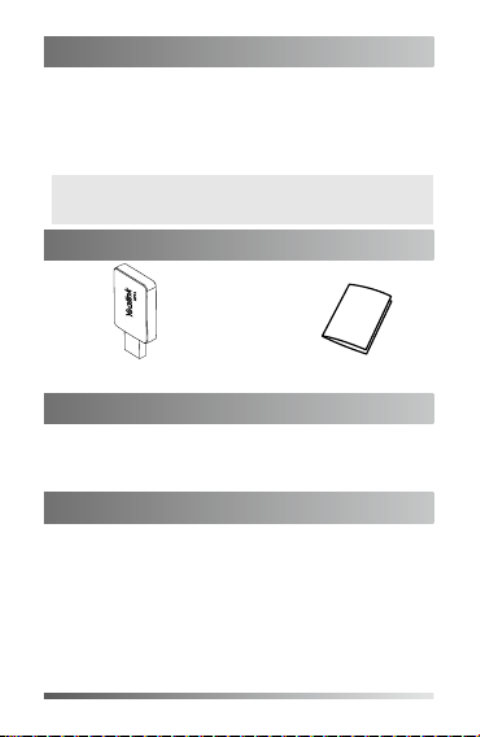
1
Wi-Fi USB Dongle is used in following scenarios:
• For IP phones: connect to the wireless network.
• For video conferencing systems: connect to the wireless
network or provide wireless AP (Access Point) for other
devices.
To assemble the Wi-Fi USB Dongle:
1. Insert the Wi-Fi USB Dongle to the USB port on the IP
phone or video conferencing system.
Introduction
Connecting to the Wireless Network
Package Contents
Wi-Fi USB Dongle WF50 User Guide
Assembling the Wi-Fi USB Dongle
Note: Not all IP phones and video conferencing systems support
Wi-Fi USB Dongle. For more information, contact your
system administrator.
To connect to an available wireless network via the IP
phone (take the SIP-T46S phone for an example):
1. Assemble the Wi-Fi USB Dongle.
The LCD screen prompts “Wi-Fi adapter has been added,
scanning the available wireless network right now?”
2. soft key. Press the OK
3. . Select X available network(s)
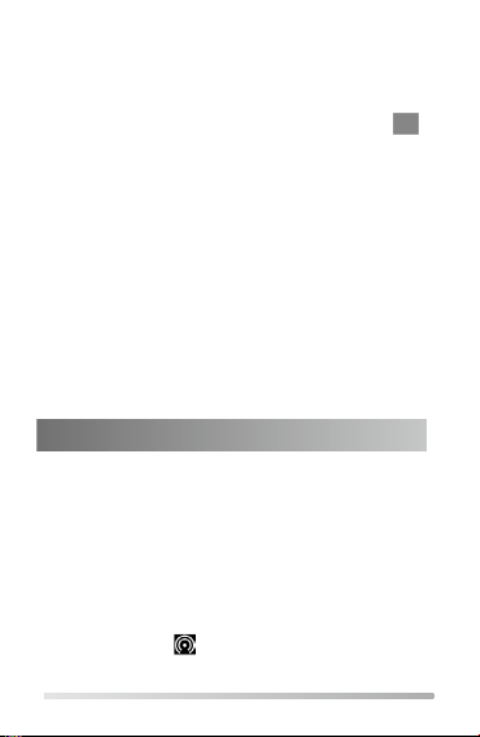
2
4. Select the desired wireless network and then press the
Connect soft key.
5. (Optional.) Enter its password in the field.Password
6. soft key. Press the OK
Once the connection completes successfully, the icon
appears after the SSID.
To connect to an available wireless network via the video
conferencing system:
1. Assemble the Wi-Fi USB Dongle.
The monitor prompts "Wi-Fi adapter is connected".
2. On your remote control, navigate to -> -> More Setting
Advanded Wi-Fi-> .
3. Check the checkbox. Wi-Fi
4. If you already enabled wireless AP, press OK to disable it.
5. Select the desired wireless network and then press OK.
6. (Optional.) Enter its password in the field.Password
7. . Select Join to Network
Once the connection completes successfully, the icon
appears on your monitor.
To provide wireless AP via the video conferencing system:
1. Assemble the Wi-Fi USB Dongle.
The monitor prompts "Wi-Fi adapter is connected".
2. On your remote control, navigate to -> -> More Setting
Advanced Wireless AP-> .
3. Check the checkbox. Wireless AP
4. If you already enabled Wi-Fi, press OK to disable it.
Other devices can connect to this wireless AP. Once the
connection is successful, the number of connections
appears beside the icon.
Providing Wireless AP for Other Devices
Product specificaties
| Merk: | Yealink |
| Categorie: | Dongle |
| Model: | WF50 |
| Kleur van het product: | Zwart |
| Gewicht: | 28 g |
| Breedte: | 27 mm |
| Diepte: | 52 mm |
| Hoogte: | 8 mm |
| Connectiviteitstechnologie: | Draadloos |
| USB-versie: | 2.0 |
| Interface: | WLAN |
| Wifi-band: | Dual-band (2.4 GHz / 5 GHz) |
| Wifi-standaard: | Wi-Fi 5 (802.11ac) |
| Netwerkstandaard: | IEEE 802.11a,IEEE 802.11ac,IEEE 802.11b,IEEE 802.11g,IEEE 802.11n |
| Ondersteunde beveiligingsalgoritmen: | WEP,WPA,WPA-PSK,WPA2,WPA2-Enterprise,WPA2-PSK |
| Temperatuur bij opslag: | -30 - 70 °C |
| Intern: | Nee |
| Frequentiebereik: | 2.4 - 5 GHz |
| Hostinterface: | USB |
| Maximale overdrachtssnelheid van gegevens: | 433 Mbit/s |
| Firewall throughput: | - Mbit/s |
| Wifi: | Ja |
| Bedrijfstemperatuur (T-T): | -10 - 50 °C |
| Relatieve vochtigheid in bedrijf (V-V): | 10 - 90 procent |
| Code geharmoniseerd systeem (HS): | 85176990 |
Heb je hulp nodig?
Als je hulp nodig hebt met Yealink WF50 stel dan hieronder een vraag en andere gebruikers zullen je antwoorden
Handleiding Dongle Yealink

9 April 2023

10 Januari 2023
Handleiding Dongle
- Nedis
- D-Link
- GoGEN
- Asus
- Marmitek
- Epcom
- Garmin
- Huawei
- Logilink
- Alcatel
- Xiaomi
- EVOLVEO
- Icy Box
- Engel Axil
- Ubiquiti Networks
Nieuwste handleidingen voor Dongle

2 Mei 2025

25 April 2025

9 Maart 2025

9 December 2024

9 December 2024

9 December 2024

1 December 2024

16 November 2024

4 Mei 2024

13 Februari 2024