Xomax XM-2VRSU717BT Handleiding
Xomax
Multimedia
XM-2VRSU717BT
Lees hieronder de 📖 handleiding in het Nederlandse voor Xomax XM-2VRSU717BT (6 pagina's) in de categorie Multimedia. Deze handleiding was nuttig voor 49 personen en werd door 2 gebruikers gemiddeld met 4.5 sterren beoordeeld
Pagina 1/6
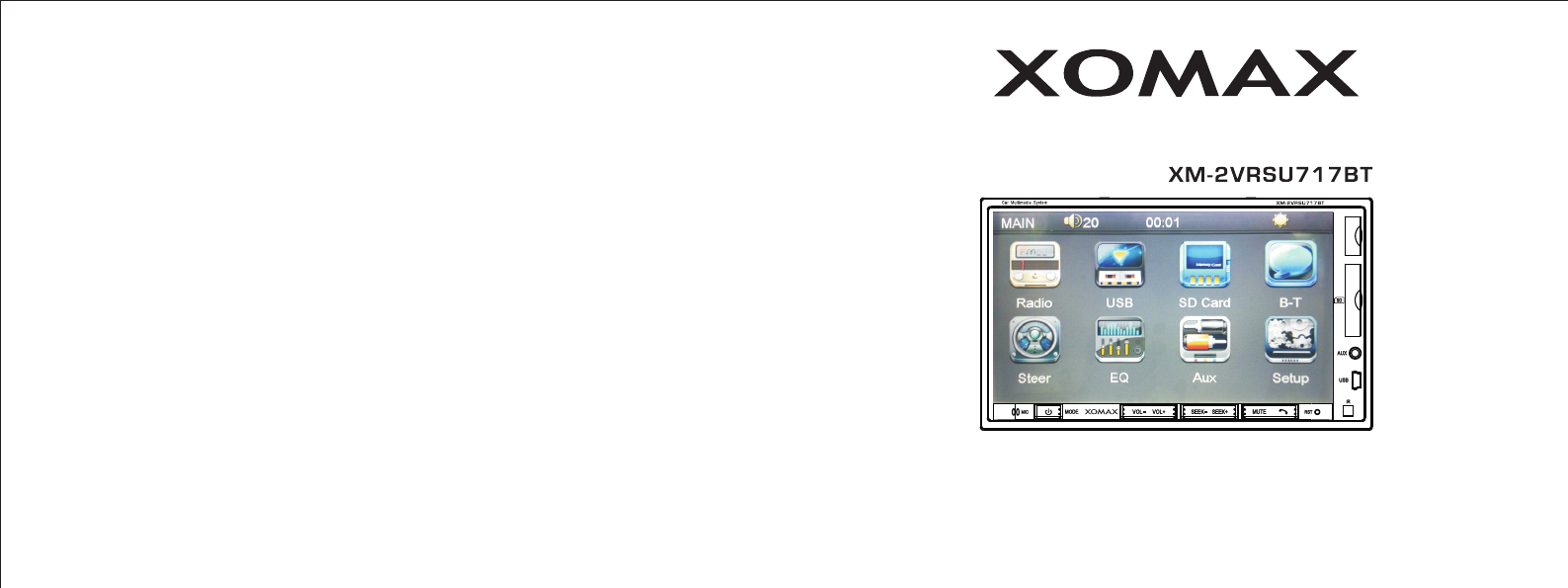
Please read all instructions carefully before using
INSTRUCTIONS
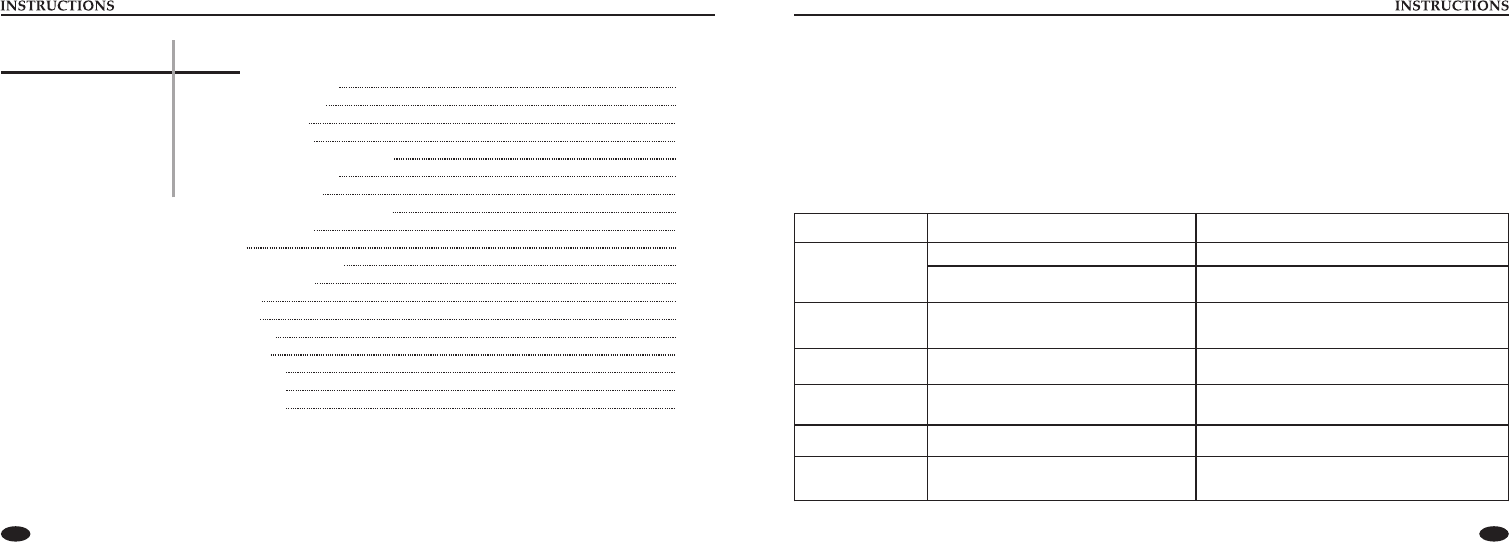
Panel function description 02
Remote control function 03
Radio Function Operation 06
U Disc/SD Card function operation 05
Access main interface 05
Turn the Unit On/Off 05
External input operation (Optional)
BT Function Operation 07
08
General setting
09
09
Trouble shooting
Touch calibration
10
Audio setup 09
Language setting
10
Date setting 09
Access setup interface 09
Other Function Operations 08
System setting
09
08
Steering wheel setting
08
EQ setting
CONTENTS
01 10
Trouble shooting
PROBLEM CAUSE CORRECT ACTION
Poor performance of
radio station
After ignition switch
off, setting information
all lose
Reset information and save
Change battery or fuse
Cannot power on
Change fuse same as the old one
Some factors cause MPU wrong operation Press RES button on the panel by
power on
penpoint, then,
Weak signal Move the car to another place, then research
Cannot switch
language/subtitle There is only one language/subtitle If not with multi - language/subtitle, it cannot switch
language/subtitle
No image Other factors cause MPU wrong operation Press [RES] button on the panel by penpoint, then,
power on
Cannot watch image
during driving It’s not allowed to watch image during driving
Check fuse
Park the car in a safe place, put the car stall in “ P ”
postion, pull up the hand brake, parking brake wire
must be grounded
Touch calibrate
If touch calibration error occurs, you can adjust the touch coordinate by “Touch calibrate”. Click [Touch Calibrate] icon on system
setting interface, to confirm to access touch calibration interface.
Touching methods
Use touch pen to click the center of “+” icon, and move along with center of “+” icon so as to calibrate the screen. It shall automatically
save data and exit after screen calibration. Please accurately click all positions on screen, or the accuracy of touch calibration shall be
affected.

09 02
Access setup interface
Click [Setup] icon on main interface to access setup interface.
Date setting
Click [DATE] icon on setup interface to access time setting interface.
Click [24 Hour] icon on time bar [Time Mode 24 Hour] time setting interface shall display,
Can be set time mode.
Click [03:07] icon on time bar [Set Time 03:07] time setting interface shall display, Can be set time.
Click [2012/01/01] icon on time bar [Set Date 2012/01/01]] time setting interface shall display,
Can be set Date.
General setting
Click [GENERAL] icon on setup interface to access general setting interface.
In general setting interface, you can select to turn on or turn off the existing functions.
System setting
Click [SYSTEM] icon on setup interface to access system setting interface.
Language setting
During use, you can select your familiar language to display menu by language setup.
Click the corresponding [English] icon on the language bar desired to be set so as to switch
the language type, when there are more than 3 languages, direction icon shall pop up,
click it to select your familiar language.
Audio setting
You can turn on or turn off the existing functions on audio setting interface and adjust the rearview
volume.
Click [AUDIO] icon on setup interface to access audio setting interface.
4. SEEK +/- button
Radio mode, short press of the button can be up or down step
search for the station, long press of the button can automatically
scan for stations. Playback mode, short press the button can be
achieved with short upward or downward selections; long press
of the button allows fast forward or rewind playback.
5. MUTE button
Press the button to close volume output, re-press it to resume
previous volume level.
6.
When this is a calling coning in, press this button to answer the
phone.
7. RESET
Press this button can back to default mode.
8. IR
To receive infrared signals from the remote control matched with
the unit.
9. USB slot
Insert USB removable device so as to read audio/video files.
10. AUX slot
To input external audio.
11. SD slot
Connect the SD memory card to this socket, and the unit can play
MP3 music.
12. MIC
Input socket for microphone.
Panel function description
1. SRC button
2. MODE button
Press the button to turn on the power when power is connected,
in active status long press the button to turn off. In any mode,
short press the button to back to main menu when power is on.
Press this button for a short moment to turn on power. Every
button-press activates mode change as follows:
RADIO → USB (Optional) → SD (Optional) → AUX→
BT (Optional) → RADIO
Note: When the device without connection to USB, SD, the system
will automatically skip these related working mode.
3. VOL +/- button
Press this button to increase/reduce the volume.
Product specificaties
| Merk: | Xomax |
| Categorie: | Multimedia |
| Model: | XM-2VRSU717BT |
Heb je hulp nodig?
Als je hulp nodig hebt met Xomax XM-2VRSU717BT stel dan hieronder een vraag en andere gebruikers zullen je antwoorden
Handleiding Multimedia Xomax

22 November 2022

22 November 2022

22 November 2022

22 November 2022

23 November 2022

22 November 2022

22 November 2022

23 November 2022

22 November 2022

22 November 2022
Handleiding Multimedia
- Multimedia Panasonic
- Multimedia Ford
- Multimedia Grundig
- Multimedia JVC
- Multimedia Kenwood
- Multimedia Opel
- Multimedia Pioneer
- Multimedia Renault
- Multimedia Volvo
- Multimedia Albrecht
- Multimedia Audi
- Multimedia Audiovox
- Multimedia Auna
- Multimedia Autovision
- Multimedia Bullit
- Multimedia Dual
- Multimedia Envivo
- Multimedia Eonon
- Multimedia ESX - Car Media Systems
- Multimedia Eurologics
- Multimedia Harley Davidson
- Multimedia Kia
- Multimedia Lanzar
- Multimedia Macrom
- Multimedia Maginon
- Multimedia Marquant
- Multimedia Mazda
- Multimedia Mercedes
- Multimedia Mitsubishi
- Multimedia Phonocar
- Multimedia Pyle
- Multimedia Renkforce
- Multimedia Saab
- Multimedia Sirius XM
- Multimedia Skoda
- Multimedia Super
- Multimedia Tokai
- Multimedia Toyota
- Multimedia Truckmate
- Multimedia VDO Dayton
- Multimedia Zenec
- Multimedia JL Audio
Nieuwste handleidingen voor Multimedia

16 Oktober 2023

16 Oktober 2023

16 Oktober 2023

16 Oktober 2023

5 Oktober 2023

24 September 2023

9 September 2023

17 Augustus 2023

31 Juli 2023

24 Mei 2023