Wacom Cintiq Pro 32 Pen & Touch Handleiding
Wacom
Tekentablet
Cintiq Pro 32 Pen & Touch
Lees hieronder de 📖 handleiding in het Nederlandse voor Wacom Cintiq Pro 32 Pen & Touch (78 pagina's) in de categorie Tekentablet. Deze handleiding was nuttig voor 55 personen en werd door 2 gebruikers gemiddeld met 4.5 sterren beoordeeld
Pagina 1/78

USER'S MANUAL
DTH-3220
About the Wacom Cintiq Pro
Features of your Wacom Cintiq Pro
Set up your device
Get started with your creative pen display
Work with your pen
Customize your device in Wacom Tablet Properties
Use On-Screen Controls as shortcuts
Access application-specific settings
Multi-Touch
Wacom Desktop Center
Customize Wacom Display Settings
Care for your device
Technical Support
About this Document

2
5
5
6
6
6
7
8
10
11
12
12
13
13
14
15
17
18
18
18
19
19
19
20
21
21
21
23
24
24
24
25
26
27
27
27
28
29
30
Table of Contents
Table of Contents
About the Wacom Cintiq Pro
Included with your Wacom Cintiq Pro
About the Wacom Cintiq Pro Engine
Included with your Wacom Cintiq Pro Engine
Finding more information
Features of your Wacom Cintiq Pro
Features of your Wacom Cintiq Pro Engine
Use Touch Keys as shortcuts
Set up your device
Install the driver
Update the driver
Get started with your creative pen display
Access user help
Connect to your computer
Install Your Wacom Cintiq Pro Engine to Create the Wacom Cintiq Pro Studio
Calibration
Work with your pen
Personalize your pen with a color ring
Specialty pens
Use your pen
Pen tip and eraser
Pen buttons
Store your pen
Customize your pen functions
Assign settings to the pen button and pen tip
Customize other pen properties
Eraser
Replace the pen nib
Where to find replacement nibs
Where to find the nib replacement tool
Use your pen with Windows Ink
Advanced pen and eraser
Customize your device in Wacom Tablet Properties
What can I customize in Wacom Tablet Properties?
Where can I access settings and other options in Wacom Tablet Properties?
Open Wacom Tablet Properties
Assign settings in Wacom Tablet Properties
Example of assigning a setting in Wacom Tablet Properties
User's Manual 2
2
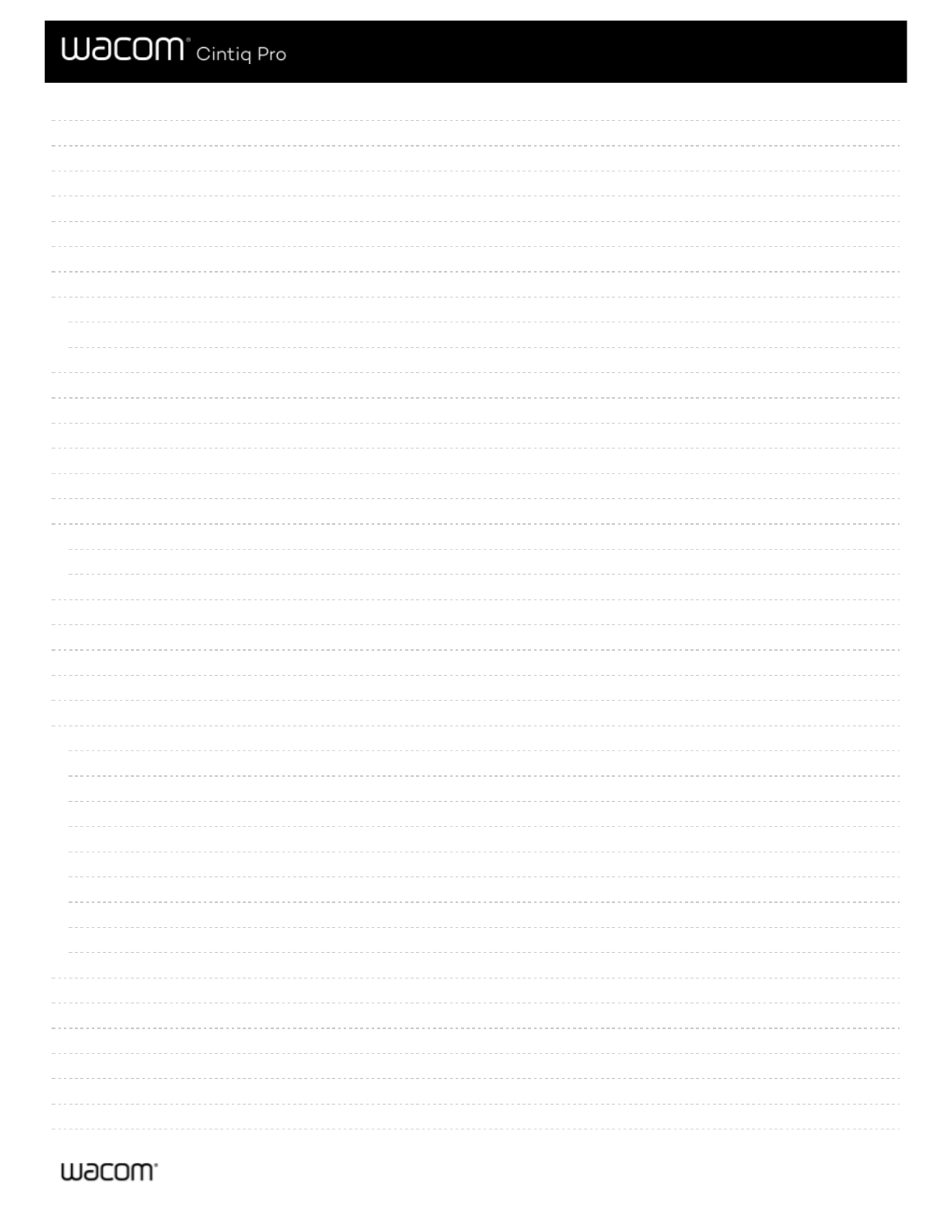
31
35
36
37
38
39
41
42
42
42
44
46
47
48
49
50
52
52
52
53
54
55
57
58
60
60
60
60
60
61
61
61
61
61
62
64
66
67
68
69
70
What settings can I assign?
Assign keystrokes
ExpressKeys™
Touch Ring
Settings View
Display Toggle
Customize user options
Use On-Screen Controls as shortcuts
How to create and use an On-Screen Control
On-Screen Control layouts
Create On-Screen Controls
Assign settings to Radial Menus and Screen Keys
Assign settings to Keypads
Assign On-Screen Controls
Access application-specific settings
Application-specific settings assigned by you
Settings assigned by applications
How do I know what setting is assigned?
Settings assignments work differently for different customizable components
Imported settings assigned by applications
Multi-Touch
Touch Options
My Gestures
Standard Gestures
Wacom Desktop Center
Customizing your device
Running the Setup Wizard
Redeeming Software
Backing up your settings
Backing up your files
Updating your tablet
Getting apps and products
Getting Support for Wacom products
Logging in with your Wacom ID
Customize Wacom Display Settings
Customize advanced Wacom Display Settings
Wacom Display Settings - Set Color
Care for your device
Technical Support
Test the creative pen display
Test the pen
User's Manual 3
3
Product specificaties
| Merk: | Wacom |
| Categorie: | Tekentablet |
| Model: | Cintiq Pro 32 Pen & Touch |
Heb je hulp nodig?
Als je hulp nodig hebt met Wacom Cintiq Pro 32 Pen & Touch stel dan hieronder een vraag en andere gebruikers zullen je antwoorden
Handleiding Tekentablet Wacom

9 April 2025

19 Maart 2024

19 Maart 2024

19 Maart 2024

19 Maart 2024

19 Maart 2024

19 Maart 2024

11 Juni 2023

6 Juni 2023

31 Mei 2023
Handleiding Tekentablet
- Tekentablet HP
- Tekentablet Samsung
- Tekentablet Panasonic
- Tekentablet Asus
- Tekentablet Medion
- Tekentablet Toshiba
- Tekentablet Acer
- Tekentablet Alcatel
- Tekentablet Archos
- Tekentablet Beafon
- Tekentablet Blackberry
- Tekentablet Boss
- Tekentablet Dell
- Tekentablet Denver
- Tekentablet Doro
- Tekentablet Ematic
- Tekentablet Fujitsu
- Tekentablet Genius
- Tekentablet Gigabyte
- Tekentablet Hyundai
- Tekentablet InFocus
- Tekentablet Laser
- Tekentablet Leitz
- Tekentablet Lenovo
- Tekentablet Leotec
- Tekentablet Manhattan
- Tekentablet Motion
- Tekentablet RCA
- Tekentablet Silvercrest
- Tekentablet Storage Options
- Tekentablet Sylvania
- Tekentablet Thomson
- Tekentablet Trust
- Tekentablet Viewsonic
- Tekentablet Vivax
- Tekentablet Zebra
- Tekentablet Trimble
- Tekentablet Creative
- Tekentablet Monoprice
- Tekentablet Hamlet
- Tekentablet Barnes And Noble
- Tekentablet Sungale
- Tekentablet Prixton
- Tekentablet Cruz
- Tekentablet Xplore
- Tekentablet Boogie Board
- Tekentablet Royole
- Tekentablet SBS
- Tekentablet Huion
- Tekentablet BakkerElkhuizen
- Tekentablet BOOX
- Tekentablet Advantech
- Tekentablet Rocketbook
- Tekentablet Getac
- Tekentablet Vulcan
- Tekentablet Cydle
- Tekentablet Cybernet
- Tekentablet XP-PEN
- Tekentablet Punos
- Tekentablet Tivax
- Tekentablet Kocaso
- Tekentablet Wikipad
- Tekentablet ICAN!
- Tekentablet Vankyo
- Tekentablet Bea-fon
- Tekentablet Onyx BOOX
- Tekentablet Veikk
- Tekentablet Xencelabs
- Tekentablet Ugee
- Tekentablet AARP
- Tekentablet Aegex
- Tekentablet Zeki
- Tekentablet Iskn
Nieuwste handleidingen voor Tekentablet

27 Maart 2025

20 Februari 2025

20 Februari 2025

20 Februari 2025

14 Januari 2025

14 Januari 2025

18 December 2024

14 December 2024

8 December 2024

7 December 2024