Viewsonic VA2201-H Handleiding
Lees hieronder de 📖 handleiding in het Nederlandse voor Viewsonic VA2201-H (52 pagina's) in de categorie Monitor. Deze handleiding was nuttig voor 38 personen en werd door 2 gebruikers gemiddeld met 4.5 sterren beoordeeld
Pagina 1/52
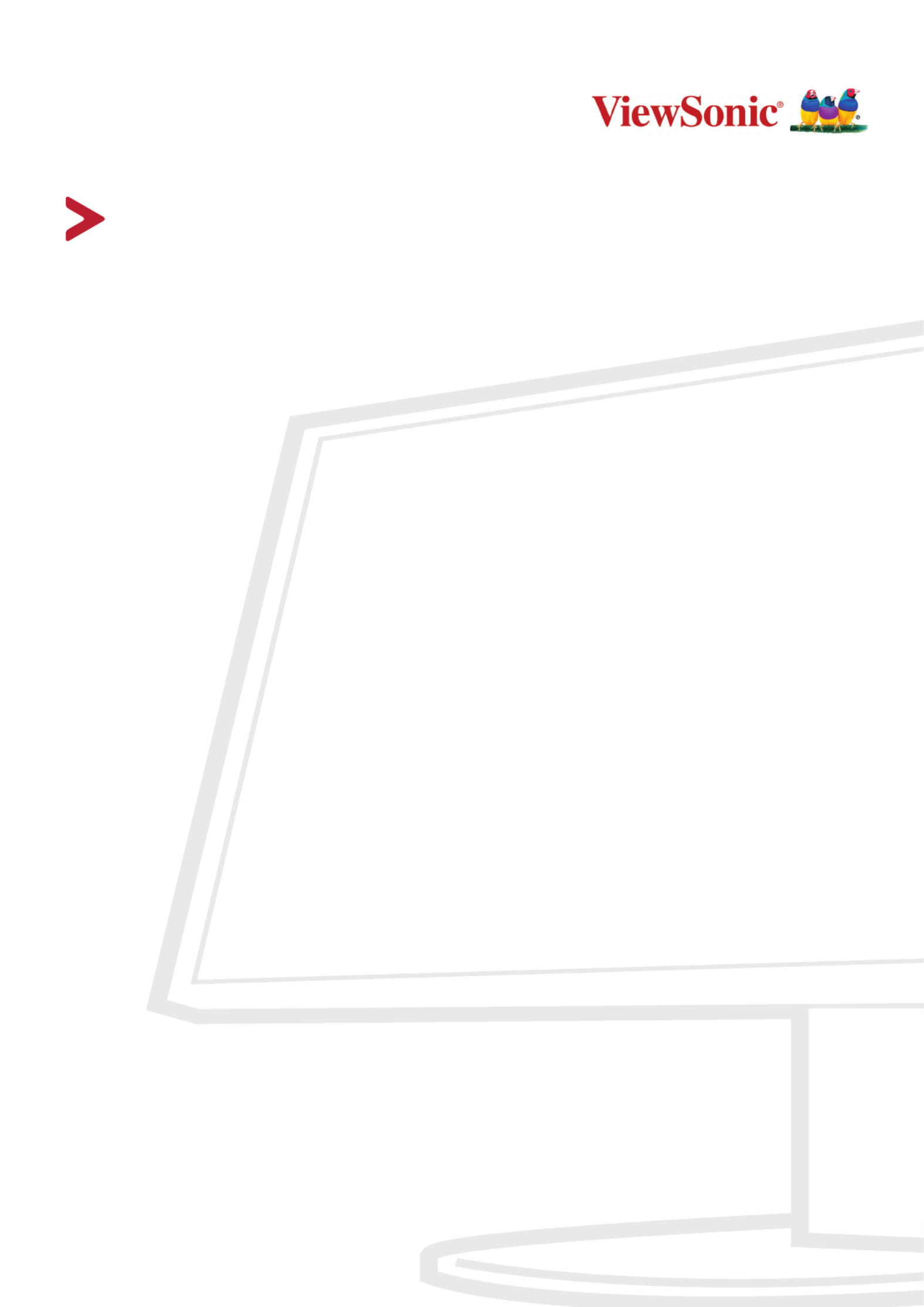
VA2201-h/-mh
Display
User Guide
Model No. VS18570
P/N: VA2201-H / VA2201-MH
IMPORTANT: Please read this User Guide to obtain important information on installing and using your product in
a safe manner, as well as registering your product for future service. Warranty information contained in this User
Guide will describe your limited coverage from ViewSonic Corporation, which is also found on our web site at ®
http://www.viewsonic.com in English, or in specific languages using the Regional selection box in the upper right
corner of our website. “Antes de operar su equipo lea cu idadosamente las instrucciones en este manual”

2
Thank you for choosing ViewSonic®
As a world-leading provider of visual solutions, ViewSonic® is dedicated to exceeding
the world’s expectations for technological evolution, innovation, and simplicity.
At ViewSonic®, we believe that our products have the potential to make a positive
impact in the world, and we are confident that the ViewSonic® product you have
chosen will serve you well.
Once again, thank you for choosing ViewSonic®!

3
Safety Precauons
P wing before you start using the device.lease read the follo Safety Precauons
• Keep these instructions in a safe place.
• Heed all warnings and follow all instructions.
• Sit at least 18” / 45 cm from the monitor.
• When installing the monitor, please leave 4” / 10 cm of open space around the
monitor for ventilation safety purposes.
• Always handle the display with care when moving it.
• Always use cabinets or stands or installation methods recommended by the
manufacturer of the monitor set.
• Always use furniture that can safely support the monitor.
• Always ensure the monitor is not overhanging the edge of the supporting
furniture.
• Always educate children about the dangers of climbing on furniture to reach the
monitor or related equipment.
• Always route and manage cords and cables connected to your monitor so they
cannot be tripped over, pulled, or grabbed.
• Exercise caution when removing the rear cover of the monitor. This monitor
contains high-voltage parts.
• Do not use this equipment near water. To reduce the risk of fire or electric
shock, do not expose the monitor to rain or moisture.
• Avoid exposing the monitor to direct sunlight or other sources of sustained heat.
Do not install near any heat sources such as radiators, heat registers, stoves, or
other devices (including amplifiers) that may increase the temperature of the
monitor to dangerous levels.
• Clean with a soft, dry cloth. If further cleaning is required, see the
“Maintenance” section in this guide for further instructions.
• Avoid touching the screen. Skin oils are difficult to remove.
• Do not touch, rub, or apply pressure to the monitor screen, as it may
permanently damage the screen.
• Do not place the monitor in an unstable location.
• Do not place the monitor on tall furniture (for example, cupboards or bookcases)
without anchoring both the furniture and the monitor to a suitable support.
• Do not place the monitor on cloth or other materials that may be located
between the product and supporting furniture.
• Place the monitor in a well-ventilated area. Do not place anything on the display
that prevents heat dissipation.

5
Contents
Safety Precautions 3 .......................................................
Introduction 7 ................................................................
Package Contents 7 ...................................................................................................
Product Overview - VA2201-h 8 ................................................................................
Front and Rear View 8 ................................................................................................
I/O Ports 8 .................................................................................................................
Product Overview - VA2201-mh 9 .............................................................................
Front and Rear View 9 ................................................................................................
I/O Ports 9 .................................................................................................................
Initial Setup 10 ...............................................................
Installing the Stand 10 ...............................................................................................
Wall Mounting 11 ......................................................................................................
Using the Security Slot 12 .................................................................... ......................
Making Connections 13 ..................................................
Connecting to Power 13 ............................................................................................
Connecting External Devices - VA2201-h 14 .............................................................
Connecting External Devices - VA2201-mh 15 ..........................................................
Using the Monitor 16 .....................................................
Adjusting the Viewing Angle 16 .................................................................... .............
Tilt Angle Adjustment 16 ............................................................................................
Turning the Device On/Off 17 ...................................................................................
Quick Menu - VA2201-h 18 ........................................................................................
Quick Menu - VA2201-mh 19 .....................................................................................
Hot Keys 20 ................................................................................................................
Configuring the Settings 22 .......................................................................................
General Operations 22 ...............................................................................................
On-Screen Display (OSD) Menu Tree - VA2201-h 24 ..................................................
On-Screen Display (OSD) Menu Tree - VA2201-mh 27 ..............................................

7
Introducon
Package Contents
• Monitor
• Power Adapter
• Video cable
• Quick start guide
NOTE: The power cord and video cables included in your package may vary
depending on your country. Please contact your local reseller for more
informaon.

8
Product Overview - VA2201-h
Front and Rear View
I/O Ports
1
2 3
1. 2. 3. HDMI VGA DC IN
NOTE: For more informaon about the key and its funcons, 1( ) 2 3 4 5( )«////
refer to “Hot Keys” on page 20.

10
Inial Setup
Installing the Stand
1
2
3
NOTE: Always place the device on a at, stable surface. Failure to do so may
cause the device to fall and damage the device and/or result in personal
injury.

12
Using the Security Slot
To help prevent the device from being stolen, use a security slot locking device to
secure the device to a xed object.
Addionally, fastening the monitor to a wall or xed object using a security cable
can help support the weight of the monitor in order to prevent the monitor from
falling over.
Below is an example of seng up a security slot locking device on a table.

1313
Making Connecons
This secon guides you on how to connect the monitor with other equipment.
Connecng to Power
1. Connect the power cord to the DC IN jack at the rear of the device.
2. Connect the power adapter to a power outlet.
1
2

14
Connecng External Devices - VA2201-h
VGA
VGA
HDMI HDMI

15
Connecng External Devices - VA2201-mh
VGA
VGA
HDMI HDMI
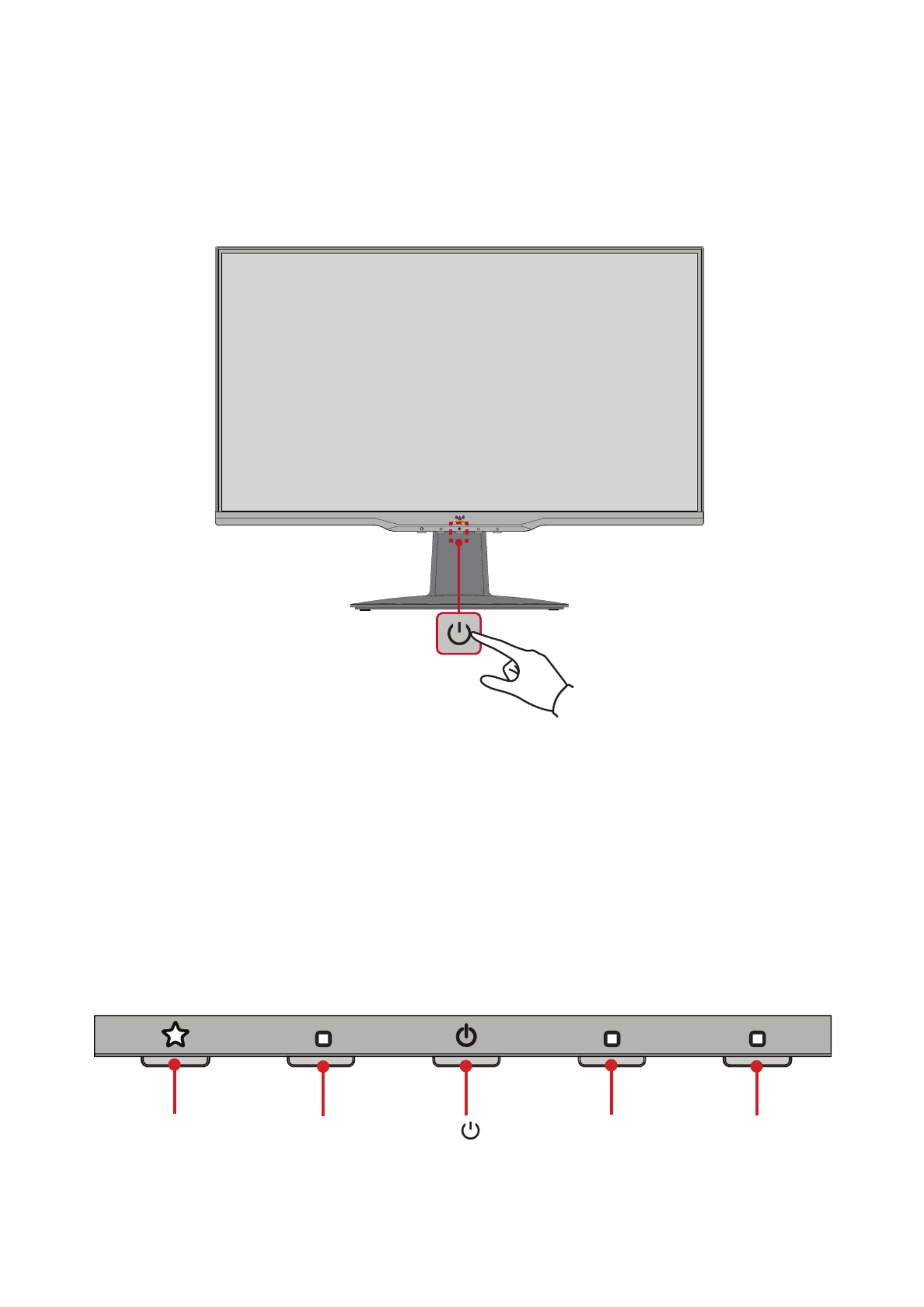
17
Turning the Device On/O
1. Plug the power cord into a power outlet.
2. Press the Power buon to turn on the monitor.
3. To turn the monitor o, press the buon again.Power
NOTE: The monitor will sll consume some power as long as the power cord
is connected to the power outlet. If the monitor is not being used for a
long period of me, please disconnect the power plug from the power
outlet.
Using the Control Panel Keys
Use the control panel keys to access the Quick Menu, acvate Hot Keys, navigate
the On-Screen Display (OSD) Menu, and change the sengs.
1( )«23
5( ) 4

19
Quick Menu - VA2201-mh
Press the 1( «)key to acvate the Quick Menu.
View Mode
Standard
Game
Movie
Web
Text
Mac
Mono
NOTE: Follow the key guide that appears on the boom of the screen to select
the opon or make adjustments.
Menu Descripon
ViewMode Select one of the preset color sengs.
Volume Adjust the level, or mute the volume.
Contrast/Brightness Adjust the contrast or brightness level.
Input Select Select the input source.
Exit Exit the Quick Menu.
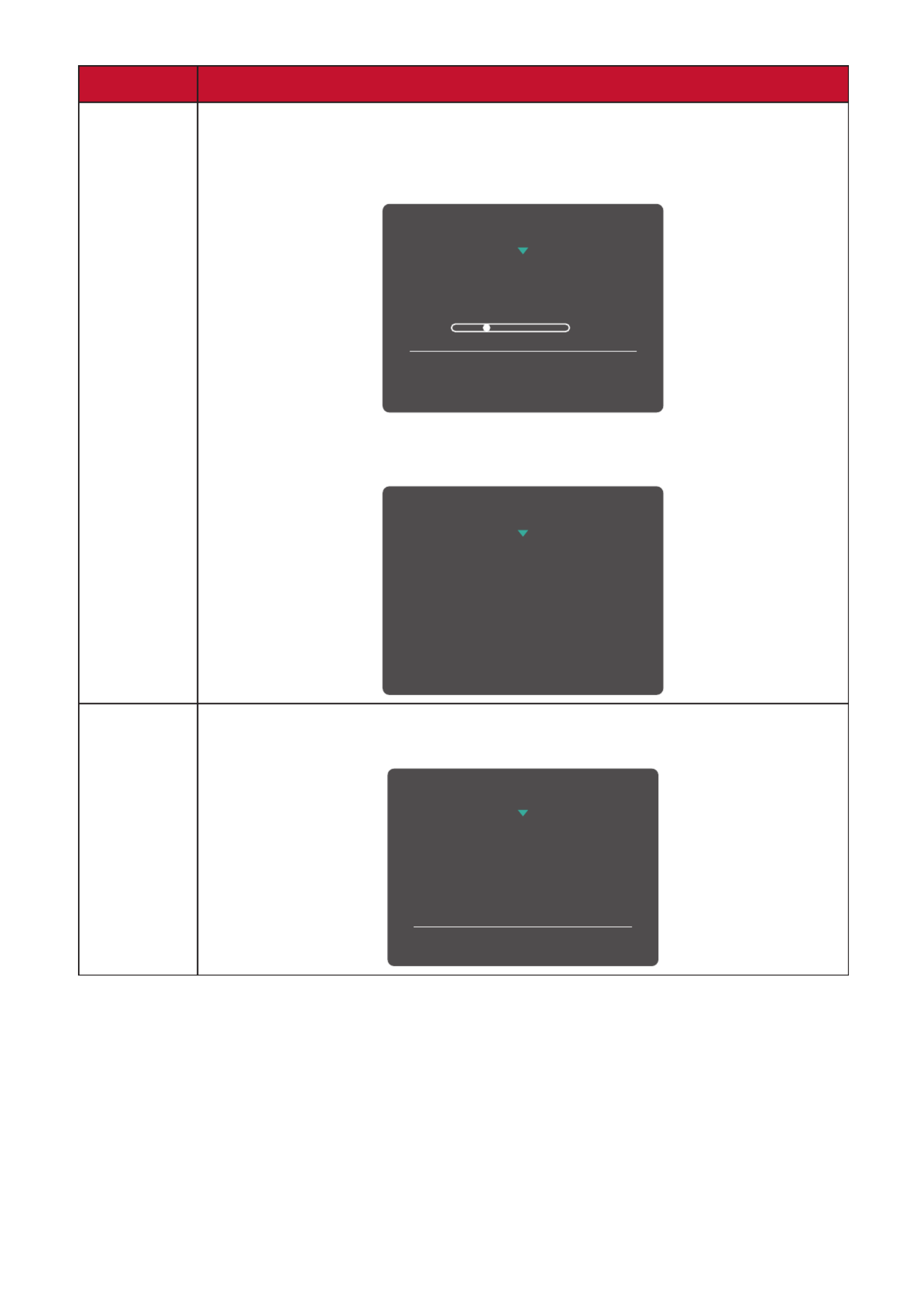
21
Key Descripon
2 + 3 Press and hold the keys to lock/unlock the button.Power
When the menu appears on the screen, continue holding both
keys for 10 seconds to lock/unlock the button.Power
3
Power Lock/Unlock
Locking Power Button
Press and hold for 10s
to lock power
If the button is locked, the below message will appear on Power
the screen:
Power Lock/Unlock
Power Button Locked
2 + 4 Press the keys to display/hide the boot up screen when the device
is turned on.
Boot Up Screen On/Off
Off
Press to turn on

22
Conguring the Sengs
General Operaons
1. Press the key to display the On-Screen Display (OSD) Menu.2/3/4
1920 x 1080 @ 60Hz
75%
Setup Menu ViewMode Manual Image
Adjust
Input
Select
D-SUB
HDMI
Color Adjust
1920 x 1080 @ 60Hz
75%
Setup Menu Color Adjust ViewMode Manual Image
Adjust
Input
Select
Audio Adjust
D-SUB
HDMI
VA2201-h VA2201-mh
2. Press the or key to select the main menu. Then press the key to enter 1(«)2 3
the selected menu.
1920 x 1080 @ 60Hz
75%
Setup Menu ViewMode Manual Image
Adjust
Input
Select
Color Adjust
Contrast/Brightness
Color Temperature
Contrast
Brightness
Standard
1920 x 1080 @ 60Hz
75%
Setup Menu Color Adjust ViewMode Manual Image
Adjust
Input
Select
Audio Adjust
Contrast/Brightness
Color Temperature
Color Space
Color Range
Contrast
Brightness
VA2201-h VA2201-mh

23
3. Press the or 1(«)2 key to select the desired menu opon. Then press the 3 key
to enter the sub-menu.
1920 x 1080 @ 60Hz
75%
Setup Menu ViewMode Manual Image
Adjust
Input
Select
Color Adjust
Contrast/Brightness
Color Temperature
sRGB
Bluish
Cool
Native
Warm
User Color
Standard
1920 x 1080 @ 60Hz
75%
Setup Menu Color Adjust ViewMode Manual Image
Adjust
Input
Select
Audio Adjust
Contrast/Brightness
Color Temperature
Color Space
Color Range
sRGB
Bluish
Cool
Native
Warm
User Color
VA2201-h VA2201-mh
4. Press the or 1(«)2 key to adjust/select the seng. Then press the 3 key to
conrm.
1920 x 1080 @ 60Hz
75%
Setup Menu ViewMode Manual Image
Adjust
Input
Select
Color Adjust
Contrast/Brightness
Color Temperature
sRGB
Bluish
Cool
Native
Warm
User Color
Standard
1920 x 1080 @ 60Hz
75%
Setup Menu Color Adjust ViewMode Manual Image
Adjust
Input
Select
Audio Adjust
Contrast/Brightness
Color Temperature
Color Space
Color Range
sRGB
Bluish
Cool
Native
Warm
User Color
VA2201-h VA2201-mh
NOTE: Certain menu opon adjustments do not require the user to press the 3
key to conrm the selecon. Follow the key guide to select the opon or
make adjustments.
5. Press the key to return to the previous screen.4
NOTE: To exit the OSD Menu, press the 5( ) key.

24
On-Screen Display (OSD) Menu Tree - VA2201-h
Main Menu Sub-menu Menu Opon
Input Select D-SUB
HDMI
ViewMode Standard
Game
Movie
Web
Text
MAC
Mono
Color Adjust Contrast/Brightness Contrast (-/+, 0~100)
Brightness (-/+, 0~100)
Color Temperature sRGB
Bluish
Cool
Nave
Warm
User Color (-/+, 0~100)Red
Green (-/+, 0~100)
Blue (-/+, 0~100)

26
Main Menu Sub-menu Menu Opon
Setup Menu Language English
Français
Deutsch
Español
Italiano
Suomi
Svenska
Русский
Türkçe
Česká
日本語
한국어
繁體中文
简体中文
Resoluon Noce On
O
Informaon
OSD Time Out (-/+, 5/15/30/60)
OSD Background On
O
Power Indicator On
O
Auto Power O On
O
Sleep 30 Minutes
45 Minutes
60 Minutes
120 Minutes
O
ECO Mode Standard
Opmize
Conserve
Auto Detect On
O
DDC/CI On
O
Memory Recall

27
On-Screen Display (OSD) Menu Tree - VA2201-mh
Main Menu Sub-menu Menu Opon
Input Select D-SUB
HDMI
Audio Adjust Volume (-/+, 0~100)
Mute On
O
Audio Input
HDMI
(for HDMI input)
Audio In
(for D-SUB input)
ViewMode Standard
Game
Movie
Web
Text
MAC
Mono
Color Adjust Contrast/Brightness Contrast (-/+, 0~100)
Brightness (-/+, 0~100)
Color Temperature sRGB
Bluish
Cool
Nave
Warm
User Color (-/+, 0~100)Red
Green (-/+, 0~100)
Blue (-/+, 0~100)
Color Space Auto
RGB
YUV
Color Range Auto
Full Range
Limited Range
Product specificaties
| Merk: | Viewsonic |
| Categorie: | Monitor |
| Model: | VA2201-H |
| Kleur van het product: | Zwart |
| Gewicht verpakking: | 3500 g |
| Breedte verpakking: | 555 mm |
| Diepte verpakking: | 350 mm |
| Hoogte verpakking: | 120 mm |
| Beeldschermdiagonaal: | 22 " |
| Resolutie: | 1920 x 1080 Pixels |
| Touchscreen: | Nee |
| Oorspronkelijke beeldverhouding: | 16:9 |
| Kijkhoek, horizontaal: | 178 ° |
| Kijkhoek, verticaal: | 178 ° |
| Meegeleverde kabels: | AC, HDMI |
| Beeldscherm vorm: | Flat |
| Typische contrastverhouding: | 3000:1 |
| Snelstartgids: | Ja |
| Markt positionering: | Thuis |
| VGA (D-Sub)poort(en): | 1 |
| Aantal HDMI-poorten: | 1 |
| Bevestigingsmogelijkheid voor kabelslot: | Ja |
| Kabelslot sleuf type: | Kensington |
| Stroomverbruik (in standby): | 0.5 W |
| Vermogensverbruik (max): | 24 W |
| Beeldscherm, aantal kleuren: | 16,7 miljoen kleuren |
| Maximale refresh snelheid: | 75 Hz |
| HD type: | Full HD |
| Ingang stroom: | Ja |
| HDMI: | Ja |
| HDMI versie: | 1.4 |
| Display technologie: | LED |
| Responstijd: | 4 ms |
| Pixel pitch: | 0.249 x 0.241 mm |
| VESA-montage: | Ja |
| Paneelmontage-interface: | 100 x 100 mm |
| Antireflectiescherm: | Ja |
| Helderheid (typisch): | 250 cd/m² |
| Digitale horizontale frequentie: | 24 - 86 kHz |
| Digitale verticale frequentie: | 48 - 75 Hz |
| Contrast ratio (dynamisch): | 50000000:1 |
| Diepte ( zonder voet ): | 40 mm |
| Hoogte (zonder voet ): | 288 mm |
| Breedte ( zonder voet ): | 492 mm |
| Energieverbruik (HDR) per 1000 uur: | - kWu |
| Energie-efficiëntieklasse (SDR): | E |
| Energieverbruik (SDR) per 1000 uur: | 16 kWu |
| Breedte apparaat (met standaard): | 492 mm |
| Diepte apparaat (met standaard): | 165 mm |
| Hoogte apparaat (met standaard): | 367 mm |
| Gewicht (met standaard): | 2400 g |
| Kleurdiepte: | 8 Bit |
| Soort paneel: | VA |
| NTSC-dekking (normaal): | 72 procent |
| Voetenkleur: | Zwart |
| sRGB-dekking (gemiddeld): | 100 procent |
| Knippervrije technologie: | Ja |
| Laag-blauw-licht-technologie: | Ja |
| VESA Adaptive Sync-ondersteuning: | Ja |
| AC-ingangsspanning: | 100 - 240 V |
| AC-ingangsfrequentie: | 50/60 Hz |
| Stroomverbruik (typisch): | 22 W |
| Bedrijfstemperatuur (T-T): | 0 - 40 °C |
| Relatieve vochtigheid in bedrijf (V-V): | 20 - 90 procent |
| Bereik kantelhoek: | -3 - 20 ° |
| kantel aanpassingen: | Ja |
Heb je hulp nodig?
Als je hulp nodig hebt met Viewsonic VA2201-H stel dan hieronder een vraag en andere gebruikers zullen je antwoorden
Handleiding Monitor Viewsonic

30 Maart 2025

21 Maart 2025

18 Maart 2025

18 Maart 2025

28 December 2024

20 December 2024

20 December 2024

20 December 2024

20 December 2024

20 December 2024
Handleiding Monitor
- Monitor Bosch
- Monitor Philips
- Monitor HP
- Monitor Sony
- Monitor Samsung
- Monitor Xiaomi
- Monitor Panasonic
- Monitor Epson
- Monitor LG
- Monitor Huawei
- Monitor Asus
- Monitor Canon
- Monitor Daewoo
- Monitor Garmin
- Monitor Honeywell
- Monitor JVC
- Monitor JBL
- Monitor Medion
- Monitor Olympus
- Monitor Pioneer
- Monitor Toshiba
- Monitor Xerox
- Monitor Yamaha
- Monitor Yealink
- Monitor Abus
- Monitor Acer
- Monitor Acti
- Monitor Ag Neovo
- Monitor Alesis
- Monitor Alienware
- Monitor Alpine
- Monitor AOC
- Monitor AOpen
- Monitor Apc
- Monitor Apple
- Monitor Archos
- Monitor Asrock
- Monitor Barco
- Monitor Behringer
- Monitor Belinea
- Monitor BenQ
- Monitor Blaupunkt
- Monitor BlueBuilt
- Monitor Boss
- Monitor Brandson
- Monitor Danfoss
- Monitor Dell
- Monitor Denver
- Monitor Eizo
- Monitor Emachines
- Monitor EverFocus
- Monitor Faytech
- Monitor Focal
- Monitor Fujitsu
- Monitor Ganz
- Monitor GeoVision
- Monitor Gigabyte
- Monitor GlobalTronics
- Monitor Godox
- Monitor Haier
- Monitor Hannspree
- Monitor Hercules
- Monitor Hikvision
- Monitor Hisense
- Monitor Hitachi
- Monitor HKC
- Monitor Hyundai
- Monitor Ibm
- Monitor IHealth
- Monitor Iiyama
- Monitor InFocus
- Monitor Insignia
- Monitor Interlogix
- Monitor Kogan
- Monitor Konig
- Monitor LaCie
- Monitor Legamaster
- Monitor Lenovo
- Monitor LightZone
- Monitor M-Audio
- Monitor Mackie
- Monitor Mad Catz
- Monitor Marquant
- Monitor Marshall
- Monitor Maxdata
- Monitor Maxell
- Monitor Midas
- Monitor Mirai
- Monitor Mitsubishi
- Monitor Monacor
- Monitor MSI
- Monitor Nec
- Monitor Newstar
- Monitor Packard Bell
- Monitor Peaq
- Monitor Peerless
- Monitor Plantronics
- Monitor Prestigio
- Monitor Provision ISR
- Monitor Pyle
- Monitor Razer
- Monitor RCF
- Monitor Renkforce
- Monitor Ricoh
- Monitor Ring
- Monitor Salora
- Monitor Samson
- Monitor Sanyo
- Monitor Schneider
- Monitor Sharp
- Monitor Silvercrest
- Monitor Simrad
- Monitor Skytronic
- Monitor Smart
- Monitor Soundstream
- Monitor Sunny
- Monitor Sunstech
- Monitor Tannoy
- Monitor TCL
- Monitor Terra
- Monitor Tesla
- Monitor Thomson
- Monitor Triton
- Monitor Velleman
- Monitor Viessmann
- Monitor Vitek
- Monitor Vivitek
- Monitor Waeco
- Monitor Westinghouse
- Monitor Wyse - Dell
- Monitor Xoro
- Monitor Zalman
- Monitor Jay-tech
- Monitor Jensen
- Monitor Joy-it
- Monitor Jung
- Monitor Odys
- Monitor Omron
- Monitor ONYX
- Monitor Optoma
- Monitor Orion
- Monitor 3M
- Monitor Continental Edison
- Monitor Caliber
- Monitor CSL
- Monitor Monoprice
- Monitor Shure
- Monitor Voxicon
- Monitor EMOS
- Monitor Festo
- Monitor Newline
- Monitor Atlona
- Monitor Hamlet
- Monitor Cooler Master
- Monitor NZXT
- Monitor Thermaltake
- Monitor Citizen
- Monitor Kubo
- Monitor Eurolite
- Monitor Corsair
- Monitor Deltaco
- Monitor KeepOut
- Monitor Ozone
- Monitor Tripp Lite
- Monitor Chauvet
- Monitor Approx
- Monitor Cisco
- Monitor KTC
- Monitor ARRI
- Monitor Bauhn
- Monitor LC-Power
- Monitor HyperX
- Monitor Atomos
- Monitor Yorkville
- Monitor Jupiter
- Monitor Adam
- Monitor Genelec
- Monitor AORUS
- Monitor Avocor
- Monitor DoubleSight
- Monitor Planar
- Monitor SEIKI
- Monitor EC Line
- Monitor MicroTouch
- Monitor HoverCam
- Monitor ELO
- Monitor IFM
- Monitor DataVideo
- Monitor Kindermann
- Monitor ART
- Monitor Da-Lite
- Monitor Allen & Heath
- Monitor ProXtend
- Monitor AJA
- Monitor Adj
- Monitor Ikan
- Monitor Element
- Monitor Dahua Technology
- Monitor Neumann
- Monitor Peerless-AV
- Monitor PreSonus
- Monitor IK Multimedia
- Monitor Swissonic
- Monitor QSC
- Monitor ESI
- Monitor Marshall Electronics
- Monitor RGBlink
- Monitor POSline
- Monitor Dynaudio
- Monitor Krom
- Monitor Vorago
- Monitor Extron
- Monitor Promethean
- Monitor Fostex
- Monitor Prowise
- Monitor Neets
- Monitor AMX
- Monitor Stairville
- Monitor Crestron
- Monitor I3-Technologies
- Monitor CTOUCH
- Monitor SMART Technologies
- Monitor BOOX
- Monitor SPL
- Monitor Aputure
- Monitor Drawmer
- Monitor Blue Sky
- Monitor Advantech
- Monitor Iadea
- Monitor Sonifex
- Monitor Kali Audio
- Monitor Kramer
- Monitor Avantone Pro
- Monitor AVer
- Monitor ITek
- Monitor Posiflex
- Monitor Vimar
- Monitor Speco Technologies
- Monitor Akuvox
- Monitor Antelope Audio
- Monitor X-Rite
- Monitor EKO
- Monitor IBoardTouch
- Monitor PeakTech
- Monitor Elite Screens
- Monitor Hollyland
- Monitor Mitsai
- Monitor V7
- Monitor Palmer
- Monitor TV One
- Monitor Christie
- Monitor Hanwha
- Monitor Phoenix Contact
- Monitor COMMBOX
- Monitor Yiynova
- Monitor Pelco
- Monitor Lilliput
- Monitor KRK
- Monitor Ernitec
- Monitor Planet Audio
- Monitor Datacolor
- Monitor Fluid
- Monitor Postium
- Monitor HELGI
- Monitor Desview
- Monitor Syscom
- Monitor Allsee
- Monitor Alogic
- Monitor Night Owl
- Monitor ProDVX
- Monitor Varad
- Monitor PureTools
- Monitor CTL
- Monitor Game Factor
- Monitor Nixeus
- Monitor Chimei
- Monitor Blue Sea
- Monitor AMCV
- Monitor SWIT
- Monitor TVLogic
- Monitor Feelworld
- Monitor GeChic
- Monitor Oecolux
- Monitor ADS-TEC
- Monitor Satco
- Monitor SideTrak
- Monitor TRIUMPH BOARD
- Monitor Casalux
- Monitor Positivo
- Monitor Transvideo
- Monitor Innocn
- Monitor Shimbol
- Monitor Raysgem
- Monitor Motrona
- Monitor Ikegami
- Monitor Wohler
- Monitor Elvid
- Monitor Portkeys
- Monitor Neat
- Monitor Mimo Monitors
- Monitor Gamber-Johnson
- Monitor Enttec
- Monitor American Dynamics
- Monitor AIS
- Monitor Eve Audio
- Monitor Wortmann AG
- Monitor Viotek
- Monitor Vidi-Touch
- Monitor CoolerMaster
- Monitor Mobile Pixels
- Monitor Atlantis Land
- Monitor HEDD
- Monitor Colormetrics
- Monitor Monkey Banana
- Monitor SmallHD
- Monitor IStarUSA
- Monitor Qian
- Monitor UPERFECT
- Monitor Freedom Scientific
- Monitor OSEE
- Monitor GVision
- Monitor Mybeo
- Monitor Bearware
- Monitor IOIO
- Monitor DTEN
- Monitor Cocopar
- Monitor Titan Army
- Monitor BookIT
- Monitor Wimaxit
- Monitor Delvcam
- Monitor Xenarc
- Monitor Japannext
Nieuwste handleidingen voor Monitor

8 April 2025

8 April 2025

7 April 2025

7 April 2025

4 April 2025

4 April 2025

2 April 2025

1 April 2025

30 Maart 2025

30 Maart 2025