Vaddio WideSHOT SE Handleiding
Vaddio
Video conferentie systeem
WideSHOT SE
Lees hieronder de 📖 handleiding in het Nederlandse voor Vaddio WideSHOT SE (65 pagina's) in de categorie Video conferentie systeem. Deze handleiding was nuttig voor 37 personen en werd door 2 gebruikers gemiddeld met 4.5 sterren beoordeeld
Pagina 1/65
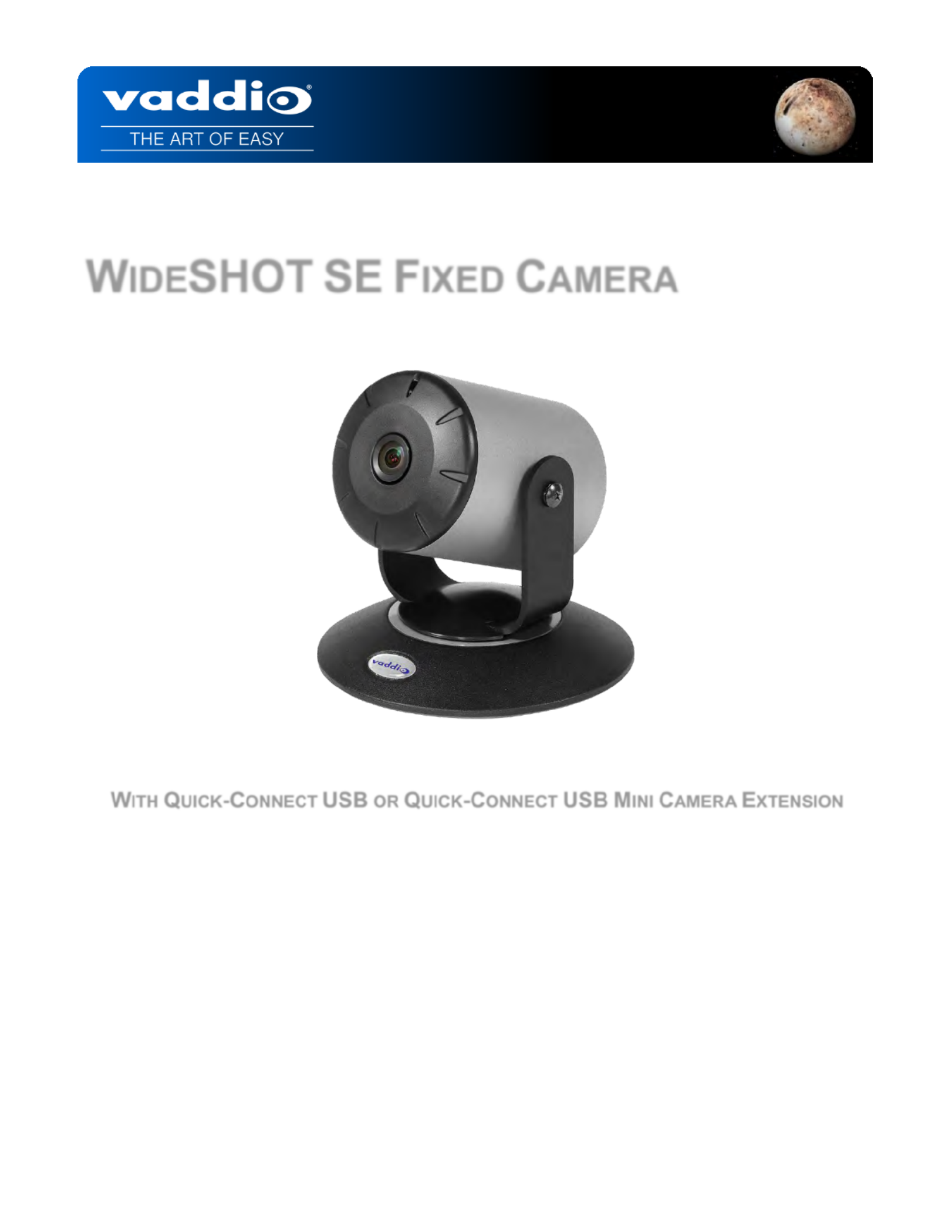
W F CIDESHOT SE IXED AMERA
W Q -C Q -C M C E ITH UICK ONNECT USB OR UICK ONNECT USB INI AMERA XTENSION
411 0021- - C 30 Rev
May 2018
Installation and User Guide

WideSHOT SE Fixed Camera System with Quick Connect USB or Quick Connect USB Mini- - Page 652 of
T C ABLE OF ONTENTS
Overview .....................................................................................................................................................................5
The WideSHOT SE QMini System .........................................................................................................................5
The WideSHOT SE QUSB System .........................................................................................................................5
Unpacking ...................................................................................................................................................................7
Anatomy of the Camera ..............................................................................................................................................9
Front View with Feature Call-outs ...........................................................................................................................9
Rear Panel Connections with Feature Call-outs .....................................................................................................9
Table: WideSHOT SE Dip Switch Settings ..................................................................................................... 10
Table: WideSHOT SE VIDEO Selections ....................................................................................................... 10
IR SHOT Commander Remote ................................................................................................................................ 10
Quick- Connect USB................................................................................................................................................. 12
Front Panel with Feature Call-outs ................................................................................................................... 12
Rear Panel with Feature Call-outs ................................................................................................................... 13
Table: Quick Connect USB Rear Panel Dip Switch Settings .......................................................................... 13
Quick- Connect USB Mini......................................................................................................................................... 14
Front Panel with Feature Call-outs ................................................................................................................... 14
USB Mini Top Panel Connections .................................................................................................................... 14
Basic Application Diagrams – WideSHOT SE QUSB System ................................................................................ 15
Basic Connections: WideSHOT SE with QUSB, No Network or PC Integration ............................................. 15
Basic Connections: WideSHOT SE with QUSB, USB 2.0 Streaming .............................................................. 16
Basic Connections: WideSHOT SE with QUSB, IP Streaming ........................................................................ 16
Basic Connections: WideSHOT SE with QUSB, System with Audio and Video .............................................. 17
Basic Application Diagram – WideSHOT SE QMini System ................................................................................... 18
Basic Connections: WideSHOT SE with QMini, USB Output to Computer ..................................................... 18
WideSHOT SE Camera First Time Set- -up ............................................................................................................ 19
Step By Step WideSHOT SE QUSB System Installation Instructions .................................................................... 19
Step By Step WideSHOT SE QMini System Installation Instructions ..................................................................... 20
Diagrams: Connecting the USB Mini ............................................................................................................... 21
Controlling the WideSHOT SE Camera................................................................................................................... 22
Table: WideSHOT SE OSD Menu Structure ................................................................................................... 22
Framing the Video Shot ........................................................................................................................................... 25
Drawing: A Small 8’ wide x 10’ long Conference Room with a WideSHOT SE .............................................. 25
Drawing: A Bigger Small Room, 10’ wide x 12’ long Conference Room with WideSHOT SE ........................ 26
Quick- Connect USB Mini Details and Compatibility ................................................................................................ 27
Table: Supported UVC Resolutions ................................................................................................................ 27
Quick- Connect USB Internal Web Pages and Control ............................................................................................ 28
Quick- Connect USB Web Pages Tour:................................................................................................................ 28
QUSB Screen Shot: Login ............................................................................................................................... 28
QUSB Screen Shot: Camera Control Page - No Camera Detected ............................................................... 29
QUSB Screen Shot: User Menu - Camera Control Page ............................................................................... 29
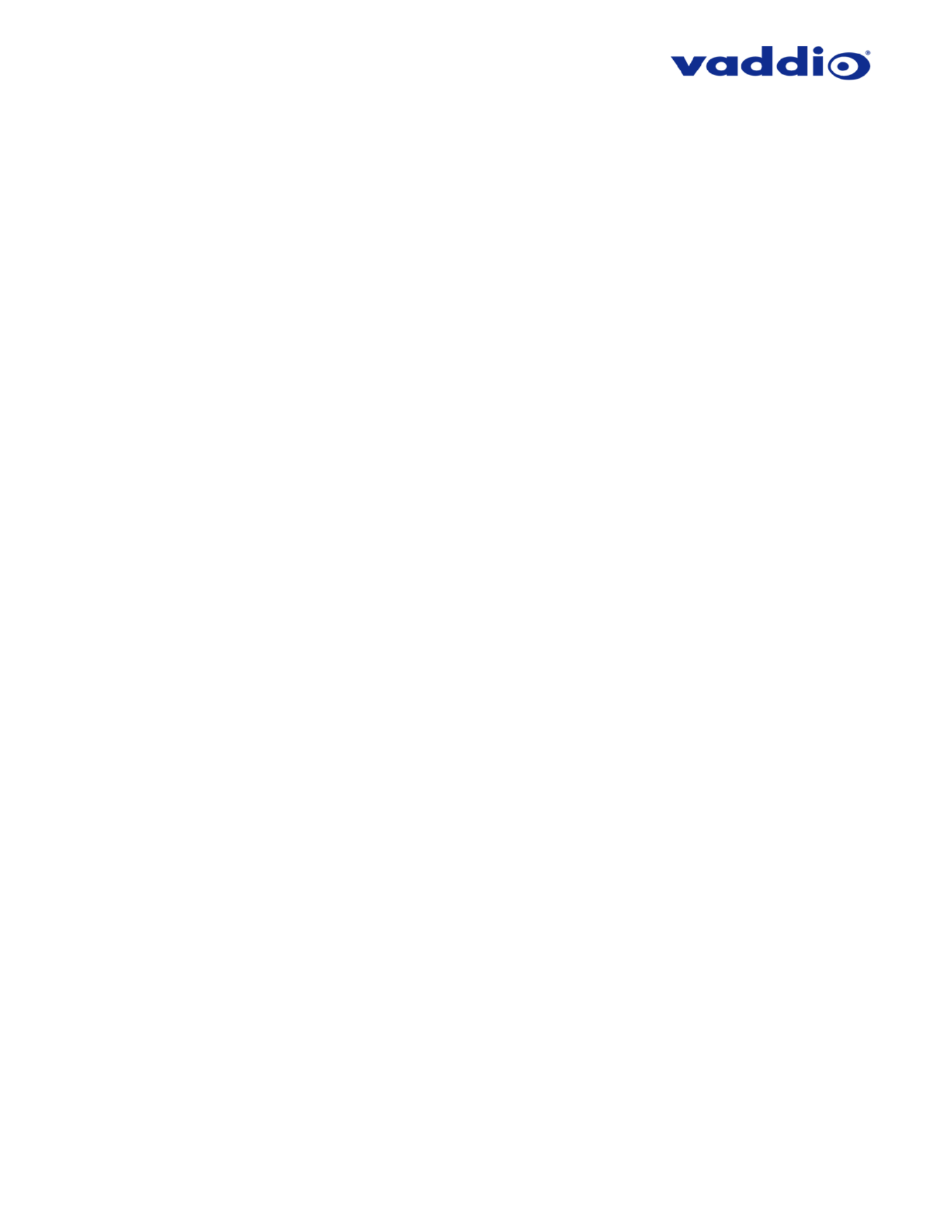
WideSHOT SE Fixed Camera System with Quick Connect USB or Quick Connect USB Mini- - Page 653 of
QUSB Screen Shot: Admin Log- in .................................................................................................................. 30
QUSB Screen Shot: Admin Menu Camera Settings Page- ........................................................................... 31
QUSB Screen Shot: Admin Menu - Streaming Page ...................................................................................... 33
QUSB Screen Shot: Admin Menu Room Labels- ........................................................................................... 34
QUSB Screen Shot: Admin Menu DHCP Configuration– Networking – ........................................................ 34
QUSB Screen Shot: Admin Menu Static IP Configuration– Networking – ..................................................... 35
QUSB Screen Shot: Admin Menu - Security ................................................................................................... 35
Screen Shot: Admin Menu Diagnostics- ........................................................................................................ 36
QUSB Screen Shot: Admin Menu System Menu- .......................................................................................... 36
QUSB Screen Shot: Admin Menu Update Confirmation- ............................................................................... 37
QUSB Screen Shot: Admin Menu Update in Progress- ................................................................................. 38
QUSB Screen Shot: Admin Menu - Help ........................................................................................................ 38
Quick- Connect USB Mini Internal Web Pages and Control .................................................................................... 39
Quick-Connect USB Mini Web Pages Tour: ........................................................................................................ 39
QMini Screen Shot: Login ............................................................................................................................... 39
QMini Screen Shot: Camera Control Page No Camera Detected- ................................................................ 39
QMini Screen Shot: User Menu Camera Control - Page ................................................................................ 40
QMini Screen Shot: Admin Log- in................................................................................................................... 40
QMini Screen Shot: Admin Menu Camera Settings Page- ............................................................................ 41
QMini Screen Shot: Admin Menu Streaming Page- ....................................................................................... 42
QMini Screen Shot: Admin Menu Room Labels- ........................................................................................... 43
QMini Screen Shot: Admin Menu - Networking ............................................................................................... 43
QMini Screen Shot: Admin Menu - Security .................................................................................................... 44
QMini Screen Shot: Admin Menu - Diagnostics .............................................................................................. 45
QMini Screen Shot: Admin Menu System Menu- ........................................................................................... 45
QMini Screen Shot: Admin Menu Update Confirmation- ............................................................................... 46
QMini Screen Shot: Admin Menu Update in Progress- .................................................................................. 47
QMini Screen Shot: Admin Menu - Help ......................................................................................................... 48
Connecting the WideSHOT SE to the PC and Program of Choice ......................................................................... 49
Skype Example: ................................................................................................................................................... 49
VLC Media Player Example: ................................................................................................................................ 49
General Specifications ............................................................................................................................................. 50
Other General Information ....................................................................................................................................... 51
Connector Pin s for WideSHOT SE Camera, Quick Connect USB, and Quick Connect USB Mini-out - - .................. 52
EZ-POWER VIDEO RJ- - 45 Connector Pin outs................................................................................................... 52
RS- 232 Port ......................................................................................................................................................... 52
Quick- -Connect USB: DE 15 Pin- Output (Analog Component YPbPr) ................................................................ 52
Serial Communication Specification for the WideSHOT SE.................................................................................... 53
WideSHOT SE Command List ............................................................................................................................. 53
WideSHOT SE Inquiry List ................................................................................................................................... 54
QUSB Telnet Command API ................................................................................................................................... 55
Product specificaties
| Merk: | Vaddio |
| Categorie: | Video conferentie systeem |
| Model: | WideSHOT SE |
| Kleur van het product: | Zwart, zilver |
| Gewicht: | 1020 g |
| USB-connectortype: | Mini-USB |
| Ethernet LAN: | Ja |
| Ondersteunde video-modi: | 480p,576p,720p,1080i,1080p |
| Meegeleverde kabels: | DC,USB |
| Aantal USB 2.0-poorten: | 1 |
| Aantal Ethernet LAN (RJ-45)-poorten: | 2 |
| Aansluiting voor netstroomadapter: | Ja |
| Megapixels: | 2.4 MP |
| Type beeldsensor: | CMOS |
| Beeldsensorformaat: | - " |
| Digitale zoom: | 3 x |
| HD type: | Full HD |
| RS-232 port: | 2 |
| Signaal/ruis-verhouding: | 50 dB |
| Type product: | Gepersonaliseerde videovergaderingssysteem |
| Bereik kantelhoek: | -30 - 30 ° |
| Groothoekstand kijkhoek (normale modus): | 111 ° |
| Telestand kijkhoek (normale modus): | 95 ° |
| Effectieve sensor resolutie: | 2.1 MP |
| Afmetingen camera (BxDxH): | 88.9 x 88.9 x 101.6 mm |
| Draaiknop videoresolutie: | Ja |
Heb je hulp nodig?
Als je hulp nodig hebt met Vaddio WideSHOT SE stel dan hieronder een vraag en andere gebruikers zullen je antwoorden
Handleiding Video conferentie systeem Vaddio

2 Juli 2023

2 Juli 2023

19 Juni 2023

12 Juni 2023

5 Juni 2023

30 April 2023

30 April 2023

19 April 2023

16 April 2023

13 April 2023
Handleiding Video conferentie systeem
- Video conferentie systeem Philips
- Video conferentie systeem HP
- Video conferentie systeem Sony
- Video conferentie systeem Panasonic
- Video conferentie systeem Asus
- Video conferentie systeem VTech
- Video conferentie systeem Yamaha
- Video conferentie systeem Yealink
- Video conferentie systeem Aluratek
- Video conferentie systeem B-tech
- Video conferentie systeem Bose
- Video conferentie systeem Grandstream
- Video conferentie systeem Hikvision
- Video conferentie systeem Iiyama
- Video conferentie systeem InFocus
- Video conferentie systeem Ipevo
- Video conferentie systeem KONFTEL
- Video conferentie systeem Legamaster
- Video conferentie systeem Logitech
- Video conferentie systeem Marantz
- Video conferentie systeem Plantronics
- Video conferentie systeem Polycom
- Video conferentie systeem Roland
- Video conferentie systeem Sennheiser
- Video conferentie systeem Toa
- Video conferentie systeem Tork
- Video conferentie systeem Viewsonic
- Video conferentie systeem Jabra
- Video conferentie systeem Monoprice
- Video conferentie systeem Newline
- Video conferentie systeem Atlona
- Video conferentie systeem AT&T
- Video conferentie systeem ClearOne
- Video conferentie systeem Cisco
- Video conferentie systeem Gefen
- Video conferentie systeem Chief
- Video conferentie systeem AVerMedia
- Video conferentie systeem Lumens
- Video conferentie systeem Black Box
- Video conferentie systeem DataVideo
- Video conferentie systeem Totolink
- Video conferentie systeem Da-Lite
- Video conferentie systeem PanaCast
- Video conferentie systeem Marshall Electronics
- Video conferentie systeem Anchor Audio
- Video conferentie systeem Extron
- Video conferentie systeem AMX
- Video conferentie systeem Crestron
- Video conferentie systeem JPL
- Video conferentie systeem TAIDEN
- Video conferentie systeem Kramer
- Video conferentie systeem AVer
- Video conferentie systeem Legrand
- Video conferentie systeem Owl Labs
- Video conferentie systeem Huddly
- Video conferentie systeem Alfatron
- Video conferentie systeem BZBGear
- Video conferentie systeem WyreStorm
- Video conferentie systeem MuxLab
- Video conferentie systeem Middle Atlantic
- Video conferentie systeem Angekis
- Video conferentie systeem VDO360
- Video conferentie systeem VFI
- Video conferentie systeem PulseAudio
- Video conferentie systeem HuddleCamHD
- Video conferentie systeem Heckler
- Video conferentie systeem KanDao
Nieuwste handleidingen voor Video conferentie systeem

31 Maart 2025

20 Februari 2025

7 Februari 2025

20 December 2024

20 December 2024

20 December 2024

20 December 2024

11 December 2024

11 December 2024

10 December 2024