Vaddio RoboSHOT 30 QUSB Handleiding
Vaddio
Video conferentie systeem
RoboSHOT 30 QUSB
Lees hieronder de 📖 handleiding in het Nederlandse voor Vaddio RoboSHOT 30 QUSB (36 pagina's) in de categorie Video conferentie systeem. Deze handleiding was nuttig voor 17 personen en werd door 2 gebruikers gemiddeld met 4.5 sterren beoordeeld
Pagina 1/36

© 2013 Vaddio - All Rights Reserved. Quick-Connect USB - Document Number 342-0653 Rev B
V ™ Q ™ I ADDIO UICK-CONNECT USB NTERFACE
Quick-Connect USB Interface for use with Vaddio Cameras with EZCamera™
Cat-5 interface, featuring Multi-format Outputs and IP or USB Streaming
Model Number 999-1105-038 (North America)
Model Number 999-1105-138 (International)
Installation and User Guide
Images: Quick-Connect USB Front Panel ISO (above) and Rear Panel ISO (below)

Quick-Connect USB Interface
Quick-Connect USB, Document Number 342-0653 Rev. B Page 2 of 36
Inside Front Cover - Blank
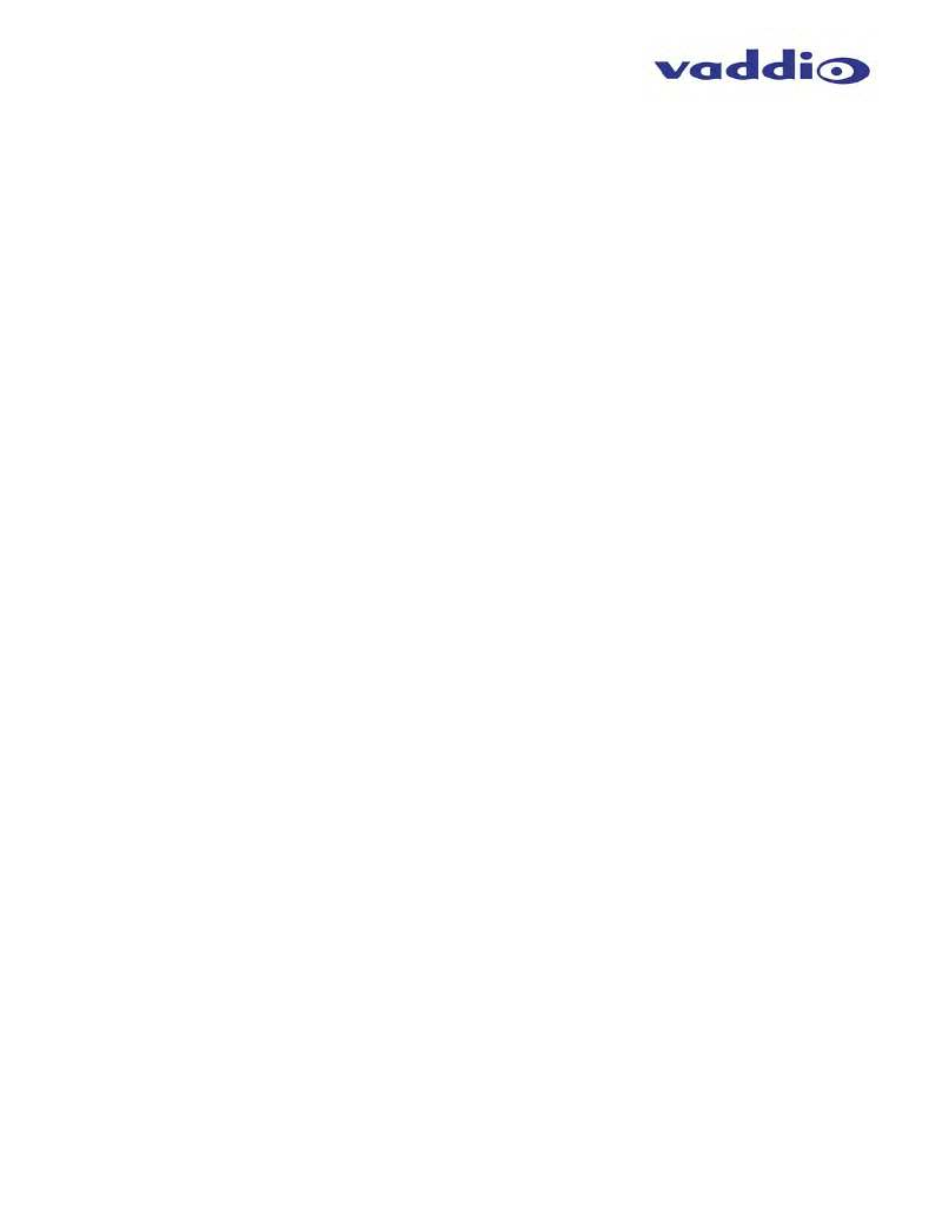
Quick-Connect USB Interface
Quick-Connect USB, Document Number 342-0653 Rev. B Page 3 of 36
T C ABLE OF ONTENTS
Overview ................................................................................................................................................................................................................. 4
Unpacking: .............................................................................................................................................................................................................. 5
Compatible Vaddio Cameras .................................................................................................................................................................................. 5
Table: Quick-Connect USB Interface and Vaddio Camera Compatibility ...................................................................................................... 5
Table: WallVIEW Camera Packages with Quick-Connect USB .................................................................................................................... 5
Quick-Connect USB Interface ................................................................................................................................................................................. 5
Image: Front Panel with Feature Call-outs ................................................................................................................................................... 6
Image: Rear Panel with Feature Call-outs .................................................................................................................................................... 7
Table: Quick Connect USB Rear Panel Dip Switch Settings ........................................................................................................................ 7
Basic Application Diagrams .................................................................................................................................................................................... 8
Diagram: Basic Wiring Configuration - Without Network or PC .................................................................................................................... 8
Diagram: Basic ZoomSHOT WallVIEW USB Configuration - USB 2.0 Streaming ....................................................................................... 9
Diagram: Basic IP Configuration - IP Streaming ........................................................................................................................................... 9
Diagram: Complex System with Audio ........................................................................................................................................................ 10
Vaddio Camera - First Time Set-up ...................................................................................................................................................................... 10
Step By Step Quick-Connect USB Installation Instructions: ............................................................................................................................. 11
Quick-Connect USB Details ............................................................................................................................................................................. 11
Software and OS Compatibility ............................................................................................................................................................................. 12
Table: Supported UVC Resolutions ............................................................................................................................................................ 12
Internal Web Pages and Control ........................................................................................................................................................................... 13
DHCP IP Set-up (Dynamic Host Configuration Protocol) ................................................................................................................................. 13
Static IP Set-up: ................................................................................................................................................................................................ 13
Quick-Connect USB Web Pages Tour: ............................................................................................................................................................ 13
Screen Shot: Login ...................................................................................................................................................................................... 13
Screen Shot: Camera Control Page - No Camera Detected ...................................................................................................................... 14
Screen Shot: User Menu - Camera Control Page ....................................................................................................................................... 14
Screen Shot: Admin Log-in ......................................................................................................................................................................... 15
Screen Shot: Admin Menu - Camera Settings Page ................................................................................................................................... 16
Screen Shot: Admin Menu - USB 2.0 or IP Streaming Mode Page ............................................................................................................ 18
Screen Shot: Admin Menu - Room Labels .................................................................................................................................................. 18
Screen Shot: Admin Menu - DHCP Network Configuration ........................................................................................................................ 20
Screen Shot: Admin Menu - Static IP Configuration ................................................................................................................................... 20
Screen Shot: Admin Menu - Security .......................................................................................................................................................... 21
Screen Shot: Admin Menu - Diagnostics .................................................................................................................................................... 21
Screen Shot: Admin Menu - System Menu ................................................................................................................................................. 22
Screen Shot: Admin Menu - Update Confirmation ...................................................................................................................................... 22
Screen Shot: Admin Menu - Update in Progress ........................................................................................................................................ 23
Screen Shot: Admin Menu - HELP.............................................................................................................................................................. 23
Connecting the Quick-Connect USB and Camera to the PC and Program of Choice .......................................................................................... 24
Skype Example: ................................................................................................................................................................................................ 24
VLC Media Player Example: ............................................................................................................................................................................. 24
General Specifications .......................................................................................................................................................................................... 25
Compliance and CE Declaration of Conformity, Quick-Connect USB Interface ................................................................................................... 26
Warranty Information ............................................................................................................................................................................................. 27
Appendix 1: Pin-outs for EZ-Power Video Cameras and Quick-Connect USB .................................................................................................... 28
Table: EZ-POWER VIDEO RJ-45 Connector Pin-outs ............................................................................................................................... 28
Table: Camera RS-232 Port........................................................................................................................................................................ 28
Table: Quick-Connect USB DE-15 Pin-Output (Analog Component YPbPr) .............................................................................................. 28
Communication Specification ................................................................................................................................................................................ 28
Appendix 2 - Telnet Serial Command API ............................................................................................................................................................ 29
Telnet Command List ....................................................................................................................................................................................... 29
Product specificaties
| Merk: | Vaddio |
| Categorie: | Video conferentie systeem |
| Model: | RoboSHOT 30 QUSB |
| Kleur van het product: | Zwart |
| Ingebouwd display: | Nee |
| Gewicht: | 2199.923 g |
| Stroom: | 2 A |
| Ethernet LAN: | Ja |
| Ondersteunde video-modi: | 720p, 1080i, 1080p |
| Minimale belichting: | 1.4 Lux |
| Maximale beeldsnelheid: | 60 fps |
| Aantal Ethernet LAN (RJ-45)-poorten: | 2 |
| Diafragma (F-F): | 1.6 - 4.7 |
| Brandpuntbereik: | 4.3 - 129 mm |
| DC voltage input: | 24 V |
| Megapixels: | 2.38 MP |
| Type beeldsensor: | CMOS |
| Beeldsensorformaat: | 1/2.8 " |
| Optische zoom: | 30 x |
| HD type: | Full HD |
| Beeldverhouding: | 16:9 |
| Ingebouwde camera: | Ja |
| Ethernet LAN, data-overdrachtsnelheden: | 10, 100 Mbit/s |
| Web-gebaseerd management: | Ja |
| Signaal/ruis-verhouding: | 50 dB |
| Dichtstbijzijnde focus afstand: | 0.01 m |
| PTZ control: | Ja |
| Pan bereik: | -160 - 160 ° |
| Aantal personen: | - persoon/personen |
| Beheerprotocollen: | Telnet |
| Wand montagekit: | Ja |
| Afstandsbediening inbegrepen: | Ja |
| Bedrijfstemperatuur (T-T): | 0 - 40 °C |
| Relatieve vochtigheid in bedrijf (V-V): | 20 - 80 procent |
| Bereik kantelhoek: | -30 - 90 ° |
| Hoeveelheid Power over Ethernet (PoE) ports: | 2 |
| Kabel standaard: | Cat5e |
| Synchronisatiesysteem: | Intern |
| Externe interfacemodule inbegrepen: | Ja |
| Tiltsnelheidsbereik: | 0.35 - 120 °/sec |
| Pansnelheidsbereik: | 0.35 - 120 °/sec |
| Horizontaal gezichtsveld: | 65 ° |
| Kortste opnameafstand (tele): | 1.2 m |
| Interface afstandsbediening: | IR-draadloos/RS-232 |
| Algoritme camerabediening: | Tri-Synchronous Motion |
| Afmetingen camera (BxDxH): | 179.2 x 171.6 x 176.3 mm |
| DC-ingangspoort interfacemodule: | Ja |
| Ethernet LAN-poorten (RJ-45) interfacemodule: | 1 |
| Aantal USB2.0-poorten interfacemodule: | 1 |
| Aantal RJ-45-poorten interfacemodule: | 3 |
| Aantal VGA-poorten (D-Sub) interfacemodule: | 1 |
| Aantal HDMI-poorten interfacemodule: | 1 |
Heb je hulp nodig?
Als je hulp nodig hebt met Vaddio RoboSHOT 30 QUSB stel dan hieronder een vraag en andere gebruikers zullen je antwoorden
Handleiding Video conferentie systeem Vaddio

2 Juli 2023

2 Juli 2023

19 Juni 2023

12 Juni 2023

5 Juni 2023

30 April 2023

30 April 2023

19 April 2023

16 April 2023

13 April 2023
Handleiding Video conferentie systeem
- Video conferentie systeem Philips
- Video conferentie systeem HP
- Video conferentie systeem Sony
- Video conferentie systeem Panasonic
- Video conferentie systeem Asus
- Video conferentie systeem VTech
- Video conferentie systeem Yamaha
- Video conferentie systeem Yealink
- Video conferentie systeem Aluratek
- Video conferentie systeem B-tech
- Video conferentie systeem Bose
- Video conferentie systeem Grandstream
- Video conferentie systeem Hikvision
- Video conferentie systeem Iiyama
- Video conferentie systeem InFocus
- Video conferentie systeem Ipevo
- Video conferentie systeem KONFTEL
- Video conferentie systeem Legamaster
- Video conferentie systeem Logitech
- Video conferentie systeem Marantz
- Video conferentie systeem Plantronics
- Video conferentie systeem Polycom
- Video conferentie systeem Roland
- Video conferentie systeem Sennheiser
- Video conferentie systeem Toa
- Video conferentie systeem Tork
- Video conferentie systeem Viewsonic
- Video conferentie systeem Jabra
- Video conferentie systeem Monoprice
- Video conferentie systeem Newline
- Video conferentie systeem Atlona
- Video conferentie systeem AT&T
- Video conferentie systeem ClearOne
- Video conferentie systeem Cisco
- Video conferentie systeem Gefen
- Video conferentie systeem Chief
- Video conferentie systeem AVerMedia
- Video conferentie systeem Lumens
- Video conferentie systeem Black Box
- Video conferentie systeem DataVideo
- Video conferentie systeem Totolink
- Video conferentie systeem Da-Lite
- Video conferentie systeem PanaCast
- Video conferentie systeem Marshall Electronics
- Video conferentie systeem Anchor Audio
- Video conferentie systeem Extron
- Video conferentie systeem AMX
- Video conferentie systeem Crestron
- Video conferentie systeem JPL
- Video conferentie systeem TAIDEN
- Video conferentie systeem Kramer
- Video conferentie systeem AVer
- Video conferentie systeem Legrand
- Video conferentie systeem Owl Labs
- Video conferentie systeem Huddly
- Video conferentie systeem Alfatron
- Video conferentie systeem BZBGear
- Video conferentie systeem WyreStorm
- Video conferentie systeem MuxLab
- Video conferentie systeem Middle Atlantic
- Video conferentie systeem Angekis
- Video conferentie systeem VDO360
- Video conferentie systeem VFI
- Video conferentie systeem PulseAudio
- Video conferentie systeem HuddleCamHD
- Video conferentie systeem Heckler
- Video conferentie systeem KanDao
Nieuwste handleidingen voor Video conferentie systeem

31 Maart 2025

20 Februari 2025

7 Februari 2025

20 December 2024

20 December 2024

20 December 2024

20 December 2024

11 December 2024

11 December 2024

10 December 2024