Vaddio ROBOSHOT 12 HDMI Handleiding
Vaddio
Video conferentie systeem
ROBOSHOT 12 HDMI
Lees hieronder de 📖 handleiding in het Nederlandse voor Vaddio ROBOSHOT 12 HDMI (10 pagina's) in de categorie Video conferentie systeem. Deze handleiding was nuttig voor 47 personen en werd door 2 gebruikers gemiddeld met 4.5 sterren beoordeeld
Pagina 1/10
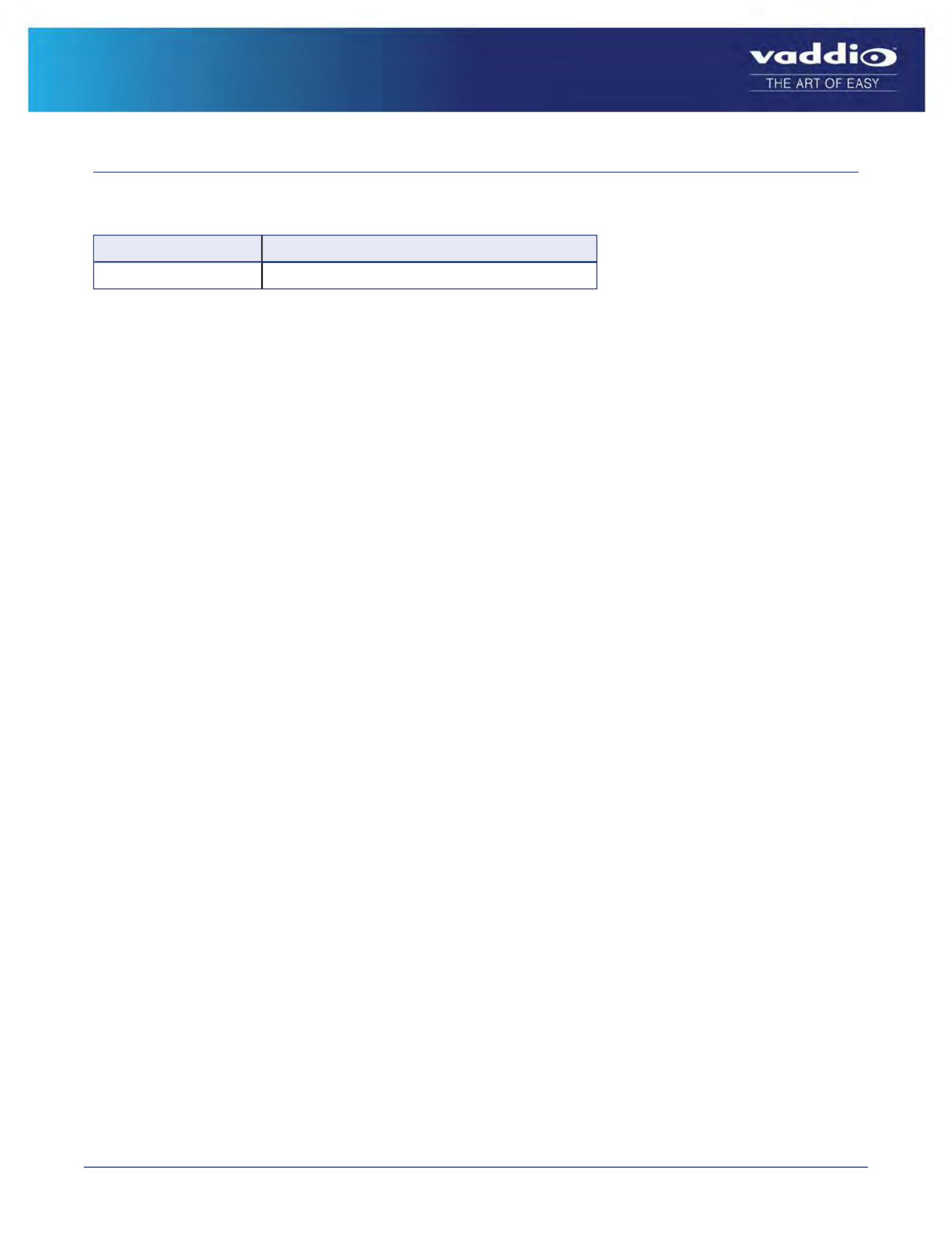
1 of 10
RoboSHOT HDMI Version 2.1.2
Release Notes – November 8, 2016
Affected firmware
Component Version
System 2.1.2
Additions and Enhancements
Version 2.1.2 is an internal update to assist in production requirements.
Known Issues
At this time there are no known issues with this release.
Interoperability
RoboSHOT Cat-5, USB, HDMI, and HD-SDI cameras using version 2.1.0 or newer firmware can be used with
RoboTRAK Presenter Tracking Systems.
Backward Compatibility
No backward compatibility issues have been found in testing.
Browser Support
We have tested this product with these web browsers:
nChrome®
nFirefox®
nMicrosoft® Internet Explorer®
nSafari®
nMicrosoft® Edge
We test using the browser version available from the vendor at that time. Older versions of these browsers are likely
to work, and other browsers may also work.

Firmware Update Instructions
Follow these steps to update your camera’s firmware.
Download the Firmware Update
Locate the link to download the firmware update from the website (RoboSHOT HDMI12/30 Firmware Update 2.1.2,
under the Software Updates heading), and click it. The file that downloads to your computer is
roboshothdmi-web-update-complete-2.1.2.p7m.
Get the Camera's IP Address
Press the Data Screen button on the remote. Within 3 seconds, the room display presents the camera's IP address
and MAC address. Press the Data Screen button again to dismiss the information.
Access the System Screen in the Web Interface
If you aren't already on the camera's System screen, here's how to get there.
Note
Your camera's web interface will look slightly different.
1. Open a browser or a new browser tab.
2. Enter the camera's IP address in the address bar. Either a login screen or a guest access screen opens.
3. If the login screen opens, log in with the username and the admin password.admin
If the guest access screen opens, click Admin. Then enter the admin password in the login box.
4. Click System from the navigation bar to go to the System screen.
Release Notes for RoboSHOT HDMI Version 2.1.2
2 of 10

Update the Firmware
Note
Your camera's web interface will look slightly different.
1. Click Choose File, browse to the firmware update file that you downloaded, and select it. The filename ends
with ..p7m
The screen then displays the filename beside the Choose File button.
2. OPTIONAL: Click Export Data to save a copy of the camera's current configuration. You probably won't need it,
but it could save time if you need to roll back the update.
3. Click Begin Firmware Update. A confirmation dialog box opens.
4. Please READ the information in the dialog box and be sure you understand it. It's boring, but it could save you a
lot of time and aggravation.
5. When you are ready to start the update, click Continue. A progress message box opens and the indicator light
on the front of the camera turns yellow to show the firmware update is in progress. The process may take a few
minutes.
6. If the update process presents warnings or error messages, read them carefully.
When the update is complete, the camera restarts. This logs you out of the web interface.
Contact Vaddio technical support if you encounter any problems with the update.
Caution
Do not remove power or reset the camera while the indicator is yellow, showing a firmware update in progress.
Interrupting a firmware update can make the camera unusable.
3 of 10
Release Notes for RoboSHOT HDMI Version 2.1.2
Product specificaties
| Merk: | Vaddio |
| Categorie: | Video conferentie systeem |
| Model: | ROBOSHOT 12 HDMI |
| Kleur van het product: | Zwart, zilver |
| Gewicht: | 2200 g |
| Breedte: | 179.2 mm |
| Diepte: | 171.6 mm |
| Hoogte: | 176.3 mm |
| Stroom: | 3 A |
| Montage gereedschap: | Ja |
| Ondersteunde video-modi: | 720p,1080i,1080p |
| Minimale belichting: | 1 Lux |
| Meegeleverde kabels: | AC |
| Maximale beeldsnelheid: | 60 fps |
| Snelstartgids: | Ja |
| Inclusief AC-adapter: | Ja |
| Aantal HDMI-poorten: | 1 |
| Aantal Ethernet LAN (RJ-45)-poorten: | 2 |
| Diafragma (F-F): | 1.8 - 3.4 |
| DC voltage input: | 12 V |
| Omvang optische sensor: | 1/2.8 " |
| Aansluiting voor netstroomadapter: | Ja |
| Megapixels: | 2.38 MP |
| Type beeldsensor: | CMOS |
| Maximale videoresolutie: | 1920 x 1080 Pixels |
| HD type: | Full HD |
| Beeldverhouding: | 16:9 |
| Web-gebaseerd management: | Ja |
| Signaal/ruis-verhouding: | 50 dB |
| Scherpstellen: | Auto |
| PTZ control: | Ja |
| Pan bereik: | -160 - 160 ° |
| Afstandsbediening inbegrepen: | Ja |
| Bedrijfstemperatuur (T-T): | 0 - 40 °C |
| Relatieve vochtigheid in bedrijf (V-V): | 20 - 80 procent |
| Bereik kantelhoek: | -30 - 90 ° |
| Optische zoom (normale modus): | 10 x |
| Optische zoom (supergroothoek-modus): | 12 x |
| Bereik brandpuntsafstand (normale modus): | 3.8 - 38 mm |
| Bereik brandpuntsafstand (supergroothoek-modus): | 3.91 - 47 mm |
| Groothoekstand kijkhoek (normale modus): | 67.3 ° |
| Telestand kijkhoek (normale modus): | 7.6 ° |
| Groothoekstand kijkhoek (supergroothoek-modus): | 73 ° |
| Telestand kijkhoek (supergroothoek-modus): | 6.6 ° |
| Minimale werkafstand (groothoek): | 10 mm |
| Maximale werkafstand (tele): | 800 mm |
| Synchronisatiesysteem: | Intern |
| Effectieve sensor resolutie: | 2.14 MP |
| Tiltsnelheid (max): | 120 °/sec |
| Pansnelheid (max): | 120 °/sec |
| Tiltsnelheid (min): | 0.35 °/sec |
| Pansnelheid (min): | 0.35 °/sec |
| Bedieningsadapter: | Ja |
Heb je hulp nodig?
Als je hulp nodig hebt met Vaddio ROBOSHOT 12 HDMI stel dan hieronder een vraag en andere gebruikers zullen je antwoorden
Handleiding Video conferentie systeem Vaddio

2 Juli 2023

2 Juli 2023

19 Juni 2023

12 Juni 2023

5 Juni 2023

30 April 2023

30 April 2023

19 April 2023

16 April 2023

13 April 2023
Handleiding Video conferentie systeem
- Video conferentie systeem Philips
- Video conferentie systeem HP
- Video conferentie systeem Sony
- Video conferentie systeem Panasonic
- Video conferentie systeem Asus
- Video conferentie systeem VTech
- Video conferentie systeem Yamaha
- Video conferentie systeem Yealink
- Video conferentie systeem Aluratek
- Video conferentie systeem B-tech
- Video conferentie systeem Bose
- Video conferentie systeem Grandstream
- Video conferentie systeem Hikvision
- Video conferentie systeem Iiyama
- Video conferentie systeem InFocus
- Video conferentie systeem Ipevo
- Video conferentie systeem KONFTEL
- Video conferentie systeem Legamaster
- Video conferentie systeem Logitech
- Video conferentie systeem Marantz
- Video conferentie systeem Plantronics
- Video conferentie systeem Polycom
- Video conferentie systeem Roland
- Video conferentie systeem Sennheiser
- Video conferentie systeem Toa
- Video conferentie systeem Tork
- Video conferentie systeem Viewsonic
- Video conferentie systeem Jabra
- Video conferentie systeem Monoprice
- Video conferentie systeem Newline
- Video conferentie systeem Atlona
- Video conferentie systeem AT&T
- Video conferentie systeem ClearOne
- Video conferentie systeem Cisco
- Video conferentie systeem Gefen
- Video conferentie systeem Chief
- Video conferentie systeem AVerMedia
- Video conferentie systeem Lumens
- Video conferentie systeem Black Box
- Video conferentie systeem DataVideo
- Video conferentie systeem Totolink
- Video conferentie systeem Da-Lite
- Video conferentie systeem PanaCast
- Video conferentie systeem Marshall Electronics
- Video conferentie systeem Anchor Audio
- Video conferentie systeem Extron
- Video conferentie systeem AMX
- Video conferentie systeem Crestron
- Video conferentie systeem JPL
- Video conferentie systeem TAIDEN
- Video conferentie systeem Kramer
- Video conferentie systeem AVer
- Video conferentie systeem Legrand
- Video conferentie systeem Owl Labs
- Video conferentie systeem Huddly
- Video conferentie systeem Alfatron
- Video conferentie systeem BZBGear
- Video conferentie systeem WyreStorm
- Video conferentie systeem MuxLab
- Video conferentie systeem Middle Atlantic
- Video conferentie systeem Angekis
- Video conferentie systeem VDO360
- Video conferentie systeem VFI
- Video conferentie systeem PulseAudio
- Video conferentie systeem HuddleCamHD
- Video conferentie systeem Heckler
- Video conferentie systeem KanDao
Nieuwste handleidingen voor Video conferentie systeem

31 Maart 2025

20 Februari 2025

7 Februari 2025

20 December 2024

20 December 2024

20 December 2024

20 December 2024

11 December 2024

11 December 2024

10 December 2024