Uniden EXI 8560 Handleiding
Lees hieronder de 📖 handleiding in het Nederlandse voor Uniden EXI 8560 (13 pagina's) in de categorie Telefoon. Deze handleiding was nuttig voor 22 personen en werd door 2 gebruikers gemiddeld met 4.5 sterren beoordeeld
Pagina 1/13

At Uniden, we'll take care of you!
Thank you for purchasing a Uniden product.
If you have any questions or problems,
please do not return this product to the place of purchase.
Having Trouble?
Our customer care specialists are here to help you! Visit our website at
www.uniden.com or call our Customer Hotline at 1-800-297-1023
during regular business hours.*
Need a Part?
To order headsets, replacement batteries or other accessories, visit our
website at www.uniden.com 1-800-554-3988 or call during regular
business hours.*
Help for our Special
Needs Customers
Uniden provides a customer service hotline for accessibility questions. If
you have disability and need customer service assistance or if you have any
questions about how Uniden's products can accommodate persons with
disabilities, please call the accessibility voice/TTY line:
1-800-874-9314 (voice or TTY).
Accessibility information can be found on our website, www.uniden.com,
under the "Accessibility" link. If your call is received outside of our business
hours, leave us a message and we will call you back.
* Central Standard Time. Detailed customer service hours are available at www.uniden.com.
©2007 Uniden America Corporation, Fort Worth, Texas.
Printed in China UCZZ01064BZ(0)
UNIDEN
CORDLESS
TELEPHONES
EXI8560 Series

1) Installing the Phone
1-1. Choosing the Best Location
To get the best performance out of your new phone, put it in the best location:
Near an AC outlet
and a telephone
wall jack.
• Microwave ovens
• Refrigerators
• Fluorescent
lighting
• Dust
• Excessive
moisture
• Other cordless
telephones
In a
centrally-located
open area.
PLACE YOUR BASE
• TVs
• Other electronics
• Direct sunlight
• Extreme temperatures
• Personal computers
• Wireless LAN
equipment
• Dust
• Excessive
moisture
• Areas with
a lot of
background
noise
• Shock
• Vibration
• Shock
• Vibration
TRY TO AVOID
Notes: For maximum range
Keep both the base and handset antennas free of obstruction.
When the handset is not in use, place the handset in an upright position.
Metal and reinforced concrete may aect cordless telephone performance.
•
•
•
1-2. Plug in the Battery
Use only the Uniden BT-905 rechargeable battery pack supplied with your phone.
1Locate the battery pack,
battery cover and the handset. 2Line up the red and black wires
on the battery pack connector
with the sticker in the handset's
battery compartment.
3Place the cover over the
battery compartment and
slide it up into place.
Push the battery connector in firmly.
(You should hear it click into place.)
Red
Black
1Locate the battery pack,
battery cover and the handset. 2Line up the red and black wires
on the battery pack connector
with the sticker in the handset's
battery compartment.
3Place the cover over the
battery compartment and
slide it up into place.
Push the battery connector in firmly.
(You should hear it click into place.)
Red
Black
1-3. Plug in the Base
Don’t put any power cord where people might trip over it or step on it. If a power cord becomes
chafed or worn out, it can create a re or electrical hazard.
Note: For optimum battery life, charge your handset completely before you connect the telephone
cord. The rst time you charge a new battery, allow 15 to 20 hours.
4Connect the AC adapter to the jack.DC IN 9V
Route the cord through the molded wiring channel.
6
5
Connect the AC adapter
to a standard 120V
AC wall outlet.
DO NOT use an AC outlet
controlled by a wall switch.
To AC outlet
AC adapter
(supplied)
To DC IN 9V
4Connect the AC adapter to the jack.DC IN 9V
Route the cord through the molded wiring channel.
6
5
Connect the AC adapter
to a standard 120V
AC wall outlet.
DO NOT use an AC outlet
controlled by a wall switch.
To AC outlet
AC adapter
(supplied)
To DC IN 9V
7Place the handset in the base.
What if the charge LED doesn't
light up?
• Check AC adapter connection.
• Make sure you are not using
an outlet that's controlled by
a wall switch.
Make sure that
the LED /in use
illuminates.
7Place the handset in the base.
What if the charge LED doesn't
light up?
• Check AC adapter connection.
• Make sure you are not using
an outlet that's controlled by
a wall switch.
Make sure that
the LED /in use
illuminates.
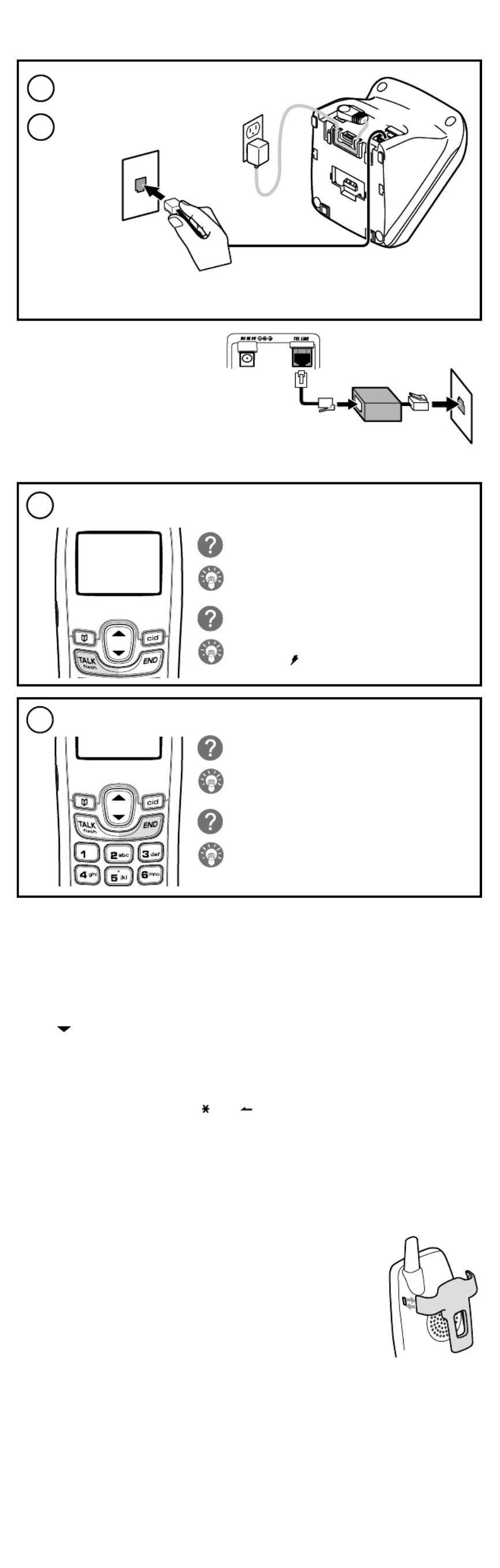
1-4. Connect the Telephone Cord
If you receive high-speed internet service
through your telephone line (referred to as
DSL), you should install a DSL lter between
the telephone base and the wall jack. Standard
telephones often can’t operate correctly without
a DSL lter.
Test the connection
11 Make a quick test call, and then press to hang up.[END]
What if the call doesn't go through?
Try changing the dial mode (see below).
What if there is a lot of static?
Check the sources of interference described in section
1-1 on Choosing the best location: is the base near
any of those?
Changing from tone to pulse dialing (DIAL)
Your phone can communicate with the telephone network in two dierent ways: tone dialing or pulse dialing.
These days, most phone networks use a method called tone dialing, so your phone comes programmed for tone
dialing.
If your phone company uses pulse dialing, you need to change your phone’s dial settings. If you don't get a dial
tone or can't connect to the telephone network, follow the steps below to modify your phone’s settings:
With the phone in standby, press and hold . [cid/menu]
Press to move the pointer to DIAL.[ ]
Press to set the phone to pulse dialing.[select/channel]
Press [END] put the handset back in the base and . The handset communicates the new setting to the
base.
Note: If you use pulse dialing and you need to send DTMF tones during a call (if you're using an automated
response system, for example), press to temporarily switch to tone dialing. When the call [ /tone/ ]
ends, the phone automatically returns to pulse dialing mode.
Now your phone is ready to use!
1-5. Attach the Belt Clip
To attach the belt clip
Insert the tabs on the side of the belt clip into the holes on either side of the handset.
Press the belt clip down until it clicks into place. (Tug on the clip to make sure it’s
secure.)
To remove the belt clip
Gently pull the tabs out of the holes, then slide the belt clip o of the handset.
1)
2)
3)
4)
8Connect the telephone cord to the
TEL LINE jack on the rear of the base.
9Connect the telephone cord
to a telephone wall jack.
To telephone
wall jack
Telephone cord (supplied)
Note: If the telephone cord does not fit into your telephone wall jack, contact your
local phone provider for assistance.
To TEL LINE
8Connect the telephone cord to the
TEL LINE jack on the rear of the base.
9Connect the telephone cord
to a telephone wall jack.
To telephone
wall jack
Telephone cord (supplied)
Note: If the telephone cord does not fit into your telephone wall jack, contact your
local phone provider for assistance.
To TEL LINE
Telephone
wall jack
Telephone cord
DSL filter
Telephone
wall jack
Telephone cord
DSL filter
10 Pick up the handset from the base and press [TALK/flash].
You should hear a dial tone, and the display should show TALK.
What if I can't hear a dial tone?
Check the telephone cord connection on the base.
What if the display doesn't show TALK?
Put the handset back in the base for at least five seconds.
Make sure the LED flashes. /in use
Talk 0:01
10 Pick up the handset from the base and press [TALK/flash].
You should hear a dial tone, and the display should show TALK.
What if I can't hear a dial tone?
Check the telephone cord connection on the base.
What if the display doesn't show TALK?
Put the handset back in the base for at least five seconds.
Make sure the LED flashes. /in use
Talk 0:01
Product specificaties
| Merk: | Uniden |
| Categorie: | Telefoon |
| Model: | EXI 8560 |
Heb je hulp nodig?
Als je hulp nodig hebt met Uniden EXI 8560 stel dan hieronder een vraag en andere gebruikers zullen je antwoorden
Handleiding Telefoon Uniden

15 Juni 2023

14 Juni 2023

14 Juni 2023

13 Juni 2023

12 Juni 2023

6 Juni 2023

6 Juni 2023

5 Juni 2023

31 Mei 2023

27 Mei 2023
Handleiding Telefoon
- Telefoon Philips
- Telefoon Sony
- Telefoon Samsung
- Telefoon Xiaomi
- Telefoon Panasonic
- Telefoon LG
- Telefoon Huawei
- Telefoon Asus
- Telefoon AEG
- Telefoon Fysic
- Telefoon Grundig
- Telefoon Gigaset
- Telefoon JBL
- Telefoon Motorola
- Telefoon Medion
- Telefoon Nokia
- Telefoon Pioneer
- Telefoon Siemens
- Telefoon Topcom
- Telefoon Toshiba
- Telefoon VTech
- Telefoon Wiko
- Telefoon Yamaha
- Telefoon Yealink
- Telefoon Aastra
- Telefoon Acer
- Telefoon AGFEO
- Telefoon Airis
- Telefoon Airlive
- Telefoon Alcatel
- Telefoon Alcatel-Lucent
- Telefoon Allview
- Telefoon Amplicom
- Telefoon Amplicomms
- Telefoon Anker
- Telefoon Apple
- Telefoon Archos
- Telefoon Ascom
- Telefoon Audio-Technica
- Telefoon Audioline
- Telefoon Auerswald
- Telefoon Avaya
- Telefoon AVM
- Telefoon Belgacom
- Telefoon Binatone
- Telefoon Blackberry
- Telefoon Blaupunkt
- Telefoon BT
- Telefoon D-Link
- Telefoon Davolink
- Telefoon Denver
- Telefoon Doro
- Telefoon Draytek
- Telefoon Emporia
- Telefoon Engenius
- Telefoon Envivo
- Telefoon Fenton
- Telefoon Flex
- Telefoon GE
- Telefoon Geemarc
- Telefoon Gigaset Pro
- Telefoon GPO
- Telefoon Grandstream
- Telefoon Hagenuk
- Telefoon Hama
- Telefoon Hitachi
- Telefoon Honor
- Telefoon HTC
- Telefoon HUMANTECHNIK
- Telefoon Innovaphone
- Telefoon KONFTEL
- Telefoon KPN
- Telefoon Kyocera
- Telefoon Lenovo
- Telefoon LevelOne
- Telefoon Lexibook
- Telefoon Linksys
- Telefoon Loewe
- Telefoon Logicom
- Telefoon Logik
- Telefoon Logitech
- Telefoon Mackie
- Telefoon Marmitek
- Telefoon Marquant
- Telefoon Marshall
- Telefoon Maxcom
- Telefoon Microsoft
- Telefoon Mikrotik
- Telefoon Mitel
- Telefoon MT Logic
- Telefoon Nec
- Telefoon Netgear
- Telefoon Nordmende
- Telefoon Parrot
- Telefoon Patton
- Telefoon Peaq
- Telefoon Pixel
- Telefoon Plantronics
- Telefoon Polycom
- Telefoon Premier
- Telefoon Prestigio
- Telefoon Profoon
- Telefoon Proximus
- Telefoon Pyle
- Telefoon Ranex
- Telefoon RCA
- Telefoon Realme
- Telefoon Renkforce
- Telefoon Roland
- Telefoon RugGear
- Telefoon Sagem
- Telefoon Sagemcom
- Telefoon Sencor
- Telefoon Sennheiser
- Telefoon Silvercrest
- Telefoon SMC
- Telefoon Snom
- Telefoon Spectralink
- Telefoon Sunstech
- Telefoon Sweex
- Telefoon Swissvoice
- Telefoon Switel
- Telefoon Sylvania
- Telefoon T-Mobile
- Telefoon TCL
- Telefoon Tecdesk
- Telefoon Telefunken
- Telefoon Telstra
- Telefoon Thomson
- Telefoon Tiptel
- Telefoon Trendnet
- Telefoon Tristar
- Telefoon Trust
- Telefoon Unify
- Telefoon Viking
- Telefoon Zebra
- Telefoon ZTE
- Telefoon ZyXEL
- Telefoon Jabra
- Telefoon Jacob Jensen
- Telefoon Olympia
- Telefoon OnePlus
- Telefoon Oppo
- Telefoon Oregon Scientific
- Telefoon Overmax
- Telefoon Essentiel B
- Telefoon Bang And Olufsen
- Telefoon BeeWi
- Telefoon CSL
- Telefoon Krüger And Matz
- Telefoon Steren
- Telefoon Ubiquiti Networks
- Telefoon Crosley
- Telefoon Infiniton
- Telefoon MXL
- Telefoon Hamlet
- Telefoon Edenwood
- Telefoon Trevi
- Telefoon Scosche
- Telefoon Oricom
- Telefoon AT&T
- Telefoon AudioCodes
- Telefoon ClearOne
- Telefoon Chacon
- Telefoon Valcom
- Telefoon SPC
- Telefoon Canyon
- Telefoon Cisco
- Telefoon Teledex
- Telefoon EVOLVEO
- Telefoon CAT
- Telefoon Oukitel
- Telefoon 3Com
- Telefoon Planet
- Telefoon Cubot
- Telefoon Clarity
- Telefoon Xblitz
- Telefoon VXi
- Telefoon Lindy
- Telefoon AVerMedia
- Telefoon Fortinet
- Telefoon Bogen
- Telefoon ArtDio
- Telefoon XD Enjoy
- Telefoon CTA Digital
- Telefoon MyPhone
- Telefoon Fanvil
- Telefoon Crestron
- Telefoon Yeastar
- Telefoon JPL
- Telefoon OpenVox
- Telefoon Gamdias
- Telefoon Primare
- Telefoon Syco
- Telefoon Edge-Core
- Telefoon Vimar
- Telefoon Akuvox
- Telefoon Legrand
- Telefoon Digium
- Telefoon Clear Sounds
- Telefoon Mitsai
- Telefoon ALLO
- Telefoon On-Q
- Telefoon Lewitt
- Telefoon Tecno
- Telefoon Vogtec
- Telefoon Olitech
- Telefoon Dopod
- Telefoon Sedna
- Telefoon British Telecom
- Telefoon CyberData Systems
- Telefoon Cortelco
- Telefoon Bintec-elmeg
- Telefoon EMeet
- Telefoon Wantec
- Telefoon Neat
- Telefoon Algo
- Telefoon Future Call
- Telefoon 4family
- Telefoon Tador
- Telefoon POCO
- Telefoon Dnake
- Telefoon Liam&Daan
- Telefoon Ooma
- Telefoon FlyingVoice
- Telefoon HMD
- Telefoon Cyber Acoustics
Nieuwste handleidingen voor Telefoon

3 April 2025

29 Maart 2025

28 Maart 2025

17 Maart 2025

4 Maart 2025

28 Februari 2025

28 Februari 2025

25 Februari 2025

25 Februari 2025

25 Februari 2025