Turtle Beach Ear Force X11 Handleiding
Turtle Beach
Hoofdtelefoon
Ear Force X11
Lees hieronder de 📖 handleiding in het Nederlandse voor Turtle Beach Ear Force X11 (2 pagina's) in de categorie Hoofdtelefoon. Deze handleiding was nuttig voor 38 personen en werd door 2 gebruikers gemiddeld met 4.5 sterren beoordeeld
Pagina 1/2
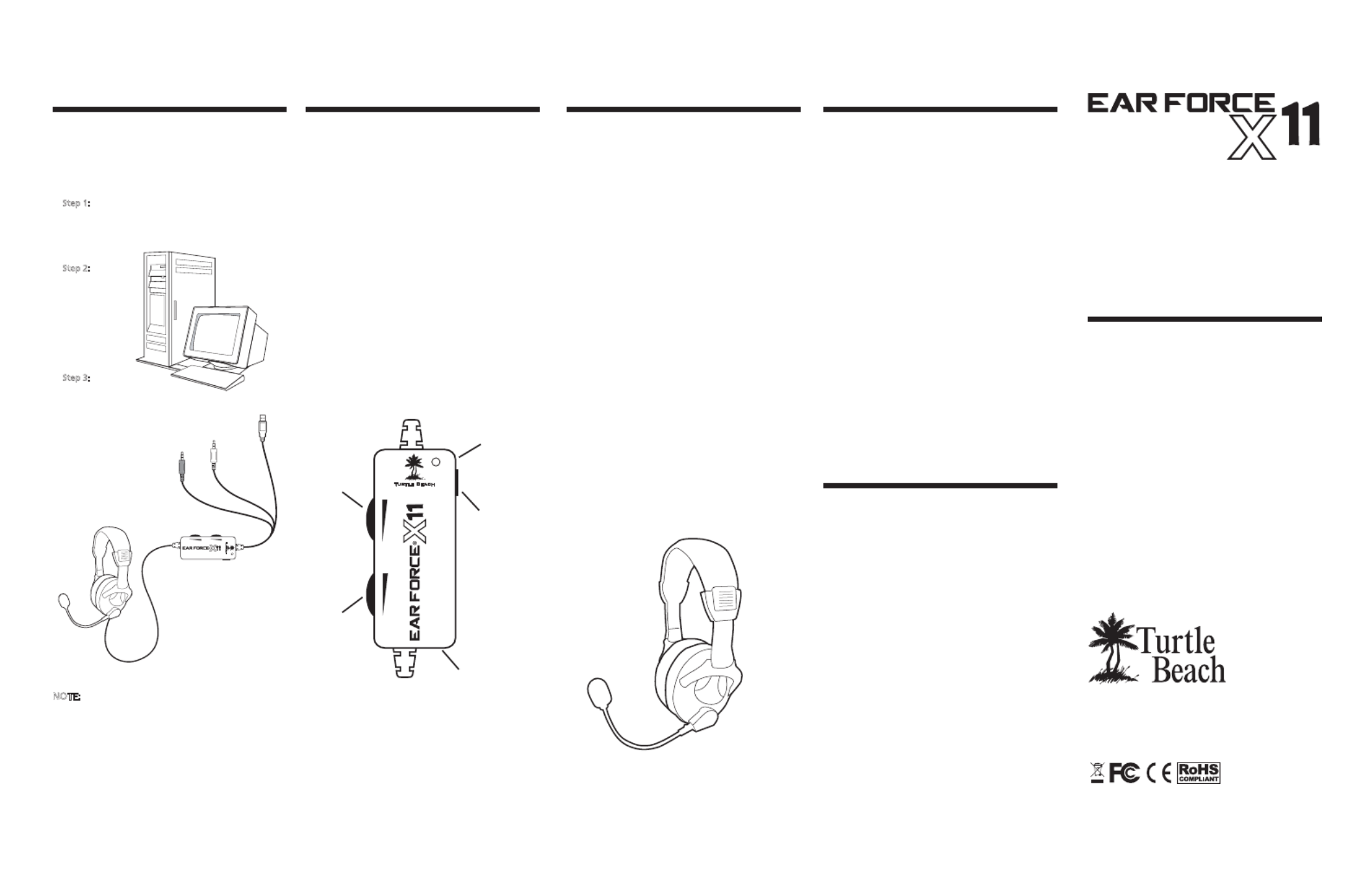
User’s Guide
Using the Amplifier
Game Audio Volume:
This volume control sets the level of
the game audio.
Chat Volume:
This volume control sets the level of
XBOX LIVE chat voices from other
players.
Mic Mute Switch:
This switch mutes the microphone.
Amplifier LED:
This LED will light Green when the
mic is active and Red when the mic
is muted.
Game Audio
Volume
XBOX Jack
(Mic output to
XBOX controller)
Mic Mute
Switch
Amplifier
LED
Chat
Volume
®
Package Contents
headset
® controller talkback cable
Avoid Hearing Damage
Important Information
Over time, your ears adapt to loud
volume levels, so a level that may not
cause initial discomfort may still
damage your hearing.
If you experience ringing in your ears
after using the headset, it means the
volume is set too loud. The louder
the volume is set, the less time it
takes to affect your hearing. So, please
take care to listen at moderate levels.
Turn down the volume if you can’t
hear people speaking near you.
Avoid turning up the volume to block
out noisy surroundings.
information and our support
knowledge base, visit TurtleBeach.com
Connecting the X to a PC��
These instructions show how to set
up the X as a headset for PC
gaming or VoIP.
NOTE:
In this configuration, the amplifier game volume
may be used to adjust the game sound level and
the mic mute switch may be used to silence the
microphone. The chat volume serves no function
in this setup.
Step :
Connect the X .mm
audio plug to the speaker output
Step :
Connect the
X
. mm plug to
the microphone
input of your
Step :
Insert the X
PC to power the X.
Green . mm
audio plug
Pink . mm
mic plug
. Be careful when turning up the
master volume control on the
amplifier. Before placing the
headphones over your ears, set the
volume control to minimum, then
slowly increase until you reach a
comfortable level.
. Like any speakers, overdriving a
headset may cause damage to both
the headset and your ears. Please
listen at moderate levels.
. WARNING: Long term exposure to
loud music or other sounds in a
headset may cause hearing damage.
It is best to avoid extreme volume
levels when using a headset,
especially for extended periods.
About the X Headset
amplified
headset gives serious gamers the
ultimate competitive edge by
combining XBOX LIVE chat and
stereo game audio into an
immersive sound experience.
The X ’s integrated design
overcomes the limitation of
communicator headsets that block
game sound from one ear and
eliminates voice chat interference
caused by the headset microphone
picking up sound from external
speakers.
Pump up the volume without
disturbing friends, family or
neighbors. Hear every nuance of the
game - from an opponent sneaking
voice right next to you. Trash talk
everything you need for an amazing
gaming experience.
XBOX LIVE ® Chat +
Stereo Game Audio
®

Connecting the Microphone
The X microphone may be used to
communicate with other players
during XBOX LIVE multi-player
talkback cable to connect the headset
to the XBOX controller.
Connecting to the XBOX ®
Using Standard A/V Cables
the headset, XBOX and TV (or sound
system) as shown. This will allow you
to hear the XBOX with either the TV
or the X headset.
XBOX
controller
Mic Mute
Switch
Step :
Video
(yellow)
Audio
TV
Green
audio plug
Pink
mic plug
(PC use
only)
Connect the XBOX audio
X splitter cable
Step :
Connect the X
green audio plug to
the green input on
the splitter cable.
Step :
Insert the X
on the XBOX.
Step :
Connect the X splitter
TV audio input
Step :
Insert the right angle
plug into the mic
input jack on the
XBOX controller.
NOTE:
amplifier to
prevent your voice from being heard by other players.
Step :
Insert the straight plug
into the “XBOX jack”
on the X amplifier.
Step :
control on the amplifier
to adjust the level of
XBOX Live chat voices
from other players.
Step :
control on the amplifier
to adjust the level of
game sounds.
Connecting to the XBOX
Using an HDMI Cable
These instructions show how to set up
the X with the optional XBOX HD
AV cable (must be purchased
separately) and an HDMI cable for HD
video. The standard AV cable with
composite video is replaced by the
HDMI video connection.
Step :
HDMI Video
XBOX HD
AV Cable
Splitter cable
Splitter cable
Splitter cable
Green
audio plug
Pink
mic plug
(PC use only)
Connect the HDMI cable from the
XBOX to your TV. Connect the
XBOX HD AV cable to the XBOX.
Step :
Insert the X
port on the XBOX.
Step :
Connect the X audio
cable (green) to the splitter
cable input (green).
HDTV
Configuring the XBOX Settings
XBOX LIVE is a subscription feature
offered with the XBOX that lets
you communicate with other players
via the internet. The X headset
lets you communicate with other
players during XBOX LIVE
multiplayer gaming sessions. To use
this feature, connect the headset to
the XBOX controller as described in
the previous section, then configure
the XBOX LIVE feature as described
below.
. Press the center XBOX button on
your controller to bring up the
Dashboard.
. Navigate right to the Settings tab
and scroll down to “Preferences”
from the menu. Press the “A”
button.
. On the Preferences screen, select
the “Voice” option and Press “A”.
. Select the “Play Through Headset”
option and set the Volume to .
Alternate Connection
When Using HDMI
If your HD TV has stereo RCA output
jacks, you can connect the X to
these RCA jacks rather than the XBOX
RCA plugs. Note that on some TVs, the
TV volume control might also adjust
the output level to these RCA jacks. So
if you turn down the volume on the
TV speakers, you would also turn
down the volume on the headset.
Step :
HDMI
Connect the HDMI cable from
the XBOX to the HD TV.
Step :
Insert the X
on the XBOX.
Step :
Connect the X
audio cable (green)
to the splitter cable
input (green).
Step :
Connect the X
audio cable
stereo audio
on your HD TV.
HDTV
Green
audio plug
Pink
mic plug
(PC use only)
Game
Audio
Volume
XBOX Jack
(Mic output
to XBOX
controller)
Amplifier
LED
Chat
Volume
Product specificaties
| Merk: | Turtle Beach |
| Categorie: | Hoofdtelefoon |
| Model: | Ear Force X11 |
| Gewicht: | 233 g |
| Snoerlengte: | 4.877 m |
| Gewicht verpakking: | 531 g |
| Breedte verpakking: | 240 mm |
| Diepte verpakking: | 100 mm |
| Hoogte verpakking: | 272 mm |
| Connectiviteitstechnologie: | Bedraad |
| Aantal: | 1 |
| Impedantie: | - Ohm |
| Positie speakers koptelefoon: | Supraaural |
| Frequentiebereik koptelefoon: | 30 - 20000 Hz |
| Gevoeligheid koptelefoon: | 120 dB |
| Diameter van de luidspreker: | 40 mm |
| Soort magneet: | Neodymium |
| Frequentie microfoon: | 50 - 15000 Hz |
| Microfoonaansluiting: | 3,5 mm |
| Type product: | Headset |
| Oplaadbare batterij: | Ja |
Heb je hulp nodig?
Als je hulp nodig hebt met Turtle Beach Ear Force X11 stel dan hieronder een vraag en andere gebruikers zullen je antwoorden
Handleiding Hoofdtelefoon Turtle Beach

21 Juni 2023

21 Juni 2023

21 Juni 2023

21 Juni 2023

21 Juni 2023

21 Juni 2023

21 Juni 2023

21 Juni 2023
Handleiding Hoofdtelefoon
- Hoofdtelefoon Bosch
- Hoofdtelefoon Philips
- Hoofdtelefoon Sony
- Hoofdtelefoon Samsung
- Hoofdtelefoon Xiaomi
- Hoofdtelefoon Panasonic
- Hoofdtelefoon LG
- Hoofdtelefoon Huawei
- Hoofdtelefoon Asus
- Hoofdtelefoon AEG
- Hoofdtelefoon Fysic
- Hoofdtelefoon Gigaset
- Hoofdtelefoon JVC
- Hoofdtelefoon JBL
- Hoofdtelefoon Kenwood
- Hoofdtelefoon Motorola
- Hoofdtelefoon Medion
- Hoofdtelefoon Nokia
- Hoofdtelefoon Olympus
- Hoofdtelefoon Onkyo
- Hoofdtelefoon Pioneer
- Hoofdtelefoon Siemens
- Hoofdtelefoon VTech
- Hoofdtelefoon Wiko
- Hoofdtelefoon Yamaha
- Hoofdtelefoon Yealink
- Hoofdtelefoon ACME
- Hoofdtelefoon Adidas
- Hoofdtelefoon Aftershokz
- Hoofdtelefoon Aiaiai
- Hoofdtelefoon Aiwa
- Hoofdtelefoon Akai
- Hoofdtelefoon Akg
- Hoofdtelefoon Alecto
- Hoofdtelefoon Alpine
- Hoofdtelefoon Altec Lansing
- Hoofdtelefoon Aluratek
- Hoofdtelefoon Amplicom
- Hoofdtelefoon Amplicomms
- Hoofdtelefoon Anker
- Hoofdtelefoon Antec
- Hoofdtelefoon Apple
- Hoofdtelefoon Argon
- Hoofdtelefoon Artsound
- Hoofdtelefoon Astro
- Hoofdtelefoon Audio-Technica
- Hoofdtelefoon Audioline
- Hoofdtelefoon Audiosonic
- Hoofdtelefoon Audiovox
- Hoofdtelefoon Audizio
- Hoofdtelefoon Auna
- Hoofdtelefoon Avanca
- Hoofdtelefoon Bang Olufsen
- Hoofdtelefoon Beats
- Hoofdtelefoon Behringer
- Hoofdtelefoon Beoplay
- Hoofdtelefoon Beyerdynamic
- Hoofdtelefoon Bigben
- Hoofdtelefoon Blaupunkt
- Hoofdtelefoon Bluedio
- Hoofdtelefoon BML
- Hoofdtelefoon Bose
- Hoofdtelefoon Boss
- Hoofdtelefoon Bowers Wilkins
- Hoofdtelefoon Brigmton
- Hoofdtelefoon Buddyphones
- Hoofdtelefoon Buffalo
- Hoofdtelefoon Dali
- Hoofdtelefoon DAP
- Hoofdtelefoon DAP Audio
- Hoofdtelefoon Definitive Technology
- Hoofdtelefoon Dell
- Hoofdtelefoon Denon
- Hoofdtelefoon Denver
- Hoofdtelefoon DeTeWe
- Hoofdtelefoon Digitus
- Hoofdtelefoon DMV
- Hoofdtelefoon Doro
- Hoofdtelefoon Dr. Dre Beats
- Hoofdtelefoon Dual
- Hoofdtelefoon Dymond
- Hoofdtelefoon Dyson
- Hoofdtelefoon Easypix
- Hoofdtelefoon Ebode
- Hoofdtelefoon Ednet
- Hoofdtelefoon Emporia
- Hoofdtelefoon Energy Sistem
- Hoofdtelefoon Envivo
- Hoofdtelefoon Ewent
- Hoofdtelefoon Fairphone
- Hoofdtelefoon Fantec
- Hoofdtelefoon Fiio
- Hoofdtelefoon Focal
- Hoofdtelefoon Focusrite
- Hoofdtelefoon Forever
- Hoofdtelefoon Fresh N Rebel
- Hoofdtelefoon Geemarc
- Hoofdtelefoon Gembird
- Hoofdtelefoon Gemini
- Hoofdtelefoon Genius
- Hoofdtelefoon Gioteck
- Hoofdtelefoon Google
- Hoofdtelefoon Hama
- Hoofdtelefoon Harman Kardon
- Hoofdtelefoon Hercules
- Hoofdtelefoon HMDX
- Hoofdtelefoon Honor
- Hoofdtelefoon House Of Marley
- Hoofdtelefoon I-onik
- Hoofdtelefoon IHome
- Hoofdtelefoon ILive
- Hoofdtelefoon Iluv
- Hoofdtelefoon Imperial
- Hoofdtelefoon Infinity
- Hoofdtelefoon Ion
- Hoofdtelefoon Iqua
- Hoofdtelefoon ITT
- Hoofdtelefoon KEF
- Hoofdtelefoon Kensington
- Hoofdtelefoon Kicker
- Hoofdtelefoon Klipsch
- Hoofdtelefoon Kogan
- Hoofdtelefoon Konig
- Hoofdtelefoon Konig Electronic
- Hoofdtelefoon KRK Systems
- Hoofdtelefoon Lamax
- Hoofdtelefoon LD Systems
- Hoofdtelefoon Lenco
- Hoofdtelefoon Lenovo
- Hoofdtelefoon Leotec
- Hoofdtelefoon Lexibook
- Hoofdtelefoon Livoo
- Hoofdtelefoon Logilink
- Hoofdtelefoon Logitech
- Hoofdtelefoon M-Audio
- Hoofdtelefoon Mackie
- Hoofdtelefoon Macrom
- Hoofdtelefoon Mad Catz
- Hoofdtelefoon Maginon
- Hoofdtelefoon Magnat
- Hoofdtelefoon Magnavox
- Hoofdtelefoon Magnum
- Hoofdtelefoon Manhattan
- Hoofdtelefoon Manta
- Hoofdtelefoon Marantz
- Hoofdtelefoon Marmitek
- Hoofdtelefoon Marquant
- Hoofdtelefoon Marshall
- Hoofdtelefoon Master Dynamic
- Hoofdtelefoon Maxell
- Hoofdtelefoon Maxxter
- Hoofdtelefoon Media-tech
- Hoofdtelefoon Meliconi
- Hoofdtelefoon Metronic
- Hoofdtelefoon Microsoft
- Hoofdtelefoon Midland
- Hoofdtelefoon Miiego
- Hoofdtelefoon Mio
- Hoofdtelefoon Mitel
- Hoofdtelefoon MiTone
- Hoofdtelefoon Monacor
- Hoofdtelefoon Mpman
- Hoofdtelefoon Mr Handsfree
- Hoofdtelefoon MTX
- Hoofdtelefoon Mtx Audio
- Hoofdtelefoon Muse
- Hoofdtelefoon Nacon
- Hoofdtelefoon NAD
- Hoofdtelefoon Nedis
- Hoofdtelefoon Novero
- Hoofdtelefoon Numark
- Hoofdtelefoon Parrot
- Hoofdtelefoon Peaq
- Hoofdtelefoon PENTAGRAM
- Hoofdtelefoon Phonocar
- Hoofdtelefoon Plantronics
- Hoofdtelefoon Polk
- Hoofdtelefoon Polycom
- Hoofdtelefoon Pure Acoustics
- Hoofdtelefoon Pyle
- Hoofdtelefoon QCY
- Hoofdtelefoon Qware
- Hoofdtelefoon Razer
- Hoofdtelefoon RCA
- Hoofdtelefoon Reloop
- Hoofdtelefoon Renkforce
- Hoofdtelefoon Roland
- Hoofdtelefoon Ryobi
- Hoofdtelefoon Saitek
- Hoofdtelefoon Samson
- Hoofdtelefoon Sangean
- Hoofdtelefoon Saramonic
- Hoofdtelefoon Sena
- Hoofdtelefoon Sennheiser
- Hoofdtelefoon Sharkoon
- Hoofdtelefoon Sharp
- Hoofdtelefoon Silvercrest
- Hoofdtelefoon Skullcandy
- Hoofdtelefoon Sogo
- Hoofdtelefoon Sony Ericsson
- Hoofdtelefoon Soundlogic
- Hoofdtelefoon Speedlink
- Hoofdtelefoon Steelseries
- Hoofdtelefoon Stereoboomm
- Hoofdtelefoon Sunstech
- Hoofdtelefoon SuperTooth
- Hoofdtelefoon Supra
- Hoofdtelefoon Sweex
- Hoofdtelefoon Swissvoice
- Hoofdtelefoon Tangent
- Hoofdtelefoon Tannoy
- Hoofdtelefoon Tascam
- Hoofdtelefoon TCL
- Hoofdtelefoon Technics
- Hoofdtelefoon Technisat
- Hoofdtelefoon Telestar
- Hoofdtelefoon Terris
- Hoofdtelefoon Teufel
- Hoofdtelefoon Thomson
- Hoofdtelefoon Tritton
- Hoofdtelefoon Trust
- Hoofdtelefoon Ultimate Ears
- Hoofdtelefoon Uniden
- Hoofdtelefoon Urban Revolt
- Hoofdtelefoon V-Tac
- Hoofdtelefoon Veho
- Hoofdtelefoon Velodyne
- Hoofdtelefoon Verbatim
- Hoofdtelefoon Vivanco
- Hoofdtelefoon Vizio
- Hoofdtelefoon Woxter
- Hoofdtelefoon Zagg
- Hoofdtelefoon Zalman
- Hoofdtelefoon Jabra
- Hoofdtelefoon Jam
- Hoofdtelefoon Jamo
- Hoofdtelefoon Jawbone
- Hoofdtelefoon Jaybird
- Hoofdtelefoon Omnitronic
- Hoofdtelefoon Omron
- Hoofdtelefoon One For All
- Hoofdtelefoon One2track
- Hoofdtelefoon OnePlus
- Hoofdtelefoon Oppo
- Hoofdtelefoon Optoma
- Hoofdtelefoon 3M
- Hoofdtelefoon Crivit
- Hoofdtelefoon Cambridge
- Hoofdtelefoon Vincent
- Hoofdtelefoon Camry
- Hoofdtelefoon Vox
- Hoofdtelefoon Audeze
- Hoofdtelefoon B-Speech
- Hoofdtelefoon Bang And Olufsen
- Hoofdtelefoon BeeWi
- Hoofdtelefoon Bowers And Wilkins
- Hoofdtelefoon Caliber
- Hoofdtelefoon Champion
- Hoofdtelefoon Connect IT
- Hoofdtelefoon Creative
- Hoofdtelefoon CSL
- Hoofdtelefoon Edifier
- Hoofdtelefoon Exibel
- Hoofdtelefoon GoGEN
- Hoofdtelefoon Hi-Fun
- Hoofdtelefoon JLab
- Hoofdtelefoon Krüger And Matz
- Hoofdtelefoon Lasmex
- Hoofdtelefoon Master & Dynamic
- Hoofdtelefoon Monoprice
- Hoofdtelefoon Naxa
- Hoofdtelefoon NGS
- Hoofdtelefoon Niceboy
- Hoofdtelefoon POGS
- Hoofdtelefoon Proscan
- Hoofdtelefoon Sandberg
- Hoofdtelefoon Schwaiger
- Hoofdtelefoon Shure
- Hoofdtelefoon SoundBot
- Hoofdtelefoon Soundcore
- Hoofdtelefoon T'nB
- Hoofdtelefoon Tek Republic
- Hoofdtelefoon Umidigi
- Hoofdtelefoon Voxicon
- Hoofdtelefoon Yurbuds
- Hoofdtelefoon Klein Tools
- Hoofdtelefoon Genesis
- Hoofdtelefoon Cobra
- Hoofdtelefoon Conceptronic
- Hoofdtelefoon Listo
- Hoofdtelefoon Olive
- Hoofdtelefoon Nevir
- Hoofdtelefoon Tracer
- Hoofdtelefoon Hamlet
- Hoofdtelefoon Cooler Master
- Hoofdtelefoon NZXT
- Hoofdtelefoon SilverStone
- Hoofdtelefoon Thermaltake
- Hoofdtelefoon Irradio
- Hoofdtelefoon Vakoss
- Hoofdtelefoon Defender
- Hoofdtelefoon Rocketfish
- Hoofdtelefoon Elbe
- Hoofdtelefoon Trevi
- Hoofdtelefoon Adesso
- Hoofdtelefoon Rapoo
- Hoofdtelefoon ADATA
- Hoofdtelefoon Corsair
- Hoofdtelefoon KeepOut
- Hoofdtelefoon Natec
- Hoofdtelefoon Ozone
- Hoofdtelefoon Satechi
- Hoofdtelefoon Savio
- Hoofdtelefoon Sven
- Hoofdtelefoon Avantree
- Hoofdtelefoon Krux
- Hoofdtelefoon Scosche
- Hoofdtelefoon Grado
- Hoofdtelefoon 4smarts
- Hoofdtelefoon Musical Fidelity
- Hoofdtelefoon Quad
- Hoofdtelefoon Orava
- Hoofdtelefoon Nilox
- Hoofdtelefoon Approx
- Hoofdtelefoon SPC
- Hoofdtelefoon Nodor
- Hoofdtelefoon Pro-Ject
- Hoofdtelefoon Westone
- Hoofdtelefoon EVOLVEO
- Hoofdtelefoon Prixton
- Hoofdtelefoon Whistler
- Hoofdtelefoon LC-Power
- Hoofdtelefoon HyperX
- Hoofdtelefoon Mark Levinson
- Hoofdtelefoon Coby
- Hoofdtelefoon CAT
- Hoofdtelefoon Adam
- Hoofdtelefoon Audix
- Hoofdtelefoon Karma
- Hoofdtelefoon Monster
- Hoofdtelefoon Xblitz
- Hoofdtelefoon CyberPower
- Hoofdtelefoon CGV
- Hoofdtelefoon BlueAnt
- Hoofdtelefoon Cabstone
- Hoofdtelefoon Cardo
- Hoofdtelefoon Dreamgear
- Hoofdtelefoon VXi
- Hoofdtelefoon Lindy
- Hoofdtelefoon IOGEAR
- Hoofdtelefoon SBS
- Hoofdtelefoon AV:link
- Hoofdtelefoon Neumann
- Hoofdtelefoon PreSonus
- Hoofdtelefoon Blue Microphones
- Hoofdtelefoon IDance
- Hoofdtelefoon Speed-Link
- Hoofdtelefoon JAZ Audio
- Hoofdtelefoon Austrian Audio
- Hoofdtelefoon Cellular Line
- Hoofdtelefoon Chord
- Hoofdtelefoon Defunc
- Hoofdtelefoon ESI
- Hoofdtelefoon BOYA
- Hoofdtelefoon Anchor Audio
- Hoofdtelefoon Celly
- Hoofdtelefoon Cleer
- Hoofdtelefoon Wentronic
- Hoofdtelefoon August
- Hoofdtelefoon Tivoli Audio
- Hoofdtelefoon Senal
- Hoofdtelefoon Krom
- Hoofdtelefoon Martin Logan
- Hoofdtelefoon Motörheadphönes
- Hoofdtelefoon Fostex
- Hoofdtelefoon ASTRO Gaming
- Hoofdtelefoon DEXP
- Hoofdtelefoon AQL
- Hoofdtelefoon AMX
- Hoofdtelefoon AudioQuest
- Hoofdtelefoon Arctic Cooling
- Hoofdtelefoon Kraun
- Hoofdtelefoon 180s
- Hoofdtelefoon PSB
- Hoofdtelefoon Native Union
- Hoofdtelefoon Shokz
- Hoofdtelefoon Boompods
- Hoofdtelefoon Electro Harmonix
- Hoofdtelefoon OTL Technologies
- Hoofdtelefoon Etymotic
- Hoofdtelefoon Nocs
- Hoofdtelefoon RHA
- Hoofdtelefoon Grace Design
- Hoofdtelefoon IFi Audio
- Hoofdtelefoon Sudio
- Hoofdtelefoon Ausounds
- Hoofdtelefoon FreeVoice
- Hoofdtelefoon MEE Audio
- Hoofdtelefoon ISY
- Hoofdtelefoon ONU
- Hoofdtelefoon R Products
- Hoofdtelefoon Frends
- Hoofdtelefoon Dcybel
- Hoofdtelefoon Konix
- Hoofdtelefoon Music Hero
- Hoofdtelefoon ModeCom
- Hoofdtelefoon Vocopro
- Hoofdtelefoon In-akustik
- Hoofdtelefoon Soul
- Hoofdtelefoon GOgroove
- Hoofdtelefoon Ifrogz
- Hoofdtelefoon Swingson
- Hoofdtelefoon Urbanista
- Hoofdtelefoon JAYS
- Hoofdtelefoon SureFire
- Hoofdtelefoon Nura
- Hoofdtelefoon V-Moda
- Hoofdtelefoon Peltor
- Hoofdtelefoon OneOdio
- Hoofdtelefoon Promate
- Hoofdtelefoon PowerLocus
- Hoofdtelefoon Naztech
- Hoofdtelefoon SleepPhones
- Hoofdtelefoon InLine
- Hoofdtelefoon V7
- Hoofdtelefoon PowerA
- Hoofdtelefoon Cyrus
- Hoofdtelefoon Astell&Kern
- Hoofdtelefoon HiFiMAN
- Hoofdtelefoon Fun Generation
- Hoofdtelefoon Audictus
- Hoofdtelefoon ShotTime
- Hoofdtelefoon FURY
- Hoofdtelefoon BlueParrott
- Hoofdtelefoon Eikon
- Hoofdtelefoon EarFun
- Hoofdtelefoon Oehlbach
- Hoofdtelefoon Perfect Choice
- Hoofdtelefoon White Shark
- Hoofdtelefoon KRK
- Hoofdtelefoon 1More
- Hoofdtelefoon X Rocker
- Hoofdtelefoon Sabrent
- Hoofdtelefoon Teenage Engineering
- Hoofdtelefoon JTS
- Hoofdtelefoon Goodis
- Hoofdtelefoon SoundMagic
- Hoofdtelefoon IPEGA
- Hoofdtelefoon Sol Republic
- Hoofdtelefoon Able Planet
- Hoofdtelefoon NuForce
- Hoofdtelefoon CAD Audio
- Hoofdtelefoon SoundPEATS
- Hoofdtelefoon Polsen
- Hoofdtelefoon Luxa2
- Hoofdtelefoon Rolls
- Hoofdtelefoon 3MK
- Hoofdtelefoon Mad Dog
- Hoofdtelefoon Acefast
- Hoofdtelefoon KLH Audio
- Hoofdtelefoon Onanoff
- Hoofdtelefoon Xmusic
- Hoofdtelefoon Bluefox
- Hoofdtelefoon Liquid Ears
- Hoofdtelefoon Solight
- Hoofdtelefoon Best Buy
- Hoofdtelefoon Ryght
- Hoofdtelefoon Audibax
- Hoofdtelefoon EarMen
- Hoofdtelefoon Eversolo
- Hoofdtelefoon Axagon
- Hoofdtelefoon Nuheara
- Hoofdtelefoon Moki
- Hoofdtelefoon CKMOVA
- Hoofdtelefoon Fosi Audio
- Hoofdtelefoon Majority
- Hoofdtelefoon S.M.S.L
- Hoofdtelefoon Final
- Hoofdtelefoon CoolerMaster
- Hoofdtelefoon NuPrime
- Hoofdtelefoon Shanling
- Hoofdtelefoon Topping
- Hoofdtelefoon Stax
- Hoofdtelefoon Ultrasone
- Hoofdtelefoon Gustard
- Hoofdtelefoon Audeeo
- Hoofdtelefoon Cayin
- Hoofdtelefoon Hecate
- Hoofdtelefoon Mixx
- Hoofdtelefoon Lucid Audio
- Hoofdtelefoon Sprout
- Hoofdtelefoon Meze Audio
- Hoofdtelefoon Oglo
- Hoofdtelefoon Cyber Acoustics
Nieuwste handleidingen voor Hoofdtelefoon

10 April 2025

8 April 2025

2 April 2025

2 April 2025

1 April 2025

1 April 2025

1 April 2025

1 April 2025

1 April 2025

1 April 2025