TP Link NC260 Handleiding
TP Link
Beveiligingscamera
NC260
Lees hieronder de 📖 handleiding in het Nederlandse voor TP Link NC260 (48 pagina's) in de categorie Beveiligingscamera. Deze handleiding was nuttig voor 21 personen en werd door 2 gebruikers gemiddeld met 4.5 sterren beoordeeld
Pagina 1/48

User Guide
HD Day/Night Wi-Fi Camera
NC260
1910012295
REV2.1.0
CONTENTS
Chapter 1 About This Guide ................................................................................... 1
1.1 Conventions ................................................................................................................... 1
1.2 Overview of This Guide ................................................................................................. 1
1.3 More Info ....................................................................................................................... 2
Chapter 2 Get to Know Your Camera ..................................................................... 3
2.1 Product Overview .......................................................................................................... 3
2.2 Panel Appearance ......................................................................................................... 3
2.2.1 Front Panel......................................................................................................... 3
2.2.2 Rear Panel ......................................................................................................... 4
Chapter 3 Set Up Your Camera .............................................................................. 6
3.1 Set up the Camera with the tpCamera App .................................................................. 6
3.2 Position Your Camera .................................................................................................... 8
Chapter 4 Configure Your Camera ......................................................................... 9
4.1 Log in to Your Camera................................................................................................... 9
4.2 Live View ...................................................................................................................... 11
4.3 Basic ............................................................................................................................ 12
4.3.1 Basic > Status .................................................................................................. 12
4.3.2 Basic > Network ............................................................................................... 13
4.3.3 Basic > Wireless Connection ........................................................................... 14
4.3.4 Basic > Cloud Setting ...................................................................................... 17
4.3.5 Basic > LED ..................................................................................................... 18
4.4 Advanced ..................................................................................................................... 19
4.4.1 Advanced > Status ........................................................................................... 19
4.4.2 Advanced > Network ........................................................................................ 19
4.4.3 Advanced > Wireless Connection .................................................................... 23
4.4.4 Advanced > Cloud Setting ............................................................................... 24
4.4.5 Advanced > Video ............................................................................................ 24
4.4.6 Advanced > Sound Detection .......................................................................... 26
4.4.7 Advanced > Motion Detection .......................................................................... 27
4.4.8 Advanced > SD Card ....................................................................................... 28
4.4.9 Advanced > Notification Delivery ..................................................................... 30
4.4.10 Advanced > LED .............................................................................................. 33
4.5 System ......................................................................................................................... 34
4.5.1 Account ............................................................................................................ 34
4.5.2 Date/Time ......................................................................................................... 36
4.5.3 Management .................................................................................................... 38
4.5.4 System Log ...................................................................................................... 40
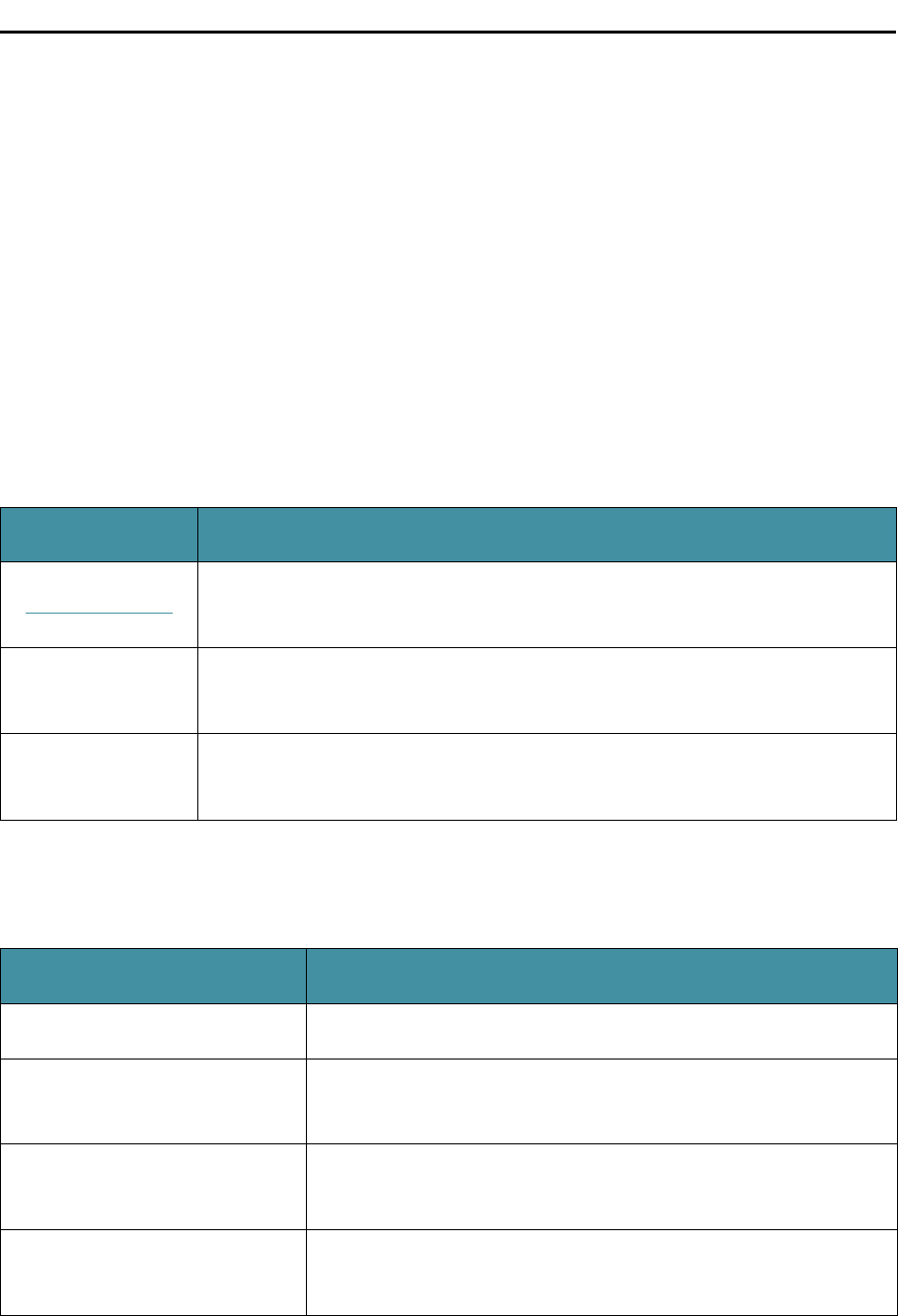
NC260
1
Chapter 1 About This Guide
This guide is a complement to Quick Installation Guide. The Quick Installation Guide instructs
you on quick setup, and this guide provides details of each function and shows you the way to
configure these functions appropriate to your needs.
When using this guide, please notice that features of the TP-Link Camera may vary slightly
depending on the model and software version you have, and on your location, and language. All
images, parameters and descriptions documented in this guide are used for demonstration
only.
1.1 Conventions
In this Guide, the following conventions are used:
Convention Description
Teal Underlined Hyperlinks are teal underlined. You can click to redirect to a website or a
specific section.
Teal
Contents to be emphasized and texts on the web page are in teal,
including the menus, items, buttons, etc.
Note Ignoring this type of note might result in a malfunction or damage to the
device.
1.2 Overview of This Guide
Chapter
Introduction
Chapter 1 About This Guide
Introduces the guide structure and conventions.
Chapter 2 Get to Know Your
Camera
Introduces the features, application and appearance of the
camera.
Chapter 3 Set Up Your
Camera
Introduces how to quickly set up the camera using the
tpCamera app and how to position your camera.
Chapter 4 Configure Your
Camera
Introduces how to configure the camera using the built-in
web management page.
Product specificaties
| Merk: | TP Link |
| Categorie: | Beveiligingscamera |
| Model: | NC260 |
| Kleur van het product: | Wit |
| Breedte: | 68.4 mm |
| Diepte: | 134.4 mm |
| Hoogte: | 75.7 mm |
| Soort: | IP-beveiligingscamera |
| Maximale capaciteit van de geheugenkaart: | 3 GB |
| Wi-Fi-standaarden: | 802.11b,802.11g,Wi-Fi 4 (802.11n) |
| Ondersteunde videoformaten: | H.264 |
| Vormfactor: | kubus |
| Ondersteuning voor plaatsing: | Binnen |
| Connectiviteitstechnologie: | Bedraad |
| Ethernet LAN: | Ja |
| Montagewijze: | Bureau |
| Ondersteunde video-modi: | 720p |
| Maximum resolutie: | 1280 x 720 Pixels |
| Totaal aantal megapixels: | 1 MP |
| Type stroombron: | DC |
| Stroomuitvoer (ampère): | 0.6 A |
| Minimale belichting: | - Lux |
| Field of view (FOV) hoek: | 113 ° |
| Geïntegreerde geheugenkaartlezer: | Ja |
| Compatibele geheugenkaarten: | MicroSD (TransFlash) |
| Ingebouwde HDD: | Nee |
| Vaste focale lengte: | 2.8 mm |
| Audiosysteem: | 2-weg |
| Aantal Ethernet LAN (RJ-45)-poorten: | 1 |
| Ingebouwde luidsprekers: | Ja |
| Vermogensverbruik (max): | 5.4 W |
| Certificering: | RoHS, FCC, CE |
| Volledige HD: | Nee |
| Omvang optische sensor: | 1/4 " |
| Aansluiting voor netstroomadapter: | Ja |
| Type beeldsensor: | CMOS |
| Interface: | RJ-45 |
| Ingebouwde microfoon: | Ja |
| Password bescherming: | Gebruiker |
| Ondersteunde grafische resoluties: | 1280 x 720 (HD 720) |
| Bekabelingstechnologie: | 10/100Base-T(X) |
| Maximaal 30 frames per seconde: | 30 fps |
| Draadloos LAN data-overdrachtsnelheid (max): | 300 Mbit/s |
| Ethernet interface type: | Fast Ethernet |
| Power over Ethernet (PoE): | Nee |
| Dag/nacht modus: | Ja |
| Wifi: | Ja |
| AC-ingangsspanning: | 9 V |
| Bedrijfstemperatuur (T-T): | 0 - 40 °C |
| Relatieve vochtigheid in bedrijf (V-V): | 10 - 90 procent |
| Vaste focus: | Ja |
Heb je hulp nodig?
Als je hulp nodig hebt met TP Link NC260 stel dan hieronder een vraag en andere gebruikers zullen je antwoorden
Handleiding Beveiligingscamera TP Link

8 December 2022

8 December 2022

8 December 2022

23 December 2022

8 December 2022

8 December 2022

8 December 2022

8 December 2022

8 December 2022

8 December 2022
Handleiding Beveiligingscamera
- Beveiligingscamera Canon
- Beveiligingscamera Honeywell
- Beveiligingscamera JVC
- Beveiligingscamera Motorola
- Beveiligingscamera Topcom
- Beveiligingscamera Abus
- Beveiligingscamera Acti
- Beveiligingscamera Alecto
- Beveiligingscamera Apc
- Beveiligingscamera Apeman
- Beveiligingscamera ATN
- Beveiligingscamera Axis
- Beveiligingscamera Beseye
- Beveiligingscamera Brinno
- Beveiligingscamera D-Link
- Beveiligingscamera Dahua
- Beveiligingscamera EasyN
- Beveiligingscamera Elro
- Beveiligingscamera Eminent
- Beveiligingscamera Escam
- Beveiligingscamera Eufy
- Beveiligingscamera Fenton
- Beveiligingscamera Ferguson
- Beveiligingscamera First Alert
- Beveiligingscamera Foscam
- Beveiligingscamera Gembird
- Beveiligingscamera Gira
- Beveiligingscamera Hama
- Beveiligingscamera Hikvision
- Beveiligingscamera Home Protector
- Beveiligingscamera Humax
- Beveiligingscamera Iget
- Beveiligingscamera Kompernass
- Beveiligingscamera Lorex
- Beveiligingscamera Maginon
- Beveiligingscamera Mr Safe
- Beveiligingscamera Nedis
- Beveiligingscamera Netgear
- Beveiligingscamera Profile
- Beveiligingscamera SAB
- Beveiligingscamera Sinji
- Beveiligingscamera Smartwares
- Beveiligingscamera Somfy
- Beveiligingscamera Sricam
- Beveiligingscamera Storage Options
- Beveiligingscamera Swan
- Beveiligingscamera Swisstone
- Beveiligingscamera Targa
- Beveiligingscamera Tenda
- Beveiligingscamera Tenvis
- Beveiligingscamera Trust
- Beveiligingscamera Ubiquiti
- Beveiligingscamera V-Tac
- Beveiligingscamera Vivotek
- Beveiligingscamera Yale
- Beveiligingscamera Jablocom
- Beveiligingscamera Overmax
- Beveiligingscamera Duramaxx
- Beveiligingscamera Nordval
Nieuwste handleidingen voor Beveiligingscamera

5 November 2024

14 November 2024

28 Oktober 2023

7 Oktober 2023

7 Oktober 2023

7 Oktober 2023

7 Oktober 2023

7 Oktober 2023

7 Oktober 2023

7 Oktober 2023