TP Link High Gain Wireless USB Adapter Handleiding
TP Link
Netwerkkaart/adapter
High Gain Wireless USB Adapter
Lees hieronder de 📖 handleiding in het Nederlandse voor TP Link High Gain Wireless USB Adapter (2 pagina's) in de categorie Netwerkkaart/adapter. Deze handleiding was nuttig voor 110 personen en werd door 2 gebruikers gemiddeld met 4.5 sterren beoordeeld
Pagina 1/2

Hardware Connection
1
MODEL NO. TL-WN821N/TL-WN721N/TL-WN722N
7106503739
For Windows Vista
For Windows XP
You may see the after the Found New Hardware Wizard
adapter has been inserted. Please click .Cancel
1Insert the TP-LINK resource CD into the CD-ROM
drive.
2
Select Install TP-LINK Wireless Conguration
Utility and Driver Next and then click .
4
5Click to specify the destination location Change
or you can leave it default. Click to continue.Next
6
Click to install the driver and utility for your Install
adapter.
Software Installation
2(The installtion procedures in Windows 7/ Vista/ XP are similar. Here takes the procedures in Windows 7 for example.)
The following screen will then appear.
Click to complete the setup. Finish
8
7
The drivers and utility will install. This may take
1~2 minutes.
Connect the adapter and your computer with the provided USB cable.
The window will appear. InstallShield Wizard
Click to continue.Next
3
Method One
Method Two
300Mbps
TL-WN821N
TP-LINK
2
1
300Mbps
TL-WN821N
TP-LINK
300Mbps
TL-WN 821N
TP-LINK
Find the appropriate model and choose
Install Driver&Utility.
Wireless N USB Adapter
Quick Installation Guide
Package Contents
System Requirement
· Windows 7 · Windows Vista · Windows XP
TL-WN821N QIG
USB Cable Resource CD
300Mbps
TL-WN821N
TP-LINK
This Guide, shared by TL-WN821N, TL-WN721N and TL-WN722N,
takes TL-WN821N for example.
MODEL NO . T L-WN821N /TL -WN721N/T L -WN722N
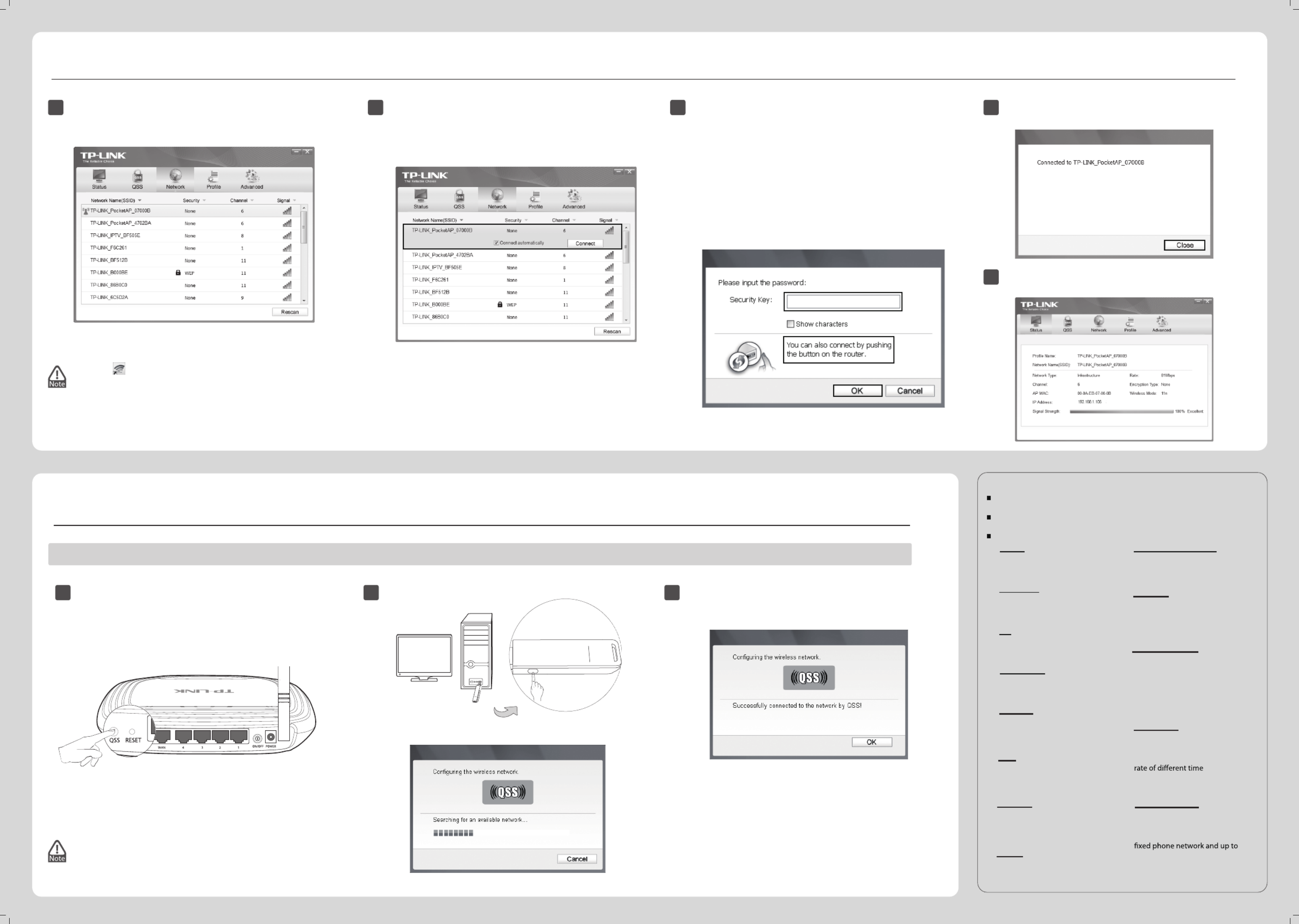
www.tp-link.com
TP-LINK TECHNOLOGIES CO., LTD.
Appendix: Connect to Wireless Router by QSS
If your wireless router features the QSS function (other brands may call it WPS), you can also set up a wireless connection in this way.
Connect to network
3
( )You can skip to to quickly connect to a network if your router or access point features QSS or WPS functionAppendix: Connect to Wireless Router by QSS .
Technical Support
www.tp-link.com/support/faq.asp
F more troubleshooting help go to or ,
www.tp-link.com/support/download.asp
To downl t lates Firmware, Driveroad he t , , Utility d User Guian de go to
F all other ec ical su t, please contact us by using th or t hn ppor e following details:
Tel: +44 (0) 845 147 0017
E-mail: support.uk@tp-link.com
Service time: 24hrs, 7days a week
UK
E-mail: s t.sg@tp-link.comuppor
Tel: + 365 6284049
Singapore
Service time: rs a a w k24h , 7d ys ee
Service time: hrs 7days a w24 , eek
E-mail : su t@tp- nk.comppor li
Tel: +86 7 55 26504400
Gl alob
Service time: s,7da a w24hr ys eek
E-mail: s r usa@tp-link.comuppo t.
Toll Fr +1 9ee: 866 225 813
USA/Canada
Service time: 24hrs, 7 days a week
E-mail: su rt@tp-link.com.auppo
NZ 5 0800 87 546
Tel: AU 0 5130 87 546
Austra a & New Zealandli
Tel: +41 (0)848 800998
(German service)
E-mail: support.ch@tp-link.com
Fee: 4-8 Rp/min, depending on
Service time: Monday to Friday
9:00 AM to 6:00 PM. GMT+1 or
GMT+2 (Daylight Saving Time)
Switzerland
Tel: 444 19 25 Turkish Service( )
E-mail: support.tr@tp-link.com
Service time: 9:00 AM to 6:00 PM,
7days a week
Turkey
Tel: +39 02 66987799
E-mail: support.it@tp-link.com
Service time: 9:00 AM to 6:00 PM,
from Monday to Friday
Italy
Tel: 1300 88 875465 (1300 88TPLINK)
E-mail: support.my@tp-link.com
Service time: 24 hrs a day,
7days a week
Malaysia
For detailed instructions of QSS, please refer to the User Guide
on the resource CD.
1Push the QSS button on the back panel of the Router. Here
takes router TL-WR741ND for example.
TL-WR741ND
The icon will appear on your desktop. Double-clicking
on the icon can also start the utility.
3
Method One:
Input the security key into the eld beside and Security Key
click to continue. OK
Method Two:
Without entering a key, push the QSS (other brands may call it
WPS) button on your router if prompted to You can also
connect by pushing the button on the router as shown
below. Then click to continue. OK
If the network is unsecured, you will directly connect to it.
If it is security-enabled, there are two ways to connect to it.
3Wait for the connection progress to be completed.
The following screen indicates successful connectivity.
Click to nish the QSS connection.OK
Tel: +62 021 6259 135( )
E-mail: support.id@tp-link.com
Service time: Monday to Friday
9:00 -12:00; 13:00 -18:00
* Except public holidays
Indonesia
E-mail: su rt. @tp-link.com ppo de
Fee: 0.14 EUR/min from the German
0.42 EUR/min from mobile phone.
Service time: Monday to Friday
9:00 AM to 6:00 PM. GMT+1 or GMT+2
(Daylight Saving Time in Germany)
* Except bank holidays in Hesse
Tel +49 1805 875465 (German :
Service) / +49 1805 TPLINK
Germany Austria /
Tel: 8 (495) 223-55-60
8 (800) 250-55-60 (toll-free call from
any RF region)
E-mail: support.ru@tp-link.com
Service time: From 10:00 to 18:00
(Moscow time)
*Except weekends and holidays in Russian
Federation
Russian Federation
Tel: +380 (44) 590-51-14
E-mail: support.ua@tp-link.com
Service time: Monday to Friday
14:00 PM to 22:00 PM
Ukrainian
1After installation, the conguration page will pop up on your
desktop.
2
Click in the tools section to display a list of Network
available wireless networks. Highlight the target network
name (e.g. TP-LINK_PocketAP_07000B) and then click
Connect to build a connection.
The following screen indicates successful connectivity.
Click to enjoy the Internet.Close
4
5
To view more information about the network connected,
click in the tools section.Status
2
Press and hold the QSS button on the adapter for 2~3
seconds until Figure 2 appears.
Figure 1
Figure 2
QSS
300Mbps
TL-WN821N
TP-LINK
300Mbps
TL-WN821N
TP-LINK
Product specificaties
| Merk: | TP Link |
| Categorie: | Netwerkkaart/adapter |
| Model: | High Gain Wireless USB Adapter |
| Kleur van het product: | Wit |
| Breedte: | 93.5 mm |
| Diepte: | 26 mm |
| Hoogte: | 11 mm |
| Wi-Fi-standaarden: | 802.11b, 802.11g, Wi-Fi 4 (802.11n) |
| Connectiviteitstechnologie: | Draadloos |
| Certificering: | CE, FCC |
| Duurzaamheidscertificaten: | RoHS |
| Plug and play: | Ja |
| Voldoet aan industriestandaarden: | IEEE 802.11n, IEEE 802.11g, IEEE 802.11b |
| Modulatie: | 16-QAM, 64-QAM, CCK, DBPSK, DQPSK, OFDM |
| Wifi-band: | Single-band (2.4 GHz) |
| Wifi-standaard: | Wi-Fi 4 (802.11n) |
| Netwerkstandaard: | IEEE 802.11b, IEEE 802.11g, IEEE 802.11n |
| Ondersteunde beveiligingsalgoritmen: | 128-bit WEP, 64-bit WEP, WPA-PSK, WPA2-PSK |
| Soort antenne: | Omni-directioneel |
| Ondersteunt Windows: | Windows 2000, Windows 7 Home Premium, Windows 7 Home Premium x64, Windows Vista Home Premium, Windows Vista Home Premium x64, Windows XP Home, Windows XP Home x64 |
| Temperatuur bij opslag: | -40 - 70 °C |
| Intern: | Nee |
| Luchtvochtigheid bij opslag: | 5 - 90 procent |
| Ondersteunde WLAN data-overdrachtsnelheden: | 11, 54, 150 Mbit/s |
| Frequentiebereik: | 2.4 - 2.4835 GHz |
| Spanning: | 5 V |
| Aansluiting antenne: | RP-SMA |
| Stroomvoorziening via USB: | Ja |
| Hostinterface: | USB |
| Maximale overdrachtssnelheid van gegevens: | 150 Mbit/s |
| Antenne: | Ja |
| Internetverbinding noodzakelijk: | Ja |
| Afneembare antennes: | Ja |
| Chipset: | Atheros |
| Component voor: | PC/notebook |
| Wifi: | Ja |
| Bedrijfstemperatuur (T-T): | 0 - 40 °C |
| Relatieve vochtigheid in bedrijf (V-V): | 10 - 90 procent |
| Versterking: | 4 dBi |
Heb je hulp nodig?
Als je hulp nodig hebt met TP Link High Gain Wireless USB Adapter stel dan hieronder een vraag en andere gebruikers zullen je antwoorden
Handleiding Netwerkkaart/adapter TP Link

5 Februari 2025

28 Januari 2025

10 December 2024

11 November 2024

16 Juli 2024

15 Juli 2024

3 Juli 2024

5 Maart 2024

16 Februari 2023

16 Februari 2023
Handleiding Netwerkkaart/adapter
- Netwerkkaart/adapter Philips
- Netwerkkaart/adapter HP
- Netwerkkaart/adapter Sony
- Netwerkkaart/adapter Asus
- Netwerkkaart/adapter Canon
- Netwerkkaart/adapter Gigaset
- Netwerkkaart/adapter Kenwood
- Netwerkkaart/adapter Onkyo
- Netwerkkaart/adapter Pioneer
- Netwerkkaart/adapter Toshiba
- Netwerkkaart/adapter Yamaha
- Netwerkkaart/adapter Yealink
- Netwerkkaart/adapter Abus
- Netwerkkaart/adapter Airlive
- Netwerkkaart/adapter Akasa
- Netwerkkaart/adapter Alcatel
- Netwerkkaart/adapter Alecto
- Netwerkkaart/adapter Allied Telesis
- Netwerkkaart/adapter Allnet
- Netwerkkaart/adapter Aluratek
- Netwerkkaart/adapter Anker
- Netwerkkaart/adapter Antec
- Netwerkkaart/adapter Apc
- Netwerkkaart/adapter Aukey
- Netwerkkaart/adapter AVM
- Netwerkkaart/adapter Axis
- Netwerkkaart/adapter Belkin
- Netwerkkaart/adapter Buffalo
- Netwerkkaart/adapter D-Link
- Netwerkkaart/adapter Devolo
- Netwerkkaart/adapter Digitus
- Netwerkkaart/adapter Draytek
- Netwerkkaart/adapter Eaton
- Netwerkkaart/adapter Edimax
- Netwerkkaart/adapter Elac
- Netwerkkaart/adapter Emerson
- Netwerkkaart/adapter Eminent
- Netwerkkaart/adapter Emtec
- Netwerkkaart/adapter Engenius
- Netwerkkaart/adapter EQ-3
- Netwerkkaart/adapter EverFocus
- Netwerkkaart/adapter Ewent
- Netwerkkaart/adapter Ferguson
- Netwerkkaart/adapter Gembird
- Netwerkkaart/adapter GeoVision
- Netwerkkaart/adapter Gigabyte
- Netwerkkaart/adapter Goobay
- Netwerkkaart/adapter Grixx
- Netwerkkaart/adapter Hama
- Netwerkkaart/adapter Hercules
- Netwerkkaart/adapter ICIDU
- Netwerkkaart/adapter Iconbit
- Netwerkkaart/adapter Icy Box
- Netwerkkaart/adapter Iiyama
- Netwerkkaart/adapter Intermec
- Netwerkkaart/adapter Ipevo
- Netwerkkaart/adapter Kathrein
- Netwerkkaart/adapter Kensington
- Netwerkkaart/adapter Klipsch
- Netwerkkaart/adapter Konig
- Netwerkkaart/adapter Lancom
- Netwerkkaart/adapter Lava
- Netwerkkaart/adapter Lenovo
- Netwerkkaart/adapter LevelOne
- Netwerkkaart/adapter Linksys
- Netwerkkaart/adapter Logilink
- Netwerkkaart/adapter Manhattan
- Netwerkkaart/adapter Marmitek
- Netwerkkaart/adapter Maxxter
- Netwerkkaart/adapter Mede8er
- Netwerkkaart/adapter Media-tech
- Netwerkkaart/adapter Microsoft
- Netwerkkaart/adapter Mikrotik
- Netwerkkaart/adapter MSI
- Netwerkkaart/adapter Nec
- Netwerkkaart/adapter Nedis
- Netwerkkaart/adapter Netgear
- Netwerkkaart/adapter Netis
- Netwerkkaart/adapter Paradigm
- Netwerkkaart/adapter Pinnacle
- Netwerkkaart/adapter QNAP
- Netwerkkaart/adapter Renkforce
- Netwerkkaart/adapter Riello
- Netwerkkaart/adapter Sennheiser
- Netwerkkaart/adapter Sharkoon
- Netwerkkaart/adapter Sigma
- Netwerkkaart/adapter Sitecom
- Netwerkkaart/adapter SMC
- Netwerkkaart/adapter Strong
- Netwerkkaart/adapter Suunto
- Netwerkkaart/adapter Sweex
- Netwerkkaart/adapter Targus
- Netwerkkaart/adapter Tenda
- Netwerkkaart/adapter Terris
- Netwerkkaart/adapter Teufel
- Netwerkkaart/adapter Thrustmaster
- Netwerkkaart/adapter Trendnet
- Netwerkkaart/adapter Trust
- Netwerkkaart/adapter Veho
- Netwerkkaart/adapter Velleman
- Netwerkkaart/adapter Viewsonic
- Netwerkkaart/adapter Vivanco
- Netwerkkaart/adapter Vivotek
- Netwerkkaart/adapter ZyXEL
- Netwerkkaart/adapter Joy-it
- Netwerkkaart/adapter Clas Ohlson
- Netwerkkaart/adapter Rosewill
- Netwerkkaart/adapter NGS
- Netwerkkaart/adapter Steren
- Netwerkkaart/adapter Vantec
- Netwerkkaart/adapter Ubiquiti Networks
- Netwerkkaart/adapter Conceptronic
- Netwerkkaart/adapter Hamlet
- Netwerkkaart/adapter Vivolink
- Netwerkkaart/adapter Intel
- Netwerkkaart/adapter Techly
- Netwerkkaart/adapter Satechi
- Netwerkkaart/adapter Savio
- Netwerkkaart/adapter SIIG
- Netwerkkaart/adapter 7inova
- Netwerkkaart/adapter Tripp Lite
- Netwerkkaart/adapter Valcom
- Netwerkkaart/adapter Approx
- Netwerkkaart/adapter Canyon
- Netwerkkaart/adapter Cisco
- Netwerkkaart/adapter EVOLVEO
- Netwerkkaart/adapter Atomos
- Netwerkkaart/adapter Asustor
- Netwerkkaart/adapter CradlePoint
- Netwerkkaart/adapter Planet
- Netwerkkaart/adapter Intellinet
- Netwerkkaart/adapter I-Tec
- Netwerkkaart/adapter Supermicro
- Netwerkkaart/adapter SMK-Link
- Netwerkkaart/adapter Lindy
- Netwerkkaart/adapter Xcellon
- Netwerkkaart/adapter IOGEAR
- Netwerkkaart/adapter ELO
- Netwerkkaart/adapter Black Box
- Netwerkkaart/adapter Totolink
- Netwerkkaart/adapter Dahua Technology
- Netwerkkaart/adapter Mercusys
- Netwerkkaart/adapter Simplecom
- Netwerkkaart/adapter Speed-Link
- Netwerkkaart/adapter Audac
- Netwerkkaart/adapter ESI
- Netwerkkaart/adapter ATen
- Netwerkkaart/adapter IC Intracom
- Netwerkkaart/adapter Russound
- Netwerkkaart/adapter EQ3
- Netwerkkaart/adapter Hawking Technologies
- Netwerkkaart/adapter Nexxt
- Netwerkkaart/adapter Martin Logan
- Netwerkkaart/adapter Extron
- Netwerkkaart/adapter AMX
- Netwerkkaart/adapter SEH
- Netwerkkaart/adapter OSD Audio
- Netwerkkaart/adapter Arctic Cooling
- Netwerkkaart/adapter Crestron
- Netwerkkaart/adapter Aeon Labs
- Netwerkkaart/adapter OpenVox
- Netwerkkaart/adapter StarTech.com
- Netwerkkaart/adapter Sonnet
- Netwerkkaart/adapter UTEPO
- Netwerkkaart/adapter Twelve South
- Netwerkkaart/adapter Advantech
- Netwerkkaart/adapter Moxa
- Netwerkkaart/adapter Heckler Design
- Netwerkkaart/adapter Kramer
- Netwerkkaart/adapter Hughes & Kettner
- Netwerkkaart/adapter Motu
- Netwerkkaart/adapter Micro Connect
- Netwerkkaart/adapter Ugreen
- Netwerkkaart/adapter SVS
- Netwerkkaart/adapter Minute Man
- Netwerkkaart/adapter Speco Technologies
- Netwerkkaart/adapter Star Micronics
- Netwerkkaart/adapter Digium
- Netwerkkaart/adapter AViPAS
- Netwerkkaart/adapter InLine
- Netwerkkaart/adapter Microchip
- Netwerkkaart/adapter Oehlbach
- Netwerkkaart/adapter Perfect Choice
- Netwerkkaart/adapter NUVO
- Netwerkkaart/adapter AVPro Edge
- Netwerkkaart/adapter Cudy
- Netwerkkaart/adapter Digicom
- Netwerkkaart/adapter Ernitec
- Netwerkkaart/adapter Tycon Systems
- Netwerkkaart/adapter Code Corporation
- Netwerkkaart/adapter Atto
- Netwerkkaart/adapter Raidsonic
- Netwerkkaart/adapter Cambium Networks
- Netwerkkaart/adapter Barox
- Netwerkkaart/adapter Vigitron
- Netwerkkaart/adapter Rocstor
- Netwerkkaart/adapter Raspberry Pi
- Netwerkkaart/adapter Mach Power
- Netwerkkaart/adapter Panamax
- Netwerkkaart/adapter EtherWAN
- Netwerkkaart/adapter EXSYS
- Netwerkkaart/adapter Altronix
- Netwerkkaart/adapter J5 Create
- Netwerkkaart/adapter Ditek
- Netwerkkaart/adapter Microsemi
- Netwerkkaart/adapter Atlantis Land
- Netwerkkaart/adapter CLUB3D
- Netwerkkaart/adapter IDIS
- Netwerkkaart/adapter Luxul
- Netwerkkaart/adapter Louroe Electronics
- Netwerkkaart/adapter ScreenBeam
Nieuwste handleidingen voor Netwerkkaart/adapter

2 April 2025

2 April 2025

2 April 2025

2 April 2025

1 April 2025

29 Maart 2025

29 Maart 2025

14 Maart 2025

14 Maart 2025

11 Maart 2025