Toshiba tecra m1 Handleiding
Lees hieronder de 📖 handleiding in het Nederlandse voor Toshiba tecra m1 (218 pagina's) in de categorie Notebook. Deze handleiding was nuttig voor 24 personen en werd door 2 gebruikers gemiddeld met 4.5 sterren beoordeeld
Pagina 1/218
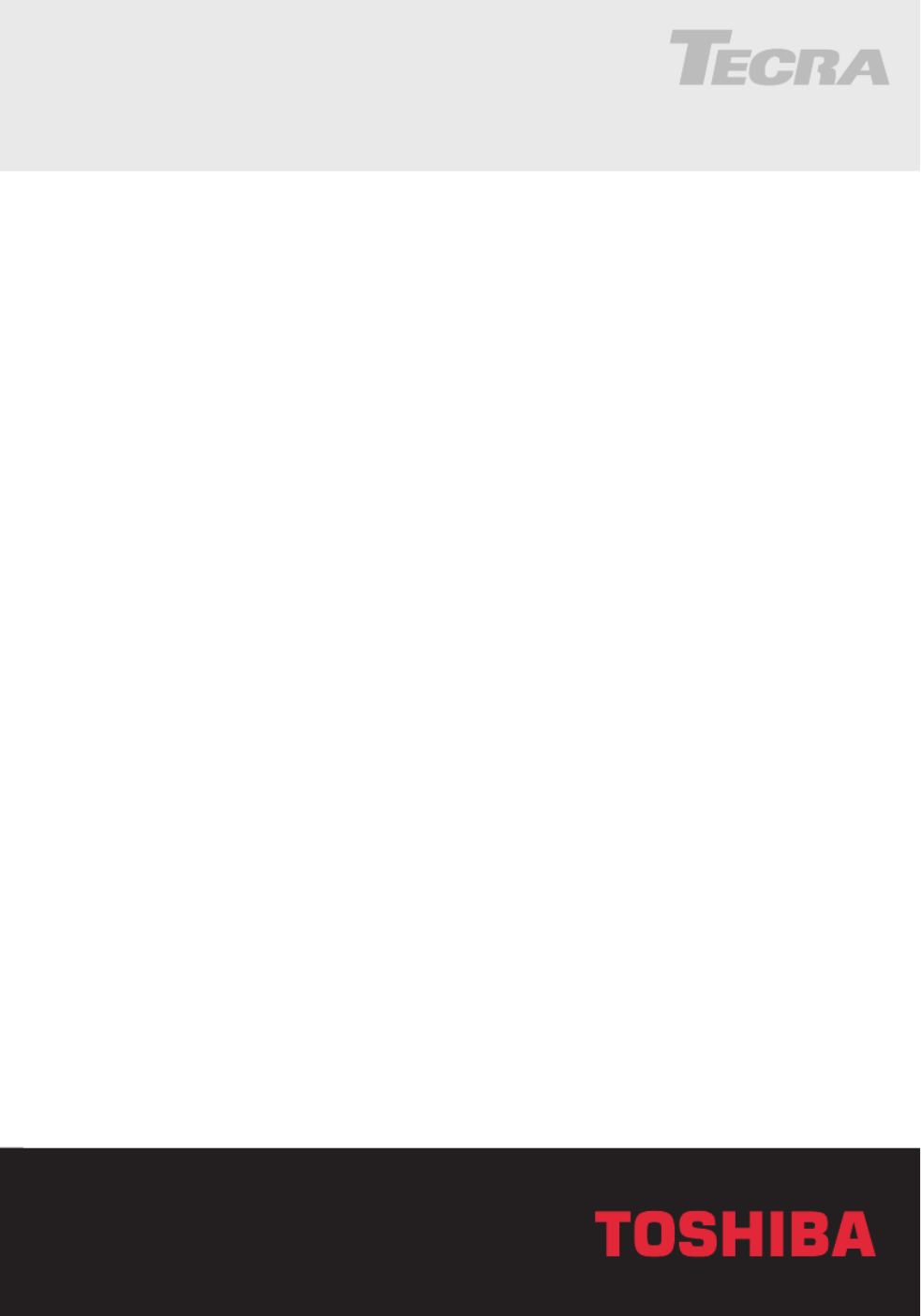
Tecra
ECRAM1
ECRAM1
ECRAM1
ECRAM1 TECRAM1 TECRAM1
TECRAM1 TECRAM1
TECRAM1 TECRAM1
TECRAM1 TECRAM1
TECRAM1
TECRAM1
TECRAM1
TECRAM1
M1
M1
M1
M1
M1
User’s Manual
Choose freedom.
Choose freedom.
Choose freedom.
Choose freedom.
Choose freedom.
computers.toshiba-europe.com

Tecra M1
ii
Tecra M1
Copyright
© 2003 by TOSHIBA Corporation. All rights reserved. Under the copyright
laws, this manual cannot be reproduced in any form without the prior
written permission of TOSHIBA. No patent liability is assumed, with
respect to the use of the information contained herein.
TOSHIBA Tecra M1 Series Portable Personal Computer User’s Manual
First edition March 2003
Copyright authority for music, movies, computer programs, data bases
and other intellectual property covered by copyright laws belongs to the
author or to the copyright owner. Copyrighted material can be reproduced
only for personal use or use within the home. Any other use beyond that
stipulated above (including conversion to digital format, alteration,
transfer of copied material and distribution on a network) without the
permission of the copyright owner is a violation of copyright or author’s
rights and is subject to civil damages or criminal action. Please comply
with copyright laws in making any reproduction from this manual.
Disclaimer
This manual has been validated and reviewed for accuracy. The
instructions and descriptions it contains are accurate for the TOSHIBA
Tecra M1 Portable Personal Computer at the time of this manual’s
production. However, succeeding computers and manuals are subject to
change without notice. TOSHIBA assumes no liability for damages
incurred directly or indirectly from errors, omissions or discrepancies
between the computer and the manual.
Trademarks
Intel, Intel SpeedStep, Pentium and Centrino are trademarks or registered
trademarks of Intel Corporation or its subsidiaries in the United States
and other countries/regions.
Windows and Microsoft are registered trademarks of Microsoft
Corporation.
Photo CD is a trademark of Eastman Kodak.
Bluetooth is a trademark owned by its proprietor and used by TOSHIBA
under license.
iLINK is a trademark and Memory of Sony Corporation.

Tecra M1
iii
Tecra M1
EU Declaration of Conformity
TOSHIBA declares, that the product: PT930* conforms to the following
Standards:
Supplementary Information: “The product complies with the
requirements of the Low Voltage Directive
73/23/EEC, the EMC Directive
89/336/EEC and/or the R&TTE Directive
1999/05/EEC.”
This product is carrying the CE-Mark in accordance with the related
European Directives. Responsible for CE-Marking is TOSHIBA Europe,
Hammfelddamm 8, 41460 Neuss, Germany.

Tecra M1
iv
Tecra M1
Modem warning notice
Conformity Statement
The equipment has been approved to [Commission Decision “CTR21”] for
pan-European single terminal connection to the Public Switched
Telephone Network (PSTN).
However, due to differences between the individual PSTNs provided in
different countries/regions the approval does not, of itself, give an
unconditional assurance of successful operation on every PSTN network
termination point.
In the event of problems, you should contact your equipment supplier in
the first instance.
Network Compatibility Statement
This product is designed to work with, and is compatible with the
following networks. It has been tested to and found to conform with the
additional requirements conditional in EG 201 121.
Germany ATAAB AN005,AN006,AN007,AN009,AN010
and DE03,04,05,08,09,12,14,17
Greece ATAAB AN005,AN006 and GR01,02,03,04
Portugal ATAAB AN001,005,006,007,011 and
P03,04,08,10
Spain ATAAB AN005,007,012, and ES01
Switzerland ATAAB AN002
All other countries/regions ATAAB AN003,004
Specific switch settings or software setup are required for each network,
please refer to the relevant sections of the user guide for more details.
The hookflash (timed break register recall) function is subject to separate
national type approvals. It has not been tested for conformity to national
type regulations, and no guarantee of successful operation of that
specific function on specific national networks can be given.
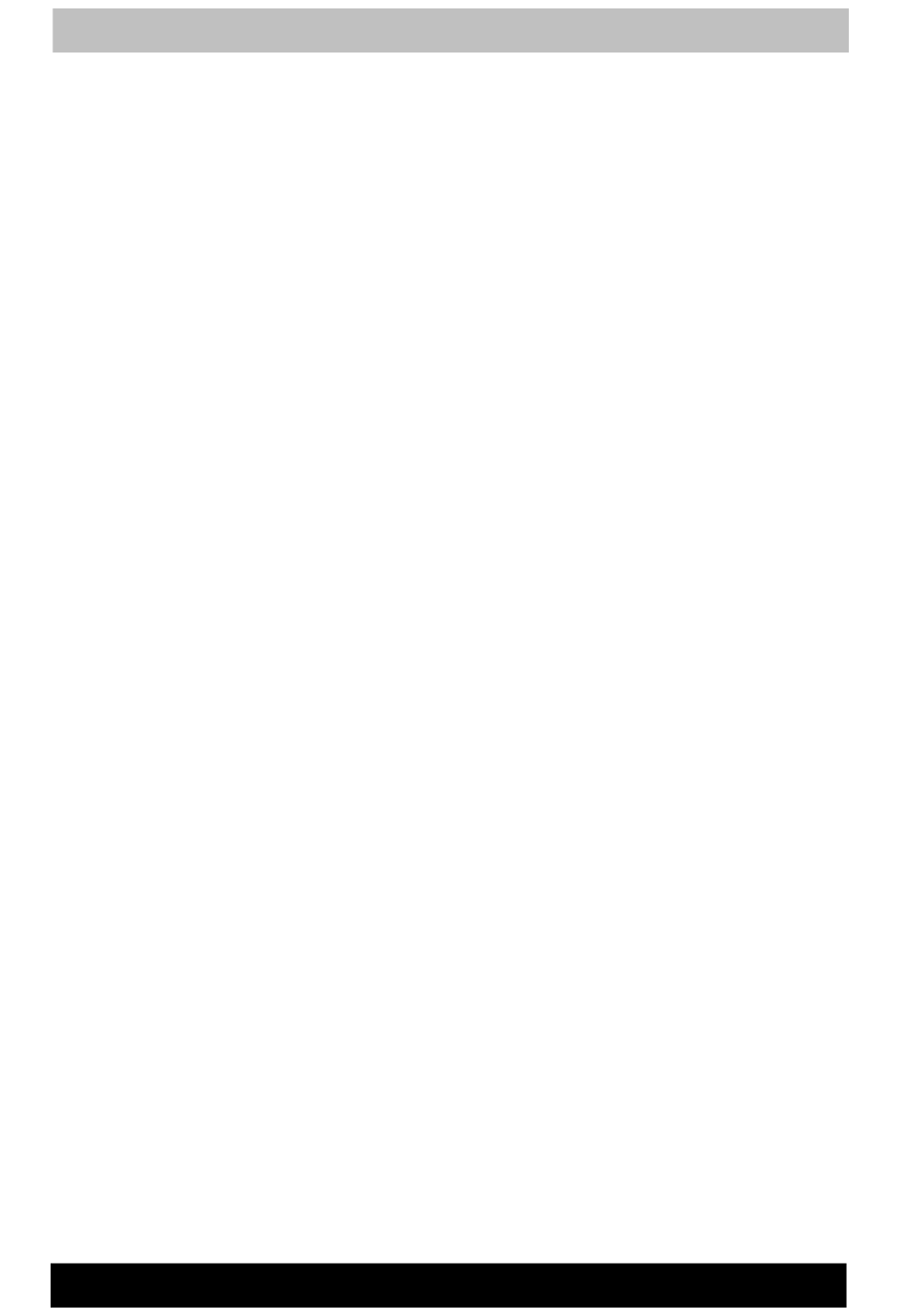
Tecra M1
v
Tecra M1
Description on Laser specification
The optical drive such as CD-ROM drive, CD-RW drive, DVD-ROM drive,
DVD/CD-RW drive and DVD Multi drive that is used in this computer is
equipped with laser. The classification label with the following sentence is
affixed to the surface of the drive.
CLASS 1 LASER PRODUCT
LASER KLASSE 1
LUOKAN 1 LASERLAITE
APPAREIL A LASER DE CLASSE 1
KLASS 1 LASER APPARAT
The drive with the above label is certified by the manufacturer that the
drive complies with the requirement for laser product on the date of
manufacturing pursuant to article 21 of Code of Federal Regulations by
the United States of America, Department of Health & Human Services,
Food and Drug Administration.
In other countries, the drive is certified to comply with the requirement
pursuant to IEC 825 and EN60825 on class 1 laser product.
This computer is equipped with the optical drive in the following list
according to the model.
Manufacturer Type
■ TEAC CD-224E
■ HITACHI GDR-8081N
■ HITACHI GDR-8082N
■ TEAC DW-224E
■ Panasonic Communications UJDA740
■ Panasonic Communications UJ-810
■ TEAC DV-W22E
■ HITACHI GCC-4240N

Preface
xii
Tecra M1
Manual contents
This manual offers important information about your computer, including
solutions to the most common problems, and features and specifications.
Refer to the online manual preinstalled on your system for the details.
To open the online manual, follow either one of the steps below:
1. From Desktop, click Start, point to All programs, click TOSHIBA
User’s Manual.
2. From Desktop, click TOSHIBA User’s Manual icon.
The on-line manual is composed of the following nine chapters, eight
appendixes, a glossary and an index.
Chapter 1, Introduction, is an overview of the computer’s features,
capabilities, and options.
Chapter 2, The Grand Tour, identifies the components of the computer
and briefly explains how they function.
Chapter 3, Getting Started, provides a quick overview of how to begin
operating your computer and gives tips on safety and designing your
work area.
Chapter 4, Operating Basics, includes instructions on using the following
devices: TOSHABA Dual Pointing Device, Slim Select Bay modules, USB
diskette drive, optical media drives, microphone, modem, Wireless
communication features, LAN. It also provides tips on care of the
computer, diskettes and CD/DVDs.
Chapter 5, The Keyboard, describes special keyboard functions including
the keypad overlay and hot keys.
Chapter 6, Power and Power-Up Modes, gives details on the computer’s
power resources and battery save modes.
Chapter 7, HW Setup explains how to configure the computer using the
HW Setup program.
Chapter 8, Optional Devices, describes the optional hardware available.
Chapter 9, Troubleshooting, suggests courses of action if the computer
doesn’t seem to be working properly.
The Appendixes provide technical information about your computer.
The Glossary defines general computer terminology and includes a list of
acronyms used in the text.
The Index quickly directs you to the information contained in this manual.

Preface
xiv
Tecra M1
Key operation
Some operations require you to simultaneously use two or more keys. We
identify such operations by the key top symbols separated by a plus sign
(+). For example, Ctrl + C means you must hold down Ctrl and at the
same time press C. If three keys are used, hold down the first two and at
the same time press the third.
ABC When procedures require an action such as clicking an
icon or entering text, the icon’s name or the text you are
to type in is represented in the type face you see to the
left.
Display
ABC Names of windows or icons or text generated by the
computer that appears on its display screen is presented
in the type face you see to the left.
Messages
Messages are used in this manual to bring important information to your
attention. Each type of message is identified as shown below.
Pay attention! A caution informs you that improper use of equipment or
failure to follow instructions may cause data loss or damage your
equipment.
Please read. A note is a hint or advice that helps you make best use of
your equipment.

Introduction
1-2
Tecra M1
■ DVD Video Player
■ LAN Drivers
■ Infrared Device Driver
■ TOSHIBA Dual Pointing Device utility
■ TOSHIBA Power Saver
■ TOSHIBA Console
■ Online manual
■ Documentation:
■ Tecra M1 Series Portable Personal Computer User’s Manual
■ Tecra M1 Series QuickStart
■ Microsoft Windows XP manual
■ Safety Instruction manual
■ Warranty information
■ Product Recovery CD-ROM or DVD ROM
■ Tools & Utilities CD-ROM
Features
The computer uses TOSHIBA’s advanced Large Scale Integration (LSI),
Complementary Metal-Oxide Semiconductor (CMOS) technology
extensively to provide compact size, minimum weight, low power usage,
and high reliability. This computer incorporates the following features and
benefits:
Processor
Built-in The computer is equipped with an Intel®
processor, which incorporates a math co-
processor, a 64 KB level 1 cache memory and a
1MB level 2 cache memory. It also supports
Enhanced Intel® SpeedStep™ technology.
Intel® Pentium® M processor 1.3 GHz
Intel® Pentium® M processor 1.5 GHz
Intel® Pentium® M processor 1.6 GHz
Other Processors may offered in the future.
Some models of the computers carry Intel® CentrinoTM technology, which
is based on three separate technologies of Intel® Pentium® M, Intel®
PRO/Wireless Network Connection, and Intel® 855 Chipset Family.
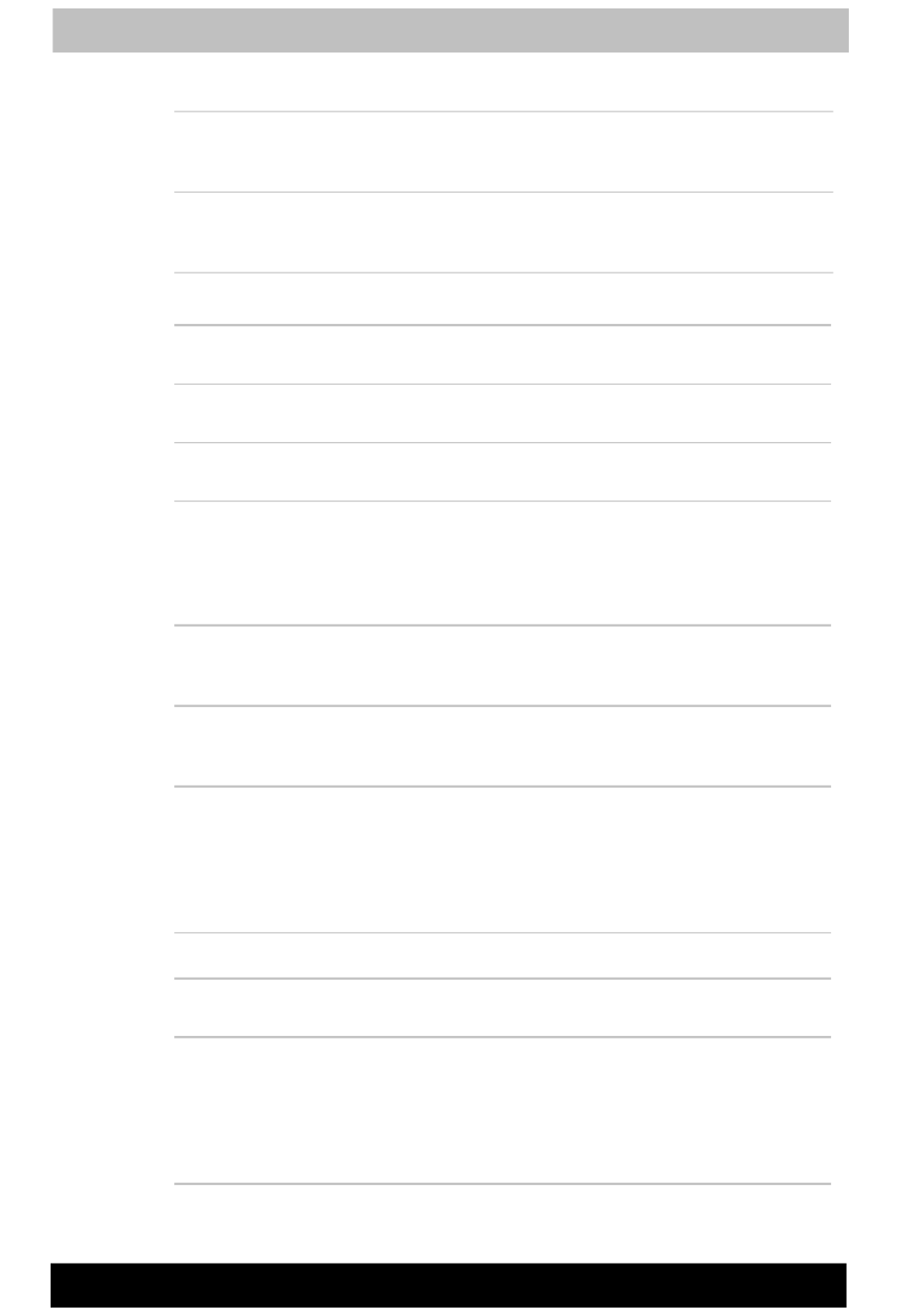
Introduction
1-6
Tecra M1
TOSHIBA Dual Pointing Device
Built-in Touch
Pad
A Touch Pad and control buttons in the palm
rest enable control of the on-screen pointer and
scrolling of windows.
Built-in AccuPoint This pointer control stick, located in the center
of the keyboard, provides convenient control of
the cursor.
Ports
Parallel Parallel printer or other parallel device (ECP
compatible).
Serial RS-232C compatible port (16550 UART
compatible)
External monitor 15-pin, analog VGA port supports VESA
DDC2B compatible functions.
Universal Serial Bus
(USB 2.0)
The computer has three Universal Serial Bus
ports that comply with the USB 2.0 standard,
which enables data transfer speeds 40 times
faster than the USB 1.1 standard. (The ports
also support USB 1.1.)
Docking interface
port
This port enables connection of an optional
Advanced Port Replicator II described in the
Options section.
i.LINKTM (IEEE1394) This port enables high-speed data transfer
directly from external devices such as digital
video cameras.
Infrared The serial infrared port is compatible with
Infrared Data Association (IrDA 1.1) standards.
It enables cableless 4 Mbps, 1.152 Mbps,
115.2 kbps, 57.6 kbps, 38.4 kbps, 19.2 kbps or
9.6 kbps data transfer with IrDA 1.1 compatible
external devices.
Slots
PC card The PC card slot accommodates two 5 mm
Type II cards or one Type III card.
SD card This slot lets you easily transfer data from
devices, such as digital cameras and Personal
Digital Assistants, that use SD card flash-
memory.
You can use memory module or Bluetooth SD
card in this slot.

Introduction
1-8
Tecra M1
Wireless LAN Some computers in this series are equipped
with a wireless LAN mini-PCI card that is
compatible with other LAN systems based on
Direct Sequence Spread Spectrum radio
technology that complies with the IEEE 802.11
Standard (Revision B only), and IEEE 802.11
Standard (Revision A, B), and Turbo Mode.
■ Automatic Transmit Rate Select mechanism
in the transmit range of 54, 48, 36, 24, 18,
12, 9 and 6 Mbit/s. (Revision A, Revision
A/B combo type)
■ Automatic Transmit Rate Select mechanism
in the transmit range of 11, 5.5, 2 and
1 Mbit/s. (Revision B)
■ Automatic Transmit Rate Select mechanism
in the transmit range of 108, 96, 72, 48, 36,
24, 18 and 12 Mbit/s. (Turbo Mode,
Revision A/B combo type)
■ Frequency Channel Selection (5 GHz:
Revision A / 2.4 GHz:Revision B)
■ Roaming over multiple channels
■ Card Power Management
■ Wired Equivalent Privacy (WEP) data
encryption, based on 152 bit encryption
algorithm. (Revision A/B combo type). Wired
Equivalent Privacy (WEP) data encryption,
based on 128 bit encryption algorithm.
(Revision B only type).
■ Advanced Encryption Standard (AES) data
encryption, based on 256bit encryption
algorithm. (Revision A/B combo type)
Slim Select Bay
Modules Slim Select Bay is a single-drive bay that
accommodates a CD-ROM drive, DVD-ROM
drive, CD-R/RW drive, CD-RW/DVD-ROM drive,
DVD Multi drive, secondary hard disk drive or
secondary battery. The TOSHIBA Mobile
Extension enables hot insertion of modules
when you are using a plug and play operating
system.
Weight saver To reduce weight, the Slim Select Bay module
can be remove and a weight saver installed.
Security
Security lock slot Connects an optional security lock to anchor
the computer to a desk or other large object
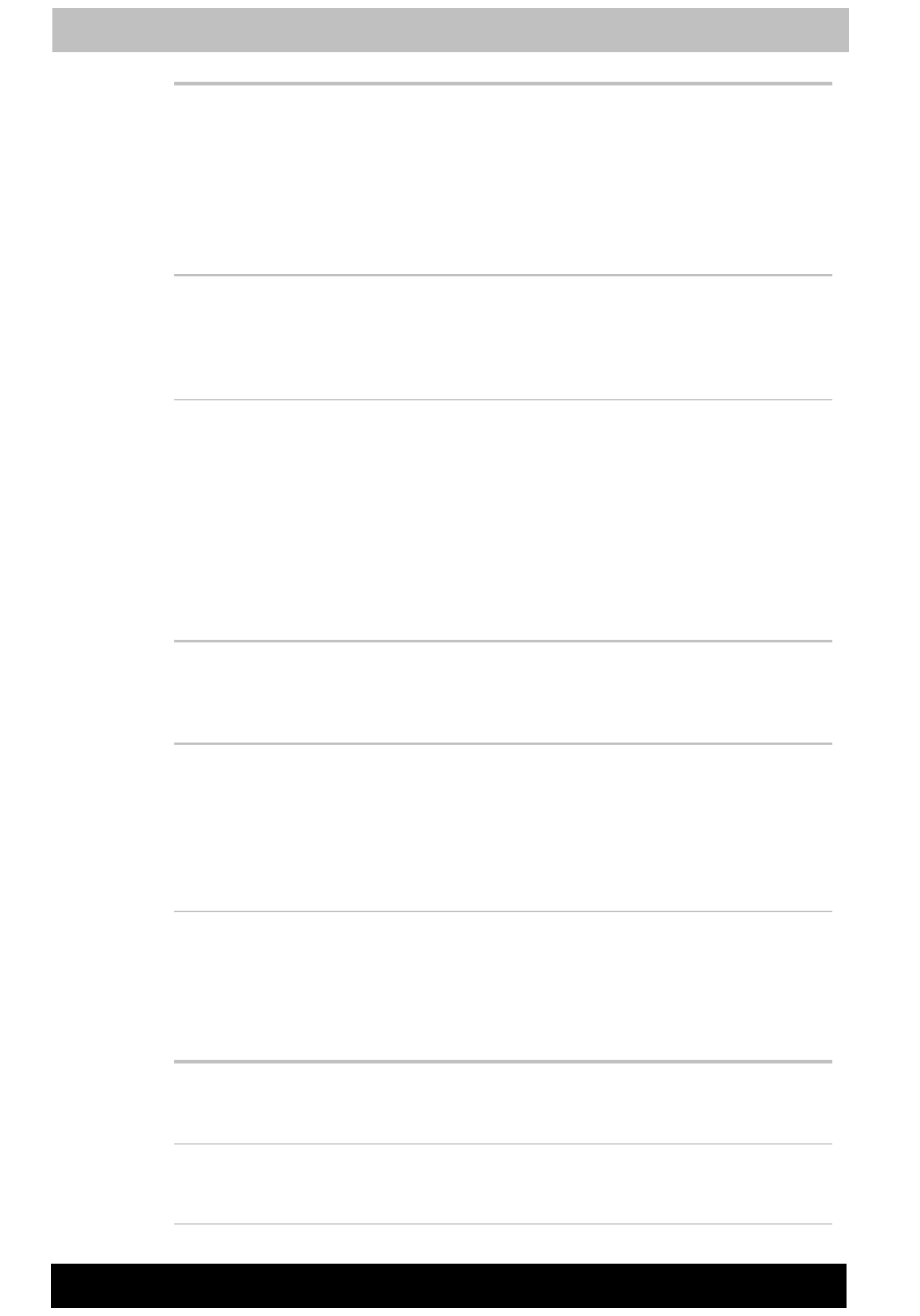
Introduction
1-12
Tecra M1
Drag’n Drop CD This easy-to-use software lets you record CDs
with just a few mouse clicks. You can create
CDs in several formats including audio CDs that
can be played on a standard stereo CD player
and data CDs to store the files and folders on
your hard drive. This software can be used on a
model with CD-RW/DVD-ROM drive or DVD
Multi drive.
TOSHIBA Mobile
Extension
This utility enables hot insertion of Slim Select
Bay modules, that is, you can remove/insert Slim
Select Bay modules while the computer is on. To
activate this utility, select TOSHIBA Mobile
Extension from TOSHIBA Console.
ConfigFree ConfigFree is a suite of utilities to allow easy
control of communication device and network
connections. ConfigFree also allows you to find
communication problems and create profiles for
easy switching between location and
communication networks.
You can boot ConfigFree from the menu bar as
follows.
Windows XP: [Start] - [All Programs] - [TOSHIBA
ConfigFree] - [ConfigFree]
TOSHIBA Dual
Pointing Device utility
This utility has the following functions: To
disable/enable TOSHIBA Dual Pointing Device
with Fn + F9 keys. To customize the functions of
TOSHIBA Dual Pointing Device easily.
TOSHIBA Brightness
Sensor Control
The brightness of LCD is automatically
controlled by Brightness Sensor. However, you
can compensate the brightness using TOSHIBA
Brightness Sensor Control. In order to use
TOSHIBA Brightness Sensor Control, you have
to set Brightness Sensor in TOSHIBA Power
Saver to ON.
Options
You can add a number of options to make your computer even more
powerful and convenient to use. The following options are available:
Memory expansion A 128, 256, 512 MB or 1,024 MB memory
module (PC2100 DDR) can easily be installed in
the computer.
Battery pack An additional battery pack can be purchased
from your TOSHIBA dealer. Use it as a spare or
replacement.
Product specificaties
| Merk: | Toshiba |
| Categorie: | Notebook |
| Model: | tecra m1 |
Heb je hulp nodig?
Als je hulp nodig hebt met Toshiba tecra m1 stel dan hieronder een vraag en andere gebruikers zullen je antwoorden
Handleiding Notebook Toshiba

28 April 2022

17 April 2022

9 April 2022

16 April 2022

16 Augustus 2022

16 April 2022

25 April 2022

9 April 2022

8 April 2022

1 Mei 2022
Handleiding Notebook
- Notebook HP
- Notebook Samsung
- Notebook Panasonic
- Notebook Huawei
- Notebook Medion
- Notebook Acer
- Notebook Alienware
- Notebook Apple
- Notebook Archos
- Notebook Belinea
- Notebook Dell
- Notebook Emachines
- Notebook Flybook
- Notebook Fujitsu
- Notebook Fujitsu Siemens
- Notebook Hannspree
- Notebook Hercules
- Notebook HKC
- Notebook Ibm
- Notebook Lenovo
- Notebook Maxdata
- Notebook Motion Computing
- Notebook MSI
- Notebook Packard Bell
- Notebook Peaq
- Notebook Razer
- Notebook Ricatech
- Notebook Topline
- Notebook Visual Land
- Notebook XMG
- Notebook Compaq
Nieuwste handleidingen voor Notebook

5 November 2024

4 Maart 2024

29 Oktober 2023

14 Augustus 2023

14 Augustus 2023

14 Augustus 2023

14 Augustus 2023

14 Augustus 2023

14 Augustus 2023

14 Augustus 2023