Toshiba Satellite T130 Handleiding
Lees hieronder de 📖 handleiding in het Nederlandse voor Toshiba Satellite T130 (223 pagina's) in de categorie Laptop. Deze handleiding was nuttig voor 25 personen en werd door 2 gebruikers gemiddeld met 4.5 sterren beoordeeld
Pagina 1/223

GMAD00218011
08/09
If you need assistance:
❖Toshiba’s Support Web site
pcsupport.toshiba.com
❖Toshiba Customer Support Center
Calling within the United States (800) 457-7777
Calling from outside the United States (949) 859-4273
For more information, see “If Something Goes Wrong” on
page 161 in this guide.
Satellite® T110/T130
Series User’s Guide

2
Handling the cord on this product will expose you to lead, a
chemical known to the State of California to cause birth defects or
other reproductive harm. Wash hands after handling.
Model: Satellite® T110/T130 Series
Recordable and/or ReWritable Drive(s) and
Associated Software Warranty
The computer system you purchased may include Recordable and/or
ReWritable optical media drive(s) and associated software, among the most
advanced data storage technologies available. As with any new technology,
you must read and follow all set-up and usage instructions in the applicable
user guides and/or manuals enclosed or provided electronically. If you fail
to do so, this product may not function properly and you may lose data or
suffer other damage. TOSHIBA AMERICA INFORMATION SYSTEMS,
INC. (“TOSHIBA”), ITS AFFILIATES AND SUPPLIERS DO NOT
WARRANT THAT OPERATION OF THE PRODUCT WILL BE
UNINTERRUPTED OR ERROR FREE. YOU AGREE THAT TOSHIBA,
ITS AFFILIATES AND SUPPLIERS SHALL HAVE NO
RESPONSIBILITY FOR DAMAGE TO OR LOSS OF ANY BUSINESS,
PROFITS, PROGRAMS, DATA, NETWORK SYSTEMS OR
REMOVABLE STORAGE MEDIA ARISING OUT OF OR RESULTING
FROM THE USE OF THE PRODUCT, EVEN IF ADVISED OF THE
POSSIBILITY THEREOF.
Protection of Stored Data
For your important data, please make periodic back-up copies of all the data
stored on the hard disk or other storage devices as a precaution against possible
failures, alteration, or loss of the data. IF YOUR DATA IS ALTERED OR
LOST DUE TO ANY TROUBLE, FAILURE OR MALFUNCTION OF
THE HARD DISK DRIVE OR OTHER STORAGE DEVICES AND THE
DATA CANNOT BE RECOVERED, TOSHIBA SHALL NOT BE
LIABLE FOR ANY DAMAGE OR LOSS OF DATA, OR ANY OTHER
DAMAGE RESULTING THEREFROM. WHEN COPYING OR
TRANSFERRING YOUR DATA, PLEASE BE SURE TO CONFIRM
WHETHER THE DATA HAS BEEN SUCCESSFULLY COPIED OR
TRANSFERRED. TOSHIBA DISCLAIMS ANY LIABILITY FOR THE
FAILURE TO COPY OR TRANSFER THE DATA CORRECTLY.

3
Critical Applications
The computer you have purchased is not designed for any “critical applications.”
“Critical applications” means life support systems, medical applications,
connections to implanted medical devices, commercial transportation, nuclear
facilities or systems or any other applications where product failure could lead to
injury to persons or loss of life or catastrophic property damage.
ACCORDINGLY, TOSHIBA, ITS AFFILIATES AND SUPPLIERS
DISCLAIM ANY AND ALL LIABILITY ARISING OUT OF THE USE
OF THE COMPUTER PRODUCTS IN ANY CRITICAL
APPLICATIONS. IF YOU USE THE COMPUTER PRODUCTS IN A
CRITICAL APPLICATION, YOU, AND NOT TOSHIBA, ASSUME
FULL RESPONSIBILITY FOR SUCH USE.
FCC Notice “Declaration of Conformity Information”
This equipment has been tested and found to comply with the limits for a Class B
digital device, pursuant to Part 15 of the FCC rules. These limits are designed to
provide reasonable protection against harmful interference in a residential
installation.
This equipment generates, uses and can radiate radio frequency energy and, if not
installed and used in accordance with the instructions, it may cause harmful
interference to radio communications. However, there is no guarantee that
interference will not occur in a particular installation. If this equipment does
cause harmful interference to radio or television reception, which can be
determined by turning the equipment off and on, the user is encouraged to try to
correct the interference by one or more of the following measures:
❖Reorient or relocate the receiving antenna.
❖Increase the separation between the equipment and receiver.
❖Connect the equipment to an outlet on a circuit different from that to which
the receiver is connected.
❖Consult the dealer or an experienced radio/TV technician for help.
Only Peripherals complying with the FCC Class B limits may be attached to this
equipment. Operation with noncompliant peripherals or peripherals not
recommended by Toshiba is likely to result in interference to radio and TV reception.
Shielded cables must be used between the external devices and the computer's
ports. Changes or modifications made to this equipment not expressly approved by
Toshiba or parties authorized by Toshiba could void the user's authority to operate
the equipment.
NOTE
NOTE
NOTE
NOTENOTE

4
This device complies with Part 15 of the FCC Rules. Operation is subject to the
following two conditions:
❖This device may not cause harmful interference.
❖This device must accept any interference received, including interference
that may cause undesired operation.
Contact either:
❖Toshiba’s Support Web site at pcsupport.toshiba.com.
❖Or call the Toshiba Customer Support Center:
Within the United States at (800) 457-7777
Outside the United States at (949) 859-4273
Industry Canada Requirement
This Class B digital apparatus complies with Canadian ICES-003.
Cet appareil numérique de la classe B est conformé à la norme NMB-003 du
Canada.
FCC requirements
The following information is pursuant to FCC CFR 47, Part 68 and refers to
internal modems.
This equipment complies with Part 68 of the FCC rules. On the bottom of this
equipment is a label that contains, among other information, the FCC registration
number and ringer equivalence number (REN) for this equipment. If requested,
the information must be provided to the telephone company.
The modem connects to the telephone line by means of a standard jack called the
USOC RJ11C.
A plug and jack used to connect this equipment to the premises wiring and
telephone network must comply with the applicable FCC part 68 rules and
requirements adopted by the ACTA. It is designed to be connected to a
compatible modular jack that is also compliant.
The REN is used to determine the number of devices that may be connected to a
telephone line. Excessive RENs on a telephone line may result in the devices not
ringing in response to an incoming call. In most but not all areas, the sum of
RENs should not exceed five (5.0). To be certain of the number of devices that
may be connected to a line, as determined by the total RENs, contact the local
telephone company. For products approved after July 23, 2001, the REN for this
product is part of the product identifier that has the format
US:AAAEQ##TXXXX. The digits represented by the ## are the REN without a
decimal point (e.g., 03 is a REN of 0.3). For earlier products, the REN is
separately shown on the label.

5
Connection to party line service is subject to state tariffs. Contact the state public
utility commission, public service commission or corporation commission for
information.
Telephone Company Procedures
The goal of the telephone company is to provide you with the best service it can.
In order to do this, it may occasionally be necessary for them to make changes in
their equipment, operations or procedures. If these changes might affect your
service or the operation of your equipment, the telephone company will give you
notice, in writing, to allow you to make any changes necessary to maintain
uninterrupted service.
If Problems Arise
If this equipment causes harm to the telephone network, the telephone company
will notify you in advance that temporary discontinuance of service may be
required. But if advanced notice is not practical, the telephone company will
notify the customer as soon as possible. Also, you will be advised of your right to
file a complaint with the FCC if you believe it is necessary.
If trouble is experienced with this equipment, for repair or standard limited
warranty information, please contact Toshiba Corporation, Toshiba America
Information Systems, Inc. or an authorized representative of Toshiba, or the
Toshiba Customer Support Center within the United States at (800) 457-7777 or
Outside the United States at (949) 859-4273. If the equipment is causing harm to
the telephone network, the telephone company may request that you disconnect
the equipment until the problem is resolved.
Disconnection
If you should ever decide to permanently disconnect your modem from its
present line, please call the telephone company and let them know of this change.
Fax Branding
The Telephone Consumer Protection Act of 1991 makes it unlawful for any
person to use a computer or other electronic device, including Fax machines, to
send any message unless such message clearly contains in a margin at the top or
bottom of each transmitted page or on the first page of the transmission, the date
and time it is sent and an identification of the business or other entity, or other
individual sending the message and the telephone number of the sending
machine or such business, other entity, or individual. (The telephone number
provided may not be a 900 number or any other number for which charges
exceed local or long-distance transmission charges.)
In order to program this information into your fax transmission, refer to the fax
software instructions installed on this computer.

6
Alarm Equipment
If your home has specially wired alarm equipment connected to the telephone
line, ensure the installation of this equipment does not disable your alarm
equipment. If you have questions about what will disable alarm equipment,
consult your telephone company or a qualified installer.
Instructions for IC CS-03 Certified Equipment
1NOTICE: The Industry Canada label identifies certified equipment.
This certification means that the equipment meets certain
telecommunications network protective, operational and safety
requirements as prescribed in the appropriate Terminal Equipment
Technical Requirements document(s). The Department does not
guarantee the equipment will operate to the user’s satisfaction.
Before installing this equipment, users should ensure that it is permissible to
be connected to the facilities of the local telecommunications company. The
equipment must also be installed using an acceptable method of connection.
The customer should be aware that compliance with the above conditions
may not prevent degradation of service in some situations.
Repairs to certified equipment should be coordinated by a representative
designated by the supplier. Any repairs or alterations made by the user to
this equipment, or equipment malfunctions, may give the
telecommunications company cause to request the user to disconnect the
equipment.
Users should ensure for their own protection that the electrical ground
connections of the power utility, telephone lines and internal metallic water
pipe system, if present, are connected together. This precaution may be
particularly important in rural areas.
Caution: Users should not attempt to make such connections themselves,
but should contact the spection authority, or appropriate electric in
electrician, as appropriate.
2The user manual of analog equipment must contain the equipment’s
Ringer Equivalence Number (REN) and an explanation notice similar
to the following:
The Ringer Equivalence Number (REN) of this device can be found on the
label affixed to your computer.
NOTICE: The Ringer Equivalence Number (REN) assigned to each
terminal device provides an indication of the maximum number of
terminals allowed to be connected to a telephone interface. The termination
on an interface may consist of any combination of devices subject only to
the requirement that the sum of the Ringer Equivalence Numbers of all the
devices does not exceed 5.
3The standard connecting arrangement (telephone jack type) for this
equipment is jack type(s): USOC RJ11C.

7
Wireless Interoperability
The TOSHIBA Wireless LAN Mini PCI Card products are designed to be
interoperable with any wireless LAN product that is based on Direct Sequence
Spread Spectrum (DSSS) radio technology, and is compliant to:
❖The IEEE 802.11 Standard on Wireless LANs (Revision A/B/G), as defined
and approved by the Institute of Electrical and Electronics Engineers.
❖The Wireless Fidelity (Wi-Fi
®) certification as defined by the Wi-Fi Alliance.
The “Wi-Fi CERTIFIED” logo is a certification mark of the Wi-Fi Alliance.
Bluetooth® and Wireless LAN devices operate within the same radio
frequency range and may interfere with one another. If you use Bluetooth and
Wireless LAN devices simultaneously, you may occasionally experience a
less than optimal network performance or even lose your network
connection.
If you should experience any such problem, immediately turn off your
Bluetooth or Wireless LAN device.
Please contact Toshiba computer product support on Web site
http://www.toshiba-europe.com/computers/tnt/bluetooth.htm in Europe or
pcsupport.toshiba.com in the United States for more information.
Radio Frequency Interference Requirements
This device is restricted to indoor use due to its operation in the 5.15 GHz to
5.25 GHz frequency range. FCC requires this product to be used indoors for
frequency range 5.15 GHz to 5.25 GHz to reduce the potential for harmful
interference to co-channel Mobile Satellite systems.
High power radars are allocated as primary users of the 5.25 GHz to 5.35
GHz and 5.65 GHz to 5.85 GHz bands. These radar stations can cause
interference with and/or damage this device.
The above caution applies to products that operate with an 802.11a radio
device.
NOTE
NOTE
NOTE
NOTENOTE

8
Wireless LAN and Your Health
Wireless LAN products, like other radio devices, emit radio frequency
electromagnetic energy. The level of energy emitted by Wireless LAN devices
however is far much less than the electromagnetic energy emitted by wireless
devices like for example mobile phones.
Because Wireless LAN products operate within the guidelines found in radio
frequency safety standards and recommendations, TOSHIBA believes Wireless
LAN is safe for use by consumers. These standards and recommendations reflect
the consensus of the scientific community and result from deliberations of panels
and committees of scientists who continually review and interpret the extensive
research literature.
In some situations or environments, the use of Wireless LAN may be restricted
by the proprietor of the building or responsible representatives of the
organization. These situations may for example include:
❖Using the Wireless LAN equipment on board airplanes, or
❖In any other environment where the risk of interference to other devices or
services is perceived or identified as harmful.
If you are uncertain of the policy that applies on the use of wireless devices in a
specific organization or environment (e.g. airports), you are encouraged to ask for
authorization to use the Wireless LAN device prior to turning on the equipment.
Exposure to Radio Frequency Radiation
The radiated output power of the TOSHIBA Wireless LAN Mini PCI Card is
far below the FCC radio frequency exposure limits. Nevertheless, the
TOSHIBA Wireless LAN Mini PCI Card shall be used in such a manner that
the potential for human contact during normal operation is minimized. The
antenna(s) used for this transmitter must not be co-located or operating in
conjunction with any other antenna or transmitter.
Regulatory Information
The TOSHIBA Wireless LAN Mini PCI Card must be installed and used in strict
accordance with the manufacturer’s instructions as described in the user
documentation that comes with the product. This device complies with the
following radio frequency and safety standards.

9
Canada – Industry Canada (IC)
This device complies with RSS 210 of Industry Canada.
The installer of this radio equipment must ensure that the antenna is located
or pointed such that it does not emit RF field in excess of Health Canada
limits for the general population; consult Safety Code 6, obtainable from
Health Canada’s Web site www.hc-sc.gc.ca/rpb. The RF device shall not be
co-located with any other transmitter that has not been tested with this
device.
Operation is subject to the following two conditions: (1) this device may not
cause interference, and (2) this device must accept any interference, including
interference that may cause undesired operation of this device.
L’ utilisation de ce dispositif est soumis aux deux conditions suivantes: (1) il ne
doit pas produire de brouillage et (2) l’utilisateur du dispositif doit être prêt à
accepter tout brouillage radioélectrique reçu, même s’il est susceptible de
compromettre son fonctionnement.
The term “IC” before the equipment certification number only signifies that the
Industry Canada technical specifications were met.
To prevent radio interference to the licensed service, this device is intended to be
operated indoors and away from windows to provide maximum shielding.
Equipment (or its transmit antenna) that is installed outdoors is subject to
licensing.
Pour empecher que cet appareil cause du brouillage au service faisant l’objet
d’une licence, il doit etre utilize a l’interieur et devrait etre place loin des fenetres
afin de Fournier un ecram de blindage maximal. Si le matriel (ou son antenne
d’emission) est installe a l’exterieur, il doit faire l’objet d’une licence.
This device is restricted to indoor use due to its operation in the 5.15 GHz to
5.25 GHz frequency range. Industry Canada requires this product to be used
indoors for frequency range 5.15 GHz to 5.25 GHz to reduce the potential for
harmful interference to co-channel Mobile Satellite systems.
High power radars are allocated as primary users of the 5.25 GHz to 5.35
GHz and 5.65 GHz to 5.85 GHz bands. These radar stations can cause
interference with and/or damage this device.
The above caution applies to products that operate with an 802.11a radio
device.
NOTE
NOTE
NOTE
NOTENOTE

10
EU Declaration of Conformity
TOSHIBA declares that this product conforms to the following Standards:
This product is carrying the CE-Mark in accordance with the related European
Directives. The party responsible for CE-Marking is TOSHIBA Europe GmbH,
Hammfelddamm 8, 41460 Neuss, Germany.
The European Union WEEE (Waste from Electrical and
Electronic Equipment) Directive Information
The European Union WEEE (Waste from Electrical and Electronic Equipment)
Directive is intended to protect the quality of the environment and human health
through the responsible use of natural resources and the adoption of waste
management strategies that focus on recycling and reuse. This Directive requires
producers of electrical and electronic products put on the market in European
Union (EU) member countries after August 2005 to mark such products with a
crossed-out wheeled bin with a black bar symbol. If the product’s battery or
accumulator contains more than the specified values of lead (Pb), mercury (Hg),
and/or cadmium (Cd) defined in the Battery Directive (2006/66/EC), then the
chemical symbols for lead (Pb), mercury (Hg) and/or cadmium (Cd) will appear
below the crossed out wheeled bin symbol on the battery.
In the European Union, these symbols indicate that when the last end user wishes
to discard this product, it must be sent to appropriate facilities for recovery and
recycling. This Directive applies to EU member countries only and does not
apply to end users in other countries such as the United States.
Although the initial emphasis is in Europe, Toshiba is already working with
design engineers, suppliers, and other partners to determine appropriate
worldwide product life cycle planning and end-of-life strategies for our products.
Please contact your local government for applicable laws and regulations
governing the disposal of this product. For information on how to trade-in or
recycle your product, visit www.reuse.toshiba.com.
Supplementary
Information:
*The product complies with the
requirements of the Low Voltage
Directive 73/23/EEC, the EMC Directive
89/336/EEC and/or the R&TTE Directive
1999/5/EC.
Pb, Hg, Cd

11
VCCI Class B Information
Modem Warning Notice
Conformity Statement
The equipment has been approved to [Commission Decision “CTR21”] for pan-
European single terminal connection to the Public Switched Telephone Network
(PSTN).
However, due to differences between the individual PSTNs provided in different
countries/regions the approval does not, of itself, give an unconditional assurance
of successful operation on every PSTN network termination point.
In the event of problems, y pment supplier in the first ou should contact your equi
instance.
Taiwan
The legal communications mentioned in the above item refer to radio
communications operated in accordance with telecommunication laws and
regulations.
Low power radio frequency electric machinery shall resist against interference
from legal communications or from industrial, scientific and medical radio
emission electric machinery.
Article 14 Unless approved, for any model accredited low power radio frequency
electric machinery, any company, trader or user shall not change the
frequency, increase the power or change the features and functions of the
original design.
Article 17 Any use of low power radio frequency electric machinery shall not affect
aviation safety and interfere with legal communications. In the event
interference is caused, the use of such electric machinery shall be
immediately discontinued. Operation of such products can be resumed
only when they are modified and can no longer cause interference.

12
Using this Equipment in Japan
In Japan, the frequency bandwidth of 2,400 MHz to 2,483.5 MHz for second
generation low-power data communication systems such as this equipment
overlaps that of mobile object identification systems (premises radio station and
specified low-power radio station).
1. Sticker
Please put the following sticker on devices incorporating this product.
2. Indication
The indication shown below appears on this equipment.
12.4: This equipment uses a frequency of 2.4 GHz.
2DS: This equipment uses DS-SS modulation.
OF: This equipment uses OFDM modulation.
3The interference range of this equipment is less than 40m.
4This equipment uses a frequency bandwidth from
2,400 MHz to 2,483.5 MHz.
It is possible to avoid the band of mobile object identification systems.
The indication shown below appears on this equipment.
12.4: This equipment uses a frequency of 2.4 GHz.
2FH: This equipment uses FH-SS modulation.
3The interference range of this equipment is less than 10m.
The frequency bandwidth of this equipment may operate within the
same range as industrial devices, scientific devices, medical
devices, microwave ovens, licensed radio stations and non-licensed
specified low-power radio stations for mobile object identification
systems (RFID) used in factory product lines (Other Radio Stations).
1. Before using this equipment, ensure that it does not interfere with
any of the equipment listed above.
2. If this equipment causes RF interference to other radio stations,
promptly change the frequency being used, change the location
of use, or turn off the source of emissions.
3. Contact TOSHIBA Direct PC if you have problems with interference
caused by this product to Other Radio Stations.
2.4DSOF4
(1)
(2) (3)
(4)
2.4FH1
(1) (2) (3)
(4)

13
4This equipment uses a frequency bandwidth from 2,400 MHz to
2,483.5 MHz.
3. TOSHIBA Direct PC
Monday – Friday: 10:00 – 17:00
Toll Free Tel: 0120-15-1048
Direct Dial: 03-3457-4850
Fax: 03-3457-4868
Device Authorization
This device obtains the Technical Regulation Conformity Certification and
the Technical Conditions Compliance Approval, and it belongs to the
device class of radio equipment of low-power data communication system
radio station stipulated in the Radio Law and the Telecommunications
Business Law of Japan.
The name of the radio equipment: refer to the equipment label provided on
the computer
Approved by both the JAPAN APPROVALS INSTITUTE FOR
TELECOMMUNICATIONS EQUIPMENT and the TELECOM
ENGINEERING CENTER
The following restrictions apply:
❖Do not disassemble or modify the device.
❖Do not install the embedded wireless module into other device.
❖5.17 GHz to 5.23 GHz for indoor use only.
Radio Approvals for Wireless Devices
The following information is dependent on what type of wireless device is in
your computer. Not all devices are available on all models.
Approved Countries/Regions for the Intel® Wireless Wi-Fi®
Link 5100/5300 Series
This equipment is approved to the radio standard by the countries/regions in the
following table.
Do not use this equipment except in the countries/regions in the following
table.
NOTE
NOTE
NOTE
NOTENOTE

14
Andorra Argentina CNC:
533AN_HMW: “CNC C-6367”
533AN_MMW: “CNC C-6366”
512AN_HMW: “CNC C-6373”
512AN_MMW: “CNC C-6374”
Australia
Austria Azerbaijan Bahrain
Belgium Bermuda Bosnia
Brazil Bulgaria Caicos Islands
Cambodia Canada Cayman Islands
Chile China Colombia
Costa Rica Croatia Curacao, Netherlands
Antilles
Cyprus Czech Republic Denmark
Dominican Republic Ecuador El Salvador
Egypt Estonia Falkland Islands
Finland France French Guinea
French Polynesia Germany Ghana
Gibraltar Greece Guadeloupe
Guam Guatemala Herzegovina
Honduras Hong Kong Hungary
Iceland India Indonesia
Ireland Israel Italy
Japan Jordan Kenya
Kuwait Latvia Lebanon
Liechtenstein Lithuania Luxemburg
Malawi Malaysia Malta
Martinique Mayotte Mexico
Monaco Montenegro Montserrat
Morocco Netherlands New Caledonia
New Zealand Nicaragua Norway
Oman Pakistan Panama
Paraguay Peru Philippines
Poland Portugal Puerto Rico
Qatar Réunion Romania
Russia Saint Martin Saipan
San Marino Saudi Arabia Serbia
Singapore Slovakia Slovenia
South Africa South Korea Spain
Sri Lanka Sweden Switzerland

15
Approved Countries/Regions for the Atheros® Wireless Wi-Fi®
Link AR5B95 Series
This equipment is approved to the radio standard by the countries/regions in the
following table.
Do not use this equipment except in the countries/regions in the following
table.
Tahiti Taiwan Turkey
Turk Islands Ukraine UAE
(United Arab Emirates)
United Kingdom Uruguay USA
Vatican Venezuela Vietnam
Virgin Islands Zimbabwe
Albania Argentina CNC:
693 GI/2007
3655 GI/2007
Australia
Austria Azerbaijan Bahrain
Bangladesh Belgium Bolivia
Bosnia Brazil Brunei
Bulgaria Cambodia Canada
Chile China Colombia
Croatia Cyprus Czech Republic
Denmark Dominican Republic Ecuador
Egypt El Salvador Estonia
Finland France Germany
Ghana Greece Guatemala
Herzegovina Honduras Hong Kong
Hungary Iceland India
Indonesia Iraq Ireland
Italy Jamaica Japan
Jordan Kazakhstan Kenya
Kuwait Kyrgyzstan Latvia
Lebanon Lesotho Liechtenstein
Lithuania Luxembourg Macedonia
Malaysia Malta Mexico
Monaco Montenegro Mozambique
Nambia Nepal Netherlands
New Zealand Nicaragua Nigeria
Norway Oman Pakistan
Panama Papua New Guinea Paraguay
Peru Philippines Poland

16
Europe - Restrictions for use of 2.4 GHz Frequencies in
European Community Countries
Portugal Puerto Rico Qatar
Romania Russia Saudi Arabia
Senegal Serbia Singapore
Slovak Republic Slovenia South Africa
South Korea Spain Sri Lanka
Sweden Switzerland Taiwan
Thailand Turkey UAE (United Arab
Emirates)
Ukraine United Kingdom Uruguay
USA Venezuela Vietnam
Yemen Zimbabwe
België/
Belgique:
For private usage outside buildings across public grounds over less than
300m no special registration with IBPT/BIPT is required. Registration to
IBPT/BIPT is required for private usage outside buildings across public
grounds over more than 300m. For registration and license please
contact IBPT/BIPT.
Voor privé-gebruik buiten gebouw over publieke groud over afstand
kleiner dan 300m geen registratie bij BIPT/IBPT nodig; voor gebruik
over afstand groter dan 300m is wel registratie bij BIPT/IBPT nodig.
Voor registratie of licentie kunt u contact opnemen met BIPT.
Dans le cas d’une utilisation privée, à l’extérieur d’un bâtiment, au-
dessus d’un espace public, aucun enregistrement n’est nécessaire pour
une distance de moins de 300m. Pour une distance supérieure à 300m un
enregistrement auprès de l’IBPT est requise. Pour les enregistrements et
licences, veuillez contacter l’IBPT.
Deutschland: License required for outdoor installations. Check with reseller for
procedure to follow.
Anmeldung im Outdoor-Bereich notwendig, aber nicht
genehmigungspflichtig. Bitte mit Händler die Vorgehensweise
abstimmen.
France: Restricted frequency band: only channels 1 to 7 (2400 MHz and 2454
MHz respectively) may be used outdoors in France. Please contact
A.R.T. (http://www.art-telecom.fr) for applicable procedures to follow.
Bande de fréquence restreinte: seuls les canaux 1- 7 (2400 et 2454 MHz
respectivement) doivent être utilisés endroits extérieur en France. Vous
pouvez contacter l’Autorité de Régulation des Télécommunications
(http://www.art-telecom.fr) pour la procédure à suivre.
Italia: License required for indoor use. Use with outdoor installations not
allowed.

17
Europe - Restrictions for Use of 5 GHz Frequencies in
European Community Countries
O: allowed x: forbidden
❖To remain in conformance with European spectrum usage laws for Wireless
LAN operation, the above 2.4 GHz and 5 GHz channel limitations apply.
The user should use the wireless LAN utility to check the current channel of
operation. If operation is occurring outside of the allowable frequencies as
listed above, the user must cease operating the Wireless LAN at that
location and consult the local technical support staff responsible for the
wireless network.
❖The 5 GHz Turbo mode feature is not allowed for operation in any
European Community country.
❖This device must not be operated in ad-hoc mode using channels in the
5 GHz bands in the European Community. Ad-hoc mode provides a direct
communication between two client devices without a Wireless LAN Access
Point.
❖This device must be used with Access Points that have employed and
activated a radar detection feature required for European Community
operation in the 5 GHz bands. This device will operate under the control of
the Access Point in order to avoid operating on a channel occupied by any
È necessaria la concessione ministeriale anche per l’uso interno.
Verificare con i rivenditori la procedura da seguire.
Nederland: License required for outdoor installations. Check with reseller for
procedure to follow.
Licentie verplicht voor gebruik met buitenantennes. Neem contact op
met verkoper voor juiste procedure.
European Community
Countries
5150-5250 MHz
Channels: 36, 40, 44,
48
Indoor Only
5250-5350 MHz
Channels: 52, 56, 60,
64
Indoor Only
5470-5725 MHz
Channels: 100, 104, 108, 112,
116, 120, 124, 128, 132, 136, 140
Indoor/Outdoor
Austria O x x
Belgium, France,
Switzerland/Liechtenstein
O O x
Denmark, Finland,
Germany, Greece,
Ireland, Italy,
Luxembourg,
Netherlands, Norway,
Portugal, Sweden, UK
O O O
Iceland, Spain O O O

18
radar system in the area. The presence of nearby radar operation may result
in temporary interruption of operation of this device. The Access Point’s
radar detection feature will automatically restart operation on a channel free
of radar. You may consult with the local technical support staff responsible
for the wireless network to ensure the Access Point device(s) are properly
configured for European Community operation.
Approved Countries/Regions for the Realtek® RTL8192E
This equipment is approved to the radio standard by the countries/regions in the
following table.
Do not use this equipment except in the countries/regions in the following table.
Albania Argentina Australia
Austria Azerbaijan Bahrain
Bangladesh Belgium Bolivia
Bosnia Brazil Bulgaria
Cambodia Canada Chile
China Colombia Costa Rica
Croatia Cyprus Czech Republic
Denmark Dominican Republic Ecuador
Egypt El Salvador Estonia
Finland France Germany
Ghana Greece Herzegovina
Honduras Hong Kong Hungary
Iceland India Indonesia
Ireland Israel Italy
Japan Jordan Kazakhstan
Kenya Kuwait Kyrgyzstan
Latvia Lebanon Lesotho
Liechtenstein Lithuania Luxembourg
Macedonia Malaysia Malta
Mexico Monaco Morocco
Mozambique Netherlands New Zealand
Nicaragua Norway Oman
Pakistan Panama Papua New Guinea
Paraguay Peru Philippines
Poland Portugal Puerto Rico
Qatar Romania Saudi Arabia
Serbia Singapore Slovak Republic
Slovenia South Africa South Korea

19
Approved Countries/Regions for the Realtek® RTL8191SE
This equipment is approved to the radio standard by the countries/regions in the
following table.
Do not use this equipment except in the countries/regions in the following table
Spain Sri Lanka Sweden
Switzerland Taiwan Thailand
Trinidad Turkey UAE (United Arab
Emirates)
United Kingdom Uruguay USA
Venezuela Vietnam Zimbabwe
Albania Argentina Australia
Austria Azerbaijan Bahrain
Bangladesh Belgium Bolivia
Bosnia Brazil Bulgaria
Cambodia Canada Chile
China Colombia Costa Rica
Croatia Cyprus Czech Republic
Denmark Dominican Republic Ecuador
Egypt El Salvador Estonia
Finland France Ghana
Germany Greece Herzegovina
Hong Kong Hungary Iceland
India Indonesia Ireland
Israel Italy Jamaica
Japan Jordan Kazakhstan
Kenya Kuwait Kyrgyzstan
Latvia Lebanon Liechtenstein
Lithuania Luxembourg Macedonia
Malaysia Malta Mexico
Monaco Morocco Mozambique
Netherlands Antilles Netherlands New Zealand
Norway Oman Pakistan
Panama Papua New Guinea Paraguay
Peru Philippines Poland
Portugal Puerto Rico Qatar
Romania Russia Saudi Arabia

20
Approved Countries/Regions for the Realtek® RTL8187B
This equipment is approved to the radio standard by the countries/regions in the
following table.
Do not use this equipment except in the countries/regions in the following
table.
Serbia Singapore Slovak Republic
Slovenia South Africa South Korea
Spain Sri Lanka Sweden
Switzerland Taiwan Thailand
Trinidad Tunisia Turkey
UAE (United Arab
Emirates)
Ukraine United Kingdom
Uruguay USA Venezuela
Vietnam Zimbabwe
Albania Algeria Argentina
Australia Austria Azerbaijan
Bahrain Bangladesh Belgium
Bolivia Bosnia Brazil
Brunei Bulgaria Cambodia
Canada Chile China
Colombia Costa Rica Croatia
Cyprus Czech Republic Denmark
Dominican Republic Ecuador Egypt
El Salvador Estonia Finland
France Germany Ghana
Greece Guatemala Herzegovina
Honduras Hong Kong Hungary
Iceland India Indonesia
Ireland Israel Italy
Japan - Jate Japan - Teleco Jordan
Kazakhstan Kenya Kyrgyzstan
Kuwait Latvia Lebanon
Lesotho Liechtenstein Lithuania
Luxembourg Macedonia Malaysia
Malta Mexico Monaco
Morocco Mozambique Netherlands
New Zealand Nicaragua Nigeria
Norway Oman Pakistan
Panama Papua New Guinea Paraguay

21
Approved Countries/Regions for use for the
Intel® PRO/Wireless 3945ABG Network Connection
This equipment is approved to the radio standard by the countries/regions in the
following table.
Do not use this equipment except in the countries/regions in the following
table.
An adhoc mode is available in Ch1-Ch11(802.11b/g), An Infrastructure
mode is available in Ch1-Ch11 (802.11b/g)
Ch36,40,44,48,52,56,60,64,149,153,157,161,165 (802.11a) Wake-up on
wireless lan function is not available in battery mode.
802.11b/g (2.4 GHz)
802.11a (5 GHz)
Peru Philippines Poland
Portugal Puerto Rico Qatar
Romania Russia Saudi Arabia
Senegal Serbia and Montenegro Singapore
Slovak Republic Slovenia South Africa
South Korea Spain Sri Lanka
Sweden Switzerland Taiwan
Thailand Turkey Ukraine
UAE (United Arab
Emirates)
United Kingdom Uruguay
USA Venezuela Vietnam
Yemen Zimbabwe
Australia Brunei Canada
Chile Hong Kong India
Indonesia Malaysia Mexico
New Zealand Saudi Arabia Taiwan
USA Venezuela Vietnam
Australia Brunei Canada
Chile Hong Kong India
Indonesia Malaysia Mexico
New Zealand Saudi Arabia Taiwan
USA Venezuela Vietnam
NOTE
NOTE
NOTE
NOTENOTE

22
Approved Countries/Regions for the Intel® Wireless Wi-Fi®
Link 4965AGN
This equipment is approved to the radio standard by the countries/regions in the
following table.
Do not use this equipment except in the countries/regions in the following
table.
An adhoc mode is available in Ch1-Ch11(802.11b/g), An Infrastructure
mode is available in Ch1-Ch11 (802.11b/g)
Ch36,40,44,48,52,56,60,64,149,153,157,161,165 (802.11a).
11a, 11b, 11g and 11n wireless are based on IEEE 802.11a, 802.11b, 802.11g
and 802.11n respectively. The IEEE 802.11n specification has not been finalized
and is currently in draft release. The TOSHIBA 11a/b/g/n Wireless LAN
Adapters are based on the Draft Release, Version 1.0, of the IEEE 802.11n
specification. An adapter with 11a/b, 11a/b/g, or 11a/b/g/n can communicate on
any of its supported formats; the actual connection will be based on the access
point to which it connects.
Connection compatibility with the wireless equipment in Draft 11n mode is not
guaranteed.
The Draft 11n function cannot be used with WEP/TKIP. Draft 11n mode can be
used only with WPA-PSK(AES) mode or no security mode.
Antigua Argentina Aruba
Bahamas Barbados Belize
Bermuda Bolivia Canada
Chile Cayman Islands Colombia
Costa Rica Curacao Dominican Republic
Ecuador El Salvador Grenada
Guadeloupe Guyana Haiti
Honduras Jamaica Martinique
Netherlands Antilles Nicaragua Panama
Paraguay Peru Puerto Rico
St. Kitts St. Maarten Suriname
Trinidad and Tobago Uruguay USA
US Virgin Islands Venezuela
NOTE
NOTE
NOTE
NOTENOTE

23
Bluetooth® Wireless Technology Interoperability
Bluetooth® Cards from TOSHIBA are designed to be interoperable with any
product with Bluetooth wireless technology that is based on Frequency Hopping
Spread Spectrum (FHSS) radio technology, and is compliant to:
❖Bluetooth Specification as defined and approved by The Bluetooth Special
Interest Group.
❖Logo certification with Bluetooth wireless technology as defined by The
Bluetooth Special Interest Group.
Bluetooth wireless technology is a new innovative technology, and TOSHIBA
has not confirmed compatibility of its Bluetooth products with all computers
and/or equipment using Bluetooth wireless technology other than TOSHIBA
portable computers.
Always use Bluetooth cards from TOSHIBA in order to enable wireless
networks over two or more (up to a total of seven) TOSHIBA portable
computers using these cards. Please contact TOSHIBA computer product
support on Web site http://www.toshiba-europe.com/computers/tnt/
bluetooth.htm in Europe or pcsupport.toshiba.com in the United States for
more information.
When you use Bluetooth cards from TOSHIBA close to 2.4 GHz Wireless
LAN devices, Bluetooth transmissions might slow down or cause errors. If
you detect certain interference while you use Bluetooth cards from TOSHIBA
always change the frequency, move your computer to the area outside of the
interference range of 2.4 GHz Wireless LAN devices (40 meters/43.74 yards
or more) or stop transmitting from your computer. Please contact TOSHIBA
computer product support on Web site http://www.toshiba-europe.com/
computers/tnt/bluetooth.htm in Europe or pcsupport.toshiba.com in the
United States for more information.
Bluetooth and Wireless LAN devices operate within the same radio frequency
range and may interfere with one another. If you use Bluetooth and Wireless
LAN devices simultaneously, you may occasionally experience a less than
optimal network performance or even lose your network connection. If you
should experience any such problem, immediately turn off either one of your
Bluetooth or Wireless LAN. Please contact Toshiba computer product
support on Web site http://www.toshiba-europe.com/computers/tnt/
bluetooth.htm in Europe or pcsupport.toshiba.com in the United States for
more information.

24
Approved Countries/Regions for use (Bluetooth
® wireless
technology)
Bluetooth® Card from Toshiba equipment is approved to the radio standard by the
countries/regions in the following table.
Do not use this equipment except in the countries/regions in the following
table.
Bluetooth® Wireless Technology and Your Health
The products with Bluetooth® wireless technology, like other radio devices, emit
radio frequency electromagnetic energy. The level of energy emitted by devices
with Bluetooth wireless technology however is much less than the
electromagnetic energy emitted by wireless devices such as mobile phones.
Because products with Bluetooth wireless technology operate within the
guidelines found in radio frequency safety standards and recommendations,
TOSHIBA believes Bluetooth wireless technology is safe for use by consumers.
These standards and recommendations reflect the consensus of the scientific
community and result from deliberations of panels and committees of scientists
who continually review and interpret the extensive research literature.
Argentina Australia Austria
Belgium Bulgaria Canada
Chile China Cyprus
Czech Republic Denmark Egypt
Estonia Finland France
Germany Greece Hong Kong
Hungary Iceland Ireland
Italy Japan Jordan
Korea Kuwait Latvia
Lebanon Liechtenstein Lithuania
Luxembourg Malta Netherlands
New Zealand Norway Oman
Peru Philippines Poland
Portugal Singapore Slovakia
Slovenia Spain Sweden
Switzerland Thailand UK
Uruguay USA Venezuela

25
In some situations or environments, the use of Bluetooth wireless technology
may be restricted by the proprietor of the building or responsible representatives
of the organization. These situations may for example include:
❖Using the equipment with Bluetooth wireless technology on board
airplanes, or
❖In any other environment where the risk of interference to other devices or
services is perceived or identified as harmful.
If you are uncertain of the policy that applies on the use of wireless devices in a
specific organization or environment (e.g. airports), you are encouraged to ask for
authorization to use the device with Bluetooth wireless technology prior to
turning on the equipment.
Exposure to Radio Frequency Radiation
The radiated output power of the Bluetooth Card from TOSHIBA is far belo
the FCC radio frequency exposure limits. Nevertheless, the Bluetooth Card
from TOSHIBA shall be used in such a manner that the potential for human
contact during normal operation is minimized.
Regulatory statements
This product complies with any mandatory product specification in any country/
region where the product is sold. In addition, the product complies with the
following:
European Union (EU) and EFTA
This equipment complies with the R&TTE directive 1999/5/EC and has been
provided with the CE mark accordingly.
Canada — Industry Canada (IC)
This device complies with RSS 210 of Industry Canada.
Taiwan
Article 14 Unless approved, for any model accredited low power radio frequency
electric machinery, any company, trader or user shall not change the
frequency, increase the power or change the features and functions of the
original design.
Article 17 Any use of low power radio frequency electric machinery shall not affect
aviation safety and interfere with legal communications. In the event
interference is caused, the use of such electric machinery shall be
immediately discontinued. Operation of such products can be resumed
only when they are modified and can no longer cause interference.

26
The legal communications mentioned in the above item refer to radio
communications operated in accordance with telecommunication laws and
regulations.
Low power radio frequency electric machinery shall resist against interference
from legal communications or from industrial, scientific and medical radio
emission electric machinery.
Copyright
This guide is copyrighted by Toshiba America Information Systems, Inc. with all
rights reserved. Under the copyright laws, this guide cannot be reproduced in any
form without the prior written permission of Toshiba. No patent liability is
assumed, however, with respect to the use of the information contained herein.
©2009 by Toshiba America Information Systems, Inc. All rights reserved.
Export Administration Regulation
This document contains technical data that may be controlled under the U.S.
Export Administration Regulations, and may be subject to the approval of the
U.S. Department of Commerce prior to export. Any export, directly or indirectly,
in contravention of the U.S. Export Administration Regulations is prohibited.
Notice
The information contained in this manual, including but not limited to any
product specifications, is subject to change without notice.
TOSHIBA CORPORATION AND TOSHIBA AMERICA
INFORMATION SYSTEMS, INC. (TOSHIBA) PROVIDES NO
WARRANTY WITH REGARD TO THIS MANUAL OR ANY
OTHER INFORMATION CONTAINED HEREIN AND HEREBY
EXPRESSLY DISCLAIMS ANY IMPLIED WARRANTIES OF
MERCHANTABILITY OR FITNESS FOR ANY PARTICULAR
PURPOSE WITH REGARD TO ANY OF THE FOREGOING.
TOSHIBA ASSUMES NO LIABILITY FOR ANY DAMAGES
INCURRED DIRECTLY OR INDIRECTLY FROM ANY
TECHNICAL OR TYPOGRAPHICAL ERRORS OR OMISSIONS
CONTAINED HEREIN OR FOR DISCREPANCIES BETWEEN
THE PRODUCT AND THE MANUAL. IN NO EVENT SHALL
TOSHIBA BE LIABLE FOR ANY INCIDENTAL,
CONSEQUENTIAL, SPECIAL, OR EXEMPLARY DAMAGES,
WHETHER BASED ON TORT, CONTRACT OR OTHERWISE,
ARISING OUT OF OR IN CONNECTION WITH THIS MANUAL
OR ANY OTHER INFORMATION CONTAINED HEREIN OR THE
USE THEREOF.

27
Trademarks
Satellite, ConfigFree and eco utility are either registered trademarks or
trademarks of Toshiba America Information Systems, Inc. and/or Toshiba
Corporation.
Adobe and Photoshop are either registered trademarks or trademarks of Adobe
Systems Incorporated in the United States and/or other countries.
Atheros is a registered trademark of Atheros Communications, Inc.
Bluetooth word mark and logos are owned by the Bluetooth SIG, Inc. and any
use of such marks by Toshiba is under license. Other trademarks and trade names
are those of their respective owners.
DirectX, Active Desktop, DirectShow, and Windows Media are registered
trademarks of Microsoft Corporation.
HDMI, the HDMI Logo and High-Definition Multimedia Interface are
trademarks or registered trademarks of HDMI Licensing LLC.
Intel, Intel Core, Celeron, Centrino and Pentium are trademarks or registered
trademarks of Intel Corporation or its subsidiaries in the United States and other
countries.
Memory Stick, Memory Stick PRO, and Memory Stick Duo are trademarks or
registered trademarks of Sony Corporation.
Microsoft, Outlook, and Windows are either registered trademarks or trademarks
of Microsoft Corporation in the United States and/or other countries.
MultiMediaCard and MMC are registered trademarks of MultiMediaCard
Association.
Secure Digital and SD are trademarks of SD Card Association.
TouchPad is a trademark of Synaptics, Inc.
Wi-Fi is a registered trademark of the Wi-Fi Alliance.
xD-Picture Card is a trademark of Fuji Photo Film, Co., Ltd.
All other brand and product names are trademarks or registered trademarks of
their respective companies.
Computer Disposal Information
The LCD display lamp in this product may contain mercury. Disposal of this
product may be regulated due to environmental considerations. For disposal,
reuse or recycling information, please contact your local government or the
Electronic Industries Alliance at www.eiae.org.
As part of Toshiba’s commitment to preserving the environment, Toshiba
supports various trade-in and recycling programs. For details, please visit
www.laptops.toshiba.com/green.

28
Contents
Introduction................................................................................ 35
This guide ...............................................................37
Safety icons ............................................................38
Other icons used...............................................38
Your computer’s features and specifications ....39
Other documentation ..............................................39
Service options .......................................................39
Chapter 1: Getting Started....................... ............. 40.....................
Selecting a place to work ........................................40
Setting up a work environment .........................40
Keeping yourself comfortable ...........................41
Precautions.......................................................41
Important information on your computer’s
cooling fan ..................................................43
Setting up your computer .......................................43
Connecting to a power source ................................44
Charging the main battery.......................................46
Using the computer for the first time......................47
Opening the display panel.................................47

29
Contents
Turning on the power .......................................48
Setting up your software...................................48
Registering your computer with Toshiba ................49
Adding optional external devices.............................49
Adding memory (optional)......................................50
Installing a memory module .............................50
Removing a memory module............................56
Checking total memory .....................................57
Recovering the Internal Storage Drive ....................58
Recovering to out-of-box state
(recommended recovery method)...............59
Recovering to a custom size partition...............61
Recovering without changing the
internal storage drive partitions ..................64
Creating recovery DVDs/media .........................66
Restoring from recovery DVDs/media ..............67
Erasing the Internal Storage Drive ..........................69
Checking the internal storage drive operating
status................................................................71
Installing drivers and applications.....................71
Using the TouchPad™.............................................71
Adjusting TouchPad™ settings .........................75
Disabling or enabling the TouchPad™ ..............75
Using external display devices ................................76
Connecting the display device...........................76
Directing the display output when you
turn on the computer ..................................77
Adjusting the quality of the external display......78
Using an external keyboard.....................................78
Using a mouse........................................................78
Connecting a printer ...............................................79
Setting up a printer ...........................................80
Turning off the computer ........................................80
Options for turning off the computer ................81
Using the Shut down command........................83
Using and configuring Hibernation mode .........85

30 Contents
Using and configuring Sleep mode ...................87
Closing the display panel ..................................90
Customizing your computer’s settings....................90
Caring for your computer........................................90
Cleaning the computer......................................90
Moving the computer........................................91
Using a computer lock ......................................91
Chapter 2: Learning the Basics.................................................92
Computing tips .......................................................92
Using the keyboard .................................................94
Character keys .................................................94
Making your keyboard emulate a full-size
keyboard .....................................................94
Ctrl, Fn, and Alt keys .........................................95
Function keys....................................................95
Special Windows
® keys ...................................95
Overlay keys .....................................................96
Starting a program..................................................97
Starting a program from the Start menu...........97
Starting a program from Windows
®
Explorer ......................................................98
Starting a program using the Search
programs and files field ..............................99
Saving your work....................................................99
Printing your work ................................................101
Backing up your work ...........................................102
Restoring your work .......................................103
Toshiba’s online resources ...................................103
Chapter 3: Mobile Computing.................................................104
Toshiba’s energy-saver design..............................104
Running the computer on battery power ..............105
Battery Notice .................................................105
Power management ........................................106
Using additional batteries ...............................106

31
Contents
Charging batteries.................................................106
Charging the main battery...............................106
Charging the RTC battery................................107
Monitoring main battery power.............................108
Determining remaining battery power.............110
What to do when the main battery runs low ...110
Setting battery notifications ............................111
Conserving battery power ..............................111
Power Plans....................................................112
Using a hot key to set the Power Plan.............113
Using the TOSHIBA eco power plan......................114
Changing the main battery ....................................114
Removing the battery from the computer .......115
Inserting a charged battery .............................116
Taking care of your battery ...................................117
Safety precautions ..........................................117
Maintaining your battery .................................118
Disposing of used batteries ..................................119
Traveling tips ........................................................120
Chapter 4: Exploring Your Computer’s Features...................121
Exploring the desktop ...........................................121
Finding your way around the desktop .............122
Setting up for communications.............................124
Connecting your computer to a network.........124
An overview of using the Internet .........................125
The Internet ....................................................125
The World Wide Web .....................................125
Internet Service Providers ..............................126
Connecting to the Internet .............................126
Surfing the Internet.........................................126
Internet features..............................................127
Uploading to, and downloading files
from, the Internet .....................................128
Exploring audio features .......................................128
Recording sounds...........................................128

32 Contents
Using external speakers or headphones..........129
Using the Web Camera .........................................129
Using the Memory Card Reader............................130
Inserting memory media.................................130
Removing memory media...............................131
Chapter 5: Utilities....................................................................132
TOSHIBA Assist ....................................................133
Connect...........................................................134
Secure.............................................................135
Protect & Fix...................................................136
Optimize..........................................................137
TOSHIBA Application Installer...............................138
Setting passwords ................................................139
Using an instant password..............................139
Using a supervisor password..........................140
Using a user password ...................................141
Deleting a user password................................142
TOSHIBA Face Recognition Utility.........................143
TOSHIBA PC Diagnostic Tool Utility......................144
TOSHIBA HDD Protection Utility ...........................145
TOSHIBA SD™ Memory Card Format Utility .........146
Mouse Utility ........................................................147
TOSHIBA Hardware Setup.....................................148
USB Sleep and Charge Utility................................150
Starting the USB Sleep and Charge Utility.......150
USB Sleep and Charge ....................................150
Enabling USB Sleep and Charge .....................152
Power supply mode settings...........................152
Battery settings...............................................152
TOSHIBA Zooming Utility......................................153
TOSHIBA Accessibility ..........................................154
TOSHIBA eco Utility™ ...........................................155
TOSHIBA Service Station ......................................156
TOSHIBA PC Health Monitor .................................156
ConfigFree
®...........................................................157

33
Contents
Getting Started................................................157
ConfigFree
® Utilities........................................158
Chapter 6: If Something Goes Wrong................................... 161
Problems that are easy to fix ................................161
Problems when you turn on the computer............162
The Windows
® operating system is not
working...........................................................165
Using Startup options to fix problems ............165
Internet problems ...........................................166
The Windows
® operating system can
help you ....................................................167
Fixing a problem with Device Manager .................167
Checking device properties .............................167
Memory problems ................................................168
Power and the batteries ........................................169
Keyboard problems...............................................170
Display problems ..................................................171
Disk or storage drive problems.............................173
Error-checking ................................................173
Optical drive (optional) problems..........................174
Sound system problems .......................................175
Printer problems...................................................176
Wireless networking problems..............................177
Develop good computing habits ...........................178
Data and system configuration backup in
the Windows
® operating system...............179
If you need further assistance...............................184
Before you contact Toshiba ............................184
Contacting Toshiba .........................................184
Other Toshiba Internet Web sites..........................185
Toshiba’s worldwide offices..................................185
Appendix A: Intel
® Display Power Saving Technology......... 187
Appendix B: Hot Keys/TOSHIBA Cards................................. 188
Hot Key Cards .......................................................188

34 Contents
Using the Hot Key Cards .................................189
Application Cards..................................................190
Using the Application Cards............................191
Card Case........................................................191
Hot key functions..................................................192
Volume Mute ..................................................192
Lock (Instant security)....................................193
Power plan .....................................................194
Sleep mode.....................................................195
Hibernation mode ...........................................196
Output (Display switch) .................................197
Display brightness ..........................................198
Disabling or enabling wireless devices............199
Disabling or enabling the TouchPad™ ............200
Zoom (Display resolution) ..............................201
Keyboard hot key functions ...........................202
Appendix C: Power Cord/Cable Connectors..........................203
Glossary....................................................................................204
Index..........................................................................................218

35
Introduction
Welcome to the world of powerful, portable, multimedia
computing. With your Toshiba computer, your work and
entertainment can accompany you wherever you go.
Your computer model may be ENERGY STAR
® qualified. If the
model you purchased is qualified, it is labeled with the ENERGY
STAR® logo on the computer and the following information
applies.
Toshiba is a partner in the Environmental Protection Agency’s
(EPA) ENERGY STAR® Program and has designed this computer
to meet the latest ENERGY STAR® guidelines for energy
efficiency. Your computer ships with the power management
options preset to a configuration that will provide the most stable
operating environment and optimum system performance for both
AC power and battery modes.
To conserve energy, your computer is set to enter the low-power
Sleep mode which shuts down the system and display within 15
minutes of inactivity in AC power mode. We recommend that you
leave this and other energy saving features active, so that your
computer will operate at its maximum energy efficiency. You can
wake the computer from Sleep mode by pressing the power button.
See the “Mobile Computing” section of the Toshiba User’s Guide
for more information on using power management settings to
conserve computer energy.

36 Introduction
According to the EPA, a computer meeting the new ENERGY
STAR® specifications will use between 20% and 50% less energy
depending on how it is used. If all U.S. household and businesses
replaced old computers with new ENERGY STAR® qualified
models, we would save more than $1.8 billion in energy costs over
the next five years and avoid greenhouse gas emissions equivalent
to more than 2.7 million cars.
If every computer purchased by businesses next year met the new
ENERGY STAR® requirements, businesses would save more than
$210 million over the lifetime of those models. That is equivalent to
lighting 120 million square feet of U.S. commercial building space
each year.
During 2006 Americans, with the help of ENERGY STAR®, saved
about $14 billion dollars on their utility bills and avoided
greenhouse gas emissions equivalent to those from 25 million
vehicles.
Visit http://www.energystar.gov or
http://www.energystar.gov/powermanagement for more
information regarding the ENERGY STAR® Program.
This computer is compatible with European Union Directive
2002/95/EC, Restriction of the use of certain Hazardous Substances
in electrical and electronic equipment (RoHS), which restricts use of
lead, cadmium, mercury, hexavalent chromium, PBB, and PBDE.
Toshiba requires its computer component suppliers to meet RoHS
requirements and verifies its suppliers’ commitment to meeting
RoHS requirements by conducting component sampling inspections
during the product design approval process.
Certain Microsoft
® software product(s) included with this computer
may use technological measures for copy protection. IN SUCH
EVENT, YOU WILL NOT BE ABLE TO USE THE PRODUCT IF YO
NOT FULLY COMPLY WITH THE PRODUCT ACTIVATION
PROCEDURES. Product activation procedures and Microsoft’s
privacy policy will be detailed during initial launch of the product, or
upon certain reinstallations of the software product(s) or
reconfigurations of the computer, and may be completed by Internet
or telephone (toll charges may apply).
Some software may differ from its retail version (if available), and
may not include user manuals or all program functionality.
NOTE
NOTE
NOTE
NOTENOTE
NOTE
NOTE
NOTE
NOTENOTE

37
Introduction
This guide
The product specifications and configuration information are
designed for a product Series. Your particular model may not have
all the features and specifications listed or illustrated. For more
detailed information about the features and specifications on your
particular model, please visit Toshiba’s Web site at
pcsupport.toshiba.com.
While Toshiba has made every effort at the time of publication to
ensure the accuracy of the information provided herein, product
specifications, configurations, prices, system/component/options
availability are all subject to change without notice. For the most up-
to-date product information about your computer, or to stay current
with the various computer software or hardware options, visit
Toshiba’s Web site at pcsupport.toshiba.com.
This guide
This guide introduces the computer's features as well as some
basic procedures needed to perform tasks in Windows® 7.
You can:
❖Read the entire guide from beginning to end.
❖Skim through and stop when a topic interests you.
❖Use the table of contents and the index to find specific
information.
NOTE
NOTE
NOTE
NOTENOTE

38 Introduction
Safety icons
Safety icons
This manual contains safety instructions that must be observed to
avoid potential hazards that could result in personal injuries,
damage to your equipment, or loss of data. These safety cautions
have been classified according to the seriousness of the risk, and
icons highlight these instructions as follows:
Indicates an imminently hazardous situation which, if not avoided,
will result in death or serious injury.
Indicates a potentially hazardous situation which, if not avoided,
could result in death or serious injury.
Indicates a potentially hazardous situation which, if not avoided, may
result in minor or moderate injury.
Indicates a potentially hazardous situation which, if not avoided, may
result in property damage.
Provides important information.
Other icons used
Additional icons highlight other helpful or educational information:
TECHNICAL NOTE: This icon indicates technical information about
the computer.
HINT: This icon indicates helpful hints and tips.
DEFINITION: This icon indicates the definition of a term used in the
text.
NOTE
NOTE
NOTE
NOTENOTE

39
Introduction
Other documentation
Your computer’s features and specifications
Certain computer chassis are designed to accommodate all possible
configurations for an entire product Series. Your select model may
not have all the features and specifications corresponding to all of
the icons or switches shown on the computer chassis, unless you
have selected all those features.
This information applies to all the features and icons described in
this guide.
Below are examples of some of the many possible icons used on
your computer:
(Sample Illustration) System icons
Other documentation
Your computer comes with the following documentation:
❖An electronic version of the user’s guide (this document)
❖It may also contain guides for other programs that may come
with your system.
For accessory information, visit Toshiba’s Web site at
accessories.toshiba.com.
Service options
Toshiba offers a full line of optional service programs to
complement its standard limited warranty. Toshiba’s standard
limited warranty, extended warranty, and service upgrade terms and
conditions are available at warranty.toshiba.com.
To stay current on the most recent software and hardware options
for your computer, and for other product information, be sure to
regularly check the Toshiba Web site at pcsupport.toshiba.com.
If you have a problem or need to contact Toshiba, see “If Something
Goes Wrong” on page 161.

40
Chapter 1
Getting Started
This chapter provides tips for using your computer effectively,
summarizes how to connect components, and explains what to do
the first time you use your computer.
The “Instruction Manual for Safety and Comfort,” that is shipped
with your computer, contains important safety information. Please
read the safety instructions carefully and make sure you fully
understand the instructions before you attempt to use your
computer in order to avoid potential hazards that could cause bodily
injury, property damage, or damage the computer.
Selecting a place to work
Your computer is portable and designed to be used in a variety of
circumstances and locations.
Setting up a work environment
Place the computer on a hard flat surface that is large enough for the
computer and any other items you are using, such as a printer.
Leave enough space around the computer and other equipment to
provide adequate ventilation. Otherwise, they may overheat. Read
the “Provide adequate ventilation” section in the “Instruction
Manual for Safety and Comfort” that is shipped with your
computer.

41
Getting Started
Selecting a place to work
To keep your computer in prime operating condition, protect your
work area from:
❖Dust, moisture, and direct sunlight.
❖Equipment that generates a strong electromagnetic field, such
as stereo speakers (other than speakers that are connected to
the computer) or speakerphones.
❖Rapid changes in temperature or humidity and sources of
temperature change such as air conditioner vents or heaters.
❖Extreme heat, cold, or humidity.
❖Liquids and corrosive chemicals.
Keeping yourself comfortable
The Toshiba Instruction Manual for Safety and Comfort, included
with your computer, contains helpful information for setting up
your work environment and tips for working comfortably
throughout the day.
Precautions
Your computer is designed to provide optimum safety and ease of
use, and to withstand the rigors of travel. You should observe
certain precautions to further reduce the risk of personal injury or
damage to the computer.
❖Avoid prolonged physical contact with the underside or surface
of the computer.
Never allow any liquids to spill into any part of your computer, and
never expose the computer to rain, water, seawater or moisture.
Exposure to liquid or moisture can cause electric shock or fire,
resulting in damage or serious injury. If any of these eventualities
should accidentally occur, immediately:
1. Turn off the computer.
2. Disconnect the AC adaptor from the power plug socket and
computer.
3. Remove the battery pack.
Failure to follow these instructions could result in serious injury or
permanent damage to the computer.
Do not turn on the power again until you have taken the computer to
an authorized service center.

42 Getting Started
Selecting a place to work
❖Avoid prolonged physical contact with the underside or surface
of the computer.
❖Computer base and palm rest can become hot! Avoid prolonged
contact to prevent heat injury to skin.
Read the “Avoid extended contact between computer base/palm rest
and skin” section in the “Instruction Manual for Safety and
Comfort” that is shipped with your computer.
Never place a heavy object on the computer and be careful not to
drop a heavy object onto the computer. It could damage the
computer or cause system failure.
❖Never turn off the computer if a drive light indicates a drive is active.
Turning off the computer while it is reading from or writing to
a disk/disc or flash media may damage the disk/disc or flash
media, the drive, or both.
❖Keep the computer and disks away from objects that generate
strong magnetic fields, such as large stereo speakers.
Information on some disks is stored magnetically. Placing a
magnet too close to a disk can erase important files.
Handle discs carefully. Avoid touching the surface of the disc. Grasp
it by its center hole and edge. If you handle the disc incorrectly, you
could damage the disc and possibly lose data.
❖Scan all new files for viruses.
This precaution is especially important for files you receive via
email or download from the Internet. Occasionally, even new
programs you buy from a supplier may contain a computer
virus. You need a special program to check for viruses.

43
Getting Started
Setting up your computer
Important information on your computer’s cooling fan
Your computer may have a CPU cooling fan that cools the CPU by
drawing outside air into the computer.
Always make sure your computer and AC adaptor have adequate
ventilation and are protected from overheating when the power is turned
on or when an AC adaptor is connected to a power outlet (even if your
computer is in Sleep mode). In this condition, observe the following:
❖Never cover your computer or AC adaptor with any object.
❖Never place your computer or AC adaptor near a heat source,
such as an electric blanket or heater.
❖Never cover or block the air vents including those located at the
base of the computer.
❖Always operate your computer on a hard flat surface. Using your
computer on a carpet or other soft material can block the vents
located at the base of the computer.
Overheating your computer or AC adaptor could cause system
failure, computer or AC adaptor damage or a fire, possibly resulting
in serious injury.
Read the “Provide adequate ventilation” section in the “Instruction
Manual for Safety and Comfort” that is shipped with your
computer.
The cooling fan location will vary depending on the computer.
Setting up your computer
TECHNICAL NOTE: You must complete all setup steps up to and
including “Setting up your software” on page 48 before adding
external or internal components to your computer. These
components include, but are not limited to, a mouse, keyboard,
printer, and memory.
Your computer contains a rechargeable main battery that needs to
be charged before you can use it.
To use external power or to charge the battery you must attach the
AC adaptor. See “Connecting to a power source” on page 44.
NOTE
NOTE
NOTE
NOTENOTE

44 Getting Started
Connecting to a power source
Please handle your computer carefully to avoid scratching or
damaging the surface.
Connecting to a power source
Your computer requires power to operate. Use the power cord/cable
and AC adaptor to connect the computer to a live electrical outlet,
or to charge the computer’s battery.
Never pull on a power cord/cable to remove a plug from a socket. Always
grasp the plug directly. Failure to follow this instruction may damage the
cord/cable, and/or result in a fire or electric shock, possibly resulting in
serious injury.
Always confirm that the power plug (and extension cable plug if used) has
been fully inserted into the socket, to ensure a secure electrical connection.
Failure to do so may result in a fire or electric shock, possibly resulting in
serious injury.
Be careful if you use a multiple connector. An overload on one socket
could cause a fire or electric shock, possibly resulting in serious
injury.
Always use the TOSHIBA AC adaptor that was provided with your
computer and the TOSHIBA Battery Charger (that may have been provided
with your computer), or use AC adaptors and battery chargers specified by
TOSHIBA to avoid any risk of fire or other damage to the computer. Use of
an incompatible AC adaptor or Battery Charger could cause fire or damage
to the computer possibly resulting in serious injury. TOSHIBA assumes no
liability for any damage caused by use of an incompatible adaptor or
charger.
(Sample Illustration) Power cord/cable and AC adaptor
NOTE
NOTE
NOTE
NOTENOTE
Power cord/cable
AC adaptor
AC adaptor cord

45
Getting Started
Connecting to a power source
To connect AC power to the computer:
1Connect the power cord/cable to the AC adaptor.
(Sample Illustration) Connecting the power cord/cable to the AC
adaptor
Handling the cord on this product will expose you to lead, a
chemical known to the State of California to cause birth defects or
other reproductive harm. Wash hands after handling.
2Plug the AC adaptor cord into the DC-IN on the side of the
computer.
(Sample Illustration) Connecting the AC adaptor cord to the
computer
3Connect the power cord/cable to a live electrical outlet.
The AC power light on the indicator panel glows green.
Never attempt to connect or disconnect a power plug with wet hands.
Failure to follow this instruction could result in an electric shock,
possibly resulting in serious injury.
The computer’s main battery light gives you an indication of
the main battery’s current charge:
❖Glows amber while the main battery is being charged
(AC adaptor connected)
_
_
_
__
+

46 Getting Started
Charging the main battery
❖Glows green when the main battery is fully charged
❖Is unlit when the main battery has discharged, the battery
is not charging, or the AC adaptor is not plugged into the
computer or AC outlet
❖Flashes amber when the main battery charge is low and it
is time to recharge the main battery or plug in the AC
adaptor
If the AC power light flashes amber during charging, either the main
battery is malfunctioning, or it is not receiving correct input from the
AC power supply.
Disconnect the AC power cord/cable and remove the main battery
pack. See “Changing the main battery” on page 114 for information
on replacing the main battery.
Charging the main battery
Before using the battery to power the computer, you must charge
the battery.
To charge the battery, leave the computer plugged into an AC power
source with the computer turned off until the battery light glows
green. After that, the battery will be completely charged and ready
to power the computer.
Once the battery is charged for the first time, avoid leaving the
computer plugged in and turned off for more than a few hours at a
time. Continuing to charge a fully charged battery can damage the
battery.
TECHNICAL NOTE: The recharging of the battery cannot occur when
your computer is using all of the power provided by the AC adaptor
to run applications, features, and devices. Your computer’s Power
Options utility can be used to select a power level setting that
reduces the power required for system operation and will allow the
battery to recharge.
Battery life and charge time may vary depending on the applications,
power management settings, and features used.
NOTE
NOTE
NOTE
NOTENOTE
NOTE
NOTE
NOTE
NOTENOTE

47
Getting Started
Using the computer for the first time
Using the computer for the first time
The computer is now ready for you to turn it on and begin using it.
Opening the display panel
1Facing the front of the computer, locate the center of the
display panel.
2Gently raise the panel.
3Adjust the display to a comfortable viewing angle.
(Sample Illustration) Opening the display panel
When opening or closing the display panel, place one hand on the
palm rest to hold the computer in place and use the other hand to
slowly open or close the display panel.
To avoid damaging the display panel, do not force it beyond the point
where it moves easily and never lift the computer by the display
panel.
Do not press or push on the display panel and be careful to remove
any pens or other objects from the keyboard area before closing the
display panel.
Small bright dots may appear on your screen display when you turn
on your computer. Your display contains an extremely large number
of thin-film transistors (TFT) and is manufactured using high-
precision technology. Any small bright dots that may appear on
your display are an intrinsic characteristic of the TFT
manufacturing technology. Over a period of time, and depending on
the usage of the computer, the brightness of the screen will
deteriorate. This is also an intrinsic characteristic of the screen
technology. When the computer is operated on battery power, the
screen will dim and you may not be able to increase the brightness
of the screen while on battery power.
NOTE
NOTE
NOTE
NOTENOTE

48 Getting Started
Using the computer for the first time
Turning on the power
To turn on the computer:
1Make sure any external devices (such as the AC adaptor, if you
plan to use AC power rather than battery power) are properly
connected and ready.
2Check to ensure all slots are empty.
3Press and release the power button. The ON/OFF light glows
green.
(Sample Illustration) Turning on the power
The preinstalled operating system will load automatically.
When you turn on the computer for the first time, do not turn off the
power again until the operating system has loaded completely.
Setting up your software
When you turn on the computer for the first time, do not turn off the
power again until the operating system has loaded completely.
The names of windows displayed, and the order in which windows
appear, may vary according to your software setup choices.
NOTE
NOTE
NOTE
NOTENOTE

49
Getting Started
Registering your computer with Toshiba
The first time you turn on your computer, the Setup Wizard guides
you through steps to set up your software. Follow the on-screen
instructions.
Registering your computer with Toshiba
Product registration is strongly recommended, and allows Toshiba
to send you periodic updates, announcements, and special offers
applicable to your product. Product registration can be completed
by either visiting the Toshiba Web site at
http://www.register.toshiba.com, or by clicking Start, All
Programs, My Toshiba, and then Toshiba Registration. Failure to
complete Product Registration will not diminish Customer rights
under the Toshiba standard limited Warranty.
To register online, you must be connected to the Internet.
Adding optional external devices
Before adding external devices or memory, Toshiba recommends
setting up your software. See “Setting up your software” on page 48.
After starting your computer for the first time you may want to:
❖Add more memory (see “Adding memory (optional)” on
page 50)
❖Connect a mouse (see “Using a mouse” on page 78)
❖Connect an external keyboard (see “Using an external
keyboard” on page 78)
❖Connect an external monitor (see “Using external display
devices” on page 76)
❖Connect a local printer (see “Connecting a printer” on page 79)
❖Connect an optional external optical drive
NOTE
NOTE
NOTE
NOTENOTE
NOTE
NOTE
NOTE
NOTENOTE

50 Getting Started
Adding memory (optional)
Adding memory (optional)
HINT: To purchase additional memory modules, see the accessories
information packaged with your system or visit
accessories.toshiba.com.
Your computer comes with enough memory to run most of today’s
popular applications. You may want to increase the computer’s
memory if you use complex software or process large amounts of
data.
Before adding external devices or memory, Toshiba recommends
setting up your software. See “Setting up your software” on page 48.
Installing a memory module
Memory modules can be installed in the memory module slots on
the base of the computer. You will need a small Phillips screwdriver
for this procedure.
If the computer has been running recently, the memory module(s)
may be hot. The surrounding area may also be hot. Allow the
module(s) to cool to room temperature before replacing it. Avoid
touching the cover, the module(s), and the surrounding area before
they have cooled. Failure to follow these directions could result in
minor bodily injury.
To avoid damaging the computer’s screws, use a small Phillips
screwdriver that is in good condition.
NOTE
NOTE
NOTE
NOTENOTE

51
Getting Started
Adding memory (optional)
Installing a memory module with the computer’s power on may
damage the computer, the module, or both.
The computer has two memory slots—Slot A and Slot B. You can
install one or two memory modules.
Before you install or remove a memory module, turn off the computer
using the Start menu. If you install or remove a memory module
while the computer is in Sleep or Hibernation mode, data will be lost
For this model, Slot A is the slot on the right-hand side of the
memory compartment, when looking from the front of the computer.
Slot B is the slot on the left-hand side. If only one memory module is
to be installed, it must be installed in Slot A.
If the computer is on, begin at step 1; otherwise, skip to step 3.
1Click Start.
(Sample Image) Shut down button
2Click the Shut down button in the lower-right corner of the
Start menu.
The computer closes all open programs, shuts down the
operating system, and then turns off.
3Unplug and remove any cables connected to the computer,
including the AC adaptor.
4Close the display panel and turn the computer upside down.
5Remove the main battery. For information on removing the
main battery, see “Removing the battery from the computer”
on page 115.
NOTE
NOTE
NOTE
NOTENOTE
Shut down button
Start button

52 Getting Started
Adding memory (optional)
(Sample Illustration) Locating the memory module slot cover
6Using a small Phillips screwdriver, loosen the captive screws
that secure the memory module slot cover.
(Sample Illustration) Removing the memory module slot cover
7Remove the memory module slot cover.
8Place the screws and the cover in a safe place so that you can
retrieve them later.
Static electricity can damage the memory module. Before you handle
the module, touch a grounded metal surface to discharge any static
electricity you may have built up.
Memory module
Front of computer
slot cover
Front of computer

53
Getting Started
Adding memory (optional)
Avoid touching the connector on the memory module or on the
computer. Grease or dust on the connector may cause memory
access problems.
9Carefully remove the new memory module from its antistatic
packaging, without touching its connector.
10 Locate an empty memory module slot on the underside of the
computer.
If no memory slot is available, you must remove a module by
performing steps 2 3- of “Removing a memory module” on page 56.
For this model, Slot A is the slot on the right-hand side of the
memory compartment, when looking from the front of the computer.
Slot B is the slot on the left-hand side. If only one memory module is
to be installed, it must be installed in Slot A.
11 Pick up the memory module by its sides, avoiding any contact
with its connector. Position the module toward the socket,
aligning the connector’s notch with the matching key in the
socket.
(Sample Illustration) Aligning the memory module with the socket
NOTE
NOTE
NOTE
NOTENOTE
NOTE
NOTE
NOTE
NOTENOTE
latch
latch
key
notch
connector

54 Getting Started
Adding memory (optional)
12 Firmly press the memory module into the memory slot’s socket
at approximately a 30-degree angle (to the horizontal surface
of the computer).
(Sample Illustration) Inserting the memory module into the socket
13 Once the module’s connector is fully inserted into the socket,
press downward on the top edge of the module to seat the
module into the latches at the sides of the socket. These latches
should “snap” into place securely with the corresponding
cutouts in the side of the module. If the latches and cutouts do
not line up correctly, repeat steps 12 13- .
(Sample Illustration) Pressing down on the memory module
Do not force the memory module into position. The memory
module should be completely inserted into the socket and level
when secured in place.
latch
latch

55
Getting Started
Adding memory (optional)
(Sample Illustration) Inserting the memory module into the slot
For this model, Slot A is the slot on the right-hand side of the
memory compartment, when looking from the front of the computer.
Slot B is the slot on the left-hand side. If only one memory module is
to be installed, it must be installed in Slot A.
14 Replace the memory module slot cover and secure it using the
screws.
15 Re-insert the main battery. For more information on inserting
the main battery, see “Inserting a charged battery” on page 116.
16 Turn the computer right side up.
17 Reconnect the cables.
18 Restart the computer.
TECHNICAL NOTE: You must have at least one memory module
installed for the computer to work.
You can now continue setting up the computer. When the operating
system has loaded, you can verify that the computer has recognized
the additional memory module.
If you are adding extra memory after setting up the computer, verify
that the computer has recognized it correctly as described in
“Checking total memory” on page 57.
Front of computer
Slot B
Slot A
NOTE
NOTE
NOTE
NOTENOTE

56 Getting Started
Adding memory (optional)
Removing a memory module
If you need to remove a memory module:
1Complete steps 1 8– in “Installing a memory module” on
page 50 to shut down the computer and open the memory
module slot cover.
Do not try to remove a memory module with the computer turned on.
You can damage the computer and the memory module.
Do not remove the memory module while the computer is in Sleep or
Hibernation mode. The computer could hang up the next time you
turn it on and data in memory will be lost. In either of the above
cases, the Sleep configuration will not be saved.
The following screen may appear when you turn on the power:
If “Start Windows® Normally” is highlighted, then press Enter.
If one of the Safe Mode options is highlighted, it is best to press
Enter to go into Safe Mode, then shut down and restart the system, at
which time Windows® should boot back up normally.
When Safe Mode is suggested, this could be a sign that you may
need to scan your internal storage drive for errors or defragment the
drive. If so, consult Windows® Help and Support.
2Pull the latches away from the memory module.
The memory module pops up slightly.
NOTE
NOTE
NOTE
NOTENOTE

57
Getting Started
Adding memory (optional)
3Gently lift the memory module to a 30-degree angle and slide it
out of the slot.
(Sample Illustration) Removing the memory module
4Replace the memory module slot cover and secure it using the
screws.
5Re-insert the main battery. For more information on inserting
the main battery, see “Inserting a charged battery” on page 116.
6Turn the computer right side up.
7Reconnect the cables.
8Restart the computer.
TECHNICAL NOTE: You must have at least one memory module
installed for the computer to work.
Checking total memory
When you add or remove a memory module, you can check that the
computer has recognized the change. To do this:
❖Click Start, Control Panel, System and Security, and then
System.
The System window appears. Installed memory (RAM) is
displayed below the System heading.
If the computer does not recognize the memory configuration, turn
off the computer and remove the memory module slot cover
(complete steps 1 8- in “Installing a memory module” on page 50),
and then check that the module is inserted completely into the
socket and lined up squarely with the socket latches.
Front of computer
Slot B
Slot A

58 Getting Started
Recovering the Internal Storage Drive
From time to time, Windows® will display a pop-up that says, “Do
you want to allow the following program to make changes to this
computer?” This is a security feature to prevent programs or people
from doing things on your computer without your permission. If you
were trying to perform the action, click Continue; otherwise, click
Cancel. If unsure, cancel and try again.
Recovering the Internal Storage Drive
Your computer includes recovery utilities to allow you to recover
your internal storage drive if necessary.
The following internal storage drive recovery options are available:
Recovery option Description
Recover to out-of-box
state
This option restores the original factory image to your
internal storage drive, returning your computer to its out-
of-box state. (Recommended recovery method)
See “Recovering to out-of-box state (recommended
recovery method)” on page 59.
Recover to a custom
size partition
This option allows you to specify a custom size for
the C: partition and then restores your C: drive to its out-
of-box state. Note: With this option, any changes you
made to the C: drive and any other drive partitions you
may have created are deleted.
See “Recovering to a custom size partition” on page 61.
Recover without
changing the internal
storage drive partitions
This option recovers just your C: drive, leaving any other
partitions you may have created (for example, a D: drive)
intact.
See “Recovering without changing the internal storage
drive partitions” on page 64.
Restore from recovery
media
If you have created recovery DVDs/media (strongly
recommended), you can recover your system even if the
recovery utilities have been deleted from your internal
storage drive or if you have replaced your computer’s
internal storage drive.
See “Creating recovery DVDs/media” on page 66 and
“Restoring from recovery DVDs/media” on page 67.
NOTE
NOTE
NOTE
NOTENOTE

59
Getting Started
Recovering the Internal Storage Drive
❖During the internal storage drive recovery process it is strongly
recommended that your computer be connected to an external
power source via the AC adaptor.
❖It is strongly recommended that you create recovery
DVDs/media before using your system for the first time. For
more information on creating recovery DVDs/media, see
“Creating recovery DVDs/media” on page 66.
❖The Toshiba Recovery Wizard also provides the option of erasing
your internal storage drive, without restoring the information on
the drive. See “Erasing the Internal Storage Drive” on page 69 for
more information.
Recovering to out-of-box state (recommended recovery method)
Recovering an internal storage drive to its out-of-box state deletes all
partitions on the drive and all information stored in those partitions.
Be sure to save your work to external media before executing the
recovery.
During the recovery process it is strongly recommended that your
computer be connected to an external power source via the AC
adaptor.
You can recover the original factory image (returning the computer
to its out-of-box state) using the utilities stored on your computer’s
internal storage drive or using recovery DVDs/media, if you have
created such media. To recover using the first method, follow the
procedure below. To recover using the second method, see
“Restoring from recovery DVDs/media” on page 67.
To recover the original factory image using the utilities on your
computer’s internal storage drive:
1Make sure the computer is turned off.
2Press and hold the 0 (zero) key on your keyboard while
powering on the computer.
3If your system offers a choice of Windows® 7 32-bit or 64-bit
operating system, select one at this time. If not, skip to step 4.
NOTE
NOTE
NOTE
NOTENOTE
NOTE
NOTE
NOTE
NOTENOTE

60 Getting Started
Recovering the Internal Storage Drive
4A warning screen appears, stating that when the recovery is
executed all data will be deleted and rewritten. Click Ye s to
continue.
(Sample Image) Warning screen
5When the Toshiba Recovery Wizard opens and the Selecting a
process screen displays, select Recovery of Factory Default
Software and then click Next.
(Sample Image) Selecting a Process screen

61
Getting Started
Recovering the Internal Storage Drive
6The Recovery of Factory Default Software screen appears.
Select Recover to out-of-box state.
(Sample Image) Recovery of Factory Default Software screen
7Click Next.
A confirmation message displays reminding you that all data
will be lost during the recovery process. Be sure to save your
work to external media before proceeding.
8Click Next to begin the recovery.
When the process is complete, a message displays indicating
that the internal storage drive has been recovered.
9Press any key on the keyboard to restart the computer.
Recovering to a custom size partition
Recovering to a custom size partition deletes all partitions on the
drive and all information stored in those partitions. Be sure to save
your work to external media before executing the recovery.
During the recovery process it is strongly recommended that your
computer be connected to an external power source via the AC
adaptor.
NOTE
NOTE
NOTE
NOTENOTE

62 Getting Started
Recovering the Internal Storage Drive
The “Recover to a custom size partition” option restores your C:
drive to its out-of-box state, and allows you to specify the size for
the C: partition. You can resize and recover the C: drive using the
utilities stored on your computer’s internal storage drive or using
recovery DVDs/media, if you have created such media. To recover
using the first method, follow the procedure below. To recover
using the second method, see “Restoring from recovery
DVDs/media” on page 67.
To resize and recover the C: drive using the utilities on your
computer’s internal storage drive:
1Make sure the computer is turned off.
2Press and hold the 0 (zero) key on your keyboard while
powering on the computer.
3If your system offers a choice of Windows® 7 32-bit or 64-bit
operating system, select one at this time. If not, skip to step 4.
4A warning screen appears, stating that when the recovery is
executed all data will be deleted and rewritten. Click Ye s to
continue.
(Sample Image) Warning screen

63
Getting Started
Recovering the Internal Storage Drive
5When the Toshiba Recovery Wizard opens and the Selecting a
process screen displays, select Recovery of Factory Default
Software and then click Next.
(Sample Image) Selecting a Process screen
6The Recovery of Factory Default Software screen appears.
Select Recover to a custom size portion.
(Sample Image) Recovery of Factory Default Software screen
7Use the on-screen arrow buttons in The size of drive C: field
to set the partition size.

64 Getting Started
Recovering the Internal Storage Drive
8Click Next.
A confirmation message displays reminding you that all data
will be lost during the recovery process. Be sure to save your
work to external media before proceeding.
9Click Next to begin the recovery.
When the process is complete, a message displays indicating
that the C: drive has been recovered.
10 Press any key on the keyboard to restart the computer.
Recovering without changing the internal storage drive partitions
Recovering without changing the internal storage drive partitions
deletes all information stored on the C: drive. Be sure to save your
work to external media before executing the recovery. If you have
created other partitions (for example, a D: drive), those partitions will
remain intact and any information on them will not be affected.
During the internal storage drive recovery process it is strongly
recommended that your computer be connected to an external power
source via the AC adaptor.
You can recover the C: drive without affecting other partitions by
either using the utilities stored on your computer’s internal storage
drive or by using recovery DVDs/media, if you have created such
media. To recover using the first method, follow the procedure
below. To recover using the second method, see “Restoring from
recovery DVDs/media” on page 67.
To recover using the utilities on your computer’s internal storage
drive:
1Make sure the computer is turned off.
2Press and hold the 0 (zero) key on your keyboard while
powering on the computer.
3If your system offers a choice of Windows® 7 32-bit or 64-bit
operating system, select one at this time. If not, skip to step 4.
NOTE
NOTE
NOTE
NOTENOTE

65
Getting Started
Recovering the Internal Storage Drive
4A warning screen appears stating that when the recovery is
executed all data will be deleted and rewritten. Click Ye s to
continue.
(Sample Image) Warning screen
5When the Toshiba Recovery Wizard opens and the Selecting a
process screen displays, select Recovery of Factory Default
Software and then click Next.
(Sample Image) Selecting a Process screen

66 Getting Started
Recovering the Internal Storage Drive
6The Recovery of Factory Default Software screen appears.
Select Recover without changing the hard drive partitions.
(Sample Image) Recovery of Factory Default Software screen
7Click Next.
A confirmation message displays reminding you that all data
on the C: drive will be lost during the recovery process. Be sure
to save your work to external media before proceeding.
8Click Next to begin the recovery.
When the process is complete, a message displays, indicating
that the C: drive has been recovered.
9Press any key on the keyboard to restart the computer.
Creating recovery DVDs/media
To purchase an optional external optical drive, visit the Toshiba Web
site at accessories.toshiba.com.
Depending on your system configuration, you may be able to copy
the internal storage drive recovery files to DVDs/media, which
gives you the ability to recover your system if the recovery files
have been deleted from your internal storage drive or if you have
replaced your computer’s internal storage drive.
NOTE
NOTE
NOTE
NOTENOTE

67
Getting Started
Recovering the Internal Storage Drive
The system will prompt you to insert several blank DVDs to copy the
internal storage drive recovery files. If your optical disc drive is not a
writable drive, contact Toshiba Customer Support to obtain the
Recovery media for your system.
The Toshiba Customer Support Center in the United States is
(800) 457-7777; outside the United States it is (949) 859-4273.
To create recovery DVDs/media:
1Connect an optional external writable optical drive.
2Click Start, All Programs, My Toshiba, and then Recovery
Media Creator.
3Select DVD (to create a Recovery media on DVD).
4Select the items you want to copy by clicking the check box
next to the item’s Name—recovery files, applications (original
bundled drivers and applications), or both the recovery files
and applications.
5Click Create.
6Insert a blank DVD into your optional external writable optical
drive when prompted.
As you create your recovery DVD set, be sure to label each DVD
sequentially (for example, “1 of 3,” “2 of 3,” etc.), so that you will
know in which order to insert the discs during recovery.
7Follow the on-screen prompts for completing the copy process.
For more information on using the Recovery media you have
created with the preceding steps see “Restoring from recovery
DVDs/media” on page 67.
Restoring from recovery DVDs/media
The recovery process deletes information stored on the internal
storage drive. Be sure to save your work to external media before
executing the recovery.
To purchase an optional external optical drive, visit the Toshiba Web
site at accessories.toshiba.com.
NOTE
NOTE
NOTE
NOTENOTE
NOTE
NOTE
NOTE
NOTENOTE
NOTE
NOTE
NOTE
NOTENOTE

68 Getting Started
Recovering the Internal Storage Drive
During the internal storage drive recovery process it is strongly
recommended that your computer be connected to an external power
source via the AC adaptor.
If you need to recover your computer to its default factory state, you
can rebuild the system using your Hard Drive Recovery Utilities.
If you have created recovery DVDs/media for your system, you can
recover your system even if the recovery files have been deleted
from your internal storage drive or if you have replaced your
internal storage drive. For instructions on creating recovery
DVDs/media, see “Creating recovery DVDs/media” on page 66.
With recovery media, you can:
❖Recover to out-of-box state
❖Recover to a custom size partition
❖Recover without changing the internal storage drive partitions
For more information on these options, see “Recovering the
Internal Storage Drive” on page 58.
To recover your internal storage drive using the utilities burned to
DVDs:
1Insert the first recovery DVD into your optional external
optical drive and power on the computer.
2When the initial screen displays, press
F12.
The boot menu appears.
3Using the arrow keys, select the DVD option and press
Enter.
4The Selecting a Process screen appears. Select Toshiba
Recovery Wizard and then click Next.
5If your system offers a choice of Windows
® 7 32-bit or 64-bit
operating system, select one at this time. If not, skip to step 6.
6A warning screen appears, stating that when the recovery is
executed all data will be deleted and rewritten. Click Ye s to
continue.
7When the Toshiba Recovery Wizard opens and the Selecting a
Process screen displays, select Recovery of Factory Default
Software and then click Next.
8Select one of the following options:
NOTE
NOTE
NOTE
NOTENOTE

69
Getting Started
Erasing the Internal Storage Drive
❖Recover to out-of-box state—If you want to recover the
original factory image (returning the computer to its out-
of-box state).
❖Recover without changing the hard drive partitions—
If you want to recover the C: partition only, leaving other
partitions you may have created intact.
❖Recover to a custom size partition—If you want to
recover the C: drive to its out-of-box state and specify a
custom size for the C: drive. Note: This option deletes all
other partitions from the drive.
9Follow the on-screen instructions to complete the recovery
process.
When the process is complete, a message displays, indicating
that the drive has been recovered.
10 Press any key on the keyboard to restart the computer.
Erasing the Internal Storage Drive
Erasing the internal storage drive will delete all data on the drive,
including the partitions. Be sure to create recovery DVDs/media and
back up your data to external media before erasing the internal
storage drive.
If you want to restore the internal storage drive, use one of the
recovery options instead of erasing the drive. For more information,
see “Recovering the Internal Storage Drive” on page 58.
To delete all data and partitions from the internal storage drive:
1Access the Toshiba Recovery Wizard on your internal storage
drive or on your recovery DVDs/media.
❖To access the Recovery Wizard on your internal
storage drive: Press and hold the 0 (zero) key while
powering on the computer. Select Windows
® 7 32-bit or
64-bit operating system, if your system offers this choice.
Read the Warning screen that displays and then click Ye s
to continue.
❖To access the Recovery Wizard on your recovery
DVDs/media: Insert the first recovery DVD into the
optional external writable optical drive and power on the
computer. When the initial screen displays, press F12.
NOTE
NOTE
NOTE
NOTENOTE

70 Getting Started
Erasing the Internal Storage Drive
Using the arrow keys, select the DVD option on the boot
menu and then press Enter. Select Toshiba Recovery
Wizard Next, and then click .
2Select Erase the hard disk and then click Next.
3Choose one of the following options on the Erase the hard disk
screen:
❖Delete all data and partitions from the hard disk—This
option deletes all of the data on the internal storage drive
without overwriting the drive.
❖Delete all partitions and overwrite all sectors on the
hard disk—This option deletes all data and then
overwrites the entire internal storage drive for security
purposes. This process may take several hours, depending
on the size of your internal storage drive.
(Sample Image) Erase the hard disk screen
4Click Next.
A confirmation message displays reminding you that all data
on the internal storage drive will be lost. Be sure you have
saved your work to external media before proceeding.
5Click Next to begin erasing the internal storage drive.
When the process is complete, a message displays, indicating
that the internal storage drive has been erased.
6Press any key on the keyboard to restart the computer.

71
Getting Started
Checking the internal storage drive operating status
Checking the internal storage drive operating status
After restoring your internal storage drive, you can check its status
as follows:
1Click Start.
2Right-click Computer.
3Select Manage.
4Click Disk Management.
5Highlight the internal storage drive in the Volume list to
display its status in the lower portion of the screen.
Installing drivers and applications
The Toshiba Application Installer allows you to reinstall the drivers
and applications that were originally bundled with your computer.
To reinstall drivers and applications:
1Click Start, All Programs, My Toshiba, and then TOSHIBA
Application Installer.
2Click Next.
3Click the item you want to install.
4Click Install.
5Follow the on-screen prompts to complete the installation
process.
Using the TouchPad™
Some of the TouchPad operations described in this section are only
supported in certain applications.
You can use the TouchPad™ (the small, touch-sensitive area in front
of the keyboard) and the adjacent control buttons to:
❖Move the pointer on the screen
❖Select an item on the screen
❖Open or activate an item on the screen
❖Scroll through a document or information
NOTE
NOTE
NOTE
NOTENOTE

72 Getting Started
Using the TouchPad™
❖Zoom in for a close-up view
❖Zoom out to see more information at once
(Sample Illustration) The TouchPad and associated control buttons
Refer to the table below for specific instructions on performing
each operation.
The pointer is the icon (usually an arrow) that moves on the screen
when you slide your finger across the TouchPad or move a mouse
connected to your computer.
To: Do the following: Example:
Move the on-screen
pointer
Slide your finger across the TouchPad in the
direction you want to move the pointer.
To move the pointer a longer distance, slide
your finger several times across the
TouchPad in the preferred direction.
(Sample illustration)
Pointer moves to the right
Select an item 1Move the pointer to the item you want to
select.
2Do one of the following:
❖Tap the TouchPad once
OR
❖Press and release the primary
(left-hand) control button (Sample illustration)
Tap once to select
Secondary control button
Primary control button
TouchPad™
NOTE
NOTE
NOTE
NOTENOTE

73
Getting Started
Using the TouchPad™
Open or activate an
item
1Move the pointer to the item you want to
open/activate.
2Do one of the following:
❖Tap the TouchPad twice in rapid
succession
OR
❖Press and release the primary
control button twice in rapid
succession
(Sample illustration)
Tap twice to open
Right-click an item 1Move the pointer to the item you want to
right-click.
2Press and release the secondary control
button.
This feature varies by program. Check your
program documentation for specific
instructions on right-clicking. (Sample illustration)
Click the secondary (right-
hand) control button
Scroll vertically Slide your finger along the right edge of the
TouchPad in the direction you want to scroll.
Repeat to scroll a longer distance.
(Sample illustration)
Vertical scrolling active
area
Scroll horizontally Slide your finger along the bottom edge of
the TouchPad in the direction you want to
scroll. Repeat to scroll a longer distance.
(Sample illustration)
Horizontal scrolling active
area
To: Do the following: Example:

74 Getting Started
Using the TouchPad™
Scroll continuously
(Circular scrolling)
1Begin scrolling vertically or horizontally
by sliding your finger along the right or
bottom edge of the TouchPad as
described above.
2Without lifting your finger from the
TouchPad, start moving your finger in a
circular motion on the TouchPad.
3To scroll in the opposite direction,
reverse the direction of the circular
motion.
4To stop scrolling, lift your finger off of
the TouchPad.
(Sample illustration)
Circular scrolling
(vertically)
(Sample illustration)
Circular scrolling
(horizontally)
Zoom in/out To zoom in:
❖Place two fingers close together on
the TouchPad and then slide them
apart.
To zoom out:
❖Place two fingers slightly apart on
the TouchPad and then slide them
together.
(Sample illustration)
Zooming in
(Sample illustration)
Zooming out
To: Do the following: Example:

75
Getting Started
Using the TouchPad™
Adjusting TouchPad™ settings
While you are typing, the on-screen pointer may seem to move or
jump around “by itself” to random locations on the screen. The
on-screen pointer may also seem to automatically select text, click
buttons, and activate other user interface elements. For help with
these problems, try one or more of the following:
❖Try adjusting your typing technique to avoid accidental contact
with the TouchPad™. You may be inadvertently brushing the
TouchPad with the heel of your hand as you type. Also,
accidental light touches or taps on the TouchPad may select an
item or text on the screen, and potentially the item or text may
be replaced by the next character you type.
❖Temporarily disable the TouchPad, so that it does not respond
to touch or button presses while you type. See “Disabling or
enabling the TouchPad™” on page 75.
❖Disable the tapping feature. If you disable tapping only, you
can still use the TouchPad’s control buttons and move the
pointer by sliding your finger on the TouchPad.
❖Adjust the sensitivity of the TouchPad, so that it is less
responsive to accidental light taps and lighter finger pressure.
TouchPad setting options vary by computer model. The TouchPad
settings are accessible through the Mouse Properties option of the
Windows Control Panel. For more information, please visit
www.support.toshiba.com, and enter the phrase “Mouse pointer
jumps around as you type” into the Search field.
Disabling or enabling the TouchPad™
The TouchPad™ is enabled by default. To enable/disable the
TouchPad, press Fn + F9. For more information, see “Disabling or
enabling the TouchPad” on page 234.
Alternately, you can disable only the tapping feature. If you disable
tapping only, you can still use the TouchPad’s control buttons and
move the pointer by sliding your finger on the TouchPad. To disable
tapping only, use the Mouse Properties option in the Windows
Control Panel.
NOTE
NOTE
NOTE
NOTENOTE
NOTE
NOTE
NOTE
NOTENOTE

76 Getting Started
Using external display devices
Using external display devices
Your computer comes with a built-in display, but you can also
connect the following types of external display devices to the video
ports described below:
❖An HDMI™-compatible television or VCR/DVD player via
the HDMI Out port
❖An external monitor or projector via the RGB (monitor) port
(Sample Illustration) Video ports
Connecting the display device
If you are connecting a television or other video display device to
the computer’s HDMI™ Out port, refer to “Connecting an
HDMI™-compatible television or VCR/DVD player” on page 76.
Selecting video cables
To connect a device to the HDMI™ Out port, you must purchase an
HDMI cable.
Connecting an HDMI™-compatible television or VCR/DVD
player
To connect an HDMI™-compatible television or VCR/DVD player
to the computer:
❖Connect one end of an HDMI cable (not included with your
computer) to the HDMI Out port on the side of your computer,
and then connect the other end of the cable to your television.
Refer to the manual that came with the television for more
information.
Your computer will automatically detect the external display
device.
HDMI™ Out portRGB (Monitor) port

77
Getting Started
Using external display devices
Connecting an external monitor or projector
You can easily attach an external monitor or projector to your
computer if you need a larger screen. To do this:
1Read the directions that came with the monitor to see if you
first need to install new software.
2Connect the monitor’s video cable to the RGB (monitor) port
on the side of the computer.
3Connect the device’s power cable to a live electrical outlet.
4Turn on the external device.
Your computer will automatically detect the external display
device.
In the future you can change the display settings by pressing Fn+F5,
or by configuring the display properties settings.
Directing the display output when you turn on the computer
Once you have connected an external display device, you can
choose to use the internal display only, the external device only, or
both simultaneously.
Some modes are only available with the appropriate device attached
and turned on.
The quickest way to change the display output settings is to use the
display hot key (Fn + F5):
1Press Fn F5 and simultaneously.
2While holding down Fn F5, press repeatedly until the setting
you want takes effect. Briefly pause each time you press the F5
key to allow time for the display to change.
This hot key cycles through the settings in the following order
(the last two options are available if an external monitor is
connected):
❖Built-in display only
❖Built-in display and external monitor simultaneously
❖External monitor only
❖TV (or other external video device) only
NOTE
NOTE
NOTE
NOTENOTE
NOTE
NOTE
NOTE
NOTENOTE

78 Getting Started
Using an external keyboard
❖Built-in display and TV (or other external video device)
simultaneously
❖Built-in display and external monitor (extended desktop)
❖Built-in display and TV (extended desktop)
❖Swap—Switch primary display between internal display
and external monitor when using extended desktop
(Sample Image) Display options window
3Release the Fn key.
Adjusting the quality of the external display
To obtain the best picture quality from your television (or other
video display device), you may need to adjust the video settings.
See the video device documentation for additional configuration
steps.
Using an external keyboard
If you prefer to use an external keyboard, you can attach one
to your computer. The computer’s USB ports support most
USB-compatible keyboards.
Using a mouse
You may want to use a mouse instead of the computer’s built-in
TouchPad™. You can use a USB-compatible mouse.

79
Getting Started
Connecting a printer
Connecting a printer
Your printer documentation may require you to install the printer
software before physically connecting the printer to your computer. If
you do not install the software as instructed by the printer
manufacturer, the printer may not function correctly.
Read the documentation that came with your printer. Follow the
manufacturer’s instructions when connecting a printer.
You can connect a USB-compatible printer to your computer
through the USB ports. To determine if the printer is
USB-compatible, check its documentation.
To make the connection, you need a suitable USB cable which may
come with your printer. If a USB cable was not included with your
printer, you can purchase one from a computer or electronics store.
If your printer supports Plug and Play, your computer may
automatically recognize the printer; the printer is then ready for use.
Refer to your printer documentation for further instructions.
TECHNICAL NOTE: To determine if your printer supports Plug and
Play, check its documentation.
If your printer does not support Plug and Play, you can set up the
printer as described in “Setting up a printer” on page 80.
To connect a printer to your computer:
1Connect the printer cable to the printer and then connect the
other end to one of the computer’s USB ports.
2Plug the printer’s power cable into a live AC outlet.
NOTE
NOTE
NOTE
NOTENOTE

80 Getting Started
Turning off the computer
Setting up a printer
Some printers require a specific installation process. Refer to your
printer installation guide for instructions before completing the
following procedure.
If your printer does not support Plug and Play, follow these steps to
set it up for the first time. You only need to set up the printer once.
1Click Start, Control Panel, Hardware and Sound, and then
under Devices and Printers, click Add a printer.
The Add Printer Wizard appears.
(Sample Image) Add Printer Wizard
2Follow the on-screen instructions to set up your printer.
Turning off the computer
Pressing the power button before shutting down the Windows
®
operating system could cause you to lose your work. Make sure the
system indicator panel’s storage drive light and the drive in-use light
are off. If you turn off the power while a disk/disc is being accessed,
you may lose data or damage the disk/disc and/or drive.
It is a good idea to turn off your computer when you are not using it
for a while.
If you are using the computer for the first time, leave the computer
plugged into a power source (even though the computer is off) to
fully charge the main battery.
NOTE
NOTE
NOTE
NOTENOTE

81
Getting Started
Turning off the computer
Options for turning off the computer
Depending on the operating system installed, you have more than
one option available for turning off the computer: Shut down,
Hibernate, and Sleep. Each option has its advantages.
❖Use the Shut down or Hibernate command if you will not be
using the computer for several days or if you must turn off your
computer.
You must turn off your computer in order to upgrade your
computer’s internal hardware (such as memory).
TECHNICAL NOTE: Before using the Shut down option to turn off
your computer, save your files and make sure all disk/disc activity
lights are off.
If you change your mind and decide to continue working after all,
wait a few seconds before turning the computer on again.
❖Use the Sleep command to save your work, system settings,
and current state of the desktop to memory, so that when you
turn on the computer again, you will quickly and automatically
return to where you left off.
Hibernation mode
Hibernation mode shuts the computer down completely, but it first
saves the current state of the computer to the internal storage drive.
Since Hibernation mode does not require power to maintain the
saved information, system settings are retained indefinitely.
Factors to consider when choosing Hibernation:
❖While in Hibernation mode, the computer uses no main battery
power.
❖Because the state of the system is stored to the internal storage
drive, no data is lost if the main battery discharges.
❖Restarting from Hibernation takes less time and consumes less
main battery power than restarting after turning off the
computer using the Shut down command.
❖Restarting from Hibernation takes a little more time and
consumes more main battery power than restarting from Sleep.
❖When starting up again, the computer returns to the state in
which you left it, including all open programs and files you
were using.

82 Getting Started
Turning off the computer
For information on how to use and configure Hibernation mode see
“Using and configuring Hibernation mode” on page 85.
Sleep mode
The Sleep command places the computer into a power-saving
mode. Sleep saves the current state of the computer to memory so
that, when you restart the computer, you can continue working from
where you left off.
After your computer sleeps for an extended period of time, the
Windows
® operating system may save any open documents and
programs to your internal storage drive, and then shuts down the
computer.
Factors to consider when choosing Sleep:
❖While in Sleep mode, the computer uses some main battery
power.
❖Because the state of the system is stored in memory, you will
lose data if the main battery discharges completely while the
computer is in Sleep mode.
❖Restarting from Sleep takes less time and consumes less main
battery power than restarting after turning off the computer
using the Hibernation or Shut down commands.
❖When starting up again, the computer returns to the mode in
which you left it, including all open programs and files you
were using.
❖If the battery charge becomes critically low, the computer will
try to enter Hibernation mode.
If you power down using the Sleep command and the main battery
discharges fully, your unsaved information will be lost. Be sure to
save your work first.
For information on using Sleep, see “Using and configuring Sleep
mode” on page 87.
NOTE
NOTE
NOTE
NOTENOTE

83
Getting Started
Turning off the computer
Using the Shut down command
The Shut down command completely shuts down the computer
without saving your work or the current state of the computer. This
command closes all open programs, shuts down the operating
system, and then turns off your computer.
To turn off your computer using the Shut down command:
1Click Start.
(Sample Image) Shut down button
2Click the Shut down button in the lower-right corner of the
Start menu.
The computer closes all open programs, shuts down the
operating system, and then turns off.
Turning off the computer more quickly
You can also turn off the computer by pressing the power button.
To use this method, you first need to activate it using the Power
Options feature. By default, pressing your computer’s power button
puts the computer into Sleep mode.
1Click Start, Control Panel, System and Security, and then
Power Options.
The Power Options window appears.
2Click Change plan settings under the power plan to be
customized.
Shut down button
Start button
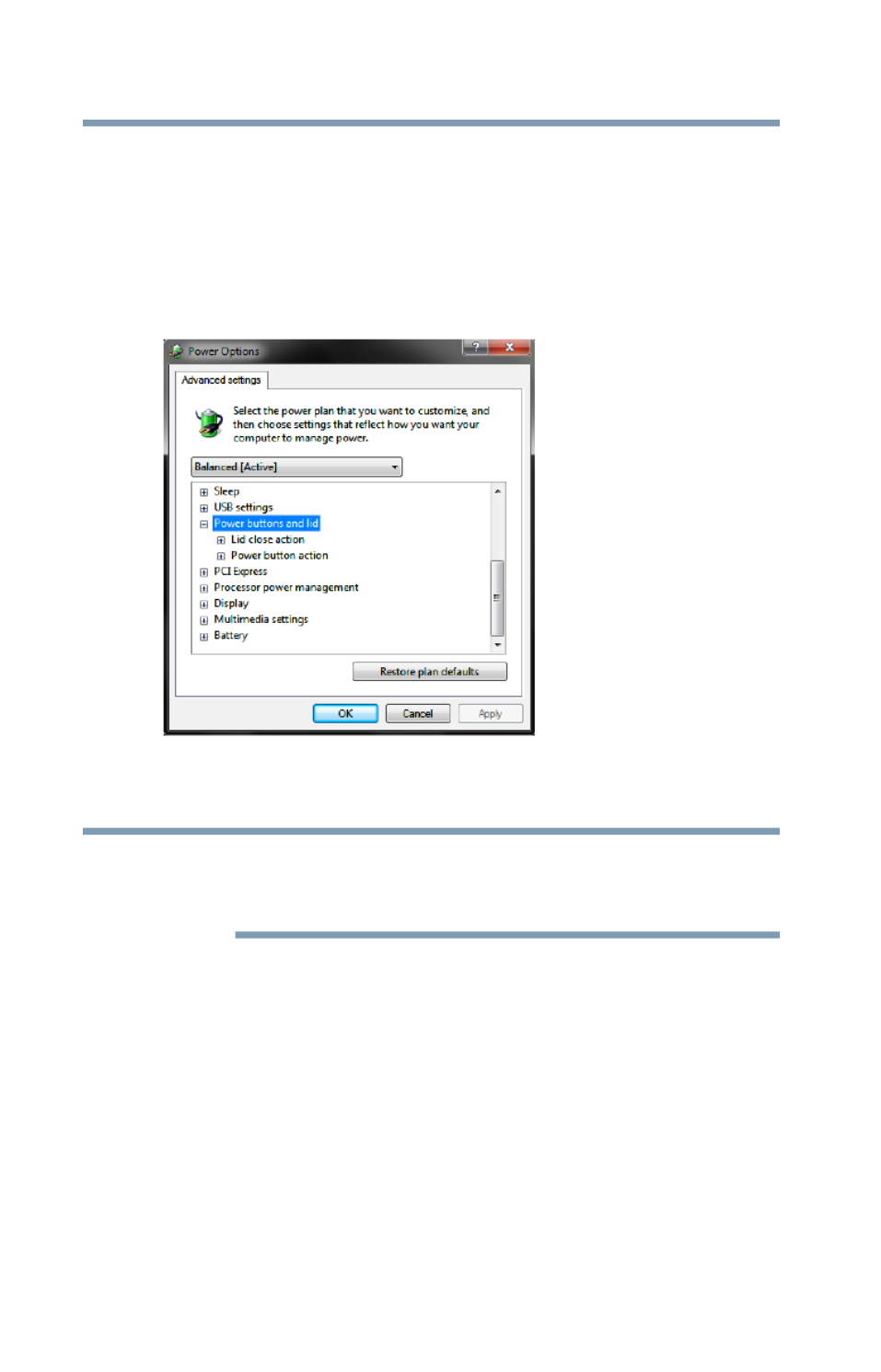
84 Getting Started
Turning off the computer
The Edit Plan Settings window appears.
3Click Change advanced power settings.
The Advanced settings tab of the Power Options window
appears.
4Double-click Power buttons and lid to display the actions that
you can configure.
(Sample Image) Advanced settings tab of Power Options screen
5Select the options you want from the drop-down list.
These options can be set separately for how they operate while the
computer is running on battery power or while connected to AC
power.
❖Lid close action
Set this option to Sleep if you want the computer to go
into Sleep mode when you close the display panel.
❖Power button action
Set this option to Sleep if you want the computer to go
into Sleep mode when you press the power button.
6Click Apply.
7Click OK.
Once the computer is configured, you can turn it off by either
pressing the power button or closing the display panel, depending
on the options set.
NOTE
NOTE
NOTE
NOTENOTE

85
Getting Started
Turning off the computer
Restarting your computer
To start the computer up again, press the power button until the
ON/OFF light glows green.
If you turn off the computer by closing the display panel, you can
start it again by opening the display panel.
Using and configuring Hibernation mode
To turn off the computer using the Hibernation command:
1Click Start, and then click the arrow next to the Shut down
button in the lower-right corner of the Start menu.
(Sample Image) Shut down menu
2Click Hibernate in the pop-up menu.
The computer saves the state of all open programs and files,
turns off the display, and then turns off.
Configuring Hibernation mode options
You can place the computer into Hibernation mode by either
pressing the power button or closing the display panel. You can also
specify an amount of time after which the computer automatically
goes into Hibernation mode.
To use any of these methods, you first need to enable them using the
Power Options feature.
1Click Start, Control Panel, System and Security, and then
Power Options.
The Power Options window appears.
2Click Change plan settings under the power plan to be
customized.
The Edit Plan Settings window appears.
Arrow
Hibernate
Start button
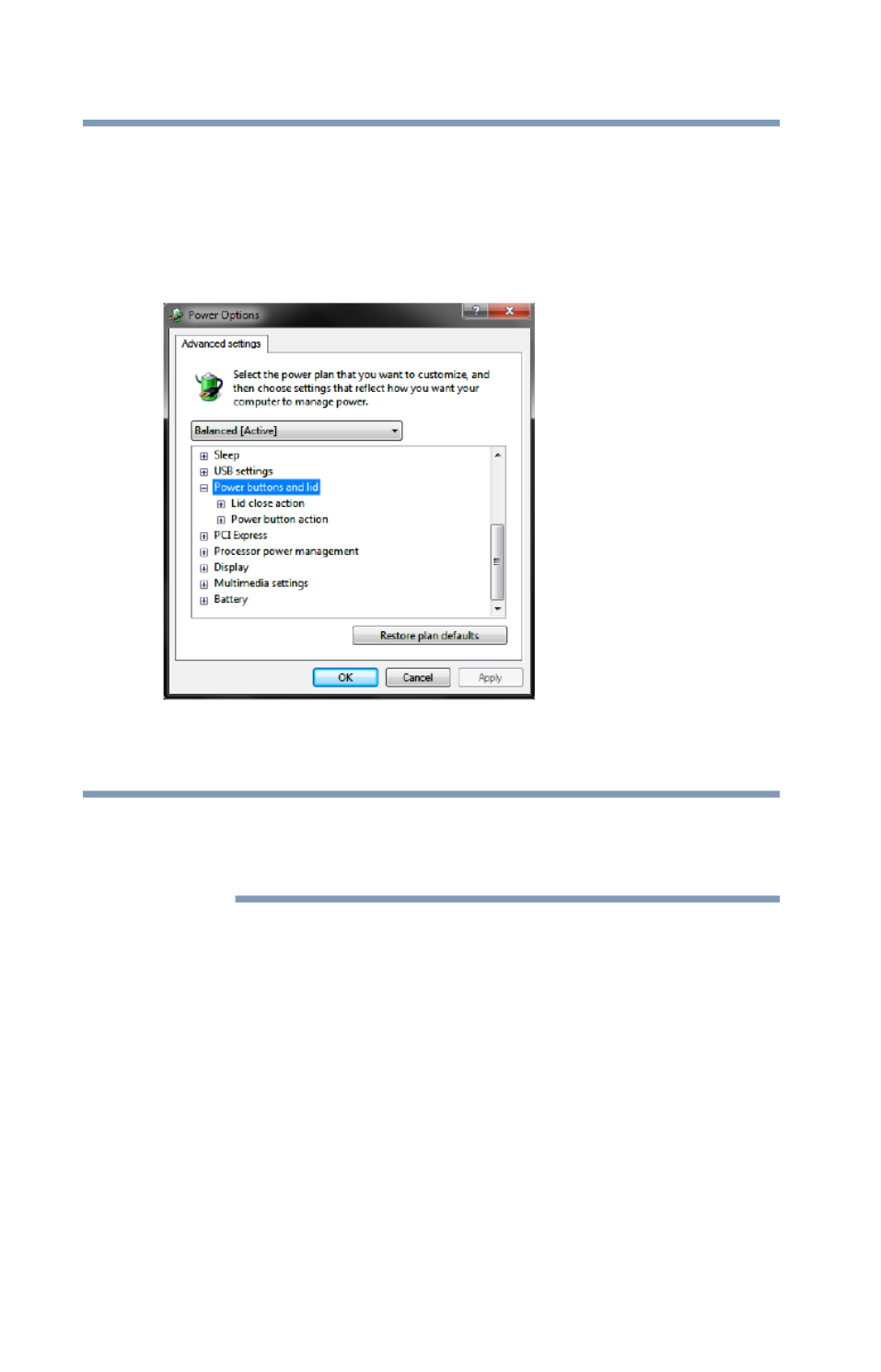
86 Getting Started
Turning off the computer
3Click Change advanced power settings.
The Advanced settings tab of the Power Options window
appears.
4Double-click Power buttons and lid to display the actions that
you can configure.
(Sample Image) Advanced settings tab of Power Options screen
5Select Hibernate for the options you want.
These options can be set separately for how they operate while the
computer is running on battery power or while connected to AC
power.
❖Lid close action
Set this option to Hibernate if you want the computer to
go into Hibernation mode when you close the display
panel.
❖Power button action
Set this option to Hibernate if you want the computer to
go into Hibernation mode when you press the power
button.
6Click Apply.
7Click OK.
Once the computer is configured, you can place it into Hibernation
mode by either pressing the power button or closing the display
panel, depending on the Hibernation options set.
NOTE
NOTE
NOTE
NOTENOTE

87
Getting Started
Turning off the computer
Starting again from Hibernation mode
To start up the computer from Hibernation mode, press the power
button until the ON/OFF light glows green. The computer returns to
the screen(s) you were using.
If you put the computer in Hibernation mode by closing the display
panel, you can start it again by opening the display panel.
Using and configuring Sleep mode
To turn off the computer using the Sleep command:
1Click Start, and then click the arrow next to the Shut down
button in the lower-right corner of the Start menu.
(Sample Image) Shut down menu
2Click Sleep in the pop-up menu.
The computer saves the status of all open programs and files to
the memory, turns off the display, and enters into a low-power
mode. The ON/OFF light blinks amber indicating the computer
is in Sleep mode.
Configuring Sleep mode options
You can place the computer into Sleep mode by either pressing the
power button or closing the display panel. You can also specify an
amount of time after which the computer automatically goes into
Sleep mode.
Arrow
Sleep
Start button

88 Getting Started
Turning off the computer
To use any of these methods, you first need to enable them using the
Power Options feature.
1Click Start, Control Panel, System and Security, and then
Power Options.
The Power Options window appears.
2Click Change plan settings under the power plan to be
customized.
The Edit Plan Settings window appears.
(Sample Image) Edit Plan Settings screen
3To change the amount of time after which the computer enters
Sleep mode:
❖Under Put the computer to sleep, select the desired
amount of time in both the On battery and Plugged in
categories.
❖To disable the computer from automatically entering Sleep
mode, select Never.

89
Getting Started
Turning off the computer
4Click Change advanced power settings.
The Advanced settings tab of the Power Options window
appears.
5Double-click Power buttons and lid to display the actions that
you can configure.
(Sample Image) Advanced settings tab of Power Options screen
6Select Sleep for the options you want.
These options can be set separately for how they operate while the
computer is running on battery power or while connected to AC
power.
❖Lid close action
Set this option to Sleep if you want the computer to go
into Sleep mode when you close the display panel.
❖Power button action
Set this option to Sleep if you want the computer to go
into Sleep mode when you press the power button.
7Click Apply.
8Click OK.
Once the computer is configured, you can place it into Sleep mode
by either pressing the power button or closing the display panel,
depending on the Sleep options set.
NOTE
NOTE
NOTE
NOTENOTE

90 Getting Started
Customizing your computer’s settings
Starting again from Sleep mode
To start up the computer from Sleep mode, press the power button
until the ON/OFF light glows green. The computer returns to the
screen(s) you were using.
If you place the computer in Sleep mode by closing the display
panel, you can start it again by opening the display panel.
Closing the display panel
After you have turned off the computer, close the display panel to
keep dust and dirt out of the computer.
Customizing your computer’s settings
There are several ways in which you can customize your computer
to suit your particular requirements. Refer to your operating system
documentation or Help and Support for details.
You may also wish to customize your power usage settings. For
more information, see “Power Plans” on page 112. There are
additional custom settings you can choose. See “Utilities” on
page 132.
Caring for your computer
This section gives tips on cleaning and moving your computer. For
information about taking care of your computer’s battery, see
“Taking care of your battery” on page 117.
Please handle your computer carefully to avoid scratching or
damaging the surface.
Cleaning the computer
Keep liquids, including cleaning fluid, out of the computer’s
keyboard, speaker, and other openings. Never spray cleaner directly
onto the computer and/or display. Never use harsh or caustic
chemical products to clean the computer.
To keep your computer clean, gently wipe the display panel and
exterior case with a lightly dampened cloth.
NOTE
NOTE
NOTE
NOTENOTE

91
Getting Started
Caring for your computer
Moving the computer
Before moving your computer, even across the room, make sure all
drive activity has ended (the drive indicator light stops glowing) and
all external peripheral cables are disconnected.
Do not pick up the computer by its display panel or by the back.
Doing so could damage the system.
Using a computer lock
You may want to secure your computer to a heavy object such as
your desk. The easiest way to do this is to purchase an optional
computer lock cable. For more information on purchasing a cable
lock, visit accessories.toshiba.com.
(Sample Illustration) Computer lock cable
To secure the computer:
1Wrap the cable through or around some part of a heavy object.
Make sure there is no way for a potential thief to slip the cable
off the object.
2Pass the locking end through the loop.
3Insert the cable’s locking end into the security lock slot on your
computer, then engage the locking device.
The computer is now securely locked.
(Sample Illustration) Attaching security lock cable

92
Chapter 2
Learning the Basics
This chapter gives some computing tips and provides important
information about basic features.
Computing tips
❖Save your work frequently.
Your work stays in the computer’s temporary memory until
you save it to the internal storage drive. If the network you are
using goes down and you must restart your computer to
reconnect, or your battery runs out of charge while you are
working, you will lose all work since you last saved.
See “Saving your work” on page 99 for further information.
HINT: Some programs have an automatic save feature that can be
activated. This feature saves your file to the internal storage drive at
preset intervals. See your software documentation for details.

94 Learning the Basics
Using the keyboard
Using the keyboard
Your computer’s keyboard contains character keys, control keys,
function keys, and special Windows
® keys, providing all the
functionality of a full-size keyboard.
(Sample Illustration) Keyboard
Character keys
Typing with the character keys is very much like typing on a
typewriter, except that:
❖The space bar creates a space character instead of just passing
over an area of the page.
❖The lowercase letter l (el) and the number 1 are not
interchangeable.
❖The uppercase letter O and the number 0 are not
interchangeable.
Making your keyboard emulate a full-size keyboard
Although your computer’s keyboard layout is compatible with a
standard full-size keyboard, it includes fewer keys.
A standard full-size keyboard includes two Enter, Ctrl, and Alt keys;
editing keys; cursor positioning keys; and a numeric keypad.
Your computer’s keyboard includes only one Enter key. Most of the
time, this does not matter. However, some programs assign separate
functions to the regular and numeric pad Enter keys on the full-sized
keyboard. Using the key, you can simulate the separate key, as Fn
follows: Press Fn and Enter simultaneously to simulate the Enter key
on the numeric pad of the enhanced keyboard. Pressing the Fn key
simultaneously in combination with one of the specially marked
keys allows you to emulate a full-size keyboard.

95
Learning the Basics
Using the keyboard
Ctrl, Fn, and Alt keys
(Sample Illustration) Ctrl, Fn, and Alt keys
The Ctrl, Fn, and Alt keys do different things depending on the
program you are using. For more information, see your program
documentation.
Function keys
The function keys (not to be confused with the Fn key) are the 12
keys at the top of the keyboard.
(Sample Illustration) Function keys
F1 through F12 are called function keys because they execute
programmed functions when pressed. Used in combination with the
Fn key, function keys marked with icons execute specific functions
on the computer. For example, Fn+F9 turns off the TouchPad. For
more information, see “Hot key functions” on page 192.
Special Windows® keys
(Sample Illustration) Special Windows® keys
Your computer’s keyboard has one key and one button that have
special functions in Windows
®:
❖Windows® button—Opens the Start menu
❖Application key—Has a similar function as the secondary
mouse button
Application key
Windows® button

97
Learning the Basics
Starting a program
Starting a program
The easiest way to start a program is to double-click the name of
the file that contains the information you want to work on. To find
the file, use the Start menu or Windows
® Explorer.
If you prefer to open the program first, you have four options. You can:
❖Double-click the icon for the program on your desktop
❖Use the Start menu
❖Use Windows® Explorer to locate the program file
❖Use the Search programs and files field in the Start menu
The next three sections explain how to start a program from the
Start menu, Windows® Explorer, and the Search programs and files
field.
Starting a program from the Start menu
When you install a program, the operating system usually puts an
icon in the All Programs menu. To start a program that has an icon
in the All Programs menu, follow these steps, which use the
Windows® WordPad program as an example:
1Click Start, and then All .Programs
The Windows® operating system displays the All Programs
menu, which lists programs and program groups. If your
program is listed, go to step 3, otherwise, continue with step 2.
If you pause with your mouse on All Programs, it will open it up. You
may need to scroll up or down to see the complete list.
2Click the program group, in this example, Accessories.
The Accessories menu is displayed.
3Click the program, in this example, WordPad.
WordPad opens.
To close the program, click the Close button in the upper-right
corner of the program’s window.
NOTE
NOTE
NOTE
NOTENOTE

98 Learning the Basics
Starting a program
Starting a program from Windows® Explorer
If a program is not listed in the All Programs menu, you can start it
from Windows® Explorer. Windows® Explorer gives you a view of
your computer’s contents as a hierarchy or “tree.” You can easily
see the contents of each drive and folder on your computer. To use
this method, you should know the file name and location of the
program’s executable file (this file ends with .exe).
This example opens WordPad using Windows® Explorer.
If you pause with your mouse on All Programs, it will open it up. You
may need to scroll up or down to see the complete list.
1Click the Windows Explorer icon on the taskbar.
2In the left part of the window, double-click Computer to
expand the window.
3In the left part of the window, click the line that ends in “Local
Disk (C:).”
4In the right part of the window, double-click the folder
containing the program, in this case Program Files.
Windows® Explorer shows the contents of the Program Files
folder on the right side of the window.
5In the right part of the window, double-click Windows NT.
6In the right part of the window, double-click Accessories.
Windows® Explorer shows the contents of the Accessories
folder on the right side of the window.
7In the right part of the window, double-click wordpad.
The operating system opens WordPad.
To close the program, click the Close button in the upper-right
corner of the program’s window.
NOTE
NOTE
NOTE
NOTENOTE

99
Learning the Basics
Saving your work
Starting a program using the Search programs and files field
This example uses the Start menu’s Search programs and files field
to start WordPad:
1Click Start to display the Start menu.
The Search programs and files field appears at the bottom of
the Start menu.
(Sample Image) Search programs and files field in Start menu
2Start typing the program’s name (wordpad) in the Search
programs and files field.
As you type, all matching files and programs are displayed in a
separate window.
3In the search results window, click WordPad under Programs.
Saving your work
Before you turn off the computer using the Shut down command,
save your work on the internal storage drive or external media. This
is one of the most important rules of computing.
TECHNICAL NOTE: Save your data even when you are using the
Sleep command, in case the main battery discharges before you
return to work.
Saving documents is quick and easy, so it is a good idea to get in the
habit of saving frequently.
Search programs
and files field

100 Learning the Basics
Saving your work
Many programs offer a feature that saves documents at regular
intervals. Check your program’s documentation to see if it has an
automatic save feature.
Saving files
1Click on the arrow in the upper-left corner of your
Windows®-based application to display the drop-down menu,
and then click Save.
If you are working with a document that already has a file
name, this is all you need to do. If you created a new document,
your program displays a Save As dialog box.
Use this dialog box to specify where to store the document and
to give it a file name.
(Sample Image) Save As dialog box
2Choose the drive and folder where you want your file to be
stored.
3Type a file name, then click Save.

101
Learning the Basics
Printing your work
File names
The Windows® operating system supports long file names that can
contain up to 260 characters and can include spaces. Some
applications do not support long file names and require file names
limited to no more than eight characters.
You may use all the letters, numbers, and other characters on the
keyboard, except for these characters: \ / ? : * " > < |. File names
are not case-sensitive.
Using a file extension
Most programs assign an extension to the file name that identifies
the file as being created in the program with a particular format. For
example, Microsoft® Word saves files with a .docx extension. Any
file name with an extension of “.docx” is assumed to be a
Microsoft® Word file. Creating your own extension is usually
unwise, since the program is unlikely to recognize a strange
extension and may refuse to handle your file correctly.
TECHNICAL NOTE: By default, the Windows
® operating system does
not show file extensions. For information on showing or hiding file
extensions, see your Windows
® online Help.
Printing your work
Ensure the operating system is set up for your printer as described
in “Setting up a printer” on page 80.
HINT: You only need to set up the printer the first time you connect it
If you use more than one printer or are changing printers, you will
need to set up the Windows
® operating system to run with the
additional printer(s).
To print a file:
1If your printer is not on, turn it on now.

102 Learning the Basics
Backing up your work
2Click on the arrow in the upper-left corner of your
Windows®-based application to display the drop-down menu,
and then click Print.
The program displays a Print dialog box.
(Sample Image) Print dialog box
3Specify the print parameters. For example, the range of pages
and number of copies to print.
4Click Print.
Backing up your work
Back up all the files you create in case something happens to your
computer. You can back up your files to different types of media
such as CDs, DVDs, external storage media, or to a network, if
available.
To back up several files at one time, use the Microsoft® Windows®
Backup program preinstalled on the computer’s internal storage
drive. Also see “Backing up your data or your entire computer with
the Windows® operating system” on page 181.
HINT: Backing up all the files on your internal storage drive may take
a considerable amount of time and multiple CDs/DVDs. You may
prefer to use a high-capacity backup system, such as an external
hard drive.

103
Learning the Basics
Toshiba’s online resources
Restoring your work
To restore information from your backup media to your internal
storage drive, use the Restore option in the Windows® Backup and
Restore program. Look in the online Help or your operating system
documentation for information on restoring files.
(Sample Image) Backup and Restore screen
TECHNICAL NOTE: When restoring files, the backup program
prompts you if you try to overwrite a file that already exists on the
internal storage drive. Make sure the backup version is the one you
want before overwriting the existing file.
Toshiba’s online resources
Toshiba maintains a number of online sites to which you can
connect. These sites provide information about Toshiba products,
give help with technical questions and keep you up to date with
future upgrades. For more information, see “Contacting Toshiba”
on page 184.

104
Chapter 3
Mobile Computing
This chapter covers all aspects of using your computer while
traveling.
Toshiba’s energy-saver design
Your computer enters a low-power suspension mode when it is not
being used, thereby conserving energy and saving money in the
process. It has a number of other features that enhance its energy
efficiency.
Many of these energy-saving features have been preset by Toshiba.
We recommend you leave these features active, allowing your
computer to operate at its maximum energy efficiency, so that you
can use it for longer periods while traveling.

105
Mobile Computing
Running the computer on battery power
Running the computer on battery power
The computer contains a removable Lithium-Ion (Li-Ion) battery
that provides power when you are away from an AC outlet. You can
recharge it many times.
Battery Notice
Battery life may vary considerably from specifications depending
on product model, configuration, applications, power management
settings and features utilized, as well as the natural performance
variations produced by the design of individual components.
Published battery life numbers are achieved on select models and
configurations tested by Toshiba at the time of publication.
Recharge time varies depending on usage. Battery may not charge
while the computer is consuming full power.
After a period of time, the battery will lose its ability to perform at
maximum capacity and will need to be replaced. This is normal for
all batteries. To purchase a new battery pack, see the accessories
information included with your computer or visit the Toshiba Web
site at . Use only batteries designed to work accessories.toshiba.com
with your Toshiba computer.
To ensure that the battery maintains its maximum capacity, operate
the computer on battery power at least once a month. The Lithium-
Ion battery has no memory effect so it is not necessary to let the
battery fully discharge each time. However, for better accuracy of
the battery meter, it is helpful to fully discharge the battery
periodically. Please see “Maintaining your battery” on page 118 for
procedures. If the computer is continuously operated on AC power,
either through an AC adaptor or a port replicator (if applicable to
your system), for an extended period (more than a month), the
battery may fail to retain a charge. This may shorten the life of the
battery, and may cause the battery meter to be inaccurate.
The computer also has an internal real-time-clock (RTC) battery.
The RTC battery powers the RTC memory that stores your system
configuration settings and the current time and date information. It
maintains this information for up to a month while the computer is
turned off.
TECHNICAL NOTE: Depending on your system, the RTC battery m
only charge while the computer is turned on.

106 Mobile Computing
Charging batteries
Power management
Your computer ships with the power management options preset to
a configuration that will provide the most stable operating
environment and optimum system performance for both AC power
and battery modes.
Changes to these settings may result in system performance or
stability issues. Users who are not completely familiar with the power
management component of the system should use the preset
configuration. For assistance with setup changes, contact Toshiba’s
Customer Support Center.
Using additional batteries
If you travel and need to work for many hours without an AC power
source, you may purchase a battery module for use in the computer,
or carry additional charged battery packs with you.
For more information on batteries and accessories, see
accessories.toshiba.com.
Charging batteries
The battery needs to be charged before you can use it to power the
computer.
Never leave batteries in the battery charger for more than a week at a
time. Doing so may reduce the potential charge of the battery.
Always use the battery charger specified by Toshiba. You can order a
Toshiba battery charger from Toshiba’s Web site at
accessories.toshiba.com.
Battery charge time may vary depending on the applications, power
management settings, and features used.
Charging the main battery
To charge the main battery while it is in your computer, plug the
computer into a live electrical outlet. The battery charges whether
the computer is on or off.
NOTE
NOTE
NOTE
NOTENOTE

107
Mobile Computing
Charging batteries
TECHNICAL NOTE: The recharging of the battery cannot occur when
your computer is using all of the power provided by the AC adaptor to
run applications, features, and devices. Your computer's Power Options
utility can be used to select a power level setting that reduces the power
required for system operation and will allow the battery to recharge.
The battery may not start charging immediately under the following
conditions:
❖The battery is extremely hot or cold.
To ensure that the battery charges to its full capacity, wait until
it reaches room temperature (50 to 80 degrees Fahrenheit, 10 to
26 degrees Celsius).
❖The battery is almost completely discharged.
Leave the power connected and the battery should begin
charging after a few minutes.
HINT: Once the battery is fully charged, we recommend that you
operate your computer on battery power until the battery discharges
completely. Doing this extends battery life and helps ensure accurate
monitoring of battery capacity.
Charging the RTC battery
Your computer has an internal real-time clock (RTC) battery. The
RTC battery powers the System Time Clock and BIOS memory
used to store your computer’s configuration settings. When fully
charged, it maintains this information for up to a month when the
computer is powered off.
The RTC battery may have become completely discharged while
your computer was shipped, resulting in a CMOS error message
during startup. The error message may vary by computer model.
Depending on your system, the RTC battery may only charge while
the computer is turned on.
To recharge the RTC battery, plug the computer into a live electrical
outlet and leave the computer powered on for 24 hours.
NOTE
NOTE
NOTE
NOTENOTE

108 Mobile Computing
Monitoring main battery power
It is seldom necessary to charge the RTC battery because it charges
while the computer is on. If the RTC battery is low, the real-time
clock and calendar may display the incorrect time and date or stop
working.
When Hibernation mode is enabled and the RTC battery is
completely discharged, a warning prompts you to reset the real-time
clock.
The computer can be used while the RTC battery is being charged,
although the charging status of the RTC battery cannot be
monitored.
Monitoring main battery power
The computer’s main battery light gives you an indication of the
main battery’s current charge.
❖Glows amber while the main battery is being charged
(AC adaptor connected).
❖Glows green when the main battery is fully charged.
❖Is unlit when the battery has discharged, the battery is not
charging, or the AC adaptor is not plugged into the computer or
AC outlet.
Battery life and charge time may vary, depending upon power
management settings, applications and features used.
❖Flashes amber when the main battery charge is low and it is
time to recharge the main battery or plug in the AC adaptor.
If the AC power light flashes amber during charging, either a battery
pack is malfunctioning, or it is not receiving correct input from the
AC power supply.
Disconnect the AC power cord/cable and remove the battery pack.
See “Changing the main battery” on page 114 for information on
replacing the main battery.
NOTE
NOTE
NOTE
NOTENOTE
NOTE
NOTE
NOTE
NOTENOTE
NOTE
NOTE
NOTE
NOTENOTE

109
Mobile Computing
Monitoring main battery power
HINT: Be careful not to confuse the battery light ( ), the ON/OFF
light ( ), and the power button light (near the upper-left corner of
the keyboard).
When the ON/OFF light or power button light flashes amber, it
indicates that the system is suspended (using the Windows
®
operating system Sleep command).
(Sample Illustration) Power and battery light locations
Power
button
System Indicator Lights**
AC power light
Battery light
Internal storage drive light
Memory Card Reader light
ON/OFF light
*Available on certain models
Numeric
Wireless indicator light
overlay light*
Cursor
control
overlay light
*
**Appearance may vary

110 Mobile Computing
Monitoring main battery power
Determining remaining battery power
Wait at least 16 seconds after turning on the computer before trying
to monitor the remaining battery power. The computer needs this
time to check the battery’s remaining capacity and perform its
calculations.
Move the pointer over the power icon in the notification area, see
“Finding your way around the desktop” on page 122 for more
information on the notification area. A pop-up message displays the
remaining battery power as a percentage.
With repeated discharges and recharges, the battery’s capacity
gradually decreases. A frequently used older battery does not power
the computer for as long as a new battery, even when both are fully
charged.
TECHNICAL NOTE: The computer drains the battery faster at low
temperatures. Check your remaining charge frequently if you are
working in temperatures below 50 degrees Fahrenheit.
The computer calculates the remaining battery charge based on your
current rate of power use and other factors such as the age of the
battery.
What to do when the main battery runs low
When the main battery runs low you can:
❖Plug the computer into an external power source and recharge
the main battery
❖Place the computer into Hibernation mode and replace the
main battery with a charged spare (not included with your
computer)
❖Save your work and turn off the computer
If you do not manage to do any of these things before the main
battery completely runs out of power, the computer automatically
enters Hibernation mode and turns itself off. Hibernation mode
keeps track of where you were, so that when you turn on the power
again, you can continue where you left off.
If you have Hibernation mode enabled (the default), the computer
copies the details of your open programs and files to the internal
storage drive before shutting down. For more information on using
Hibernation, see “Hibernation mode” on page 81.
NOTE
NOTE
NOTE
NOTENOTE

111
Mobile Computing
Monitoring main battery power
Setting battery notifications
You can set two notifications. Each notification can be set to alert
you when a specified percentage of remaining battery power has
been reached. You can also set the computer to enter Sleep mode or
Hibernation mode or to completely power down when the
notification goes off.
To change the default notification settings:
1Click Start, Control Panel, System and Security, and then
Power Options.
The Power Options window appears.
2Click Change plan settings under the power plan to be
customized.
The Edit Plan Settings window appears.
3Click Change advanced power settings.
The Advanced settings tab of the Power Options window
appears.
4Double-click Battery to display the battery options.
(Sample Image) Advanced settings tab of Power Options screen
5Configure the alarm settings to suit your needs.
Conserving battery power
How long a fully charged battery pack lasts when you are using the
computer depends on a number of factors, such as:
❖How the computer is configured

112 Mobile Computing
Monitoring main battery power
❖How much you use the internal storage drive, optical drive,
diskette drives, or other optional devices
❖Where you are working, since operating time decreases at low
temperatures
There are various ways in which you can conserve power and
extend the operating time of your battery:
❖Enable Sleep or Hibernation, which saves power when you turn
off the computer and turn it back on again
❖Use the Windows® power-saving option plans
These power-saving options control the way in which the computer
is configured. By using them, you can increase the length of time
you can use the computer before you need to recharge the battery.
Microsoft® has combined these options into preset Power Plans.
Using one of these power plans lets you choose between maximum
power savings and peak system performance. You may also set
individual power-saving options to suit your own needs.
The following sections describe how to choose a Power Plan and
discuss each power-saving option.
Power Plans
You can choose a predefined Power Plan or select your own
combination of power options. To do this:
1Click Start, Control Panel, System and Security, and then
Power Options.
The Windows® Power Options window appears.
(Sample Image) Windows
® Power Options window

113
Mobile Computing
Monitoring main battery power
2Select an appropriate plan for your work environment or create
your own custom plan.
3Click Create a power plan in the left pane to set up a new
plan.
To edit a plan or to edit advanced settings, continue to the following
steps.
4Click Change plan settings to choose the plan you want to
edit.
This screen allows you to change basic settings.
5Click Change advanced power settings to access settings for
battery notification levels, internal storage drive power save
time, etc.
You can click on the plus signs to expand each item and to see
what settings are available for each item.
6Click OK to save the plan changes you have performed.
By default the two power plans eco and Balanced are satisfactory
for most people and do not need to be edited. The eco plan is the
best used for maximum battery time. The Balanced plan is a
compromise between battery time and performance.
Using a hot key to set the Power Plan
You may use a hot key to set the Power Plan.
To set the Power Plan:
1Press Fn F2 and simultaneously to display the Power Plan hot
key card.
(Sample Image) Power Plan hot key card
NOTE
NOTE
NOTE
NOTENOTE

114 Mobile Computing
Using the TOSHIBA eco power plan
2While continuing to press Fn, press F2 until you select the
desired Power Plan.
The Power Plan options are: eco and Balanced.
3Release the Fn key.
The hot key card disappears. You are now in the selected mode.
Using the TOSHIBA eco power plan
This computer is equipped with the Toshiba eco power plan.
Operating the computer with this power plan enabled reduces
electrical power consumption by slightly lowering system
performance. For example, when this power plan is enabled, the
brightness of the display is reduced and the interval before Sleep
mode takes effect is shortened. To enable or disable the eco power
plan, see “Power Plans” on page 112.
The Toshiba eco utility™ monitors your power savings from using
the eco power plan by tracking real-time power consumption and
accumulated savings over time. To learn how to access the utility,
see “TOSHIBA eco Utility™” on page 155.
For more information on the Toshiba eco power plan, see the Help
file in the TOSHIBA eco Utility window.
Changing the main battery
When your main battery has run out of power, you have two
options: plug in the AC adaptor or install a charged main battery.
Never short circuit the battery pack by either accidentally or
intentionally bringing the battery terminals in contact with another
conductive object. This could cause serious injury or fire, and could
also damage the battery pack and computer.
❖Never expose a battery pack to abnormal shock, vibration or
pressure. The battery pack's internal protective device could
fail, causing it to overheat or ignite, resulting in caustic liquid
leakage, or explosion or fire, possibly resulting in death or
serious injury.
TECHNICAL NOTE: To avoid losing any data, save your files and
then either completely shut down your computer or put it into
Hibernation mode before changing the main battery.

115
Mobile Computing
Changing the main battery
Removing the battery from the computer
To remove the battery:
1Save your work.
2Turn off the computer or place it in Hibernation mode
according to the instructions in “Using and configuring
Hibernation mode” on page 85.
3Unplug and remove any cables connected to the computer,
including the AC adaptor.
4Close the display panel and turn the computer upside down.
5Slide the battery release lock to the unlocked position.
(Sample Illustration) Unlocking the battery release lock
6Slide the battery release latch to release the battery.
7Pull the discharged battery out of the computer.
(Sample Illustration) Removing the battery

116 Mobile Computing
Changing the main battery
If the battery is leaking or its case is cracked, put on protective
gloves to handle it, and discard it immediately. Always dispose of
used battery packs in compliance with all applicable laws and
regulations. Put insulating tape, such as cellophane tape, on the
electrode during transportation to avoid a possible short circuit, fire
or electric shock. Failure to do so could possibly result in serious
injury.
Inserting a charged battery
To insert a battery:
1Wipe the terminals of the charged battery with a clean cloth to
ensure a good connection.
2Insert the charged battery into the slot until the latch clicks.
The battery pack has been designed so that you cannot install it
with reverse polarity.
If the battery does not slide into the slot easily, move the battery
release lock to the unlocked position and try again. Do not force the
battery into position.
(Sample Illustration) Inserting the battery

117
Mobile Computing
Taking care of your battery
3Slide the battery release lock to the locked position.
(Sample Illustration) Locking the battery release lock
4Turn the computer right side up.
5Reconnect any cables that were removed in step 3 of
“Removing the battery from the computer” on page 115.
6Restart the computer.
Taking care of your battery
The following sections offer tips on how to take care of your battery
and prolong its life.
Safety precautions
❖If the battery pack produces an odor, overheats or changes
color or shape while it is being used or charged, turn off the
computer’s power immediately and disconnect the power
cord/cable from the power socket. Carefully remove the battery
pack from the computer.
❖Do not try to disassemble a battery pack.
❖Do not overcharge or reverse charge a battery. Overcharging
will shorten its life, and reverse charging could damage it.
❖Avoid touching the metal terminals of the battery with another
metal object. Short-circuiting the battery can cause it to
overheat and may cause damage to the battery or the computer.
❖Do not incinerate a spent battery, as this could cause it to
explode and release caustic liquid.

118 Mobile Computing
Taking care of your battery
❖If a battery is leaking or damaged, replace it immediately. Use
protective gloves when handling a damaged battery.
❖To replace the main battery, use an identical battery that you
can purchase through the Toshiba Web site at
accessories.toshiba.com.
❖A reverse polarity condition should be avoided with all
batteries. The main battery is designed so that it cannot be
installed in reverse polarity.
❖Charge the battery only in the computer or in a battery charger
designated as an approved option.
❖When you install the battery pack, you should hear a click
when it is seated properly.
❖Do not expose the battery pack to fire. The battery pack could
explode.
Maintaining your battery
Fully discharging your battery pack will allow better accuracy of
the battery meter.
To fully discharge your battery pack:
❖Periodically, disconnect the computer from a power source and
operate it on battery power until the battery pack fully
discharges. Before doing so, follow the steps below:
1Turn off the computer’s power.
2Disconnect the AC adaptor and turn on the computer’s
power. If it does not turn on, go to step 4.
3Operate the computer on battery power for five minutes. If
the battery pack has at least five minutes of operating time,
continue operating until the battery pack is fully
discharged. If the battery light flashes or there is some
other warning to indicate a low battery, go to step 4.
4Connect the AC adaptor to the computer and the power
cord/cable to a power outlet. The DC-IN or AC power-
light should glow green, and the battery light should glow
amber to indicate that the battery pack is being charged. If
the DC-IN or AC power-light indicator does not glow,
power is not being supplied. Check the connections for the
AC adaptor and power cord/cable.
5Charge the battery pack until the battery light glows green.
❖If you have extra battery packs, rotate their use.

119
Mobile Computing
Disposing of used batteries
❖If you will not be using the system for an extended period,
more than one month, remove the battery pack.
❖If you are not going to use the computer for more than eight
hours, disconnect the AC adaptor.
❖Store spare battery packs in a cool dry place out of direct
sunlight.
Disposing of used batteries
The life of a battery pack depends on usage. When the battery pack
needs replacing, the main battery light flashes amber shortly after
you have fully recharged the battery.
You must discard a battery if it becomes damaged.
Never attempt to dispose of a battery pack by burning or by throwing
it into a fire, and never allow exposure to a heating apparatus (e.g.,
microwave oven). Heat can cause a battery pack to explode and/or
release caustic liquid, both which may possibly cause serious injury.
Always dispose of used battery packs in compliance with all
applicable laws and regulations. Put insulating tape, such as
cellophane tape, on the electrode during transportation to avoid a
possible short circuit, fire or electric shock. Failure to do so could
possibly result in serious injury.
Always use the battery pack supplied as an accessory or an
equivalent battery pack specified in the User's Manual. Other battery
packs have different voltage and terminal polarities. Use of non-
conforming battery packs could generate smoke or cause fire or
rupture, possibly resulting in serious injury.
After repeated use, the batteries will finally lose their ability to hold
a charge and you will need to replace them. Under certain
applicable laws and regulations, it may be illegal to dispose of old
batteries by placing them in the trash.
Please be kind to our shared environment. Check with your local
government authority for details regarding where to recycle old
batteries or how to dispose of them properly. If you cannot find the
information you need elsewhere, call Toshiba at: (800) 457-7777.
In addition, Toshiba’s recycling initiatives include recycling
programs, events and consumer promotions. For details, please visit
www.laptops.toshiba.com/green.

120 Mobile Computing
Traveling tips
Toshiba is dedicated to preserving the environment by sponsoring
Call2Recycle™, a program of the Rechargeable Battery Recycling
Corporation. For more information and for drop-off locations, visit
www.rbrc.org or call 1-800-822-8837.
Notice regarding CR coin cell batteries, applicable to California,
U.S.A. only:
Perchlorate Material - special handling may apply.
See http://www.dtsc.ca.gov/hazardouswaste/perchlorate/
Traveling tips
The environmental precautions listed in “Selecting a place to work”
on page 40, also apply while traveling.
❖Never leave your computer on a sunny ledge or in a place
where it could get wet or covered in dust.
❖Always travel with the computer in a carrying case. Toshiba
offers a choice of carrying cases for the computer. They all
provide plenty of extra space for manuals, power cords, and
compact discs. Contact your authorized Toshiba representative
for more information or visit Toshiba’s Web site at
accessories.toshiba.com.
TECHNICAL NOTE: When traveling by air, you may be required to
pass your computer through airport security equipment. The X-ray
equipment will not harm your computer.
Before using your computer aboard an aircraft, make sure the
Wireless antenna is set to OFF if your computer has wireless LAN
capability.
To enable or disable wireless communication, use the Hot Key
Fn+F8. For more information see “Disabling or enabling wireless
devices” on page 199.
NOTE
NOTE
NOTE
NOTENOTE
NOTE
NOTE
NOTE
NOTENOTE

121
Chapter 4
Exploring Your Computer’s
Features
In this chapter, you will explore some of the special features of your
computer.
Exploring the desktop
The desktop is the launching pad for everything you can do in the
Windows® operating system. You can use its features to start
programs, find documents, set up system components, and perform
most other computing tasks.
HINT: The illustrated examples in this guide may appear slightly
different from the screens displayed by your system. The differences
are not significant and do not indicate any change in the functionality
of your system.

122 Exploring Your Computer’s Features
Exploring the desktop
Finding your way around the desktop
Your computer’s desktop includes several standard features: icons,
Start button, taskbar, notification area, and background pattern.
(Sample Image) Windows
® operating system desktop
Icons
An icon represents a folder, file, or program that can be quickly
activated by double-clicking the icon.
You can create a new desktop icon for any folder, file, or program
by dragging the element’s icon from its location in a window to the
desktop area.
Various icons are initially displayed on your system desktop, for
example:
Recycle Bin—Holds files you have deleted. You may be able to
retrieve these files until you empty the Recycle Bin.
TECHNICAL NOTE: If you delete a file from flash media or from a
diskette or disc in an optional external drive, it does not go into the
Recycle Bin. For more information on the Recycle Bin, see
Windows
® online Help.
If you place the pointer over an icon, a popup description of the file
contents appears.
Start button Taskbar
Icons
Notification area
NOTE
NOTE
NOTE
NOTENOTE

123
Exploring Your Computer’s Features
Exploring the desktop
Your desktop may contain other icons depending on your
configuration. See Windows® online Help for more specific
information on each icon and how to use it.
Start button
You use the Start button to:
❖Start programs
❖Open documents
❖Adjust system settings
❖Find files
❖Access Windows
® Help and Support
❖Suspend system activity and shut down the computer
Whenever a procedure in this User’s Guide instructs you to click
Start, it means that you should click the Start button.
Taskbar
Each time you open a program, a button associated with that
program appears on the taskbar. With some programs, a button
appears on the taskbar for each document or window you open. You
can use these buttons to quickly switch between the programs or
windows.
To make a program or window the currently active one, click the
associated taskbar button.
Notification area
The notification area displays icons of tasks or programs that run
continuously in the background and displays notifications. To learn
more about each task, position the pointer over the icon for a few
moments and a short description of the task appears.
Typical tasks in the notification area are Current time, Power usage
mode, network connectivity status, and speaker volume.
To activate a specific task, click the appropriate notification area
icon.
NOTE
NOTE
NOTE
NOTENOTE

124 Exploring Your Computer’s Features
Setting up for communications
Setting up for communications
To connect to the Internet, use an online service, or communicate
across the telephone lines with another computer, you need:
❖A browser or communications program
❖An Internet Service Provider (ISP) or online service if you plan
to use the Internet
❖A way to connect to the ISP (for example Wi-Fi®/LAN, etc.)
Using Wireless LAN connectivity
Wireless connectivity and some features may require you to
purchase additional software, external hardware or services.
Availability of public wireless LAN access points may be limited.
Your system comes with an optional wireless LAN module. This is
a technology that expands wireless communication beyond
networking equipment, and can connect many different kinds of
electronic devices without the need for cables.
For information on how to set up a wireless connection, refer to
your wireless networking device documentation or your network
administrator.
To turn your wireless communication ON/OFF, press Fn + F8.
To enable or disable wireless communication, use the Hot Key
Fn+F8. For more information see “Disabling or enabling wireless
devices” on page 199.
When the Wireless antenna is ON, the wireless indicator light will
be lit.
For help with common Wi-Fi® networking problems, see “Wireless
networking problems” on page 177.
Connecting your computer to a network
You can connect your computer to a network to increase its
capabilities and functionality using one of its communication ports.
NOTE
NOTE
NOTE
NOTENOTE
NOTE
NOTE
NOTE
NOTENOTE
NOTE
NOTE
NOTE
NOTENOTE

126 Exploring Your Computer’s Features
An overview of using the Internet
Internet Service Providers
To connect a computer directly to the Internet, many people and
businesses use an Internet Service Provider (ISP). An ISP is a
company that has the equipment and the telecommunication lines
necessary to maintain an Internet connection.
You can connect to the Internet by using high-speed communication
methods such as Digital Subscriber Lines (DSL), cable, and
satellite links.
Connecting to the Internet
To connect to the Internet, you need:
❖A LAN connection
❖A Web browser
❖An Internet Service Provider (ISP) account
Once you have established an ISP account, you can connect to the
Internet.
If you are using your computer at the office, then you probably
connect to the Internet through your company’s network. See your
network administrator about connecting to the Internet.
Surfing the Internet
Once connected to the Internet, the Web browser displays a home
page, for example, your ISP’s home page on the Internet or your
company’s Web site home page.
To visit a desired Web site, type in the Web address. The Web
address, or Uniform Resource Locator (URL), is a unique identifier
for that computer system linked to the Internet. Web addresses can
also appear within a Web page’s text, and are known as links.
Clicking a link automatically transfers your Web browser to that
site.
You can also use a Search Engine, a Web site specifically designed
to help you look for information.

127
Exploring Your Computer’s Features
An overview of using the Internet
Internet features
The Internet offers many types of communication tools to help you
perform many tasks.
❖Internet email
To send and receive email of your own, you need a mailbox on
the Web or an email address.
If you have an account with an ISP, you can probably set up an
email address at the same time you sign up for the service.
❖Internet chat rooms
A chat room is a Web site that offers a place where people with
similar interests and ideas communicate in real-time, one-on-
one or in groups, by typing messages which are instantly
viewed by others on their computer screens.
❖Internet news groups
A news group is similar to a chat room, but instead of using a
dedicated site to converse about a specialized subject with
others in real-time, it uses a Web site as a clearinghouse where
all the messages are placed, like a gigantic bulletin board.
❖Blogs
A blog is an online journal where an individual, group, or
corporation can offer a record of activities, thoughts, or beliefs.
Materials are mostly written, but videos, audio, and images are
widely used elements as well. Some blogs present original
material, while others operate mainly as news filters, bringing
in various online sources and adding short comments and
Internet links. They may also provide a forum to encourage
visitors to leave comments and to interact with the publisher.
❖Message boards
A Message board is a script on a Web site with a submission
form that allows visitors to post messages (called “threads” or
“posts”) on that Web site for others to read that pertain to a
particular subject, and unlike blogs, are generally short
messages. These messages may be sorted within discussion
categories, or topics, chosen by the host, or even the visitor. A
message board may also be called a “Web board” or a “forum.”
❖Online shopping
Many Web sites offer products and services for sale.

128 Exploring Your Computer’s Features
Exploring audio features
Uploading to, and downloading files from, the Internet
Transferring files from one computer to another is termed
uploading (transferring data from your computer to a site on the
Web), or downloading (transferring data from a site on the Web to
your computer).
There are several ways to upload or download data. It can be as
simple as attaching a file or document to an email, or you can use
the File Transfer Protocol (FTP) features of your Web browser to
transfer large amounts of data.
Exploring audio features
You can use your computer to record sounds using the computer’s
internal microphone (available on certain models) or an optional
external microphone. You can listen to sound files or audio CDs
using the built-in speakers, headphones, or external speakers.
Recording sounds
You may record sounds using the computer’s internal microphone
(available on certain models) or by connecting an optional external
microphone.
Using a microphone
1If you want to use an external microphone, connect it to the
computer.
2Click Start, All Programs, Accessories, and then Sound
Recorder.
(Sample Image) Sound Recorder screen
3Click the Start Recording button.
4Speak normally into the microphone.
5When you have finished recording, click the Stop Recording
button.
The Save As dialog box appears.
6To save the file, type a file name, and then click Save.
Start Recording/Stop Recording button

129
Exploring Your Computer’s Features
Using the Web Camera
Using external speakers or headphones
Your computer is equipped with a full stereo sound system with
internal speakers. Instead of using the internal speakers, you can
connect headphones or a pair of external stereo speakers.
Before putting on headphones to listen, turn the volume down. Do
not set the volume too high when using headphones. Continuous
exposure to loud sound can harm your hearing.
TECHNICAL NOTE: When using amplified speakers, use speakers
that require an external power source. Other types of speakers will be
inadequate to produce sound from the computer.
To play back sound files through external speakers or headphones:
1Locate the headphone jack on the computer.
2Using any necessary adapters, plug the cable from the
headphones or external speakers into the headphone jack.
The headphone jack requires a 16-ohm stereo mini connector.
To adjust the volume:
❖For external speakers, use the volume controls on each speaker.
❖For headphones, use the computer’s volume control.
Using the Web Camera
(Available on certain models)
Your computer may come with a built-in Web Camera. With this
Web Camera you can do the following:
❖Take pictures and record videos with your computer
❖Chat with others and have them see you while using instant
messaging (IM) programs
❖Have video conference calls
To email, instant message or video conference, you must be
connected to the Internet.
Depending on your computer model, the process of sending email,
taking pictures or recording video messages may vary.
NOTE
NOTE
NOTE
NOTENOTE

130 Exploring Your Computer’s Features
Using the Memory Card Reader
The Web Camera software, by default, should already be running.
The Web Camera indicator light glows when the Web Camera is
active. For more information on the software, click Start, All
Programs, TOSHIBA, Utilities, Web Camera Application Help.
Using the Memory Card Reader
(Available on certain models)
The Memory Card Reader (available on certain models) supports
the use of Memory Stick®, Memory Stick PRO™, Secure Digital™
(SD™), MMC® (MultiMediaCard®), or xD-Picture Card™ media.
These media can be used with a variety of digital products: digital
music players, cellular phones, PDAs, digital cameras, digital video
camcorders, etc.
To use a micro or mini SD card, an SD adapter is required.
To avoid damaging your card, never insert a Memory Stick Duo card
without an adapter into the Memory Card Reader. Compatibility is not
guaranteed even with an adapter. See your system’s Detailed Specifications
for a compatibility list.
The Memory Card Reader may also support other types of media.
Do not use the Copy Disk function for this type of media. To copy
data from one media to another, use the drag-and-drop feature of the
Windows
® operating system.
Inserting memory media
The following instructions apply to all types of supported media
devices.
1Turn the media so that the contacts (metal areas) are face down.
2Push the media into the adapter until it locks in place.
(Sample Illustration) Inserting memory media
NOTE
NOTE
NOTE
NOTENOTE

131
Exploring Your Computer’s Features
Using the Memory Card Reader
When inserting memory media, do not touch the metal contacts. You
could expose the storage area to static electricity, which can destroy
data.
Removing memory media
1Prepare the card for removal by clicking on the Show hidden
icons ( ), if necessary, in the notification area and then
selecting the Safely Remove Hardware icon.
If the system is unable to prepare the media for safe removal, a
message will tell you to try again later. If the media can be
removed now, the system displays Safe to Remove Hardware.
If the computer has a spring-loaded adapter slot, see step 2;
otherwise, skip to step 3.
2Gently press the card inward to release it.
The card pops out slightly.
3Grasp the card and pull it straight out.
(Sample Illustration) Removing memory media
Do not remove memory media while data is being written or read.
Even when the Windows
® message “copying...” disappears, writing
to the media might still be in progress and your data could be
destroyed. Wait for the indicator light to go out.

132
Chapter 5
Utilities
Your computer includes several utilities designed to help you to
reconfigure your system to best meet your individual needs.
Together, these allow you to ascertain certain system details, set
additional options, or change default options. These utilities are
described in this chapter.
The utilities described in this chapter, and the icons shown in the
sample images are applicable only if the related utility is available on
your system.
❖TOSHIBA Assist
❖TOSHIBA Application Installer
❖Supervisor password
❖User password
❖TOSHIBA Face Recognition Utility
❖TOSHIBA PC Diagnostic Tool Utility
❖TOSHIBA HDD Protection Utility
❖TOSHIBA SD™ Memory Card Format Utility
❖Mouse Utility
❖TOSHIBA Hardware Setup
❖USB Sleep and Charge Utility
NOTE
NOTE
NOTE
NOTENOTE

133
Utilities
TOSHIBA Assist
❖TOSHIBA Zooming Utility
❖TOSHIBA Accessibility
❖TOSHIBA eco Utility™
❖TOSHIBA Service Station
❖TOSHIBA PC Health Monitor
❖ConfigFree®
TOSHIBA Assist
The TOSHIBA Assist provides quick access to computer functions
and allows you to customize a range of computer settings.
To access TOSHIBA Assist, click Start, All Programs,
TOSHIBA, Utilities, and then TOSHIBA Assist.
The TOSHIBA Assist window appears.
(Sample Image) TOSHIBA Assist window
The TOSHIBA Assist offers four categories of options:
❖Connect
❖Secure
❖Protect & Fix
❖Optimize

134 Utilities
TOSHIBA Assist
Connect
The features available in this category are:
❖ConfigFree
® Connectivity Doctor
❖Bluetooth
® Settings
(Sample Image) TOSHIBA Assist window – Connect tab

135
Utilities
TOSHIBA Assist
Secure
The features available in this category are:
❖Supervisor password
❖User password
(Sample Image) TOSHIBA Assist window – Secure tab

136 Utilities
TOSHIBA Assist
Protect & Fix
The features available in this category are:
❖TOSHIBA PC Diagnostic Tool Utility
❖TOSHIBA HDD Protection Utility
(Sample Image) TOSHIBA Assist window – Protect & Fix tab

137
Utilities
TOSHIBA Assist
Optimize
The features available in this category are:
❖TOSHIBA SD™ Memory Card Format Utility
❖Mouse Utility
❖TOSHIBA Accessibility
❖TOSHIBA Zooming Utility
❖TOSHIBA Hardware Setup (Hardware Settings)
❖TOSHIBA Face Recognition Utility
(Sample Image) TOSHIBA Assist window – Optimize tab

138 Utilities
TOSHIBA Application Installer
TOSHIBA Application Installer
The TOSHIBA Application Installer allows you to reinstall the
drivers and applications that were originally bundled with your
computer.
To reinstall drivers and applications:
1Click Start, All Programs, My Toshiba, and then TOSHIBA
Application Installer.
2Click Next.
(Sample Image) TOSHIBA Application Installer screen
3Click the item you want to install.
(Sample Image) TOSHIBA Application Installer selection screen
4Click Install, then follow the on-screen prompts to complete
the installation process.

139
Utilities
Setting passwords
Setting passwords
Setting a password lets you walk away from your computer while
providing additional protection for your files. When you set a
password, you must enter the password before you can work on
your computer again.
Toshiba supports several types of passwords on your computer:
❖An instant password—Secures your open programs and files
when leaving the computer temporarily.
You need to have created a password for your Windows
® account to
use an instant password.
❖A power-on password—Prevents unauthorized users from
starting the computer.
❖A supervisor password—Prohibits unauthorized users from
accessing certain functions such as TOSHIBA Hardware
Setup. This is useful if more than one person uses the
computer.
When setting up passwords, keep the following in mind:
❖The user password can be set up under the supervisor
password.
❖The supervisor password must be set before the user password,
or the user password must be deleted and then re-entered after
the supervisor password is set.
Using an instant password
An instant password secures your system with a single keystroke.
Use this feature when you leave your desk for a few minutes and do
not want to turn off the computer.
To use an instant password, press Fn F1 + .
To unlock your system, press any key or touch the pointing device
and the Windows® Logon screen will appear. Select your user name
and enter your password, if any.
NOTE
NOTE
NOTE
NOTENOTE

140 Utilities
Setting passwords
Using a supervisor password
A supervisor password prevents other users from changing
hardware configuration options.
Setting a supervisor password
If you choose to set a supervisor or user password, Toshiba strongly
recommends that you save your password in a location where you
can later access it should you not remember it.
Toshiba is not responsible for any losses that may occur to you, your
organization or others as a result of the inability to access your
computer.
To set a supervisor password:
1Click Start, , All Programs TOSHIBA, Utilities, and then
TOSHIBA Assist.
The TOSHIBA Assist window appears.
2On the left side, click the Secure tab.
3Click the Supervisor Password icon.
The Supervisor Password tab of the TOSHIBA Password
Utility window appears.
(Sample Image) Supervisor Password tab
4Click Registered.
5Enter your password, and then enter it again to verify.

141
Utilities
Setting passwords
6Click OK.
The supervisor password utility dialog box appears.
7Select Able to run HWSetup or Unable to run HWSetup
and then Click OK.
8Restart the system to complete the process.
Deleting a supervisor password
To delete a supervisor password:
1Click Start, , All Programs TOSHIBA, Utilities, and then
TOSHIBA Assist.
The TOSHIBA Assist window appears.
2On the left side, click the Secure tab.
3Click the Supervisor Password icon.
The Supervisor Password tab of the TOSHIBA Password
Utility window appears.
4Click Not Registered.
A pop-up screen appears asking for a password.
5Enter the password, then click OK.
6Click OK to exit.
7Restart the system to complete the process.
Using a user password
A user password provides power-on password protection.
Setting a user password
If you choose to set a supervisor or user password, Toshiba strongly
recommends that you save your password in a location where you
can later access it should you not remember it.
Toshiba is not responsible for any losses that may occur to you, your
organization or others as a result of the inability to access your
computer.

142 Utilities
Setting passwords
To register a password for the power-on password functions:
1Click Start, , All Programs TOSHIBA, Utilities, and then
TOSHIBA Assist.
The TOSHIBA Assist window appears.
2On the left side, click the Secure tab.
3Click the User Password icon.
4Click Registered.
5Enter your password, and then enter it again to verify.
6Click OK.
7Click OK to exit.
Deleting a user password
To cancel the power-on password function:
1Click Start, , All Programs TOSHIBA, Utilities, and then
TOSHIBA Assist.
The TOSHIBA Assist window appears.
2On the left side, click the Secure tab.
3Click on the User Password icon.
4Click Not Registered.
5Follow the on-screen instructions to remove the user password.

143
Utilities
TOSHIBA Face Recognition Utility
TOSHIBA Face Recognition Utility
Your computer may come with the TOSHIBA Face Recognition
utility. This utility provides another way to log on to your computer.
For high security purposes, TOSHIBA Face Recognition is not a
suitable substitute for Windows
® passwords. To ensure the security
of your system use your established Windows
® passwords to log on.
Please refer to the online help file to learn more about this utility
and what it offers. To locate the help file, go to: Start, All
Programs, TOSHIBA, Utilities, Face Recognition Help. The
help file covers the following topics:
❖Setting up a Face Recognition account
❖Registering a user image
❖Updating a user image
❖Changing a user image
❖Deleting a user image
❖Configuring Settings
❖Authentication Functions
Please note that some changes to the likeness of a registrant, such as
hair style changes or wearing a cap or glasses, may affect the
recognition rates when such changes occur after the registrant’s
image has been registered.
TOSHIBA Face Recognition does not guarantee the correct
identification of a user and may incorrectly recognize faces that are
similar to the registrant’s. In addition, bright background light and
or shadows may prevent a registrant from being recognized
correctly. If recognition fails, log on to your computer using your
Windows® password.
Toshiba does not guarantee that the face recognition utility
technology will be completely secure or error-free. Toshiba does
not guarantee that the face recognition utility will accurately screen
out unauthorized users at all times. Toshiba is not liable for any
failure or damage that might arise out of the use of the face
recognition software or utility.
NOTE
NOTE
NOTE
NOTENOTE

144 Utilities
TOSHIBA PC Diagnostic Tool Utility
TOSHIBA PC Diagnostic Tool Utility
This utility can help diagnose problems with devices in your
computer. Refer to the online Help documentation within the
application for additional help.
The TOSHIBA PC Diagnostic Tool utility may show tests for features
you do not have. This is normal and does not indicate a problem.
To use the TOSHIBA PC Diagnostic Tool utility:
1Click Start, All Utilities Programs, TOSHIBA, , and then
PC Diagnostic Tool, or click the PC Diagnostic Tool icon in
the Protect & Fix tab of TOSHIBA Assist.
The TOSHIBA PC Diagnostic Tool window appears.
2Click the Diagnostic Tool tab.
(Sample Image) TOSHIBA PC Diagnostic Tool window
3Select the devices that you would like to test by clicking the
check box that appears to the left of the device.
Click the + (plus) and - (minus) symbols to expand and collapse the
categories.
4Click Start Diagnostics when you are ready to begin the tests.
NOTE
NOTE
NOTE
NOTENOTE
NOTE
NOTE
NOTE
NOTENOTE

145
Utilities
TOSHIBA HDD Protection Utility
TOSHIBA HDD Protection Utility
The TOSHIBA HDD Protection Utility controls your computer’s
hard disk drive (HDD) protection feature, which parks the HDD
whenever motion is detected on the computer. Using this utility,
you can enable or disable hard disk drive (HDD) protection, and set
the motion detector’s sensitivity level for AC power and battery
power operation.
To use the TOSHIBA HDD Protection utility:
1Click Start, All Utilities Programs, TOSHIBA, , and then
HDD Protection Settings, or click the HDD Protection icon
in the Protect & Fix tab of TOSHIBA Assist.
The TOSHIBA HDD Protection Properties window appears.
(Sample Image) TOSHIBA HDD Protection Properties window
2Select ON to enable HDD protection, or select OFF to disable
HDD protection.
3Set the battery and AC power detection levels as desired.
4Click OK.

146 Utilities
TOSHIBA SD™ Memory Card Format Utility
TOSHIBA SD
™
Memory Card Format Utility
This utility is used to format SD™ cards used with the Memory Card
Reader.
To format an SD memory card using this utility:
1Click Start, All Programs, , TOSHIBA Utilities, and then SD
Memory Card Format.
The TOSHIBA SD Memory Card Format screen appears.
(Sample Image) TOSHIBA SD Memory Card Format screen
2Select the drive corresponding to the SD memory card.
3Select the formatting option:
❖Quick Format
❖Full Format
4Click Start to begin formatting. The formatting progress is
displayed in the horizontal bar in the window.
5When formatting is completed, click Close to exit the utility.

148 Utilities
TOSHIBA Hardware Setup
TOSHIBA Hardware Setup
TOSHIBA Hardware Setup is the Toshiba configuration
management tool available through the Windows® operating
system. To access it:
❖Click Start, , All Programs TOSHIBA, Utilities, and then
HWSetup, or click the TOSHIBA Hardware Settings icon in
the Optimize tab of TOSHIBA Assist.
The TOSHIBA Hardware Setup screen appears.
(Sample Image) TOSHIBA Hardware Setup screen – General tab
options
The TOSHIBA Hardware Setup screen may have the following
tabs:
❖Boot Priority—Allows you to change the sequence in which
your computer searches the drives for the operating system
You can also manually choose the Boot Priority by pressing the
power button to power on the computer, then quickly pressing
the F12 key.
Product specificaties
| Merk: | Toshiba |
| Categorie: | Laptop |
| Model: | Satellite T130 |
Heb je hulp nodig?
Als je hulp nodig hebt met Toshiba Satellite T130 stel dan hieronder een vraag en andere gebruikers zullen je antwoorden
Handleiding Laptop Toshiba

14 November 2024

10 Juni 2024

7 Juli 2023

15 Juni 2023

15 Juni 2023

13 Juni 2023

13 Juni 2023

11 Juni 2023

9 Juni 2023

2 Juni 2023
Handleiding Laptop
- Laptop HP
- Laptop Sony
- Laptop Samsung
- Laptop Xiaomi
- Laptop Panasonic
- Laptop LG
- Laptop Huawei
- Laptop Asus
- Laptop Medion
- Laptop Acer
- Laptop Airis
- Laptop Alienware
- Laptop Apple
- Laptop Dell
- Laptop Denver
- Laptop Emachines
- Laptop Ematic
- Laptop Evga
- Laptop Fellowes
- Laptop Fujitsu
- Laptop Gigabyte
- Laptop Goclever
- Laptop Haier
- Laptop Hannspree
- Laptop Hercules
- Laptop Honor
- Laptop Hyundai
- Laptop Ibm
- Laptop Kogan
- Laptop Lenovo
- Laptop Lexibook
- Laptop Micromax
- Laptop Microsoft
- Laptop Mpman
- Laptop MSI
- Laptop Nec
- Laptop Packard Bell
- Laptop Peaq
- Laptop Pyle
- Laptop Razer
- Laptop Ricatech
- Laptop Schneider
- Laptop Sylvania
- Laptop Targa
- Laptop Thomson
- Laptop Trekstor
- Laptop Viewsonic
- Laptop Vizio
- Laptop Zebra
- Laptop Jay-tech
- Laptop Odys
- Laptop Olidata
- Laptop Oregon Scientific
- Laptop Naxa
- Laptop Aplic
- Laptop ADATA
- Laptop Humanscale
- Laptop Hamilton Buhl
- Laptop Compaq
- Laptop SIIG
- Laptop Tripp Lite
- Laptop SPC
- Laptop Prixton
- Laptop Coby
- Laptop AORUS
- Laptop Hähnel
- Laptop XPG
- Laptop ECS
- Laptop Inovia
- Laptop Atdec
- Laptop Getac
- Laptop Vulcan
- Laptop System76
- Laptop General Dynamics Itronix
- Laptop CTL
- Laptop Everex
- Laptop Dynabook
- Laptop TechBite
- Laptop Schenker
Nieuwste handleidingen voor Laptop

28 Maart 2025

27 Maart 2025

26 Maart 2025

4 Maart 2025

10 Februari 2025

10 Februari 2025

10 Februari 2025

5 Februari 2025

5 Februari 2025

30 Januari 2025