Thomson TG585v& (Plusnet) Handleiding
Lees hieronder de 📖 handleiding in het Nederlandse voor Thomson TG585v& (Plusnet) (4 pagina's) in de categorie Router. Deze handleiding was nuttig voor 21 personen en werd door 2 gebruikers gemiddeld met 4.5 sterren beoordeeld
Pagina 1/4
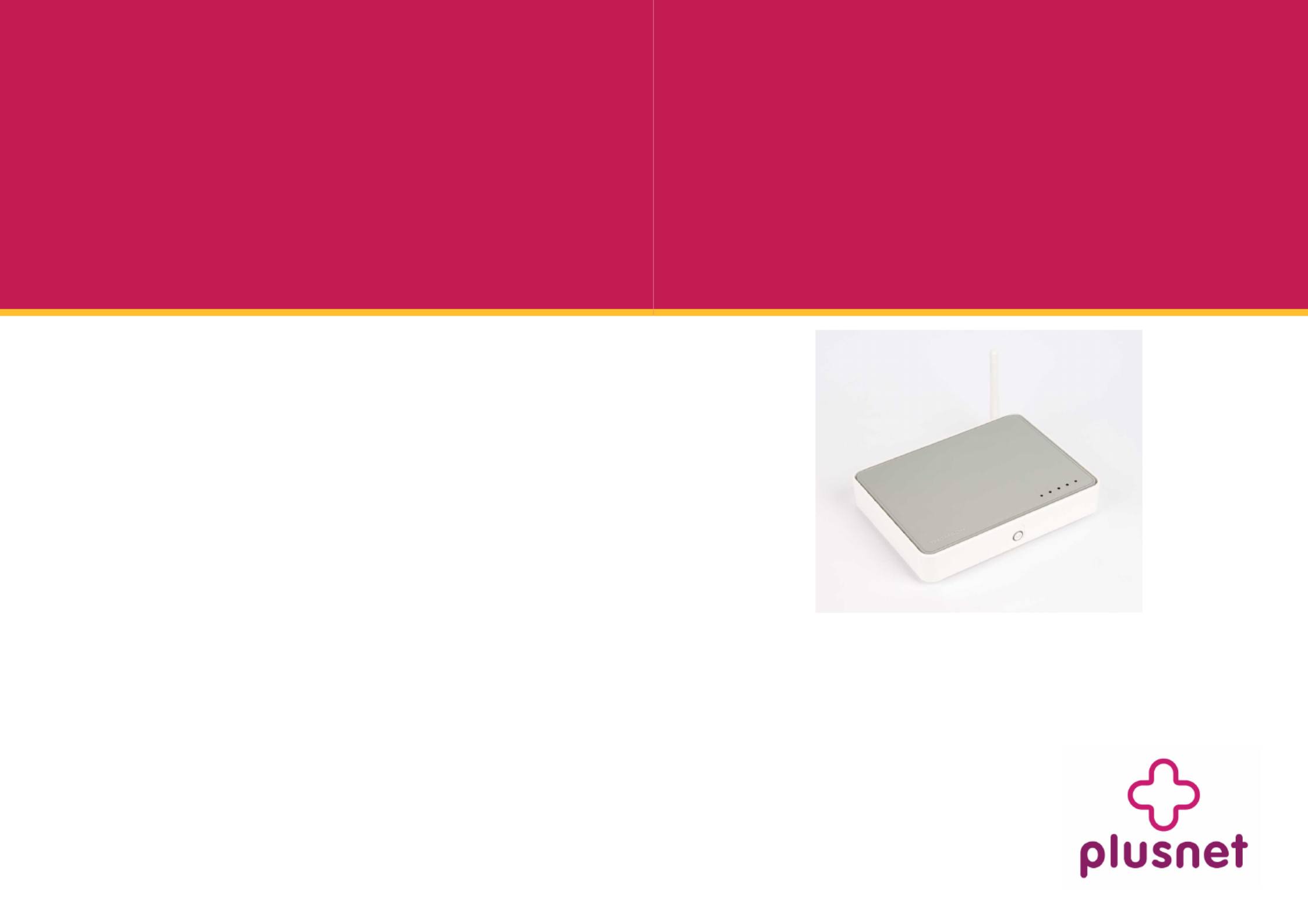
Item code: 046918
Setting Up Your Setting Up Your Setting Up Your Setting Up Your
Thomson TG585v7 Router
Thomson TG585v7 RouterThomson TG585v7 Router
Thomson TG585v7 Router
Read this first
Read this firstRead this first
Read this first
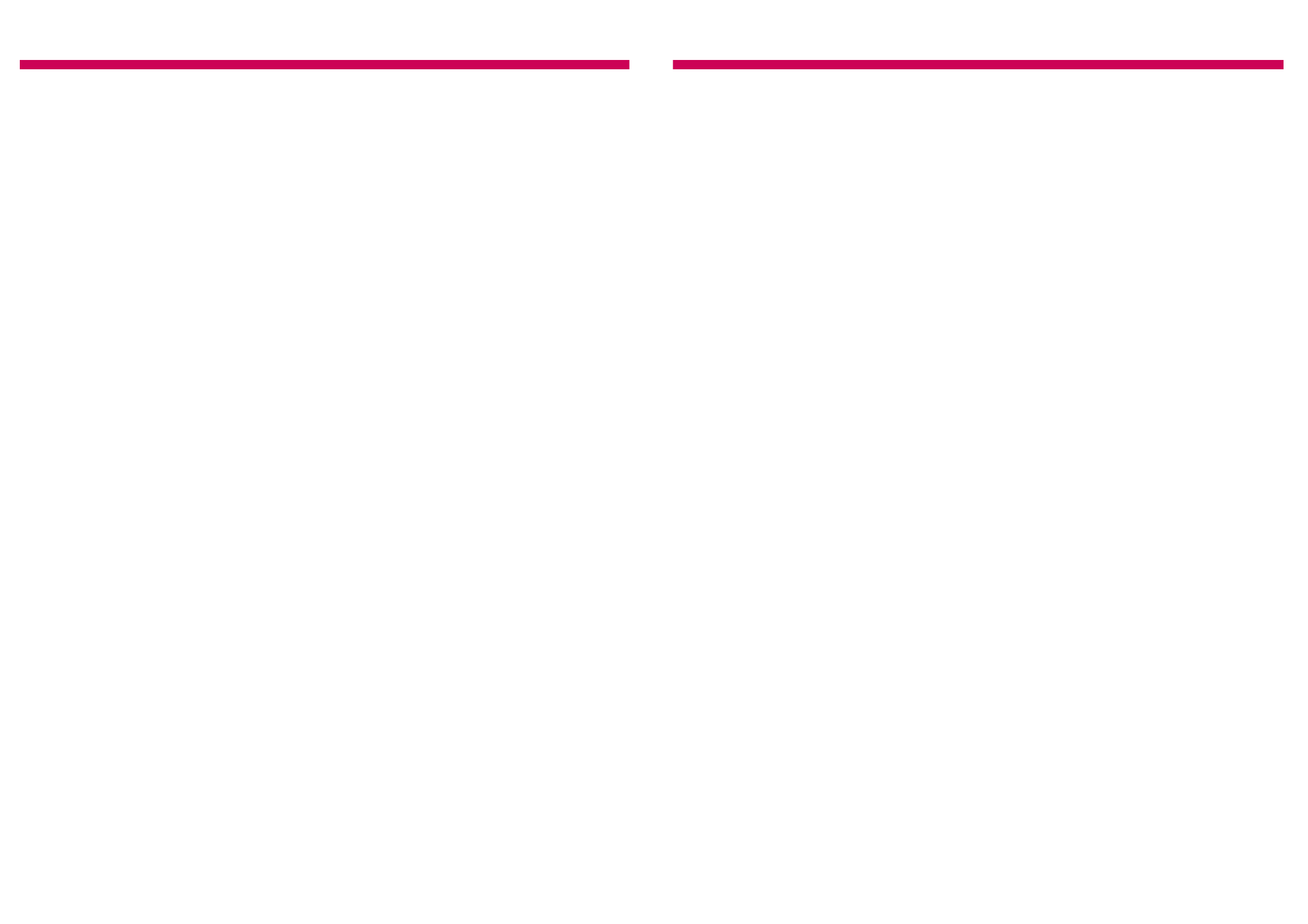

6
Connection Check
From the Internet Services page you
can start an automatic check of your
broadband connection. This can help
identify where problems are occurring.
To start the check, open your web browser and
enter as the web address http://192.168.1.254
to load the router homepage.
Click on on the left menu. Broadband Connection
The link to the Checker is on the ‘Pick a task…’ list.
Authentication has failed. Enter your
router settings and type your broad-
band username and password in
Power State
Off Router not powered, check power cable and power
socket.
Blinking Green Router is starting up, should stop blinking after a
short time.
Blinking Or-
ange
Router is updating its firmware, wait till router
restarts.
Red System error, restart the router.
Internet State
Off No broadband service connected.
Solid Green Broadband service connected.
Blinking
Green
Attempting to connect to broadband service.
Solid Red Connection to broadband failed.
Recheck username and password.
Broadband State
Off No DSL cable connected/ Microfilter or phone line
problem.
Blinking
Green
Router is attempting to connect to local telephone
exchange
Solid Green Router broadband connection is OK.
Ethernet / Wireless State
Off No device connected.
Solid Green Device connected.
Flashing Green Device sending / receiving data.
Troubleshooting
Your line connection is not in sync
with the local exchange. Check your
microfilters and telephone cables.
No network connection detected
on your DSL line. Check your
microfilters and cables. Try re-
starting your router.
DNS traffic is failing. Check your
NAT settings and firewall.
Traffic to our gateway is failing.
Check your NAT settings and fire-
wall.
Status Lights
Connection Check Results
Item code: 046918
If you’re having problems with your router, you can
return everything to the default settings by using
the reset button.
Make sure you have note of your broadband
username and password before you start
1) Check the router is switched on (power light
green).
2) Use a paperclip, pen or pointed object to press
into the reset pin hole on the back of the router.
3) Keep the button pressed in for at least 7 sec-
onds. When the powerlight goes red, release the
button and wait until the power light turns
green again.
4) You now need to apply your settings again.
Just follow this guide again from the beginning.
Resetting your router
3
Your Starter Pack contains:
Introduction
Hello, thanks for choosing our wireless router. With
this guide we’ll take you through the setup, don’t
let all the wires intimidate you, putting it together
is a piece of cake.
If at any time you do get stuck, there’s lots more
help on our website — http://support.plus.net
Fitting Your Microfilters
2) Plug the Power Adapter into Power socket of the
router then plug the other end of the Adapter into
the nearest mains power socket.
3) Plug one end of the grey broadband cable into
the DSL socket on the back of the router, then plug
the other end into the microfilter (attached to your
phone line in step 1). The microfilter socket is also
marked DSL.
4) Ensure that the power button, on the back of
the Speedtouch router is switched on and
watch the lights on the front flash on.
5) Wait till the power light stops flashing and turns
green. The Broadband (broadband status) light will
flash.
Wait until it stops flashing before proceeding.
If the Broadband light doesn’t stop flashing, read
the troubleshooting section found at the end of this
guide before continuing.
6) If the Broadband light is on, and is not flashing,
your broadband service has been detected. You can
now connect your computer to the router. You can
connect using either Wireless or one of the four
Ethernet sockets (using the yellow cable).
Item code: 046918
Before you start
Has your service gone live?
Hold off using this guide until your broadband
service is ready to use. We send you an email
when it happens.
Got your broadband username and
password?
You’ll need them to get connected. It’s in the
email we sent after you signed up, it looks like
this:
Service Broadband username format
Plusnet username@plusdsl.net
Madasafish username@madasafish.com
Force9 username@f9.co.uk
Free-Online username@freeonline.net
You’ll also find:
A quick install guide and a sticker showing your
Wireless Security Keys.
1) Plug a microfilter into your
telephone socket. If you had
to unplug something, you can
plug it back into the “Phone”
socket of the
microfilter. It’s best to leave it
out until you’ve got
everything working though.
Microfilters look small and
unimportant but they’re what
keep your phone and Internet
services from interfering with each other.
Follow these golden rules to keep your
broadband fast and reliable.
* Put a microfilter on all the telephone extensions
that have something plugged into them.
* Avoid using old extension cables, the less internal
wiring involved the better.
* Don’t plug one microfilter into the socket of
another microfilter.
Product specificaties
| Merk: | Thomson |
| Categorie: | Router |
| Model: | TG585v& (Plusnet) |
Heb je hulp nodig?
Als je hulp nodig hebt met Thomson TG585v& (Plusnet) stel dan hieronder een vraag en andere gebruikers zullen je antwoorden
Handleiding Router Thomson

16 Mei 2023

15 Mei 2023

10 Mei 2023

3 Mei 2023

30 April 2023

29 April 2023

20 April 2023

16 April 2023

11 April 2023

9 April 2023
Handleiding Router
- Router Bosch
- Router HP
- Router Samsung
- Router Xiaomi
- Router Huawei
- Router Asus
- Router AEG
- Router DeWalt
- Router Motorola
- Router Medion
- Router Nokia
- Router Siemens
- Router Topcom
- Router UPC
- Router VTech
- Router Acer
- Router Actiontec
- Router Airlive
- Router Alcatel
- Router Alfa
- Router Allied Telesis
- Router Allnet
- Router Anker
- Router Apple
- Router Arcadyan
- Router Arris
- Router AVM
- Router Barco
- Router Beafon
- Router Belkin
- Router BenQ
- Router Billion
- Router BT
- Router Buffalo
- Router D-Link
- Router Davolink
- Router Dell
- Router Devolo
- Router Digi
- Router Digiconnect
- Router Digitus
- Router Draytek
- Router Edimax
- Router Einhell
- Router Eminent
- Router Engenius
- Router Envivo
- Router Ezviz
- Router Festool
- Router Foscam
- Router Gembird
- Router Gigabyte
- Router Google
- Router Gude
- Router Hama
- Router Hercules
- Router Hikoki
- Router Hikvision
- Router Hitachi
- Router Holzmann
- Router ICIDU
- Router Kathrein
- Router Kogan
- Router Konig
- Router KPN
- Router Kyocera
- Router Lancom
- Router Leoxsys
- Router LevelOne
- Router Linksys
- Router Logilink
- Router Makita
- Router Manhattan
- Router Media-tech
- Router Mercku
- Router Metabo
- Router Mikrotik
- Router Milwaukee
- Router MSI
- Router Nec
- Router Nest
- Router Netgear
- Router Netis
- Router Patton
- Router PENTAGRAM
- Router Phicomm
- Router Powerplus
- Router Proximus
- Router QNAP
- Router Razer
- Router Renkforce
- Router Roland
- Router Sagem
- Router Sagemcom
- Router Schneider
- Router Sigma
- Router Silverline
- Router Sitecom
- Router Skil
- Router SMC
- Router Sonos
- Router Strong
- Router Sweex
- Router Synology
- Router T-com
- Router T-Mobile
- Router TCL
- Router Technicolor
- Router Tele 2
- Router Telstra
- Router Teltonika
- Router Tenda
- Router Thrustmaster
- Router Toolcraft
- Router TP Link
- Router Trendnet
- Router Trust
- Router Ubee
- Router United Telecom
- Router Verizon
- Router Vivanco
- Router Vodafone
- Router Western Digital
- Router Wisetiger
- Router Zebra
- Router Zolid
- Router Zoom
- Router ZTE
- Router ZyXEL
- Router Jung
- Router On Networks
- Router Clas Ohlson
- Router Black And Decker
- Router Rosewill
- Router Peak
- Router Ubiquiti Networks
- Router Conceptronic
- Router Cotech
- Router Atlona
- Router Hamlet
- Router Porter-Cable
- Router Techly
- Router SIIG
- Router 7inova
- Router AT&T
- Router Evolution
- Router Nilox
- Router Approx
- Router Milan
- Router Cisco
- Router Gefen
- Router 3Com
- Router Amped Wireless
- Router Comtrend
- Router CradlePoint
- Router Dovado
- Router Juniper
- Router Planet
- Router Intellinet
- Router Predator
- Router I-Tec
- Router NetComm
- Router Lindy
- Router IOGEAR
- Router Black Box
- Router IFM
- Router Totolink
- Router AJA
- Router Dahua Technology
- Router Mercusys
- Router Aruba
- Router Kasda
- Router Marshall Electronics
- Router Blackmagic Design
- Router ATen
- Router RGBlink
- Router RAVPower
- Router Hawking Technologies
- Router Kopul
- Router Nexxt
- Router Kraun
- Router LTS
- Router StarTech.com
- Router SPL
- Router Advantech
- Router Moxa
- Router Smart-AVI
- Router Eero
- Router Xantech
- Router Kramer
- Router KanexPro
- Router Intelix
- Router Blustream
- Router ModeCom
- Router Vimar
- Router Ocean Matrix
- Router Sixnet
- Router AVPro Edge
- Router Cudy
- Router F-Secure
- Router Digicom
- Router Sabrent
- Router AVMATRIX
- Router Readynet
- Router OneAccess
- Router Accelerated
- Router Nexaira
- Router FSR
- Router Alfatron
- Router Key Digital
- Router Cambium Networks
- Router Avenview
- Router BZBGear
- Router WyreStorm
- Router Rocstor
- Router Ruckus Wireless
- Router Mach Power
- Router MuxLab
- Router StarIink
- Router EXSYS
- Router Premiertek
- Router Bea-fon
- Router GL.iNet
- Router A-NeuVideo
- Router Shinybow
- Router Edgewater
- Router Atlantis Land
- Router Lantronix
- Router Lumantek
- Router Keenetic
- Router Starlink
- Router Keewifi
- Router Milesight
- Router PulseAudio
- Router Comprehensive
- Router Digitalinx
- Router Luxul
- Router DVDO
- Router Silentwind
- Router Keezel
- Router VigilLink
- Router Digital Forecast
Nieuwste handleidingen voor Router

8 April 2025

8 April 2025

8 April 2025

30 Maart 2025

30 Maart 2025

29 Maart 2025

29 Maart 2025

29 Maart 2025

25 Februari 2025

20 Februari 2025