Tascam HS-8 Handleiding
Tascam
Hifi systeem
HS-8
Lees hieronder de 📖 handleiding in het Nederlandse voor Tascam HS-8 (8 pagina's) in de categorie Hifi systeem. Deze handleiding was nuttig voor 72 personen en werd door 2 gebruikers gemiddeld met 4.5 sterren beoordeeld
Pagina 1/8
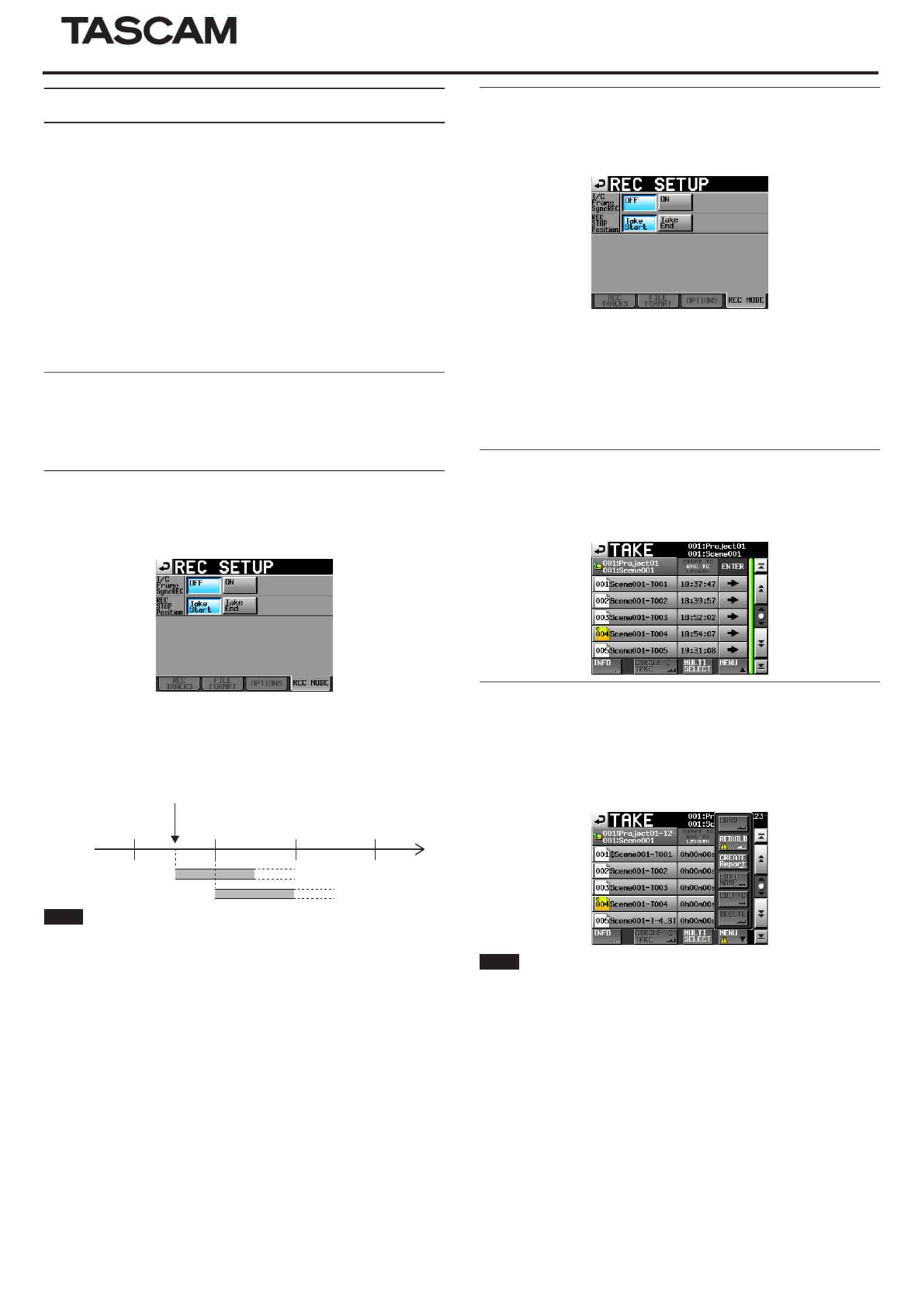
TASCAM HS-8 1
HS-8
D01162820C
New functions in firmware V1.40
The following functions have been added in firmware V1.40
0Support for loading files that have been recorded by other devices
0T/C Frame Sync REC function added
0REC STOP Position function added
0Added display of take end timecode on take list sccreen
0Sound Report file output function added
0ONLINE fader setting value display added
0Metering Point switching function added
0Warnings added when working with files/folders using an FTP client
application
0Pressing the Esc key on a connected keyboard now has the same function
as using the EXIT/CANCEL [PEAK CLEAR] key on the front of the unit
0Connected keyboard shortcut key functions added
0New pop-up messages added
Support for loading files that have been recorded by
other devices
The unit can now handle files that were recorded by other devices when they
are loaded in the current folder without rebuilding the folder
T/C Frame Sync REC function added
A T/C Frame SYNC REC function has been added to the REC MODE page of
the REC SETUP screen. This function starts recording precisely at the next
timecode generator frame division.
T/C Frame Sync REC
OFF (default): Recording starts when the operation to start recording occurs
regardless of the timecode generator value.
ON: Recording starts precisely at the next timecode generator frame division.
02 03 04 05
Recording start operation
Timecode time
T/C Frame Sync Rec:OFF
T/C Frame Sync Rec:ON
Frame
division
Example
NOTE
This unit notes recording start timestamps with sample precision. For this
reason, in editing environments that round audio file positions to frame preci-
sion (e.g. AVID Media Composer, OMF files, etc.), the positions of files recorded
by this unit will be off when synchronized with video. By turning this function
on, recording will be started precisely at the next timecode generator frame
division, so the original positions of files recorded by this unit can be preserved
when synchronized with video in such editing environments.
REC STOP Position function added
A REC STOP Position function has been added to the REC MODE page of the
REC SETUP screen. This function allows you to set the position after recording
stops to either the start or the end of the take.
REC STOP POSITION
Take Start (default): After recording, the unit stops at the start of the take that
was recorded. Use this setting when you want to play a take immediately
after recording, for example.
Take End: After recording, the unit stops at the end of the take that was
recorded. Use this setting when you want to check the take length or take
end timecode using the time counter, for example.
Added display of take end timecode on take selection
screen
An “END T/C” time display column, which shows the timecode of the take end,
has been added to the take list screen.
Sound Report file output function added
A Sound Report function has been added that exports current take list infor-
mation as a CSV file.
1. Open the current take list.
2. Press the MENU button to open the pull-up menu, and touch the CREATE
Report button.
NOTE
The CREATE Report button will only appear for the current take list.
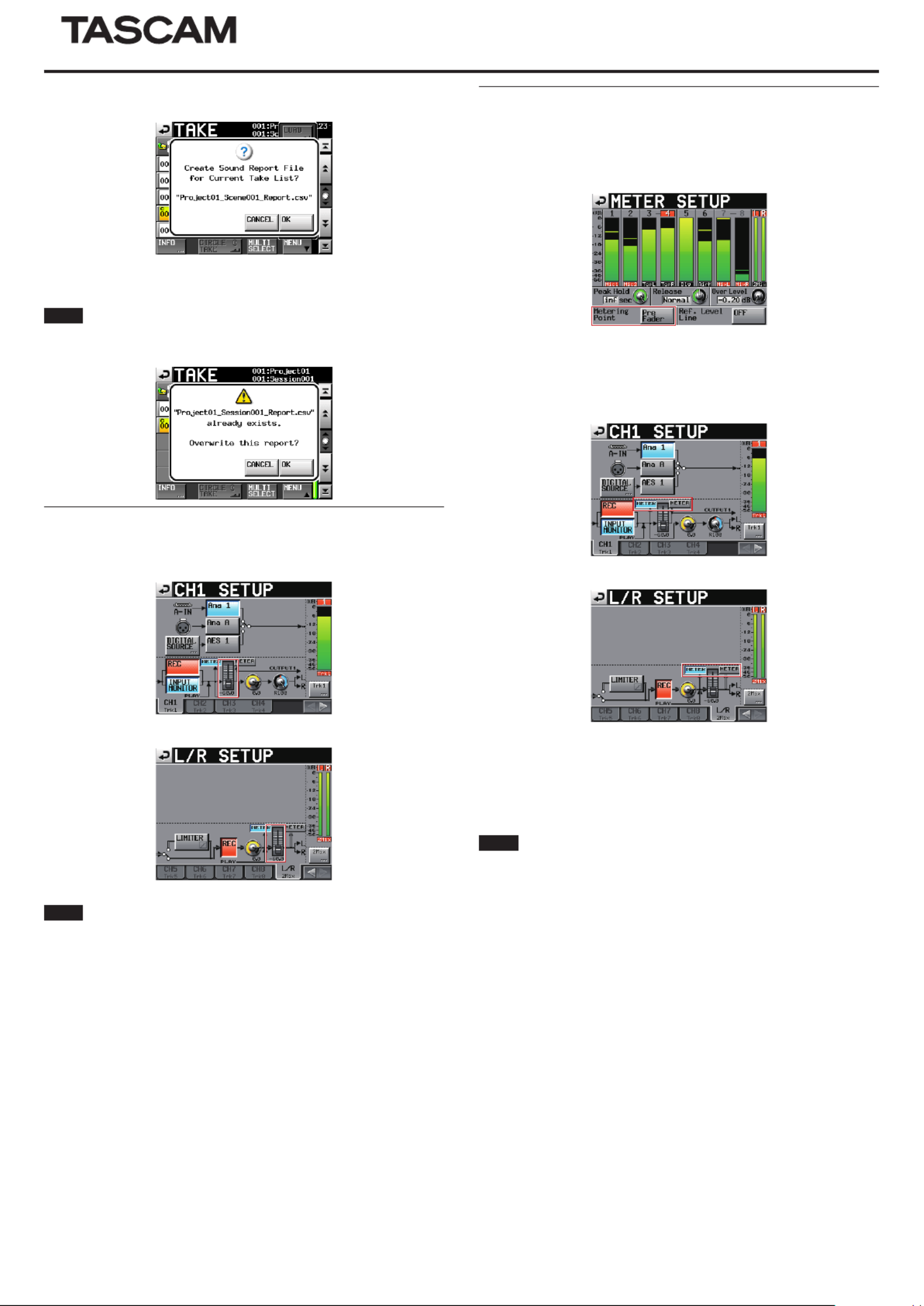
2 TASCAM HS-8
HS-8
3. When the confirmation message appears, touch the OK button.
Current take list information is output to a file in the current folder of
the current project. The file is named with this format: “<current project
name>_<current folder name>_Report.csv”.
NOTE
If a file with the same name already exists, a message confirming that you
want to overwrite it will appear. Touch the OK button to overwrite that file.
ONLINE fader setting value display added
ONLINE fader setting value display has been added to the CHANNEL SETUP
screens.
CH1 SETUP screen
L/R SETUP screen
NOTE
iSince the system uses only one ONLINE fader setting, the same setting value is
linked on all channel pages and the L/R page.
iThe ONLINE fader can be operated when a TASCAM RC-HS20PD (sold sepa-
rately) is connected. It cannot be used with just the main unit. If no RC-HS20PD
is connected, the ONLINE fader setting value will be 0dB.
Metering Point switching function added
A function that allows you to set the meter display to before or after the
ONLINE fader has been added to the METER SETUP and CHANNEL SETUP
screens.
pMETER SETUP screen
Metering Point
Pre Fader (default): The meters show the levels before the ONLINE fader.
Post Fader: The meters show the levels after the ONLINE fader.
pCHANNEL SETUP screens
CH1 SETUP screen
L/R SETUP screen
METER button
You can switch whether the meters show the levels before or after the
ONLINE fader. Touch the left button to have the meters show the levels
before the ONLINE fader. Touch the right button to have the meters show the
levels after the ONLINE fader.
NOTE
iBefore this function was added, the Metering Point was fixed to the Post Fader
setting. Be aware that with the addition of this function, the default Metering
Point setting is now Pre Fader.
iSince the system uses only one Metering Point setting, the same setting value is
linked on all channel pages and the L/R page.
iThe ONLINE fader can be operated when a TASCAM RC-HS20PD (sold sepa-
rately) is connected. It cannot be used with just the main unit.

TASCAM HS-8 3
HS-8
Warnings added when working with files/folders using an
FTP client application
When an FTP client application is used to conduct one of the following opera-
tions, a message recommending that the folder be rebuilt now appears and a
X icon appears above the relevant button.
0A file present in the take list is deleted from the current folder
0A folder is deleted
NOTE
Always rebuild if a message recommending that the folder be rebuilt and the
X icon appears. If you do not rebuild, discrepancies between the management
and audio files will occur, resulting in the following symptoms.
iDeleted folders and files will be shown
Connected keyboard shortcut key functions added
The following shortcut key functions for connected keyboards have been
added.
Home key: Open Home Screen
End key: Open MENU screen
Page Down key: Open PROJECT screen
Ctrl+T key: Open PROJECT take selection screen
Ctrl+R key: Open current take name editing screen
Ctrl+N key: Open NEXT TAKE NAME screen
Tab key: Set a mark point
New pop-up messages added
Message Details and responses Remarks
Directory contents changed via FTP.
REBUILD required.
REBUILD Now?
The directory contents were changed by FTP, so rebuilding
is required.
Rebuild changed Directory? The changed directory will be rebuilt. After using a file on this unit by FTP, this message will appear
when you touch a REBUILD button showing an icon.B
Rebuild current project
and changed Directory? The current project and changed directory will be rebuilt. After using a file on this unit by FTP, this message will appear
when you touch a REBUILD button showing an icon.B
Rebuild current folder
and changed Directory? The current folder and changed directory will be rebuilt. After using a file on this unit by FTP, this message will appear
when you touch a REBUILD button showing an icon.B
Rebuild selected project
and changed Directory? The selected project and changed directory will be rebuilt. After using a file on this unit by FTP, this message will appear
when you touch a REBUILD button showing an icon.B
Rebuild selected folder
and changed Directory? The selected folder and changed directory will be rebuilt. After using a file on this unit by FTP, this message will appear
when you touch a REBUILD button showing an icon.B
Create Sound Report File
for Current Take List?
"ffffffff"
A Sound Report file will be created for the current take list. "ffffffff" = Sound Report file name
"ffffffff"
already exists.
Overwrite this report?
A file with the same name already exists. Do you want to
overwrite the existing report? "ffffffff" = Sound Report file name
Cannot create report.
Not enough space on CFn
The currently selected CF card does not have enough open
space to create the report. n = 1 or 2
Sound Report creation failed. The Sound Report file could not be created.
--- Circle Take ---
Did not Edit n Take
that is/are read-only.
For takes set as read-only, "@" marks cannot be added to or
removed from the beginnings of file names. n = number of takes
Cannot Edit Next Take Name Prefix
when in Folder Name mode
Please select User Word mode.
If the setting on the Home screen, NEXT TAKE NAME tab is
set to "Folder Name", the Ctrl + N shortcut from the exter-
nal keyboard to edit the Take name prefix is not available.
Please select User Word mode.
Product specificaties
| Merk: | Tascam |
| Categorie: | Hifi systeem |
| Model: | HS-8 |
Heb je hulp nodig?
Als je hulp nodig hebt met Tascam HS-8 stel dan hieronder een vraag en andere gebruikers zullen je antwoorden
Handleiding Hifi systeem Tascam

21 Juni 2023

13 Mei 2023

2 Mei 2023

1 Mei 2023

16 April 2023

9 April 2023

9 April 2023

6 April 2023

3 April 2023

29 Maart 2023
Handleiding Hifi systeem
- Hifi systeem Philips
- Hifi systeem Sony
- Hifi systeem Samsung
- Hifi systeem Panasonic
- Hifi systeem LG
- Hifi systeem Huawei
- Hifi systeem Asus
- Hifi systeem AEG
- Hifi systeem Garmin
- Hifi systeem Grundig
- Hifi systeem JVC
- Hifi systeem JBL
- Hifi systeem Kenwood
- Hifi systeem Karcher
- Hifi systeem Motorola
- Hifi systeem Medion
- Hifi systeem Nokia
- Hifi systeem Olympus
- Hifi systeem Onkyo
- Hifi systeem Pioneer
- Hifi systeem VTech
- Hifi systeem Yamaha
- Hifi systeem Acoustic Solutions
- Hifi systeem Ade
- Hifi systeem Aiwa
- Hifi systeem Akai
- Hifi systeem Akg
- Hifi systeem Albrecht
- Hifi systeem Alpine
- Hifi systeem Altec Lansing
- Hifi systeem Alto
- Hifi systeem American Audio
- Hifi systeem AOC
- Hifi systeem Arcam
- Hifi systeem Arturia
- Hifi systeem Audio Pro
- Hifi systeem Audio-Technica
- Hifi systeem Audiolab
- Hifi systeem Audiosonic
- Hifi systeem Audison
- Hifi systeem Audizio
- Hifi systeem Auna
- Hifi systeem Autotek
- Hifi systeem AVM
- Hifi systeem BeamZ
- Hifi systeem Behringer
- Hifi systeem Belkin
- Hifi systeem Bigben
- Hifi systeem Blaupunkt
- Hifi systeem Bluesound
- Hifi systeem Bluetrek
- Hifi systeem Bose
- Hifi systeem Boss
- Hifi systeem Boston Acoustics
- Hifi systeem Brandson
- Hifi systeem Brigmton
- Hifi systeem Dali
- Hifi systeem DAP
- Hifi systeem DAP Audio
- Hifi systeem Denon
- Hifi systeem Denver
- Hifi systeem Devialet
- Hifi systeem Dual
- Hifi systeem Duronic
- Hifi systeem E-bench
- Hifi systeem Ebode
- Hifi systeem Elac
- Hifi systeem Elta
- Hifi systeem Ematic
- Hifi systeem Energy Sistem
- Hifi systeem Envivo
- Hifi systeem ESX
- Hifi systeem Fender
- Hifi systeem Fenton
- Hifi systeem Ferguson
- Hifi systeem Fiio
- Hifi systeem Focal
- Hifi systeem Focusrite
- Hifi systeem Franklin
- Hifi systeem Geemarc
- Hifi systeem Gembird
- Hifi systeem Gemini
- Hifi systeem General Electric
- Hifi systeem Geneva
- Hifi systeem GPX
- Hifi systeem Griffin
- Hifi systeem Hama
- Hifi systeem Harman Kardon
- Hifi systeem Hercules
- Hifi systeem Hitachi
- Hifi systeem Homedics
- Hifi systeem Honor
- Hifi systeem House Of Marley
- Hifi systeem HUMANTECHNIK
- Hifi systeem Hyundai
- Hifi systeem Icon
- Hifi systeem ILive
- Hifi systeem Iluv
- Hifi systeem Imperial
- Hifi systeem Infinity
- Hifi systeem Ion
- Hifi systeem Karcher Audio
- Hifi systeem KEF
- Hifi systeem Kicker
- Hifi systeem Klipsch
- Hifi systeem Konig
- Hifi systeem Korg
- Hifi systeem Laser
- Hifi systeem LD Systems
- Hifi systeem Lenco
- Hifi systeem Loewe
- Hifi systeem Logik
- Hifi systeem Logitech
- Hifi systeem Lowrance
- Hifi systeem Luxman
- Hifi systeem Lynx
- Hifi systeem M-Audio
- Hifi systeem Mac Audio
- Hifi systeem Mackie
- Hifi systeem Magnat
- Hifi systeem Magnavox
- Hifi systeem Magnum
- Hifi systeem Manhattan
- Hifi systeem Marantz
- Hifi systeem Marmitek
- Hifi systeem Marquant
- Hifi systeem Marshall
- Hifi systeem MB Quart
- Hifi systeem Meridian
- Hifi systeem Midland
- Hifi systeem Monacor
- Hifi systeem Monitor Audio
- Hifi systeem Mpman
- Hifi systeem Mtx Audio
- Hifi systeem Muse
- Hifi systeem Nacon
- Hifi systeem NAD
- Hifi systeem Nec
- Hifi systeem Nedis
- Hifi systeem Netgear
- Hifi systeem Nextbase
- Hifi systeem Nikkei
- Hifi systeem Paradigm
- Hifi systeem Peaq
- Hifi systeem Peavey
- Hifi systeem Plantronics
- Hifi systeem Polk
- Hifi systeem Power Dynamics
- Hifi systeem Pure
- Hifi systeem Pyle
- Hifi systeem Quantis
- Hifi systeem Razer
- Hifi systeem RCA
- Hifi systeem RCF
- Hifi systeem Reflexion
- Hifi systeem Revo
- Hifi systeem Revox
- Hifi systeem Roadstar
- Hifi systeem Rockford Fosgate
- Hifi systeem Roland
- Hifi systeem Rotel
- Hifi systeem Sagem
- Hifi systeem Salora
- Hifi systeem Samson
- Hifi systeem Sangean
- Hifi systeem Saramonic
- Hifi systeem Schneider
- Hifi systeem Scott
- Hifi systeem Sencor
- Hifi systeem Sennheiser
- Hifi systeem Sharkoon
- Hifi systeem Sharp
- Hifi systeem Silvercrest
- Hifi systeem Skytec
- Hifi systeem Sonoro
- Hifi systeem Sonos
- Hifi systeem Sony Ericsson
- Hifi systeem Soundmaster
- Hifi systeem Soundstream
- Hifi systeem Starkey
- Hifi systeem Steelseries
- Hifi systeem Steinberg
- Hifi systeem Stereoboomm
- Hifi systeem Sunstech
- Hifi systeem Superior
- Hifi systeem Swissvoice
- Hifi systeem Tannoy
- Hifi systeem TC Helicon
- Hifi systeem TCM
- Hifi systeem Teac
- Hifi systeem Technaxx
- Hifi systeem Technics
- Hifi systeem Technisat
- Hifi systeem Telefunken
- Hifi systeem Terratec
- Hifi systeem Teufel
- Hifi systeem Thomson
- Hifi systeem Toa
- Hifi systeem Tristar
- Hifi systeem Universal Remote Control
- Hifi systeem Velleman
- Hifi systeem Vivax
- Hifi systeem Vizio
- Hifi systeem Vonyx
- Hifi systeem Watson
- Hifi systeem Wolfgang
- Hifi systeem Xoro
- Hifi systeem Zoom
- Hifi systeem Jabra
- Hifi systeem Jamo
- Hifi systeem JB Systems
- Hifi systeem Jensen
- Hifi systeem JL Audio
- Hifi systeem OK
- Hifi systeem Omnitronic
- Hifi systeem OneConcept
- Hifi systeem Oppo
- Hifi systeem Orbitsound
- Hifi systeem Oregon Scientific
- Hifi systeem Anthem
- Hifi systeem Cambridge
- Hifi systeem McIntosh
- Hifi systeem Camry
- Hifi systeem Clatronic
- Hifi systeem Continental Edison
- Hifi systeem ECG
- Hifi systeem Bang And Olufsen
- Hifi systeem Bowers And Wilkins
- Hifi systeem Caliber
- Hifi systeem Creative
- Hifi systeem CSL
- Hifi systeem Exibel
- Hifi systeem GoGEN
- Hifi systeem Krüger And Matz
- Hifi systeem Naxa
- Hifi systeem NGS
- Hifi systeem Proscan
- Hifi systeem Shure
- Hifi systeem Steren
- Hifi systeem Kunft
- Hifi systeem Clarion
- Hifi systeem Cobra
- Hifi systeem Bush
- Hifi systeem Crosley
- Hifi systeem Nevir
- Hifi systeem DPA
- Hifi systeem MXL
- Hifi systeem Aplic
- Hifi systeem Atlona
- Hifi systeem Irradio
- Hifi systeem Defender
- Hifi systeem Alba
- Hifi systeem Majestic
- Hifi systeem Trevi
- Hifi systeem Crunch
- Hifi systeem SIIG
- Hifi systeem Sven
- Hifi systeem Lenoxx
- Hifi systeem Scosche
- Hifi systeem Canton
- Hifi systeem ClearOne
- Hifi systeem Tripp Lite
- Hifi systeem QTX
- Hifi systeem Musical Fidelity
- Hifi systeem SPC
- Hifi systeem Sanus
- Hifi systeem Block
- Hifi systeem Pro-Ject
- Hifi systeem Rega
- Hifi systeem Vision
- Hifi systeem Crown
- Hifi systeem Mark Levinson
- Hifi systeem Rane
- Hifi systeem Coby
- Hifi systeem Massive
- Hifi systeem WAGAN
- Hifi systeem Monster
- Hifi systeem Cardo
- Hifi systeem Dreamgear
- Hifi systeem Auto-T
- Hifi systeem AudioAffairs
- Hifi systeem DataVideo
- Hifi systeem ART
- Hifi systeem Sonance
- Hifi systeem HK Audio
- Hifi systeem Galaxy Audio
- Hifi systeem Bigben Interactive
- Hifi systeem Ikan
- Hifi systeem Native Instruments
- Hifi systeem Apogee
- Hifi systeem Pyle Pro
- Hifi systeem PreSonus
- Hifi systeem Electro-Voice
- Hifi systeem IK Multimedia
- Hifi systeem IDance
- Hifi systeem Chord
- Hifi systeem ESI
- Hifi systeem Rode
- Hifi systeem Anchor Audio
- Hifi systeem ATen
- Hifi systeem Cmx
- Hifi systeem Russound
- Hifi systeem Comica
- Hifi systeem Audient
- Hifi systeem RGBlink
- Hifi systeem PAC
- Hifi systeem Dynaudio
- Hifi systeem DBX
- Hifi systeem Tivoli Audio
- Hifi systeem Senal
- Hifi systeem Victrola
- Hifi systeem Numan
- Hifi systeem Extron
- Hifi systeem Ibiza Sound
- Hifi systeem Nxg
- Hifi systeem MIPRO
- Hifi systeem Solid State Logic
- Hifi systeem HiFi ROSE
- Hifi systeem OSD Audio
- Hifi systeem Andover
- Hifi systeem Crestron
- Hifi systeem RME
- Hifi systeem Avid
- Hifi systeem Adastra
- Hifi systeem Konig & Meyer
- Hifi systeem Avante
- Hifi systeem Music Hall
- Hifi systeem Shokz
- Hifi systeem Electro Harmonix
- Hifi systeem Eissound
- Hifi systeem AudioControl
- Hifi systeem SPL
- Hifi systeem Smart-AVI
- Hifi systeem Primare
- Hifi systeem Sonifex
- Hifi systeem Xantech
- Hifi systeem Audioengine
- Hifi systeem Kramer
- Hifi systeem IFi Audio
- Hifi systeem Motu
- Hifi systeem Zvox
- Hifi systeem KanexPro
- Hifi systeem SVS
- Hifi systeem Vocopro
- Hifi systeem Werma
- Hifi systeem Walrus Audio
- Hifi systeem Glide Gear
- Hifi systeem AVer
- Hifi systeem Universal Audio
- Hifi systeem Teradek
- Hifi systeem Vimar
- Hifi systeem Speco Technologies
- Hifi systeem Morel
- Hifi systeem Antelope Audio
- Hifi systeem CE Labs
- Hifi systeem Z CAM
- Hifi systeem Aquatic AV
- Hifi systeem Parasound
- Hifi systeem Promate
- Hifi systeem SoundCast
- Hifi systeem Hollyland
- Hifi systeem Cyrus
- Hifi systeem Boytone
- Hifi systeem Astell&Kern
- Hifi systeem TV One
- Hifi systeem Maretron
- Hifi systeem Xact
- Hifi systeem Ruark Audio
- Hifi systeem Lotronic
- Hifi systeem Esoteric
- Hifi systeem ANT
- Hifi systeem Leviton
- Hifi systeem Atlas Sound
- Hifi systeem NUVO
- Hifi systeem JK Audio
- Hifi systeem Lexicon
- Hifi systeem Fluance
- Hifi systeem Altra
- Hifi systeem PowerBass
- Hifi systeem Kiloview
- Hifi systeem On-Q
- Hifi systeem Vantage Point
- Hifi systeem Planet Audio
- Hifi systeem Fluid
- Hifi systeem IFi
- Hifi systeem Goodis
- Hifi systeem Roon
- Hifi systeem Voco
- Hifi systeem Hosa
- Hifi systeem Linear
- Hifi systeem SSV Works
- Hifi systeem Sound Devices
- Hifi systeem Vankyo
- Hifi systeem Glorious
- Hifi systeem SWIT
- Hifi systeem Key Digital
- Hifi systeem CAD Audio
- Hifi systeem The Box
- Hifi systeem Polsen
- Hifi systeem BSS Audio
- Hifi systeem AmpliVox
- Hifi systeem Audiofrog
- Hifi systeem Memphis Audio
- Hifi systeem Rolls
- Hifi systeem WyreStorm
- Hifi systeem Accsoon
- Hifi systeem Juke Audio
- Hifi systeem Best Buy
- Hifi systeem DiGiGrid
- Hifi systeem CLXmusic
- Hifi systeem Nuheara
- Hifi systeem Majority
- Hifi systeem Metric Halo
- Hifi systeem Prism Sound
- Hifi systeem MoFi
- Hifi systeem Antelope
- Hifi systeem Auvi
- Hifi systeem Technical Pro
- Hifi systeem Switchcraft
- Hifi systeem Digigram
- Hifi systeem Titanwolf
- Hifi systeem Liam&Daan
- Hifi systeem Crystal Video
- Hifi systeem Atoll
- Hifi systeem Bennett & Ross
- Hifi systeem Beatfoxx
- Hifi systeem Pronomic
- Hifi systeem NEAR
- Hifi systeem INKEE
- Hifi systeem Vaxis
Nieuwste handleidingen voor Hifi systeem

1 April 2025

31 Maart 2025

28 Maart 2025

28 Maart 2025

28 Maart 2025

28 Maart 2025

28 Maart 2025

28 Maart 2025

28 Maart 2025

28 Maart 2025