Supermicro X9DR3-LN4F+ Handleiding
Supermicro
Moederbord
X9DR3-LN4F+
Lees hieronder de 📖 handleiding in het Nederlandse voor Supermicro X9DR3-LN4F+ (113 pagina's) in de categorie Moederbord. Deze handleiding was nuttig voor 36 personen en werd door 2 gebruikers gemiddeld met 4.5 sterren beoordeeld
Pagina 1/113
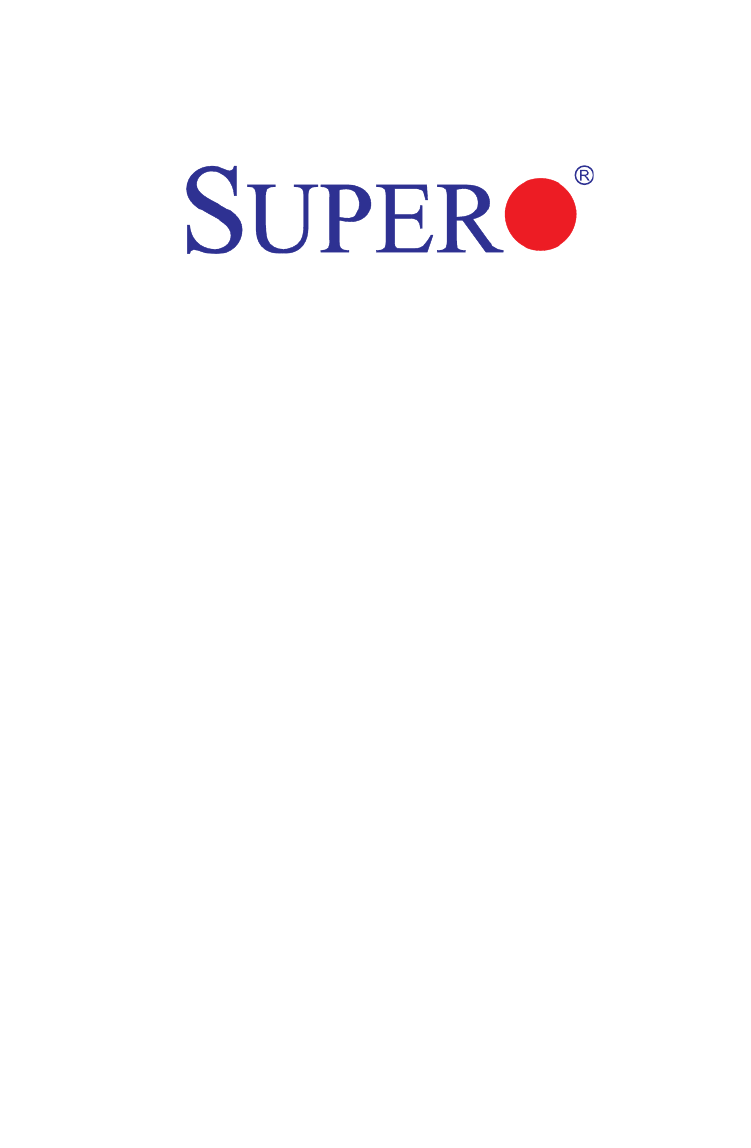
USER’S MANUAL
Revision 1.1c
X9DR3-LN4F+
X9DRi-LN4F+

Manual Revision 1.1c
Release Date: April 1, 2014
Unless you request and receive written permission from Super Micro Computer, Inc., you may not
copy any part of this document.
Information in this document is subject to change without notice. Other products and companies
referred to herein are trademarks or registered trademarks of their respective companies or mark
holders.
Copyright © 2014 by Super Micro Computer, Inc.
All rights reserved.
Printed in the United States of America
The information in this user’s manual has been carefully reviewed and is believed to be accurate.
The vendor assumes no responsibility for any inaccuracies that may be contained in this document,
and makes no commitment to update or to keep current the information in this manual, or to notify
any person or organization of the updates. Please Note: For the most up-to-date version of this
manual, please see our Website at www.supermicro.com.
Super Micro Computer, Inc. ("Supermicro") reserves the right to make changes to the product
described in this manual at any time and without notice. This product, including software and docu-
mentation, is the property of Supermicro and/or its licensors, and is supplied only under a license.
Any use or reproduction of this product is not allowed, except as expressly permitted by the terms
of said license.
IN NO EVENT WILL SUPER MICRO COMPUTER, INC. BE LIABLE FOR DIRECT, INDIRECT,
SPECIAL, INCIDENTAL, SPECULATIVE OR CONSEQUENTIAL DAMAGES ARISING FROM THE
USE OR INABILITY TO USE THIS PRODUCT OR DOCUMENTATION, EVEN IF ADVISED OF
THE POSSIBILITY OF SUCH DAMAGES. IN PARTICULAR, SUPER MICRO COMPUTER, INC.
SHALL NOT HAVE LIABILITY FOR ANY HARDWARE, SOFTWARE, OR DATA STORED OR USED
WITH THE PRODUCT, INCLUDING THE COSTS OF REPAIRING, REPLACING, INTEGRATING,
INSTALLING OR RECOVERING SUCH HARDWARE, SOFTWARE, OR DATA.
Any disputes arising between the manufacturer and the customer shall be governed by the laws of
Santa Clara County in the State of California, USA. The State of California, County of Santa Clara
shall be the exclusive venue for the resolution of any such disputes. Supermicro's total liability for
all claims will not exceed the price paid for the hardware product.
FCC Statement: This equipment has been tested and found to comply with the limits for a Class
A digital device pursuant to Part 15 of the FCC Rules. These limits are designed to provide
reasonable protection against harmful interference when the equipment is operated in a commercial
environment. This equipment generates, uses, and can radiate radio frequency energy and, if not
installed and used in accordance with the manufacturer’s instruction manual, may cause harmful
interference with radio communications. Operation of this equipment in a residential area is likely
to cause harmful interference, in which case you will be required to correct the interference at your
own expense.
California Best Management Practices Regulations for Perchlorate Materials: This Perchlorate
warning applies only to products containing CR (Manganese Dioxide) Lithium coin cells. “Perchlorate
Material-special handling may apply. See www.dtsc.ca.gov/hazardouswaste/perchlorate”.
WARNING: Handling of lead solder materials used in this
product may expose you to lead, a chemical known to
the State of California to cause birth defects and other
reproductive harm.

Preface
Th is manual is written for sy stem in te grators, PC t ec hnician s a nd
knowledgeable PC users. It provides information for the installation and use of the
X9DR3-LN4F+/X9DRi-LN4F+ motherboard.
About This Motherboard
The Super X9DR3-LN4F+/X9DRi-LN4F+ motherboard supports dual Intel E5-
2600(v2) Series Processors (Socket R LGA 2011) that offer QPI (Intel QuickPath
Interface) Technology (V.1.1), providing point-to-point connection with a transfer
speed of up to 8.0 TG/s. With the C606/C602 chipset built in, the X9DR3/i-LN4F+
motherboard provides support for Intel® Management Engine (ME), Rapid Stor-
age Technology, Digital Media Interface (DMI), PCI-E Gen. 3.0, and up to 1866
MHz DDR3 memory, greatly enhancing system performance for high end server
platforms. This motherboard is ideal for HPC/Cluster/Database servers. Please
refer to our website (http://www.supermicro.com) for processor and memory sup-
port updates.
Manual Organization
Chapter 1 describes the features, specications and performance of the mother-
board. It also provides detailed information about Intel C606/C602 chipset.
Chapter 2 provides hardware installation instructions. Read this chapter when in-
stalling the processor, memory modules, and other hardware components into the
system. If you encounter any problems, see , which describes troubleChapter 3 -
shooting procedures for video, memory, and system setup stored in the CMOS.
Chapter 4 includes an introduction to the BIOS, and provides detailed information
on running the CMOS setup utility.
Appendix A provides BIOS Error Beep Codes.
Appendix B lists software installation instructions.
Preface
iii
Product specificaties
| Merk: | Supermicro |
| Categorie: | Moederbord |
| Model: | X9DR3-LN4F+ |
| Breedte: | 347 mm |
| Diepte: | 330 mm |
| Ethernet LAN: | Ja |
| Aantal USB 2.0-poorten: | 4 |
| VGA (D-Sub)poort(en): | 1 |
| Aantal Ethernet LAN (RJ-45)-poorten: | 4 |
| Duurzaamheidscertificaten: | RoHS |
| Meegeleverde software: | SuperDoctor® III Watch Dog, NMI |
| Temperatuur bij opslag: | -40 - 70 °C |
| Processor socket: | LGA 2011 (Socket R) |
| PCI Express slots versie: | 3.0 |
| Processorfabrikant: | Intel |
| Maximum intern geheugen: | 768 GB |
| On-board graphics adapter model: | Matrox G200eW |
| Luchtvochtigheid bij opslag: | 5 - 95 procent |
| Snelle installatiehandleiding: | Ja |
| ECC: | Ja |
| Ethernet interface type: | Gigabit Ethernet |
| Chipset moederbord: | Intel® C606 |
| PCI Express x16 slots: | 4 |
| Ondersteunde opslagstationinterfaces: | Serial Attached SCSI (SAS) |
| Seriële poort(en): | 1 |
| PCI Express x8 slots: | 1 |
| PCI Express x4 slots: | 1 |
| Component voor: | Server |
| Geheugen voltage: | 1.35, 1.5 V |
| Soorten RAID: | 0, 1,5, 10 |
| Aantal SATA III connectors: | 2 |
| Non-ECC: | Ja |
| Aantal ondersteunde processoren: | 2 |
| Intel® Xeon series: | E5-2600 |
| Maximum UDIMM geheugen: | 128 GB |
| Aantal DIMM sloten: | 24 |
| Ondersteunend DIMM module capaciteiten: | 16GB, 1GB, 2GB, 32GB, 4GB, 8GB |
| Ondersteunde geheugen types: | DDR3-SDRAM |
| Wifi: | Nee |
| Bedrijfstemperatuur (T-T): | 10 - 35 °C |
| Relatieve vochtigheid in bedrijf (V-V): | 8 - 90 procent |
| Moederbord form factor: | Verlengd ATX |
| Supported memory clock speeds: | 800,1066,1333,1600 MHz |
| BIOS type: | AMI |
| Grootte BIOS-geheugen: | 128 Mbit |
| Aansluiting voor ventilator van voeding: | Ja |
| USB 2.0 aansluitingen: | 5 |
| TPM connector: | Ja |
| Processor thermaal vermogen (max): | 135 W |
| Aantal SATA II connectors: | 4 |
| Serial port headers: | 1 |
| Intelligent Platform Management Interface (IPMI) support: | Ja |
| IPMI LAN (RJ-45) port: | Ja |
| Processor aantal cores ondersteund: | 4, 6,8 |
| Supported QPI: | 6.4, 7.2, 8 GT/s |
Heb je hulp nodig?
Als je hulp nodig hebt met Supermicro X9DR3-LN4F+ stel dan hieronder een vraag en andere gebruikers zullen je antwoorden
Handleiding Moederbord Supermicro

18 December 2024

4 December 2024

26 Juli 2024

15 Juli 2024

3 Juli 2024

3 Juli 2024

3 Juli 2024

3 Juli 2024

3 Juli 2024

3 Juli 2024
Handleiding Moederbord
- Moederbord Asus
- Moederbord Asrock
- Moederbord EPoX
- Moederbord Evga
- Moederbord Gigabyte
- Moederbord MSI
- Moederbord Sharkoon
- Moederbord NZXT
- Moederbord Intel
- Moederbord ECS
- Moederbord Foxconn
- Moederbord Advantech
- Moederbord Elitegroup
- Moederbord Biostar
Nieuwste handleidingen voor Moederbord

8 April 2025

8 April 2025

3 April 2025

3 April 2025

3 April 2025

3 April 2025

2 April 2025

2 April 2025

29 Maart 2025

27 Maart 2025