Supermicro X7DA3+ Handleiding
Supermicro
Moederbord
X7DA3+
Lees hieronder de 📖 handleiding in het Nederlandse voor Supermicro X7DA3+ (127 pagina's) in de categorie Moederbord. Deze handleiding was nuttig voor 32 personen en werd door 2 gebruikers gemiddeld met 4.5 sterren beoordeeld
Pagina 1/127

X7DA3+
USER’S MANUAL
Revision 1.0b
SUPER

The information in this User’s Manual has been carefully reviewed and is believed to be accurate.
The vendor assumes no responsibility for any inaccuracies that may be contained in this document,
makes no commitment to update or to keep current the information in this manual, or to notify any
person or organization of the updates. Please Note: For the most up-to-date version of this
manual, please see our web site at www.supermicro.com.
Super Micro Computer, Inc. ("Supermicro") reserves the right to make changes to the product
described in this manual at any time and without notice. This product, including software, if any,
and documentation may not, in whole or in part, be copied, photocopied, reproduced, translated or
reduced to any medium or machine without prior written consent.
IN NO EVENT WILL SUPERMICRO BE LIABLE FOR DIRECT, INDIRECT, SPECIAL, INCIDENTAL,
SPECULATIVE OR CONSEQUENTIAL DAMAGES ARISING FROM THE USE OR INABILITY TO
USE THIS PRODUCT OR DOCUMENTATION, EVEN IF ADVISED OF THE POSSIBILITY OF
SUCH DAMAGES. IN PARTICULAR, SUPERMICRO SHALL NOT HAVE LIABILITY FOR ANY
HARDWARE, SOFTWARE, OR DATA STORED OR USED WITH THE PRODUCT, INCLUDING THE
COSTS OF REPAIRING, REPLACING, INTEGRATING, INSTALLING OR RECOVERING SUCH
HARDWARE, SOFTWARE, OR DATA.
Any disputes arising between manufacturer and customer shall be governed by the laws of Santa
Clara County in the State of California, USA. The State of California, County of Santa Clara shall
be the exclusive venue for the resolution of any such disputes. Supermicro's total liability for all
claims will not exceed the price paid for the hardware product.
FCC Statement: This equipment has been tested and found to comply with the limits for a Class B
digital device pursuant to Part 15 of the FCC Rules. These limits are designed to provide reasonable
protection against harmful interference in a residential installation. This equipment generates,
uses, and can radiate radio frequency energy and, if not installed and used in accordance with the
manufacturer’s instruction manual, may cause interference with radio communications. However,
there is no guarantee that interference will not occur in a particular installation. If this equipment
does cause harmful interference to radio or television reception, which can be determined by turning
the equipment off and on, you are encouraged to try to correct the interference by one or more
of the following measures: Reorient or relocate the receiving antenna. Increase the separation
between the equipment and the receiver. Connect the equipment into an outlet on a circuit different
from that to which the receiver is connected. Consult the dealer or an experienced radio/television
technician for help.
California Best Management Practices Regulations for Perchlorate Materials: This Perchlorate
warning applies only to products containing CR (Manganese Dioxide) Lithium coin cells. “Perchlorate
Material-special handling may apply. See www.dtsc.ca.gov/hazardouswaste/perchlorate”
WARNING: Handling of lead solder materials used
in this product may expose you to lead, a chemical
known to the State of California to cause birth defects
and other reproductive harm.
Manual Revision: Rev. 1.0b
Release Date: August 4, 2009
Unless you request and receive written permission from Super Micro Computer, Inc., you may not
copy any part of this document.
Information in this document is subject to change without notice. Other products and companies
referred to herein are trademarks or registered trademarks of their respective companies or mark
holders.
Copyright © 2009 by Super Micro Computer, Inc.
All rights reserved.
Printed in the United States of America
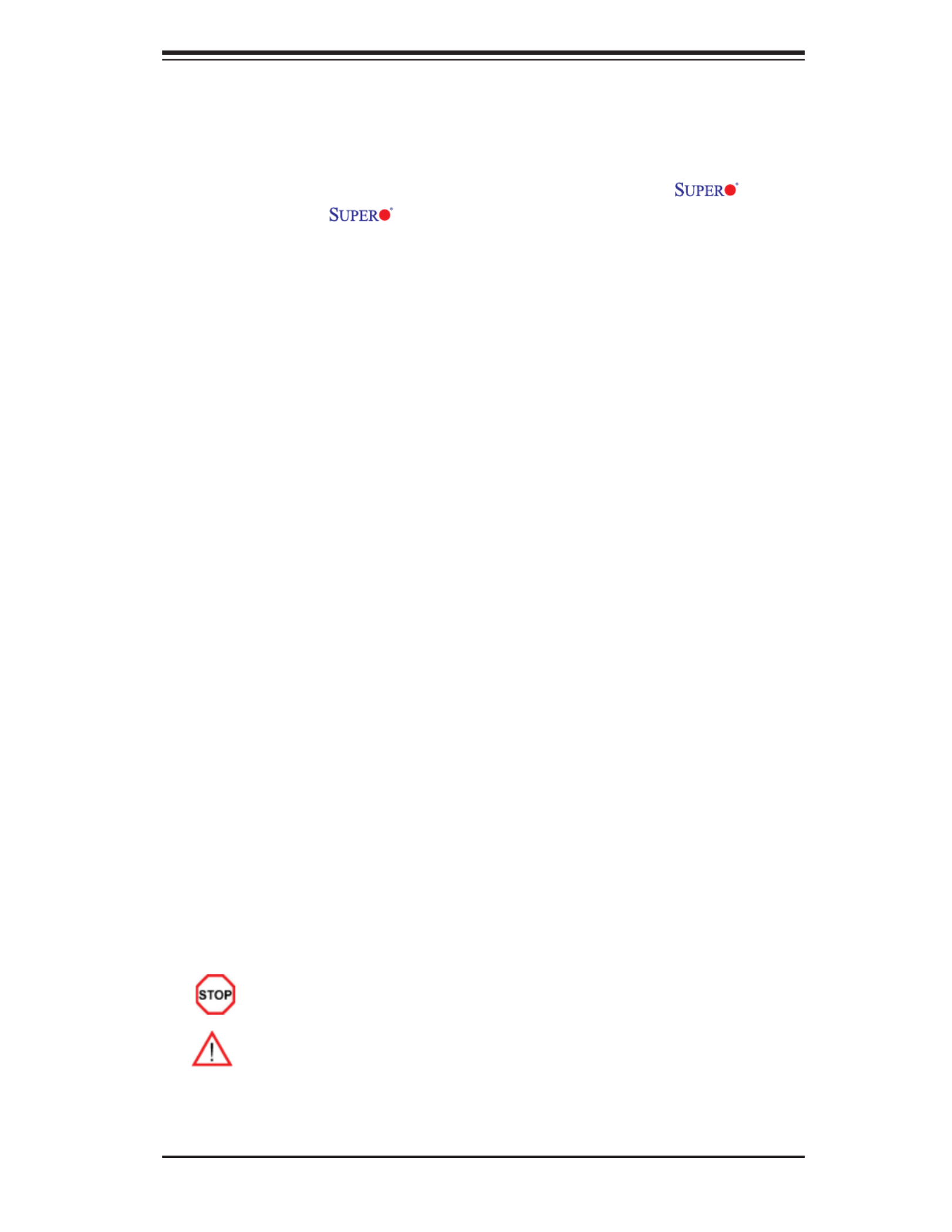
Preface
About This Manual
This manual is written for system integrators, PC technicians, and knowledgeable
PC users. It provides information for the installation and use of the X7DA3+
motherboard. The X7DA3+ supports dual Intel Quad-Core and Dual-Core
processors with a front side bus speed of 1.333 GHz/1.066 GHz/667 MHz. With two
64-bit Quad-Core and Dual-Core processors built-in, the X7DA3+ offers substantial
functionality enhancements to the motherboards based on the Intel Quad-Core/
Dual-Core architecture while remaining compatible with the IA-32 software. The
features include the Intel Virtualization Technology, Thermal Monitor 1/2 (TM1/TM2),
Enhanced Intel SpeedStep technology, Advanced Dynamic Execution, Advanced
Transfer Cache, Streaming SIMD Extensions 3 (SSE3) and Extended Memory 64
Technology (EM64T). These features allow the motherboard to operate at higher
speeds with better power management in safer thermal environments than the
traditional motherboards. The X7DA3+ is ideal for high performance quad proces-
sor or dual processor workstation and server environments. Refer to our web site
(http://www.supermicro.com/products/) for updates on supported processors. This
product is intended to be professionally installed.
Manual Organization
Chapter 1 describes the features, specifi cations and performance of the mother-
board and provides detailed information about the chipset.
Chapter 2 provides hardware installation instructions. Read this chapter when in-
stalling the processor, memory modules and other hardware components into the
system. If you encounter any problems, see , which describes trouble-Chapter 3
shooting procedures for video, memory and system setup stored in CMOS.
Chapter 4 includes an introduction to BIOS and provides detailed information on
running the CMOS Setup utility.
Appendix A and Appendix B provide BIOS POST Messages and POST Codes.
Appendix C, Appendix D and Appendix E list HostRAID, Windows OS and Other
Software Program Installation Instructions.
Conventions Used in the Manual
Special attention should be given to the following symbols for proper installation and
to prevent damage done to the components or injury to yourself:
Danger/Caution: Instructions to be strictly followed to prevent
catastrophic system failure or to avoid bodily injury.
Warning: Important information given to ensure proper system installation
or to prevent damage to the components.
Note: Additional Information given to differentiate various models or to ensure cor-
rect system setup.
iii
Preface
Product specificaties
| Merk: | Supermicro |
| Categorie: | Moederbord |
| Model: | X7DA3+ |
| Type stroombron: | ATX |
| Aantal USB 2.0-poorten: | 4 |
| VGA (D-Sub)poort(en): | 1 |
| Aantal Ethernet LAN (RJ-45)-poorten: | 2 |
| Processor socket: | LGA 771 (Socket J) |
| Processorfabrikant: | Intel |
| Maximum intern geheugen: | 32 GB |
| Audio-uitgangskanalen: | 7.1 kanalen |
| Flash memory: | 8 MB |
| ECC: | Ja |
| Chipset moederbord: | Intel® 5000X |
| PCI Express x16 slots: | 1 |
| Afmetingen (B x D x H): | 307 x 332 x 1 mm |
| PS/2 poort(en): | 2 |
| PCI Express x4 slots: | 1 |
| Geheugen voltage: | 1.8 V |
| LAN controller: | Intel® 82563EB |
| Soorten RAID: | 0, 1,10 |
| Non-ECC: | Nee |
| Bedrijfstemperatuur (T-T): | 10 - 35 °C |
| Relatieve vochtigheid in bedrijf (V-V): | 8 - 90 procent |
| Moederbord form factor: | Verlengd ATX |
| Aantal geheugenslots: | 8 |
| BIOS type: | Phoenix |
| Grootte BIOS-geheugen: | 64 Mbit |
| Aantal SATA-aansluitingen: | 6 |
| USB 2.0 aansluitingen: | 2 |
| Aansluiting voor diskettestation: | Ja |
| S/PDIF-in poort: | Nee |
| Ondersteunde geheugenmodule capaciteiten: | 1GB, 2GB, 4GB |
| RAID-ondersteuning: | Intel ESB2 SATAII |
Heb je hulp nodig?
Als je hulp nodig hebt met Supermicro X7DA3+ stel dan hieronder een vraag en andere gebruikers zullen je antwoorden
Handleiding Moederbord Supermicro

18 December 2024

4 December 2024

26 Juli 2024

15 Juli 2024

3 Juli 2024

3 Juli 2024

3 Juli 2024

3 Juli 2024

3 Juli 2024

3 Juli 2024
Handleiding Moederbord
- Moederbord Asus
- Moederbord Asrock
- Moederbord EPoX
- Moederbord Evga
- Moederbord Gigabyte
- Moederbord MSI
- Moederbord Sharkoon
- Moederbord NZXT
- Moederbord Intel
- Moederbord ECS
- Moederbord Foxconn
- Moederbord Advantech
- Moederbord Elitegroup
- Moederbord Biostar
Nieuwste handleidingen voor Moederbord

8 April 2025

8 April 2025

3 April 2025

3 April 2025

3 April 2025

3 April 2025

2 April 2025

2 April 2025

29 Maart 2025

27 Maart 2025