StarTech.com SDOCKU313E Handleiding
StarTech.com
Cradle/docking station
SDOCKU313E
Lees hieronder de 📖 handleiding in het Nederlandse voor StarTech.com SDOCKU313E (2 pagina's) in de categorie Cradle/docking station. Deze handleiding was nuttig voor 53 personen en werd door 2 gebruikers gemiddeld met 4.5 sterren beoordeeld
Pagina 1/2
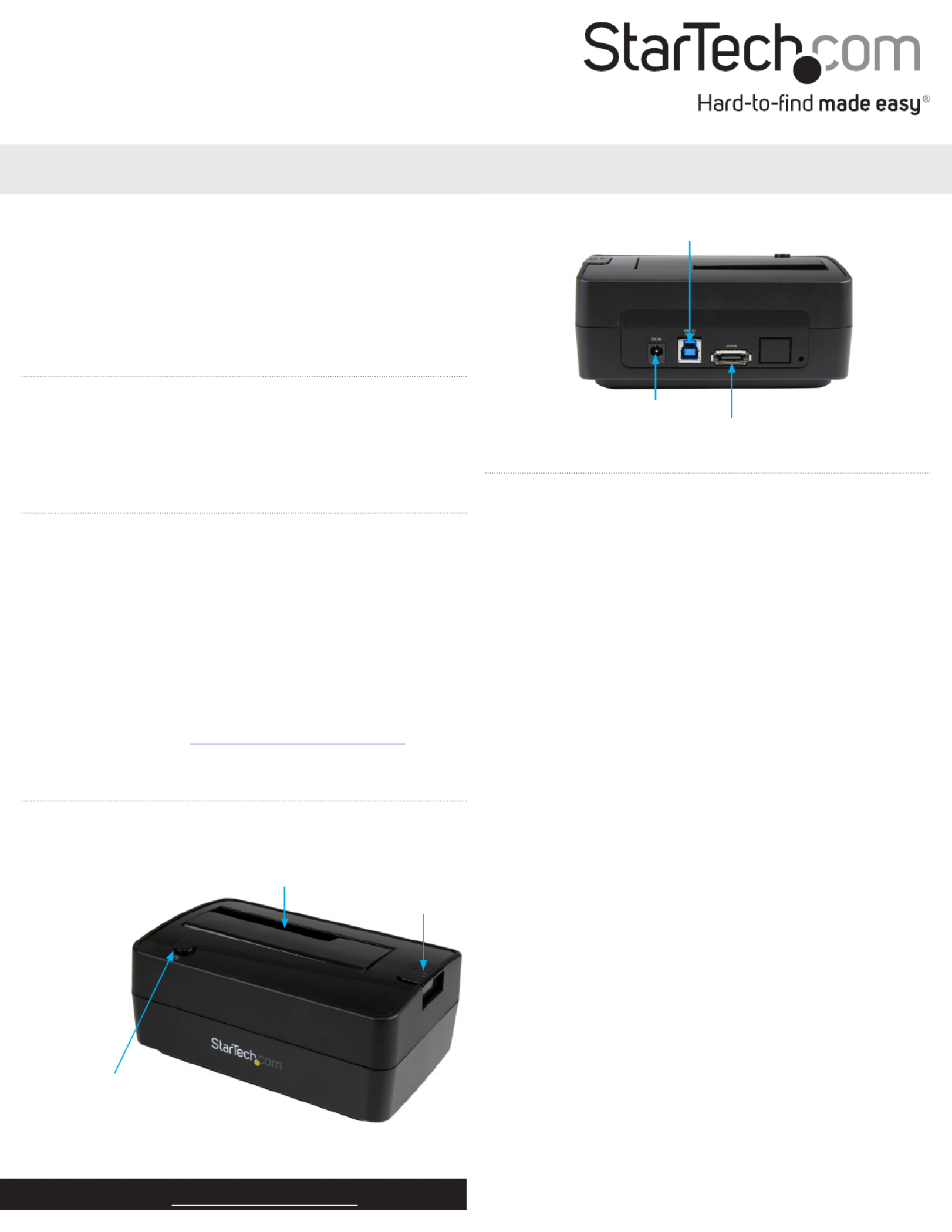
Quick start guide
FR: Guide de l’utilisateur - fr.startech.com
DE: Bedienungsanleitung - de.startech.com
ES: Guía del usuario - es.startech.com
NL: Gebruiksaanwijzing - nl.startech.com
PT: Guia do usuário - pt.startech.com
IT: Guida per l’uso - it.startech.com
Manual Revision: 10/14/2015
For the latest information, technical specications, and support for
this product, please visit www.startech.com/SDOCKU313E.
Packaging contents
• 1 x USB 3.1 and eSATA SSD and HDD docking station
• 1 x universal power adapter (NA/EU/UK/AU)
• 1 x USB cable
• 1 x eSATA cable
• 1 x quick start guide
System requirements
• Computer system with an available USB Type A port or an eSATA
port
• A 2.5 in. or 3.5 in. SATA hard drive (HDD) or solid-state drive (SSD)
The SDOCKU313E is OS independent and doesn’t require any
additional drivers or software.
Note: To obtain the maximum USB throughput, you must use a
computer with a USB 3.1 Gen 2 (10Gbps) port.
System requirements are subject to change. For the latest
requirements, please visit www.startech.com/SDOCKU313E.
SDOCKU313E
USB 3.1 (10Gbps) and eSATA Docking Station for SATA Drives
*actual product may vary from photos
Product diagram
Front view
Power button and LED
Drive slot
Eject button
Rear view
DC power connector
USB 3.1 type B
connector (host)
eSATA connector
Installation
Connect the dock
Warning! Drives and storage enclosures should be handled carefully,
especially when they’re transported. If you’re not careful with your
drives, you may lose data as a result. Always handle storage devices
with caution.
1. Connect the external power adapter from the dock to a power
outlet.
2. Do one of the following:
• Connect the included USB cable from the dock to a USB port on
your computer system. Your computer can either be turned on
or turned o when you connect the USB cable.
• Connect the included eSATA cable from the dock to an eSATA
port on your computer system. Your computer can either be
turned on or turned o when you connect the USB cable.
Install a drive
Before you install a drive, make sure that the dock is turned o.
1. Carefully align a 2.5 in. or 3.5 in. SATA drive with the drive slot on
the dock, so that the SATA power and data connectors on the
drive are aligned with the corresponding connectors that are
inside of the drive slot.
2. Insert the 2.5 in. or 3.5 in. SATA drive into the slot.
3. Press the Power button to turn on the dock. The LED indicator
should light up to indicate that the dock is turned on.
After the drive is installed and the dock is turned on, your computer
automatically recognizes the drive and it’s accessible as though the
drive is installed internally in the system. If your computer doesn’t
automatically recognize the drive, see the Prepare a drive for use
topic.
About driver installation
No driver or software installation is required for this product because
the dock is natively supported and the drivers are already installed.

FCC Compliance Statement
This equipment has been tested and found to comply with the limits for a Class B digital device, pursuant to part 15 of the FCC Rules. These limits are designed to provide reasonable protection against
harmful interference in a residential installation. This equipment generates, uses and can radiate radio frequency energy and, if not installed and used in accordance with the instructions, may cause
harmful interference to radio communications. However, there is no guarantee that interference will not occur in a particular installation. If this equipment does cause harmful interference to radio or
television reception, which can be determined by turning the equipment o and on, the user is encouraged to try to correct the interference by one or more of the following measures:
• Reorient or relocate the receiving antenna.
• Increase the separation between the equipment and receiver.
• Connect the equipment into an outlet on a circuit dierent from that to which the receiver is connected.
• Consult the dealer or an experienced radio/TV technician for help
This device complies with part 15 of the FCC Rules. Operation is subject to the following two conditions: (1) This device may not cause harmful interference, and (2) this device must accept any
interference received, including interference that may cause undesired operation. Changes or modications not expressly approved by StarTech.com could void the user’s authority to operate the
equipment.
Industry Canada Statement
This Class B digital apparatus complies with Canadian ICES-003.
Cet appareil numérique de la classe [B] est conforme à la norme NMB-003 du Canada.
CAN ICES-3 (B)/NMB-3(B)
Use of Trademarks, Registered Trademarks, and other Protected Names and Symbols
This manual may make reference to trademarks, registered trademarks, and other protected names and/or symbols of third-party companies not related in any way to
StarTech.com. Where they occur these references are for illustrative purposes only and do not represent an endorsement of a product or service by StarTech.com, or an endorsement of the product(s)
to which this manual applies by the third-party company in question. Regardless of any direct acknowledgement elsewhere in the body of this document, StarTech.com hereby acknowledges that all
trademarks, registered trademarks, service marks, and other protected names and/or symbols contained in this manual and related documents are the property of their respective holders.
Technical Support
StarTech.com’s lifetime technical support is an integral part of our commitment to provide industry-leading solutions. If you ever need help with your product, visit www.startech.com/support and
access our comprehensive selection of online tools, documentation, and downloads.
For the latest drivers/software, please visit www.startech.com/downloads
Warranty Information
This product is backed by a two-year warranty.
StarTech.com warrants its products against defects in materials and workmanship for the periods noted, following the initial date of purchase. During this period, the products may be returned for
repair, or replacement with equivalent products at our discretion. The warranty covers parts and labor costs only. StarTech.com does not warrant its products from defects or damages arising from
misuse, abuse, alteration, or normal wear and tear.
Limitation of Liability
In no event shall the liability of StarTech.com Ltd. and StarTech.com USA LLP (or their ocers, directors, employees or agents) for any damages (whether direct or indirect, special, punitive, incidental,
consequential, or otherwise), loss of prots, loss of business, or any pecuniary loss, arising out of or related to the use of the product exceed the actual price paid for the product. Some states do not
allow the exclusion or limitation of incidental or consequential damages. If such laws apply, the limitations or exclusions contained in this statement may not apply to you.
Prepare a drive for use
If you install a drive that already has data on it, after you plug in the
drive, it appears under My Computer Computer or with a drive letter
assigned to it.
If you install a brand-new drive that doesn’t contain any data, you
must prepare the drive for use.
If you use a computer that’s running a version of Windows®, do the
following:
1. On the taskbar, click the Windows icon.
2. In the eld, type .Search disk management
3. In the search results, click .Disk Management
4. Locate the disk that is labeled . To conrm that the Unallocated
drive is the correct one, check the drive capacity.
5. Right-click the section of the window that says and Unallocated
click .New Partition
6. To initialize the drive in the format of your choice, complete the
on-screen instructions.
When the drive is successfully installed, it appears under My
Computer Computer or with a drive letter assigned to it.
Remove a drive
Note: Make sure that the drive isn’t being accessed by the computer
before you proceed.
1. To remove the drive from the operating system, do one of the
following:
• On computers running a version of Windows, click Safely
Remove Device.
• On computers running a version of Mac OS, drag the drive to
the icon.trash can
For more information, see the documentation that came with your
operating system.
2. Press the button on the top of the dock and wait for the Power
dock to nish powering down.
3. To release the drive, press the button on the top of the dock.Eject
4. Pull the drive from the drive slot.
Product specificaties
| Merk: | StarTech.com |
| Categorie: | Cradle/docking station |
| Model: | SDOCKU313E |
| Kleur van het product: | Zwart |
| Gewicht: | 410 g |
| Breedte: | 93 mm |
| Diepte: | 145 mm |
| Hoogte: | 63 mm |
| Type stekker: | Type M |
| Gewicht verpakking: | 862 g |
| Breedte verpakking: | 161 mm |
| Diepte verpakking: | 171 mm |
| Hoogte verpakking: | 91 mm |
| LED-indicatoren: | Activity, Power |
| Stroom: | 0.6 A |
| Meegeleverde kabels: | USB, eSATA |
| Inclusief AC-adapter: | Ja |
| Ingebouwde ventilator: | Nee |
| Certificering: | CE, FCC, REACH |
| Aansluiting voor netstroomadapter: | Ja |
| Materiaal: | Kunststof |
| Opslagmedia-type: | HDD, SSD |
| Duurzaamheidscertificaten: | RoHS |
| Plug and play: | Ja |
| Temperatuur bij opslag: | -20 - 50 °C |
| Output current: | 2 A |
| Spanning: | 12 V |
| Snelle installatiehandleiding: | Ja |
| Hostinterface: | USB 3.2 Gen 2 (3.1 Gen 2) Type-B |
| Max. overdrachtssnelheid: | 10 Gbit/s |
| Opslag schijf-interface: | Serial ATA, Serial ATA II, Serial ATA III |
| Maximale opslagcapaciteit: | 6 TB |
| Chipset: | ASMedia - ASM1351 |
| (Buitenste) hoofdverpakking hoogte: | 184 mm |
| (Buitenste) hoofdverpakking breedte: | 382 mm |
| (Buitenste) hoofdverpakking lengte: | 484 mm |
| Hoeveelheid per (buitenste) hoofdverpakking: | 10 stuk(s) |
| Aantal storage drives ondersteund: | 1 |
| Opslagschijf afmetingen ondersteund: | 2.5, 3.5 " |
| Aantal eSATA-poorten: | 1 |
| AC-ingangsspanning: | 110-240 V |
| Bedrijfstemperatuur (T-T): | 5 - 35 °C |
| Relatieve vochtigheid in bedrijf (V-V): | 20 - 80 procent |
| Code geharmoniseerd systeem (HS): | 84733080 |
| Hot-swap: | Ja |
| Inbegrepen soorten voedingsstekkers: | AU, EU, NA, UK |
| UASP-ondersteuning: | Ja |
Heb je hulp nodig?
Als je hulp nodig hebt met StarTech.com SDOCKU313E stel dan hieronder een vraag en andere gebruikers zullen je antwoorden
Handleiding Cradle/docking station StarTech.com

21 September 2024

20 September 2024

20 September 2024

20 September 2024

20 September 2024

20 September 2024

20 September 2024

20 September 2024

9 Juli 2023

8 Juli 2023
Handleiding Cradle/docking station
- Cradle/docking station Philips
- Cradle/docking station HP
- Cradle/docking station Sony
- Cradle/docking station Samsung
- Cradle/docking station Panasonic
- Cradle/docking station LG
- Cradle/docking station Asus
- Cradle/docking station Grundig
- Cradle/docking station JBL
- Cradle/docking station Kenwood
- Cradle/docking station Nokia
- Cradle/docking station Onkyo
- Cradle/docking station Pioneer
- Cradle/docking station Yamaha
- Cradle/docking station ACME
- Cradle/docking station Aiptek
- Cradle/docking station Aiwa
- Cradle/docking station Akai
- Cradle/docking station Akasa
- Cradle/docking station Alecto
- Cradle/docking station Alesis
- Cradle/docking station Altec Lansing
- Cradle/docking station Aluratek
- Cradle/docking station Anker
- Cradle/docking station Antec
- Cradle/docking station Audio Pro
- Cradle/docking station Audiosonic
- Cradle/docking station Audiovox
- Cradle/docking station Aukey
- Cradle/docking station Avanca
- Cradle/docking station Axis
- Cradle/docking station Behringer
- Cradle/docking station BenQ
- Cradle/docking station Bestway
- Cradle/docking station Bigben
- Cradle/docking station Blaupunkt
- Cradle/docking station BlueBuilt
- Cradle/docking station Bose
- Cradle/docking station Boss
- Cradle/docking station Boston Acoustics
- Cradle/docking station Brigmton
- Cradle/docking station Bunn
- Cradle/docking station DAP Audio
- Cradle/docking station Datalogic
- Cradle/docking station Dell
- Cradle/docking station DeLock
- Cradle/docking station Denon
- Cradle/docking station Denver
- Cradle/docking station Difrnce
- Cradle/docking station Digitus
- Cradle/docking station Dolphin
- Cradle/docking station Dual
- Cradle/docking station Edimax
- Cradle/docking station Elgato
- Cradle/docking station Ematic
- Cradle/docking station Energy Sistem
- Cradle/docking station Esselte
- Cradle/docking station Ewent
- Cradle/docking station Fantec
- Cradle/docking station Fenton
- Cradle/docking station Fresh N Rebel
- Cradle/docking station Gear4
- Cradle/docking station Gembird
- Cradle/docking station Gemini
- Cradle/docking station Geneva
- Cradle/docking station Gira
- Cradle/docking station GPO
- Cradle/docking station GPX
- Cradle/docking station Hama
- Cradle/docking station Harman Kardon
- Cradle/docking station HMDX
- Cradle/docking station Ices
- Cradle/docking station Icy Box
- Cradle/docking station IHome
- Cradle/docking station ILive
- Cradle/docking station Iluv
- Cradle/docking station Imperial
- Cradle/docking station Ion
- Cradle/docking station KEF
- Cradle/docking station Kensington
- Cradle/docking station Klipsch
- Cradle/docking station Kogan
- Cradle/docking station Konig
- Cradle/docking station Lamax
- Cradle/docking station Laser
- Cradle/docking station Lava
- Cradle/docking station Leitz
- Cradle/docking station Lenco
- Cradle/docking station Lenovo
- Cradle/docking station Leotec
- Cradle/docking station Lexibook
- Cradle/docking station Livoo
- Cradle/docking station Logic3
- Cradle/docking station Logilink
- Cradle/docking station Logitech
- Cradle/docking station Mackie
- Cradle/docking station Magnat
- Cradle/docking station Magnavox
- Cradle/docking station Manhattan
- Cradle/docking station Marantz
- Cradle/docking station Marmitek
- Cradle/docking station Maxell
- Cradle/docking station Media-tech
- Cradle/docking station Merlin
- Cradle/docking station Monitor Audio
- Cradle/docking station Mophie
- Cradle/docking station Muse
- Cradle/docking station Nedis
- Cradle/docking station Netgear
- Cradle/docking station Parrot
- Cradle/docking station Peaq
- Cradle/docking station Peavey
- Cradle/docking station Polk
- Cradle/docking station Pure
- Cradle/docking station Pure Acoustics
- Cradle/docking station Pyle
- Cradle/docking station Renkforce
- Cradle/docking station Roadstar
- Cradle/docking station Salora
- Cradle/docking station Samson
- Cradle/docking station Scott
- Cradle/docking station Seg
- Cradle/docking station Sencor
- Cradle/docking station Sharkoon
- Cradle/docking station Sharp
- Cradle/docking station Sitecom
- Cradle/docking station Sogo
- Cradle/docking station Sonoro
- Cradle/docking station Sonos
- Cradle/docking station Soundmaster
- Cradle/docking station Stereoboomm
- Cradle/docking station Sunstech
- Cradle/docking station Sweex
- Cradle/docking station Swissvoice
- Cradle/docking station Tangent
- Cradle/docking station Targus
- Cradle/docking station Teac
- Cradle/docking station Technaxx
- Cradle/docking station Technisat
- Cradle/docking station Telefunken
- Cradle/docking station Telestar
- Cradle/docking station Terratec
- Cradle/docking station Thomson
- Cradle/docking station Trekstor
- Cradle/docking station Trust
- Cradle/docking station Urban Revolt
- Cradle/docking station Verbatim
- Cradle/docking station Vogels
- Cradle/docking station Voxx
- Cradle/docking station WowWee
- Cradle/docking station Xoro
- Cradle/docking station Zagg
- Cradle/docking station Zalman
- Cradle/docking station Zebra
- Cradle/docking station Jabra
- Cradle/docking station Jam
- Cradle/docking station Jamo
- Cradle/docking station Jane
- Cradle/docking station Cambridge
- Cradle/docking station Klip Xtreme
- Cradle/docking station ECG
- Cradle/docking station Bang And Olufsen
- Cradle/docking station BeeWi
- Cradle/docking station Bowers And Wilkins
- Cradle/docking station Caliber
- Cradle/docking station Connect IT
- Cradle/docking station Creative
- Cradle/docking station Edifier
- Cradle/docking station JLab
- Cradle/docking station KitSound
- Cradle/docking station Monoprice
- Cradle/docking station Naxa
- Cradle/docking station NGS
- Cradle/docking station Niceboy
- Cradle/docking station Sandberg
- Cradle/docking station Schwaiger
- Cradle/docking station Soundcore
- Cradle/docking station Steren
- Cradle/docking station T'nB
- Cradle/docking station Voxicon
- Cradle/docking station X-Zero
- Cradle/docking station Vantec
- Cradle/docking station Infiniton
- Cradle/docking station Conceptronic
- Cradle/docking station Nevir
- Cradle/docking station Tracer
- Cradle/docking station Cabasse
- Cradle/docking station Hamlet
- Cradle/docking station SilverStone
- Cradle/docking station Vakoss
- Cradle/docking station Defender
- Cradle/docking station Majestic
- Cradle/docking station Roberts
- Cradle/docking station Soundfreaq
- Cradle/docking station Trevi
- Cradle/docking station Rapoo
- Cradle/docking station Techly
- Cradle/docking station Brydge
- Cradle/docking station Deltaco
- Cradle/docking station Natec
- Cradle/docking station Satechi
- Cradle/docking station SIIG
- Cradle/docking station Sven
- Cradle/docking station Scosche
- Cradle/docking station Boynq
- Cradle/docking station Canton
- Cradle/docking station I.Sound
- Cradle/docking station Tripp Lite
- Cradle/docking station Orava
- Cradle/docking station Approx
- Cradle/docking station Billow
- Cradle/docking station SPC
- Cradle/docking station Enermax
- Cradle/docking station Block
- Cradle/docking station LC-Power
- Cradle/docking station Gabor
- Cradle/docking station Karma
- Cradle/docking station Braven
- Cradle/docking station Monster
- Cradle/docking station XXODD
- Cradle/docking station Clint
- Cradle/docking station Xblitz
- Cradle/docking station Havis
- Cradle/docking station I-Tec
- Cradle/docking station SMK-Link
- Cradle/docking station BlueAnt
- Cradle/docking station Cabstone
- Cradle/docking station Dreamgear
- Cradle/docking station Lindy
- Cradle/docking station Xcellon
- Cradle/docking station IOGEAR
- Cradle/docking station Black Box
- Cradle/docking station SBS
- Cradle/docking station Bigben Interactive
- Cradle/docking station Adj
- Cradle/docking station Electro-Voice
- Cradle/docking station IDance
- Cradle/docking station Simplecom
- Cradle/docking station Speed-Link
- Cradle/docking station ATen
- Cradle/docking station Manu
- Cradle/docking station Celly
- Cradle/docking station LandingZone
- Cradle/docking station Parat
- Cradle/docking station Wentronic
- Cradle/docking station Tivoli Audio
- Cradle/docking station Vorago
- Cradle/docking station Ibiza Sound
- Cradle/docking station MIPRO
- Cradle/docking station Arctic Cooling
- Cradle/docking station Raikko
- Cradle/docking station Crestron
- Cradle/docking station Icy Dock
- Cradle/docking station Kreafunk
- Cradle/docking station Boompods
- Cradle/docking station HyperJuice
- Cradle/docking station Sonnet
- Cradle/docking station Twelve South
- Cradle/docking station Inter-Tech
- Cradle/docking station CRU
- Cradle/docking station Music Angel
- Cradle/docking station Laney
- Cradle/docking station Auray
- Cradle/docking station Vimar
- Cradle/docking station Novus
- Cradle/docking station JAYS
- Cradle/docking station Ministry Of Sound
- Cradle/docking station Promate
- Cradle/docking station Divacore
- Cradle/docking station InLine
- Cradle/docking station V7
- Cradle/docking station Goal Zero
- Cradle/docking station Lotronic
- Cradle/docking station Highpoint
- Cradle/docking station Perfect Choice
- Cradle/docking station White Shark
- Cradle/docking station Wavemaster
- Cradle/docking station X-MINI
- Cradle/docking station Socket Mobile
- Cradle/docking station TooQ
- Cradle/docking station Alogic
- Cradle/docking station Proclip
- Cradle/docking station Microlab
- Cradle/docking station OWC
- Cradle/docking station Raidsonic
- Cradle/docking station SACK It
- Cradle/docking station Acme Made
- Cradle/docking station AmpliVox
- Cradle/docking station Rocstor
- Cradle/docking station Urban Factory
- Cradle/docking station VisionTek
- Cradle/docking station Chieftec
- Cradle/docking station EXSYS
- Cradle/docking station Gamber-Johnson
- Cradle/docking station J5 Create
- Cradle/docking station Best Buy
- Cradle/docking station Ryght
- Cradle/docking station Axagon
- Cradle/docking station ICreation
- Cradle/docking station IOPLEE
- Cradle/docking station Divoom
- Cradle/docking station CLUB3D
- Cradle/docking station Xtech
- Cradle/docking station FoneStar
- Cradle/docking station Cyber Acoustics
- Cradle/docking station Havit
Nieuwste handleidingen voor Cradle/docking station

31 Maart 2025

26 Maart 2025

11 Maart 2025

11 Maart 2025

10 Maart 2025

26 Februari 2025

26 Februari 2025

10 Februari 2025

7 Februari 2025

7 Februari 2025