StarTech.com 5G16AINDS-USB-A-HUB Handleiding
StarTech.com
USB Hub
5G16AINDS-USB-A-HUB
Lees hieronder de 📖 handleiding in het Nederlandse voor StarTech.com 5G16AINDS-USB-A-HUB (3 pagina's) in de categorie USB Hub. Deze handleiding was nuttig voor 15 personen en werd door 2 gebruikers gemiddeld met 4.5 sterren beoordeeld
Pagina 1/3

Quick-Start Guide
To view manuals, FAQs, videos, drivers, downloads, technical drawings, and more, visit www.startech.com/support.
Manual Revision: June 18, 2024 4:58 PM
Product ID
5G16AINDS-USB-A-HUB
16-Port Industrial USB 3.2 Gen 1 Hub - ESD and Surge Protection - Dual Host
Component Function
1DC Power Input
• Connect a +7~24 V DC Power Source
• 120W or higher recommended for maximum
power performance
2DC 2-Wire Terminal Block Power
Input
• Connect a +7~24 V DC Power Source
• 120W or Higher Recommended for maximum
power performance
3Power LED
• Indicates if the USB Hub is receiving power from either
a USB Host or a DC Power Source
• Solid Green - Receiving Power
• O - Not Receiving Power
4USB Host Port A
(Screw Locking, USB-B)
• Connect to a USB-A Port on a Host Computer
• USB 3.2 Gen 1 (5 Gbps)
5USB Host Port B
(Screw Locking, USB-B)
• Connect to a USB-A Port on a Host Computer
• USB 3.2 Gen 1 (5 Gbps)
Product Diagram
1
2 3
7
5
6Host Device Port Switch • Switches Hub Connectivity between USB Host Ports
A & B
7USB Host Selection LEDs
• Indicates which Host Device is currently selected
• Solid Green - Host Device Selected
• O - Host Device Not Selected
816x USB Data/Charge Ports
(Screw Locking, USB-A)
• Connect USB Peripherals
• USB 3.2 Gen 1 (5 Gbps)
• BC 1.2 Charging with 5V 2.0A Maximum or 1.5A
Simultaneous
91U Mounting Brackets • Mount the USB Hub into 1U of Rack Space
• Mount the USB Hub to a wall or the side/underside of
a Desk
4
6
8
9
Package Contents
•USB Hub x 1
•10 ft [3 m] USB-A to USB-B Cable x 1
•Terminal Block Connector (Attached)
•DIN Rail Mounting Brackets (with Mounting Screws) x 2
•Quick-Start Guide x 1
* Product may vary from image
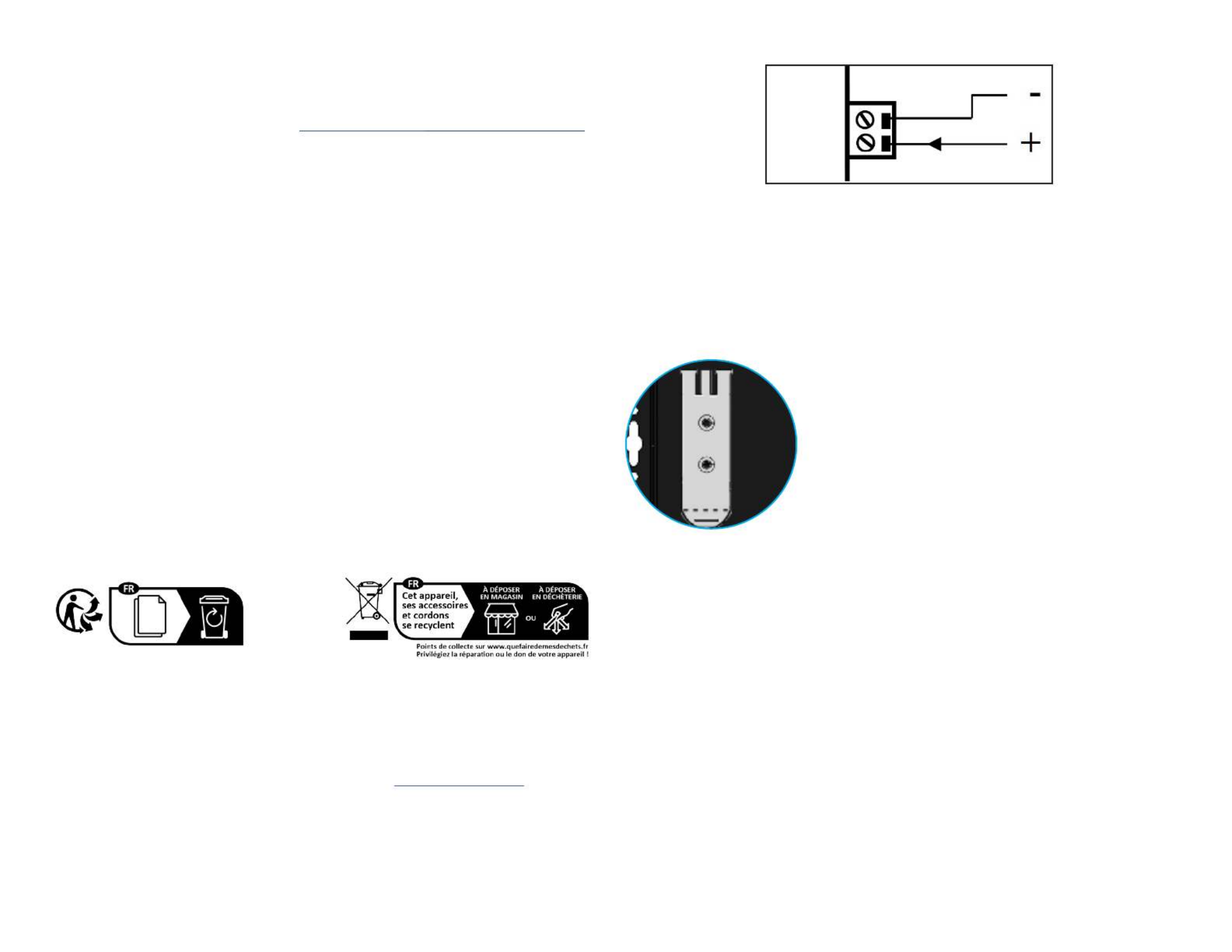
Use of Trademarks, Registered Trademarks, and other Protected Names and Symbols
This manual may make reference to trademarks, registered trademarks, and other protected names and/or symbols of third-
party companies not related in any way to StarTech.com. Where they occur these references are for illustrative purposes only
and do not represent an endorsement of a product or service by StarTech.com, or an endorsement of the product(s) to which
this manual applies by the third-party company in question. StarTech.com hereby acknowledges that all trademarks, registered
trademarks, service marks, and other protected names and/or symbols contained in this manual and related documents are the
property of their respective holders.
Warranty Information
This product is backed by a 2-year warranty.
For further information on product warranty terms and conditions, please refer to .
www.startech.com/warranty
Limitation of Liability
In no event shall the liability of StarTech.com Ltd. and StarTech.com USA LLP (or their ocers, directors, employees or agents)
for any damages (whether direct or indirect, special, punitive, incidental, consequential, or otherwise), loss of prots, loss of
business, or any pecuniary loss, arising out of or related to the use of the product exceed the actual price paid for the product.
Some states do not allow the exclusion or limitation of incidental or consequential damages. If such laws apply, the limitations
or exclusions contained in this statement may not apply to you.
FR: startech.com/fr
DE: startech.com/de
ES: startech.com/es
NL: startech.com/nl
IT: startech.com/it
JP: startech.com/jp
StarTech.com
Ltd.
45 Artisans Cres
London, Ontario
N5V 5E9
Canada
StarTech.com Ltd.
Unit B, Pinnacle 15
Gowerton Rd,
Brackmills
Northampton
NN4 7BW
United Kingdom
StarTech.com LLP
4490 South Hamilton
Road
Groveport, Ohio
43125
U.S.A.
StarTech.com Ltd.
Siriusdreef 17-27
2132 WT Hoofddorp
The Netherlands
Regulatory Compliance
FCC - Part 15
This equipment has been tested and found to comply with the limits for a Class B digital device, pursuant to part 15 of the FCC
Rules. These limits are designed to provide reasonable protection against harmful interference in a residential installation.
This equipment generates, uses and can radiate radio frequency energy and, if not installed and used in accordance with the
instructions, may cause harmful interference to radio communications. However, there is no guarantee that interference will not
occur in a particular installation. If this equipment does cause harmful interference to radio or television reception, which can be
determined by turning the equipment o and on, the user is encouraged to try to correct the interference by one or more of the
following measures:
• Connect the equipment into an outlet on a circuit dierent from that to which the receiver is connected.
• Consult the dealer or an experienced radio/TV technician for help
This device complies with part 15 of the FCC Rules. Operation is subject to the following two conditions:
(1) This device may not cause harmful interference, and (2) this device must accept any interference received, including
interference that may cause undesired operation. Changes or modications not expressly approved by StarTech.com could void
the user’s authority to operate the equipment.
Industry Canada Statement
This Class B digital apparatus complies with Canadian ICES-003.
Cet appareil numérique de la classe [B] est conforme à la norme NMB-003 du Canada.
CAN ICES-3 (B)/NMB-3(B)
This device complies with Industry Canada licence-exempt RSS standard(s). Operation is subject to the following two conditions:
(1) This device may not cause interference, and (2) This device must accept any interference, including interference that may
cause undesired operation of the device.
Le présent appareil est conforme aux CNR d’Industrie Canada applicables aux appareils radio exempts de licence. L’exploitation
est autorisée aux deux conditions suivantes:
(1) l’appareil ne doit pas produire de brouillage, et (2) l’utilisateur de l’appareil doit accepter tout brouillage radioélectrique subi,
même si le brouillage est susceptible d’en compromettre le fonctionnement.
Note: Ensure the polarity of the power input is correctly matched with the DC 2-Wire
Terminal Block Pins to function properly and to prevent damage to the USB Hub and
any connected peripherals.
Terminal Block Pins
4. Insert the back into .Terminal Block Connector Housing USB Hub
Power the Hub Using an External Power Adapter
• Connect a (not included) to the located on the Power Adapter Power Input Port,
front of the and to an . USB Hub AC Electrical Outlet
DIN Rail Mounting
Connect the USB Ports
1. Connect up to 16 USB peripherals to the Screw Locking USB Data/Charge Ports,
located on the .USB Hub
2. Use the 2x USB-A to USB-B Cables (1x cable included, second sold separately), to
connect a USB port on each to the Computer USB Host A & B Ports, located on the
USB Hub.
• The will automatically detect the device and install the required drivers Computer
for the . USB Hub
Power the Hub
Power the Hub Using the 2-Wire Terminal Block
1. Remove the from the .Terminal Block Connector Housing USB Hub’s Casing
2. Loosen the screws for the located on the , Terminals Terminal Block Connector
using a .Flat Head Screwdriver
3. Connect the and from the (not Positive Negative Wires 7-24V DC Power Source
included) to the Terminals on the . Terminal Block Connector
V- (GND)
V+ (7~24V)
Requirements
• Computer (1 or 2 units)
• USB-A Port
• 7-24V DC Power Source
For the latest drivers, manuals, product information, technical specications, and
declarations of conformance, please visit: www.StarTech.com/5G16AINDS-USB-A-HUB
Installation
Notes:
• Connect the after all the other installation steps have been completed. Power Source
• There are two ways to power the . USB Hub
Using an external or a . DC Power Adapter Terminal Block Power Source Voltage
(+7 - 24 V DC).
This includes that can be used USB Hub DIN Rail Brackets
to horizontally mount the to a DIN Rail. To install USB Hub
the on the : DIN Rail Brackets USB Hub
1. Align the (x 2) with the DIN Rail Din Rail Brackets
Mounting Holes, located on either side at the back of
the .USB Hub
2. Insert the (x 4) through the Mounting Screws DIN Rail
Brackets USB Hub, and into the .
3. Using a Phillips Head Screwdriver tighten the Mounting
Screws Mounting . Be careful not to over-tighten the
Screws.
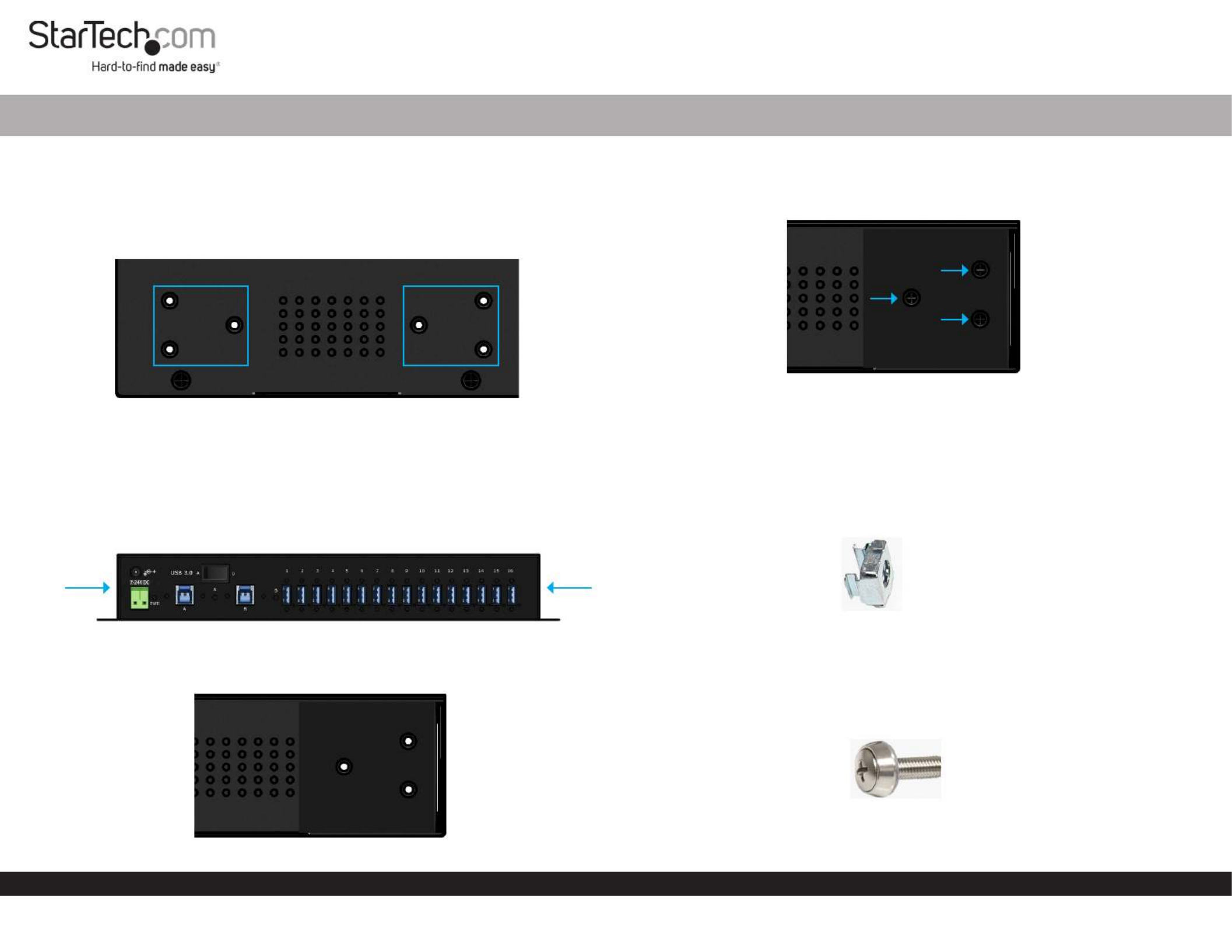
Quick-Start Guide
To view manuals, FAQs, videos, drivers, downloads, technical drawings, and more, visit www.startech.com/support.
Manual Revision: June 18, 2024 4:58 PM
3. Reinsert the (x 6, removed in step 1) through the Mounting Screws Rack Mounting
Brackets USB Hub Mounting Screws, and into the , on both sides, and tighten the
using a Phillips Head Screwdriver. Be careful not to over-tighten the Mounting
Screws.
To install the (with attached) into 1U of EIA-310 USB Hub Rack Mounting Brackets
compliant 19” rack space:
1. Locate a suitable location in the rack/cabinet to mount the . The USB Hub USB Hub
itself requires 1U of space within the rack/cabinet.
2. If the Rack/Cabinet uses square mounting holes, install cage nuts into the square
mounting holes on the front posts of the rack.
3. Place the (with attached) into the rack and alignUSB Hub Rack Mounting Brackets
the mounting points on the front brackets of the USB Hub’s Mounting Brackets
with the mounting points on the rack (e.g. the cage nuts, if used).
4. Use cabinet screws to secure the to the rack. If not using cage nuts or M5/USB Hub
M6 threaded rack posts, the appropriate mounting hardware for the rack should be
used.
5. Make sure the screws are properly tightened and the has no movement.USB Hub
This includes that can be used to mount the USB Hub Rack Mounting Brackets USB
Hub into 1U of EIA-310 compliant 19” rack space.
The features two sets of Rack Mounting Holes (front and rear), located on USB Hub
either side. This enables the to be mounted to at either the front or rear, USB Hub
depending upon your preference.
To install the on the : Rack Mounting Brackets USB Hub
1. Remove the pre-installed Mounting Screws (x6) from the front or rear (depending
upon your mounting preference) on both sides of the (x3 USB Hub Mounting
Screws per side).
2. Align the (x 2) with the Rack Mounting Holes, located onRack Mounting Brackets
either side of the .USB Hub
REAR
FRONT
Rack Mount the USB Hub (5G16AINDS-USB-A-HUB)
Product specificaties
| Merk: | StarTech.com |
| Categorie: | USB Hub |
| Model: | 5G16AINDS-USB-A-HUB |
| Kleur van het product: | Zwart |
| Gewicht: | 1100 g |
| Breedte: | 31 mm |
| Diepte: | 13 mm |
| Hoogte: | 44 mm |
| Type stekker: | Type M |
| Gewicht verpakking: | 1800 g |
| Breedte verpakking: | 130 mm |
| Diepte verpakking: | 280 mm |
| Hoogte verpakking: | 43 mm |
| Materiaal behuizing: | Staal |
| LED-indicatoren: | Ja |
| Vormfactor: | 1U |
| Meegeleverde kabels: | USB Type-A naar USB Type-B |
| Snelstartgids: | Ja |
| Aansluiting voor netstroomadapter: | Ja |
| Plug and play: | Ja |
| Ingangsspanning: | 12 - 24 V |
| Soort voeding: | DC |
| Temperatuur bij opslag: | -20 - 75 °C |
| Aantal poorten USB 3.2 Gen 1 (3.1 Gen 1) Type A: | 16 |
| Rack-montage: | Ja |
| Mean time between failures (MTBF): | 122383.8 uur |
| Hostinterface: | USB 3.2 Gen 1 (3.1 Gen 1) Type-B |
| Montagebeugels meegeleverd: | Ja |
| Chipset: | Genesys Logic - GL3523 |
| (Buitenste) hoofdverpakking hoogte: | 313 mm |
| (Buitenste) hoofdverpakking breedte: | 515 mm |
| (Buitenste) hoofdverpakking lengte: | 390 mm |
| Hoeveelheid per (buitenste) hoofdverpakking: | 5 stuk(s) |
| Overdrachtssnelheid: | 5000 Mbit/s |
| Bedrijfstemperatuur (T-T): | 0 - 60 °C |
| Relatieve vochtigheid in bedrijf (V-V): | 5 - 95 procent |
| Aantal poorten: | 16 |
| Klemmenblok inclusief: | Ja |
| Hub-interfaces: | USB 3.2 Gen 1 (3.1 Gen 1) Type-A |
| Klemmenblokpoort: | Ja |
| DIN-railset inbegrepen: | Ja |
Heb je hulp nodig?
Als je hulp nodig hebt met StarTech.com 5G16AINDS-USB-A-HUB stel dan hieronder een vraag en andere gebruikers zullen je antwoorden
Handleiding USB Hub StarTech.com

4 December 2024

4 December 2024

4 December 2024

4 December 2024

4 December 2024

4 December 2024

4 December 2024

4 December 2024

4 December 2024

4 December 2024
Handleiding USB Hub
- USB Hub Sony
- USB Hub Medion
- USB Hub Act
- USB Hub Anker
- USB Hub Belkin
- USB Hub BML
- USB Hub Digitus
- USB Hub Ednet
- USB Hub Ewent
- USB Hub Gembird
- USB Hub Goobay
- USB Hub Hama
- USB Hub Icy Box
- USB Hub Konig Electronic
- USB Hub Livoo
- USB Hub Logik
- USB Hub Logilink
- USB Hub Manhattan
- USB Hub Nedis
- USB Hub Renkforce
- USB Hub Silvercrest
- USB Hub Sitecom
- USB Hub Targus
- USB Hub Tenda
- USB Hub Terratec
- USB Hub Terris
- USB Hub TP Link
- USB Hub Trendnet
- USB Hub Vivanco
- USB Hub Xtorm
- USB Hub Clas Ohlson
- USB Hub Andersson
- USB Hub CSL
- USB Hub NGS
- USB Hub Conceptronic
- USB Hub Biltema
- USB Hub Savio
- USB Hub Sven
- USB Hub Tripp Lite
- USB Hub LC-Power
- USB Hub CyberPower
- USB Hub Xcellon
- USB Hub Vaddio
- USB Hub Speed-Link
- USB Hub Vorago
- USB Hub Extron
- USB Hub AMX
- USB Hub Crestron
- USB Hub Smart-AVI
- USB Hub Panduit
- USB Hub Astell&Kern
- USB Hub Fun Generation
- USB Hub Cudy
- USB Hub Tams Elektronik
- USB Hub Roco
- USB Hub Alogic
- USB Hub Salicru
- USB Hub BZBGear
- USB Hub Rocstor
- USB Hub TEKLIO
- USB Hub IOPLEE
- USB Hub Primewire
Nieuwste handleidingen voor USB Hub

20 Februari 2025

20 Februari 2025

11 Februari 2025

10 Februari 2025

10 Februari 2025

10 Februari 2025

10 Februari 2025

10 Februari 2025

10 Februari 2025

10 Februari 2025