Sony Vaio VGN-CR125QE Handleiding
Lees hieronder de 📖 handleiding in het Nederlandse voor Sony Vaio VGN-CR125QE (2 pagina's) in de categorie Laptop. Deze handleiding was nuttig voor 27 personen en werd door 2 gebruikers gemiddeld met 4.5 sterren beoordeeld
Pagina 1/2

2
1
Meet your
VGN-CR100 Series
personal computer
Voici votre ordinateur personnel de la
Série
VGN-CR100
Main unit and supplied items
Unité principale et articles fournis
Install Battery Pack
1Slide the battery switch inward.LOCK 1
2Slide the battery pack into the battery compartment until
it clicks into place.
3Slide the battery switch to the positionLOCK 1LOCK
to secure the battery pack on the computer.
Connect AC Adapter
1Plug one end of the power cord into the AC adapter1
2 and the other end into an AC outlet 3.
2Plug the AC adapter cable into the port on theDC IN 4
computer.
Open Lid and Power On
1Lift the LCD screen lid.
2Press the power button until the power indicator turns on.
1
312
4
AB
C
D
AMain unit
Unité principale
CPower cord
Cordon d'alimentation
3-211-035-11 (1) © 2007 Sony Corporation Printed in USA
To turn on your computer
Pour mettre votre ordinateur en marche
Before starting your computer for the first time, do not connect any other hardware that did not originally come with your computer. Make sure to start up
your computer with only the supplied accessories connected and set up your system. Upon completion, connect one device (for example, a printer, an
external hard disk drive, a scanner, and so on) at a time, following the manufacturers’ instructions.
Avant de démarrer votre ordinateur pour la première fois, ne branchez aucun autre matériel qui n'a pas été originalement livré avec l'ordinateur.
Assurez-vous de ne démarrer votre ordinateur qu'avec les accessoires fournis, puis procédez à la configuration de votre système. Une fois cette
opération terminée, branchez un seul périphérique à la fois (par exemple, une imprimante, un disque dur externe, un scanneur, etc.) en respectant les
instructions du fabricant.
3
Installez la batterie
1Faites glisser le de batterie LOCK 1 vers l'intérieur.
2Faites glisser la batterie dans le compartiment de la
batterie jusqu'à ce qu'un déclic se fasse entendre.
3Faites glisser le de batterie à la positionLOCK 1
LOCK pour bien fixer la batterie dans l'ordinateur.
Branchez l'adaptateur
secteur
1Branchez une extrémité du cordon d'alimentation 1
dans l'adaptateur c.a. 2, puis l'autre extrémité dans une
prise secteur 3.
2Branchez le câble de l'adaptateur c.a. dans le port DC IN
4 de l'ordinateur.
Ouvrez le couvercle et
mettez l'ordinateur en
marche
1Soulevez le couvercle avec écran ACL.
2Appuyez sur le bouton de mise en marche jusqu'à ce
que le témoin de mise en marche s'allume.
BAC adapter
Adaptateur c.a.
DRechargeable battery pack
Batterie rechargeable
The illustrations in this document may appear different from your model, depending on the country or area of your residency.
Les illustrations du présent document peuvent différer de votre modèle, selon le pays ou la région où vous habitez.
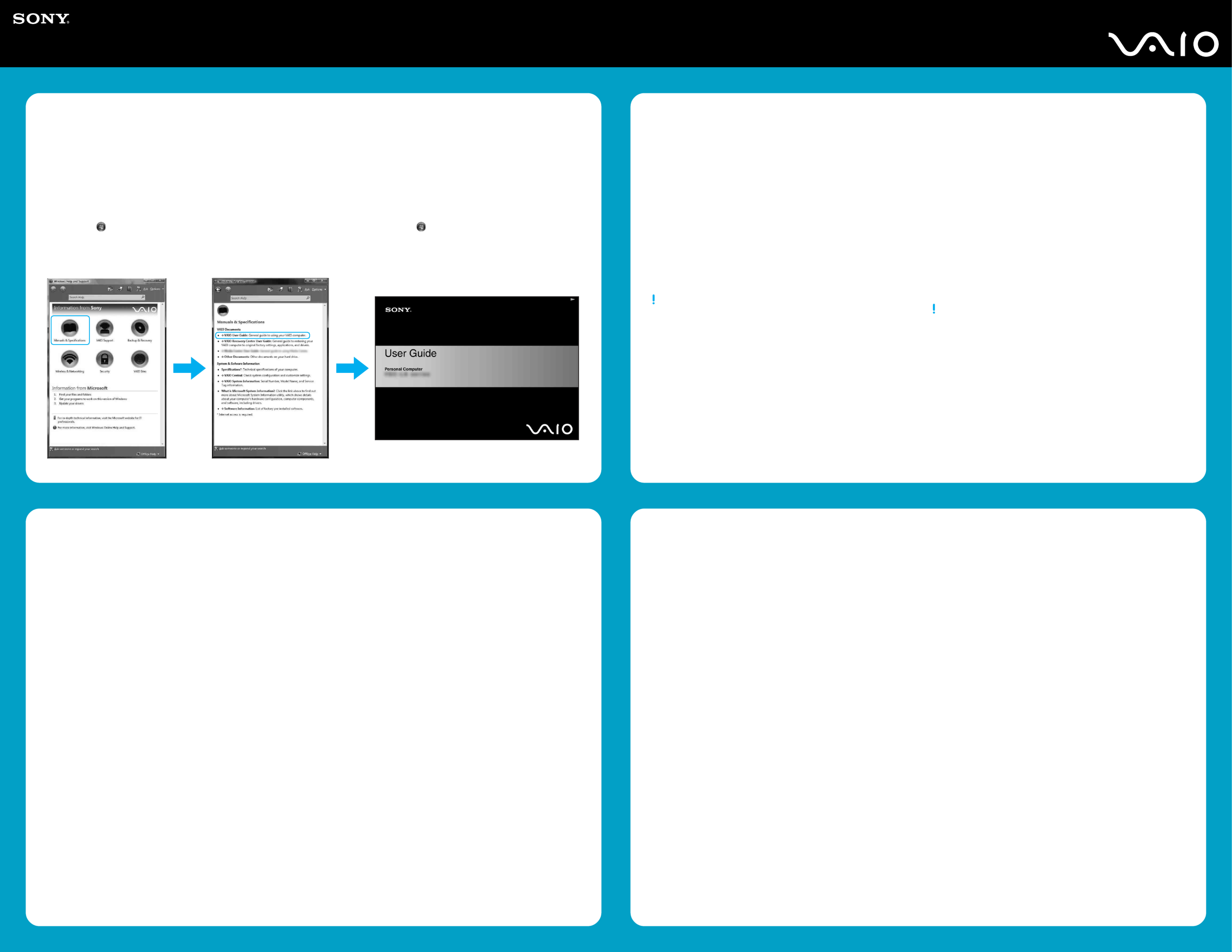
Your computer is equipped with VAIO® Recovery Center, a
utility program that recovers your computer’s operating system
and preinstalled software to their original factory-installed
settings.
System and/or application recovery media are not delivered
with your computer.
For on-screen information about hard
disk recovery:
1Click Start > Help and Support.
2Click Manuals & Specifications.
3Click VAIO Recovery Center User Guide.
To access the VAIO Recovery Center
utility from the Windows Vista™
operating system:
1Click Start > Help and Support.
2Click Backup & Recovery.
3Click VAIO Recovery Center.
Votre ordinateur est équipé de l'utilitaire VAIO® Recovery Center, un
programme qui récupère le système d'exploitation de votre ordinateur
et les logiciels préinstallés en fonction des réglages effectués en
usine.
Les supports de récupération du système d'exploitation ou des
applications ne sont pas fournis avec votre ordinateur.
Pour afficher plus de renseignements à
l'écran sur la récupération des fichiers
du disque dur :
1Cliquez sur Démarrer > Aide et support.
2Cliquez sur Manuels & fiches techniques.
3Sélectionnez le VAIO Recovery Center Guide d'utilisation.
Pour accéder à l'utilitaire VAIO Recovery
Center dans le système d'exploitation
Windows VistaMD :
1Cliquez sur Démarrer > Aide et support.
2Cliquez sur Sauvegarde & réinstallation.
3Cliquez sur VAIO Recovery Center.
HDD recovery
Récupération du disque dur
1Click Start > Help and Support.
2Click Manuals & Specifications.
3Click VAIO User Guide.
1Cliquez sur Démarrer > Aide et support.
2Cliquez sur Manuels & fiches techniques.
3Cliquez sur VAIO Manuel D'Utilisateur.
To locate the User Guide
Pour repérer le Guide de l'utilisateur
Troubleshooting
Dépannage
Que dois-je faire si mon ordinateur ne
démarre pas?
Le témoin sur l ordinateur est éteint quand l ordinateur est mal' '
raccordé à une alimentation électrique. Assurez-vous que
l'ordinateur est branché dans l'adaptateur secteur et que celui-ci
est bien branché dans une prise secteur. Si votre ordinateur est
alimenté par batterie, vérifiez si la batterie est correctement
installée et chargée. Vous pouvez vérifier l'alimentation
électrique en débranchant l adaptateur secteur et en retirant la'
batterie. Attendez de trois à cinq minutes avant de rebrancher
l'adaptateur c.a. et de réinstaller la batterie.
Autres suggestions :
■Si votre ordinateur est branché à une barre d'alimentation ou
à une alimentation électrique sans coupure, assurez-vous que
la barre ou l alimentation est sous tension.'
■Si votre ordinateur est branché à un écran externe, comme un
écran multimédia, assurez-vous que cet écran est branché à
une alimentation électrique et allumé. Il faudra peut-être
ajuster les commandes de luminosité et de contraste. Pour de
plus amples renseignements, veuillez consulter le manuel de
l'écran.
■Si l'ordinateur démarre avec une disquette insérée, éjectez la
disquette de son lecteur (le cas échéant).
■Si vous constatez de la condensation sur votre ordinateur, ne
l'utilisez pas pendant au moins une heure. La condensation
peut causer un dysfonctionnement de l'ordinateur.
What should I do if my computer
does not start?
The power indicator on your computer is off when the computer
is not securely attached to a source of power. Make sure the
computer is plugged into the AC adapter and the adapter is
plugged into an outlet. If you are using battery power, make
sure the battery pack is installed properly and charged. You
may check the power source by disconnecting the AC adapter
and removing the battery pack. Wait three to five minutes
before reattaching the AC adapter and reinstalling the battery
pack.
Additional suggestions included:
■If your computer is plugged into a power strip or an
uninterruptible power supply (UPS), make sure the power
strip or UPS is turned on and working.
■If your computer is connected to an external display, such
as a multimedia monitor, make sure the display is plugged
into a power source and turned on. The brightness and
contrast controls may need to be adjusted. See the manual
that came with your display for more information.
■If your computer is starting from a floppy disk, eject the disk
from the floppy disk drive (if applicable).
■If you notice condensation on your computer, do not use the
computer for at least one hour. Condensation may cause
the computer to malfunction.
To register your computer
Enregistrer votre ordinateur
You can register your computer online at the following URLs:
http://www.sony.com/vaioregistration for customers in USA
http://www.sonystyle.ca/registration for customers in Canada
http://vaio.sony-latin.com/ for customers in Spanish speaking
Latin American countries or areas
http://www.sony.com.br/ for customers in Brazil
Sony product registration is voluntary. Failure to register will
not diminish your limited warranty rights.
Vous pouvez enregistrer votre ordinateur en ligne en visitant les
adresses suivantes :
Pour les clients aux États-Unis - http://www.sony.com/vaioregistration
Pour les clients au Canada - http://www.sonystyle.ca/registration
Pour les clients hispanophones de l'Amérique latine ou d'ailleurs -
http://vaio.sony-latin.com/
Pour les clients au Brésil - http://www.sony.com.br/
L'enregistrement des produits de Sony n'est pas obligatoire. Votre
garantie limitée ne sera pas affectée si vous n'enregistrez pas votre
produit.
Product specificaties
| Merk: | Sony |
| Categorie: | Laptop |
| Model: | Vaio VGN-CR125QE |
Heb je hulp nodig?
Als je hulp nodig hebt met Sony Vaio VGN-CR125QE stel dan hieronder een vraag en andere gebruikers zullen je antwoorden
Handleiding Laptop Sony

17 Juni 2023

16 Juni 2023

13 Juni 2023

13 Juni 2023

12 Juni 2023

10 Juni 2023

9 Juni 2023

9 Juni 2023

8 Juni 2023

5 Juni 2023
Handleiding Laptop
- Laptop HP
- Laptop Samsung
- Laptop Xiaomi
- Laptop Panasonic
- Laptop LG
- Laptop Huawei
- Laptop Asus
- Laptop Medion
- Laptop Toshiba
- Laptop Acer
- Laptop Airis
- Laptop Alienware
- Laptop Apple
- Laptop Dell
- Laptop Denver
- Laptop Emachines
- Laptop Ematic
- Laptop Evga
- Laptop Fellowes
- Laptop Fujitsu
- Laptop Gigabyte
- Laptop Goclever
- Laptop Haier
- Laptop Hannspree
- Laptop Hercules
- Laptop Honor
- Laptop Hyundai
- Laptop Ibm
- Laptop Kogan
- Laptop Lenovo
- Laptop Lexibook
- Laptop Micromax
- Laptop Microsoft
- Laptop Mpman
- Laptop MSI
- Laptop Nec
- Laptop Packard Bell
- Laptop Peaq
- Laptop Pyle
- Laptop Razer
- Laptop Ricatech
- Laptop Schneider
- Laptop Sylvania
- Laptop Targa
- Laptop Thomson
- Laptop Trekstor
- Laptop Viewsonic
- Laptop Vizio
- Laptop Zebra
- Laptop Jay-tech
- Laptop Odys
- Laptop Olidata
- Laptop Oregon Scientific
- Laptop Naxa
- Laptop Aplic
- Laptop ADATA
- Laptop Humanscale
- Laptop Hamilton Buhl
- Laptop Compaq
- Laptop SIIG
- Laptop Tripp Lite
- Laptop SPC
- Laptop Prixton
- Laptop Coby
- Laptop AORUS
- Laptop Hähnel
- Laptop XPG
- Laptop ECS
- Laptop Inovia
- Laptop Ergotron
- Laptop Atdec
- Laptop Getac
- Laptop Vulcan
- Laptop System76
- Laptop General Dynamics Itronix
- Laptop CTL
- Laptop Everex
- Laptop Dynabook
- Laptop TechBite
- Laptop Schenker
Nieuwste handleidingen voor Laptop

2 April 2025

28 Maart 2025

27 Maart 2025

26 Maart 2025

4 Maart 2025

10 Februari 2025

10 Februari 2025

10 Februari 2025

5 Februari 2025

5 Februari 2025