Sony RM-V202A Handleiding
Sony
Afstandsbediening
RM-V202A
Lees hieronder de 📖 handleiding in het Nederlandse voor Sony RM-V202A (2 pagina's) in de categorie Afstandsbediening. Deze handleiding was nuttig voor 63 personen en werd door 2 gebruikers gemiddeld met 4.5 sterren beoordeeld
Pagina 1/2
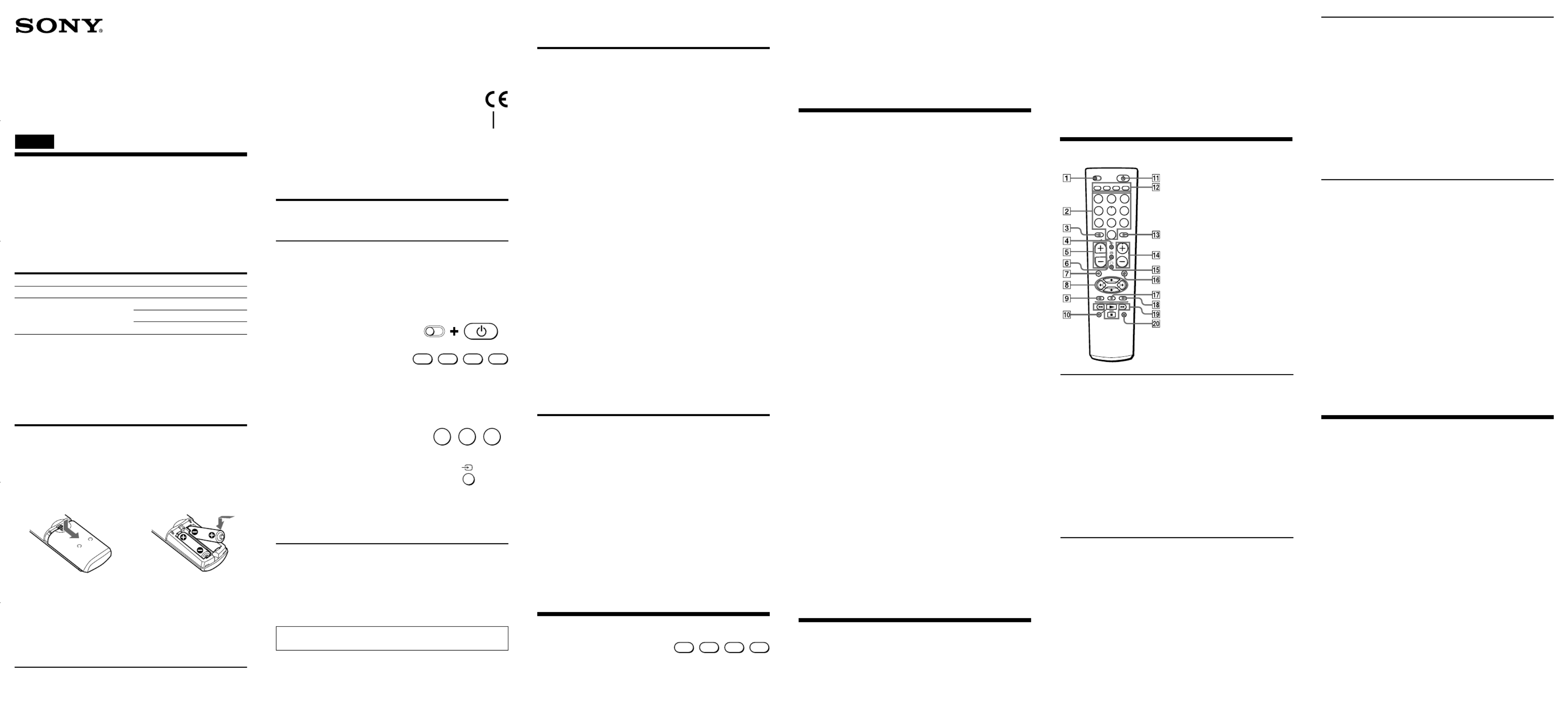
Component that can be preset
TV
VCR/Cable box/DVD/TV
Button
TV
VCR
CBL
DVD
Factory setting
Sony TV
Sony VHS VCR (VTR3)
—
Sony DVD player
• If after trying all the codes listed for your component you still
cannot get the Commander to work properly, try the search
method described in “Searching for the Correct Code.”
Searching for the Correct Code
If you have tried all the code numbers listed for your component and
you still cannot get the Commander to work (or if your component is
not listed in the “Component code numbers” table), try these steps.
Before starting the Search function
Set each component to the following status to enable the Search function.
TV: power-on
Other components: power-off
1 While pressing the button, press the S (SET) 1 button.
2 On the Commander, press the button of the component that you
want to set up.
3 Press and release the button. Then press and release thePROGR+
1 button.
4 Repeat step 3 until the correct code number is found.
Each time you press the button and then the button, aPROGR+ 1
new code number will be transmitted.
Keep trying until your component operates as follows:
• TV: power-off
• Other components: power-on
• TV without a power switch: the Channel + function works.
Be patient as you do this; it could take as many as 120 tries before
the correct code number is located.
5 When the correct code is found, press the t button to store the
code number in the Commander’s memory.
6 Check that the Commander is operating the other functions of
your component by pressing the corresponding buttons on the
Commander. If they seem to be working properly, you are done
setting up the Commander.
If the component does not operate properly, repeat steps 1 to 5 and
search for another code.
If you still cannot get the Commander to work properly, see
“Troubleshooting.”
Note
Be sure to proceed to each next step in the above procedure within
10 seconds; otherwise setting mode will be canceled.
Changing the Component Type on the
VCR, CBL and DVD buttons
At the factory, “VCR” is assigned to the button, “Cable box” isVCR
assigned to the button and “DVD player” to the button. ByCBL DVD
completing the following procedure, you can change this setting so
that you can assign any component to these buttons.
1 While pressing the button, press the S (SET) 1 button.
2 Press the button.VCR, CBL or DVD
3 Press and release the (stop) button.x
4 Press and release one of the following buttons:
1to assign a VCR
3to assign a Cable box
8to assign a TV
-to assign a DVD
5 Press and release the t button.
6 Enter the component’s code number by following steps 2 to 6 of
“Entering the Code Number,” or steps 1to 6 of “Searching for the
Correct Code.”
Operating a Component
1 Press the button of the desired
component on the Commander.
2 Point the Commander directly at the component.
3 Press the button for the function you want to use.
See “Remote Button Descriptions” for complete descriptions of the
buttons on the Commander.
Notes on Using the Remote Commander
Basically, use this Commander in the same way as the Commanders
supplied with your components.
• Using this Commander will not increase the functions of your
components. The functions of the Commander are limited to the
functions of the components themselves. For example, if your TV
does not have a function, the button on thisMUTING %
Commander will not function with your TV.
• Some functions of the component may not work with this
Commander.
Setting a channel with a single
button (Channel macro function)
You can program the function on any of the buttonsChannel Macro
listed below (macro keys).
For example, instead of pressing , , and then button to1 2 ENT
change the TV channel, you can perform these operations by
pressing only the N button.
The macro keys are:
N m M x X z, , , , , and REC.
(During “TV“ or “Cable box“ operations only.)
The series of operations that can be programmed must consist of two
to four sequential pressings of the buttons or button.- to 9ENT
Note
The Channel Macro function may not work correctly for some
components.
To program a series of operations
1Press the desired component select button.
(You can select “TV” or “Cable box” only.)
2While pressing the desired macro key, press the buttons required
for the operations in sequence.
For example, to program 1 t 2 t on the button, holdENT N
down N first, press 1 2, , and ENT in sequence, and then release
N.
Notes
• Even if you try to program more than four operations and press the
corresponding buttons in step 2 above, only the first four buttons
that were pressed will be programmed.
• If you try to program only one operation on a macro key, the
setting operation will be rejected.
• You can program the function for up to threeChannel Macro
components only. To program a fourth component, first clear all
macro keys for a component.
• If you have programmed the function for TV orChannel Macro
Cable box operation, the button used as a macro key cannot be
used for Fastext buttons.
To change or clear a program
When you want to change the setting, or if you are no longer using a
programmed operation, follow the procedure below to overwrite or
clear the program.
1Hold down the macro key that you want to change or clear.
2After waiting for about three seconds, press the new sequence of
buttons, or, to clear the program, press and release , and then-
press and release ENT.
3Release the macro key.
Note
Be sure to wait for about three seconds in step 2 above. While you
are holding down the macro key and waiting, the programmed
signals are transmitted; therefore, if you are aiming the Commander
at your component, the programmed operations may be performed
before you go on with the procedure.
Troubleshooting
If you have problems setting up or using the Commander:
• When setting up the Commander, carefully go through the
procedures described in “Setting the Code.” If the code that is
listed first for your component does not work, try other codes for
that component in the order in which they are listed. If all the
codes fail to work (or if your component is not listed in this
manual), try using the procedures in “Searching for the Correct
Code.”
Operating a TV
VCRTV CBL DVD
1
4 5 6
7 8
0
VCRTV
GUIDEMENU
REC
OK
9
CBL DVD
2 3
ENT
2-
PROGR
1-
S
Operating a VCR
Remote Button Descriptions
General
1To set up the Commander,
press S (SET) while pressing
1.
52+: Volume up.
2–: Volume down.
7To mute the volume on the
TV.
qa To turn on and off the power
of the selected component.
qs Component select buttons.
To switch to the operations of
each component, press the
button on which that
component is assigned.
2To change the programme.
Also to turn on the power.
3To select double-digit
numbers.
Works in the same way as
your TV’s commander.
4To change the input mode.
6To switch to Teletext.
8To move the cursor upward,
downward, to the right or
left.
9To call up the MENU display.
qd To select a number between
20 and 29.
qf PROGR+:
Programme up.
PROGR–:
Programme down.
qg To turn on.
To return from Teletext to
TV.
qh To operate JUMP,
FLASHBACK, or CHANNEL
on the TV, depending on the
manufacturer’s setting.
qk To enter the selection.
ql Fastext buttons.
2To change the programme.
3To select double-digit
numbers.
Works in the same way as
your VCR’s commander.
4To switch the signals
supplied to the TV.
6To expose the on-screen
display.
8To move the cursor upward,
downward, to the left, or to
the right.
9To call up the MENU display.
0, ql w; and
N: To play.
x: To stop.
m: To rewind.
M: To fast-forward.
z NREC: To record, press
while pressing
zREC.
X: To pause.
qd To select a number between
20 and 29.
qf PROGR+:
Programme up.
PROGR–:
Programme down.
qg To change the input mode.
qk To enter the selection.
zThe number 5 button and
the button eachPROGR+
have a tactile dot for ease of
use.
• Check that you are aiming the Commander directly at the
component, and that there are no obstructions between the
Commander and the component.
• Make sure the batteries you are using are not worn out, and that
they are inserted correctly.
• Check that the button of the TV, VCR, CBL, or DVD is pressed to
choose your desired component.
• Check that the component has infrared remote capability. For
example, if your component did not come with a remote
commander, it is probably not capable of being controlled by a
remote commander.
• Should any problem persist, reset the Commander to the factory
setting by pressing the and – buttons simultaneously.1, t2
• If the electrolyte inside the battery should leak, wipe the
contaminated area of the battery compartment with a cloth and
replace the old batteries with new ones. To prevent the electrolyte
from leaking, remove the batteries when you plan not to use the
Commander for a long period of time.
Setting the Code
Follow steps 1 and 2 below for each component you plan to use with
the Commander.
Step 1: Entering the Code Number
1See the supplied “Component code numbers” table, and find the
three-digit code number for the desired component.
If more than one code number is listed, use the number that is
listed first to complete the steps below.
For example, if you are setting up a Philips TV, you would use the
code number 086.
If your component is not listed, see “Searching for the Correct Code.”
2While pressing the S (SET) button,
press the button.1
3Press the button of the component
that you want to set up.
Note
On the and buttons, “VCR,” “Cable box,” andVCR, CBL DVD
“DVD player” are assigned respectively at the factory. But you
can also assign other components on these buttons. For details, see
“Changing the Component Type on the VCR, CBL and DVD
buttons.”
4Enter the component’s code number.
For example, if you are entering the
code for a Philips TV, you would
press -86.
5 Press and release the button to storet
the code number in the Commander’s
memory.
6Go to “Step 2: Checking if the Code Number Works” to finish
setting up.
If you press a wrong button in step 4
Press the button while pressing the 1S (SET) button and then go
back to step 2.
Step 2: Checking if the Code Number Works
1Turn on the component you want to set up.
2Aim the Remote Commander at the component and press a button
to check if that button works.
For example, press the button to see if it works on your component.1
3Check that the other buttons of the Commander are operating the
corresponding functions of the component.
You can write down the code number on the label inside the
battery compartment lid.
If the Commander Does not Seem to be
Working...
• First, try repeating these setup procedures using the other codes
listed for your component (see the supplied “Component code
numbers” table).
2-050-358- (1)11
RM-V202A
Operating Instructions
使用說明書
© 2004 Sony Corporation Printed in China
086
Your Code Number
Setting Up the Remote Commander
About Presetting the Commander
The Commander is preset at the factory to operate Sony brand
components.
If you are using the Commander with a Sony component, you will
not need to preset the Commander before you start using it.
To set up the Commander to use with other (non-Sony) manufacturers’
components, or to use with a component that is not preset at the
factory, you will need to follow the instructions in this manual to preset
the Commander with the correct code number for your component(s).
(See the supplied “Component code numbers” table also.)
Notes
• The Commander can be set up to operate only one component per
button – unless their code numbers happen to be the same. For
example, you cannot set up the Commander to operate a Sony TV
and a Panasonic TV simultaneously (because they use different
code numbers).
• You may not be able to operate even a Sony brand component with
the factory presetting. In such a case, follow the procedure in
“Setting the Code.”
Installing the Batteries
Before replacing the batteries, have new ones ready
beforehand.
Slide open the battery compartment and insert two size AA (R6)
batteries (not supplied).
Be sure to line up the + and – on the batteries with the + and – on the
battery compartment.
1 2
When to replace the batteries
Under normal conditions, batteries will last up to 6 months. If the
Commander does not operate properly, the batteries might be worn
out. Replace the batteries with new ones.
Notes
• Replace both batteries with new ones.
• Do not take more than 3 minutes to replace the batteries; otherwise,
your code number settings will be erased.
Notes on Batteries
• Do not mix old batteries with new ones or mix different types of
batteries together.
Remote Commander
English
Operating a DVD
2Number buttons: To set items
selected from the screen.
3To select numbers 10 and
above.
4To change the sound.
6To show the current play
status on the screen.
8To move the cursor upward,
downward, to the left, or to
the right.
9To display the DVD menu.
0To record, press N while
pressing zREC.
First release , then releaseN
zREC.
qd To enter the setting. To set
items selected from the
screen.
Specifications
Operable distance Approx. 7 m (23 ft) (varies depending of the
component of each manufacturer)
Power requirements Two size AA (R6) batteries (not supplied)
Battery life Approx. 6 months (varies depending on
frequency of use)
Dimensions Approx. 55 × × 200 32 mm (w/h/d)
(2 1/4 × 7 7/8 × 1 5/16 in)
Mass Approx. 95 g (3.4 oz) (not including
batteries)
Design and specifications are subject to change without notice.
The validity of the CE marking is restricted to only those countries
where it is legally enforced, mainly in the countries EEA (European
Economic Area).
qf PROGR+:
To proceed to the
next location or
song.
Programme up.
PROGR–:
To proceed to the
previous location or
song.
Programme down.
qg To switch the subtitle.
qh To display the title menu.
qj To clear the selected
characters from the screen.
To select the deck.
qk To execute items selected
from the screen.
ql N: To play.
x: To stop.
m: To rewind.
M: To fast-forward.
w; X: To pause.
Operating a Cable box
2To change the programme.
3To select double-digit
numbers.
Work in the same way as
your Cable box’s
commander.
4To change the input mode
(H/V).
8To move the cursor upward,
downward, to the right or
left.
9To call up the MENU display.
qd To select a number between
20 and 29.
qf PROGR+:
Programme up.
PROGR–:
Programme down.
qh To operate JUMP,
FLASHBACK or CHANNEL
RETURN function on the
Cable box, depending on the
manufacturer’s setting.
qj To bring up the Master
Guide.
qk To enter the selection.
ql Fastext buttons.
S
VCRTV CBL DVD
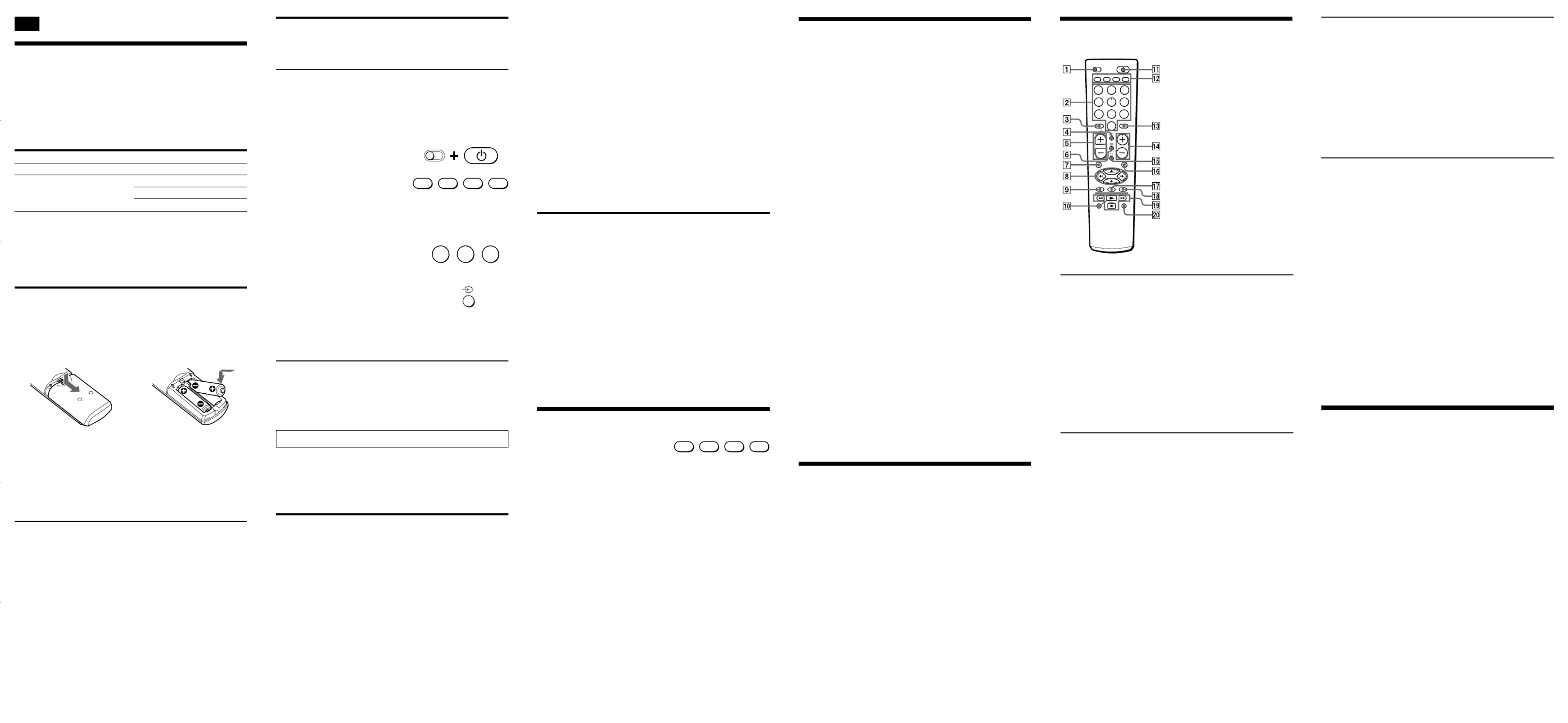
用單一按鈕設定頻道(頻道指令功能)
您可以在以下列出的任何按鈕上編輯 功能(指令鍵)。頻道指令
例如,您可以只按 按鈕,便可改變電視機頻道,而不用先按N
1 2, ,再按 ENT 按鈕。
指令鍵:
N m M x X z, , , , ,和 REC
(僅在“電視機”或“電纜箱”操作過程中。)
可以編輯的操作系列必須由 - 至 9 按鈕或 ENT 按鈕的兩次至四
次的連續按壓組成。
註
頻道指令功能可能不能正確地對某些組成機起作用。
若要編輯操作系列
1按想要的組成機選擇用按鈕。
(您只能選擇“電視機”或“電纜箱”。)
2按想要的指令鍵的同時依次按操作需要的按鈕。
例如,若要在 按鈕上編輯 N 1 t 2 t ENT,請首先按住
N,然後依次按 ,1 2 和 ,最後釋放 。ENT N
註
•即使您試著編輯的操作多於四個並在上述步驟 2 中按相應的按鈕,
您也只能編輯所按的前四個按鈕。
•如果您試著在一個指令鍵上僅編輯一個操作,則設定操作被拒絕。
•您最多只能為三個組成機編輯 。若要編輯第四個組成機,頻道指令
則先清除其中一個組成機的所有指令鍵。
•如果您已經為電視機或電纜箱操作編輯了 功能,則用作指頻道指令
令鍵的按鈕不能用於 Fastext 按鈕。
若要改變或清除編輯內容
若您想改變設定,或您不再使用一個編輯過的操作,則按照下列步驟
覆蓋或清除編輯內容。
1按住您要改變或清除的指令鍵。
2等待約三秒鐘後,以新的次序按按鈕,或,若要清除編輯內容,按
住並釋放 ,然後按住並釋放 。-ENT
3釋放指令鍵。
註
確保在上述步驟 2 中等待約三秒鐘。當您按住指令鍵並等待時,已編
輯的訊號被傳送;因此,如果您正將遙控器對著您的組成機,則在您
繼續操作之前已編輯的操作可能被執行。
故障探尋
如果您在進行設定或使用遙控器時有問題:
•設定遙控器時,請按照“設定代碼”中的說明小心操作。如果列出
的第一個組成機代碼不起作用,則按照列出的順序逐一試用組成機
的其他代碼。如果所有代碼都不起作用(或者如果在本說明書中未
列出您的組成機),則試著操作“尋找正確代碼”中的步驟。
•檢查您是否將遙控器對準組成機,並且在遙控器和組成機之間無任
何障礙物。
•確保您正在使用的電池未耗盡,並且被正確插入。
•檢查是否按了 , ,TV VCR CBL 或 DVD 按鈕選擇您想要的組成機。
•檢查組成機有無紅外線遙控能力。例如,如果您的組成機不附帶遙
控器,則很可能不能用遙控器控制。
•如果問題仍存在,則同時按 ,1t 和 2– 按鈕將遙控器重設為
工廠設定。
控制電視機
1
4 5 6
7 8
0
VCRT V
GUIDEMENU
REC
OK
9
CBL DVD
2 3
ENT
2-
PROGR
1-
S
控制錄像機
遙控按鈕說明
共同
1同時按 和 ,用於S(SET) 1
設定遙控器。
52+: 音量昇。
2–: 音量降。
7用於靜調電視機的音量。
qa 用於打開和關閉所選組成機的
電源。
qs 組成機選擇用按鈕。
用於切換到各組成機的操作,
按指定組成機的按鈕。
2用於改變頻道。
也可以用於打開電源。
3用於選擇雙位數。
與您電視機的遙控器上的此按
鈕起相同的作用。
4用於改變輸入模式。
6用於轉換到 Teletext。
8用於上下或左右移動游標。
9用於調出 MENU 顯示。
qd 用於在 20 和 29 之間選擇數
字。
qf PROGR :+
頻道昇。
PROGR :–
頻道降。
qg 用於打開電源。
用於從 Teletext 返回到電視
機。
qh 根據製造商的設定,用於控制
電視機上的 JUMP,FLASHBACK
或 CHANNEL。
qk 用於輸入選擇件。
ql Fastext 按鈕。
2用於改變頻道。
3用於選擇雙位數。
與您錄像機的遙控器上的此按
鈕起相同的作用。
4用於轉換提供給電視機的訊
號。
6用於陳述屏幕顯示。
8用於上下或左右移動游標。
9用於調出 MENU 顯示。
0,ql w; 和
N: 用於播放。
x: 用於停止。
m: 用於重繞。
M: 用於快進繞。
z N REC: 同時按 和
zREC,用於錄影。
X: 用於暫停。
qd 用於在 20 和 29 之間選擇數
字。
qf PROGR :+
頻道昇。
PROGR :–
頻道降。
qg 用於改變輸入模式。
qk 用於輸入選擇件。
z數字 5 按鈕和 PROGR+ 按鈕
各有一個觸點便於使用。
控制 DVD
2數字按鈕:用於設定在屏幕上
選擇的項目。
3用於選擇 10 和 10 以上的數
字。
4用於改變聲音。
6用於在屏幕上顯示當前播放狀
態。
8用於上下或左右移動游標。
9用於顯示 DVD 選單。
0同時按 和 ,用於錄N zREC
影。
首先釋放 ,然後釋放N
zREC。
qd 用於輸入設定。用於設定在屏
幕上選擇的項目。
規格
可控制距離 約 7 m(因各廠牌的組成機而異)
電源要求 兩個尺寸 AA(R6)電池(不附帶)
電池壽命 約 6 個月(因使用的頻率而異)
尺寸 約 55 × × 200 32 mm(寬/高/深)
質量 約 95 g(不含電池)
設計和規格如有變動,恕不另行通知。
CE 標誌的有效性僅限於法律強制的國家,主要為 EEA(歐洲經濟地
區)國家。
控制電纜箱
2用於改變頻道。
3用於選擇雙位數。
與您電纜箱的遙控器上的此按
鈕起相同的作用。
4用於改變輸入模式(H/V)。
8用於上下或左右移動游標。
9用於調出 MENU 顯示。
qd 用於在 20 和 29 之間選擇數
字。
4 重複步驟 3 直至找到正確的代碼。
每按一次 按鈕時,新的代碼將被傳送。PROGR+ 按鈕,然後按 1
繼續操作直至您的組成機呈現如下操作狀態:
•電視機:電源關
•其他組成機:電源開
•不帶電源開關的電視機:Channel + 功能起作用。
進行此代碼尋找要有耐心;最多可能要試 120 次才會找到正確的
代碼。
5 當找到正確的代碼時,按 按鈕將代碼儲存在遙控器記憶體中。t
6 通過按遙控器上相應的按鈕檢查遙控器是否能執行您的組成機的其
他功能。如果這些按鈕正確工作,則您完成了遙控器的設定。
如果組成機操作不正常,則重複步驟 1 至 5 並尋找其他代碼。
如果您仍然不能讓遙控器正確工作,則參看“故障探尋”。
註
在以上操作中,確保在 10 秒鐘之內進行下一步操作;否則,設定模
式將被取消。
改變 VCR,CBL 和 DVD 按鈕上的組成機類型
工廠設定時,“錄像機”被指定至 VCR 按鈕,“電纜箱”被指定至
CBL DVD 按鈕,“DVD 播放機”被指定至 按鈕。完成下列步驟,您可
以改變此設定以便您能將任何組成機指定為這些按鈕。
1 同時按 按鈕和 按鈕。S(SET) 1
2 按 ,VCR CBL 或 DVD 按鈕。
3 按住並釋放 x(停止)按鈕。
4 按住並釋放下列按鈕之一:
1指定錄像機
3指定電纜箱
8指定電視機
-指定 DVD
5 按住並釋放 t 按鈕。
6 按照“輸入代碼”中的步驟 2 至步驟 6,或“尋找正確代碼”中
的步驟 1 至步驟 6 輸入組成機的代碼。
控制組成機
1 按遙控器上您要控制的組成機的按
鈕。
2 將遙控器直接對準組成機。
3 按您要使用的功能的按鈕。
參看“遙控按鈕說明”以瞭解遙控器上按鈕的完整說明。
使用遙控器的注意事項
一般來說,遙控器的使用方法與您的組成機附帶的遙控器的使用方法
相同。
•使用本遙控器不會增加您的組成機的功能。遙控器的功能限於組成
機本身的功能。例如,如果您的電視機沒有 MUTING 功能,則本遙
控器上的 按鈕不對您的電視機起作用。%
•組成機的某些功能可能無法用本遙控器控制。
VCRTV CBL DVD
設定代碼
對於您要使用遙控器控制的每一個組成機,請按照下列步驟 1 和 2
進行操作。
步驟 1:輸入代碼
1參看附帶的“組成機代碼號數”表,並找出您要使用的組成機的三
位數代碼。
如果不止一個代碼被列出,則用列出的第一個代碼以完成下列步
驟。
例如,如果您正在設定 Philips TV,則使用代碼 086。
如果您的組成機未被列出,則參看“尋找正確代碼”。
2同時按 按鈕和 S(SET) 1 按鈕。
3按您想要設定的組成機的按鈕。
註
在 ,VCR CBL 和 DVD 按鈕上,工廠設定時分別指定為“錄像
機”,“電纜箱”和“DVD 播放機”。但是,您也可以在這些按鈕
上指定其他的組成機。有關詳細說明,請參看“改變 ,VCR CBL 和
DVD 按鈕上的組成機類型”。
4輸入組成機的代碼。
例如,如果您正在輸入 Philips TV 的
代碼,則按 。-86
5 按住並釋放 t 按鈕,將代碼儲存在遙控器記憶
體中。
6進入“步驟 2:檢查代碼是否起作用”以完成設定。
如果您在步驟 4 中按錯按鈕
同時按 按鈕和 按鈕,然後回到步驟 2。 S(SET) 1
步驟 2:檢查代碼是否起作用
1打開您想要設定的組成機。
2將遙控器對準組成機並按一個按鈕,檢查那個按鈕是否起作用。
例如,按
1
按鈕檢查此按鈕對您的組成機是否起作用。
3檢查遙控器的其他按鈕是否能執行相應的組成機的功能。
您可以把代碼寫在電池室蓋內的標籤上。
如果遙控器不起作用...
•首先,請用列出的您的組成機專用的其他代碼反覆試試這些設定步
驟(參看“組成機代碼號數”表)。
•如果試過列出的您組成機的全部代碼之後,您仍然不能使遙控器正
確工作,則試試“尋找正確代碼”中說明的尋找方法。
尋找正確代碼
如果試過列出的您組成機的全部代碼之後,您仍然不能使遙控器起作
用(或如果您的組成機沒列在“組成機代碼號數”表中),則試試下
述方法。
開始尋找功能之前
將每個組成機設定至下列狀態才能執行尋找功能。
電視機:電源開
其他組成機:電源關
1同時按 按鈕和 按鈕。S(SET) 1
2在遙控器上,按您想要設定的組成機的按鈕。
3按住並釋放 按鈕。PROGR+ 按鈕。然後按住並釋放 1
設定遙控器
關於預調遙控器
本遙控器工廠預調為操作 Sony 廠牌的組成機。
如果您正在使用此遙控器控制 Sony 廠牌的組成機,則在使用之前您
不必預調遙控器。
若要設定遙控器用於其他(非 Sony)製造商的組成機,或用於未作工
廠預調的組成機,則您需要按照說明書中的指示用正確的組成機專用
代碼預調遙控器。(您也可以參看附帶的“組成機代碼號數”表。)
註
•遙控器可以設定為每個按鈕只操作一個組成機-除非它們的代碼碰
巧相同。例如,您不能將遙控器設定為同時操作 Sony TV 和
Panasonic TV(因為它們使用不同的代碼)。
•您甚至可能無法操作有工廠預調的 Sony 廠牌的組成機。若是這
樣,請按照“設定代碼”中的步驟進行操作。
裝電池
更換電池之前,請預先準備新電池。
滑動並打開電池室,然後裝入兩個尺寸 AA(R6)電池(不附帶)。
確保電池上的 + 和 - 與電池室中的 + 和 - 相符。
1 2
何時須更換電池
在正常條件下,電池耐用 6 個月。如果遙控器操作不靈,則電池可能
已耗盡。更換新電池。
註
•兩個電池都一起換新。
•切勿花 3 分鐘以上時間更換電池;否則,您的代碼設定將被抹去。
電池須知
•切勿混用新舊電池或不同類型的電池。
•如果電池內的電解液漏液,則用布擦拭電池室內污染的地方並更換
新電池。為防止電解液漏液,當您將長期不使用遙控器時,請取下
電池。
qf PROGR :+
用於進到下一個位置
或曲子。
頻道昇。
PROGR :–
用於進到上一個位置
或曲子。
頻道降。
qg 用於轉換副標題。
qh 用於顯示標題選單。
qj 用於清除在屏幕上選擇的字
符。
用於選擇機座。
qk 用於實行在屏幕上選擇的項
目。
ql N: 用於播放。
x: 用於停止。
m: 用於重繞。
M: 用於快進繞。
w; X: 用於暫停。
qf PROGR :+
頻道昇。
PROGR :–
頻道降。
qh 根據製造商的設定,用於控制
電纜箱上的 JUMP,FLASHBACK
或 CHANNEL RETURN 功能。
qj 用於調出 Master Guide。
qk 用於輸入選擇件。
ql Fastext 按鈕。
S
VCRTV CBL DVD
中文
能預調的組成機
TV
VCR/ /DVD/TV電纜箱
按鈕
TV
VCR
CBL
DVD
工廠設定
Sony TV
Sony VHS VCR (VTR3)
—
Sony DVD 播放機
086
您的代碼
Product specificaties
| Merk: | Sony |
| Categorie: | Afstandsbediening |
| Model: | RM-V202A |
Heb je hulp nodig?
Als je hulp nodig hebt met Sony RM-V202A stel dan hieronder een vraag en andere gebruikers zullen je antwoorden
Handleiding Afstandsbediening Sony

26 April 2024

26 April 2024

26 April 2024

26 April 2024

26 April 2024

29 Maart 2024

17 Maart 2024

13 Juni 2023

24 Mei 2023

22 Mei 2023
Handleiding Afstandsbediening
- Afstandsbediening Philips
- Afstandsbediening IKEA
- Afstandsbediening Samsung
- Afstandsbediening Xiaomi
- Afstandsbediening Panasonic
- Afstandsbediening Nikon
- Afstandsbediening LG
- Afstandsbediening AEG
- Afstandsbediening Canon
- Afstandsbediening Garmin
- Afstandsbediening Grundig
- Afstandsbediening Honeywell
- Afstandsbediening JVC
- Afstandsbediening Kenwood
- Afstandsbediening Miele
- Afstandsbediening Motorola
- Afstandsbediening Medion
- Afstandsbediening Onkyo
- Afstandsbediening Pioneer
- Afstandsbediening Toshiba
- Afstandsbediening UPC
- Afstandsbediening Yamaha
- Afstandsbediening A.C.Ryan
- Afstandsbediening Absima
- Afstandsbediening Abus
- Afstandsbediening Alpine
- Afstandsbediening Amazon
- Afstandsbediening Amewi
- Afstandsbediening Ansmann
- Afstandsbediening Antec
- Afstandsbediening Apart
- Afstandsbediening Apple
- Afstandsbediening Arcam
- Afstandsbediening Archos
- Afstandsbediening Artsound
- Afstandsbediening AT-T
- Afstandsbediening Audio-Technica
- Afstandsbediening Audiovox
- Afstandsbediening Autel
- Afstandsbediening Axis
- Afstandsbediening Bang Olufsen
- Afstandsbediening BeamZ
- Afstandsbediening Benning
- Afstandsbediening Beoplay
- Afstandsbediening Blaupunkt
- Afstandsbediening Bose
- Afstandsbediening Brennenstuhl
- Afstandsbediening Danfoss
- Afstandsbediening Delta
- Afstandsbediening Devolo
- Afstandsbediening DJI
- Afstandsbediening Doro
- Afstandsbediening Dual
- Afstandsbediening Ebode
- Afstandsbediening Edision
- Afstandsbediening ELV
- Afstandsbediening Eminent
- Afstandsbediening Emtec
- Afstandsbediening Energy Sistem
- Afstandsbediening Entone
- Afstandsbediening EQ-3
- Afstandsbediening ESYLUX
- Afstandsbediening Eurosky
- Afstandsbediening Exxter
- Afstandsbediening Ezviz
- Afstandsbediening Ferguson
- Afstandsbediening FireAngel
- Afstandsbediening Funai
- Afstandsbediening Furman
- Afstandsbediening Fusion
- Afstandsbediening Futaba
- Afstandsbediening Gaggenau
- Afstandsbediening Geemarc
- Afstandsbediening Genius
- Afstandsbediening Glashart Media
- Afstandsbediening Grohe
- Afstandsbediening Hager
- Afstandsbediening Hama
- Afstandsbediening Hannspree
- Afstandsbediening Harman Kardon
- Afstandsbediening Hartig Helling
- Afstandsbediening Hema
- Afstandsbediening Hikvision
- Afstandsbediening HQ
- Afstandsbediening Humax
- Afstandsbediening Hunter
- Afstandsbediening Iiyama
- Afstandsbediening Infinity
- Afstandsbediening Insignia
- Afstandsbediening Intermatic
- Afstandsbediening Kathrein
- Afstandsbediening Kensington
- Afstandsbediening Kicker
- Afstandsbediening KlikaanKlikuit
- Afstandsbediening Konig
- Afstandsbediening KPN
- Afstandsbediening Lifetec
- Afstandsbediening Loewe
- Afstandsbediening Logic3
- Afstandsbediening Logilink
- Afstandsbediening Logitech
- Afstandsbediening Maginon
- Afstandsbediening Magnum
- Afstandsbediening Marantz
- Afstandsbediening Marmitek
- Afstandsbediening Maximex
- Afstandsbediening MB Quart
- Afstandsbediening Medion MD6461
- Afstandsbediening Meliconi
- Afstandsbediening Metronic
- Afstandsbediening Milwaukee
- Afstandsbediening Mitsubishi
- Afstandsbediening Monacor
- Afstandsbediening Multibox
- Afstandsbediening Multiplex
- Afstandsbediening NAD
- Afstandsbediening Naim
- Afstandsbediening Nec
- Afstandsbediening Nedis
- Afstandsbediening Neewer
- Afstandsbediening Nemef
- Afstandsbediening Niko
- Afstandsbediening Packard Bell
- Afstandsbediening Parkside
- Afstandsbediening Parrot
- Afstandsbediening Perel
- Afstandsbediening Pixel
- Afstandsbediening Prolectrix
- Afstandsbediening Provision
- Afstandsbediening Provision ISR
- Afstandsbediening Q-Sonic
- Afstandsbediening Rademacher
- Afstandsbediening RadioShack
- Afstandsbediening Ranex
- Afstandsbediening RCA
- Afstandsbediening Reely
- Afstandsbediening Reflecta
- Afstandsbediening Remotec
- Afstandsbediening Revo
- Afstandsbediening Revox
- Afstandsbediening Rockford Fosgate
- Afstandsbediening Rotel
- Afstandsbediening Ruwido
- Afstandsbediening Samlex
- Afstandsbediening Schaudt
- Afstandsbediening Silvercrest
- Afstandsbediening Sitecom
- Afstandsbediening Skymaster
- Afstandsbediening Smart
- Afstandsbediening Smartwares
- Afstandsbediening Sonos
- Afstandsbediening Spektrum
- Afstandsbediening Steinel
- Afstandsbediening Strong
- Afstandsbediening Sunwave
- Afstandsbediening Sweex
- Afstandsbediening Tado
- Afstandsbediening Targus
- Afstandsbediening Tascam
- Afstandsbediening TCM
- Afstandsbediening Technaxx
- Afstandsbediening Technics
- Afstandsbediening Technika
- Afstandsbediening Technisat
- Afstandsbediening Telefunken
- Afstandsbediening Tevion
- Afstandsbediening Tevion (Medion)
- Afstandsbediening Thomson
- Afstandsbediening Tihao
- Afstandsbediening Toa
- Afstandsbediening TomTom
- Afstandsbediening Trust
- Afstandsbediening TV Vlaanderen
- Afstandsbediening Uni-T
- Afstandsbediening Unitron
- Afstandsbediening Universal Electronics
- Afstandsbediening Universal Remote Control
- Afstandsbediening VDO Dayton
- Afstandsbediening Velleman
- Afstandsbediening Verizon
- Afstandsbediening Viper
- Afstandsbediening Vivanco
- Afstandsbediening Vizio
- Afstandsbediening Vogels
- Afstandsbediening Voxx
- Afstandsbediening Wacom
- Afstandsbediening Waeco
- Afstandsbediening Walkera
- Afstandsbediening Watson
- Afstandsbediening Xavax
- Afstandsbediening Yale
- Afstandsbediening Zalman
- Afstandsbediening Zapman
- Afstandsbediening Ziggo
- Afstandsbediening Jasco
- Afstandsbediening JBSystems
- Afstandsbediening Jensen
- Afstandsbediening JL Audio
- Afstandsbediening Jolly
- Afstandsbediening Jung
- Afstandsbediening OEM
- Afstandsbediening Olympia
- Afstandsbediening Omega
- Afstandsbediening One For All
- Afstandsbediening Online
- Afstandsbediening Optex
- Afstandsbediening Clas Ohlson
- Afstandsbediening Continental Edison
- Afstandsbediening Bang And Olufsen
- Afstandsbediening CSL
- Afstandsbediening Exibel
- Afstandsbediening Schwaiger
- Afstandsbediening Steren
- Afstandsbediening T'nB
- Afstandsbediening Clarion
- Afstandsbediening Conrad
- Afstandsbediening Televés
- Afstandsbediening Conceptronic
- Afstandsbediening Cotech
- Afstandsbediening Aplic
- Afstandsbediening Ardes
- Afstandsbediening SilverStone
- Afstandsbediening Vakoss
- Afstandsbediening AXIL
- Afstandsbediening Elbe
- Afstandsbediening Majestic
- Afstandsbediening Malmbergs
- Afstandsbediening Msonic
- Afstandsbediening Natec
- Afstandsbediening Satechi
- Afstandsbediening Savio
- Afstandsbediening SIIG
- Afstandsbediening DSC
- Afstandsbediening REV
- Afstandsbediening Zephir
- Afstandsbediening Scosche
- Afstandsbediening Tripp Lite
- Afstandsbediening American DJ
- Afstandsbediening Chauvet
- Afstandsbediening Nexa
- Afstandsbediening Cisco
- Afstandsbediening Pro-Ject
- Afstandsbediening Vello
- Afstandsbediening Delta Dore
- Afstandsbediening Fantini Cosmi
- Afstandsbediening Vision
- Afstandsbediening Asustor
- Afstandsbediening Gefen
- Afstandsbediening Ei Electronics
- Afstandsbediening Electia
- Afstandsbediening Fibaro
- Afstandsbediening Innr
- Afstandsbediening Chief
- Afstandsbediening Chamberlain
- Afstandsbediening Magnus
- Afstandsbediening Manfrotto
- Afstandsbediening CGV
- Afstandsbediening CME
- Afstandsbediening Heitech
- Afstandsbediening SMK-Link
- Afstandsbediening Swiss Sense
- Afstandsbediening Tiq
- Afstandsbediening Interphone
- Afstandsbediening Lindy
- Afstandsbediening IOGEAR
- Afstandsbediening Xit
- Afstandsbediening Hähnel
- Afstandsbediening DataVideo
- Afstandsbediening Vaddio
- Afstandsbediening Bigben Interactive
- Afstandsbediening Adj
- Afstandsbediening AV:link
- Afstandsbediening Neumann
- Afstandsbediening Valueline
- Afstandsbediening Busch-Jaeger
- Afstandsbediening EVE
- Afstandsbediening Projecta
- Afstandsbediening Genaray
- Afstandsbediening Nanlite
- Afstandsbediening Profoto
- Afstandsbediening Metra
- Afstandsbediening Russound
- Afstandsbediening Engel Axil
- Afstandsbediening Hegel
- Afstandsbediening RGBlink
- Afstandsbediening Bazooka
- Afstandsbediening Wentronic
- Afstandsbediening EQ3
- Afstandsbediening Homematic IP
- Afstandsbediening Extron
- Afstandsbediening Neets
- Afstandsbediening AMX
- Afstandsbediening Arctic Cooling
- Afstandsbediening Crestron
- Afstandsbediening ORNO
- Afstandsbediening ETiger
- Afstandsbediening Aeon Labs
- Afstandsbediening AudioControl
- Afstandsbediening Aputure
- Afstandsbediening Fortin
- Afstandsbediening Simplify
- Afstandsbediening Wet Sounds
- Afstandsbediening SVS
- Afstandsbediening ProMaster
- Afstandsbediening Match
- Afstandsbediening Libec
- Afstandsbediening Vimar
- Afstandsbediening Morel
- Afstandsbediening Antelope Audio
- Afstandsbediening H-Tronic
- Afstandsbediening PDP
- Afstandsbediening Intertechno
- Afstandsbediening Ecler
- Afstandsbediening PeakTech
- Afstandsbediening Elite Screens
- Afstandsbediening Roswell
- Afstandsbediening SpeakerCraft
- Afstandsbediening Syrp
- Afstandsbediening Bravo
- Afstandsbediening Pentatech
- Afstandsbediening PowerBass
- Afstandsbediening TELE System
- Afstandsbediening Multibrackets
- Afstandsbediening Audiofrog
- Afstandsbediening Memphis Audio
- Afstandsbediening Nanoleaf
- Afstandsbediening GBS Elettronica
- Afstandsbediening Sonoff
- Afstandsbediening Gewiss
- Afstandsbediening Insteon
- Afstandsbediening Mosconi
- Afstandsbediening Lutron
- Afstandsbediening C2G
- Afstandsbediening Control4
- Afstandsbediening MIOPS
- Afstandsbediening Compustar
- Afstandsbediening Ridem
- Afstandsbediening Canal Digitaal
- Afstandsbediening URC
Nieuwste handleidingen voor Afstandsbediening

26 Maart 2025

26 Maart 2025

13 Maart 2025

25 Januari 2025

10 Maart 2025

9 Maart 2025

9 Maart 2025

25 Februari 2025

19 Februari 2025

25 Januari 2025