Sony HDR-PJ30 Handleiding
Lees hieronder de 📖 handleiding in het Nederlandse voor Sony HDR-PJ30 (129 pagina's) in de categorie Camcorder. Deze handleiding was nuttig voor 46 personen en werd door 2 gebruikers gemiddeld met 4.5 sterren beoordeeld
Pagina 1/129

Table of Contents Enjoy Useful Functions Index
US
Click
“Handycam” Handbook
HDR-CX360/CX360V/PJ10/
PJ30/PJ30V/PJ50/PJ50V/XR160
2011 Sony Corporation 4-271-164- (1)12

2
Table of Contents Enjoy Useful Functions Index
US
Using the “Handycam” Handbook
You will find information on using your camcorder to its fullest in this “Handycam”
Handbook. Read the “Handycam” Handbook in addition to the Operating Guide (a separate
volume). Information on using your camcorder connected to a computer will be also found
in the Operating Guide and the “PMB Help” that is the Help of the supplied “PMB (Picture
Motion Browser)” software.
Searching for information quickly
Click an item on the right edge of each page, and you will jump to the page for that item.
You can search for an item by keyword using Adobe Reader. Refer to the Help of Adobe Reader for tips
on how to use Adobe Reader.
You can print out the “Handycam” Handbook.
Click here.

3
Table of Contents Enjoy Useful Functions Index
US
Read this first
Supplied items
The numbers in ( ) are the supplied
quantity.
AC Adaptor (1)
Power cord (Mains lead) (1)
Component A/V cable (1)
A/V connecting cable (1)
USB connection support cable (1)
Use this cable when the Built-in USB Cable
of the camcorder (p. 15) is too short for
connection.
Wireless Remote Commander
(HDR-CX360/CX360V/PJ10/PJ30/PJ30V/
PJ50/PJ50V) (1)
A button-type lithium battery is already
installed. Remove the insulation sheet before
using the Wireless Remote Commander.
Rechargeable battery pack NP-FV50 (1)
CD-ROM “Handycam” Application
Software (1)
“PMB” (software, including “PMB Help”)
“Handycam” Handbook (PDF)
“Operating Guide” (1)
This camcorder has a built-in software
application called “PMB Portable” .
See page 22 for the memory card you can use
with this camcorder.
Using the camcorder
Do not hold the camcorder by the following
parts, and also do not hold the camcorder by
the jack covers.
Shoe cover (HDR-CX360/CX360V/PJ30/PJ30V
/PJ50/PJ50V)
LCD Screen Battery pack
Built-in USB Cable
The camcorder is not dustproofed, dripproofed
or waterproofed. See “About handling of your
camcorder” (p. 116).
Menu items, LCD panel, and lens
A menu item that is grayed out is not available
under the current recording or playback
conditions.
The LCD screen is manufactured using
extremely high-precision technology, so over
99.99% of the pixels are operational for effective
use. However, there may be some tiny black
points and/or bright points (white, red, blue,
or green in color) that appear constantly on the
LCD screen. These points are normal results of
the manufacturing process and do not affect the
recording in any way.
Exposing the LCD screen or the lens to direct
sunlight for long periods of time may cause
malfunctions.
Black points
White, red, blue or green points
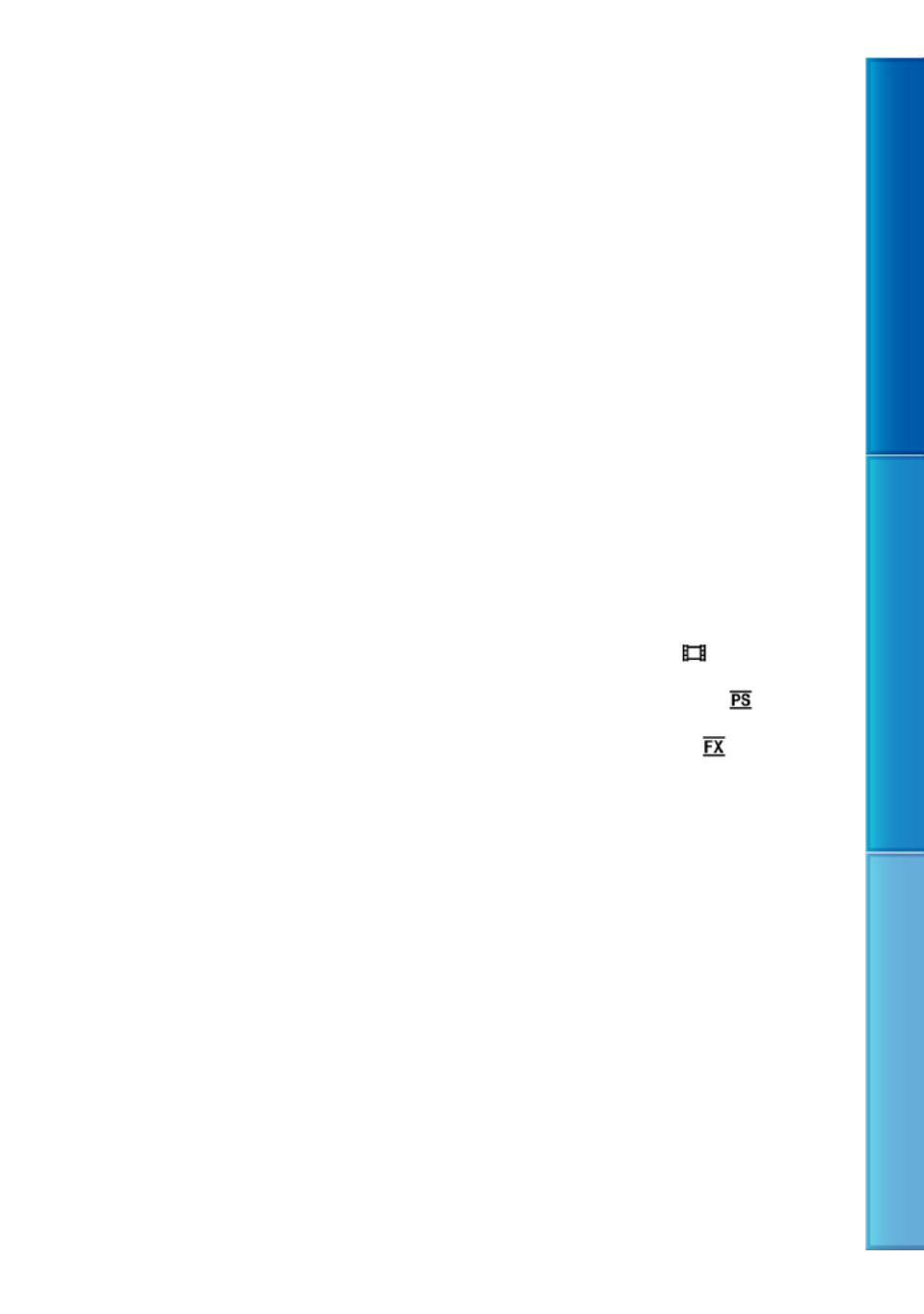
4
Table of Contents Enjoy Useful Functions Index
US
Do not aim at the sun. Doing so might cause
your camcorder to malfunction. Take images
of the sun only in low light conditions, such as
at dusk.
About language setting
The on-screen displays in each local language
are used for illustrating the operating
procedures. Change the screen language before
using the camcorder if necessary (p. 20).
On recording
To ensure stable operation of the memory
card, it is recommended to format the memory
card with your camcorder before the first use
(p. 90). Formatting the memory card will erase
all the data stored on it and the data will be
irrecoverable. Save your important data on your
PC etc.
Before starting to record, test the recording
function to make sure the image and sound are
recorded without any problems.
Compensation for the contents of recordings
cannot be provided, even if recording or
playback is not possible due to a malfunction of
the camcorder, recording media, etc.
TV color systems differ depending on the
country/region. To view your recordings on a
TV, you need an NTSC system-based TV.
Television programs, films, video tapes,
and other materials may be copyrighted.
Unauthorized recording of such materials may
be contrary to the copyright laws.
Use the camcorder in accordance with local
regulations.
Notes on playing back
You may not be able to play back normally
images recorded on your camcorder with other
devices. Also, you may not be able to play back
images recorded on other devices with your
camcorder.
Standard (STD) image quality movies recorded
on SD memory cards cannot be played on AV
equipment of other manufacturers.
DVD media recorded with HD image
quality (high definition)
DVD media recorded with high definition
image quality (HD) can be played back with
devices that are compatible with the AVCHD
standard. You cannot play discs recorded with
high definition image quality (HD) with DVD
players/recorders as they are not compatible
with the AVCHD format. If you insert a disc
recorded with the AVCHD format (high
definition image quality (HD)) into a DVD
player/recorder, you may not be able to eject
the disc.
Save all your recorded image data
To prevent your image data from being lost,
save all your recorded images on external media
periodically. To save images on your computer,
see page 56, and to save images on external
devices, see page 62.
The type of discs or media on which the images
can be saved depend on the [ REC Mode]
selected when the images were recorded.
Movies recorded with [60p Quality ] can
be saved using external media (p. 64). Movies
recorded with [Highest Quality ] can be
saved on external media or on Blu-ray discs
(p. 61, 64).
Notes on battery pack/AC Adaptor
Be sure to remove the battery pack or the AC
Adaptor after turning off the camcorder.
Disconnect the AC Adaptor from the
camcorder, holding both the camcorder and the
DC plug.
Note on the camcorder/battery pack
temperature
When the temperature of the camcorder
or battery pack becomes extremely high or
extremely low, you may not be able to record
or play back on the camcorder, due to the
protection features of the camcorder being
activated in such situations. In this case, an
indicator appears on the LCD screen (p. 106).

5
Table of Contents Enjoy Useful Functions Index
US
When the camcoder is connected to a
computer or accessories
Do not try to format the recording media of the
camcorder using a computer. If you do so, your
camcorder may not operate correctly.
When connecting the camcorder to another
device with communication cables, be sure to
insert the connector plug in the correct way.
Pushing the plug forcibly into the terminal
will damage the terminal and may result in a
malfunction of the camcorder.
When the camcorder is connected to other
devices through a USB connection and the
power of the camcorder is turned on, do not
close the LCD panel. The image data that has
been recorded may be lost.
If you cannot record/play back images,
perform [Format]
If you repeat recording/deleting images for
a long time, fragmentation of data occurs on
the recording media. Images cannot be saved
or recorded. In such a case, save your images
on some type of external media first, and
then perform [Format] by touching
(MENU) [Setup] [ (Media Settings)]
[Format] the desired medium
.
Notes on optional accessories
We recommend using genuine Sony accessories.
Genuine Sony accessories may not be available
in some countries/regions.
About this manual, illustrations and
on-screen displays
The example images used in this manual for
illustration purposes are captured using a
digital still camera, and therefore may appear
different from images and screen indicators that
actually appear on your camcorder. And, the
illustrations of your camcorder and its screen
indication are exaggerated or simplified for
understandability.
In this manual, the internal memory
(HDR-CX360/CX360V/PJ10/PJ30/PJ30V) and
the hard disk (HDR-PJ50/PJ50V/XR160) of
the camcorder and the memory card are called
“recording media.”
In this manual, the DVD disc recorded with
high definition image quality (HD) is called
AVCHD recording disc.
Design and specifications of your camcorder
and accessories are subject to change without
notice.
The HDR-PJ30V is used for illustrations in this
book, except where model-specific descriptions
are provided.
Confirm the model name of your
camcorder
The model name is shown in this manual when
there is a difference in specification between
models. Confirm the model name on the
bottom of your camcorder.
The main differences in specification of this
series are as follows.
Recording
media
Capacity
of internal
recording
media
Projector
HDR-CX360/
HDR-
CX360V*Internal
memory +
memory
card
32 GB —
HDR-PJ10 16 GB
HDR-PJ30/
HDR-PJ30V* 32 GB
HDR-PJ50/
HDR-PJ50V*
Internal
hard disk
+ memory
card
220 GB
HDR-XR160 160 GB —
The model with is equipped with GPS.*
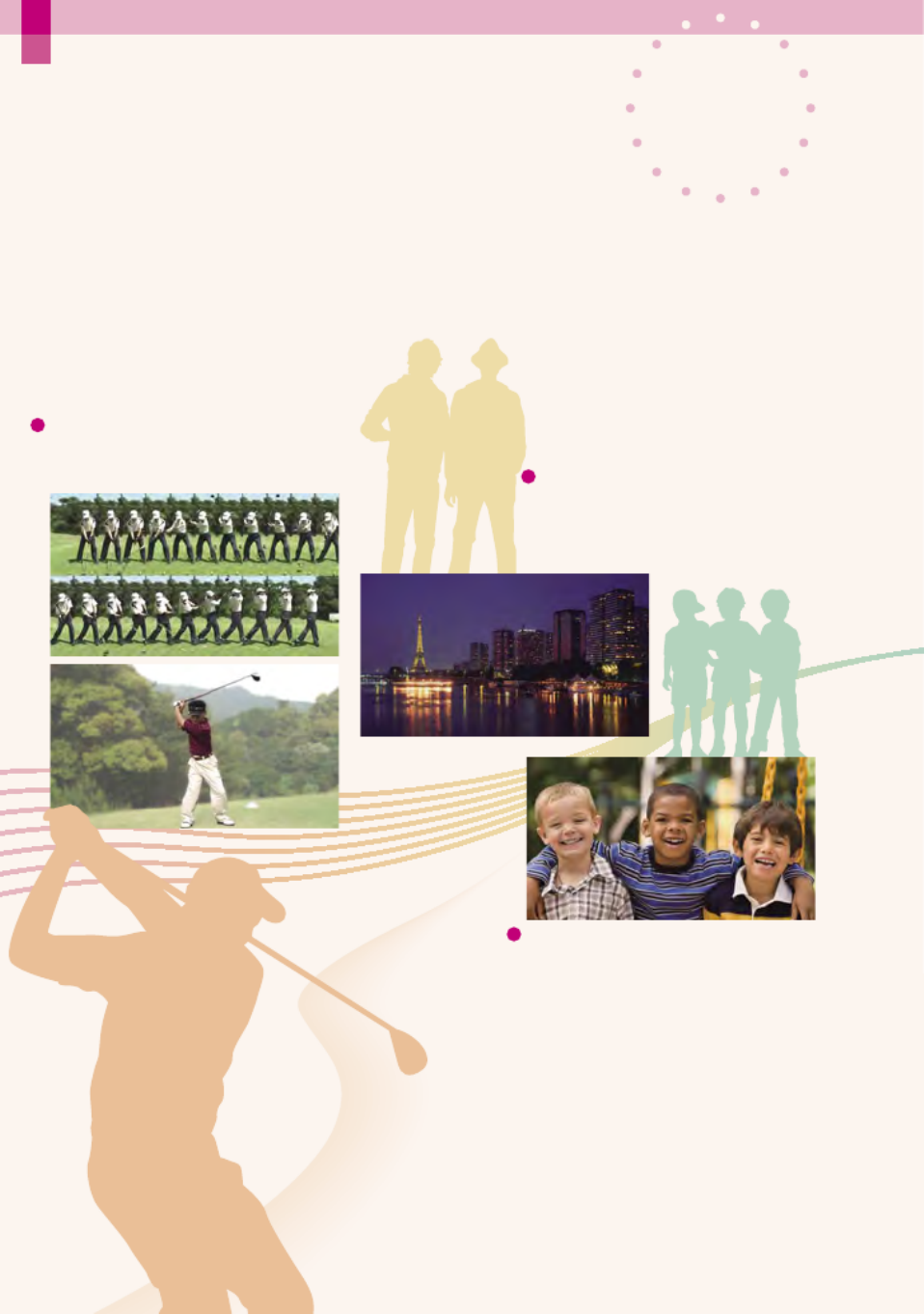
7
US
Enjoy useful functions
Beautiful & easy
anywhere & anytime
Recording
Capturing images
beautifully without
cumbersome setting
Intelligent Auto (36)
Focus on the child on the
left side of the screen
Tracking the subject (38)
Spot Focus (79)
Checking your golf swing
Golf Shot (77)
Smth Slw REC (76)
Enjoy useful functions
7
US

8
US
Making good use of GPS
HDR-CX360V/PJ30V/PJ50V (47)
Recording in a dimly-lit
room
Low Lux (80)
Changing the image quality and
recording mode
/ Setting (37)
Recording mode (37)
Changing the recording media
Media setting (21)
Capturing fireworks, or a
sunset in all its splendor
Fireworks (80)
Sunrise&Sunset (80)
Capturing photos during
movie recording
Dual Rec (40)
Smile Shutter (39)
8
US

9
US
Using the projector
HDR-PJ10/PJ30/PJ30V/PJ50/PJ50V (45)
Playing back a digest of
your movies
Highlight Playback (42)
Fun & simple
playback & edit
Using
Editing on the camcorder
Capturing a photo from a movie (55)
Deleting unnecessary scene (Dividing (54),
Deleting (51))
9
US

10
US
Computer
(59)
Easy ways to store
good memories
Saving
External media
(64)
Recorder
(71)
Easy uploading
Uploading with a PC when
you are out
PMB Portable
DVD writer
(67, 70)
10
US
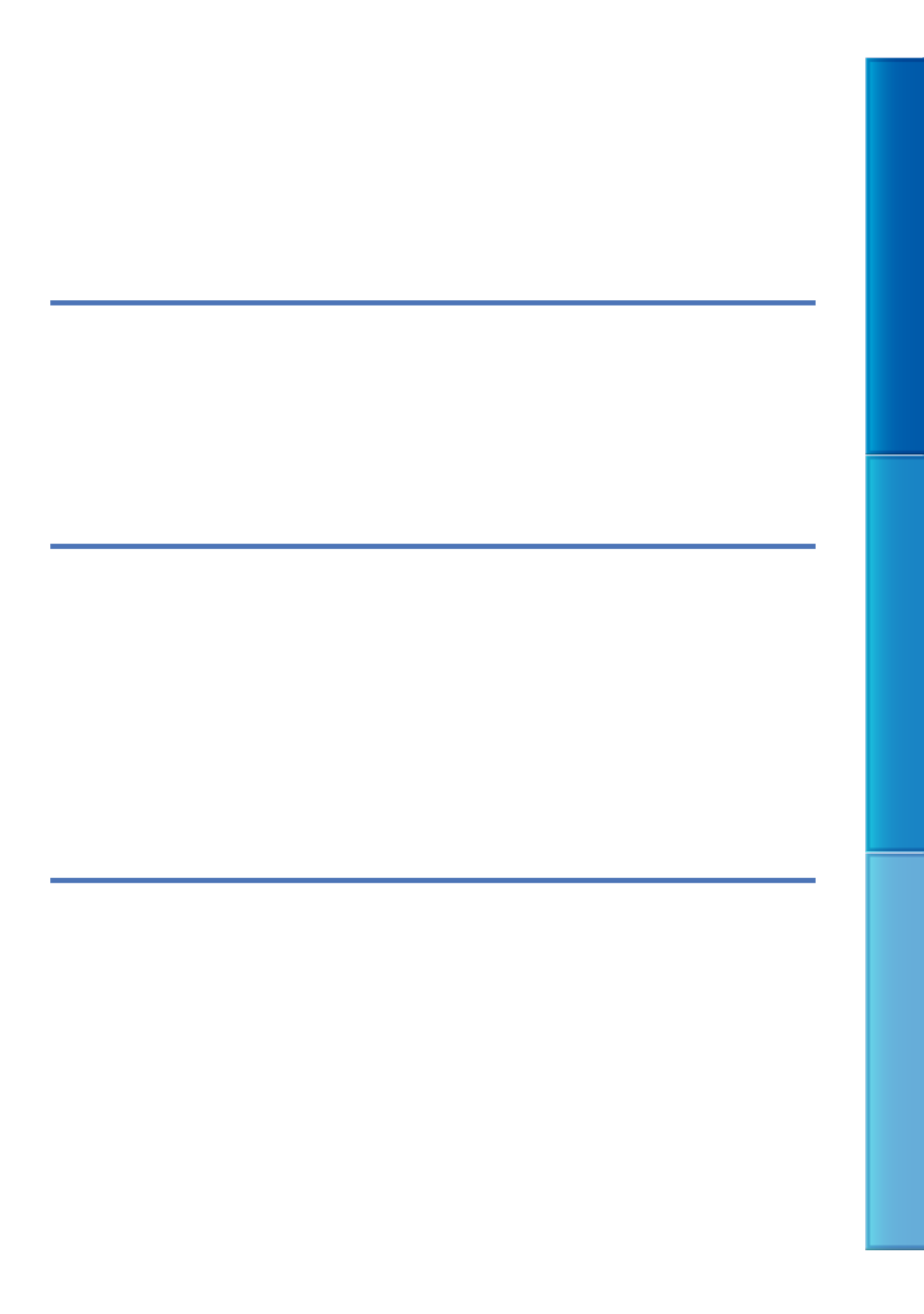
11
Table of Contents Enjoy Useful Functions Index
US
Table of contents
Using the “Handycam” Handbook 2 . . . . . . . . . . . . . . . . . . . . . . . . . . . . . . . . . . . . . . . . . . . . . . . . . . . . . . . . . . . . . .
Searching for information quickly . . . . . . . . . . . . . . . . . . . . . . . . . . . . . . . . . . . . . . . . . . . . . . . . . . . . . 2
Read this first 3 . . . . . . . . . . . . . . . . . . . . . . . . . . . . . . . . . . . . . . . . . . . . . . . . . . . . . . . . . . . . . . . . . . . . . . . . . . . . . . . . . . . . . . .
Notes on use . . . . . . . . . . . . . . . . . . . . . . . . . . . . . . . . . . . . . . . . . . . . . . . . . . . . . . . . . . . . . . . . . . . . . . . . . . . . . . . 6
Enjoy useful functions 7 . . . . . . . . . . . . . . . . . . . . . . . . . . . . . . . . . . . . . . . . . . . . . . . . . . . . . . . . . . . . . . . . . . . . . . . . . . . .
Getting started
Step 1: Charging the battery pack . . . . . . . . . . . . . . . . . . . . . . . . . . . . . . . . . . . . . . . . . . . . . . . . . . . . . . . . . . . . 14
Step 2: Turning the power on, and setting the date and time 18 . . . . . . . . . . . . . . . . . . . . . . . . . .
Changing the language setting . . . . . . . . . . . . . . . . . . . . . . . . . . . . . . . . . . . . . . . . . . . . . . . . . . . . . . 20
Step 3: Preparing the recording media . . . . . . . . . . . . . . . . . . . . . . . . . . . . . . . . . . . . . . . . . . . . . . . . . . . . . . 21
Selecting recording media . . . . . . . . . . . . . . . . . . . . . . . . . . . . . . . . . . . . . . . . . . . . . . . . . . . . . . . . . . . . 21
Inserting a memory card . . . . . . . . . . . . . . . . . . . . . . . . . . . . . . . . . . . . . . . . . . . . . . . . . . . . . . . . . . . . . . 22
Recording/Playback
Recording . . . . . . . . . . . . . . . . . . . . . . . . . . . . . . . . . . . . . . . . . . . . . . . . . . . . . . . . . . . . . . . . . . . . . . . . . . . . . . . . . . . . . . . . . . 24
Recording movies 25 . . . . . . . . . . . . . . . . . . . . . . . . . . . . . . . . . . . . . . . . . . . . . . . . . . . . . . . . . . . . . . . . . . . . . .
Shooting photos . . . . . . . . . . . . . . . . . . . . . . . . . . . . . . . . . . . . . . . . . . . . . . . . . . . . . . . . . . . . . . . . . . . . . . . . 27
Playback on the camcorder . . . . . . . . . . . . . . . . . . . . . . . . . . . . . . . . . . . . . . . . . . . . . . . . . . . . . . . . . . . . . . . . . . . . 29
Operating the camcorder while playing a movie 31 . . . . . . . . . . . . . . . . . . . . . . . . . . . . . . . .
Viewing photos 32 . . . . . . . . . . . . . . . . . . . . . . . . . . . . . . . . . . . . . . . . . . . . . . . . . . . . . . . . . . . . . . . . . . . . . . . . .
Playing images on a TV 33 . . . . . . . . . . . . . . . . . . . . . . . . . . . . . . . . . . . . . . . . . . . . . . . . . . . . . . . . . . . . . . . . . . . . . . . . .
List of connection . . . . . . . . . . . . . . . . . . . . . . . . . . . . . . . . . . . . . . . . . . . . . . . . . . . . . . . . . . . . . . . . . . . . . . . 33
Using “BRAVIA” Sync . . . . . . . . . . . . . . . . . . . . . . . . . . . . . . . . . . . . . . . . . . . . . . . . . . . . . . . . . . . . . . . . . . . . 35
Advanced operations
Useful functions for recording movies and photos 36 . . . . . . . . . . . . . . . . . . . . . . . . . . . . . . . . . . . . . . .
Zooming . . . . . . . . . . . . . . . . . . . . . . . . . . . . . . . . . . . . . . . . . . . . . . . . . . . . . . . . . . . . . . . . . . . . . . . . . . . . . . . . . . 36
Recording better images automatically (Intelligent Auto) 36 . . . . . . . . . . . . . . . . . . . . .
Selecting high definition image quality (HD)
or standard image quality (STD) . . . . . . . . . . . . . . . . . . . . . . . . . . . . . . . . . . . . . . . . . . . . . . . . . . . . . 37
Selecting the recording mode 37 . . . . . . . . . . . . . . . . . . . . . . . . . . . . . . . . . . . . . . . . . . . . . . . . . . . . . . .
Using the Tracking focus function . . . . . . . . . . . . . . . . . . . . . . . . . . . . . . . . . . . . . . . . . . . . . . . . . . . 38
Capturing smiles automatically (Smile Shutter) 39 . . . . . . . . . . . . . . . . . . . . . . . . . . . . . . . . .
Recording sound with more presence (5.1ch surround recording) . . . . . . . . . . . 40
Recording high quality photos during movie recording (Dual Rec) . . . . . . . . . . 40
Using the Video Light (HDR-CX360/CX360V/PJ30/PJ30V) . . . . . . . . . . . . . . . . . . . . . . 41

14
Table of Contents Enjoy Useful Functions Index
US
Getting started
Step 1: Charging the battery pack
You can charge the “InfoLITHIUM” battery pack (V series) after attaching it to your
camcorder.
Notes
You cannot attach any “InfoLITHIUM” battery pack other than the V series to your camcorder.
1
Turn off your camcorder by closing the LCD screen.
2
Attach the battery pack by sliding it in the direction of the arrow until it
clicks.
CHG (charge) lamp
/CHG (flash/charge) lamp
Battery pack
DC IN jack
To the wall outlet
(wall socket)
AC Adaptor
DC plug
Power cord
(Mains lead)
Align the mark on the DC plug
with that on the DC IN jack.
* HDR-CX360/CX360V/PJ10/
PJ30/PJ30V
** HDR-PJ50/PJ50V/XR160
*
**
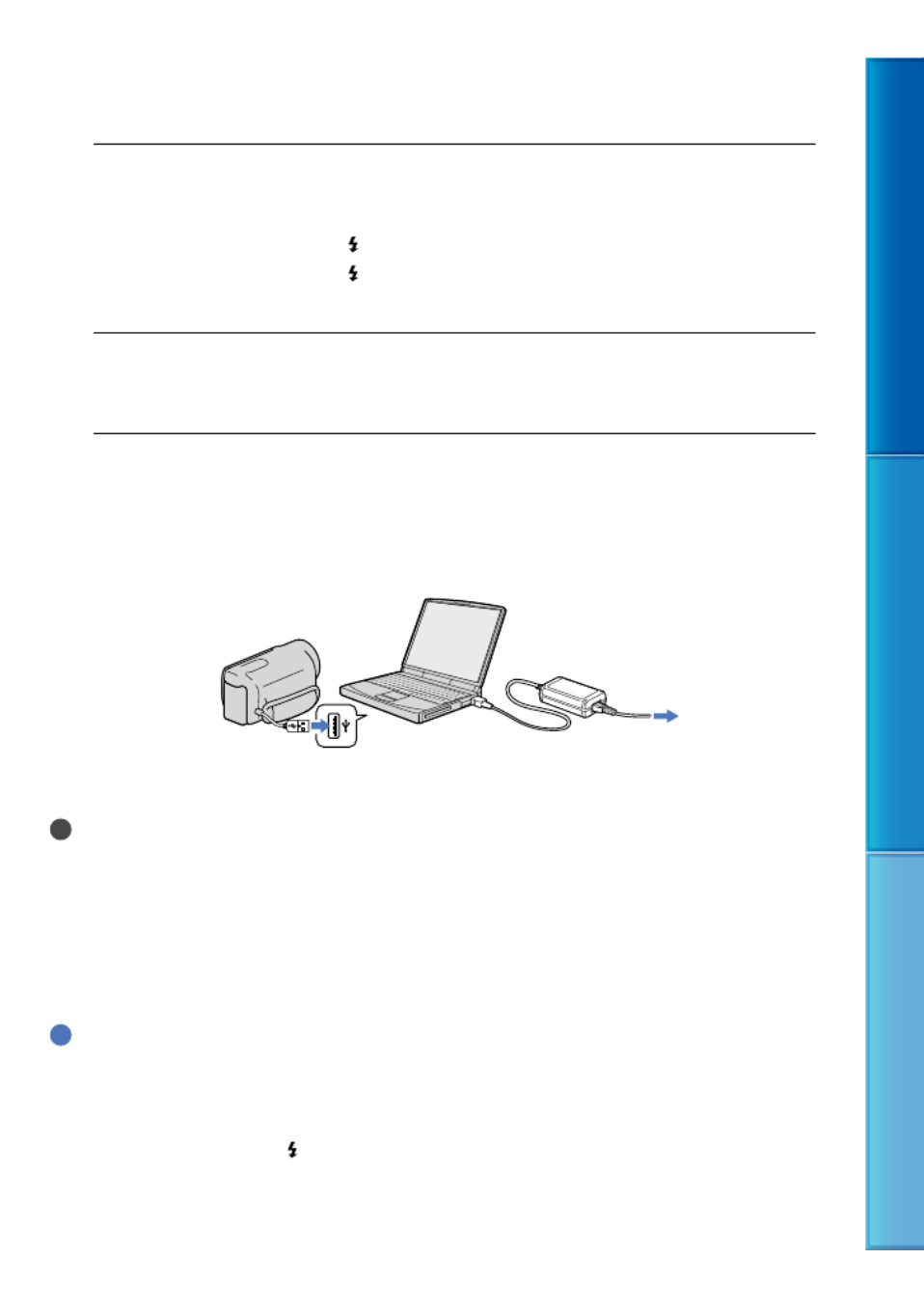
15
Table of Contents Enjoy Useful Functions Index
US
3
Connect the AC Adaptor and the power cord (mains lead) to your
camcorder and the wall outlet (wall socket).
The CHG (charge) lamp or the /CHG (flash/charge) lamp lights up and charging starts.
The CHG (charge) lamp or the /CHG (flash/charge) lamp turns off when the battery
pack is fully charged.
4
When the battery is charged, disconnect the AC Adaptor from the DC IN
jack of your camcorder.
To charge the battery using your computer
This method is useful when the AC Adaptor is not available.
Turn off the camcorder and attach the battery pack to the camcorder.
Connect the camcorder to a running computer using the Built-in USB Cable.
When the battery is fully charged, disconnect the camcorder from the computer.
Notes
Operation with all computers is not assured.
If you connect the camcorder to a laptop computer that is not connected to a power source, the battery
of the laptop computer will continue to use up its charge. Do not leave the camcorder connected to a
computer in this manner.
Charging with a personally assembled computer, with a converted computer, or through a USB hub are
not guaranteed. The camcorder may not function correctly depending on the USB device which is used
with the computer.
Tips
You can charge the battery by connecting the Built-in USB Cable to a wall outlet (wall socket) using an
AC-U501AD/AC-U50AG USB charger/AC Adaptor (sold separately). You cannot use a Sony CP-AH2R
or CP-AL portable power supply device (sold separately) to charge the camcorder.
The USB charger/AC Adaptor may not be available in some countries/regions.
The CHG (charge) lamp or the /CHG (flash/charge) lamp may not light up when the remaining battery
power is too low. In such a case, charge the battery using the supplied AC adaptor.
To the wall outlet
(wall socket)

16
Table of Contents Enjoy Useful Functions Index
US
Charging time
Approximate time (min.) required when you fully charge a fully discharged battery pack.
Battery pack Charging time
AC Adaptor Built-in USB Cable
*
NP-FV50 (supplied) 155 315
NP-FV70 195 600
NP-FV100 390 1050
The charging times shown in the table above are measured when charging the camcorder at a
temperature of 25 C (77 °F). It is recommended that you charge the battery in a temperature range of 10
C to 30 C (50 °F to 86 °F).
* The charging times are measured without using the USB Connection support cable.
Tips
When your camcorder is on, you can check the approximate amount of remaining battery power with the
remaining battery indicator at the upper right on the LCD screen.
To remove the battery pack
Close the LCD screen. Slide the BATT (battery) release lever ( ) and remove the battery
pack ( ).
To use a wall outlet (wall socket) as a power source
Make the same connections as “Step 1: Charging the battery pack” (p. 14). Even if the battery
pack is attached, the battery pack is not discharged.
Charging the battery pack abroad
You can charge the battery pack in any countries/regions using the AC Adaptor supplied with
your camcorder within the AC 100 V - 240 V, 50 Hz/60 Hz range.
Notes
Do not use an electronic voltage transformer.
Product specificaties
| Merk: | Sony |
| Categorie: | Camcorder |
| Model: | HDR-PJ30 |
Heb je hulp nodig?
Als je hulp nodig hebt met Sony HDR-PJ30 stel dan hieronder een vraag en andere gebruikers zullen je antwoorden
Handleiding Camcorder Sony

28 December 2024

3 September 2024

7 April 2024

6 Januari 2024

30 September 2023

25 September 2023

14 Augustus 2023

1 Augustus 2023

2 Juli 2023

20 Juni 2023
Handleiding Camcorder
- Camcorder Braun
- Camcorder HP
- Camcorder Samsung
- Camcorder Xiaomi
- Camcorder Panasonic
- Camcorder Nikon
- Camcorder Canon
- Camcorder Garmin
- Camcorder JVC
- Camcorder Kenwood
- Camcorder Medion
- Camcorder Olympus
- Camcorder Quintezz
- Camcorder Toshiba
- Camcorder VTech
- Camcorder Abus
- Camcorder Activeon
- Camcorder AEE
- Camcorder Agfa
- Camcorder Agfaphoto
- Camcorder Aiptek
- Camcorder Airis
- Camcorder ATN
- Camcorder Bauer
- Camcorder BenQ
- Camcorder BlackVue
- Camcorder Braun Phototechnik
- Camcorder Bresser
- Camcorder Denver
- Camcorder DJI
- Camcorder Dnt
- Camcorder DOD
- Camcorder Drift
- Camcorder Easypix
- Camcorder EE
- Camcorder Elmo
- Camcorder Ematic
- Camcorder Energy Sistem
- Camcorder Envivo
- Camcorder FHD 1080P
- Camcorder Flir
- Camcorder Fujifilm
- Camcorder Gembird
- Camcorder Genius
- Camcorder Goclever
- Camcorder GoPro
- Camcorder Hama
- Camcorder Hitachi
- Camcorder Hyundai
- Camcorder Iget
- Camcorder Insignia
- Camcorder Insta360
- Camcorder Intenso
- Camcorder Ion
- Camcorder ISAW
- Camcorder Kitvision
- Camcorder Kodak
- Camcorder Kogan
- Camcorder Konica Minolta
- Camcorder Konig
- Camcorder Kyocera
- Camcorder Lamax
- Camcorder Leica
- Camcorder Lenco
- Camcorder Leotec
- Camcorder Lexibook
- Camcorder Linksys
- Camcorder Logitech
- Camcorder Magellan
- Camcorder Maginon
- Camcorder Mamiya
- Camcorder Marshall
- Camcorder Midland
- Camcorder Minolta
- Camcorder Minox
- Camcorder Mio
- Camcorder MMTC
- Camcorder Mobius
- Camcorder Mpman
- Camcorder National Geographic
- Camcorder Nedis
- Camcorder Nikkei
- Camcorder Polaroid
- Camcorder Praktica
- Camcorder Prestigio
- Camcorder Pyle
- Camcorder RCA
- Camcorder Renkforce
- Camcorder Replay
- Camcorder Ricoh
- Camcorder Rollei
- Camcorder Sakar
- Camcorder Salora
- Camcorder Samson
- Camcorder Sanyo
- Camcorder SeaLife
- Camcorder Sencor
- Camcorder Sharp
- Camcorder Silvercrest
- Camcorder SJCAM
- Camcorder Soundmaster
- Camcorder Spypoint
- Camcorder Storex
- Camcorder TacTic
- Camcorder TomTom
- Camcorder Transcend
- Camcorder Traveler
- Camcorder Trust
- Camcorder Uniden
- Camcorder Veho
- Camcorder Viewsonic
- Camcorder Vivitar
- Camcorder Zagg
- Camcorder Zoom
- Camcorder Jay-tech
- Camcorder Jobo
- Camcorder OK
- Camcorder Oregon Scientific
- Camcorder Overmax
- Camcorder Macally
- Camcorder Naxa
- Camcorder T'nB
- Camcorder Cobra
- Camcorder Tracer
- Camcorder Hamlet
- Camcorder Akaso
- Camcorder Trevi
- Camcorder Contax
- Camcorder Hamilton Buhl
- Camcorder Swann
- Camcorder Nilox
- Camcorder Cisco
- Camcorder ARRI
- Camcorder Beaulieu
- Camcorder Bolex
- Camcorder CamOne
- Camcorder Contour
- Camcorder EVOLVEO
- Camcorder RunCam
- Camcorder Whistler
- Camcorder Dragon Touch
- Camcorder Coby
- Camcorder Mediacom
- Camcorder Zorki
- Camcorder Aida
- Camcorder DataVideo
- Camcorder SBS
- Camcorder Blackmagic Design
- Camcorder Contour Design
- Camcorder Kaiser Baas
- Camcorder DXG
- Camcorder Vupoint Solutions
- Camcorder Curve
- Camcorder Kobian
- Camcorder RSC
- Camcorder Stealth Cam
- Camcorder Aqua-Vu
- Camcorder Qoltec
- Camcorder Best Buy
- Camcorder IOPLEE
- Camcorder Microtek
Nieuwste handleidingen voor Camcorder

12 Maart 2025

12 Maart 2025

12 Maart 2025

4 Februari 2025

11 December 2024

6 December 2024

6 December 2024

6 December 2024

6 December 2024

23 November 2024