Sony Alpha A77 Handleiding
Sony
Fotocamera
Alpha A77
Lees hieronder de 📖 handleiding in het Nederlandse voor Sony Alpha A77 (243 pagina's) in de categorie Fotocamera. Deze handleiding was nuttig voor 16 personen en werd door 2 gebruikers gemiddeld met 4.5 sterren beoordeeld
Pagina 1/243
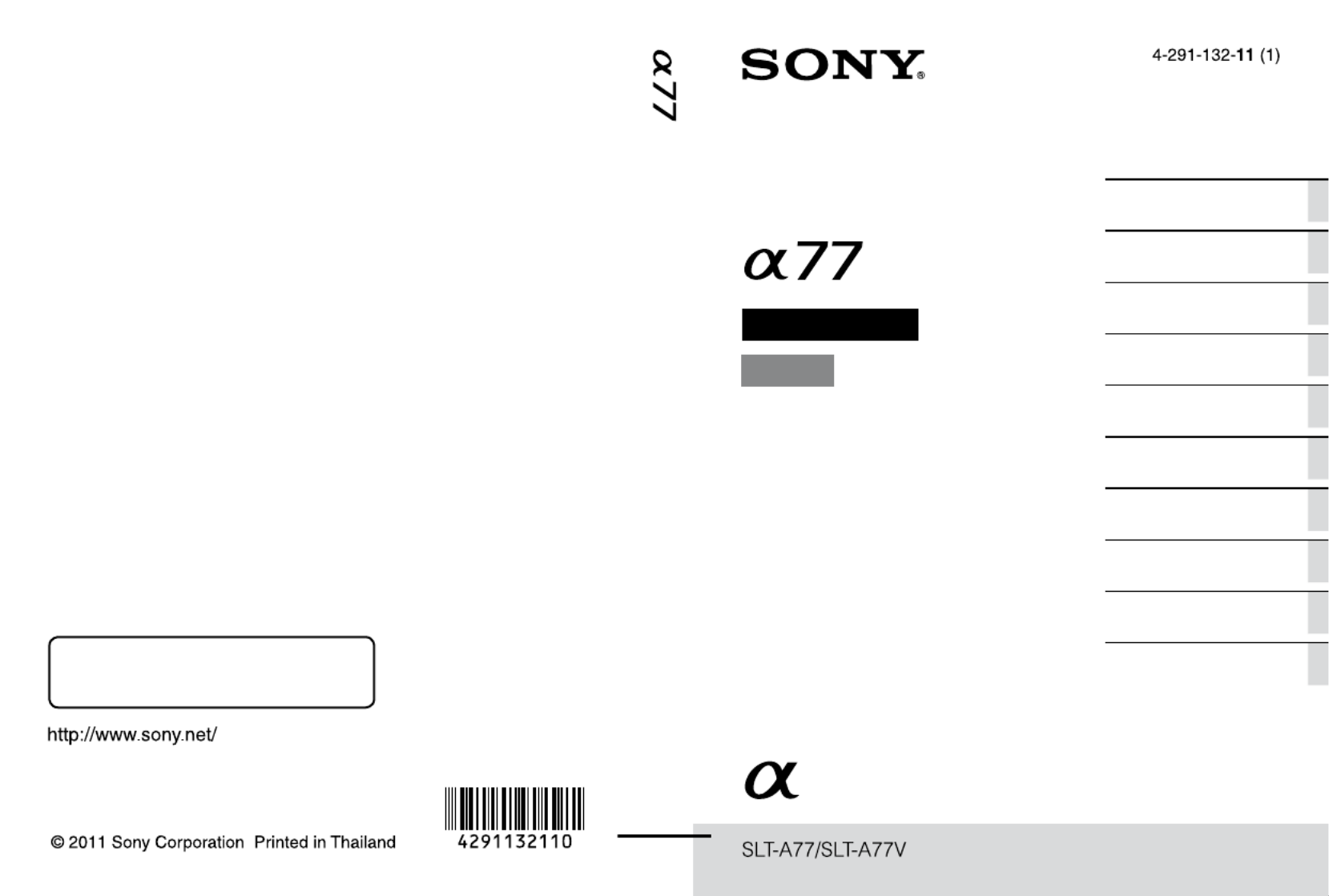
Printed using VOC (Volatile Organic
Compound)-free vegetable oil based ink.
Additional information on this product and
answers to frequently asked questions can be
found at our Customer Support Website.
A-mount
Instruction Manual
Interchangeable Lens
Digital Camera
Preparing the camera
Shooting and viewing
images
Shooting images to suit your
subject
Using the shooting
functions
Using the playback
functions
Functions list
Viewing images on a
computer
Others
Advanced operations
Index

2
Owner’s Record
The model and serial numbers are located
on the bottom.
Record the serial number in the space
provided below.
Refer to these numbers whenever you call
upon your Sony dealer regarding this
product.
Model No. SLT-A77/A77V
Serial No. __________________________
To reduce fire or shock hazard, do
not expose the unit to rain or
moisture.
IMPORTANT SAFETY
INSTRUCTIONS
SAVE THESE
INSTRUCTIONS.
DANGER - TO
REDUCE THE RISK
OF FIRE OR
ELECTRIC SHOCK,
CAREFULLY
FOLLOW THESE
INSTRUCTIONS.
If the shape of the plug does not fit the
power outlet, use an attachment plug
adaptor of the proper configuration for the
power outlet.
Battery pack
If the battery pack is mishandled, the
battery pack can burst, cause a fire or even
chemical burns. Observe the following
cautions.
• Do not disassemble.
• Do not crush and do not expose the
battery pack to any shock or force such as
hammering, dropping or stepping on it.
• Do not short circuit and do not allow
metal objects to come into contact with
the battery terminals.
• Do not expose to high temperature above
60°C (140°F) such as in direct sunlight or
in a car parked in the sun.
• Do not incinerate or dispose of in fire.
• Do not handle damaged or leaking
lithium ion batteries.
• Be sure to charge the battery pack using a
genuine Sony battery charger or a device
that can charge the battery pack.
WARNING
Caution
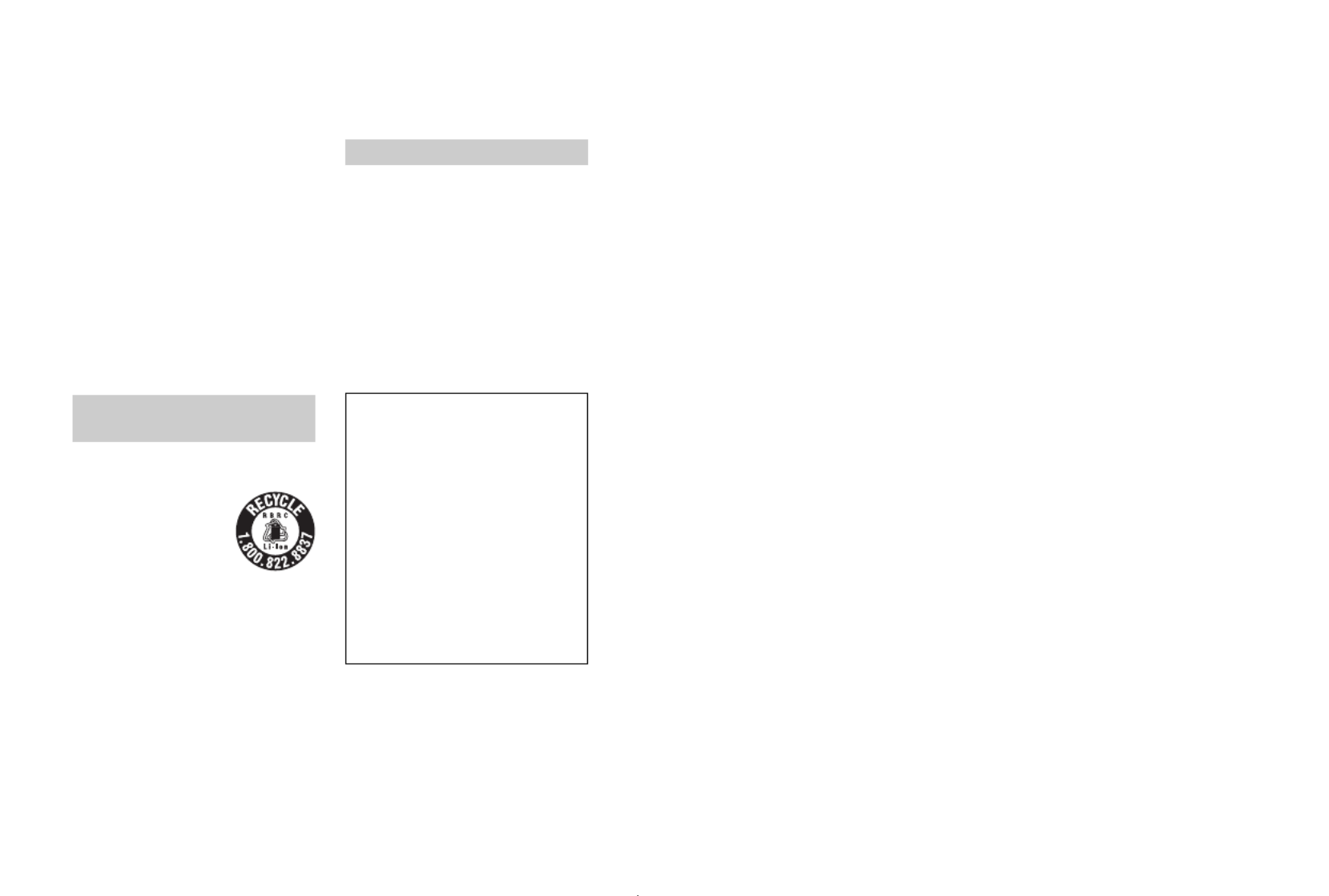
3
• Keep the battery pack out of the reach of
small children.
• Keep the battery pack dry.
• Replace only with the same or equivalent
type recommended by Sony.
• Dispose of used battery packs promptly
as described in the instructions.
Battery charger
Even if the CHARGE lamp is not lit, the
battery charger is not disconnected from the
AC power source (mains) as long as it is
connected to the wall outlet (wall socket).
If some trouble occurs while using the
battery charger, immediately shut off the
power by disconnecting the plug from the
wall outlet (wall socket).
The power cord (mains lead), if supplied, is
designed specifically for use with this
camera only, and should not be used with
other electrical equipment.
RECYCLING LITHIUM-ION
BATTERIES
Lithium-Ion batteries are
recyclable.
You can help preserve
our environment by
returning your used
rechargeable batteries to
the collection and
recycling location nearest you.
For more information regarding recycling
of rechargeable batteries, call toll free
1-800-822-8837, or visit http://
www.rbrc.org/
Caution: Do not handle damaged or
leaking Lithium-Ion batteries.
Battery Pack and lens
This device complies with Part 15 of the
FCC Rules, Operation is subject to the
following two conditions:
(1) This device may not cause harmful
interference, and (2) this device must
accept any interference received, including
interference that may cause undesired
operation.
This Class B digital apparatus complies
with Canadian ICES-003.
UL is an internationally recognized safety
organization.
The UL Mark on the product means it has
been UL Listed.
If you have any questions about this
product, you may call:
Sony Customer Information Center
1-800-222-SONY (7669)
The number below is for the FCC related
matters only.
Regulatory Information
CAUTION
You are cautioned that any changes or
modifications not expressly approved in
this manual could void your authority to
operate this equipment.
For Customers in the U.S.A.
and Canada
For Customers in the U.S.A.
Declaration of Conformity
Trade Name: SONY
Model No.: SLT-A77V
Responsible Party: Sony Electronics
Inc.
Address:16530 Via Esprillo,
San Diego, CA 92127 U.S.A.
Telephone No.: 858-942-2230
This device complies with Part 15 of the
FCC Rules. Operation is subject to the
following two conditions: (1) This
device may not cause harmful
interference, and (2) this device must
accept any interference received,
including interference that may cause
undesired operation.

4
Note:
This equipment has been tested and found
to comply with the limits for a Class B
digital device, pursuant to Part 15 of the
FCC Rules.
These limits are designed to provide
reasonable protection against harmful
interference in a residential installation.
This equipment generates, uses, and can
radiate radio frequency energy and, if not
installed and used in accordance with the
instructions, may cause harmful
interference to radio communications.
However, there is no guarantee that
interference will not occur in a particular
installation. If this equipment does cause
harmful interference to radio or television
reception, which can be determined by
turning the equipment off and on, the user
is encouraged to try to correct the
interference by one or more of the
following measures:
– Reorient or relocate the receiving
antenna.
– Increase the separation between the
equipment and receiver.
– Connect the equipment into an outlet
on a circuit different from that to which
the receiver is connected.
– Consult the dealer or an experienced
radio/TV technician for help.
The supplied interface cable must be used
with the equipment in order to comply with
the limits for a digital device pursuant to
Subpart B of Part 15 of FCC Rules.
This device complies with RSS-310 of
Industry Canada. Operation is subject to the
condition that this device does not cause
harmful interference.
Hereby, Sony Corporation, declares that
this SLT-A77V Interchangeable Lens
Digital Camera is in compliance with the
essential requirements and other relevant
provisions of the Directive 1999/5/EC. For
details, please access the following URL:
http://www.compliance.sony.de/
Notice for the customers in the
countries applying EU Directives
The manufacturer of this product is Sony
Corporation, 1-7-1 Konan Minato-ku
Tokyo, 108-0075 Japan. The Authorized
Representative for EMC and product safety
is Sony Deutschland GmbH, Hedelfinger
Strasse 61, 70327 Stuttgart, Germany. For
any service or guarantee matters please
refer to the addresses given in separate
service or guarantee documents.
This product has been tested and found
compliant with the limits set out in the
R&TTE Directive for using connection
cables shorter than 3 meters (9.8 feet).
Attention
The electromagnetic fields at the specific
frequencies may influence the picture and
sound of this unit.
Notice
If static electricity or electromagnetism
causes data transfer to discontinue midway
(fail), restart the application or disconnect
and connect the communication cable
(USB, etc.) again.
For Customers in Canada
For Customers in Europe

5
Disposal of Old Electrical &
Electronic Equipment (Applicable in
the European Union and other
European countries with separate
collection systems)
This symbol on the product or on its
packaging indicates that this product shall
not be treated as household waste. Instead it
shall be handed over to the applicable
collection point for the recycling of
electrical and electronic equipment. By
ensuring this product is disposed of
correctly, you will help prevent potential
negative consequences for the environment
and human health, which could otherwise
be caused by inappropriate waste handling
of this product. The recycling of materials
will help to conserve natural resources. For
more detailed information about recycling
of this product, please contact your local
Civic Office, your household waste
disposal service or the shop where you
purchased the product.
Disposal of waste batteries
(applicable in the European Union
and other European countries with
separate collection systems)
This symbol on the battery or on the
packaging indicates that the battery
provided with this product shall not be
treated as household waste.
On certain batteries this symbol might be
used in combination with a chemical
symbol. The chemical symbols for mercury
(Hg) or lead (Pb) are added if the battery
contains more than 0.0005% mercury or
0.004% lead.
By ensuring these batteries are disposed of
correctly, you will help prevent potentially
negative consequences for the environment
and human health which could otherwise be
caused by inappropriate waste handling of
the battery. The recycling of the materials
will help to conserve natural resources.
In case of products that for safety,
performance or data integrity reasons
require a permanent connection with an
incorporated battery, this battery should be
replaced by qualified service staff only.
To ensure that the battery will be treated
properly, hand over the product at end-of-
life to the applicable collection point for the
recycling of electrical and electronic
equipment.
For all other batteries, please view the
section on how to remove the battery from
the product safely. Hand the battery over to
the applicable collection point for the
recycling of waste batteries.
For more detailed information about
recycling of this product or battery, please
contact your local Civic Office, your
household waste disposal service or the
shop where you purchased the product.

10
Direct manual focus ................................................. 125
AF/MF control ......................................................... 126
Detecting faces .............................................................. 127
Face Detection .......................................................... 127
Face Registration ...................................................... 128
Smile Shutter ............................................................ 129
Adjusting the brightness of the image ........................... 131
AE Lock ................................................................... 131
Metering Mode ......................................................... 132
Flash Comp. ............................................................. 132
Flash control ............................................................. 133
The flash ........................................................................ 135
Wireless flash ........................................................... 135
Slow Sync ................................................................. 136
Using a flash equipped with a flash sync terminal cord
.......................................................................... 137
Setting ISO .................................................................... 139
Multi frame noise reduction ..................................... 140
Compensating for the brightness and contrast automatically
(D-Range) ................................................................. 141
D-RangeOptimizer ................................................... 141
Auto HDR ................................................................ 142
Setting the image processing ......................................... 144
Picture Effect ............................................................ 144
Creative Style ........................................................... 145
Adjusting the color tones (White balance) .................... 148
The fine adjustment screen for color ........................ 149
Color Temp./Color Filter ......................................... 150
Custom white balance .............................................. 150
Zooming in in one step .................................................. 153
Selecting the drive mode .................................. 154
Shooting single shot ................................................. 154
Cont. Shooting .......................................................... 154
Self-timer .................................................................. 155
Bracket: Cont./Single Bracket .................................. 155
WB bracket ............................................................... 157
DRO Bracket ............................................................ 158
Remote Cdr. ............................................................. 158

11
Playback
The screen displayed for playback mode ...................... 159
Switching the screen during playback ...................... 159
List of icons on the histogram display ..................... 159
Using the playback functions ........................................ 161
Rotating an image .................................................... 161
View Mode ............................................................... 161
Slide Show ............................................................... 162
Playback Display ...................................................... 162
Scrolling panoramic images ..................................... 163
Protecting images (Protect) ........................................... 164
Deleting images (Delete) ............................................... 165
Delete (Multiple Img.) ............................................. 165
Deleting all the images or movies in the same view mode
.......................................................................... 166
About playback on TV .................................................. 167
3D Viewing .............................................................. 167
Using “BRAVIA” Sync ........................................... 167
Setup of the camera
GPS setting (SLT-A77V only) ...................................... 169
GPS Assist Data ....................................................... 170
GPS Auto Time Cor. ................................................ 170
Setting the aspect ratio and image quality ..................... 172
Aspect Ratio ............................................................. 172
Quality ...................................................................... 172
Setting the other functions of the camera ...................... 174
Long Exposure NR ................................................... 174
High ISO NR ............................................................ 174
Color Space .............................................................. 175
Release w/o Lens ...................................................... 175
Grid Line .................................................................. 176
Auto Review ............................................................. 176
Func. of AEL button ................................................ 176
ISO Button, AF/MF button ...................................... 177
Preview Button ......................................................... 177
Electronic Front Curtain Shutter .............................. 177
LCD Brightness ........................................................ 178
Viewfinder Bright. ................................................... 178

13
Trouble shooting/Others
Troubleshooting ............................................................. 203
Warning messages ......................................................... 212
Precautions .................................................................... 214
To use your camera abroad — Power sources .............. 217
AVCHD format ............................................................. 218
GPS (SLT-A77V only) .................................................. 219
3D-shootings ................................................................. 221
Memory card ................................................................. 222
Battery pack/Battery charger ......................................... 224
The License ................................................................... 226
Checking the number of recordable images/recording time
................................................................................... 227
Specifications ................................................................ 231
Index ............................................................................. 239

14
Basic operations
This section provides the basic information on
operating the camera. Read this section first. To
more effectively take advantage of the camera, see
“Advanced operations” (page 85).

16
Notes on using your camera
Notes on long-time recording
• When you continue to shoot for a long
time, the temperature of the camera rises.
If the temperature reaches above a certain
level, the mark is indicated on the
screen and the camera is turned off
automatically. If the power is turned off,
leave the camera for 10 minutes or longer
to allow the temperature inside the
camera to decrease to a safe level.
• Under high ambient temperatures, the
temperature of the camera rises quickly.
• When the temperature of the camera
rises, the image quality may deteriorate.
It is recommended that you wait until the
temperature of the camera drops before
continuing to shoot.
• The surface of the camera may get warm.
This is not a malfunction.
Notes on importing AVCHD View
movies* to a computer
When importing AVCHD View movies to
a computer, for Windows computers, use
the “PMB” software on the CD-ROM
(supplied).
* “AVCHD View movies” are movies that
were recorded in the [AVCHD 60i/60p]/
[AVCHD 50i/50p] mode of [File Format]
(page 113).
Notes when playing movies on other
devices
• This camera uses MPEG-4 AVC/H.264
High Profile for AVCHD format
recording. Movies recorded in AVCHD
format with this camera cannot be played
with the following devices.
–Other devices compatible with AVCHD
format that does not support High
Profile
–Devices incompatible with the AVCHD
format
This camera also uses MPEG-4 AVC/
H.264 Main Profile for MP4 format
recording. For this reason, movies
recorded in MP4 format with this camera
cannot be played on devices other than
those that support MPEG-4 AVC/H.264.
• Discs recorded with HD image quality
(high definition) can be played back only
on AVCHD format-compatible devices.
DVD-based players or recorders cannot
play back HD image quality discs, as
they are incompatible with the AVCHD
format. Also, DVD-based players or
recorders may fail to eject HD image
quality discs.
• 1080 60p/50p movies can be played back
on compatible devices only.
On GPS-compatible devices (SLT-
A77V only)
• To determine whether your camera
supports GPS function, check the model
name of your camera.
GPS-compatible: SLT-A77V
GPS-incompatible: SLT-A77
• Use GPS in accordance with regulations
of countries and regions where you use it.
• If you do not record the location
information, set [GPS On/Off] to [Off]
(page 169).
• In an airplane, make sure to turn off the
camera following cabin announcements.
Warning on copyright
Television programs, films, videotapes, and
other materials may be copyrighted.
Unauthorized recording of such materials
may be contrary to the provisions of the
copyright laws.
The pictures used in this manual
The photographs used as examples of
pictures in this manual are reproduced
images, and are not actual images shot
using this camera.
On the data specifications described
in this manual
The data on performance and specifications
is defined under the following conditions,
except as described in this manual: at an
ordinary ambient temperature of 25ºC
(77°F), and using a battery pack that is
charged for about 1 hour after the
CHARGE lamp goes out.

17
Notes on using your camera
Model name
This manual covers several models
supplied with different lenses.
The model name varies depending on the
supplied lens. The available model varies
depending on the countries/regions.
Model name Lens
SLT-A77/A77V –
SLT-A77K/
A77VK
DT18-55mm
SLT-A77Q/
A77VQ
DT16-50mm

18
Preparing the camera
Checking the supplied items
First check the model name of your camera (page 17). The accessories
supplied differ depending on the model.
The number in parentheses indicates the number of pieces.
Common accessories
• Camera (1)
• BC-VM10A Battery charger (1)
• Power cord (mains lead) (1) (not
supplied in the U.S.A. and
Canada)
• Rechargeable battery pack NP-
FM500H (1)
• USB cable (1)
• Shoulder strap (1)
• Body cap (1) (Attached on the
camera)
• Accessory shoe cap (1) (Attached
on the camera)
• Eyecup (1) (Attached on the
camera)
• CD-ROM (1)
– Application Software for α
camera
• Instruction Manual (1) (This
manual)
SLT-A77K/A77VK
• DT18-55mm zoom lens (1)/Front
lens cap (1)/Rear lens cap (1)
SLT-A77Q/A77VQ
• DT16-50mm zoom lens (1)/Front
lens cap (1)/Rear lens cap (1)/
Lens hood (1)

19
Preparing the camera
Identifying parts
See the pages in parentheses for details of operation.
AAF illuminator (120)/Self-timer
lamp (155)
BShutter button (36)
CPower switch (33)
DFront control dial (102)
ERemote sensor (158)
FLens contacts*
GMirror*
HPreview button (105)
IMount
JBuilt-in flash* (47, 135)
KMicrophone** (115)
LMode dial (42)
M (Flash pop-up) button (47,
135)
NMounting index (30)
OLens release button (31)
PFocus mode dial (116, 123)
* Do not directly touch these
parts.
** Do not cover this part
during movie recording.
Doing so may cause noise
or lower the volume.
Front side
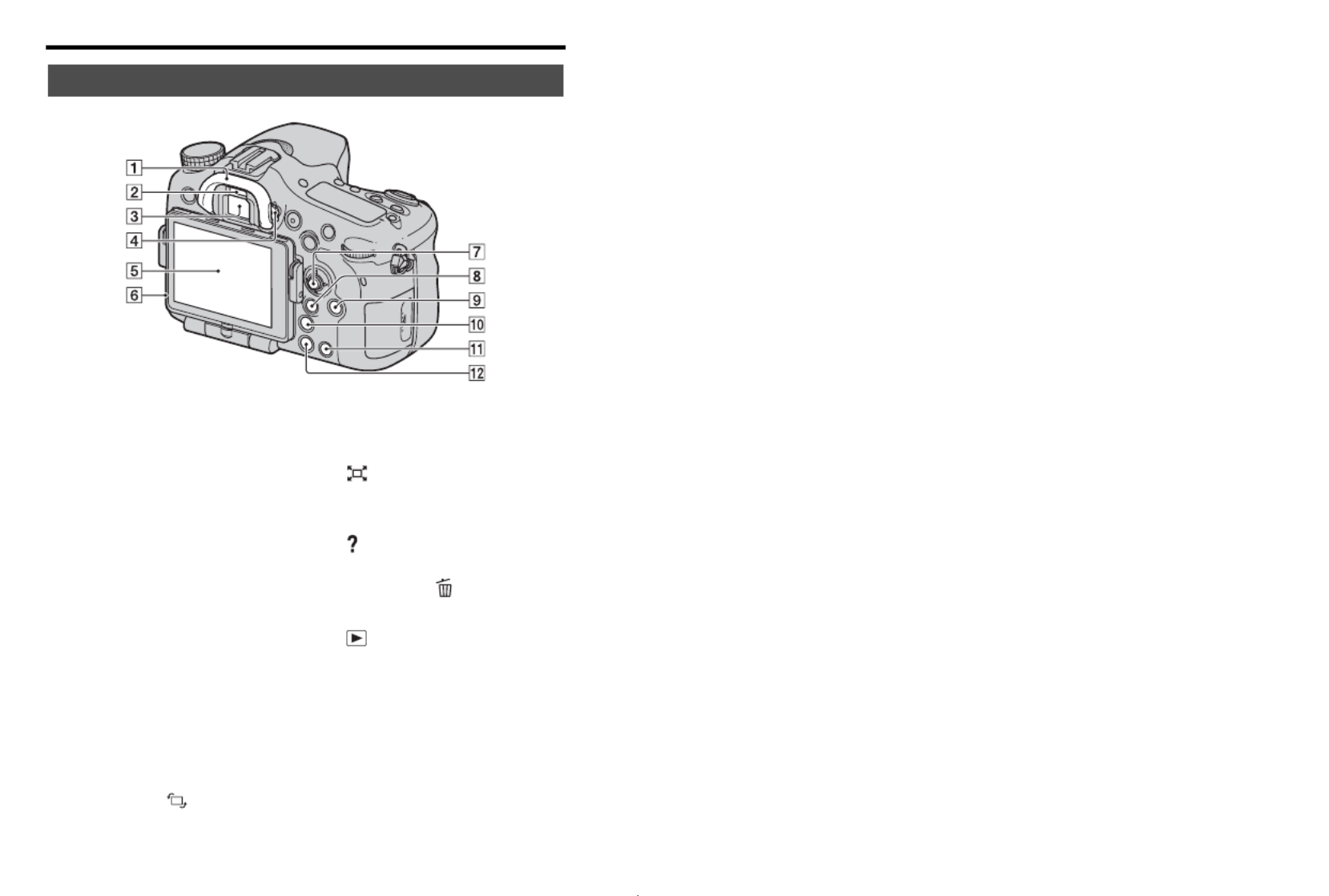
20
Identifying parts
AEyecup (86)
BEyepiece sensors (86)
CViewfinder*
• When you look into the
viewfinder, the viewfinder
mode is activated, and when
you take your face away from
the viewfinder, the screen mode
returns to the LCD monitor
mode.
DDiopter-adjustment dial (35)
ELCD monitor (79, 90, 159)
FLight sensor (178)
GMulti-selector
HFor shooting: Fn (Function)
button (59, 60)
For viewing: (Image
rotation) button (161)
IDISP (Display) button (87,
159)
J (Smart teleconverter)
button (153)/Focus Magnifier
button (124)
K (In-Camera Guide) button
(70)
For viewing: (Delete) button
(40)
L (Playback) button (39)
* Do not directly touch this
part.
Rear side

21
Identifying parts
Preparing the camera
AAuto-lock Accessory shoe
(135)
BMENU button (62)
CMOVIE button (38, 111)
DFINDER/LCD button (179)
EDisplay panel (93)
F (Drive) button (51, 154)
GWB (White balance) button
(148)
H (Exposure) button (49)
IISO button (139)
JDisplay panel illumination
button (93)
K Image sensor position
mark (118)
LRear control dial
MFor shooting: AF/MF (Auto
focus/manual focus) button
(126)
For viewing: (Enlarge)
button (55)
NFor shooting: AEL (AE lock)
button (131)/SLOW SYNC
button (136)
For viewing: (Image index)
button (56)
Top side
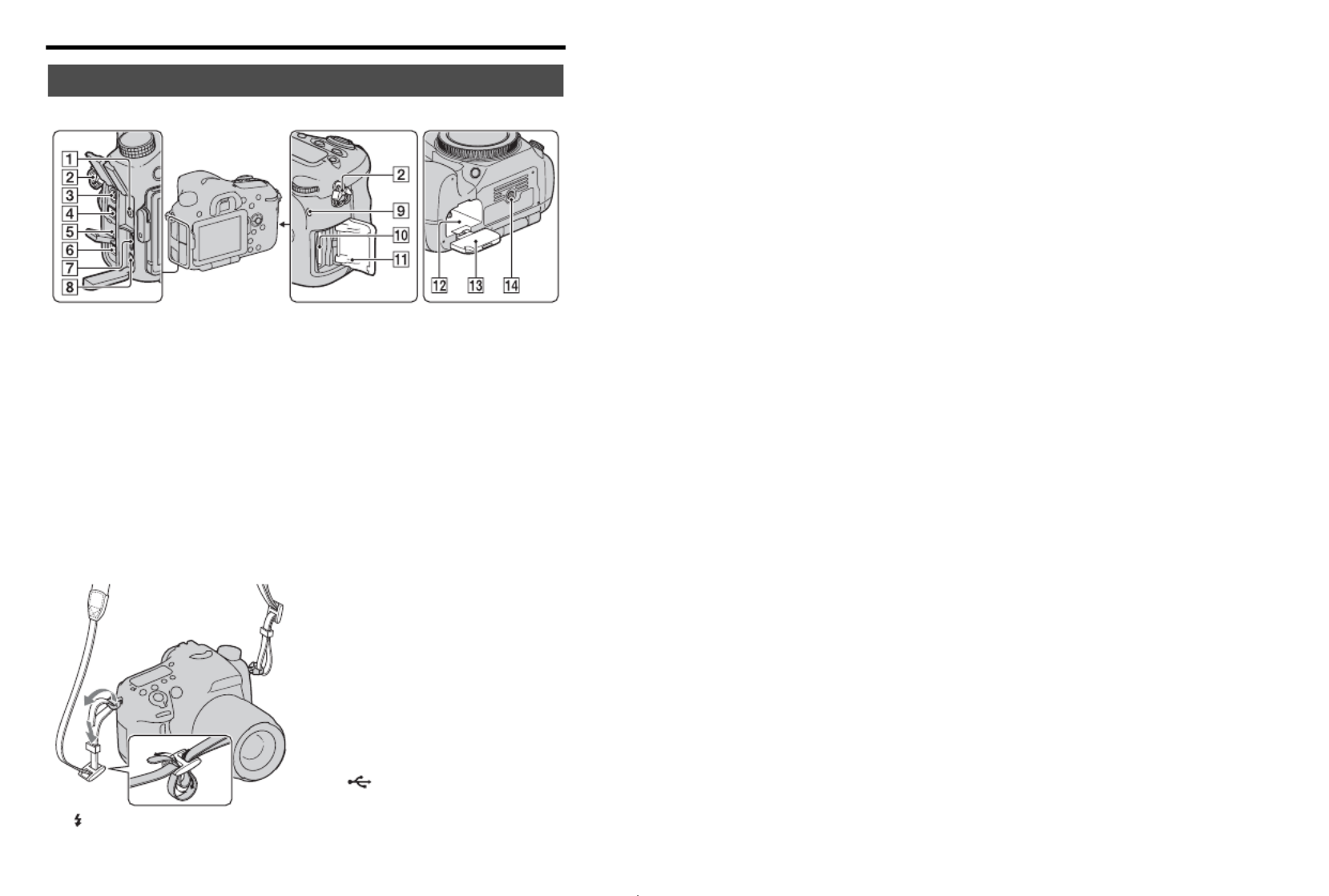
22
Identifying parts
AMicrophone jack
• When an external microphone
is connected, the internal
microphone is turned off
automatically. When the
external microphone is a plug-
in-power type, the power of the
microphone is supplied by the
camera.
BHooks for shoulder strap
• Attach both ends of the strap
onto the camera.
C (Flash sync) terminal (137)
DREMOTE terminal
• When connecting the RM-
L1AM Remote Commander
(sold separately) to the camera,
insert the plug of the Remote
Commander into the REMOTE
terminal, aligning the guide of
the plug with the guide of the
REMOTE terminal. Make sure
that the cord of the Remote
Commander faces forward.
ESpeaker
FDC IN terminal
• When connecting the AC-
PW10AM AC Adaptor (sold
separately) to the camera, turn
the camera off, then plug the
connector of the AC Adaptor to
the DC IN terminal on the
camera.
GHDMI terminal (57, 167)
H (USB) terminal (191)
IAccess lamp (28)
Sides/Bottom

23
Identifying parts
Preparing the camera
JMemory card insertion slot (27)
KMemory card cover (27)
LBattery insertion slot (27)
MBattery cover (27)
NTripod receptacle
• Use a tripod with a screw length
of less than 5.5 mm (7/32 inch).
You will be unable to firmly
secure the camera to tripods
with a screw length of 5.5 mm
(7/32 inch) or longer, and
attempting to do so may
damage the camera.

24
Identifying parts
AFocusing ring
BZoom ring
CZoom lock switch
DFocal-length index
ELens contacts
FLens hood index
GDistance scale
HDistance index
IFocal-length scale
JFocusing mode switch
KMounting index
• The DT 18-55mm F3.5-5.6
SAM/DT 16-50mm F2.8 SSM
are designed for Sony A-mount
cameras (models equipped with
an APS-C sized image sensor).
You cannot use these lenses on
35mm-format cameras.
• For the lenses other than DT 18-
55mm F3.5-5.6 SAM/DT 16-
50mm F2.8 SSM, refer to the
operating instructions supplied
with the lens.
Lens
DT 18-55mm F3.5-5.6 SAM
(Supplied with the SLT-A77K/
A77VK)
DT 16-50mm F2.8 SSM
(Supplied with the SLT-A77Q/
A77VQ)

26
Charging the battery pack
Notes
• The charging time differs depending on the remaining capacity of the battery pack or
charging conditions.
• We recommend charging the battery pack in an ambient temperature of between
10°C to 30°C (50°F to 86°F). You may not be able to efficiently charge the battery
pack outside of this temperature range.
• Connect the battery charger to the nearest wall outlet (wall socket).

28
Inserting the battery pack/memory card (sold separately)
To remove the battery pack
To remove the memory card
Check that the access lamp is not lit, then open the cover, and push the
memory card once.
To check the remaining battery level
The supplied battery pack is a lithium-ion battery pack that has functions
for exchanging information related to operating conditions with your
camera. The remaining battery time in percent figures is displayed
according to the operating conditions of your camera.
5Insert a memory card.
• With the notched corner facing as
illustrated, insert the memory card
until it clicks into place.
Ensure the notched corner faces
correctly.
6Close the cover.
Turn off the camera and slide the lock
lever in the direction of the arrow. Be
careful not to drop the battery pack.
Lock lever
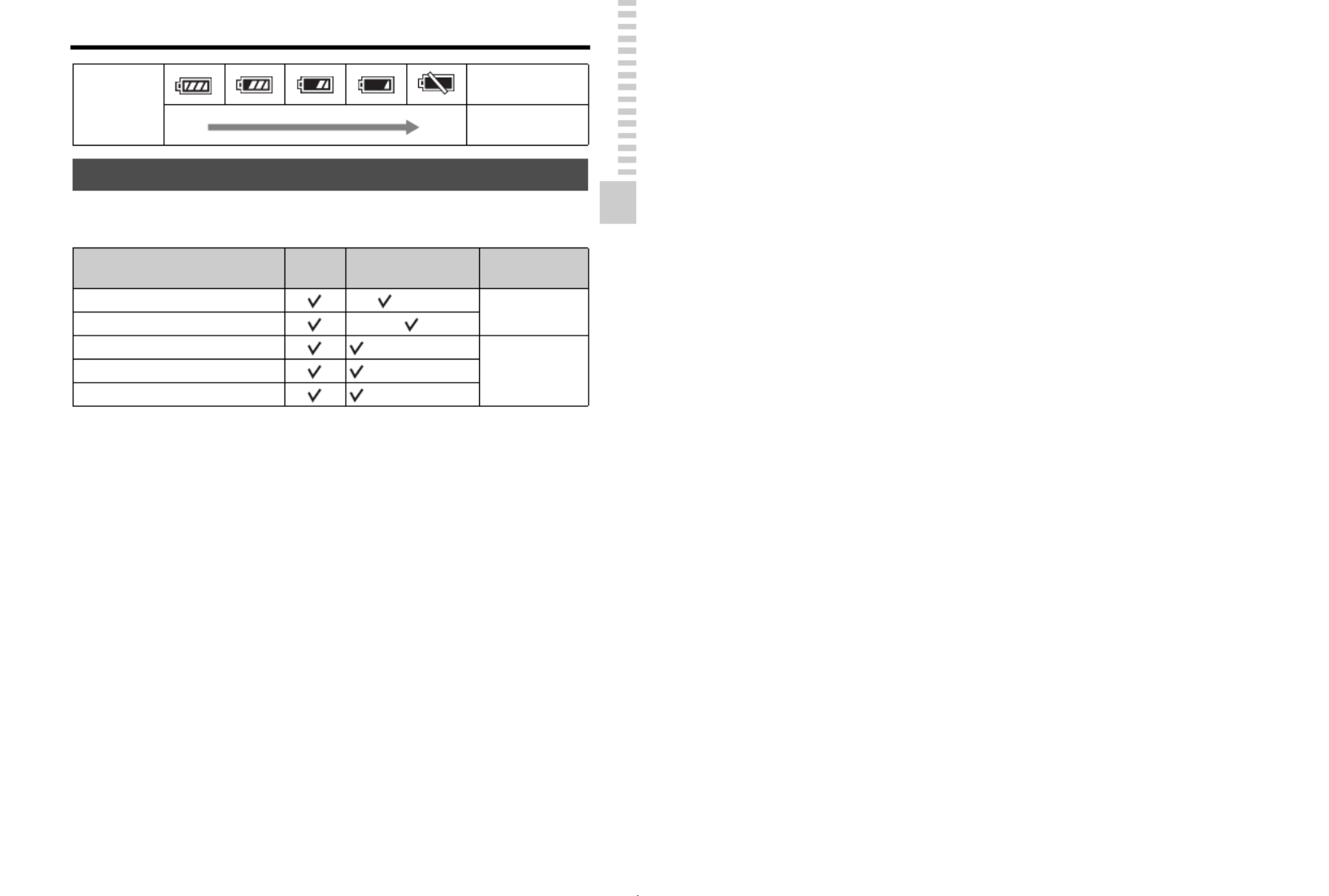
29
Inserting the battery pack/memory card (sold separately)
Preparing the camera
The following memory cards are compatible with this camera. However, all
memory cards are not guaranteed to work with this camera.
• MultiMediaCard cannot be used.
Note
• Images recorded on an SDXC memory card cannot be imported to or played on
computers or AV devices that are not compatible with exFAT. Make sure that the
device is compatible with exFAT before connecting it to the camera. If you connect
your camera to an incompatible device, you may be prompted to format the card.
Never format the card in response to this prompt, as doing so will erase all data on
the card. (exFAT is the file system used on SDXC memory cards.)
Battery level
“Battery
exhausted.”
High Low You cannot shoot
any more pictures.
Available memory cards
Types of memory card Still
images Movies In this manual
Memory Stick PRO Duo (Mark2) Memory Stick
PRO Duo
Memory Stick PRO-HG Duo
SD memory card (Class 4 or faster)
SD cardSDHC memory card (Class 4 or faster)
SDXC memory card (Class 4 or faster)
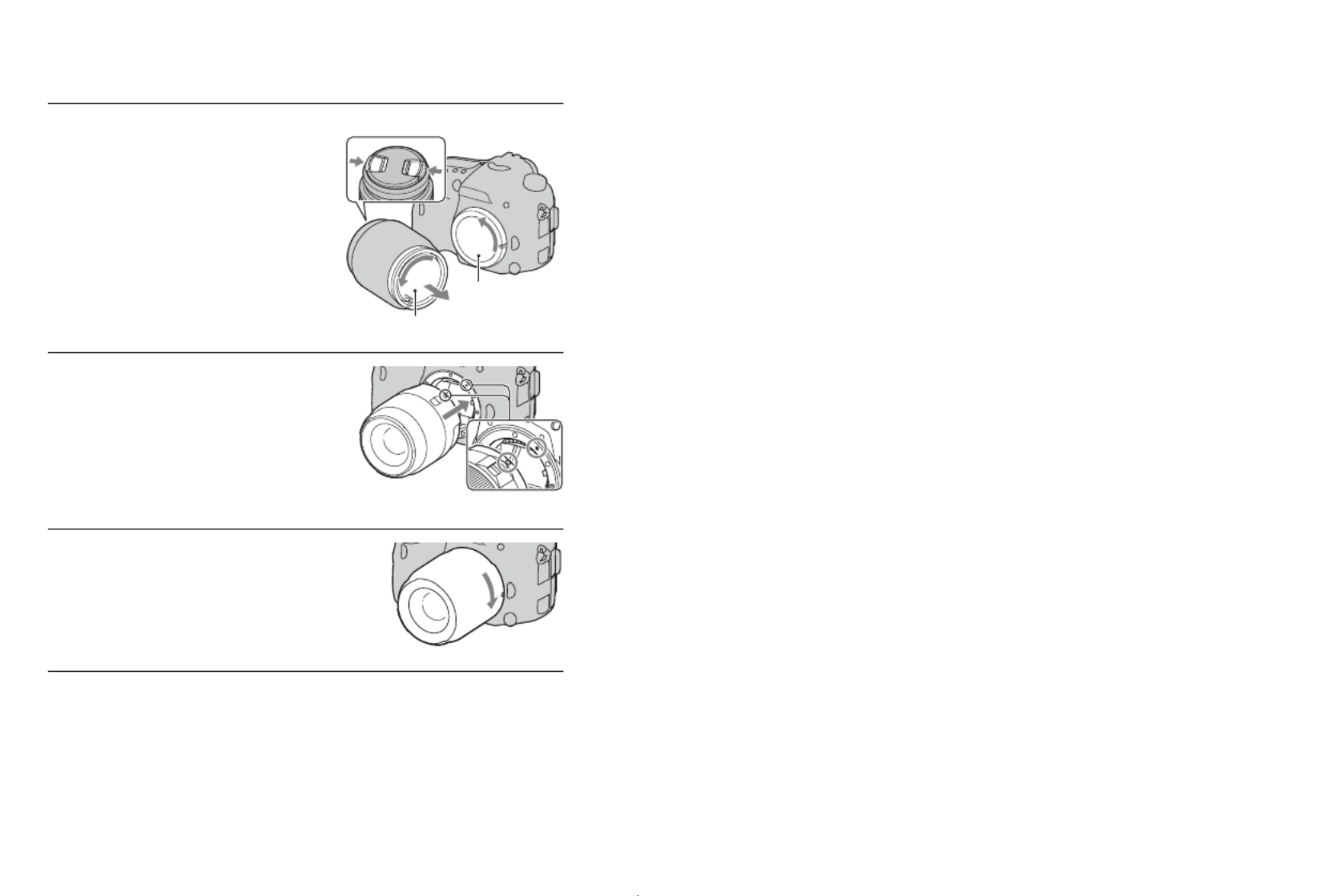
30
Attaching a lens
Notes
• When attaching a lens, do not press the lens release button.
• Do not use force when attaching a lens.
• E-mount lenses are not compatible with this camera.
• When you use a lens for which a tripod socket is provided, attach the lens onto the
tripod using the tripod socket provided to help balance the weight of the lens.
• When carrying the camera with a lens attached, hold both the camera and the lens
firmly.
1Remove the body cap from
the camera and the rear lens
cap from the rear of the lens.
• When changing the lens, quickly
change the lens away from dusty
locations so as to keep dust or debris
from getting inside the camera.
• When shooting, remove the front lens
cap from the front of the lens.
Front lens cap
Rear lens cap
2Mount the lens by aligning
the orange index marks
(mounting indexes) on the
lens and camera.
Orange index marks
3Turn the lens clockwise until
it clicks into the locked
position.
• Be sure to put the lens on straight.
Body cap

31
Attaching a lens
Preparing the camera
• Do not hold the part of the lens that is extended for the zoom or focus adjustment.
To remove the lens
To attach a lens hood
Notes
• Attach the lens hood properly. Otherwise, the lens hood may interfere with the
desired effect or may appear on your images.
• When the lens hood is properly attached to the DT 16-50mm F2.8 SSM, the red dot
on the lens lines up with the red dot on the hood.
• A lens hood is not included with the DT 18-55mm F3.5-5.6 SAM. You can use the
ALC-SH108 (sold separately).
• The lens hood may block the light of the flash. Remove the lens hood when using the
flash.
1Press the lens release button
all the way in and turn the
lens counterclockwise until it
stops.
Lens release button
2Attach the caps to the front
and rear of the lens and the
body cap to the camera.
• Before you attach them, remove dust
from them.
It is recommended that you use a lens
hood to reduce flare and ensure
maximum image quality.
Fit the hood into the mount on the end of
the lens barrel and rotate the hood
clockwise until it clicks.

32
Attaching a lens
• When storing, turn over the lens hood and place it onto the lens backwards.
Note on changing the lens
When changing the lens, if dust or debris gets inside the camera and
adheres to the surface of the image sensor (the part that acts as the film), it
may appear as dark spots on the image, depending on the shooting
environment.
The camera is equipped with an anti-dust function to prevent dust from
landing on the image sensor. However, quickly change the lens away from
dusty locations when attaching/removing a lens.

33
Preparing the camera
Turning the camera on and setting the
clock
When you turn the camera on for the first time, the date/time setup screen
appears.
1Set the power switch to ON to
turn the camera on.
The screen used for setting date and
time appears.
• To turn the camera off, set it to OFF.
2Verify that [Enter] is selected
on the LCD monitor, then
press the center of the multi-
selector.
3Select your area with b B/ on the multi-selector, then
press the center of the multi-selector.
4Select each item with b B/
and set the numeric value
with v V/ .
[Daylight Svg.:]: Turns on or off the
daylight saving time setting.
[Date Format:]: Selects the format to
display date.
• Midnight is indicated as 12:00 AM,
and noon as 12:00 PM.
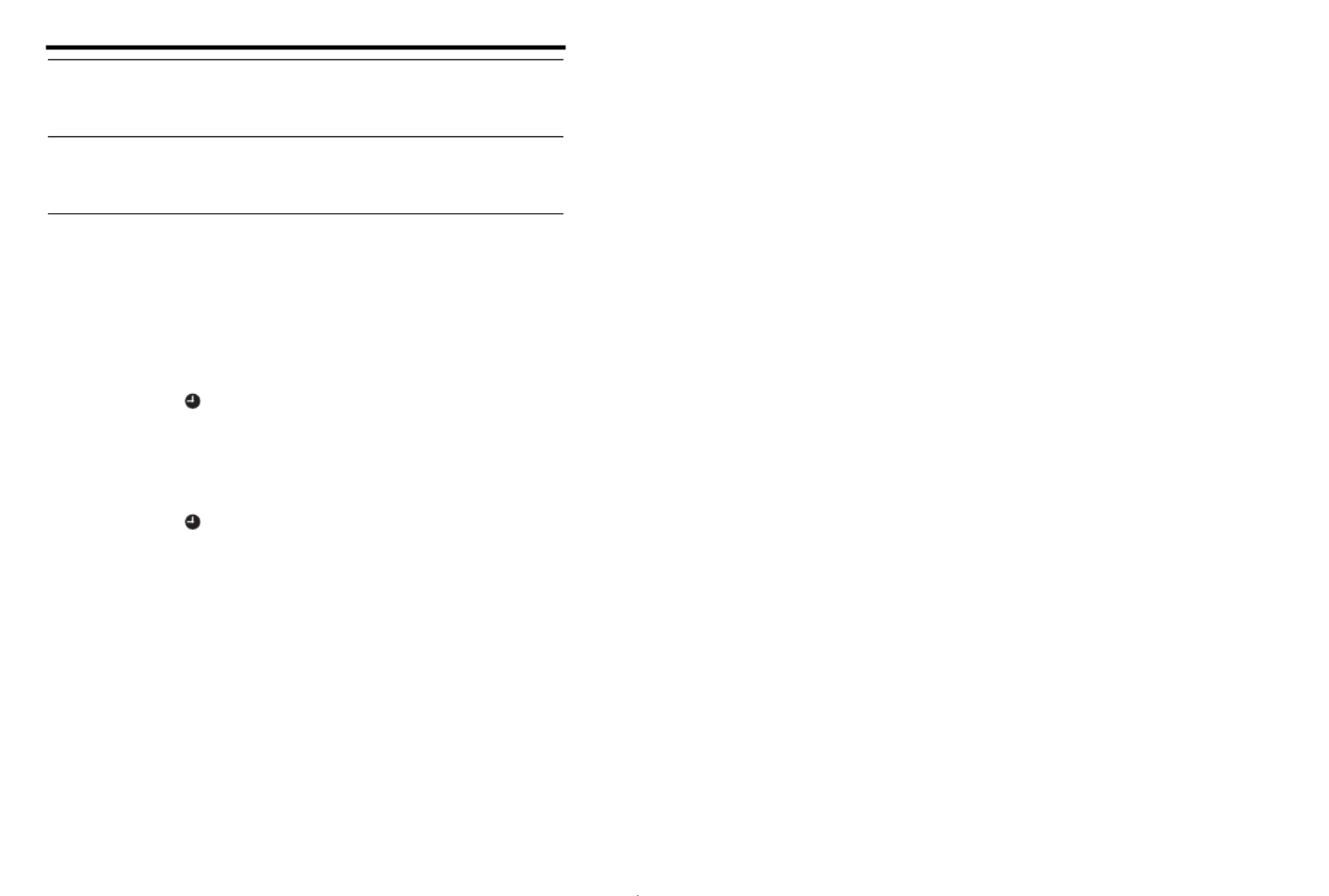
34
Turning the camera on and setting the clock
To cancel the date/time setting operation
Press the MENU button.
To set up the date/time again
When you turn the camera on for the first time, the date/time setup screen
appears automatically. The next time, set up the date and time from the
menu.
MENU button t 1 t [Date/Time Setup]
To set up the area again
You can set the area where you are using the camera. This allows you to set
the local area when you use the camera abroad.
MENU button t 1 t [Area Setting]
Maintaining the date and time setting
This camera has an internal rechargeable battery for maintaining the date
and time and other settings regardless of whether the power is on or off, or
the battery is installed or not (page 214).
5Repeat step 4 to set other items, then press the center
of the multi-selector.
6Verify that [Enter] is selected, then press the center of
the multi-selector.

35
Preparing the camera
Before shooting
Note
• The dioptic adjustment attachment (sold separately) cannot be used with this camera.
Stabilize your upper body and take a position that keeps the
camera from moving.
Point 1
One hand holds the grip of the camera, and the other hand supports the lens.
Point 2
Take a secure stance with your feet shoulder-width apart.
Point 3
Lightly tuck your elbows against your body.
When shooting in a kneeling position, steady your upper body by placing
your elbow on your knee.
Adjusting the viewfinder to the visual acuity (diopter
adjustment)
Adjust the diopter-adjustment
dial to your eyesight until the
display appears clearly in the
viewfinder.
Holding the camera properly
In LCD monitor mode In viewfinder mode In viewfinder mode
(vertical position)
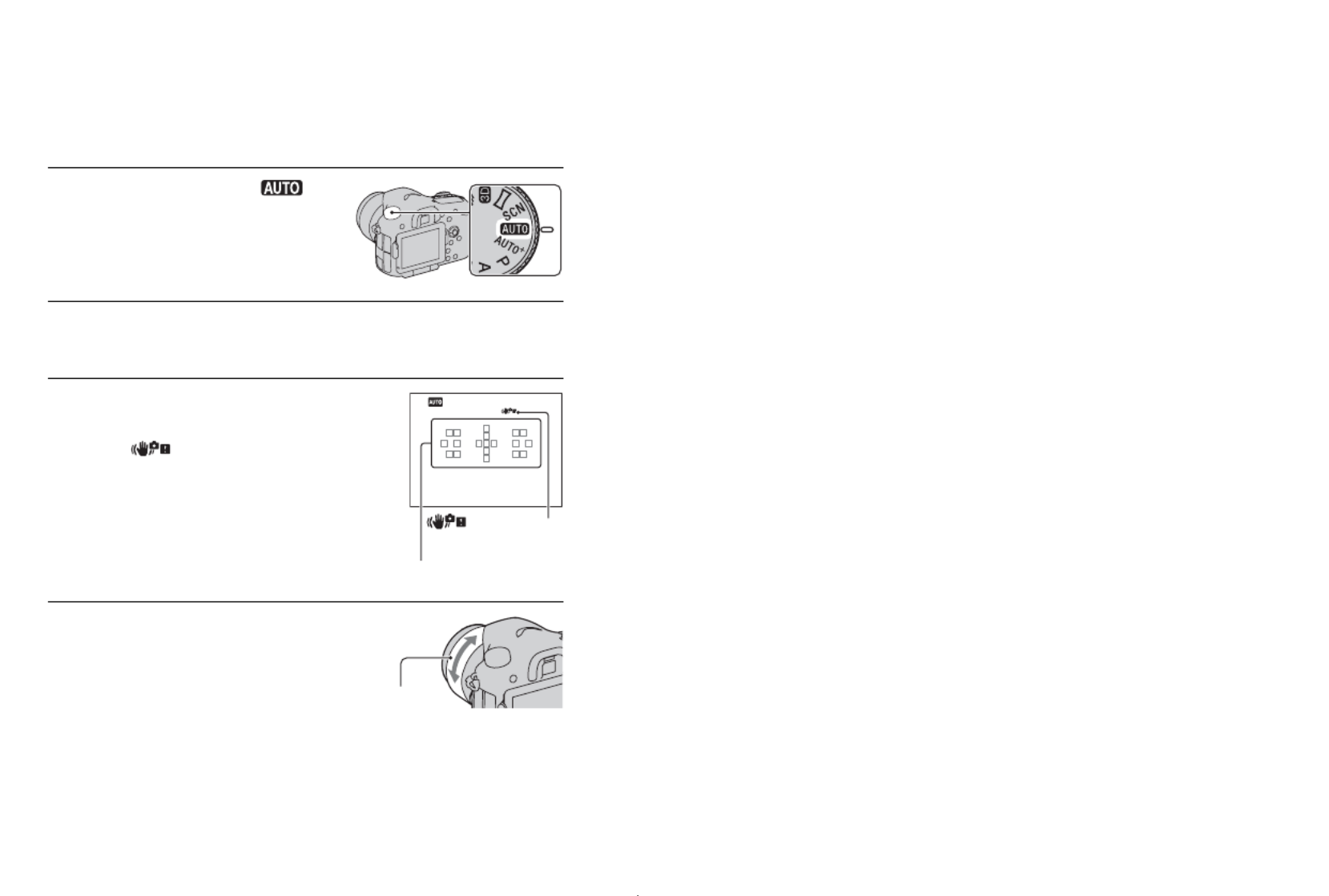
36
Shooting and viewing images
Shooting still images
The “AUTO” mode allows you to easily shoot any subject under any
conditions because the camera makes appropriate judgments on the
situation to adjust the settings.
1Set the mode dial to .
2Hold the camera, monitoring your shot with the LCD
monitor or viewfinder.
3Overlay the AF area on the
desired subject.
• If the (Camera shake
warning) indicator flashes, carefully
shoot the subject, holding the camera
steady, or by using a tripod.
AF area
4When using a zoom lens,
turn the zoom ring, then
decide on your shot.
(Camera shake
warning) indicator
Zoom ring

37
Shooting still images
Shooting and viewing images
5Press the shutter button
halfway down to focus.
When the focus is confirmed, z or
(Focus indicator) lights up
(page 118).
Focus indicator
6Press the shutter button fully
down to shoot.

38
Recording movies
Notes
• The sound of the camera and the lens in operation may be recorded while recording a
movie. You can disable sound recording by setting [Audio Recording] to [Off]
(page 115).
• The continuous recording time of a movie may be shorter, depending on the ambient
temperature or the status of the camera. See “Notes on continuous movie recording.”
• When the mark is indicated, the temperature of the camera is too high. Turn the
camera off and wait until the temperature of the camera drops (page 213).
1Press the MOVIE button to
start recording.
• Movie recording can be started from
any exposure mode.
• The shutter speed and aperture are
adjusted automatically. If you want to
set them to particular values, set the
mode dial to (Movie) (page 112).
• The camera continues to adjust the
focus when it is in autofocus mode.
MOVIE button
2Press the MOVIE button again to stop recording.
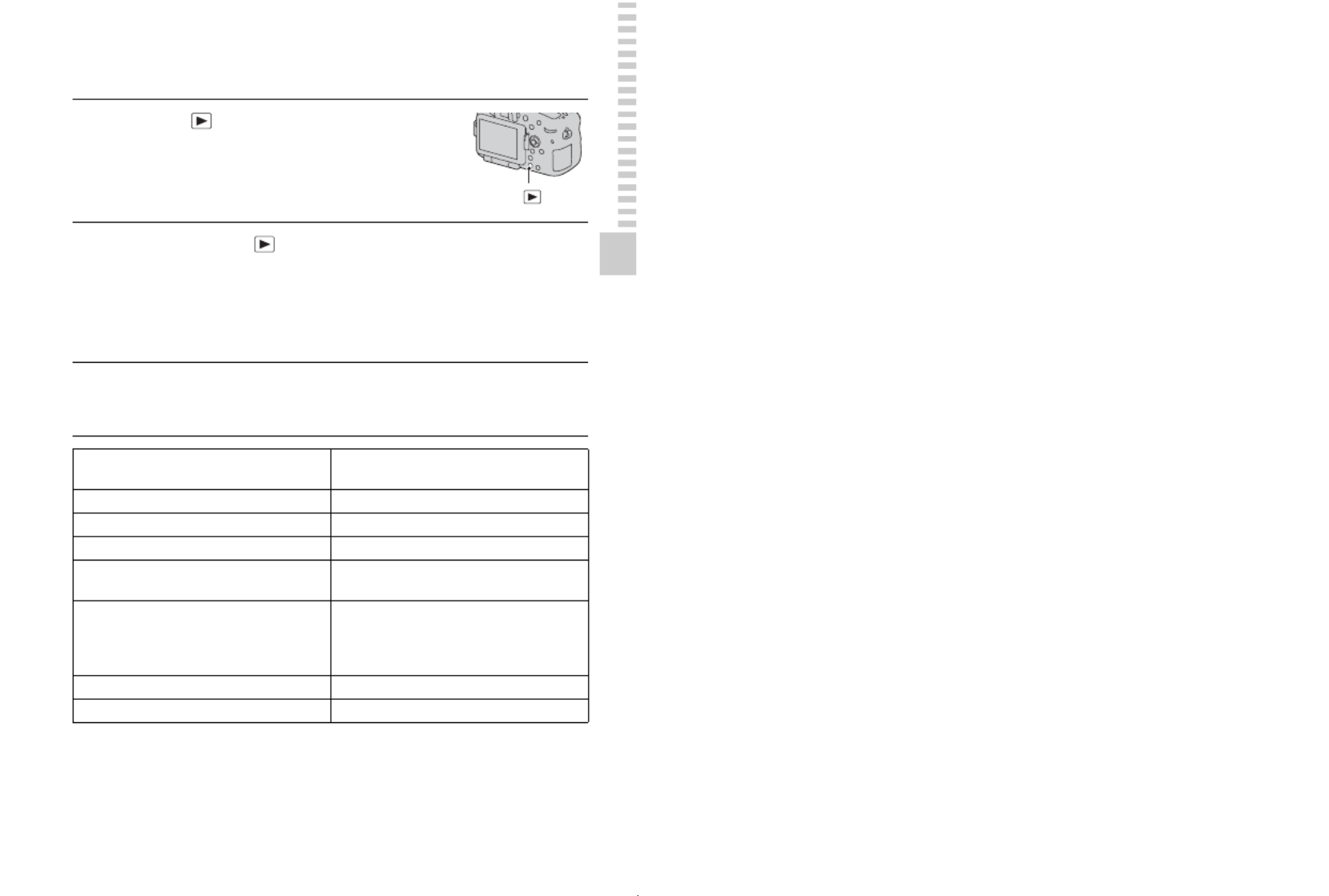
39
Shooting and viewing images
Playing back images
Note
• Movies recorded with other devices may not be played back on this camera.
1Press the button.
button
2MENU button t 1 t t [View Mode] Select the
desired mode
• To play back still images, select [Folder View(Still)], and to play back
movies, select [Folder View(MP4)] or [AVCHD View] according to the
file format.
3Select an image with on the multi-selector.b B/
• To play back movies, press the center of the multi-selector.
During movie playback Multi-selector/Front or rear control dial
operation
To pause/resume z
To fast-forward B
To fast-rewind b
To slow-forward Rotate the front or rear control dial to the
right during pause.
To slow-reverse Rotate the front or rear control dial to the
left during pause.
• The movie is played back frame-by-
frame.
To adjust sound volume V v V t /
To display the information v

40
Deleting images (Delete)
Once you have deleted an image, you cannot restore it. Check whether to
delete the image or not beforehand.
Note
• Protected images cannot be deleted.
Deleting the image that is currently displayed
1Display the image you want
to delete and press the
button.
button
2Select [Delete] with v on the multi-selector, then press
the center of the multi-selector.

41
Shooting images to suit your subject
Shooting images to suit your subject
Adjusting the angle of the LCD monitor
Adjust the LCD monitor to an easily
viewable angle.
• Put your finger on the upper-left part of
the LCD monitor and draw it toward
you.
• The LCD monitor tilts 150 degrees
upward and 180 degrees downward.
• The LCD monitor rotates 180 degrees
clockwise and 90 degrees
counterclockwise.
• When the LCD monitor is not used, it is
recommended that you close it with the
screen side facing to the camera.
Note
• When the LCD monitor is open, the eye
sensor may not be able to function in
situations involving low-position shooting. If
you look into the viewfinder and the monitor
is not switched automatically, press the
FINDER/LCD button.

43
Shooting with the various shooting modes
Shooting images to suit your subject
Scene recognized by the camera
Shooting function
(Manual
Exposure) (107)
Allows you to shoot after adjusting the exposure manually
(both the shutter speed and the aperture value) using the front
or rear control dial.
(Memory
recall) (185)
Calls up setting pre-registered in [Memory] in the Still
shooting menu.
1Set the mode dial to (Auto+).
2Point the camera towards the
subject.
When the camera recognizes and adjusts
for shooting conditions, the following
information is indicated: recognized
scene mode mark, appropriate shooting
function, the number of images to be
shot.
Recognized scene mode mark
Number of images to be shot
3Adjust the focus and shoot the subject.
(Night Scene) (Hand-held Twilight) (Landscape)
(Backlight Portrait) (Portrait) (Tripod Night Scene)
(Backlight) (Macro) (Night Portrait)
(Spotlight) (Low Brightness) (Baby)
Cont. Shooting (154) Slow Sync. (135) Auto HDR (142)
Daylight Sync. Slow Shutter Hand-held Twilight (44,
97)
Shooting function

44
Shooting with the various shooting modes
Scene Selection
1Set the mode dial to (Scene Selection).
2Press the center of the multi-selector.
3Select the desired mode with v V/ , then press the center of the
multi-selector.
• To change the scene, press the Fn button, then select another scene.
4Adjust the focus and shoot the subject.
(Portrait) Blurs away backgrounds and sharpens the subject. Expresses
skin tones softly.
(Sports Action) Shoots a moving subject at a fast shutter speed so that the
subject looks as if it is standing still. The camera shoots
images continuously while the shutter button is pressed.
(Macro) Shoots close subjects such as flowers, foods.
(Landscape) Shoots the entire range of scenery in sharp focus with vivid
colors.
(Sunset) Shoots the red of the sunrise or sunset beautifully.
(Night Scene) Shoots night scenes at a distance without losing the dark
atmosphere of the surroundings.
(Hand-held
Twilight)
Shoots night scenes with less noise and blur without using a
tripod. A burst of shots are taken, and image processing is
applied to reduce subject blur, camera shake, and noise.
(Night Portrait) Shoots portraits in night scenes.
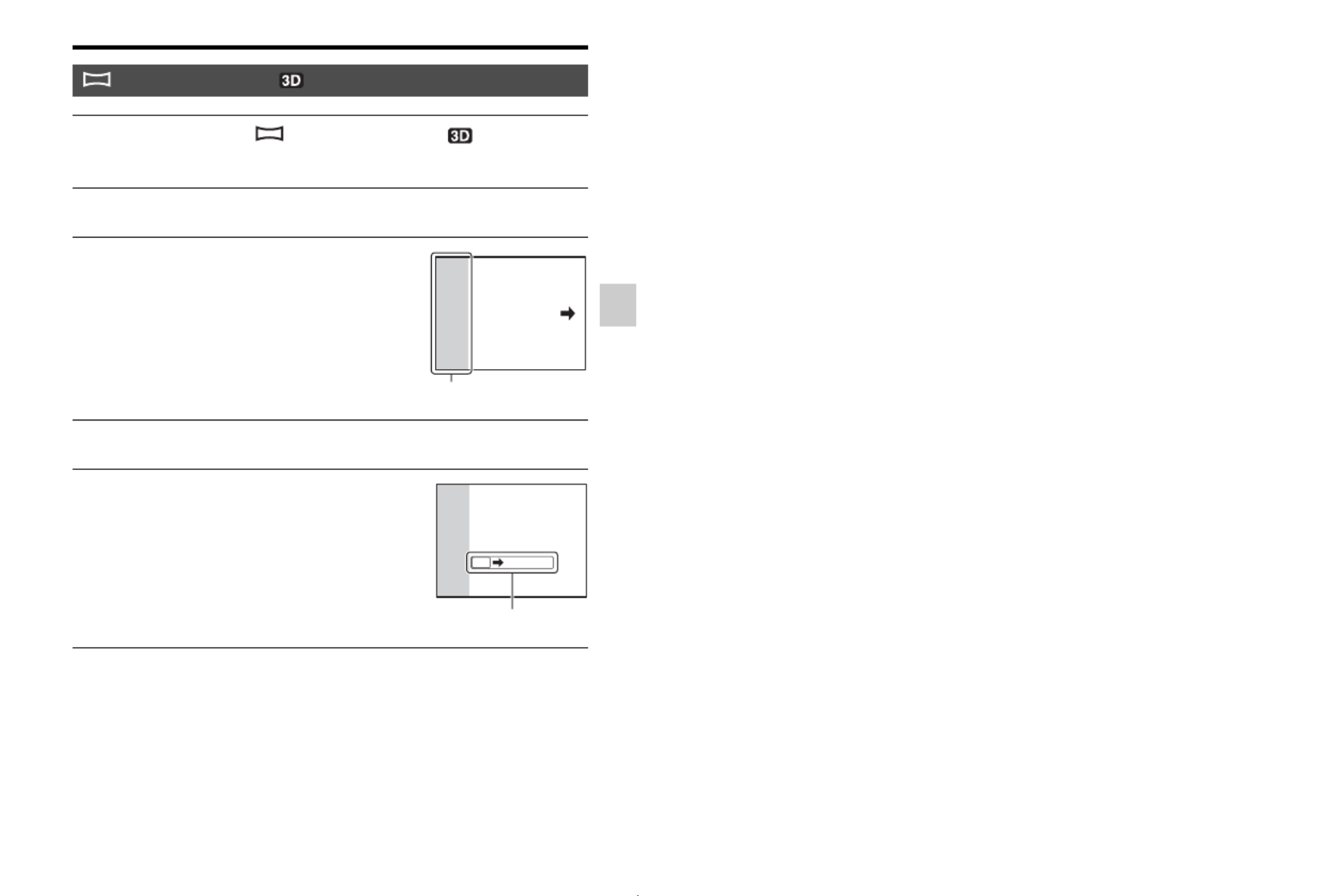
45
Shooting with the various shooting modes
Shooting images to suit your subject
Sweep Panorama/ 3D Sweep Panorama
1Set the mode dial to (Sweep Panorama)/ (3D Sweep
Panorama).
2Press the center of the multi-selector.
3Point the camera at the edge of
the subject, then press the shutter
button halfway down to adjust the
focus.
This part will not be taken
4Press the shutter button fully down.
5Pan or tilt the camera to the end,
following the guidance on the
screen.
Guidance bar

46
Shooting with the various shooting modes
Continuous Advance Priority AE
1Set the mode dial to (Cont. Priority AE).
2Adjust the focus and shoot the subjects.
• The camera continues to shoot while the shutter button is pressed fully
down.
• The camera records the images continuously at a maximum of about 12
images per second.

47
Using the shooting functions
Using the shooting functions
Using the flash
In a dark location, using the flash allows you to shoot the subject brightly,
and it also helps to prevent camera shake. When shooting into the sun, you
can use the flash to shoot a bright image of the backlit subject.
1Fn button t t (Flash Mode) Select the desired setting
• For further information on the flash modes available for each shooting
mode, see page 83.
2Press the button.
The flash pops up.
• In AUTO, AUTO+ or Scene Selection
mode, the flash automatically pops up
if the amount of light is insufficient or
the subject is backlit. The built-in flash
does not pop up even if you press the
button.
button
3After the flash has finished
charging, shoot the subject.
Flashing: The flash is being charged.
When the indicator flashes, you cannot
release the shutter.
Lit: The flash has been charged and
is ready to fire. (Flash charging) indicator

48
Using the flash
(Flash Off) Does not fire even the built-in flash pops up.
• You cannot select this item when the mode dial is set to P,
A, S, or M. However, the flash will not be fired if it is not
pulled up.
(Autoflash) Fires if it is dark or against light.
(Fill-flash) Fires every time you trigger the shutter.
(Rear Sync.) Fires right before the exposure is completed every time you
trigger the shutter.
(Wireless) Fires an external flash (sold separately) that is off the camera
and away from it (Wireless flash shooting).

49
Using the shooting functions
Adjusting the brightness of the image
Except for exposure mode M, the exposure is automatically selected
(Automatic exposure).
Based on the exposure acquired by the automatic exposure, you can
perform exposure compensation. You can make the entire image brighter
by shifting to the + side. The entire image becomes darker when you shift it
to the – side (Exposure compensation).
• Adjust the compensation level by checking the recorded image.
• Using bracket shooting, you can shoot multiple images with the exposure
shifted to the plus or minus sides (page 155).
1Press the button. button
2Adjust the exposure with b B/ on
the multi-selector.
Toward + (over): Brightens an image.
Toward – (under): Darkens an image.
• In viewfinder mode, confirm the
exposure using the EV scale.
LCD monitor
Compensated exposure
Viewfinder
Standard exposure
3Adjust the focus and shoot the subject.
Shooting techniques
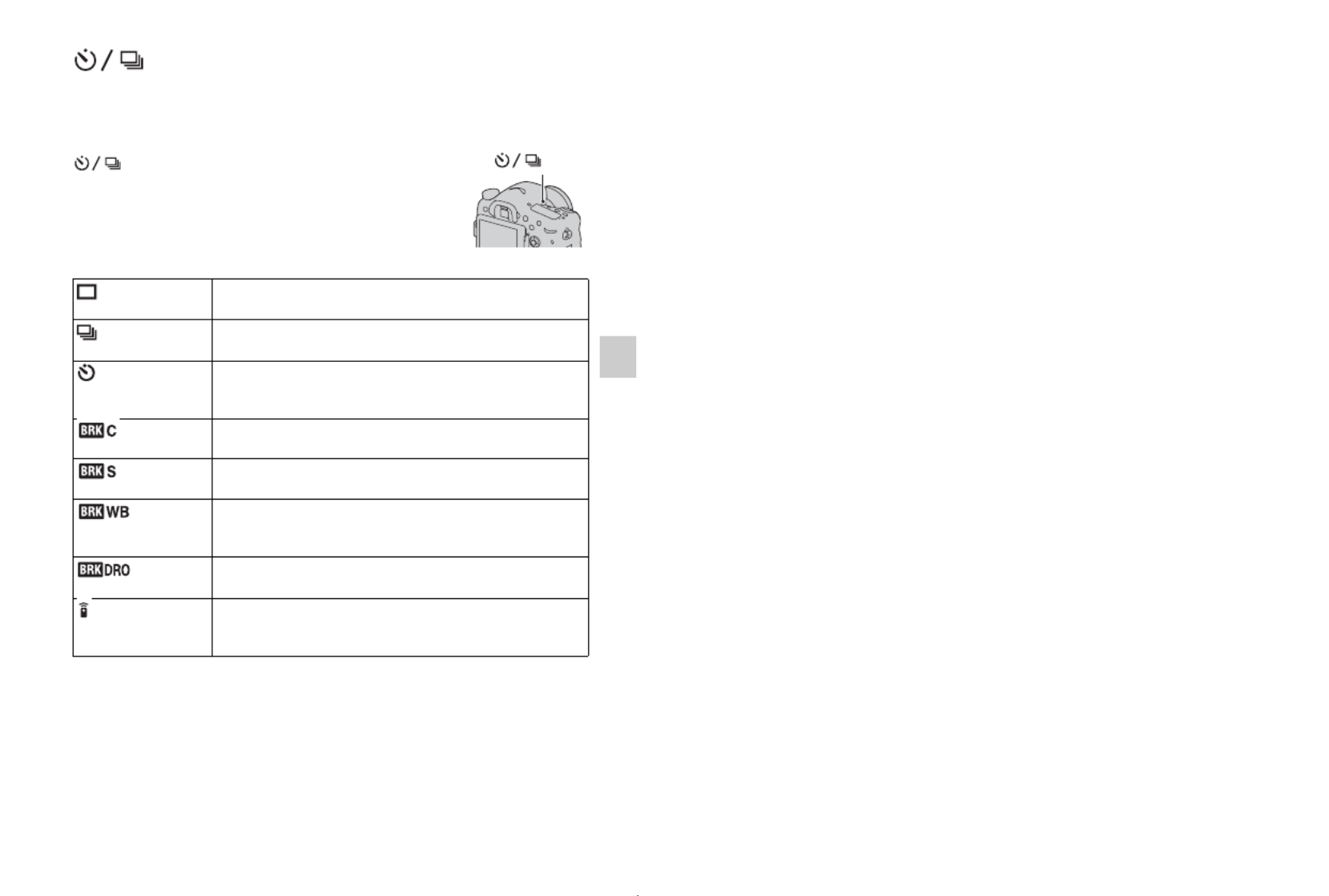
51
Using the shooting functions
Selecting the drive mode
You can use an appropriate drive mode to suit your purposes, such as
single-shot advanced, continuous advanced, or bracket.
button t Select the desired
mode
button
(Single
Shooting) (154)
This mode is for normal shooting.
(Cont. Shooting)
(154)
The camera records the images continuously.
(Self-timer) (155) The 10-second self-timer is convenient when the
photographer appears in a photo and the 2-second self-timer
is convenient to reduce the camera shake.
(Bracket:
Cont.) (155)
You can shoot the specified number of images, each with
different degrees of exposure.
(Single
Bracket) (155)
You can shoot the specified number of images, shot by shot,
each with different degrees of exposure.
(WB
bracket) (157)
Based on the selected white balance, and the color
temperature/color filter, 3 images are recorded with the white
balance shifted.
(DRO
Bracket) (158)
You can shoot 3 images with the value of D-Range Optimizer
shifted.
(Remote Cdr.)
(158)
You can shoot using the SHUTTER and 2SEC (the shutter is
released after 2 seconds) buttons on the RMT-DSLR1
Wireless Remote Commander (sold separately).
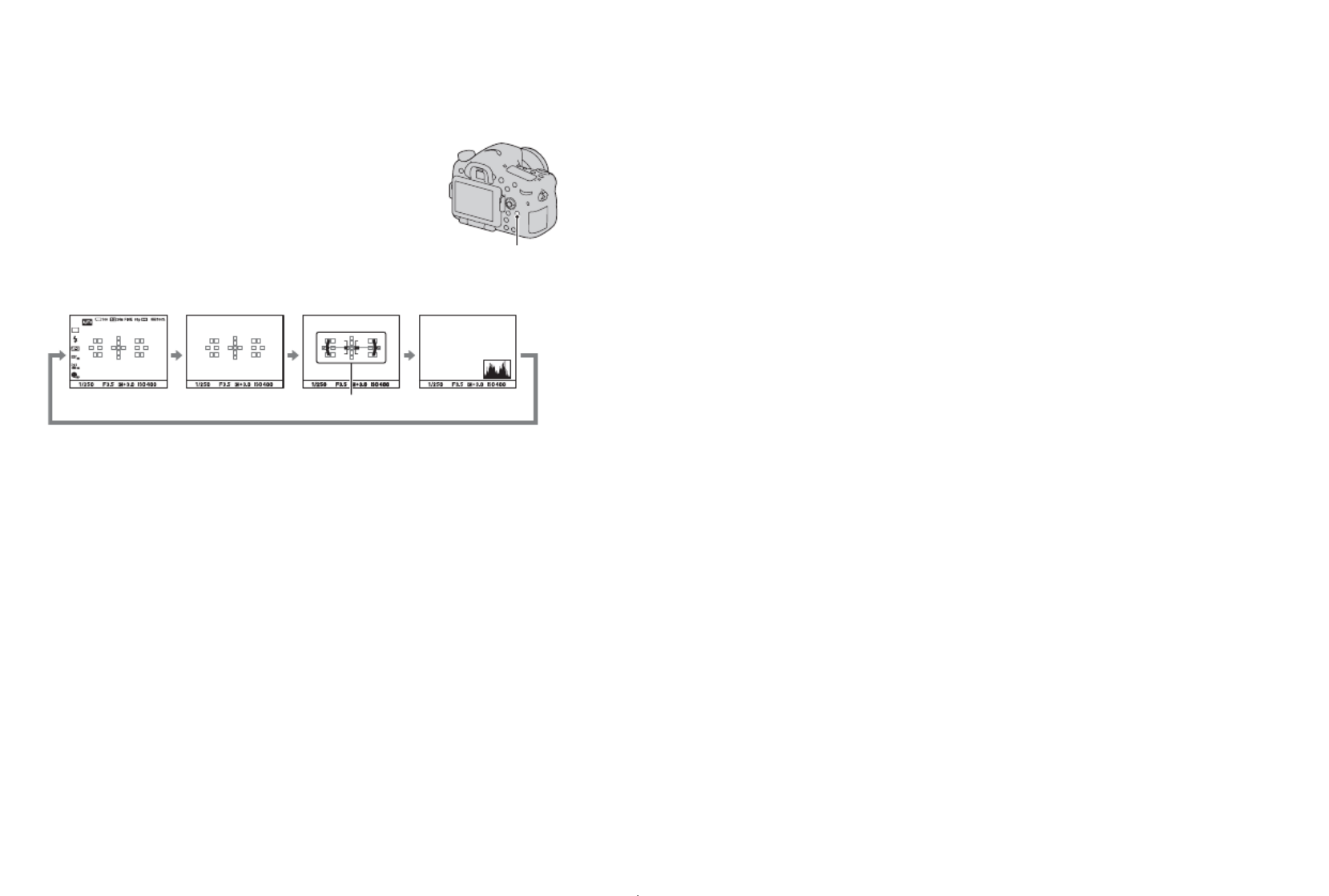
52
Switching the recording information
display (DISP)
Each time you press the DISP button, the
recording information display changes as
follows.
You can select the available displays in
the viewfinder or on the LCD monitor
separately. DISP button
No Disp. Info. LevelDisplay All Info.
Digital level gauge
Histogram

53
Using the shooting functions
Setting image size
MENU button t 1 t t [Image Size] Select the desired size
[Aspect Ratio]: [3:2]
[Aspect Ratio]: [16:9]
Note
• When you select a RAW image with [Quality], the image size of the RAW image
corresponds to L. This size is not displayed on the screen.
You can set the image size of panoramic images. The image size varies
depending on the setting of the shooting direction (page 101).
MENU button t 1 t [Panorama: Size] or [3D Pan.: Image
Size] t Select the desired size
[Panorama: Size]
Image Size
Image size Usage guidelines
L:24M 6000 × 4000 pixels For shooting at the highest image
quality
M:12M 4240 × 2832 pixels For prints up to A3+ size
S:6.0M 3008 × 2000 pixels For prints up to A5 size
Image size Usage guidelines
L:20M 6000 × 3376 pixels For viewing on a high-definition
TV
M:10M 4240 × 2400 pixels
S:5.1M 3008 × 1688 pixels
Panorama: Size
Standard [Panorama: Direction] is set to [Up] [Down]: 3872 × 2160
[Panorama: Direction] is set to [Right] [Left]: 8192 × 1856
Wide [Panorama: Direction] is set to [Up] [Down]: 5536 × 2160
[Panorama: Direction] is set to [Right] [Left]: 12416 × 1856

54
Setting image size
[3D Pan.: Image Size]
16:9 1920 × 1080
Standard 4912 × 1080
Wide 7152 × 1080

55
Using the playback functions
Using the playback functions
Enlarging images
A still image can be enlarged for closer examination. This is convenient to
check the focus condition of a recorded image.
To cancel the enlarged playback
Press the center of the multi-selector so that the image returns to the normal
size.
1Display the image you want to
enlarge, then press the button.
button
2Zoom the image in or out with the
rear control dial.
• Rotating the front control dial switches
the image at the same display
magnification. When you shoot
multiple images with the same
composition, you can compare their
focus conditions.
3Select the portion you want to enlarge with v V b B/ / / on the
multi-selector.

56
Switching to the display of the image
list
You can display multiple images on the screen simultaneously.
To return to the single-image screen
Press the center of the multi-selector when you select the desired image.
To display the desired folder
Press the button.
The image index screen is displayed.
button
Select the left bar on the image index
screen with the multi-selector, then select
the desired folder with v V/ . Pressing the
center of the multi-selector when the left
bar is selected switches the view mode.

101
Selecting the shooting mode
Shooting (Advanced operations)
To set the pan or tilt direction
You can set the direction in which to pan or tilt the camera.
MENU button t 1 t [Panorama: Direction] or [3D Pan.:
Direction] t Select the desired setting
Set the mode dial to (Cont. Priority AE), and shoot images
(page 46).
• When the autofocus mode is set to [Continuous AF], the focus and the
exposure continue to be adjusted during shooting. The ISO sensitivity can
be adjusted.
• In manual focus mode or when the autofocus mode is set to [Single-shot
AF], you can adjust the ISO sensitivity and the aperture. When [Single-
shot AF] is selected, the focus is fixed at the first image.
Notes
• The Face Detection function is turned off.
• When [Auto HDR] is selected, the DRO process is performed temporarily according
to the DRO setting.
• Our measurement conditions. The speed of continuous shooting is slower,
depending on shooting conditions.
Cont. Priority AE
This mode is suitable for
zShooting a fast-moving subject continuously to capture a moment.
zShooting a child’s expressions, changing continuously from moment to
moment.
Shooting techniques

102
Selecting the shooting mode
Program Shift
Program Auto
This mode is suitable for
zUsing the automatic exposure, while keeping the custom settings for ISO
sensitivity, Creative Style, D-Range optimizer, etc.
1Set the mode dial to P.
2Set the shooting functions to your desired settings (pages 116
to 158).
• To fire the flash, press the button.
3Adjust the focus and shoot the subject.
You can temporarily change the shutter
speed and aperture value combination
with the correct exposure determined by
the camera maintained.
Rotate the front or rear control dial to
select your desired combination while the
focus is achieved.
The exposure mode indication changes to
“P*.”
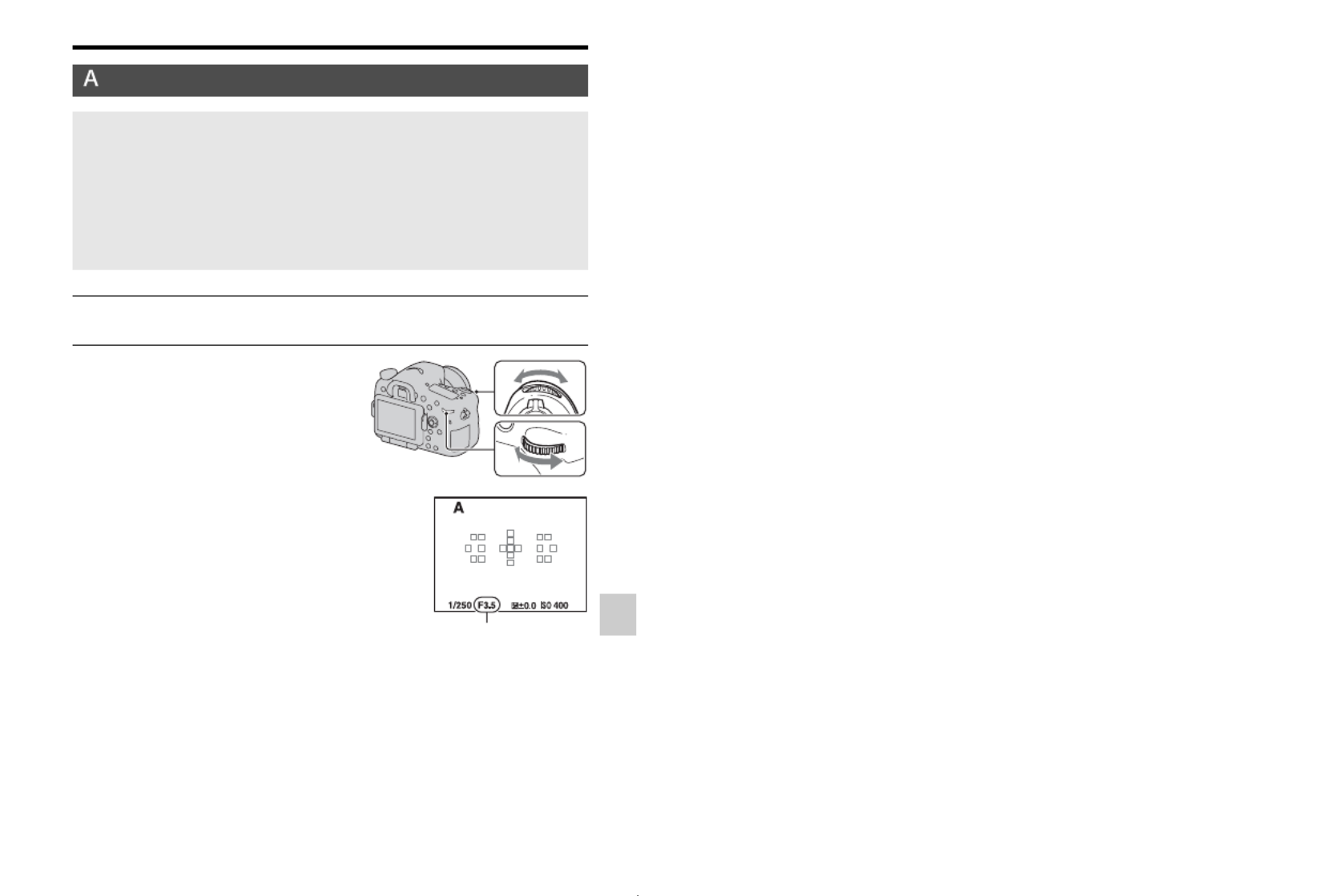
103
Selecting the shooting mode
Shooting (Advanced operations)
Aperture Priority
This mode is suitable for
zPutting the subject in sharp focus and blur everything in front of and beyond the
subject. Opening the aperture narrows the range that is in focus. (Depth of field
becomes shallower.)
zShooting the depth of the scenery. Narrowing down the aperture widens the
range that is in focus. (Depth of field becomes deeper.)
1Set the mode dial to A.
2Select the aperture value (F-
number) with the front or rear
control dial.
• Smaller F-number: The foreground and
background of the subject are blurred.
Larger F-number: The subject and its
foreground and background are all in
focus.
• You cannot check the blurring of an
image on the LCD monitor or in the
viewfinder. Check the recorded image
and adjust the aperture.
Aperture (F-number)
Product specificaties
| Merk: | Sony |
| Categorie: | Fotocamera |
| Model: | Alpha A77 |
Heb je hulp nodig?
Als je hulp nodig hebt met Sony Alpha A77 stel dan hieronder een vraag en andere gebruikers zullen je antwoorden
Handleiding Fotocamera Sony

25 Februari 2025

5 Maart 2024

21 Februari 2024

8 Februari 2024

30 September 2023

29 September 2023

21 September 2023

3 Augustus 2023

1 Augustus 2023

8 Juli 2023
Handleiding Fotocamera
- Fotocamera Braun
- Fotocamera Philips
- Fotocamera HP
- Fotocamera Samsung
- Fotocamera Casio
- Fotocamera Panasonic
- Fotocamera Nikon
- Fotocamera Epson
- Fotocamera Canon
- Fotocamera Daewoo
- Fotocamera JVC
- Fotocamera Medion
- Fotocamera Olympus
- Fotocamera VTech
- Fotocamera Acer
- Fotocamera Agfa
- Fotocamera Agfaphoto
- Fotocamera Alpine
- Fotocamera Anker
- Fotocamera Argus
- Fotocamera Avaya
- Fotocamera BenQ
- Fotocamera Blaupunkt
- Fotocamera Bresser
- Fotocamera Brinno
- Fotocamera Bushnell
- Fotocamera D-Link
- Fotocamera Daitsu
- Fotocamera Denver
- Fotocamera Dorr
- Fotocamera Easypix
- Fotocamera Elmo
- Fotocamera Emerson
- Fotocamera Eufy
- Fotocamera EverFocus
- Fotocamera Ezviz
- Fotocamera Flir
- Fotocamera Fluke
- Fotocamera Foscam
- Fotocamera Fuji
- Fotocamera Fujifilm
- Fotocamera GE
- Fotocamera Gembird
- Fotocamera General Electric
- Fotocamera GoPro
- Fotocamera Hasselblad
- Fotocamera Hikvision
- Fotocamera Hitachi
- Fotocamera HOLGA
- Fotocamera Kodak
- Fotocamera Kogan
- Fotocamera Konica
- Fotocamera Konica Minolta
- Fotocamera Konig
- Fotocamera Kyocera
- Fotocamera Kyocera Yashica
- Fotocamera Laserliner
- Fotocamera Leica
- Fotocamera Leitz Focomat IIc
- Fotocamera Lenco
- Fotocamera Lenovo
- Fotocamera Lexibook
- Fotocamera Logitech
- Fotocamera Lorex
- Fotocamera Maginon
- Fotocamera Mamiya
- Fotocamera Meade
- Fotocamera Minolta
- Fotocamera Minox
- Fotocamera Moto Mods (Motorola)
- Fotocamera Nedis
- Fotocamera Nest
- Fotocamera Netgear
- Fotocamera Pentax
- Fotocamera Polaroid
- Fotocamera Powerfix
- Fotocamera Praktica
- Fotocamera Pyle
- Fotocamera Ricoh
- Fotocamera Ring
- Fotocamera Rollei
- Fotocamera Sanyo
- Fotocamera SeaLife
- Fotocamera Sigma
- Fotocamera Silvercrest
- Fotocamera Sinji
- Fotocamera SJCAM
- Fotocamera Spypoint
- Fotocamera Sygonix
- Fotocamera Technaxx
- Fotocamera TP Link
- Fotocamera Traveler
- Fotocamera Trust
- Fotocamera Velleman
- Fotocamera Viewsonic
- Fotocamera Vivitar
- Fotocamera Voigtlander
- Fotocamera Yashica
- Fotocamera ZeissIkon
- Fotocamera Joy-it
- Fotocamera Optoma
- Fotocamera Oregon Scientific
- Fotocamera Ozito
- Fotocamera Creative
- Fotocamera Zenit
- Fotocamera Cobra
- Fotocamera Celestron
- Fotocamera Levenhuk
- Fotocamera Aplic
- Fotocamera Arlo
- Fotocamera Imou
- Fotocamera SereneLife
- Fotocamera Akaso
- Fotocamera Trevi
- Fotocamera Intel
- Fotocamera Contax
- Fotocamera Scosche
- Fotocamera Swann
- Fotocamera SPC
- Fotocamera ARRI
- Fotocamera Bauhn
- Fotocamera Prixton
- Fotocamera RunCam
- Fotocamera Vemer
- Fotocamera FIMI
- Fotocamera Ansco
- Fotocamera Cosina
- Fotocamera Exakta
- Fotocamera Zorki
- Fotocamera Aida
- Fotocamera AVerMedia
- Fotocamera Lumens
- Fotocamera Dahua Technology
- Fotocamera UniView
- Fotocamera Reolink
- Fotocamera EVE
- Fotocamera Azden
- Fotocamera Marshall Electronics
- Fotocamera Ergoguys
- Fotocamera Burris
- Fotocamera Liiv360
- Fotocamera Watec
- Fotocamera Silvergear
- Fotocamera Digital Watchdog
- Fotocamera Fantasea Line
- Fotocamera Vimar
- Fotocamera Getac
- Fotocamera Speco Technologies
- Fotocamera Z CAM
- Fotocamera General
- Fotocamera Strex
- Fotocamera Berger & Schröter
- Fotocamera AViPAS
- Fotocamera Syrp
- Fotocamera Hanwha
- Fotocamera Videology
- Fotocamera InfiRay
- Fotocamera Pelco
- Fotocamera Videotec
- Fotocamera Cambo
- Fotocamera Kobian
- Fotocamera Red Digital Cinema
- Fotocamera Alfatron
- Fotocamera Aquapix
- Fotocamera BZBGear
- Fotocamera Seek Thermal
- Fotocamera Ikegami
- Fotocamera MuxLab
- Fotocamera Ikelite
- Fotocamera Adeunis
- Fotocamera Hoppstar
- Fotocamera IOptron
- Fotocamera Moultrie
- Fotocamera PatrolEyes
- Fotocamera Camouflage
- Fotocamera HuddleCamHD
- Fotocamera AquaTech
- Fotocamera PTZ Optics
- Fotocamera Linhof
- Fotocamera GoXtreme
- Fotocamera KanDao
- Fotocamera Kraken Sports
Nieuwste handleidingen voor Fotocamera

8 April 2025

2 April 2025

1 April 2025

29 Maart 2025

29 Maart 2025

27 Maart 2025

27 Maart 2025

26 Maart 2025

24 Maart 2025

12 Maart 2025