Smart-AVI SM-EDPN-2Q Handleiding
Smart-AVI
Schakelaar
SM-EDPN-2Q
Bekijk gratis de handleiding van Smart-AVI SM-EDPN-2Q (13 pagina’s), behorend tot de categorie Schakelaar. Deze gids werd als nuttig beoordeeld door 12 mensen en kreeg gemiddeld 4.5 sterren uit 6.5 reviews. Heb je een vraag over Smart-AVI SM-EDPN-2Q of wil je andere gebruikers van dit product iets vragen? Stel een vraag
Pagina 1/13
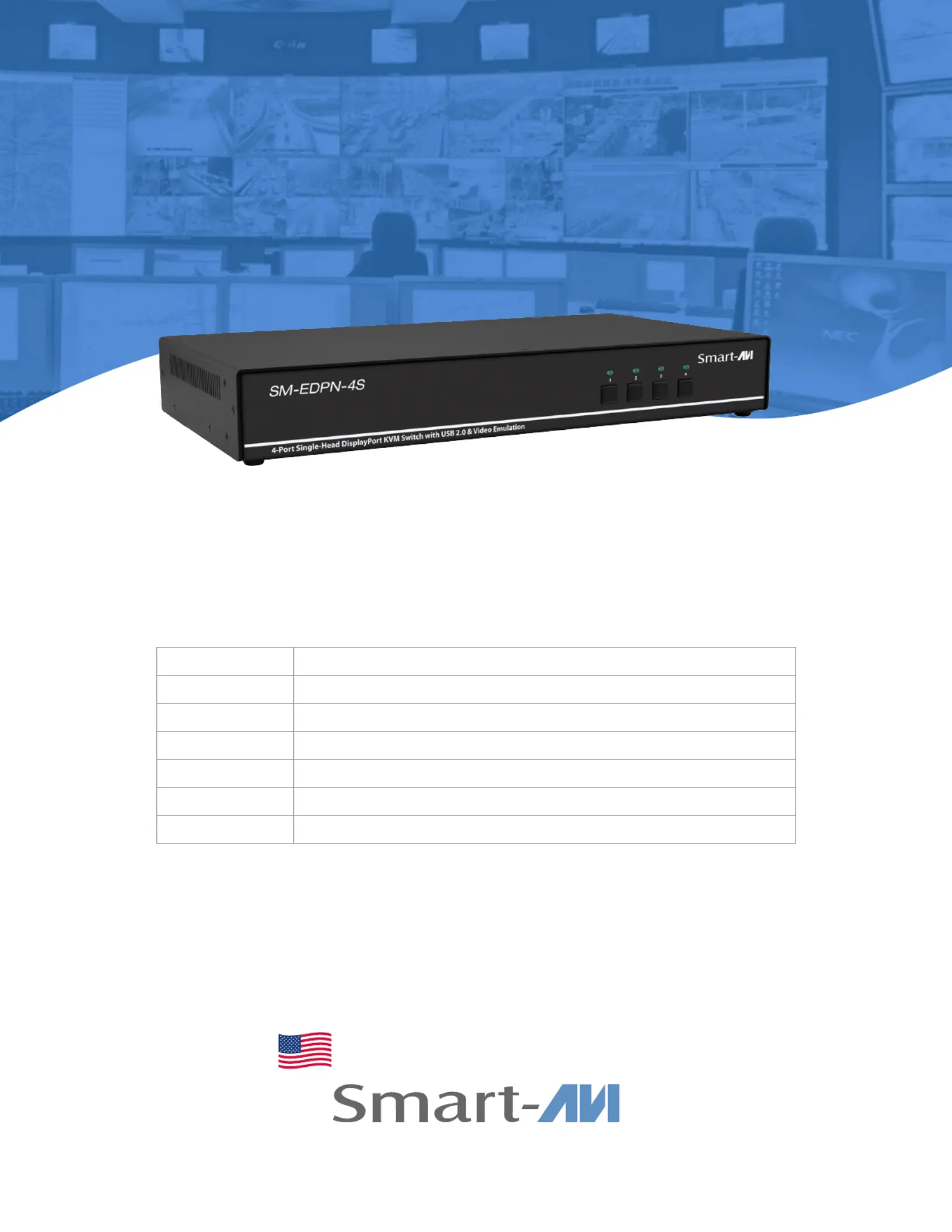
SM-EDPN series
Advanced 2/4/8-Port DP KVM Switch
USER MANUAL
Designed and Manufactured in the USA
1-800-284-2131
www.smartavi.com
SM-EDPN-2S 2-Port Single-Head DP KVM Switch with Aux Emulation
SM-EDPN-2D 2-Port Dual-Head DP KVM Switch with Aux Emulation
SM-EDPN-2Q 2-Port Quad-Head DP KVM Switch with Aux Emulation
SM-EDPN-4S 4-Port Single-Head DP KVM Switch with Aux Emulation
SM-EDPN-4D 4-Port Dual-Head DP KVM Switch with Aux Emulation
SM-EDPN-4Q 4-Port Quad-Head DP KVM Switch with Aux Emulation
SM-EDPN-8S 8-Port Single-Head DP KVM Switch with Aux Emulation
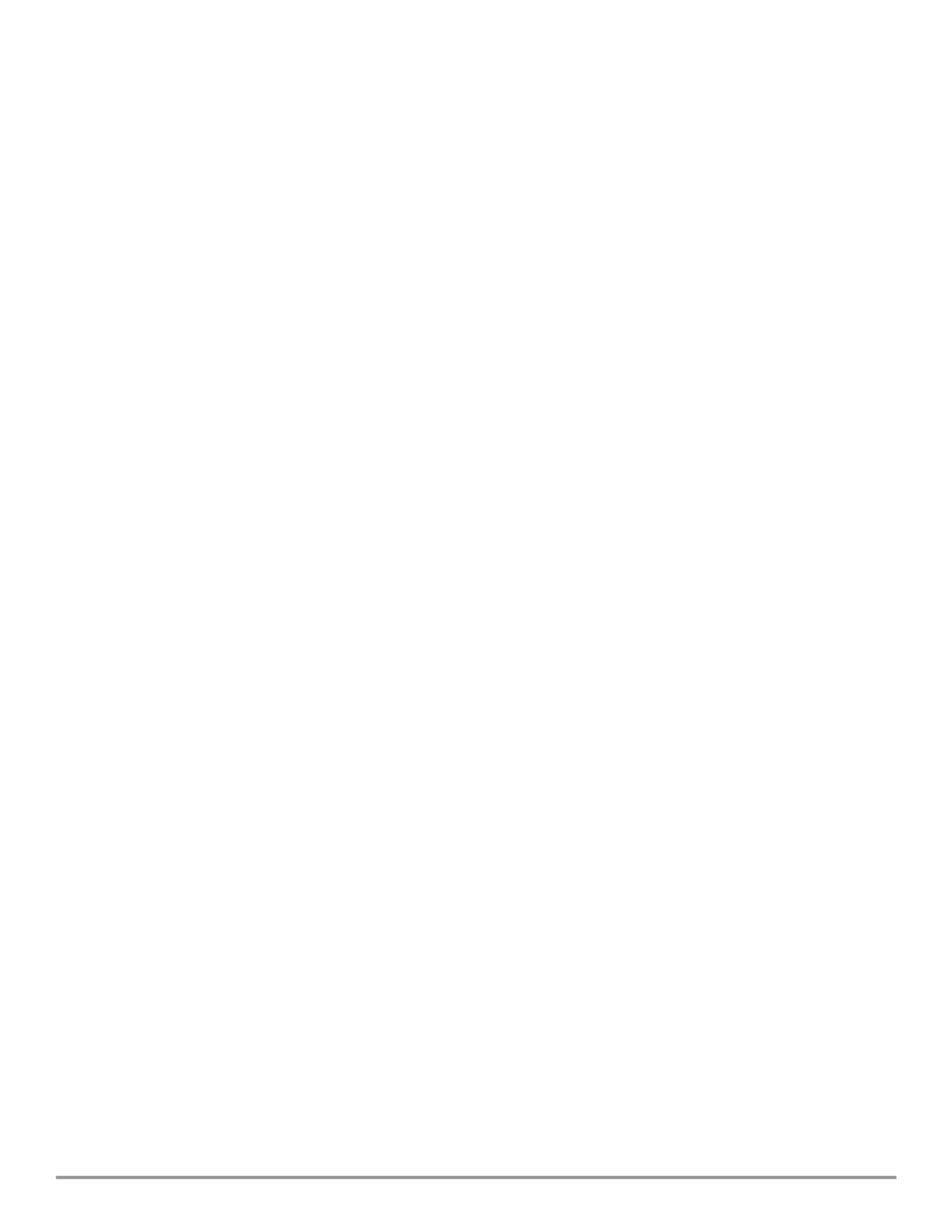
2/4/8-Port DP KVM Switch with Audio and USB 2.0 Support 2
OVERVIEW
TECHNICAL SPECIFICATIONS_________________________________________________________________
WHAT’S IN THE BOX?_________________________________________________________________________
FRONT AND BACK___________________________________________________________________________
INSTALLATION_______________________________________________________________________________
SYSTEM OPERATION_________________________________________________________________________
FRONT PANEL CONTROL_____________________________________________________________________
HOTKEY AND RS232 SERIAL CONTROL_______________________________________________________
CUSTOM HOTKEY TRIGGERS_________________________________________________________________
LED’S BEHAVIOUR___________________________________________________________________________
TROUBLESHOOTING_________________________________________________________________________
TECHNICAL SUPPORT________________________________________________________________________
LIMITED WARRANTY STATEMENT____________________________________________________________
3
4
4
5-6
7
7
7
8
9
10
10
11
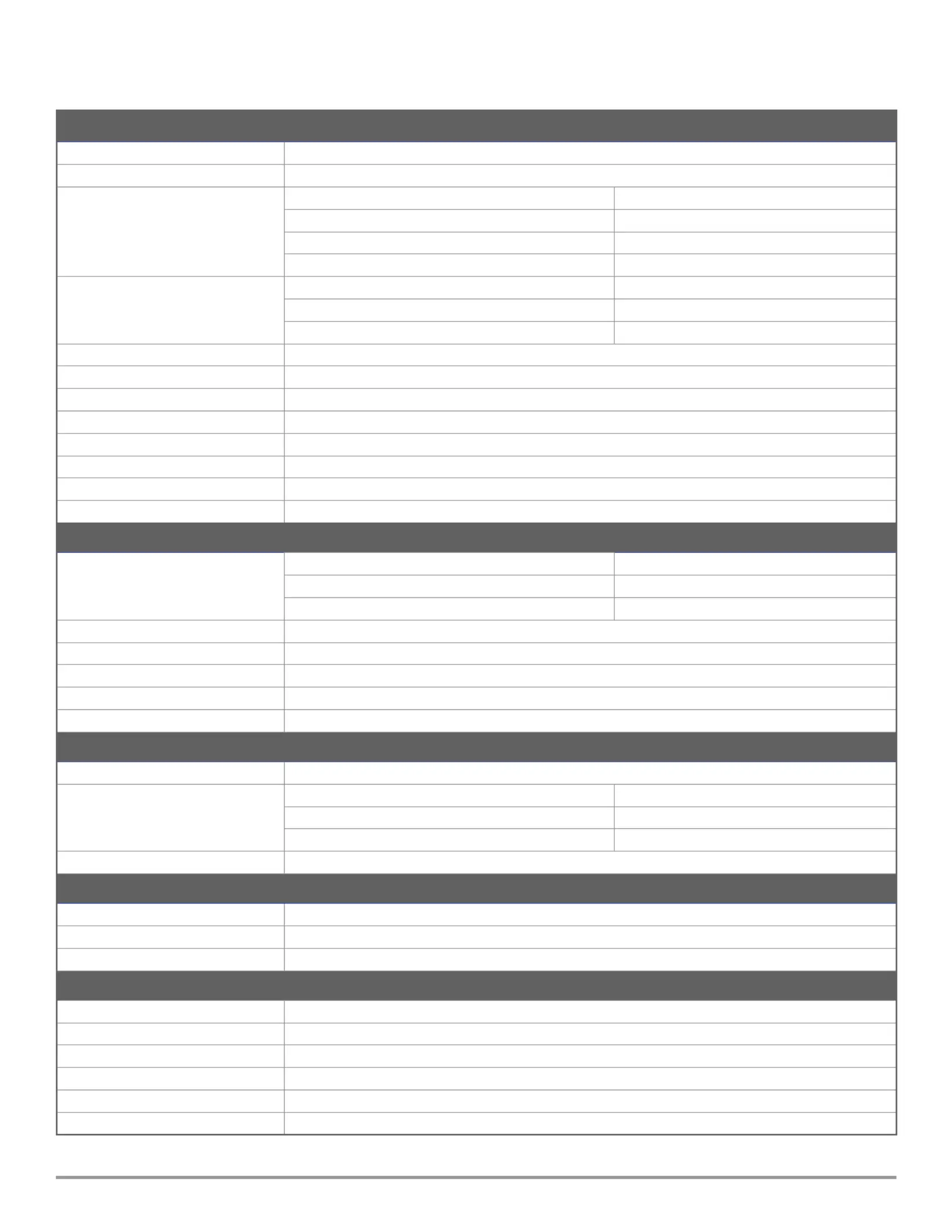
2/4/8-Port DP KVM Switch with Audio and USB 2.0 Support 3
Technical Specifications
VIDEO
Format DisplayPort1.2
Maximum Pixel Clock 165 MHz
Input Interface
SM-EDPN-2S (2) DisplayPort 20-pin (female)
SM-EDPN-2D / SM-EDPN-4S (4) DisplayPort 20-pin (female)
SM-EDPN-2Q / SM-EDPN-4D / SM-EDPN-8S (8) DisplayPort 20-pin (female)
SM-EDPN-4Q (16) DisplayPort 20-pin (female)
Output Interface
SM-EDPN-2S / SM-EDPN-4S / SM-EDPN-8S (1) DisplayPort 20-pin (female)
SM-EDPN-2D / SM-EDPN-4D (2) DisplayPort 20-pin (female)
SM-EDPN-2Q / SM-EDPN-4Q (4) DisplayPort 20-pin (female)
Resolution 3840 x 2160 @ 60 Hz
Color Mode 24-bit
DDC 5 volts p-p (TTL)
Input Equalization Automatic
Input Cable Length Up to 20 ft
Output Cable Length Up to 20 ft
Data Rate 1.65 Gbps per color
Console Monitors Supports both digital and analog monitors
AUDIO
Input Interface
SM-EDPN-2S / SM-EDPN-2D / SM-EDPN-2Q (2) 3.5 mm Stereo Audio
SM-EDPN-4S / SM-EDPN-4D (4) 3.5 mm Stereo Audio
SM-EDPN-8S (8) 3.5 mm Stereo Audio
Output Interface (1) 3.5 mm Stereo Audio
Impedance 600 Ohm
Frequency Response 20 Hz to 20 kHz
Nominal Level 0-1.0 V
Common Mode Rejection at 60 dB
USB
Signal Type USB 2.0, 1.1, and 1.0 w/ internal hub
Input Interface
SM-EDPN-2S / SM-EDPN-2D / SM-EDPN-2Q (2) USB Type B (female)
SM-EDPN-4S / SM-EDPN-4D (4) USB Type B (female)
SM-EDPN-8S (8) USB Type B (female)
Output Interface (2) USB Type A (female) for K/M emulation; (2) for USB 2.0 Transparent
CONTROL
Front Panel Push Buttons with LED Indicators
RS-232 DB9 Female - 115200, N, 8, 1, No ow control
Hot Keys Via Keyboard
OTHER
Power Adapter External 100-240 VAC/12VDC3A @ 24W
Approvals
UL, CE, ROHS Compliant
Operating Temperature
+32 to +104°F (0 to +40°C)
Storage Temperature -4 to 140°F (-20 to +60°C)
Humidity Up to 80% (No Condensation)
Emulation Keyboard and Mouse
Product specificaties
| Merk: | Smart-AVI |
| Categorie: | Schakelaar |
| Model: | SM-EDPN-2Q |
Heb je hulp nodig?
Als je hulp nodig hebt met Smart-AVI SM-EDPN-2Q stel dan hieronder een vraag en andere gebruikers zullen je antwoorden
Handleiding Schakelaar Smart-AVI

6 Januari 2025

6 Januari 2025

23 December 2024

23 December 2024

21 December 2024

21 December 2024

21 December 2024

21 December 2024

21 December 2024

21 December 2024
Handleiding Schakelaar
- Kemo
- Cudy
- SPC
- Linksys
- Manhattan
- PureTools
- Airlive
- SmartAVI
- Sygonix
- Boss
- Grandstream
- Steren
- Totolink
- Orei
- Atlantis Land
Nieuwste handleidingen voor Schakelaar

16 September 2025

9 September 2025

9 September 2025

8 September 2025

8 September 2025

2 September 2025

26 Augustus 2025

26 Augustus 2025

26 Augustus 2025

26 Augustus 2025