Sharp FO-3150 Handleiding
Sharp
Faxmachine
FO-3150
Bekijk gratis de handleiding van Sharp FO-3150 (124 pagina’s), behorend tot de categorie Faxmachine. Deze gids werd als nuttig beoordeeld door 65 mensen en kreeg gemiddeld 4.5 sterren uit 33 reviews. Heb je een vraag over Sharp FO-3150 of wil je andere gebruikers van dit product iets vragen? Stel een vraag
Pagina 1/124

MODEL
FO-3150
OPERATION MANUAL
FACSIMILE
1. Installation
2. Sending Faxes
3. Receiving Faxes
4. Making Copies
5. Answering Machine Connection
6. Special Functions
7. Printing Lists
8. Maintenance
9. Troubleshooting

WARNING - FCC Regulations state that any unauthorized changes or modifications to this equipment not
expressly approved by the manufacturer could void the user’s authority to operate this equipment.
Note: This equipment has been tested and found to comply with the limits for a Class B digital
device, pursuant to Part 15 of the FCC Rules.These limits are designed to provide reasonable
protection against harmful interference in a residential installation.This equipment generates, uses
and can radiate radio frequency energy and, if not installed and used in accordance with the
instructions, may cause harmful interference to radio communications. However, there is no
guarantee that interference will not occur in a particular installation. If this equipment does cause
harmful interference to radio or television reception, which can be determined by turning the
equipment off and on, the user is encouraged to try to correct the interference by one or more of the
following measures:
- Reorient or relocate the receiving antenna.
- Increase the separation between the equipment and the receiver.
- Connect the equipment into an outlet on a circuit different from that to which the receiver is
connected.
- Consult the dealer or an experienced radio/TV technician for help.
ABOUT THE TELEPHONE CONSUMER PROTECTION ACT OF 1991
"The Telephone Consumer Protection Act of 1991 makes it unlawful for any person to use a
computer or other electronic device to send any message via a telephone facsimile machine unless
such message clearly contains in a margin at the top or bottom of each transmitted page or on the
first page of the transmission the following information:
(1) The date and time of transmission.
(2) Identification of either the business, business entity or individual sending the message.
(3) Telephone number of either the sending machine, business, business entity or individual.
In order to program this information into your facsimile machine, please refer to the appropriate
instructions in the operation manual."
As an E SNERGY TA R partner, SHARP has determined
that this product meets the E SNERGY TAR guidelines
for energy efficiency.
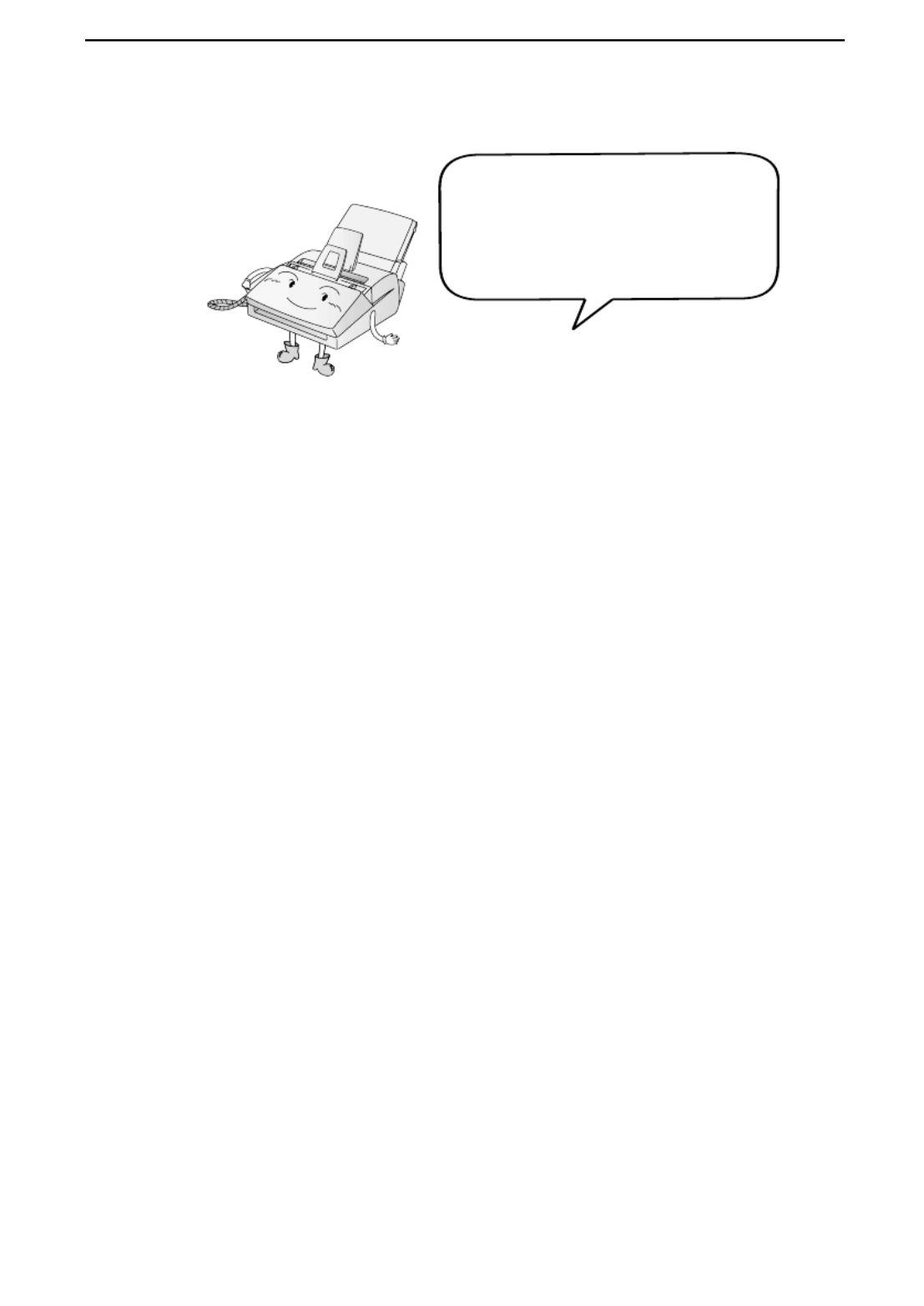
1
Introduction
*Based on Sharp Standard Chart at standard resolution, excluding time for protocol signals
(i.e., ITU-T phase C time only).
**The yields may vary depending on coverage and operating conditions.
Automatic dialing Rapid Key Dialing: 10 numbers
Speed Dialing: 99 numbers
Memory size* 1.8 MB (approx. 100 average pages)
Modem speed 14,400 bps with auto fallback to lower speeds.
Transmission time* Approx. 6 seconds (only when ECM is on)
Toner cartridge yield**
(continuous printing,
4% page coverage,
letter paper)
Initial starter cartridge (included with fax machine):
Approx. 1,800 pages
Replacement cartridge FO-29ND: Approx. 3,700
pages
Drum cartridge yield**
(continuous printing,
4% page coverage,
letter paper)
Initial starter cartridge (included with fax machine):
Approx. 20,000 pages
Replacement cartridge (FO-29DR): Approx. 20,000
pages
Scanning Resolution Horizontal: 203 lines/inch (8 lines/mm)
Vertical:
Standard: 98 lines/inch (3.85 lines/mm)
Fine /Halftone: 196 lines/inch (7.7 lines/mm)
Super fine: 391 lines/inch (15.4 lines/mm)
Automatic document
feeder
Letter/A4: 20 pages max. (20-lb. paper)
Legal: 5 pages max.
Recording system Laser
Compatibility ITU-T (CCITT) G3 mode
Welcome, and thank you for
choosing a SHARP laser fax
machine! The features and
specifications of your laser fax are
shown below..
Product specificaties
| Merk: | Sharp |
| Categorie: | Faxmachine |
| Model: | FO-3150 |
Heb je hulp nodig?
Als je hulp nodig hebt met Sharp FO-3150 stel dan hieronder een vraag en andere gebruikers zullen je antwoorden
Handleiding Faxmachine Sharp

12 Mei 2023

4 April 2023

3 April 2023

28 Januari 2023

20 Januari 2023

7 November 2022
Handleiding Faxmachine
- Belgacom
- Philips
- Xerox
- Ricoh
- Samsung
- Sagemcom
- Oki
- Brother
- Olivetti
- Canon
- Konica Minolta
- KPN
- Acer
- Welltech
- Panasonic
Nieuwste handleidingen voor Faxmachine

2 December 2024

2 December 2024

1 December 2024

23 November 2024

23 November 2024

23 November 2024

22 November 2024

16 November 2024

22 Augustus 2024

22 Augustus 2024