Sharp 32BG5I Handleiding
Lees hieronder de 📖 handleiding in het Nederlandse voor Sharp 32BG5I (2 pagina's) in de categorie Televisie. Deze handleiding was nuttig voor 57 personen en werd door 2 gebruikers gemiddeld met 4.5 sterren beoordeeld
Pagina 1/2
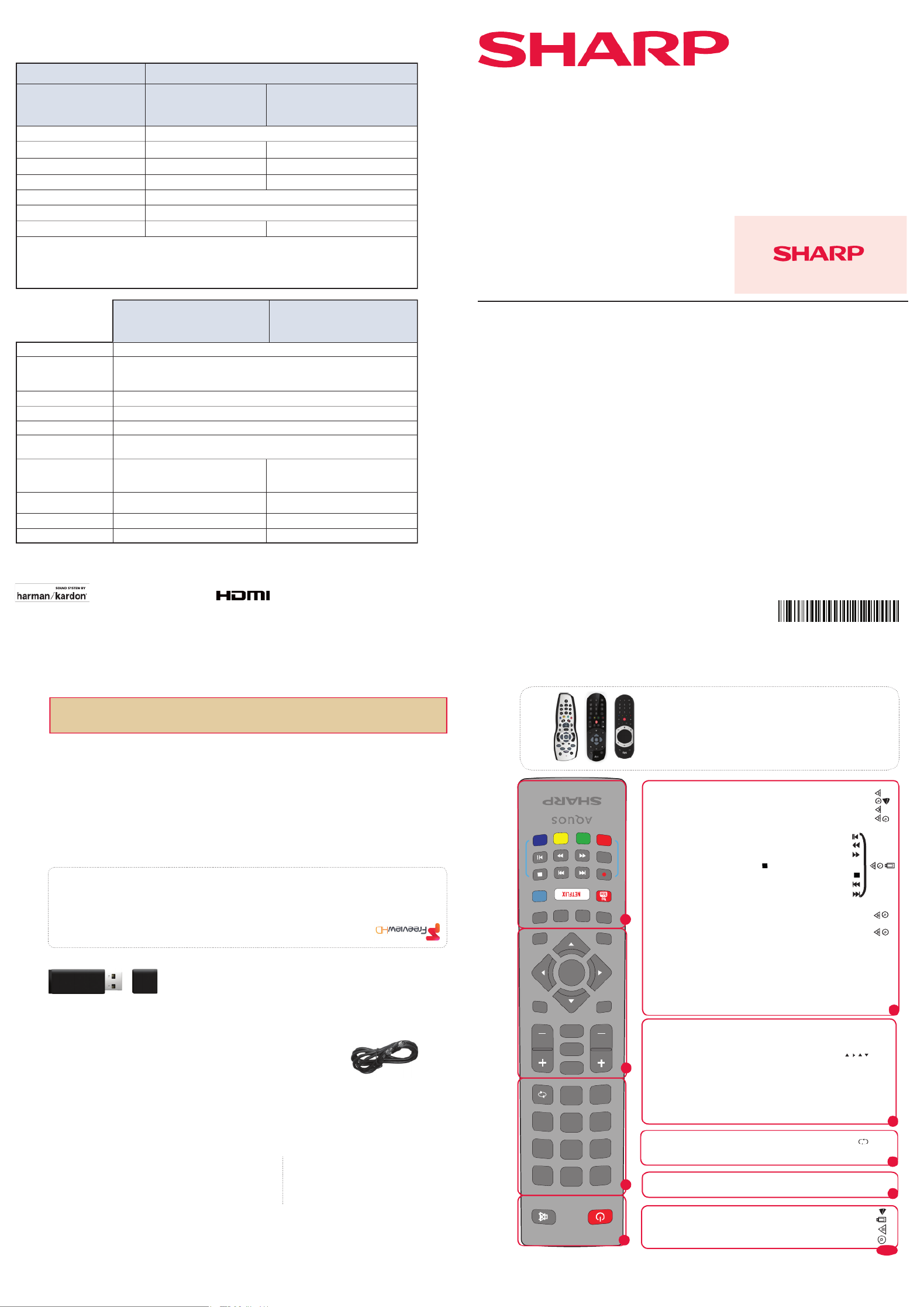
Quick Start Set Up Guide
For information on using the TV’s features, please refer to the Operating Instructions.
Quick & easy guide for setting up your TV
What is included in the box
Using the remote control
Setting up the TV for the rst time - including attaching the stand
Connecting other devices to the Television
Need help setting up or using your TV?
Please contact the UK & ROI Helpline*
Telephone UK 0330 024 0803 or ROI 01443 3323
Online support at: www.umc-uk.co.uk
Email support at: service@umc-uk.co.uk
*Calls to 0330 numbers are charged at standard call rates and are included as part of any bundled minutes with your
phone provider.
Calls to the ROI number are charged at the local call rate.
The telephone opening hours are Monday to Friday 8.30am to 6pm, Saturday 9am – 5pm.
Bank Holidays - 10am to 4pm
Closed Christmas and New Years day
Model Numbers
32BG2I 40BG2I
32BG3I 40BG3I
32BG4I 40BG4I
32BG5I 40BG5I
Trademark Sharp
Model ID 32BG2I
32BG3I
32BG4I
32BG5I
40BG2I
40BG3I
40BG4I
40BG5I
Energy e ciency class A+
Visible screen size (diagonal) 81 cm / 32 inches 102 cm / 40 inches
On-mode power consumption 31.0 W 45.0 W
Annual energy consumption *1 45 kWh 66 kWh
Standby power consumption *2 <0.50 W
O mode power consumption n/a
Screen resolution 1920 (H) x 1080 (V) 1920 (H) x 1080 (V)
*1: Energy consumption XYZ kWh per year, based on the power consumption of the television operating 4
hours per day for 365 days. The actual energy consumption will depend on how the television is used.
*2: When the TV is turned o with the remote control/standby button and no function is active.
Product che
32BG2I
32BG3I
32BG4I
32BG5I
32BG2I
32BG3I
32BG4I
32BG5I
RF 75 ohm Antenna / Analog / DVB / Satellite
Inputs 3 x HDMI, 2 x USB, 1 x SCART,
1 x RJ45 LAN/Ethernet, 1 x Composite/CVBS Video & Component/YPbPr Input,
1 x L/R Audio input for Composite/CVBS & Component/YPbPr
Sound Outputs 1 x Digital Optical Audio output, 1 x 3.5mm Headphone
WiFi frequency range 2412 - 2472 MHz
WiFi transmit power (max) 100 mW
Speaker*/ Ampli er Watts
(RMS) 2 x 10 / 2 x 8
Voltage and power
consumption
AC 220V ~ 240V; 50Hz
31/45/70W (home mode/standard/max)
(<0.5W in Standby)
AC 220V ~ 240V; 50Hz
45/65/80W (home mode/standard/max)
(<0.5W in Standby)
Dimensions including stand
(mm) 730W x 465H x 160D 914W x 572H x 185D
Net weight (Kgs) 5.3 8.0
Wall Mounting VESA 200 x 100 (mm) VESA 200 x 200 (mm)
*Built-in Harman Kardon speaker systems (Full-range speaker and tweeter).
Win a
Soundbar
Register your manufacturers guarantee
online within 14 days of purchase at
www.registertoday.co.uk/sharp
and enter into a prize draw to
SHA/QSW/0105
Harman Kardon is trademark of HARMAN International
Industries, Incorporated, registered in the United States
and/or other countries.
The terms HDMI, HDMI High-De nition Multimedia Interface,
and the HDMI Logo are trademarks or registered trademarks
of HDMI Licensing Administrator, Inc.
Microsoft PlayReady™
This product contains technology subject to certain intellectual property rights of Microsoft. Use or distribution
of this technology outside of this product is prohibited without the appropriate license(s) from Microsoft.
Content owners use Microsoft PlayReady™ content access technology to protect their intellectual property,
including copyrighted content. This device uses PlayReady technology to access PlayReady-protected content
and/or WMDRM-protected content. If the device fails to properly enforce restrictions on content usage,
content owners may require Microsoft to revoke the device’s ability to consume PlayReady-protected content.
Revocation should not a ect unprotected content or content protected by other content access technologies.
Content owners may require you to upgrade PlayReady to access their content. If you decline an upgrade, you
will not be able to access content that requires the upgrade.
Technical Speci cation
Please save your box/packaging as you will need this in the event of warranty/service repair or support. We
are unable to carry out warranty/service if you are unable to package it correctly. The safest way to package
your item in the event of warranty/service repair is in it’s original box/packaging.
Accessories
Included with this TV are the following accessories
What is included in the box
1 x Quick Start Guide
1 x Safety Leafl et 1 x Remote Control
1 x Stand installation pack
2 x AAA Batteries
RF Cable
Additional Accessories
Should you wish to connect older/analogue devices to your television, you can purchase the necessary
cables either from your retailer or at www.umc-uk.co.uk/cables
USB Memory sticks for recording from Freeview TV
Your TV has a built in Personal Video Recording function, meaning you can set
up recordings from the TV guide directly onto a PVR ready USB memory stick.
You can also pause live TV and rewind/fast forward through your recordings.
See our great range of tested and compatible PVR ready USB memory sticks at
www.umc-uk.co.uk/usb
1 x TV
To receive Freeview channels, in particular Freeview HD channels, you will need a Digital TV aerial and be in a good Freeview
coverage area.
You can check coverage for your postcode at www.freeview.co.uk.
Please note that any Freeview HD channels found during tuning will be placed in channel positions above 100. For
example, 101 (BBC1 HD) 102 (BBC2 HD) etc.
Sky Remote Code
If you wish to use your Sky remote to operate the TV’s basic
functions, you will need a Sky remote control (Revision 9 or later)
and you will need to program it with the code 2134. If you wish to
use your Sky Q remote to operate the TV’s basic functions, you will
need to program it with the code 4170.
REMOTE CONTROL
789
0
123
456
TV
GUIDE
VOL CH
SOURC E
SOUND
PI C TURE
ON /OFF MUT E
TE X T
SU BTITLE
INF
O
TV
BA C K
FA V
NET+
GOTO
DVD SETU P
DVD MENU
A- B
3D
RE PEAT
RE
C L IST
PV R/MEDIA
EXIT
M E NU
OK
1
4
2
3
ON/OFF - Switch on the TV when in standby or vice versa.
MUTE - Mute the sound or vice versa.
NUMBER BUTTONS - 0–9 to select a TV channel directly.
TV GUIDE - Opens the 7 day TV guide (digital TV mode).
- To return to the previous channel viewed.
VOL (+/-) - To increase/decrease the sound level.
PICTURE - Scrolls through picture mode options.
SOUND- Scrolls through sound mode options.
SOURCE - To display the input/source menu.
CH (+/-) - To increase or decrease the channel being watched.
MENU - To display OSD menu.
EXIT - To exit all menus.
( / / / / OK)- Allows you to navigate the on-screen menus and adjust the
system settings to your preference.
BACK - To go back a previous step.
FAV - To display favourites menu.
INFO - Press once for now/next channel information.
- Press twice for information about the current programme.
TEXT - To enter/exit Text.
SUBTITLE - To switch the dialogue at the bottom of the screen (on/off).
TV - To switch to Digital Channels.
YOUTUBE - Access the Youtube App.
NETFLIX - Access the Netfl ix App.
NET+ - Access the Aquos NET+ Smart Portal.
RECORD/DVD MENU - Access the USB record function/Access the
DVD menu of the DVD inserted (must be set to the DVD source).
REC LIST/DVD SETUP - Opens the list of previously recorded items/Access
the TV’s DVD setup menu (must be set to the DVD source).
GOTO - To go to a specifi c chapter.
A-B - Press once to set point, press a second time to return to point.
ANGLE/3D - Select different angle of DVD.
REPEAT - To repeat playback.
Key
3
2
1
For models with integrated DVD players.
For models with PVR Function.
For models with USB Playback.
For models with 3D functions.
4
- To restart the current chapte r
- To advance forward to the next c hapter
- To s to
p t h
e playback/Eje
ct Disc
(To EJECT the d isc p re
ss/
hold the
butto
n for 4 seconds)
-
To play in fast re win d m
ode
-
To play in fast forw
ar d m
ode
- To play/pau
se
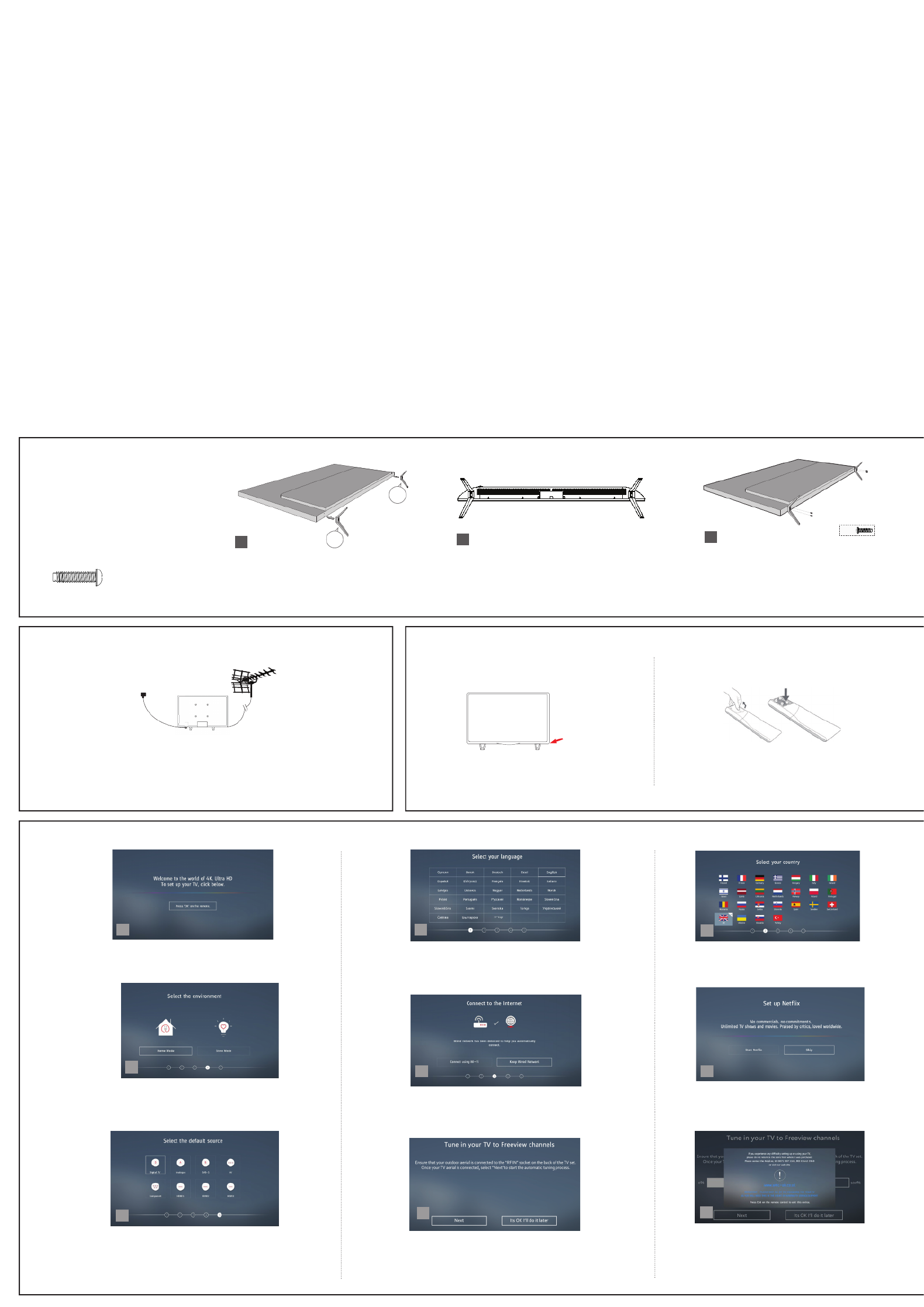
4 First time installation
Introduction
When the set fi rst turns on, it enters the First Time Installation
mode. This can be restarted by restoring the set to default settings
in the ‘About TV’ Menu.
Languages
Select your preferred on-screen display language. This will change the language
in which the menus and associated information is displayed in. When set up has
been completed, to change this press the [MENU] button and then select Settings >
System Menu > Language
Country Selection
Select the correct fl ag for the country in which the set will be
used in. This will enable the set to correctly install the functions
applicable in the country of use.
Environment of Use
Home Mode: For normal use, by default it is set to a power saving mode
which reduces the energy used by up to 25% (by reducing the power to
the LED/LCD panel). This can be changed in the picture mode settings.
Network setup
You can connect the TV to your broadband router or wireless network in order
to take advantage of the Smart functions. If you connect the TV to your router
using an Ethernet cable (recommended) this step will be skipped.
Set Up Netfl ix
If you have a Netfl ix account, it can be set up on the television
here. Once set up and validated, the First Time Installation
returns to the next step.
Tune in Channels
Choose to install terrestrial channels now or later.
Support Advice
Information regarding support is displayed for a little while.
Tuning continues and a progress bar is shown with the number of
channels found indicated below.
If you are picking up signals from more than one transmitter, you
will be requested to select your primary and secondary regions.
1 2 3
5 6
789
Basic installation steps are shown below. These may vary slightly depending on model.
Default Source
Select the source which you use the most. If Digital TV (Freeview) is chosen,
then at the next step, the set will tune in and default to Digital TV (Freeview).
If one of the other sources is selected, then the set will not tune in at this
stage and default to that input. If it is required to tune the set in later, press
the [MENU] button and then select Settings>Channels
Note: In home mode,
the TV will switch off
automatically after 4
hours in the event that
no buttons are pressed on
the TV or remote control.
(You can change this
by pressing the [MENU]
button and then selecting
Settings>Time>Auto
Standby) 4
Setting up the TV set for the rst time
Fitting the stand
For the stand installation, there is
one type of screw provided as shown
below.
To complete the stand installation you
will require a cross head screw driver.
Place the TV set on a fl at and
clean surface with the panel facing
downwards to avoid damage.
1
12
4 x
3
4
1
2
3
Used for attaching the stand
to the TV set ( g.2)
4 x
TV panel must be facing downwards.
Place the TV set on a fl at and clean surface
with the panel facing downwards to avoid
damage.
When the stand feet are installed correctly the
stand feet will be longest at the front of the TV
and shortest at the back with the feet pointing
away from each other.
When the stand/feet are in the correct
position, secure the feet to the underside of
the TV set using 4 screws provided.
L
R
Connecting your set
1) Connect the TV to your power socket.
2) If you wish to use the TV to receive Freeview/Saorview channels, connect the RF input
from the TV to your outdoor Digital TV aerial. If you do not wish to receive Freeview/
Saorview, skip this step.
2
Outdoor Digital
TV Aerial
1.
2.
3 Powering On the TV
Switch on the television by pressing
the TV control stick located on the
TV set.
TV control stick
Insert the batteries supplied into the remote
control and press the standby button to power
on the TV.
TV Control Stick Remote Control: Installing Batteries
To obtain a copy of your Operating Instructions, please go to: www.umc-uk.co.uk/instruction-manuals/sharp
Back/Shortest
Front/Longest
Product specificaties
| Merk: | Sharp |
| Categorie: | Televisie |
| Model: | 32BG5I |
Heb je hulp nodig?
Als je hulp nodig hebt met Sharp 32BG5I stel dan hieronder een vraag en andere gebruikers zullen je antwoorden
Handleiding Televisie Sharp

9 April 2025

9 Maart 2025

9 December 2024

9 December 2024

9 December 2024

9 December 2024

16 November 2024

9 November 2024

9 November 2024

9 November 2024
Handleiding Televisie
- Televisie Electrolux
- Televisie Philips
- Televisie Sony
- Televisie Samsung
- Televisie Xiaomi
- Televisie Casio
- Televisie Panasonic
- Televisie LG
- Televisie AEG
- Televisie BEKO
- Televisie Daewoo
- Televisie Grundig
- Televisie JVC
- Televisie Medion
- Televisie Nokia
- Televisie Pioneer
- Televisie Siemens
- Televisie Toshiba
- Televisie Xiron
- Televisie Yamaha
- Televisie Abus
- Televisie Acer
- Televisie Ag Neovo
- Televisie Airis
- Televisie Aiwa
- Televisie Akai
- Televisie Albrecht
- Televisie Alden
- Televisie Aldi
- Televisie Allview
- Televisie Alphatronics
- Televisie AOC
- Televisie Apex
- Televisie Arcelik
- Televisie Aristona
- Televisie Audiosonic
- Televisie Avtex
- Televisie Bang Olufsen
- Televisie Belson
- Televisie BenQ
- Televisie Blaupunkt
- Televisie Bluesky
- Televisie Brandt
- Televisie Daitsu
- Televisie Dell
- Televisie Denver
- Televisie Difrnce
- Televisie Digihome
- Televisie Dual
- Televisie Durabase
- Televisie Dyon
- Televisie E-motion
- Televisie Emerson
- Televisie Energy Sistem
- Televisie Engel
- Televisie Fantec
- Televisie Ferguson
- Televisie Finlux
- Televisie Fujitsu
- Televisie Funai
- Televisie GPX
- Televisie Graetz
- Televisie Haier
- Televisie Hannspree
- Televisie Hisense
- Televisie Hitachi
- Televisie HKC
- Televisie Hoher
- Televisie Horizon
- Televisie Humax
- Televisie Hyundai
- Televisie Icy Box
- Televisie Iiyama
- Televisie ILive
- Televisie Innoliving
- Televisie Insignia
- Televisie Intenso
- Televisie ITT
- Televisie Kogan
- Televisie Kuppersbusch
- Televisie Lenco
- Televisie Lenovo
- Televisie Lexibook
- Televisie Loewe
- Televisie Logik
- Televisie Luxor
- Televisie Magnavox
- Televisie Magnum
- Televisie Manhattan
- Televisie Manta
- Televisie Marantz
- Televisie Marquant
- Televisie Megasat
- Televisie Metz
- Televisie Mitsubishi
- Televisie Mpman
- Televisie MT Logic
- Televisie Muse
- Televisie Mx Onda
- Televisie Nabo
- Televisie Nec
- Televisie Nedis
- Televisie Newstar
- Televisie Nextbase
- Televisie Nikkei
- Televisie Nordmende
- Televisie Packard Bell
- Televisie Peaq
- Televisie Philco
- Televisie Polar
- Televisie Polaroid
- Televisie Premier
- Televisie Proline
- Televisie Pyle
- Televisie Qilive
- Televisie RCA
- Televisie Reflex
- Televisie Reflexion
- Televisie Rm 2000
- Televisie Roadstar
- Televisie Saba
- Televisie Sagem
- Televisie Salora
- Televisie Sanyo
- Televisie Sbr
- Televisie Schaub Lorenz
- Televisie Schneider
- Televisie Seg
- Televisie Selfsat
- Televisie Sencor
- Televisie Silvercrest
- Televisie Sogo
- Televisie Soundmaster
- Televisie Strong
- Televisie Sunny
- Televisie Sunstech
- Televisie Superior
- Televisie Sweex
- Televisie Sylvania
- Televisie TCL
- Televisie Teac
- Televisie TechLine
- Televisie Technika
- Televisie Technisat
- Televisie Techwood
- Televisie Tele 2
- Televisie Teleco
- Televisie Telefunken
- Televisie Terris
- Televisie Tesla
- Televisie Tevion
- Televisie Thomson
- Televisie Time
- Televisie Tve
- Televisie Uniden
- Televisie United
- Televisie Vestel
- Televisie Viewpia
- Televisie Viewsonic
- Televisie Vision Plus
- Televisie Vivax
- Televisie Vivo
- Televisie Vizio
- Televisie Voxx
- Televisie Walker
- Televisie Westinghouse
- Televisie Wharfedale
- Televisie Woxter
- Televisie Xoro
- Televisie XS4ALL
- Televisie Yasin
- Televisie Zalman
- Televisie Ziggo
- Televisie Jay-tech
- Televisie Jensen
- Televisie JGC
- Televisie JTC
- Televisie Odys
- Televisie OK
- Televisie Oki
- Televisie Online
- Televisie Onn
- Televisie Opera
- Televisie Oppo
- Televisie Optoma
- Televisie Orion
- Televisie Oyster
- Televisie Changhong
- Televisie Clatronic
- Televisie Continental Edison
- Televisie ECG
- Televisie Palsonic
- Televisie Vox
- Televisie Bang And Olufsen
- Televisie GoGEN
- Televisie Krüger And Matz
- Televisie Naxa
- Televisie Proscan
- Televisie Voxicon
- Televisie Kunft
- Televisie Aspes
- Televisie AYA
- Televisie Bush
- Televisie High One
- Televisie Infiniton
- Televisie Kernau
- Televisie Nevir
- Televisie Orima
- Televisie Svan
- Televisie Grunkel
- Televisie SereneLife
- Televisie Zenith
- Televisie Citizen
- Televisie Kubo
- Televisie Smart Brand
- Televisie Alba
- Televisie Edenwood
- Televisie Elbe
- Televisie Majestic
- Televisie Trevi
- Televisie Cello
- Televisie NPG
- Televisie Orava
- Televisie Star-Light
- Televisie Videocon
- Televisie Cecotec
- Televisie Bauhn
- Televisie MBM
- Televisie Furrion
- Televisie Coby
- Televisie Doffler
- Televisie DGM
- Televisie Planar
- Televisie Chiq
- Televisie Monster
- Televisie Antarion
- Televisie Felson
- Televisie SEIKI
- Televisie SunBriteTV
- Televisie Tucson
- Televisie CGV
- Televisie LTC
- Televisie Caratec
- Televisie Séura
- Televisie AudioAffairs
- Televisie Element
- Televisie Peerless-AV
- Televisie XD Enjoy
- Televisie Inovia
- Televisie DirecTV
- Televisie Telesystem
- Televisie Kemo
- Televisie EKO
- Televisie Mitsai
- Televisie V7
- Televisie ISymphony
- Televisie Pantel
- Televisie ATYME
- Televisie HCI
- Televisie Inno-Hit
- Televisie Lin
- Televisie Elements
- Televisie Englaon
- Televisie Astar
- Televisie Visco
- Televisie Tivax
- Televisie H&B
- Televisie Norcent
- Televisie TELE System
- Televisie TIM
- Televisie Kivi
- Televisie Mach Power
- Televisie Axing
- Televisie FFalcon
- Televisie Smart Tech
- Televisie Mitzu
- Televisie JTC24
- Televisie Coocaa
- Televisie SYLVOX
- Televisie RevolutionHD
- Televisie FOX Electronics
- Televisie QBell Technology
- Televisie Aconatic
- Televisie Mitchell & Brown
- Televisie Mystery
- Televisie Linsar
Nieuwste handleidingen voor Televisie

9 April 2025

9 April 2025

9 April 2025

9 April 2025

9 April 2025

9 April 2025

9 April 2025

9 April 2025

8 April 2025

8 April 2025