Samsung UE49N5300AU Handleiding
Lees hieronder de 📖 handleiding in het Nederlandse voor Samsung UE49N5300AU (137 pagina's) in de categorie Televisie. Deze handleiding was nuttig voor 47 personen en werd door 2 gebruikers gemiddeld met 4.5 sterren beoordeeld
Pagina 1/137

E-MANUAL
Thank you for purchasing this Samsung product.
To receive more complete service, please register
your product at
www.samsung.com
Model__________________ Serial No.__________________
To directly go to the page that provides instructions
on how to use the manual for visually impaired
users, select the Menu Learning Screen link below.
“Menu Learning Screen” Link
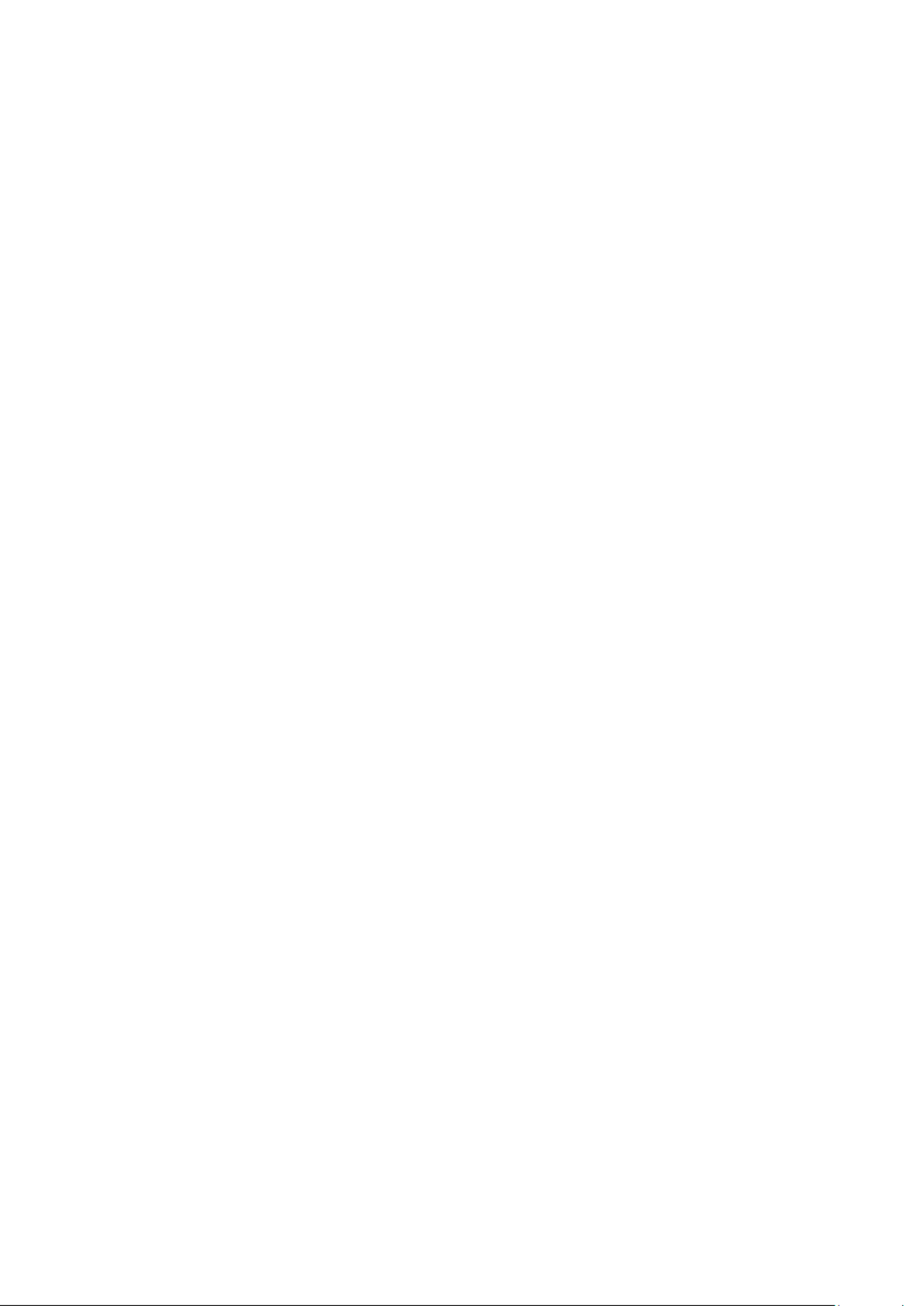
Connecting Video Devices
19 HDMIConnecting with an cable
19 componentConnecting with a cable
20 Connecting with a composite (A/V) cable
21 Connecting with a component cable (Only for models with
COMPONENT IN / AV IN)
22 Connecting with a composite cable (Only for models with
COMPONENT IN / AV IN)
Audio Input and Output Connections
23 Connecting with an HDMI ( ) cableARC
23 Connecting with a digital audio (optical) cable
23 Connecting through a wireless network
Connecting a Computer
24 Connecting through the HDMI port ― Screen Sharing (HDMI)
Connecting Your Mobile Device
25 Connecting to the TV via the SmartThings app
26 Bidirectionally mirroring your TV and mobile device using the
SmartThings app
26 Managing a Mobile Device
Switching between external devices connected to the TV
27 Changing the input signal
27 Editing the name and icon of an external device
28 Using additional functions
Connection Notes
28 Connection notes for HDMI
29 Connection notes for audio devices
30 Connection notes for computers
30 Connection notes for mobile devices
Quick Guides
Using Smart Hub
Updating the TV’s Software
9 Updating the TV’s software to the latest version
9 Updating the TV automatically
Getting Support
10 Remote ManagementGetting support through
11 Finding the contact information for service
11 Requesting service
Connections
Connection Guide
Connecting an Antenna (Aerial)
Connecting to the Internet
14 Connecting to your Internet network
16 Checking the Internet connection status
16 Resetting Your Network
16 Turning on the TV with a Mobile Device
16 Connecting an IP control device to the TV
17 Setting up an Internet connection over IPv6
17 Changing the name of the TV on a network
Troubleshooting Internet Connectivity Issues
17 Troubleshooting Internet connectivity issues
Contents

Using the Gallery App
Using the Universal Guide App
Using the SmartThings App
Using the e-Manual
51 e-ManualLaunching the
52 e-ManualUsing the buttons in the
Using the Internet
Playing pictures/video/music
54 Playing media content
TV Viewing
Viewing Digital Broadcast Information at a Glance
55 Using the guide
Setting Up a Schedule Viewing
56 Setting up a schedule viewing for a channel
57 Editing a schedule viewing
Using the Channel List
Editing channels
59 Removing registered channels
59 Editing registered channels
Creating a Personal Favourites List
60 Registering channels as favourites
61 Viewing and selecting channels on Favourites lists only
Editing a Favourites List
61 Adding channels to favourites list
61 Removing channels from a favourites list
61 Rearranging a favourites list
61 Renaming a favourites list
Peripherals
Using Anynet+ (HDMI-CEC)
31 Connecting an external device through Anynet+ and using
their menus
Controlling the TV with a Keyboard or Mouse
32 Connecting a USB keyboard or mouse
32 Using the keyboard and mouse
33 Setting up the input devices
Entering Text using the On-Screen Virtual Keyboard
Smart Features
Smart Hub
36 Home ScreenDisplaying the
40 Launching Smart Hub automatically
40 Launching the last used app automatically
40 Testing Smart Hub connections
40 Resetting Smart Hub
Using a Samsung account
41 Creating and managing your Samsung account
42 Signing in to a Samsung account
Using the Apps Service
45 Installing and running an app
46 Managing purchased or installed apps
47 Rating apps
Product specificaties
| Merk: | Samsung |
| Categorie: | Televisie |
| Model: | UE49N5300AU |
| Kleur van het product: | Zwart |
| Jaarlijks energieverbruik: | 104 kWu |
| Gewicht verpakking: | 14100 g |
| Breedte verpakking: | 1282 mm |
| Diepte verpakking: | 143 mm |
| Hoogte verpakking: | 745 mm |
| Energie-efficiëntieklasse (oud): | A |
| Gebruikershandleiding: | Ja |
| Aan/uitschakelaar: | Ja |
| Automatisch uitschakelen: | Ja |
| Afstandsbediening: | TM1240A |
| Beeldschermdiagonaal: | 49 " |
| Resolutie: | 1920 x 1080 Pixels |
| Oorspronkelijke beeldverhouding: | 16:9 |
| Aantal processorkernen: | 4 |
| Ethernet LAN: | Ja |
| Ondersteunde video-modi: | 1080p |
| Meegeleverde kabels: | AC |
| Beeldscherm vorm: | Flat |
| Helderheid: | - cd/m² |
| Aantal USB 2.0-poorten: | 1 |
| Aantal HDMI-poorten: | 2 |
| Composiet video-ingang: | 1 |
| Componentingang video (YPbPr/YCbCr): | 1 |
| DVI-poort: | Nee |
| Aantal Ethernet LAN (RJ-45)-poorten: | 1 |
| Smart TV: | Ja |
| Ingebouwde luidsprekers: | Ja |
| Gemiddeld vermogen: | 20 W |
| Stroomverbruik (in standby): | 0.5 W |
| Vermogensverbruik (max): | 138 W |
| Aantal luidsprekers: | 2 |
| Wi-Fi Direct: | Ja |
| HDR-ondersteuning: | Ja |
| HD type: | Full HD |
| 3D: | Nee |
| Display technologie: | LED |
| Responstijd: | - ms |
| VESA-montage: | Ja |
| Diepte ( zonder voet ): | 78.7 mm |
| Hoogte (zonder voet ): | 646.5 mm |
| Breedte ( zonder voet ): | 1112.8 mm |
| Gewicht (zonder voet): | 10300 g |
| Schermdiameter in centimeters: | 123 cm |
| PC-ingang (D-Sub): | Nee |
| Digitale audio, optische uitgang: | 1 |
| Common interface Plus (CI+): | Ja |
| Soort tuner: | Analoog & digitaal |
| Formaat digitaal signaal: | DVB-C, DVB-S2, DVB-T2 |
| Internet TV: | Ja |
| Hybrid Broadcast Broadband TV (HbbTV): | Ja |
| Ingebouwde audio decoders: | Dolby Digital |
| Webbrowser: | Ja |
| Breedte apparaat (met standaard): | 1112.8 mm |
| Diepte apparaat (met standaard): | 187.5 mm |
| Hoogte apparaat (met standaard): | 673.6 mm |
| Gewicht (met standaard): | 10600 g |
| Local dimming: | Ja |
| Beeldverwerkingstechnologie: | Samsung Contrast Enhancer |
| Verhouding maximale helderheid: | 80 procent |
| Teletext: | Ja |
| Browsen: | Ja |
| Hybrid Broadcast Broadband TV (HbbTV)-versie: | 1.5 |
| Elektronische TV-gids: | Ja |
| On Screen Display (OSD): | Ja |
| Consumer Electronics Control (CEC): | Anynet+ |
| Common interface (CI): | Ja |
| Technologie voor decoderen van geluid: | Dolby Digital Plus |
| E-handleiding: | Ja |
| Auto channel search: | Ja |
| Game modus: | Ja |
| Smart modes: | Film |
| Ondertitelingsfunctie: | Ja |
| Marketingnaam dynamische contrastratio: | Mega Contrast |
| ConnectShare (USB): | Ja |
| ConnectShare (HDD): | Ja |
| Afstandsbediening inbegrepen: | Ja |
| Wifi: | Ja |
| AC-ingangsspanning: | 220 - 240 V |
| AC-ingangsfrequentie: | 50 - 60 Hz |
| Stroomverbruik (typisch): | 75 W |
| Batterijen inbegrepen: | Ja |
| Multiroom: | Ja |
| HDMI Quick Switch: | Ja |
| Meerkamer-audiotechnologie: | Samsung Multiroom Link |
| PurColor: | Ja |
Heb je hulp nodig?
Als je hulp nodig hebt met Samsung UE49N5300AU stel dan hieronder een vraag en andere gebruikers zullen je antwoorden
Handleiding Televisie Samsung

28 Maart 2025

27 Maart 2025

27 Maart 2025

25 Maart 2025

11 Maart 2025

11 Maart 2025

11 Maart 2025

11 Maart 2025

11 Maart 2025

11 Maart 2025
Handleiding Televisie
- Televisie Electrolux
- Televisie Philips
- Televisie Sony
- Televisie Xiaomi
- Televisie Casio
- Televisie Panasonic
- Televisie LG
- Televisie AEG
- Televisie BEKO
- Televisie Daewoo
- Televisie Grundig
- Televisie JVC
- Televisie Medion
- Televisie Nokia
- Televisie Pioneer
- Televisie Siemens
- Televisie Toshiba
- Televisie Xiron
- Televisie Yamaha
- Televisie Abus
- Televisie Acer
- Televisie Ag Neovo
- Televisie Airis
- Televisie Aiwa
- Televisie Akai
- Televisie Albrecht
- Televisie Alden
- Televisie Aldi
- Televisie Allview
- Televisie Alphatronics
- Televisie AOC
- Televisie Apex
- Televisie Arcelik
- Televisie Aristona
- Televisie Audiosonic
- Televisie Avtex
- Televisie Bang Olufsen
- Televisie Belson
- Televisie BenQ
- Televisie Blaupunkt
- Televisie Bluesky
- Televisie Brandt
- Televisie Daitsu
- Televisie Dell
- Televisie Denver
- Televisie Difrnce
- Televisie Digihome
- Televisie Dual
- Televisie Durabase
- Televisie Dyon
- Televisie E-motion
- Televisie Emerson
- Televisie Energy Sistem
- Televisie Engel
- Televisie Fantec
- Televisie Ferguson
- Televisie Finlux
- Televisie Fujitsu
- Televisie Funai
- Televisie GPX
- Televisie Graetz
- Televisie Haier
- Televisie Hannspree
- Televisie Hisense
- Televisie Hitachi
- Televisie HKC
- Televisie Hoher
- Televisie Horizon
- Televisie Humax
- Televisie Hyundai
- Televisie Icy Box
- Televisie Iiyama
- Televisie ILive
- Televisie Innoliving
- Televisie Insignia
- Televisie Intenso
- Televisie ITT
- Televisie Kogan
- Televisie Kuppersbusch
- Televisie Lenco
- Televisie Lenovo
- Televisie Lexibook
- Televisie Loewe
- Televisie Logik
- Televisie Luxor
- Televisie Magnavox
- Televisie Magnum
- Televisie Manhattan
- Televisie Manta
- Televisie Marantz
- Televisie Marquant
- Televisie Megasat
- Televisie Metz
- Televisie Mitsubishi
- Televisie Mpman
- Televisie MT Logic
- Televisie Muse
- Televisie Mx Onda
- Televisie Nabo
- Televisie Nec
- Televisie Nedis
- Televisie Newstar
- Televisie Nextbase
- Televisie Nikkei
- Televisie Nordmende
- Televisie Packard Bell
- Televisie Peaq
- Televisie Philco
- Televisie Polar
- Televisie Polaroid
- Televisie Premier
- Televisie Proline
- Televisie Pyle
- Televisie Qilive
- Televisie RCA
- Televisie Reflex
- Televisie Reflexion
- Televisie Rm 2000
- Televisie Roadstar
- Televisie Saba
- Televisie Sagem
- Televisie Salora
- Televisie Sanyo
- Televisie Sbr
- Televisie Schaub Lorenz
- Televisie Schneider
- Televisie Seg
- Televisie Selfsat
- Televisie Sencor
- Televisie Sharp
- Televisie Silvercrest
- Televisie Sogo
- Televisie Soundmaster
- Televisie Strong
- Televisie Sunny
- Televisie Sunstech
- Televisie Superior
- Televisie Sweex
- Televisie Sylvania
- Televisie TCL
- Televisie Teac
- Televisie TechLine
- Televisie Technika
- Televisie Technisat
- Televisie Techwood
- Televisie Tele 2
- Televisie Teleco
- Televisie Telefunken
- Televisie Terris
- Televisie Tesla
- Televisie Tevion
- Televisie Thomson
- Televisie Time
- Televisie Tve
- Televisie Uniden
- Televisie United
- Televisie Vestel
- Televisie Viewpia
- Televisie Viewsonic
- Televisie Vision Plus
- Televisie Vivax
- Televisie Vivo
- Televisie Vizio
- Televisie Voxx
- Televisie Walker
- Televisie Westinghouse
- Televisie Wharfedale
- Televisie Woxter
- Televisie Xoro
- Televisie XS4ALL
- Televisie Yasin
- Televisie Zalman
- Televisie Ziggo
- Televisie Jay-tech
- Televisie Jensen
- Televisie JGC
- Televisie JTC
- Televisie Odys
- Televisie OK
- Televisie Oki
- Televisie Online
- Televisie Onn
- Televisie Opera
- Televisie Oppo
- Televisie Optoma
- Televisie Orion
- Televisie Oyster
- Televisie Changhong
- Televisie Clatronic
- Televisie Continental Edison
- Televisie ECG
- Televisie Palsonic
- Televisie Vox
- Televisie Bang And Olufsen
- Televisie GoGEN
- Televisie Krüger And Matz
- Televisie Naxa
- Televisie Proscan
- Televisie Voxicon
- Televisie Kunft
- Televisie Aspes
- Televisie AYA
- Televisie Bush
- Televisie High One
- Televisie Infiniton
- Televisie Kernau
- Televisie Nevir
- Televisie Orima
- Televisie Svan
- Televisie Grunkel
- Televisie SereneLife
- Televisie Zenith
- Televisie Citizen
- Televisie Kubo
- Televisie Smart Brand
- Televisie Alba
- Televisie Edenwood
- Televisie Elbe
- Televisie Majestic
- Televisie Trevi
- Televisie Cello
- Televisie NPG
- Televisie Orava
- Televisie Star-Light
- Televisie Videocon
- Televisie Cecotec
- Televisie Bauhn
- Televisie MBM
- Televisie Furrion
- Televisie Coby
- Televisie Doffler
- Televisie DGM
- Televisie Planar
- Televisie Chiq
- Televisie Monster
- Televisie Antarion
- Televisie Felson
- Televisie SEIKI
- Televisie SunBriteTV
- Televisie Tucson
- Televisie CGV
- Televisie LTC
- Televisie Caratec
- Televisie Séura
- Televisie AudioAffairs
- Televisie Element
- Televisie Peerless-AV
- Televisie XD Enjoy
- Televisie Inovia
- Televisie DirecTV
- Televisie Telesystem
- Televisie Kemo
- Televisie EKO
- Televisie Mitsai
- Televisie V7
- Televisie ISymphony
- Televisie Pantel
- Televisie ATYME
- Televisie HCI
- Televisie Inno-Hit
- Televisie Lin
- Televisie Elements
- Televisie Englaon
- Televisie Astar
- Televisie Visco
- Televisie Tivax
- Televisie H&B
- Televisie Norcent
- Televisie TELE System
- Televisie TIM
- Televisie Kivi
- Televisie Mach Power
- Televisie Axing
- Televisie FFalcon
- Televisie Smart Tech
- Televisie Mitzu
- Televisie JTC24
- Televisie Coocaa
- Televisie SYLVOX
- Televisie RevolutionHD
- Televisie FOX Electronics
- Televisie QBell Technology
- Televisie Aconatic
- Televisie Mitchell & Brown
- Televisie Mystery
- Televisie Linsar
Nieuwste handleidingen voor Televisie

9 April 2025

9 April 2025

9 April 2025

9 April 2025

9 April 2025

9 April 2025

9 April 2025

9 April 2025

9 April 2025

8 April 2025