Samsung UA50CU8000W Handleiding
Lees hieronder de 📖 handleiding in het Nederlandse voor Samsung UA50CU8000W (52 pagina's) in de categorie Televisie. Deze handleiding was nuttig voor 101 personen en werd door 2 gebruikers gemiddeld met 4.5 sterren beoordeeld
Pagina 1/52
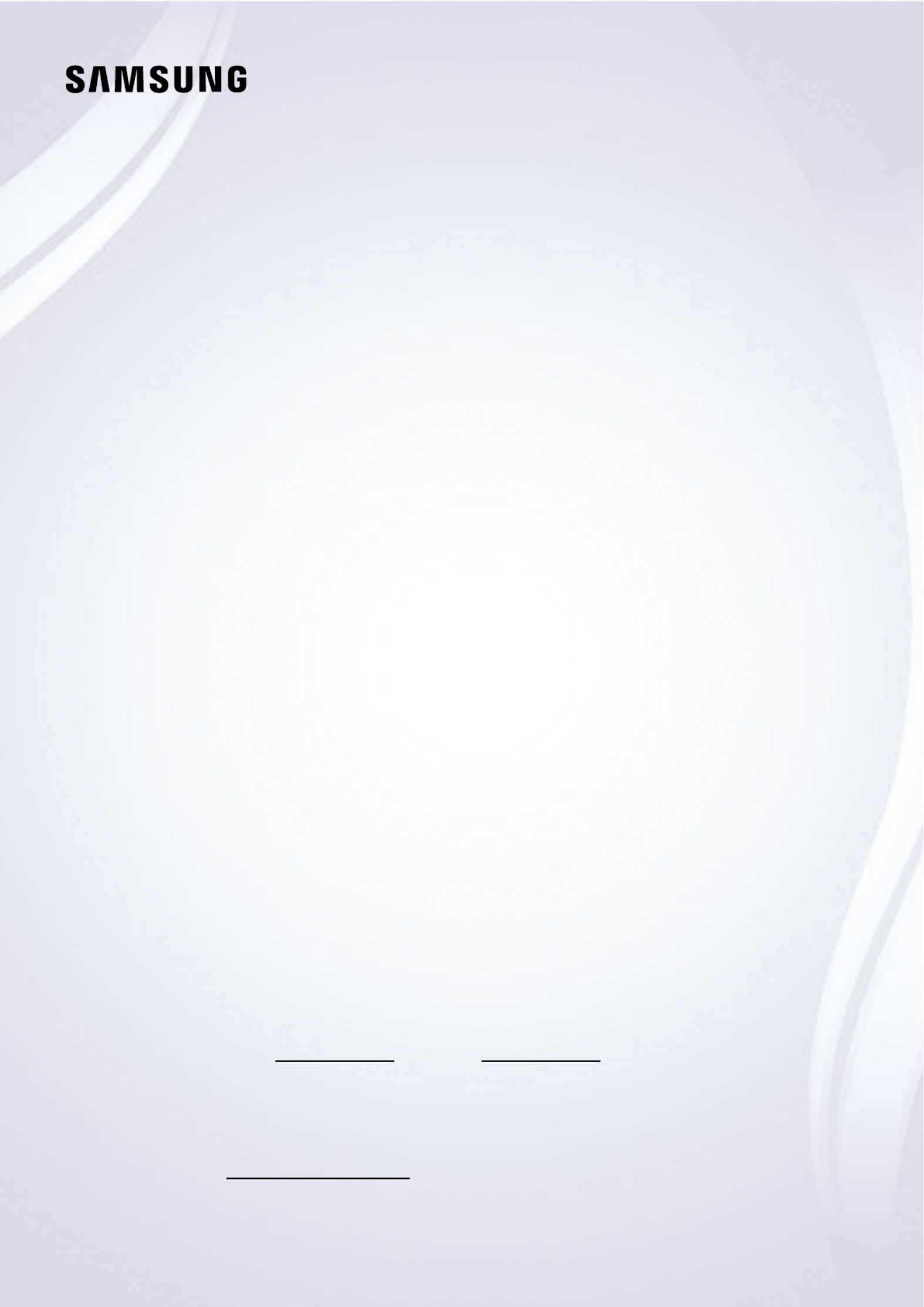
E-MANUAL
Thank you for purchasing this Samsung product.
To receive more complete service, please register your
product at
www.samsung.com
Model Serial No.
To directly go to the page that provides instructions on
how to use the manual for visually impaired users, select
the Menu Learning Screen link below.
"Menu Learning Screen" Link

149 Audio and Video Functions for the Visually or Hearing
Impaired
154 Using Voice Assistants on the TV
155 Using Other Functions
157 HbbTV
158 Using a TV Viewing Card (“CI or CI+ Card”) (For India Only)
161 Teletext Feature
Precautions and Notes
165 Before Using the Recording and Timeshift Functions
167 Supported broadcasting audio options
168 Read Before Using Apps
169 Read Before Using the Internet Function
171 Read Before Playing Photo, Video or Music Files
188 Read After Installing the TV
189 Supported Resolutions for UHD Input Signals
190 Resolutions for Input Signals supported by 8K models
(QN7**C Series or higher)
191 Supported Resolutions for FreeSync (VRR)
192 Read Before Connecting a Computer (Supported
Resolutions)
195 Supported Resolutions for Video Signals
197 Read Before Using Bluetooth Devices
198 Sufx : Parental Rating - Thailand only
199 Licences
Troubleshooting
Picture Issues
200 The screen is or has become darkashing
201 The picture is not bright, or the picture colours do not look
clear
201 The picture colours are black and white or do not look the
way they should look
202 The TV automatically turns off by itself
202 TV (The Frame TV) cannot be turned off.
202 Unable to power on
203 The TV remains on or does not turn on automatically.
203 Unable to a Channelnd
204 The TV image does not look as good as it did in the store.
204 Displayed video looks blurry
204 The picture is distorted.
205 There is a dotted line on the edge of the screen.
205 The picture won’t display in full screen.
205 The Subtitle function in the TV menu is deactivated.
205 Subtitles appear on the TV screen.
205 The HDR of the connected external device turns off.
Sound and Noise Issues
206 How can I connect an audio device to the TV?
206 There is no sound or the sound is too low at maximum
volume.
206 The picture is good but there is no sound.
206 HDMI (eARC/ARC) is connected, and there is no sound.
207 The speakers are making an odd sound.
207 The sound is interrupted.
207 Whenever a function is used on the TV or the channel is
changed, the TV voices the activity. The TV explains in voice-
over the video scenes displayed on the screen.
207 The TV audio is not being played through the Soundbar or
A/V receiver.
208 The sound is not heard clearly.
208 The volume of the external device cannot be adjusted.
208 I want to turn the TV and audio device off and on at the
same time.
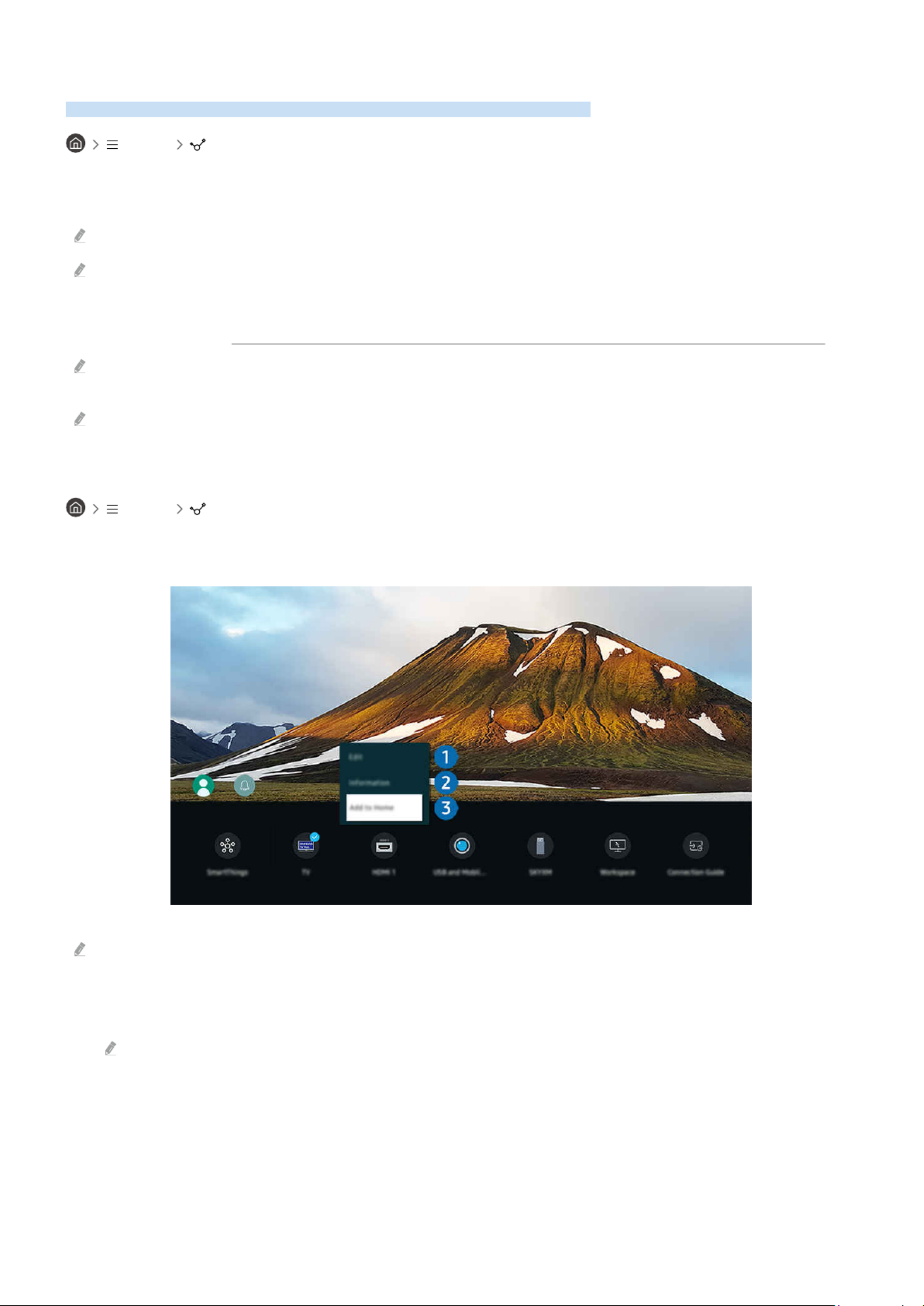
Switching between external devices connected to the TV
You can switch between TV programmes and the content of external devices.
Menu Connected Devices
When you select a connected external device on the screen, the output of the selected device is displayedSources
on the TV's screen.
On the Standard Remote Control, press the SOURCE button.
To control a device (Blu-ray player, game console, etc.) that supports universal remote control with the TV's remote control,
connect the device to an HDMI port on the TV, and then turn on the device. The output displayed on the TV is automatically
switched to the output of the device or you can universal remote control for the device automatically. For morecongure
information, refer to "Controlling External Devices with a Samsung Remote Control - Using the Universal remote setup".
When a USB device is connected to the USB port, a pop-up message appears that lets you switch easily to the media
content listed on the device.
This function may not be supported depending on the device and geographical area.
Editing the name and icon of an external device
Menu Connected Devices
You can change the port name for a connected external device or add it to the Home Screen.
The image on your TV may differ from the image above depending on the model and geographical area.
1.
Move the focus to a connected external device.
2.
Press the down directional button. The following functions become available.
Available functions may differ depending on the port type.
- 20 -
Product specificaties
| Merk: | Samsung |
| Categorie: | Televisie |
| Model: | UA50CU8000W |
Heb je hulp nodig?
Als je hulp nodig hebt met Samsung UA50CU8000W stel dan hieronder een vraag en andere gebruikers zullen je antwoorden
Handleiding Televisie Samsung

28 Maart 2025

27 Maart 2025

27 Maart 2025

25 Maart 2025

11 Maart 2025

11 Maart 2025

11 Maart 2025

11 Maart 2025

11 Maart 2025

11 Maart 2025
Handleiding Televisie
- Televisie Electrolux
- Televisie Philips
- Televisie Sony
- Televisie Xiaomi
- Televisie Casio
- Televisie Panasonic
- Televisie LG
- Televisie AEG
- Televisie BEKO
- Televisie Daewoo
- Televisie Grundig
- Televisie JVC
- Televisie Medion
- Televisie Nokia
- Televisie Pioneer
- Televisie Siemens
- Televisie Toshiba
- Televisie Xiron
- Televisie Yamaha
- Televisie Abus
- Televisie Acer
- Televisie Ag Neovo
- Televisie Airis
- Televisie Aiwa
- Televisie Akai
- Televisie Albrecht
- Televisie Alden
- Televisie Aldi
- Televisie Allview
- Televisie Alphatronics
- Televisie AOC
- Televisie Apex
- Televisie Arcelik
- Televisie Aristona
- Televisie Audiosonic
- Televisie Avtex
- Televisie Bang Olufsen
- Televisie Belson
- Televisie BenQ
- Televisie Blaupunkt
- Televisie Bluesky
- Televisie Brandt
- Televisie Daitsu
- Televisie Dell
- Televisie Denver
- Televisie Difrnce
- Televisie Digihome
- Televisie Dual
- Televisie Durabase
- Televisie Dyon
- Televisie E-motion
- Televisie Emerson
- Televisie Energy Sistem
- Televisie Engel
- Televisie Fantec
- Televisie Ferguson
- Televisie Finlux
- Televisie Fujitsu
- Televisie Funai
- Televisie GPX
- Televisie Graetz
- Televisie Haier
- Televisie Hannspree
- Televisie Hisense
- Televisie Hitachi
- Televisie HKC
- Televisie Hoher
- Televisie Horizon
- Televisie Humax
- Televisie Hyundai
- Televisie Icy Box
- Televisie Iiyama
- Televisie ILive
- Televisie Innoliving
- Televisie Insignia
- Televisie Intenso
- Televisie ITT
- Televisie Kogan
- Televisie Kuppersbusch
- Televisie Lenco
- Televisie Lenovo
- Televisie Lexibook
- Televisie Loewe
- Televisie Logik
- Televisie Luxor
- Televisie Magnavox
- Televisie Magnum
- Televisie Manhattan
- Televisie Manta
- Televisie Marantz
- Televisie Marquant
- Televisie Megasat
- Televisie Metz
- Televisie Mitsubishi
- Televisie Mpman
- Televisie MT Logic
- Televisie Muse
- Televisie Mx Onda
- Televisie Nabo
- Televisie Nec
- Televisie Nedis
- Televisie Newstar
- Televisie Nextbase
- Televisie Nikkei
- Televisie Nordmende
- Televisie Packard Bell
- Televisie Peaq
- Televisie Philco
- Televisie Polar
- Televisie Polaroid
- Televisie Premier
- Televisie Proline
- Televisie Pyle
- Televisie Qilive
- Televisie RCA
- Televisie Reflex
- Televisie Reflexion
- Televisie Rm 2000
- Televisie Roadstar
- Televisie Saba
- Televisie Sagem
- Televisie Salora
- Televisie Sanyo
- Televisie Sbr
- Televisie Schaub Lorenz
- Televisie Schneider
- Televisie Seg
- Televisie Selfsat
- Televisie Sencor
- Televisie Sharp
- Televisie Silvercrest
- Televisie Sogo
- Televisie Soundmaster
- Televisie Strong
- Televisie Sunny
- Televisie Sunstech
- Televisie Superior
- Televisie Sweex
- Televisie Sylvania
- Televisie TCL
- Televisie Teac
- Televisie TechLine
- Televisie Technika
- Televisie Technisat
- Televisie Techwood
- Televisie Tele 2
- Televisie Teleco
- Televisie Telefunken
- Televisie Terris
- Televisie Tesla
- Televisie Tevion
- Televisie Thomson
- Televisie Time
- Televisie Tve
- Televisie Uniden
- Televisie United
- Televisie Vestel
- Televisie Viewpia
- Televisie Viewsonic
- Televisie Vision Plus
- Televisie Vivax
- Televisie Vivo
- Televisie Vizio
- Televisie Voxx
- Televisie Walker
- Televisie Westinghouse
- Televisie Wharfedale
- Televisie Woxter
- Televisie Xoro
- Televisie XS4ALL
- Televisie Yasin
- Televisie Zalman
- Televisie Ziggo
- Televisie Jay-tech
- Televisie Jensen
- Televisie JGC
- Televisie JTC
- Televisie Odys
- Televisie OK
- Televisie Oki
- Televisie Online
- Televisie Onn
- Televisie Opera
- Televisie Oppo
- Televisie Optoma
- Televisie Orion
- Televisie Oyster
- Televisie Changhong
- Televisie Clatronic
- Televisie Continental Edison
- Televisie ECG
- Televisie Palsonic
- Televisie Vox
- Televisie Bang And Olufsen
- Televisie GoGEN
- Televisie Krüger And Matz
- Televisie Naxa
- Televisie Proscan
- Televisie Voxicon
- Televisie Kunft
- Televisie Aspes
- Televisie AYA
- Televisie Bush
- Televisie High One
- Televisie Infiniton
- Televisie Kernau
- Televisie Nevir
- Televisie Orima
- Televisie Svan
- Televisie Grunkel
- Televisie SereneLife
- Televisie Zenith
- Televisie Citizen
- Televisie Kubo
- Televisie Smart Brand
- Televisie Alba
- Televisie Edenwood
- Televisie Elbe
- Televisie Majestic
- Televisie Trevi
- Televisie Cello
- Televisie NPG
- Televisie Orava
- Televisie Star-Light
- Televisie Videocon
- Televisie Cecotec
- Televisie Bauhn
- Televisie MBM
- Televisie Furrion
- Televisie Coby
- Televisie Doffler
- Televisie DGM
- Televisie Planar
- Televisie Chiq
- Televisie Monster
- Televisie Antarion
- Televisie Felson
- Televisie SEIKI
- Televisie SunBriteTV
- Televisie Tucson
- Televisie CGV
- Televisie LTC
- Televisie Caratec
- Televisie Séura
- Televisie AudioAffairs
- Televisie Element
- Televisie Peerless-AV
- Televisie XD Enjoy
- Televisie Inovia
- Televisie DirecTV
- Televisie Telesystem
- Televisie Kemo
- Televisie EKO
- Televisie Mitsai
- Televisie V7
- Televisie ISymphony
- Televisie Pantel
- Televisie ATYME
- Televisie HCI
- Televisie Inno-Hit
- Televisie Lin
- Televisie Elements
- Televisie Englaon
- Televisie Astar
- Televisie Visco
- Televisie Tivax
- Televisie H&B
- Televisie Norcent
- Televisie TELE System
- Televisie TIM
- Televisie Kivi
- Televisie Mach Power
- Televisie Axing
- Televisie FFalcon
- Televisie Smart Tech
- Televisie Mitzu
- Televisie JTC24
- Televisie Coocaa
- Televisie SYLVOX
- Televisie RevolutionHD
- Televisie FOX Electronics
- Televisie QBell Technology
- Televisie Aconatic
- Televisie Mitchell & Brown
- Televisie Mystery
- Televisie Linsar
Nieuwste handleidingen voor Televisie

9 April 2025

9 April 2025

9 April 2025

9 April 2025

9 April 2025

9 April 2025

9 April 2025

9 April 2025

9 April 2025

8 April 2025