Samsung UA40EH5000M Handleiding
Lees hieronder de 📖 handleiding in het Nederlandse voor Samsung UA40EH5000M (3 pagina's) in de categorie Televisie. Deze handleiding was nuttig voor 20 personen en werd door 2 gebruikers gemiddeld met 4.5 sterren beoordeeld
Pagina 1/3

Contact SAMSUNG WORLDWIDE
If you have any questions or comments relating to Samsung products, please contact the SAMSUNG customer care Centre.
Country Customer Care Centre Web Site
AUSTRALIA 1300 362 603 www.samsung.com
NEW ZEALAND 0800 SAMSUNG (0800 726 786) www.samsung.com
CHINA 400-810-5858 www.samsung.com
HONG KONG (852) 3698-4698 www.samsung.com/hk
www.samsung.com/hk_en/
INDIA
1800 1100 11
3030 8282
1800 3000 8282
1800 266 8282
www.samsung.com
INDONESIA 0800-112-8888
021-5699-7777 www.samsung.com
JAPAN 0120-327-527 www.samsung.com
MALAYSIA 1800-88-9999 www.samsung.com
PHILIPPINES
1-800-10-SAMSUNG(726-7864) for PLDT
1-800-3-SAMSUNG(726-7864) for Digitel
1-800-8-SAMSUNG(726-7864) for Globe
02-5805777
www.samsung.com
SINGAPORE 1800-SAMSUNG(726-7864) www.samsung.com
THAILAND 1800-29-3232
02-689-3232 www.samsung.com
TAIWAN 0800-329-999
0266-026-066 www.samsung.com
VIETNAM 1 800 588 889 www.samsung.com
© 2012 Samsung Electronics Co., Ltd. All rights reserved.
For more information on how to use e-Manual (P. 11)
Figures and illustrations in this User Manual are provided for reference only and may differ from actual product
appearance. Product design and specifications may be changed without notice.
Still image warning
Avoid displaying still images (like jpeg picture files) or still image element (like TV programme logo, panorama or
4:3 image format, stock or news bar at screen bottom etc.) on the screen. Constant displaying of still picture can
cause ghosting of LED screen, which will affect image quality. To reduce risk of this effect, please follow below
recommendations:
• Avoid displaying the same TV channel for long periods.
• Always try do display any image on full screen, use TV set picture format menu for best possible match.
• Reduce brightness and contrast values to minimum required to achieve desired picture quality, exceeded values
may speed up the burnout process.
• Frequently use all TV features designed to reduce image retention and screen burnout, refer to proper user
manual section for details.
Securing the Installation Space
Keep the required distances between the product and other objects (e.g. walls) to ensure proper ventilation.
Failing to do so may result in fire or a problem with the product due to an increase in the internal temperature of the
product.
✎When using a stand or wall-mount, use parts provided by Samsung Electronics only.
✎If you use parts provided by another manufacturer, it may result in a problem with the product or an injury due to
the product falling.
• The appearance may differ depending on the product.
✎Be careful when you contact the TV because some parts can be somewhat hot.
Installation with a stand. Installation with a wall-mount.
10 cm10 cm
10 cm
10 cm
10 cm
10 cm
10 cm
Accessories
✎Please make sure the following items are included with your TV. If any items are missing, contact your dealer.
✎The items’ colours and shapes may vary depending on the models.
✎Cables not included in the package contents can be purchased separately.
CAUTION: INSERT SECURELY LEST SHOULD BE DETACHED IN SET
Using the TV's Controller (Panel Key)
✎The product colour and shape may vary depending on the model.
Power on Turns the TV on by pressing the controller in standby mode.
Adjusting the volume Adjusts the volume by moving the controller from side to side when
the power is on.
Selecting a channel Selects a channel by moving the controller up and down when the
power is on.
Using the function menu Press the controller when the power is on, then the function menu
screen appears. If you press it again, the function menu screen
disappears.
Using the Menu ( ) MENU( )mSelects the m by moving the controller in the function menu
screen. The OSD(On Screen Display) of your TV’s feature appears.
Selecting the Source ( ) Source( )Selects the by moving the controller in the function
menu screen. The Source list screen appears.
Selecting the Content Home CONTENT( )Selects the by moving the controller in the
function menu screen. The main screen appears.Content Home
Power Off ( ) Power Off( )PSelects the P to turn the TV off by moving the controller
in the function menu screen.
✎Exits the menu when pressing the controller more than 1 second.
✎When selecting the function by moving the controller to the up/down/left/right directions, be sure not to
press the controller. If you press it first, you cannot operate it to move the up/down/left/right directions.
Viewing the Remote Control
✎This is a special remote control for the visually impaired persons and has Braille points on the Power,
Channel, and Volume buttons.
Setup (Initial Setup)
When the TV is initially powered on, a sequence of on-screen prompts will assist in configuring basic settings. Press
the button. is available only when the source is set to TV.POWERPSetup
1. Menu Language : Selecting a menu language
(depending on the country)
Press the or button, then press the button. Select the desired OSD (On Screen Display) ▲ ▼ ENTERE
language.
2. Use Mode Store Demo Home Use : Selecting or
Press the or button, then press the button.▲ ▼ ENTERE
Select the mode. mode is for retail environments. Home Use Store Demo
✎When pressing TV controller, the function menu screen appears. Select the (Menu m) and press it more
than 5 seconds using the controller. The mode is set. Cancel the by selecting Store Demo Store Demo
Source( ) and pressing it more than 5 seconds.
✎Store Demo is only for shop display. If you select it, several functions are not able to use. Please select
Home Use when you watch at home.
3. Area : Selecting an area
Press the or button, then press the button. ▲ ▼ ENTERE
Select the appropriate area.
4. Auto Tuning (Step 1) : Selecting how you watch your TV
Let’s find and store channels on your TV. Do you need to search for channels?
• Yes, I need to.: Memorises all of the available channels using RF cable.
• No, I don’t need to.: You don't need to use Auto Tuning to find channels.
5. Auto Tuning (Step 2) : Selecting a search options
Select the desired broadcasting signal. Press the button, then press the button. ◄/► ENTERE
✎When selecting , and . For more information, refer to Digital & Analogue Digital Analogue Channel →
Auto Tuning.
✎Press the ENTERE button at any time to interrupt the memorisation process.
6. Clock : Setting the Clock Mode
Set the automatically or manually.Clock Mode
Auto: Set the current time automatically using the time from a digital channel.
Manual: Set the current time manually.
7. Setup Complete
Press the button. ENTERE
✎The completed settings are displayed.
If You Want to Reset This Feature...
Select - (Initial Setup). Enter your 4 digit PIN number. The default PIN number is “0-0-0-0”. If you want System Setup
to change the PIN number, use the function.Change PIN
You should do ( ) again at home although you did in shop.Setup MENU →System
✎If you forget the PIN code, press the remote control buttons in the following sequence in Standby mode, which
resets the PIN to “0-0-0-0”: 8 2 4 (on)MUTE →→→→POWER
LED TV
User Manual
Installing batteries (Battery size: AAA)
A B C D
E-MANUAL
P.SIZE
AD/SUBT.
CONTENT
Turns the TV on and off. Displays and selects the available video
sources.
Returns to the previous channel.
Cuts off the sound temporarily.
Changes channels.
Displays channel lists on the screen.
Displays the EPG (Electronic Programme
Guide).
Displays information on the TV screen.
Exits the menu.
Have direct access to channels.
Adjusts the volume.
Alternately select Teletext ON, Double,
Mix or OFF.
Views the .Content Home
Quickly select frequently used functions.
Displays the main on-screen menu.
Returns to the previous menu.
Selects the on-screen menu items and
changes the values seen on the menu.
Use these buttons according to the
direction on screen.
Use these buttons in a specific feature.
For details, refer to the e-Manual.
E-MANUAL: Displays the e-Manual
guide.
P.SIZE: Selects the picture size.
AD: Audio Description selection.
(Not available in some locations)
SUBT.: Displays digital subtitles.
Connections
- 2 -- 1 -
- 5 - - 6 -
- 3 -
- 7 -
- 4 -
- 8 -
• Remote Control & Batteries (AAA x 2)
• Owner’s Instructions
• Warranty Card / Safety Guide (Not available in some locations)
• Holder-Wire Stand
• Power Cord
yHolder-Wire Stand
Assembling the Holder-Wire stand
HDMI IN
COMPONENT / AV IN
AUDIO VIDEO
SERVICE
ANT IN
DIGITAL
AUDIO OUT
(OPTICAL)
1 (DVI)2
OPTICAL
AUDIO OUT
R-AUDIO-L P P YR B
COMPONENT OUT AUDIO OUT
R-AUDIO-L
DVI OUTHDMI OUT VIDEO OUT
R B
R B G
WR
R
Y
Y
W
WR
R W
G
VHF/UHF Antenna
Cable
or
TV Rear Panel
HDMI, HDMI/DVI connection
Audio connection
Headphones connection
Component connection AV connection
✎The position of port may differ
depending on the model.
USB
TV Side Panel
✎It may differ
depending on
the model.
Function menu
CONTENT
m R
P
Return
TV Controller Remote control sensor
Down (Front)
Up (Rear)
RightLeft
BN68-04009F-03
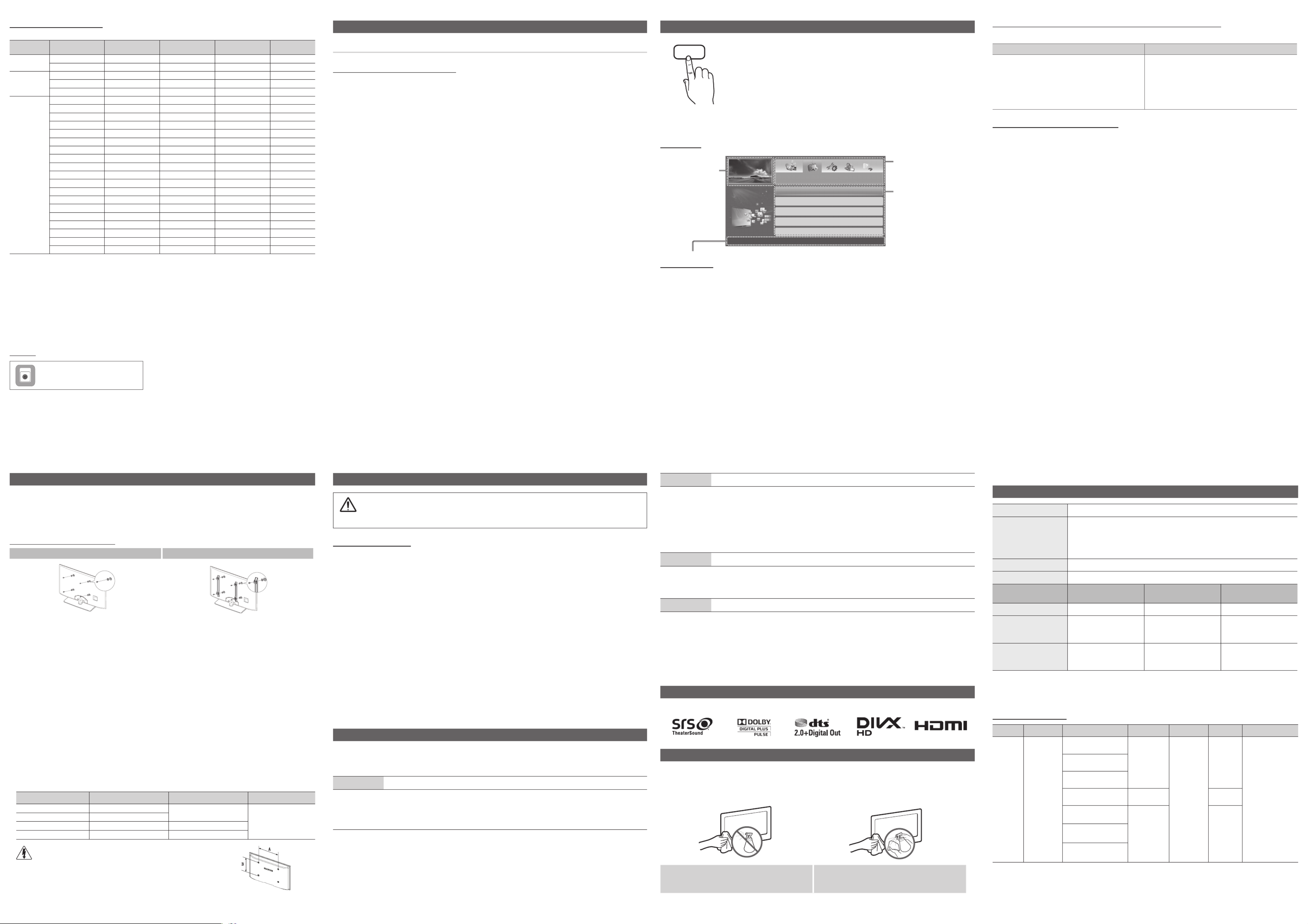
How to use the e-Manual
E-MANUAL
You can find instructions about your TV’s features in the in your TV. To use, e-Manual
press the button on your remote. Move the cursor using the up/down/right/E-MANUAL
left buttons to highlight a category, then a topic, and then press the button. ENTERE
The e-Manual displays the page you want to see.
You can also access it through the menu:
OMENU ENTERm →Support →e-Manual →E
✎To return to the e-Manual main menu, press the button on the remote.E-MANUAL
✎You cannot use the Try now function if the menu is not activated.
Screen Display
Basic Features
Changing the Preset Picture Mode
Adjusting Picture Settings
Changing the Picture Options
Changing the Preset Sound Mode
Adjusting Sound Settings
} Index Enter Exit E e
Currently displayed
video, TV
programme, etc.
The category list. Press
◄ ► or button to select
category you want.
Displays the sub-menu list.
Use the arrow buttons on
your remote to move the
cursor. Press ENTERE
button to select the sub-
menu you want.
Operation Buttons
} : Displays the index screen.Index
E : Selects a category or sub-menu.Enter
e : Exit the e-Manual.Exit
<Viewing the Contents>
a Try now: Displays the OSD menu that corresponds to the topic. To return to the e-Manual screen, press the
E-MANUAL button.
b : Moves to the e-Manual home screen.Home
L : Moves to previous or next page.Page
{ : Magnifies a screen.Zoom
- Select the , and then press to magnify the screen. You can scroll through the Zoom ENTERE
magnified screen by using the or buttons. To return to the screen to normal size, press the ▲ ▼
RETURN button.
How to toggle between an e-Manual topic and the corresponding OSD menu(s).
✎This function is not enabled in some menus.
Method 1 Method 2
1. If you want to use the menu that corresponds to
an topic, press the red button to select e-Manual
Try now.
2. To return to the screen, press the e-Manual
E-MANUAL button.
1. Press the button when a topic is ENTERE
displayed. “Are you sure? Yes” appears. Select ,
and then press the button. The OSD ENTERE
window appears.
2. To return to the screen, press the e-Manual
E-MANUAL button.
How to search for a topic on the index page
✎This function may not be supported depending on the language.
1. If you want to search a keyword, press the blue button to select .Index
2. Press the or button to select a character order you want.◄ ►
3. Press the or button to select a keyword you want to see, and then press the button.▲ ▼ ENTERE
4. You can view the corresponding e-Manual instruction screen.
✎To close the screen, press the button.Index RETURN
Installing the Wall Mount
The wall mount kit (sold separately) allows you to mount the TV on the wall. For detailed information on installing
the wall mount, see the instructions provided with the wall mount. Contact a technician for assistance when
installing the wall mount bracket.
Samsung Electronics is not responsible for any damage to the product or injury to yourself or others if you elect to
install the TV on your own.
Wall Mount Kit Specifications (VESA)
Case A. Installing the SAMSUNG Wall-Mount Case B. Installing another company’s Wall-Mount
11
✎Wall mount kit is not supplied but sold separately.
Install your wall mount on a solid wall perpendicular to the floor. When attaching to other building materials, please
contact your nearest dealer. If installed on a ceiling or slanted wall, it may fall and result in severe personal injury.
✎NOTE
• Standard dimensions for wall mount kits are shown in the table below.
• When purchasing our wall mount kit, a detailed installation manual and all parts necessary for assembly are
provided.
• Do not use screws that do not comply with the VESA standard screw specifications.
• Do not use screws longer than the standard dimension, as they may cause damage to the inside of the TV
set.
• For wall mounts that do not comply with the VESA standard screw specifications, the length of the screws
may differ depending on their specifications.
• Do not fasten the screws too strongly, this may damage the product or cause the product to fall, leading to
personal injury. Samsung is not liable for these kinds of accidents.
• Samsung is not liable for product damage or personal injury when a non-VESA or non-specified wall mount
is used or the consumer fails to follow the product installation instructions.
• Do not exceed 15 degrees tilt when mounting this TV.
inches VESA Spec. (A * B) Standard Screw Quantity
19~22 75 X 75 M4
4
26 100 X 100
32~40 200 X 200 M6
46~60 400 X 400 M8
Do not install your Wall Mount Kit while your TV is turned on. It may
result in personal injury due to electric shock.
Securing the TV to the Wall
Caution: Pulling, pushing, or climbing onto the TV may cause the TV to fall. In particular, ensure that
your children do not hang over or destabilize the TV; doing so may cause the TV to tip over, resulting in
serious injuries or death. Follow all safety precautions provided on the included Safety Flyer. For added
stability, install the anti-fall device for safety purposes, as follows.
To avoid the TV from falling
1. Put the screws into the clamps and firmly fasten them onto the wall. Confirm that the screws have been firmly
installed onto the wall.
✎You may need additional material such as an anchor depending on the type of wall.
✎Since the necessary clamps, screws, and string are not supplied, please purchase these additionally.
2. Remove the screws from the centre back of the TV, put the screws into the clamps, and then fasten the screws
onto the TV again.
✎Screws may not be supplied with the product. In this case, please purchase the screws of the following
specifications.
3. Connect the clamps fixed onto the TV and the clamps fixed onto the wall with a strong string and then tie the
string tightly.
✎NOTE
• Install the TV near to the wall so that it does not fall backwards.
• It is safe to connect the string so that the clamps fixed on the wall are equal to or lower than the clamps
fixed on the TV.
• Untie the string before moving the TV.
4. Verify all connections are properly secured. Periodically check connections for any sign of fatigue for failure. If you
have any doubt about the security of your connections, contact a professional installer.
Troubleshooting
If the TV seems to have a problem, first try this list of possible problems and solutions. If none of these
troubleshooting tips apply, visit “www.samsung.com”, then click on Support, or call Samsung customer service
centre.
Issues The TV will not turn on.
• Make sure the AC power cord is securely plugged in to the wall outlet and the TV.
• Make sure the wall outlet is working.
• Try pressing the button on the TV to make sure the problem is not the remote. If the TV turns on, refer POWER
to “Remote control does not work” below.
Issues There is no picture/video.
• Check cable connections (remove and reconnect all cables connected to the TV and external devices).
• Set your external device’s (Cable/Set top Box, DVD, Blu-ray etc) video outputs to match the connections to the
TV input. For example, if an external device’s output is HDMI, it should be connected to an HDMI input on the
TV.
• Make sure your connected devices are powered on.
• Be sure to select the TV’s correct source by pressing the button on the remote control. SOURCE
• Reboot the connected device by reconnecting the device’s power cable.
Issues The remote control does not work.
• Replace the remote control batteries with the poles (+/–) in the right direction.
• Clean the sensor’s transmission window on the remote.
• Try pointing the remote directly at the TV from 5~6 feet away.
Issues The cable/set top box remote control doesn’t turn the TV on or off, or adjust the volume.
• Program the Cable/Set top box remote control to operate the TV. Refer to the Cable/Set user manual for the
SAMSUNG TV code.
✎You can keep your TV as optimum condition to upgrade the latest firmware on web site (samsung.com ->
Support -> Downloads) by USB.
✎This TFT LED panel uses a panel consisting of sub pixels which require sophisticated technology to produce.
However, there may be a few bright or dark pixels on the screen. These pixels will have no impact on the
performance of the product.
Licence
Storage and Maintenance
✎If you remove the attached sticker on the TV screen, clean the residues and then watch TV.
✎The exterior and screen of the product can get scratched during cleaning. Be sure to wipe the exterior and
screen carefully using a soft cloth to prevent scratches.
Do not spray water directly onto the product. Any
liquid that goes into the product may cause a failure,
fire, or electric shock.
Clean the product with a soft cloth dapped in a small
amount of water. Do not use a flammable liquid (e.g.
benzene, thinners) or a cleaning agent.
Specifications
- 10 -- 9 -
- 14-- 13 -
- 11 -
- 15 -
- 12 -
- 16 -
Changing the Input Source
Source
TV / HDMI1/DVI / HDMI2 / AV / Component
Use to select TV or other external input sources such as DVD / Blu-ray players / cable box / STB satellite receiver
connected to the TV.
✎In the source list, connected inputs will be highlighted.
✎PC(D-Sub) input is not supported. If you want to connect PC to the TV, use input.HDMI1/DVI
✎In the , press the button.Source TOOLS
• Edit Name
You can set an external input sources name you want.
- When connecting a PC to the port with HDMI cable, you should set the TV to mode HDMI IN 1(DVI) PC
under .Edit Name
- When connecting a PC to the port with HDMI to DVI cable, you should set the TV to HDMI IN 1(DVI) DVI
PC Edit Name mode under .
- When connecting an AV devices to the port with HDMI to DVI cable, you should set the TV HDMI IN 1(DVI)
to mode under .DVI Devices Edit Name
• Information
You can see detailed information about the selected external device.
Display Modes (HDMI/DVI Input)
Optimal resolution is 1920 X 1080 @ 60 Hz.
Mode Resolution Horizontal
Frequency (KHz)
Vertical Frequency
(Hz)
Pixel Clock
Frequency (MHz)
Sync Polarity
(H / V)
IBM 640 x 350 31.469 70.086 25.175 +/-
720 x 400 31.469 70.087 28.322 -/+
MAC
640 x 480 35.000 66.667 30.240 -/-
832 x 624 49.726 74.551 57.284 -/-
1152 x 870 68.681 75.062 100.000 -/-
VESA DMT
640 x 480 31.469 59.940 25.175 -/-
640 x 480 37.861 72.809 31.500 -/-
640 x 480 37.500 75.000 31.500 -/-
800 x 600 37.879 60.317 40.000 +/+
800 x 600 48.077 72.188 50.000 +/+
800 x 600 46.875 75.000 49.500 +/+
1024 x 768 48.363 60.004 65.000 -/-
1024 x 768 56.476 70.069 75.000 -/-
1024 x 768 60.023 75.029 78.750 +/+
1152 x 864 67.500 75.000 108.000 +/+
1280 x 720 45.000 60.000 74.250 +/+
1280 x 800 49.702 59.810 83.500 -/+
1280 x 1024 63.981 60.020 108.000 +/+
1280 x 1024 79.976 75.025 135.000 +/+
1366 x 768 47.712 59.790 85.500 +/+
1440 x 900 55.935 59.887 106.500 -/+
1600 x 900RB 60.000 60.000 108.000 +/+
1680 x 1050 65.290 59.954 146.250 -/+
1920 x 1080 67.500 60.000 148.500 +/+
NOTE
• For HDMI/DVI cable connection, you must use the jack.HDMI IN 1(DVI)
• If an HDMI to DVI cable is connected to the port, the audio does not work.HDMI IN 1(DVI)
• The interlace mode is not supported.
• The set might operate abnormally if a non-standard video format is selected.
• Separate and Composite modes are supported. SOG(Sync On Green) is not supported.
• PC(D-Sub) and PC/DVI AUDIO IN input are not supported.
• The earphone jack supports only the 3 conductor tip-ring-sleeve (TRS) type.
SERVICE
SERVICE
Connector for service only.
Display Resolution 1920 X 1080
Environmental Considerations
Operating Temperature
Operating Humidity
Storage Temperature
Storage Humidity
10°C to 40°C (50°F to 104°F)
10% to 80%, non-condensing
-20°C to 45°C (-4°F to 113°F)
5% to 95%, non-condensing
Stand Swivel (Left / Right) 0˚
Sound (Output) 10W X 2
Model Name UA32EH5000 / UA32EH5030
/ UA32EH5540
UA40EH5000 / UA40EH5030
/ UA40EH5540 UA46EH5000 / UA46EH5540
Screen Size 32 inches 40 inches 46 inches
Dimensions (WxDxH) (mm)
Body
With stand
738.3 X 93.2 X 444.9 (mm)
738.3 X 191.7 X 498.2 (mm)
927.6 X 93.0 X 551.0 (mm)
927.6 X 227.6 X 606.5 (mm)
1059.8 X 94.3 X 625.6 (mm)
1059.8 X 227.6 X 680.7 (mm)
Weight
Without Stand
With Stand
5.9 kg
6.6 kg
9.0 kg
11.0 kg
12.5 kg
14.5 kg
✎Design and specifications are subject to change without prior notice.
✎For information about power supply, and more about power consumption, refer to the label attached to the
product.
Supported Video Formats
File
Extension Container Video Codec Resolution Frame rate
(fps)
Bit rate
(Mbps) Audio Codec
*.avi
*.mkv
*.asf
*.wmv
*.mp4
*.3gp
*.vro
*.mpg
*.mpeg
*.ts
*.tp
*.trp
*.mov
*.flv
*.vob
*.svi
*.m2ts
*.mts
*.divx
AVI
MKV
ASF
MP4
3GP
VRO
VOB
PS
TS
DivX 3.11/4.x/5.x/6.x
1920 x 1080
6~30
30
AC3
LPCM
ADPCM (IMA, MS)
AAC
HE-AAC
WMA
DD+
MPEG (MP3)
DTS Core
G.711(A-Law, μ-Law)
MPEG4 SP/ASP
H.264 BP/MP/HP
Motion JPEG 640 x 480 8
Window Media Video v9
1920 x 1080 30
MPEG2
MPEG1
Product specificaties
| Merk: | Samsung |
| Categorie: | Televisie |
| Model: | UA40EH5000M |
Heb je hulp nodig?
Als je hulp nodig hebt met Samsung UA40EH5000M stel dan hieronder een vraag en andere gebruikers zullen je antwoorden
Handleiding Televisie Samsung

28 Maart 2025

27 Maart 2025

27 Maart 2025

25 Maart 2025

11 Maart 2025

11 Maart 2025

11 Maart 2025

11 Maart 2025

11 Maart 2025

11 Maart 2025
Handleiding Televisie
- Televisie Electrolux
- Televisie Philips
- Televisie Sony
- Televisie Xiaomi
- Televisie Casio
- Televisie Panasonic
- Televisie LG
- Televisie AEG
- Televisie BEKO
- Televisie Daewoo
- Televisie Grundig
- Televisie JVC
- Televisie Medion
- Televisie Nokia
- Televisie Pioneer
- Televisie Siemens
- Televisie Toshiba
- Televisie Xiron
- Televisie Yamaha
- Televisie Abus
- Televisie Acer
- Televisie Ag Neovo
- Televisie Airis
- Televisie Aiwa
- Televisie Akai
- Televisie Albrecht
- Televisie Alden
- Televisie Aldi
- Televisie Allview
- Televisie Alphatronics
- Televisie AOC
- Televisie Apex
- Televisie Arcelik
- Televisie Aristona
- Televisie Audiosonic
- Televisie Avtex
- Televisie Bang Olufsen
- Televisie Belson
- Televisie BenQ
- Televisie Blaupunkt
- Televisie Bluesky
- Televisie Brandt
- Televisie Daitsu
- Televisie Dell
- Televisie Denver
- Televisie Difrnce
- Televisie Digihome
- Televisie Dual
- Televisie Durabase
- Televisie Dyon
- Televisie E-motion
- Televisie Emerson
- Televisie Energy Sistem
- Televisie Engel
- Televisie Fantec
- Televisie Ferguson
- Televisie Finlux
- Televisie Fujitsu
- Televisie Funai
- Televisie GPX
- Televisie Graetz
- Televisie Haier
- Televisie Hannspree
- Televisie Hisense
- Televisie Hitachi
- Televisie HKC
- Televisie Hoher
- Televisie Horizon
- Televisie Humax
- Televisie Hyundai
- Televisie Icy Box
- Televisie Iiyama
- Televisie ILive
- Televisie Innoliving
- Televisie Insignia
- Televisie Intenso
- Televisie ITT
- Televisie Kogan
- Televisie Kuppersbusch
- Televisie Lenco
- Televisie Lenovo
- Televisie Lexibook
- Televisie Loewe
- Televisie Logik
- Televisie Luxor
- Televisie Magnavox
- Televisie Magnum
- Televisie Manhattan
- Televisie Manta
- Televisie Marantz
- Televisie Marquant
- Televisie Megasat
- Televisie Metz
- Televisie Mitsubishi
- Televisie Mpman
- Televisie MT Logic
- Televisie Muse
- Televisie Mx Onda
- Televisie Nabo
- Televisie Nec
- Televisie Nedis
- Televisie Newstar
- Televisie Nextbase
- Televisie Nikkei
- Televisie Nordmende
- Televisie Packard Bell
- Televisie Peaq
- Televisie Philco
- Televisie Polar
- Televisie Polaroid
- Televisie Premier
- Televisie Proline
- Televisie Pyle
- Televisie Qilive
- Televisie RCA
- Televisie Reflex
- Televisie Reflexion
- Televisie Rm 2000
- Televisie Roadstar
- Televisie Saba
- Televisie Sagem
- Televisie Salora
- Televisie Sanyo
- Televisie Sbr
- Televisie Schaub Lorenz
- Televisie Schneider
- Televisie Seg
- Televisie Selfsat
- Televisie Sencor
- Televisie Sharp
- Televisie Silvercrest
- Televisie Sogo
- Televisie Soundmaster
- Televisie Strong
- Televisie Sunny
- Televisie Sunstech
- Televisie Superior
- Televisie Sweex
- Televisie Sylvania
- Televisie TCL
- Televisie Teac
- Televisie TechLine
- Televisie Technika
- Televisie Technisat
- Televisie Techwood
- Televisie Tele 2
- Televisie Teleco
- Televisie Telefunken
- Televisie Terris
- Televisie Tesla
- Televisie Tevion
- Televisie Thomson
- Televisie Time
- Televisie Tve
- Televisie Uniden
- Televisie United
- Televisie Vestel
- Televisie Viewpia
- Televisie Viewsonic
- Televisie Vision Plus
- Televisie Vivax
- Televisie Vivo
- Televisie Vizio
- Televisie Voxx
- Televisie Walker
- Televisie Westinghouse
- Televisie Wharfedale
- Televisie Woxter
- Televisie Xoro
- Televisie XS4ALL
- Televisie Yasin
- Televisie Zalman
- Televisie Ziggo
- Televisie Jay-tech
- Televisie Jensen
- Televisie JGC
- Televisie JTC
- Televisie Odys
- Televisie OK
- Televisie Oki
- Televisie Online
- Televisie Onn
- Televisie Opera
- Televisie Oppo
- Televisie Optoma
- Televisie Orion
- Televisie Oyster
- Televisie Changhong
- Televisie Clatronic
- Televisie Continental Edison
- Televisie ECG
- Televisie Palsonic
- Televisie Vox
- Televisie Bang And Olufsen
- Televisie GoGEN
- Televisie Krüger And Matz
- Televisie Naxa
- Televisie Proscan
- Televisie Voxicon
- Televisie Kunft
- Televisie Aspes
- Televisie AYA
- Televisie Bush
- Televisie High One
- Televisie Infiniton
- Televisie Kernau
- Televisie Nevir
- Televisie Orima
- Televisie Svan
- Televisie Grunkel
- Televisie SereneLife
- Televisie Zenith
- Televisie Citizen
- Televisie Kubo
- Televisie Smart Brand
- Televisie Alba
- Televisie Edenwood
- Televisie Elbe
- Televisie Majestic
- Televisie Trevi
- Televisie Cello
- Televisie NPG
- Televisie Orava
- Televisie Star-Light
- Televisie Videocon
- Televisie Cecotec
- Televisie Bauhn
- Televisie MBM
- Televisie Furrion
- Televisie Coby
- Televisie Doffler
- Televisie DGM
- Televisie Planar
- Televisie Chiq
- Televisie Monster
- Televisie Antarion
- Televisie Felson
- Televisie SEIKI
- Televisie SunBriteTV
- Televisie Tucson
- Televisie CGV
- Televisie LTC
- Televisie Caratec
- Televisie Séura
- Televisie AudioAffairs
- Televisie Element
- Televisie Peerless-AV
- Televisie XD Enjoy
- Televisie Inovia
- Televisie DirecTV
- Televisie Telesystem
- Televisie Kemo
- Televisie EKO
- Televisie Mitsai
- Televisie V7
- Televisie ISymphony
- Televisie Pantel
- Televisie ATYME
- Televisie HCI
- Televisie Inno-Hit
- Televisie Lin
- Televisie Elements
- Televisie Englaon
- Televisie Astar
- Televisie Visco
- Televisie Tivax
- Televisie H&B
- Televisie Norcent
- Televisie TELE System
- Televisie TIM
- Televisie Kivi
- Televisie Mach Power
- Televisie Axing
- Televisie FFalcon
- Televisie Smart Tech
- Televisie Mitzu
- Televisie JTC24
- Televisie Coocaa
- Televisie SYLVOX
- Televisie RevolutionHD
- Televisie FOX Electronics
- Televisie QBell Technology
- Televisie Aconatic
- Televisie Mitchell & Brown
- Televisie Mystery
- Televisie Linsar
Nieuwste handleidingen voor Televisie

9 April 2025

9 April 2025

9 April 2025

9 April 2025

9 April 2025

9 April 2025

9 April 2025

9 April 2025

9 April 2025

8 April 2025