Samsung UA32T4001AK Handleiding
Lees hieronder de 📖 handleiding in het Nederlandse voor Samsung UA32T4001AK (2 pagina's) in de categorie Televisie. Deze handleiding was nuttig voor 17 personen en werd door 2 gebruikers gemiddeld met 4.5 sterren beoordeeld
Pagina 1/2
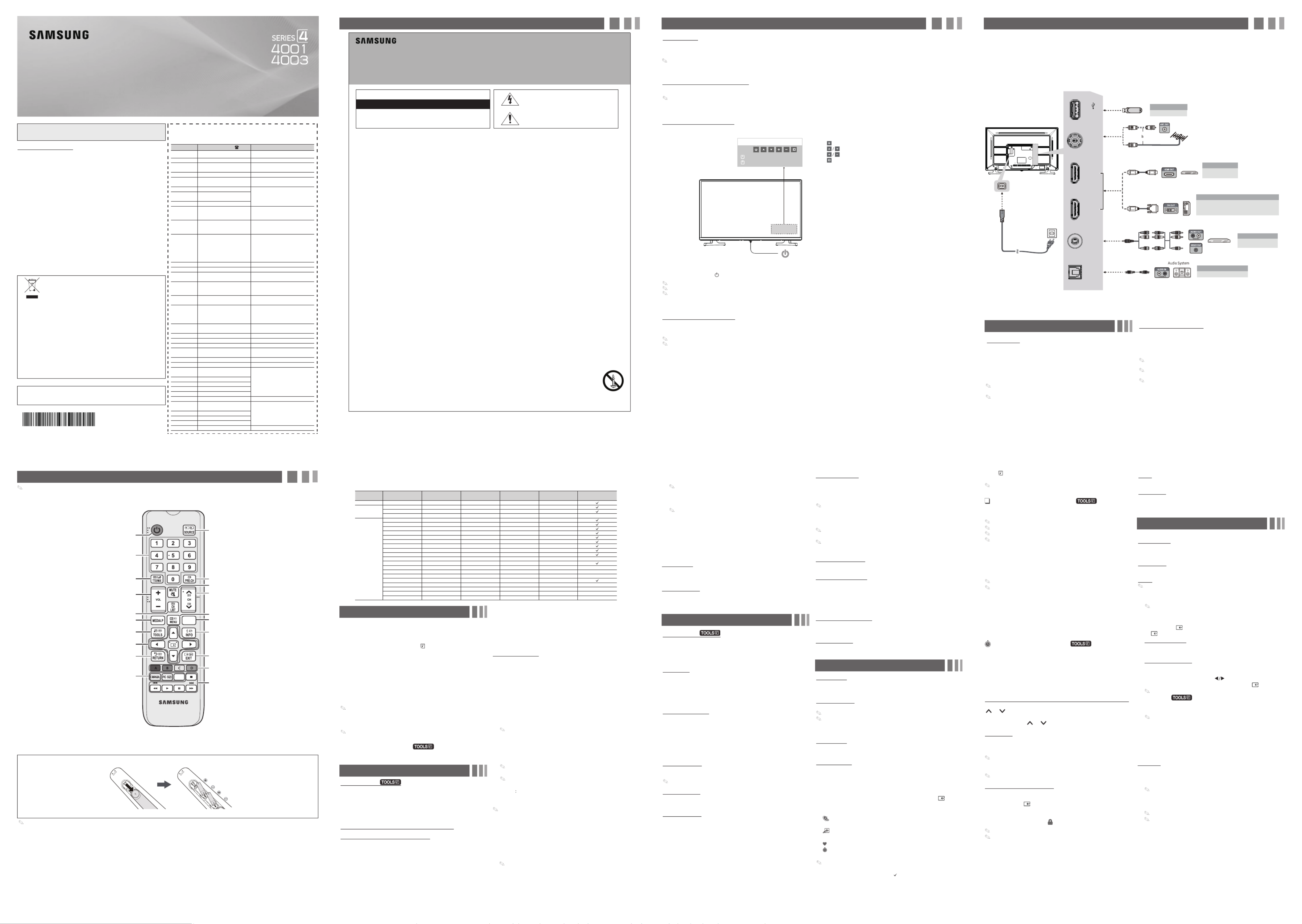
L E D T V
user manual
Still image warning
(such as TV channel logos, TV shows or movies in panorama or 4:3 format, stock
or news scroll bars, etc.) on the screen. The constant display of still pictures can
cause ghosting or image burn-in (image retention) on the LED screen, which
will affect image quality. To reduce the risk of this effect, please follow the
recommendations below:
• Avoid displaying the same TV channel for long periods.
• Always try to display any image in full screen mode. Use the TV's Picture Options
menu to select the optimal screen size.
• Reduce brightness and contrast values to the minimum required to achieve the
desired picture quality. Values that exceed the minimum may speed up the burn-
in process.
• Frequently use all TV features designed to reduce image retention and screen
burnout, refer to proper user manual section for details.
For India Only
This product is RoHS compliant.
Correct Disposal of This Product
(Waste Electrical & Electronic Equipment)
This marking on the product & accessories literature indicates that
the product and its electronic accessories (e.g. charger, headset,
USB cable) should not be disposed of with other household waste
at the end of their working life. To prevent possible harm to the
environment or human health from uncontrolled waste disposal,
please separate these items from other types of waste and recycle
them responsibly to promote the sustainable reuse of material
resources House hold users should contact either the retailer
where they purchased this product, or their local government
environmentally safe recycling.
Business user should contact their supplier and check the terms
and conditions of the purchase contract. This product and its
electronic accessories should not be mixed other commercial
wastes for disposal.
For more information on safe disposal and recycling visit our website www.
samsung.com/in or contact our helpline number - 18002668282, 180030008282
For personal and non-commercial use only.
Usage is subject to following the guidelines in the User Manual and may not be
available in all regions.
Contact SAMSUNG WORLDWIDE
If you have any questions or comments relating to Samsung products,
please contact the SAMSUNG customer care center.
Area Customer Care Centre Web Site
SINGAPORE 1800-SAMSUNG(726-7864) www.samsung.com/sg/support
AUSTRALIA 1300 362 603 www.samsung.com/au/support
NEW
ZEAL AND 080 0 726 78 6 www.samsung.com/nz/support
VIETNAM 1800 588 889 www.samsung.com/vn/support
THAIL AND 0-26 89-3232,
1800-29-3232 (Toll Free) www.samsung.com/th/support
MY ANMAR +95-1-2399-888
www.samsung.com/th/supportCAMBODIA +855-23-993232
1800-20-3232 (To ll free)
LAOS +856-214-17333
MALAYSIA
1800-8 8-999 9
+603-7713 7420 (Overseas
contact)
www.samsung.com/my/support
INDONESIA
021-5699-7777
080 0-112-8888 (All Product,
Toll Free)
www.samsung.com/id/support
PHI LIPPINES
1-800-10-726-7864 [ PLDT
Toll Free ]
1-800-8-726-7864 [ Glo be
La ndline and Mobile ]
02- 422-2111 [ Standard
La ndline ]
www.samsung.com/ph/support
TAIWAN 080 0-32 9-999 (All Produ ct) www.samsung.com/tw/support
JAPAN 0120-363-905 www.galaxymobile.jp/jp/support
INDIA 180 0 40 SAMSUNG
(180 0 40 7267864) (Toll-Fre e) www.samsung.com/in/support
NEPAL
16600172667 (Toll Free for NTC
Only)
980 1572667
www.samsung.com/in/support
BANGLADESH 09612300300
080 00300300 (Toll free) www.samsung.com/in/support
SRI L ANKA
+9411SAMSUNG
(+94117267864)
+94117540540
+941159000 00
www.samsung.com/in/support
EGYPT 08000-7267864
16580 www.samsung.com/eg/support
ALGERIA 3004 www.samsung.com/n_africa/support
IRAN 021-82 55 [CE] www.samsung.com/iran/support
ISRAEL *6963 www.samsung.com/il/support
SAUDI ARABIA (+96 6) 8002474357
(800 24/7 HELP)
www.samsung.com/sa/home
www.samsung.com/sa_en
PAKISTAN 080 0-Samsung (72678) www.samsung.com/pk/support
TUNISIA 80 1000 12 www.samsung.com/n_africa/support
U.A.E 800-SAMSUNG (800 - 726
7864) www.samsung.com/ae/support
(English)
www.samsung.com/ae_ar/support
(Arabic)
OMAN 800 -SAM CS (800-72627)
KUWAIT 183 -CALL (183-2255)
BAHRAIN 8000-GSAM (8000-472 6)
QATAR 800 -CAL L (800-2255)
TURKEY 444 77 11 www.samsung.com/tr/support
JORDAN 0800-22273
06 5777444
www.samsung.com/levant/support
SYRIA 962 5777444
LEB ANON 1299
IRAQ 80 010080
MOROCCO 080 100 22 55 www.samsung.com/n_africa/support
Your TV has two kinds of menus, the Main menu and the various Tools
menus. The Main menu gives you access to most or all of the menu
options available on your TV. The Tools menus display a selected number
of frequently used menu options that change depending on the screen
you are viewing. A Tools menu symbol ( ) in the lower side of the
screen indicates that a Tools menu is available.
The Main menu has seven primary categories:
• Picture • Input
• Sound • Application
• Channel • Support
• Setup
To view the Main menu, press the MENU button on your remote. To view
a Tools menu, press the TOOLS button on your remote.
The menu options that appear in the Main menu depend on the
Source you have selected. For example, if you have selected the
HDMI source, the Channel category will not appear. To see the
The Menu options are presented below, arranged by Main menu
categories. A Tools button symbol ( ) next to an option name
indicates the option is also available in one of the Tools menus.
Picture Mode
Select your preferred picture mode.
■Dynamic: Brightens the screen. Suitable for a bright room.
■Standard: Suitable for a normal room.
■Movie: Darkens the screen, making it less glary. Suitable for
watching movies in a dark room.
/ Contrast / Brightness /
Sharpness / Colour / Tint (G/R)
■
■Contrast: Increases or decreases the contrast between dark and
light areas of the picture.
■
Brightness: Adjusts the brightness of the screen. Lowering
brightness reduces power consumption.
■Sharpness: Sharpens or dulls the edges of objects.
Source List
Use to select TV or other external input sources such as DVD / Blu-ray
players / cable box / STB receiver connected to the TV.
1. Press the SOURCE button.
2. Select a desired external input source.
■TV / AV
/ HDMI1 / HDMI2
You can only choose external devices that are connected to the TV.
In the Source List, connected inputs will be highlighted.
How to use Edit Name
Edit Name lets you associate a device name to an input source. To
access Edit Name, enter Input menu and select Edit Name. Name
the device connected to the input ports to make your input source
selection easier.
When connecting a PC to the HDMI IN port with HDMI cable, you should
set the TV to PC mode under Edit Name.
When connecting a PC to the HDMI IN port with HDMI to DVI cable, you
should set the TV to DVI PC mode under Edit Name.
When connecting an AV device to the HDMI IN port with HDMI to DVI
cable, you should set the TV to DVI mode under Edit Name.
Accessories
Input Cables (Sold Separately)
TV Controller (Panel Key)
Turn on the TV using the button on the remote control or TV panel.
The product colour and shape may vary depending on the model.
The TV’s Controller at the bottom of the TV, lets you control the TV without the remote control.
With the TV's Controller, you cannot perform other operations except for turning the TV on or off, changing the channel, adjusting the volume, and switching the
input source.
Plug & Play (Initial Setup)
the power cord into a wall outlet, and then press the POWER button to turn on the TV. Set the initial setup following instructions that the TV guides.
If you are not using a cable box , make you sure have connected the TV to an Aerial or cable connection before you turn on the TV.
Connecting the power cord and antenna. (refer to ‘Connections’)
Remote control has Braille points on the Power, Channel, Volume, and Enter buttons and can be used by visually impaired persons.
Installing batteries (Battery size: AAA)
NOTE
• Use the remote control within 7m from TV.
•
• The Colour and shape may vary depending on the model.
• For better picture and audio quality, connect to a digital device using
an HDMI cable.
• The picture may not display normally (if at all) or the audio may not
work if an external device that uses an older version of HDMI mode is
connected to the TV. If such a problem occurs, ask the manufacturer of
the external device about the HDMI version and, if out of date, request
an upgrade.
•
not display or a connection error may occur.
• shares the same audio ports with AV IN terminal.DVI Devices
• For HDMI/DVI cable connection, you should use the HDMI IN terminals.
• Connecting through the HDMI cable may not be supported depending on the PC.
• terminal may not be available depending on the region or model.HDMI IN 2
■HDMI Black Level (Normal / Low) : For HDMI signals, select the
black level to adjust the screen depth. Low make blacks look darker.
Available only in mode (RGB signals). HDMI
■Motion Lighting (Off / On): When on, t he TV automatically dims
the screen's backlights when full brightness is not needed - for
example when the TV is displaying dark scenes - to reduce power
consumption. The backlights are returned to full brightness when
the TV displays bright scenes.
Picture Off
The screen is turned off but the sound remains on. Press any button
except the power key or volume button to turn on the screen.
Picture Reset
■Picture Reset (Reset Picture Mode/Cancel): Resets the picture
settings to their factory defaults.
Sound Mode
■Standard: Selects the normal sound mode.
■Music: Emphasizes music over voices.
■Movie: Provides the best sound for movies.
■Clear Voice: Emphasizes voices over other sounds.
Equalizer
Available in Standard sound mode only.
■Balance
L/R: Adjusts the balance between the right and left speaker.
■100Hz / 300Hz / 1KHz / 3KHz / 10KHz (Bandwidth Adjustment):
■Reset: Resets the equalizer to its default settings.
Audio Language
Digital channels only.
Digital-TV broadcasts can transmit many audio tracks simultaneously (for
example, simultaneous translations of a program into foreign languages)
■Audio Language: Select an audio language from the ones
■
Audio Format
Sets the audio format of audio language. It is only available in
DTV mode.
Audio Format option may differ depending on the broadcast.
Auto Volume
Automatically adjusts the volume level when you change video sources
or content so the level remains the same.
SPDIF Output
The SPDIF (Sony Philips Digital InterFace) outputs an uncompressed
digital audio signal when you connect the digital audio out port on the
back of the TV to a digital audio in port on a receiver or home theater.
■Audio Format: You can select the Digital Audio output format.
The available Digital Audio output format may differ depending
on the input source.
■Audio Delay: Lets you correct timing mismatches between the
audio track and the video when you are watching the TV and
listening to digital audio output from the TV through an external
device such as an AV receiver. When you select , a Audio Delay
slider appears. Use the left and right arrow buttons to adjust the
slider.
Plug & Play
Lets you re-run the Plug & Play initial setup procedure. For instructions,
see the “Getting Started” on page 3.
Language
Set the menu language.
Time
The time you set will appear when you press the INFO button.
■Clock: Set the clock so you can use the various timer features of
the TV.
If you disconnect the power cord, you have to set the clock again.
To set the clock, follow these steps:
1. Select Setup Time> > .Clock
2. Press ENTER and select Auto or Manual, and then press ENTER
again.
If you selected Auto:
The TV will automatically download the correct time from a digital
channel.
If you selected Manual:
The Clock Set screen appears. Use the ▲/ buttons ▼
ENTER .
Available only when Clock Mode is set to Manual.
■Sleep Timer
Automatically shuts off the TV after a preset period of time.
(30, 60, 90, 120, 150 and 180 minutes).
To cancel the Sleep Timer, select .Off
Speaker Select
If you are listening to the sound track of a broadcast or movie through an
external receiver, you may hear a sound echo caused by the difference in
decoding speed between the TV’s speakers and the speakers attached to
your audio receiver. If this occurs, set the TV to External Speaker.
When you set to Speaker Select External Speaker, the TV’s speakers
are turned off. You will hear so und through the external speakers
only. When you set to Speaker Select TV Speaker
When is set to Speaker Select External Speaker, the and VOLUME
MUTE buttons will not operate and the sound settings will be limited.
If there is no video signal, both the TV’s speakers and the external
speakers will be mute.
Audio Description
(Depending on the country and model)
This function handles the audio stream for the AD (Audio Description)
which is sent along with the main audio from the broadcaster.
■Audio Description: Turns the audio description function on or off.
■Volume: Adjusts the audio description volume.
Dolby Audio DRC
HDMI Audio Format
You can select the HDMI Audio format. The available HDMI Audio
format may differ depending on the input source.
Sound Reset
■Reset All: Resets all sound settings to the factory defaults.
Auto Store
(Depending on the country)
Scans for channels automatically and stores in the TV.
Manual Store
Scans for a channel manually and stores in the TV.
According to channel source, Manual Store may be supported.
Programme Colour System, , Sound System, Channel, Search Store, :
If there is abnormal sound or no sound, reselect the sound standard
required.
Mini Guide
Displays the EPG(Electronic Programme Guide). It is only available
Channel List
See your list of Added channels, Favou rite channels, or channels
you've scheduled for viewing. Add or delete Favourite channels, add
or delete channels from the Added Channels list, schedule channels
or programs for viewing. Watch a channel by selecting the channel in
the , , or All Channels Added Channels Favourite Channels screen,
pressing the / buttons, and then pressing the ▲ ▼ ENTER button.
Channel List Screens icons are listed on the left side. Select an icon
using the / buttons to view each list. ▲ ▼
■ All Channels: Shows all currently available channels including
those you deleted from the list.Added Channels
■ Added Channels Added Channels: Shows all . These are the
channels that appear when you press the CH button.
■ Favourite Channels: Shows all favourite channels.
■ Programmed: Shows all channels and programs currently
scheduled using .Timer Viewing
Remote control buttons active on the Channel List screen.
• Yellow (Select): Move the cursor to a channel. Press the Yellow
button to select the channel. A mark appears. Repeat to select
additional channels. Then, open the Tools menu and apply a
function to the channels you selected.
Display Modes (HDMI/DVI Input)
Full available resolution
Optimal resolution for UA32T4001 / UA32T4003: 1366 x 768@60Hz.
Mode Resolution Horizontal
Frequency (KHz)
Vertical
Frequency (Hz)
Pixel Clock
Frequency (MHz)
Sync Polarity
(H / V) 1366 x 768
IBM 720 x 400 31.469 70.087 28.322 -/+
MAC
640 x 480 35.000 66.667 30.240 -/-
832 x 624 49.726 74.551 57.284 -/-
1152 x 870 68.681 75.062 100.000 -/-
VESA DMT
640 x 480 31.469 59.940 25.175 -/-
640 x 480 37.861 72.809 31.500 -/-
640 x 480 37.500 75.000 31.500 -/-
800 x 600 37.879 60.317 40.000 +/+
800 x 600 48.077 72.188 50.000 +/+
800 x 600 46.875 75.000 49.500 +/+
1024 x 768 48.363 60.004 65.000 -/-
1024 x 768 56.476 70.069 75.000 -/-
1024 x 768 60.023 75.029 78.750 +/+
1152 x 864 67.500 75.000 108.000 +/+
1280 x 720 45.000 60.000 74.250 +/+
1280 x 800 49.702 59.810 83.500 -/+
1280 x 1024 63.981 60.020 108.000 +/+
1280 x 1024 79.976 75.025 135.000 +/+
1366 x 768 47.712 59.790 85.500 +/+
1440 x 900 55.935 59.887 106.500 -/+
1600 x 900RB 60.000 60.000 108.000 +/+
1680 x 1050 65.290 59.954 146.250 -/+
1920 x 1080 67.500 60.000 148.500 +/+
■Colour: Adjusts the colour saturation. The higher the Colour
setting, the more intense the colour. Low settings remove colour
and the picture becomes black, white and gray.
■Tint (G/R): Adjusts the amount of green and red in the picture. As
you increase the amount of gree n, the amount of red decreases
and vice versa.
Picture Options
■Colour Tone (Cool / Standard / Warm): Cool makes the picture
bluer (cooler). Warm makes the picture redder (warmer).
■Size: Set the size and aspect ratio of the picture on the screen.
Your cable box may have its own set of screen sizes as well.
However, we highly recommend you use the TV’s 16:9 mode
most of the time.
16:9: Sets the picture to the 16:9 wide screen format.
Wide Zoom:
Zoom:
4:3: Sets the picture to the old, 4:3 format and puts black or gray
borders on the right and left of the picture.
Do not watch your TV in the 4:3 format for a long time. The
borders displayed on the left, right, and center of the screen in
4:3 format may cause image retention (screen burn) which is not
covered by the warranty.
Screen Fit: Displays the full image without any cut-off when your
TV is inputting HDMI (720p / 1080i / 1080p) or HD signals.
(1920x1080) or 720p (1280x720) resolution.
You can adjust and store settings for each external device you
have connected to an input on the TV.
Custom
NOTE.
• Depending on the input source, the picture size options may vary.
• The available items may differ depending on the selected mode.
• Settings can be adjusted and stored for each external device
connected to an input on the TV.
■Digital Clean View (Off / Low / Middle / High) : If the broadcast
signal received by your TV is weak, you can activate the Digital
Clean View feature to reduce any static and ghosting that may
appear on the screen.
When the signal is weak, try other options until the best picture
is displayed.
The On Screen Menus
Changing the Input Source
Getting Started
Important Safety Instructions
Remote Control
Connections
Sound Menu
Channel Menu
Picture Menu
- 6 -- 5 - - 7 - - 8 -
- 4 -- 3 -- 2 -- 1 -
Figures and illustrations in this User Manual are provided for reference
only and may differ from actual product appearance. Product design and
• (Tools): Displays the Channel List Tools menu. (The Tools menus
may differ depending on the situation.)
If you use a cable box, you cannot use the Channel List or the
Channel List functions.
Channel List Option Menu
■Add / Delete: Add or delete a channel to display the channels you
want.
All deleted channels will be shown on the All Channels menu.
A grey-coloured channel indicates the channel has been deleted.
The menu only appears for deleted channels.Add
Delete a channel from the Added Channels or Favourite Channels
menu in the same manner.
■Add to Favourite / Delete from Favourite: Set channels you watch
frequently as Favourites.
■Timer Viewing: You can set a de sired channel to be displayed
automatically at the set time; even when you are watching
Only memorised channels can be reserved.
Reserved programmes will be displayed in the Programmed menu.
■Edit Channel Name: (analogue channels only)Assign your own
channel name.
■Edit Channel Number: (digital channels only)Use the /▲ ▼ buttons
to change the channel number.
■Select All / Deselect All: Select or deselect all the channels in the
current channel list screen.
■Auto Store: Scans for a channel automatically and stores in the
TV.
Programmed (in Channel List)
You can view, modify or delete a show you have reserved to watch.
■Change Info: Change a show you have reserved to watch.
■Cancel Schedules: Cancel a show you have reserved to watch.
■Information: Display a show you have reserved to watch. (You can
also change the reservation Information.)
■Select All / Deselect All: You can select or deselect all channels
in the channel list.
Channel Mode (Added Channels/Favourite Channels)
Lets you select the channel list displayed when you press the
CH (Channel) button on your remote. For example, if you
select Favourite Channels, you will only see Favourite channels
when you press the CH button.
Fine Tune
this is done automatically during the search and store operation. If the
Fine tuned channels that have been saved are marked with an
asterisk “*” on the right-hand side of the channel number in the
channel banner.
This is available for analogue broadcasts only.
Programme Rating Lock
(Depending on the country and model)
Press
MENU
button
and select
Channel Programme Rating Lock>
and
then press
ENTERE to set Programme Rating Lock
function, this
function can prevent unauthorised users, such as children, from watching
selected channel is locked, the “ ” symbol will be displayed.
Program Rating Lock is available only in DTV mode.
The default PIN number of a new TV set is “0-0-0-0”. You can set
your own PIN using the Change PIN function. If you forget your PIN,
Area
You can select the desired area.
Post code
Use this menu to enter your postcode in order to receive emergency
broadcasts.
Setup Menu
Warning! Important Safety Instructions
(Please read the safety instructions below before installing and using the product.)
• The slots and openings in the cabinet and in the back or bottom are provided for necessary ventilation. To ensure reliable operation of this
apparatus, and to protect it from overheating, these slots and openings must never be blocked or covered.
−Do not cover the slots and openings with a cloth or other materials.
−Do not block the slots and openings by placing this apparatus on a bed, sofa, rug or other similar surface.
−
• Do not place this apparatus near or over a radiator or heat register, or where it is exposed to direct sunlight.
•
• Do not expose this apparatus to rain or place it near water (near a bathtub, washbowl, kitchen sink, or laundry tub, in a wet basement, or near a
swimming pool etc.). If this appratus accidentally gets wet, unplug it and contact an authorized dealer immediately.
• Make sure to pull out the power cord from the outlet before cleaning.
• This apparatus use batteries. In your community, there might be regulations that require you to dispose of these batteries properly to protect
the environment. Please contact your local authorities for disposal or recycling information.
•
• Power-supply cords should be routed so that they are not likely to be walked on or pinched by items placed upon or against them. Pay particular
attention to cords at the plug end, where connected to adaptors, and at the point where they exit from the apparatus.
• To protect this apparatus from a lightning storm, or when it is left unattended and unused for long periods of time, unplug it from the wall
outlet and disconnect the antenna or cable system. This will prevent damage to the set due to lightning and power line surges.
• Never insert anything metallic into the open parts of this apparatus. Doing so may create a danger of electric shock.
•
•
not touch the power cord with wet hands.
• If this appratus does not operate normally - in particular, if there are any unusual sounds or smells coming from it - unplug it immediately and
contact an authorized dealer or service center.
• Be sure to pull the power plug out of the outlet if the TV is to remain unused or if you are to leave the house for an extended period of time
(especially when children, elderly or disabled people will be left alone in the house).
−
or cause the insulation to deteriorate.
• Be sure to contact an authorized service center, when installing your set in a location with heavy dust, high or low temperatures, high humidity,
chemical substances or where it will operate for 24 hours a day such as in an airport, a train station, etc. Failure to do so may cause serious
damage to your set.
• Use only a properly grounded plug and receptacle.
−An improper ground may cause electric shock or equipment damage. (Class l Equipment only.)
• To turn off the apparatus completely, you must pull the power plug out of the wall socket. Consequently, the power plug should be readily
accessible at all times.
• Do not allow children to hang onto the product.
• Store the accessories (batteries, etc.) in a location safely out of the reach of children.
•
• Do not drop or impart a shock to the product. If the product is damaged, disconnect the power cord and contact a service center.
• To clean the product, unplug the power cord from the power outlet and wipe the product using a soft, dry cloth. Do not use any chemicals such
as wax, benzene, alcohol, thinners, insecticide, air freshener, lubricant or detergent. This may damage the appearance or erase the printing on
the product.
• Do not expose the apparatus to dripping or splashing.
•
• Do not short circuit, disassemble, or overheat the batteries.
• There is a danger of explosion if you replace the batteries with the wrong type of battery. Replace only with the same or equivalent type.
• WARNING - TO PREVENT THE SPREAD OF FIRE, KEEP CANDLES OR OTHER OPEN FLAMES AWAY FROM THIS PRODUCT AT ALL TIMES.
GUIDE
AD/SUBT.
Turns the TV on and off.
Displays and selects the available input
sources.
Cuts off the sound temporarily.
Changes channels.
Displays the main on-screen menu.
Displays information on the TV screen.
Exit the menu.
Use these buttons according to the direction
on screen.
Displays the EPG(Electronic Programme Guide).
Returns to the previous channel.
Press to directly access to channels.
Adjusts the volume.
E-MANUAL:Not available.
PIC SIZE:Selects the picture size.
AD/SUBT.:Displays the Accessibility shortcuts.
Displays the channel list on the screen.
Views the Media Play.
Quickly select frequently used functions.
Returns to the previous menu.
Selects the on-screen menu items and changes
the values seen on the menu.
Alternately select Teletext ON,Double,Mix or OFF.
CAUTION This symbo l indicates that high voltage is pre sent
inside. It is dangerou s to make any kind of contact
with any internal part of this product.
RISK OF ELECTRIC SHOCK DO NOT OPEN
CAUTION: TO REDUCE THE RISK OF ELECTRIC SHOCK, DO NOT
REMOVE COVER (OR BACK). THERE ARE NO USER SERVICEABLE
PARTS INSIDE. REFER ALL SERVICING TO QUALIFIED PERSONNEL
This symbol alerts you that important literature
concerning operation and maintenance has be en
included with this product.
Avoid displaying still images (such as jpeg picture files) or still image elements
Do not place this apparatus in a confined space, such as a bookcase or built-in cabinet, unless proper ventilation is provided.
Do not place a vessel containing water (vases etc.) on the apparatus, as this can result in a risk of fire or electric shock.
Do not overload wall outlets, extension cords, or adaptors beyond their capacity, since this can result in fire or electric shock.
To avoid electric shock, never touch the inside of this apparatus. Only a quali ed technician should fiopen this apparatus.
Make sure to plug the power cord in until it is firmly inserted. Pull on the plug, not the cord, when removing the power cord from the outlet. Do
Accumulated dust can cause an electric shock, and electric leakage, or a re by causing the power cord to generate sparks and heat, fi
Do not install the product in an unstable location such as a shaky self, a slanted oo, or a location exposed to vibration. fl
Do not dispose of batteries in a re. fi
Digital
Cable
VHF/UHF Antenna
Using an optical (Digital) cable.
Blu-ray Player / DVD
/ Cable Box
DVI Device (PC)
Using an HDMI Cable or an H DMI to DVI cable.
Use t he PC spe akers for audio, or use the TV speakers
Blu-ray Player / DVD
Using Audio/Video cable s.
Power
HDMI IN
2ANT INAV IN HDMI IN
1 ( 5V 0.5A)
USB
DIGITAL
AUDIO OUT
(OPTICAL)
Using a USB Drive.
Media Play
AV Device (1)
Using an HDMI Cable
(up to 1080p)
Audio Device
/ STB
When you turn the TV on for the rst time, a sequence of screens and on-screen prompts will assist you in con guring the TV’s basic settings. Plug fi fi
DVI Device (PC)
AV Device (2)
Be sure to purchase a cer cable. Otherwise, the picture maytified HDMI
Bright light may affect the performance of the remote control. Avoid using nearby special uorescent light or neon signs. lfl
• Remote Control & Batteries (AAA x 2) • Regulatory Guide / Warranty Card (Not available in some locations)
• User Manual • Power Cord
Open the box and check for accessory items hidden behind or inside the packing materials.
• Composite (AV) • Coaxial (RF) • HDMI• HDMI-DVI
Cables not supplied with this product can be purchased separately.
Remote control sensor/TV Controller
: Turns the TV on or off.
Control Menu
Press: Move
Press & Hold: Select : Changes the input sources.
: Changes channels.
: Adjusts the volume.
Power Off
by sharing the same audio ports with AV IN terminal.
HDMI2 source may not be available depending on the region or model.
The menu options may vary depending on the region and model.
Shadow detail: Adjust the shadow detail level. The higher, the
brighter.
Tint (G/R) is only available for NTSC system.
Stretches the 4:3 aspect ratio picture vertically.
Stretches the 16:9 aspect ratio picture vertically.
■Analogue Clean View (Off / On): Reduces diagonal noise in
picture caused by crosstalk of signals.
Sets Dolby Digital compression mode.
you can use the master PIN “4-7-1-1”.
■On Timer
Automatically turns on the TV to be in specific status (in the preset
source, volume, etc.) at the selected day and time.
■Off Timer
Automatically turns off the TV at the selected day and time.
Subtitle
Use this menu to set the Subtitle mode.
■Subtitle: Switches subtitles on or off.
■Mode: Sets the subtitle mode.
If the programme you are watching does not support the Hearing
Impaired function, Normal automatically activates even if the
Hearing Impaired mode is selected.
■Subtitle Language: Sets the subtitle language.
The available language may differ depending on the broadcast.
English is the default in cases where the selected language is
unavailable in the broadcast.
■Primary Subtitle: Sets the primary subtitle language.
■Secondary Subtitle: Sets the secondary subtitle language.
■Secondary Audio: Sets the primary secondary audio language.
Primary Audio: Sets the primary audio language.
transmitted by the current DTV broadcast.
, the external speakers
are turned off. You will hear sound through the TV’s speakers only.
0 7 7 3- 3 2 E1 0 0 09 - SY
for DTV mode.
Shadow detail
■Film Mode (Off / Auto) : Sets the TV to automatically sense and
Available in ATV, DTV (interlace), AV and HDMI (480i / 1080i).
process film signals from all sources and adjusts the picture
for optimum quality.
specifications may be changed without notice.
office, for details of where or how they can take these items for
Use these buttons in a specific feature.
Channel category, you must first select TV in the Source List.
HD (High Definition) has a 16:9 aspect ratio and 1080i/1080p
Magnifies and shrinks 16:9 pictures vertically and/or
horizontally. A magnified or shrunk picture can be moved left
right, up and down.
Adjusts the loudness of specific bandwidth frequencies.
another channel. Set the current time first to use this function.
If the reception is clear, you do not have to fine tune the channel, as
signal is weak or distorted, fine tune the channel manually.
unsuitable programme with a user-defined 4-digit PIN code. If the
to change the values in each field or use the number buttons to
enter the values directly. Use the buttons to move from field
to field. When done with all the fields, press

The wall mount kit is not supplied, but sold separately.
When attaching to other building materials, please contact your
nearest dealer. If you install the TV on a ceiling or slanted wall, it
may fall and result in severe personal injury.
NOTE
• Standard dimensions for wall mount kits are shown in the
table below.
• When purchasing our wall mount kit, a detailed installation
manual and all parts necessary for assembly are provided.
• Do not use screws that do not comply with the VESA standard
• Do not use screws longer than the standard dimension, as they
may cause damage to the inside of the TV set.
• For wall mounts that do not comply with the VESA standard screw
•
or cause the product to fall, leading to personal injury. Samsung is
not liable for these kinds of accidents.
• Samsung is not liable for product damage or personal injury when
fails to follow the product installation instructions.
• Do not mount the TV at more than a 15 degree tilt.
• Always have two people mount the TV on a wall.
Product
Family
TV size in
inches
VESA screw hole
specs (A * B) in
millimeters
C (mm)
Standard
Screw Quantity
LED-TV 32 200 X 200 7 ~ 9 M4 4
Do not install your Wall Mount Kit while your
TV is turned on. It may result in personal
injury due to electric shock.
Securing the TV to the Wall
Caution: Pulling, pushing, or climbing onto the TV may cause
the TV to fall. In particular, ensure that your children do not
hang over or destabilize the TV; doing so may cause the TV to
tip over, resulting in serious injuries or death. Follow all safety
precautions provided on the included Safety Flyer. For added
stability, install the anti-fall device for safety purposes, as
follows.
Self Diagnosis
■Picture Test:
Use to check for picture problems. If the problem
appears in the test picture, select Yes and follow the directions on
the screen.
■Sound Test: Use the built-in melody sound to check for sound
problems. If the problem occurs during the test, select Yes and
follow the directions on the screen.
■Signal Information: (Digital channels only) An HD channel’s
reception quality is either perfect or the channels are unavailable.
Adjust your antenna to increase signal strength.
■Reset: Reset all settings to the factory defaults.
The PIN input screen appears before the setup screen.
Enter your 4-digit PIN. Change the PIN using the Change PIN
option.
Software Upgrade
Software Upgrade
from samsung.com to a USB memory device or by OAD scanning update
HD Connection Guide
Refer to this information when connecting external devices to the TV.
Use Mode
You can turn the TV into a display model for retail environments by
setting Use Mode to Store Demo.
For all other uses, select Home Use.
With Store Demo, some functions are disabled, and the TV
automatically resets itself after a preset amount of time.
Contact Samsung
View this information when your TV does not work properly or when you
call centers and how to download products and software.
Installing the Wall Mount Kit
The wall mount kit (sold separately) allows you to mount the TV on
the wall. For detailed information on installing the wall mount, see the
instructions provided with the wall mount. Contact a technician for
assistance when installing the wall mount bracket. We do not advise
you to do it yourself.
Samsung Electronics is not responsible for any damage to the product
or injury to yourself or others if you select to install the TV on your own.
To prevent the TV from falling
Since the necessary brackets, screws, and string or cable are not
supplied, please purchase these additionally.
1.
2. Remove the screws from the back Centre of the TV, put the screws
into the clamps, and then fasten the screws onto the TV again.
3.
wall with a strong cable and then tie the string tightly.
Note
• Install the TV near to the wall so that it does not fall backwards.
•
• Untie the string before moving the TV.
4. Verify all connections are properly secured. Periodically check
connections for any sign of fatigue for failure. If you have any doubt
about the security of your connections, contact a professional
installer.
Kensington Lock
The Kensington Lock is not supplied by Samsung. It is a device used to
manual provided with the Kensington Lock for additional information on
proper use.
” icon on the rear of the TV. The Kensington slot is beside
the “ ” icon.
The position and color may differ depending on the model.
To lock the product, follow these steps:
1. Wrap the Kensington lock cable around a large, stationary object
such as desk or chair.
2. Slide the end of the cable with the lock attached through the looped
end of the Kensington lock cable.
3. Insert the locking device into the Kensington slot on the product.
4. Lock the lock.
These are general instructions. For exact instructions, see the User
manual supplied with the locking device.
The locking device has to be purchased separately.
The location of the Kensington slot may be different depending on the TV
model.
■Playing a video/music/photo folder
1. With the folders on your USB device displayed, use the ◄/►/▲/▼
buttons to highlight a folder.
2. Press the TOOLS button, select Play Folder, and then press the
ENTER button.
Media Play - Additional Functions
■ Videos/Music/Photos Play Option menus
Category Operation Videos Music Photos
Title to play directly.
Repeat Mode You can play movie and music
Picture Size You can adjust the picture size to
your preference.
Picture Mode You can adjust the picture
setting.
Sound Mode You can adjust the sound setting.
Stop Slide
Show /
Start Slide
Show
You can start or stop a Slide
Show.
Slide Show
Speed
You can select the slide show
speed during the slide show.
Background
Music
You can set and select
background music when
watching a Slide Show.
Zoom You can zoom into images in full
screen mode.
Rotate You can rotate images in full
screen mode.
Information You can see detailed information
Settings
Using the Setup Menu
■Information: Select to view information about the connected USB
device.
Video Decoder
Supports up to H.264, Level 4.1
H.264 FMO / ASO / RS, VC1 / AP L4 are not supported.
GMC 2 or above is not supported.
Audio Decoder
WMA lossless audio is not supported.
QCELP and AMR NB/WB are not supported.
Vorbis is supported for up to 2 channels.
Music
1. In the Media Play menu, press the ◄ or ► button to select Music,
and then press the ENTER button.
2.
Press the ◄/►
/▲
/▼
3. Press the ENTER button or (Play) button.
During music playback, you can search using the ◄ and ► button.
the same USB device.
Equalizer in the Sound
cause a sound problem.)
Photos
1. In the Media Play menu, press the ◄ or ► button to select Photos,
then press the ENTER button.
2. Press the ◄/►
/▲/▼
3. Press the ENTER button or (Play) button.
NOTE
• While a photo list is displayed, press the (Play) / ENTER
button on the remote control to start a slide show.
•
•
• ◄ or ►
button.
Media Play
Background Music is set to On.
You cannot change the Mode Background Music in until the
• Supported Photo Formats
Image Photo Resolution
JPEG Base-line 15360 x 8704
Progressive 1024 x 768
Other Restrictions
• CMYK, YCCK Color space JPEG are not supported.
Playing Multiple Files
■
1.
button on your remote.
2.
NOTE
• A
• To cancel a selection, press the Yellow button again.
• TOOLS button, select
Deselect All, and then the ENTER button.
3. Press the TOOLS button, select Play Selected Contents, and then
press the ENTER button.
Storage and Maintenance
If you remove the attached sticker on the TV screen, clean the residues and then watch TV.
Do not spray water directly onto the product. Any liquid that goes into the Clean the product with a soft cloth dampened with in a small amount of water.
Securing the Installation Space
Keep the required distances between the product and other objects (e.g. walls) to ensure proper ventilation.
When using a stand or wall-mount, use parts provided by Samsung Electronics only.
• If you use parts provided by another manufacturer, it may result in a problem with the product or an injury due to the product falling.
The appearance may differ depending on the product.
Be careful when you contact the TV because some parts can be somewhat hot.
Installation with a stand. Installation with a wall-mount.
License
Open Source License Notice
Open Source used in this product can be found on the following webpage. (http://opensource.samsung.com)
Open Source License Notice is written only English.
Recommendation - Jordan Only
Hereby, Samsung Electronics, declares that this equipment is in compliance with the essential requirements and other relevant provisions of Directive 1999/5/EC.
The original Declaration of Conformity may be found at http://www.samsung.com, go to Support > Search Product Support and enter the model name.
This equipment may be operated in Jordan.
Environmental Considerations
Operating Temperature
Operating Humidity
Storage Temperature
Storage Humidity
50°F to 104°F (10°C to 40°C)
10% to 80%, non-condensing
-4°F to 113°F (-20°C to 45°C )
5% to 95%, non-condensing
Model Name UA32T4001 / UA32T4003
Display Resolution 1366 x 768
Screen Size
(Diagonal) 80 cm
Sound
Output 5W + 5W
Dimensions (W x H x D)
Body
With stand
73.2 x 43.9 x 8.3 cm
73.2 x 46.9 x 15.5 cm
Weight
Without Stand
With Stand
3.7 kg
3.8 kg
Dimensions may vary by up to 3mm.
For information about the power required and more about power consumption, refer to the label attached to the product.
Speci cations
Troubleshooting
on Support, or contact the call centre listed on the front-cover of this manual.
Problem Possible Solution
Picture Quality
The TV image does not look as good as
it did in the store.
• If you have an analogue cable/set top box, upgrade to a digital set top box. Use HDMI
• Antenna connection: Try HD stations after performing Auto tuning.
• Adjust the Cable/Set top box video output resolution t o 1080i or 720p.
• Make sure you are watching the TV at the minimum recommended distance based on the size and
The picture is distorted: macroblock
error, small block, dots, pixelization
• Compression of video contents may cause picture distortion especially in fast moving pictures such as
sports and action movies.
• Low signal level or bad quality can cause picture distortion. This is not a TV issue.
• Mobile phones used close to the TV (cca up to 1m) may cause noise in picture on analogue and digital TV.
Colour is wrong or missing. • Make sure the cables are connected to the correct jacks. Incorrect or loose connections
may cause colour problems or a blank screen.
There is poor colour or brightness. • Adjust the Picture options in the TV menu. (go to Picture Mode / Colour / / Brightness Sharpness )
• Try resetting the picture to view the default picture settings. (go to MENU - Picture Picture Reset - )
There is a dotted line on the edge of
the screen.
• If the picture size is set to Screen Fit, change it to .16:9
• Change cable box resolution.
The picture is black and white. • If you are using an AV composite input, make sure AV cables are connected correctly.
When changing channels, the picture
freezes or is distorted or delayed.
• If connected with a cable box, please try to reset the cable box. Reconnect the AC cord and wait until
the cable box reboots. It may take up to 20 minutes.
• Set the output resolution of the cable box to 1080i or 720p.
Sound Quality
There is no sound or the sound is too
low at maximum volume.
• Please check the volume of external device connected to your TV.
The picture is good but there is no
sound.
• Set the Speaker Select TV Speaker option to in the sound menu.
• If you are using an external device, make sure the audio cables are connected to the correct audio input
jacks on the TV.
• If you are using an external device, check the device’s audio output option (ex. you may need to change
your cable box’s audio option to HDMI when you have a HDMI connected to your TV).
• If you are using a HDMI cable, a separate audio cable is required.
• If your TV has a headphone jack, make sure there is nothing plugged into it.
The speakers are making an
inappropriate noise.
• Check the cable connections. Make sure a video cable is not connected to an audio input.
• For antenna or cable connections, check the signal strength. Low signal level may cause sound
distortion.
No Picture, No Video
The TV will not turn on. • Make sure the AC power cord is securely plugged in to the wall outlet and the TV.
• Make sure the wall outlet is working.
• Try pressing the POWER button on the TV to make sure the problem is not the remote. If the TV turns on,
refer to “The remote control does not work” below.
The TV turns off automatically. • Ensure the Sleep Timer is set to in the menu. Off Time
•
• Make sure the AC power cord is plugged in securely to the wall outlet and the TV.
There is no picture/video. • Check cable connections (remove and reconnect all cables connected to the TV and external
devices).
• Set your external devices’ (Cable/Set top Box, DVD, Blu-ray etc) video outputs to match the connections
to the TV input. For example, if an external device’s output is HDMI, it should be connected to an HDMI
input on the TV.
• Make sure your connected devices are powered on.
• Be sure to select the TV’s correct source by pressing the SOURCE button on the TV remote.
Problem Possible Solution
RF(Cable/Antenna) Connection
The TV is not receiving all channels. • Make sure the Antenna cable is connected securely.
• Please try Setup (Plug & Play) to add available channels to the channel list. Go to MENU - (Plug & Play) Setup
and wait for all available channels to be stored.
• Verify the Antenna is positioned correctly.
The picture is distorted: macroblock
error, small block, dots, pixelization
• Compression of video contents may cause picture distortion, especially on fast moving pictures such as
sports and action movies.
• A low signal can cause picture distortion. This is not a TV issue.
PC Connection
A “Mode Not Supported” message
appears.
• Set your PC’s output resolution so it matches the resolutions supported by the TV.
The video is OK but there is no audio. • If you are using a HDMI connection, check the audio output setting on your PC.
Others
The picture will not display in full
screen.
• HD channels will have black bars on either side of the screen when displaying up scaled SD (4:3) contents.
• Black bars on the top and bottom will appear during movies that have aspect ratios different from your TV.
• Adjust the picture size options on your external device or TV to full screen.
The remote control does not work. • Replace the remote control batteries with the poles (+/–) in the right direction.
• Clean the transmission window located on the top of the remote control.
• Try pointing the remote directly at the TV from 1.5~1.8 m away.
The cable/set top box remote control
does not turn the TV on or off, or adjust
the volume.
• Programme the Cable/Set top box remote control to operate the TV. Refer to the Cable/Set top box user
manual for the SAMSUNG TV code.
A “Mode Not Supported” message
appears.
• Check the supported resolution of the TV, and adjust the external device’s output resolution accordingly.
Refer to resolution settings in this manual.
There is a plastic smell from the TV. • This smell is normal and will dissipate over time.
TV is tilted to the right or left side. • Remove the stand base from the TV and reassemble it.
stand base.
•
remove the screws from the TV.
The Channel menu is grey out
(unavailable).
• The menu is only available when the TV source is selected.Channel
Your settings are lost after 5 minutes or
every time the TV is turned off.
• If the TV is in the Store Demo mode, it will reset audio and picture settings every 5 minutes. If you want to
change the settings from mode to . Store Demo Home Use
You have intermittent loss of audio or
video.
• Check the cable connections and reconnect them.
•
enough for long term use. If mounting the TV to the wall, we recommend using cables with 90 degree
connectors.
You see small particles when you look
closely at the edge of the frame of the
TV.
• This is part of the product’s design and is not a defect.
There are recurrent picture/sound
issues.
• Check and change the signal/source.
A reaction may occur between the
rubber cushion pads on the base stand
• To prevent this, use felt pads on any surface of the TV that comes in direct contact with furniture.
This TFT LED panel uses a panel consisting of sub pixels which require sophisticated technology to produce. However, there may be a few bright or
dark pixels on the screen. These pixels will have no impact on the performance of the product.
- 12 -- 11 -- 10 -- 9 -
- 13 - - 14 - - 15 - - 16 -
Class (MSC) device.
Using the Media Play Menu
To open Media Play in the Menu, follow these steps:
1. Press the MENU button. Then, press the ▲or ▼button to select
Application on the left, and then press the ENTER button.
2. Press the ▲ or
▼ button to select Media Play (USB), and then press
the ENTER button.
3. Press the ◄ or ► button to select an icon (Videos, Music, Photos,
Settings), and then press the ENTER button.
Media Play
Read the list below before using Media Play (USB)
•
• Certain types of USB Digital camera and audio devices may not be
compatible with this TV.
• Media Play only supports USB Mass Storage Class (MSC)
devices. MSC is a Mass Storage Class Bulk-Only Transport
device. Examples of MSC are Thumb drives and Flash Card
Readers. Devices should be connected directly to the TV’s USB
port. (USB HDD is not supported.) Does not support smart devices
connected in MTP or PTP protocol.
• Before connecting your device to the TV, please back up your present
• USB device that requires high power may not be supported. (more than 0.5A).
• Do not disconnect the USB device while it is loading.
• The higher the resolution of the image, the longer it takes to display
on the screen.
• The maximum supported JPEG resolution is 15360 x 8640 pixels.
•
“Not Supported File Format” message appears.
• If a USB extension cable is used, the USB device may not be
•
downloaded from a for-pay site. Digital Rights Management (DRM) is a
technology that supports the creation, distribution, and management
of digital content in an integrated and comprehensive way, including
protecting the rights and interests of content providers, preventing
illegal copying of contents, and managing billing and settlements.
• PTP (Pier to Pier) device is not supported.
• If an over-power warning message is displayed while you are
connecting or using a USB device, the device may not be recognized or
may malfunction.
• The power-saving mode of some external hard disk drives may be
released automatically when your connect them to the TV.
•
USB device to a PC, format the device, and check the connection.
• Media
Play, use the “Empty the Recycle Bin” function on the PC to
• Photos only supports sequential jpeg format.
• The scene search and thumbnail functions are not supported in
the .Videos
•
and some folders may not be opened.
•
one folder of USB storage device is 200.
• The media may not be playing smoothly when using the device
higher than USB 2.0.
The maximum displayed number of partition is 4.
•
language is not displayed properly.
Other Information
Support Menu
Teletext Language
Use this menu to set teletext language.
English is the default in cases where the selected language is
unavailable in the broadcast.
■Primary Teletext: Sets the primary teletext language.
■Secondary Teletext: Sets the secondary teletext language.
Primary Teletext and Secondary Teletext may not be supported
in some locations.
Change PIN
Select and the Change PIN screen appears. Choose any 4 Change PIN
the Change PIN screen disappears, press the button.
The TV has memorized your new PIN.
Game Mode (On/Off)
When you connect a game console such as a PlayStation™ or Xbox™ to
your TV, you can enjoy a more realistic gaming experience by turning on
the Game Mode function.
Precautions and limitations for game mode:
• Before you disconnect the game console and connect another
external device, set Game Mode to Off in the setup menu.
• If you display the TV menu in Game Mode, the screen shake s
slightly.
Game Mode is not available when the input source is set to TV.
After connecting the game console, set Game Mode to On. You may
notice slightly reduced picture quality.
Boot Logo
Enable or disable the display of the Samsung logo when you turn on the
TV.
Eco Solution
■No Signal Power Off (Off / 15 min. / 30 min. / 60 min.): Sets how
quickly the TV switches to standby mode, if no picture is being
received.
■Auto Power Off (Off / On): When Auto Power Off is set to On, the
TV will automatically turn off when no user operation is detected
for 4 hours.
Videos
1. In the Media Play menu, press the ◄ or ► button to select Videos,
and then press the ENTER button.
2. Press the ◄/►
/▲
/▼
3. Press the ENTER button or (Play) button.
−
playing time.
−If video time information is unknown, playing time and the
progress bar are not displayed.
−During video playback, you can search using the ◄ and ► buttons.
In this mode, you can play movie clips contained in a game, but you
cannot play the game itself.
• Supported Subtitle Formats
−External
Name File extension
SAMI .smi
SubRip .srt
SubViewer .sub
Micro DVD .sub or .txt
SubStation Alpha .ssa
Advanced SubStation Alpha .ass
−Internal
Name Container Format
Xsub AVI Picture Format
SubStation Alpha MKV Text Format
Advanced SubStation Alpha MKV Text Format
SubRip MKV Text Format
MPEG-4 Timed text MP4 Text Format
• Supported Video Formats
File
Extension Container Video Codec Resolution Frame
rate(fps)
Bit rate
(Mbps) Audio Codec
*.3gp
*.3gpp
*.mov
*.mp4
3gpp
mp4
H.263 1920x1080
MAX 30
AAC/ADPCM
Dolby Audio
HE-AAC/LPCM
MP3/MPEG
Vorbis
H.264 1920x1080
MOTI ON JPEG 640x480
MPEG-4 1920x1080
MPEG1 1920x1080
MPEG2 1920x1080
*.asdf
*.wmv asf
H.264 1920x1080
MP3
MPEG
WMA
MOTI ON JPEG 640x480
MPEG-4 1920x1080
MPEG2 1920x1080
VC1 1920x1080
*.avi
*.mkv
avi
mkv
H.263 1920x1080 AAC
Dolby Audio
ADPCM
HE-AAC
LPCM
MP3
MPEG
WMA
H.264 1920x1080
MOTION JPEG 640x480
MPEG-4 1920x1080
MPEG1 1920x1080
MPEG2 1920x1080
VC1 1920x1080
*.dat
*.mpeg
*.mpg
*.vob
ps
MPEG-4 1920x1080 AAC/
Dolby Audio
HE-AAC
LPCM/MP3
MPEG
MPEG1 1920x1080
MPEG2 1920x1080
VC1 1920x1080
H.264 1920x1080 AAC/HE-AAC
MP3/MPEG
*.tp
*.trp
*.ts
ts
H.264 1920x1080
AAC/
Dolby Audio
HE-AAC
LPCM/MP3
MPEG
MPEG-4 1920x1080
MPEG1 1920x1080
MPEG2 1920x1080
VC1 1920x1080
Other Restrictions
• Codecs may not function properly if there is a problem with the content.
• Video content does not play or does not play correctly if there is an error
in the content or container.
• Sound or video may not work if they have bit rates/frame rates above
the TV’s compatibility ratings.
• If the Index Table is has an error, the Seek (Jump) function will not work.
• When the TV is playing video over a network connection, the video may
not play smoothly because of data transmission speeds.
• Some USB/digital camera devices may not be compatible with the TV.
• When the TV is playing a video at a bit rate of 10 Mbps or higher, the
menu screens may be displayed slowly.
Application Menu
10 cm
mc 01
mc 01
10 cm
10 cm
mc 01
10 cm
File Extension Audio Codec Remark
*.mp3 MP3 Sample Rate: 8K~48KHz
Bit Rate: 32K~320Kbps
• Supported Audio Formats
*.m4a
Sample Rate: 16K~48KHz
Bit Rate: 32K~442Kbps
Channel: Mono/Stereo
Ensure
No Signal Power Off
are set to Off in the Setup menu. and Auto Power Off Eco Solutionof
The terms HDMI and HDMI High-Definition Multimedia Interface, and the HDMI Logo are trademarks or registered
trademarks of HDMI Licensing LLC in the United States and other countries.
Manufactured under license from Dolby Laboratories.
Dolby, Dolby Audio and the double-D symbol are trademarks of Dolby Laboratories.
40
50
10
40
50
10
40
40
50
10
40
40
50
50
10
40
depending on the input source.
digits for your PIN, and then enter them in the Enter New PIN fields.
Re-enter the same 4 digits in the Confirm New PIN fields. When
Enjoy movie, music and photo files saved in a USB Mass Storage
might not work properly with unlicensed multimedia files.
files to prevent file damage or loss of data. SAMSUNG is not responsible
for any data file damage or date loss.
If a file is corrupted or the TV does not support the file type, the
recognized or the files on the device may not be read.
The TV can not play MP3 files with DRM that have been
Supported file systems are FAT and NTFS.
If a USB device connected to the TV is not recognized, the list of files
on the device is corrupted, or a file in the list is not played, connect the
If a file you deleted from the PC is still found when you run the
permanently delete the file.
If the number of files and folders saved on a USB storage device
is approximately over 4000, the files and folders may not appear
The maximum displayed number of files, including sub folders, in
The file name only works in supported menu language. The other
buttons to select a video in the file list.
The file name is displayed on the top of the screen with the
WMA 10 Pro supports up to 5.1 channels. Supports up to the M2 profile.
buttons to select the desired music in the file list.
Media Play only displays files with an MP3 or PCM file extension.
Other file extensions are not displayed, even if they are saved on
If the sound is abnormal when the TV plays MP3 files, adjust the
menu. (An over-modulated MP3 file may
buttons to select a photo in the file list.
All files in the file list section will be displayed in the slide show.
During the slide show, files are displayed in order.
You can move to other files using
can play music files automatically during a slide show if
Background Music file has finished loading.
Playing selected video/music/photo files.
On the File List screen, highlight a file, and then press the Yellow
Repeat Step 1 to select multiple files.
mark appears to the left of the selected files.
To deselect all selected files, press the
When playing a file, press the button.TOOLS
You can select another video file
files repeatedly.
about the played file.
want to upgrade the software. You can find information regarding our
can be performed by downloading the latest firmware
Wall Mount Kit Specifications (VESA)
Install your wall mount on a solid wall perpendicular to the floor.
screw specifications.
specifications, the length of the screws may differ depending on
the wall mount specifications.
Do not fasten the screws too firmly. This may damage the product
a non-VESA or non-specified wall mount is used or the consumer
Put the screws into the clamps and firmly fasten them onto the wall.
Confirm that the screws have been firmly installed onto the wall.
You may need additional material such as an anchor depending on
the type of wall.
Screws may not be supplied with the product. In this case, please
purchase the screws of the VESA standard screw specifications.
Connect the clamps fixed onto the TV and clamps fixed onto the
It is safe to connect the string so that the clamps fixed on the
wall are equal or lower than the clamps fixed on the TV.
physically fix the system when using it in a public place. Refer to the
If you have any questions about the TV, first refer to the list. If none of these troubleshooting tips apply, please visit “www.samsung.com”, then
click
cables to deliver HD (High Definition) picture quality.
Many HD channels are up scaled from SD (Standard Definition) contents.
definition of the signal.
There are difficulties assembling the Make sure the TV is placed on a flat surface. It is necessary to use magnetized screw driver if you can not
Loss of audio or video can be caused by using overly rigid or thick cables. Make sure the cables are flexible.
You can keep your TV as optimum condition upgrading the latest firmware on website (www.samsung.com Support) by USB.
and the top finish of some furniture.
product may cause a failure, fire or electric shock. Do not use a flammable liquid (e.g. benzene, thinners) or a cleaning agent.
Failing to do so may result in fire or a problem with the product due to an increase in the internal temperature of the product.
Design and specifications are subject to change without prior notice.
ENTER
*.flv flv
Product specificaties
| Merk: | Samsung |
| Categorie: | Televisie |
| Model: | UA32T4001AK |
Heb je hulp nodig?
Als je hulp nodig hebt met Samsung UA32T4001AK stel dan hieronder een vraag en andere gebruikers zullen je antwoorden
Handleiding Televisie Samsung

28 Maart 2025

27 Maart 2025

27 Maart 2025

25 Maart 2025

11 Maart 2025

11 Maart 2025

11 Maart 2025

11 Maart 2025

11 Maart 2025

11 Maart 2025
Handleiding Televisie
- Televisie Electrolux
- Televisie Philips
- Televisie Sony
- Televisie Xiaomi
- Televisie Casio
- Televisie Panasonic
- Televisie LG
- Televisie AEG
- Televisie BEKO
- Televisie Daewoo
- Televisie Grundig
- Televisie JVC
- Televisie Medion
- Televisie Nokia
- Televisie Pioneer
- Televisie Siemens
- Televisie Toshiba
- Televisie Xiron
- Televisie Yamaha
- Televisie Abus
- Televisie Acer
- Televisie Ag Neovo
- Televisie Airis
- Televisie Aiwa
- Televisie Akai
- Televisie Albrecht
- Televisie Alden
- Televisie Aldi
- Televisie Allview
- Televisie Alphatronics
- Televisie AOC
- Televisie Apex
- Televisie Arcelik
- Televisie Aristona
- Televisie Audiosonic
- Televisie Avtex
- Televisie Bang Olufsen
- Televisie Belson
- Televisie BenQ
- Televisie Blaupunkt
- Televisie Bluesky
- Televisie Brandt
- Televisie Daitsu
- Televisie Dell
- Televisie Denver
- Televisie Difrnce
- Televisie Digihome
- Televisie Dual
- Televisie Durabase
- Televisie Dyon
- Televisie E-motion
- Televisie Emerson
- Televisie Energy Sistem
- Televisie Engel
- Televisie Fantec
- Televisie Ferguson
- Televisie Finlux
- Televisie Fujitsu
- Televisie Funai
- Televisie GPX
- Televisie Graetz
- Televisie Haier
- Televisie Hannspree
- Televisie Hisense
- Televisie Hitachi
- Televisie HKC
- Televisie Hoher
- Televisie Horizon
- Televisie Humax
- Televisie Hyundai
- Televisie Icy Box
- Televisie Iiyama
- Televisie ILive
- Televisie Innoliving
- Televisie Insignia
- Televisie Intenso
- Televisie ITT
- Televisie Kogan
- Televisie Kuppersbusch
- Televisie Lenco
- Televisie Lenovo
- Televisie Lexibook
- Televisie Loewe
- Televisie Logik
- Televisie Luxor
- Televisie Magnavox
- Televisie Magnum
- Televisie Manhattan
- Televisie Manta
- Televisie Marantz
- Televisie Marquant
- Televisie Megasat
- Televisie Metz
- Televisie Mitsubishi
- Televisie Mpman
- Televisie MT Logic
- Televisie Muse
- Televisie Mx Onda
- Televisie Nabo
- Televisie Nec
- Televisie Nedis
- Televisie Newstar
- Televisie Nextbase
- Televisie Nikkei
- Televisie Nordmende
- Televisie Packard Bell
- Televisie Peaq
- Televisie Philco
- Televisie Polar
- Televisie Polaroid
- Televisie Premier
- Televisie Proline
- Televisie Pyle
- Televisie Qilive
- Televisie RCA
- Televisie Reflex
- Televisie Reflexion
- Televisie Rm 2000
- Televisie Roadstar
- Televisie Saba
- Televisie Sagem
- Televisie Salora
- Televisie Sanyo
- Televisie Sbr
- Televisie Schaub Lorenz
- Televisie Schneider
- Televisie Seg
- Televisie Selfsat
- Televisie Sencor
- Televisie Sharp
- Televisie Silvercrest
- Televisie Sogo
- Televisie Soundmaster
- Televisie Strong
- Televisie Sunny
- Televisie Sunstech
- Televisie Superior
- Televisie Sweex
- Televisie Sylvania
- Televisie TCL
- Televisie Teac
- Televisie TechLine
- Televisie Technika
- Televisie Technisat
- Televisie Techwood
- Televisie Tele 2
- Televisie Teleco
- Televisie Telefunken
- Televisie Terris
- Televisie Tesla
- Televisie Tevion
- Televisie Thomson
- Televisie Time
- Televisie Tve
- Televisie Uniden
- Televisie United
- Televisie Vestel
- Televisie Viewpia
- Televisie Viewsonic
- Televisie Vision Plus
- Televisie Vivax
- Televisie Vivo
- Televisie Vizio
- Televisie Voxx
- Televisie Walker
- Televisie Westinghouse
- Televisie Wharfedale
- Televisie Woxter
- Televisie Xoro
- Televisie XS4ALL
- Televisie Yasin
- Televisie Zalman
- Televisie Ziggo
- Televisie Jay-tech
- Televisie Jensen
- Televisie JGC
- Televisie JTC
- Televisie Odys
- Televisie OK
- Televisie Oki
- Televisie Online
- Televisie Onn
- Televisie Opera
- Televisie Oppo
- Televisie Optoma
- Televisie Orion
- Televisie Oyster
- Televisie Changhong
- Televisie Clatronic
- Televisie Continental Edison
- Televisie ECG
- Televisie Palsonic
- Televisie Vox
- Televisie Bang And Olufsen
- Televisie GoGEN
- Televisie Krüger And Matz
- Televisie Naxa
- Televisie Proscan
- Televisie Voxicon
- Televisie Kunft
- Televisie Aspes
- Televisie AYA
- Televisie Bush
- Televisie High One
- Televisie Infiniton
- Televisie Kernau
- Televisie Nevir
- Televisie Orima
- Televisie Svan
- Televisie Grunkel
- Televisie SereneLife
- Televisie Zenith
- Televisie Citizen
- Televisie Kubo
- Televisie Smart Brand
- Televisie Alba
- Televisie Edenwood
- Televisie Elbe
- Televisie Majestic
- Televisie Trevi
- Televisie Cello
- Televisie NPG
- Televisie Orava
- Televisie Star-Light
- Televisie Videocon
- Televisie Cecotec
- Televisie Bauhn
- Televisie MBM
- Televisie Furrion
- Televisie Coby
- Televisie Doffler
- Televisie DGM
- Televisie Planar
- Televisie Chiq
- Televisie Monster
- Televisie Antarion
- Televisie Felson
- Televisie SEIKI
- Televisie SunBriteTV
- Televisie Tucson
- Televisie CGV
- Televisie LTC
- Televisie Caratec
- Televisie Séura
- Televisie AudioAffairs
- Televisie Element
- Televisie Peerless-AV
- Televisie XD Enjoy
- Televisie Inovia
- Televisie DirecTV
- Televisie Telesystem
- Televisie Kemo
- Televisie EKO
- Televisie Mitsai
- Televisie V7
- Televisie ISymphony
- Televisie Pantel
- Televisie ATYME
- Televisie HCI
- Televisie Inno-Hit
- Televisie Lin
- Televisie Elements
- Televisie Englaon
- Televisie Astar
- Televisie Visco
- Televisie Tivax
- Televisie H&B
- Televisie Norcent
- Televisie TELE System
- Televisie TIM
- Televisie Kivi
- Televisie Mach Power
- Televisie Axing
- Televisie FFalcon
- Televisie Smart Tech
- Televisie Mitzu
- Televisie JTC24
- Televisie Coocaa
- Televisie SYLVOX
- Televisie RevolutionHD
- Televisie FOX Electronics
- Televisie QBell Technology
- Televisie Aconatic
- Televisie Mitchell & Brown
- Televisie Mystery
- Televisie Linsar
Nieuwste handleidingen voor Televisie

9 April 2025

9 April 2025

9 April 2025

9 April 2025

9 April 2025

9 April 2025

9 April 2025

9 April 2025

9 April 2025

8 April 2025