Samsung SlimFit TX-T2082 Handleiding
Lees hieronder de 📖 handleiding in het Nederlandse voor Samsung SlimFit TX-T2082 (25 pagina's) in de categorie Televisie. Deze handleiding was nuttig voor 100 personen en werd door 2 gebruikers gemiddeld met 4.5 sterren beoordeeld
Pagina 1/25
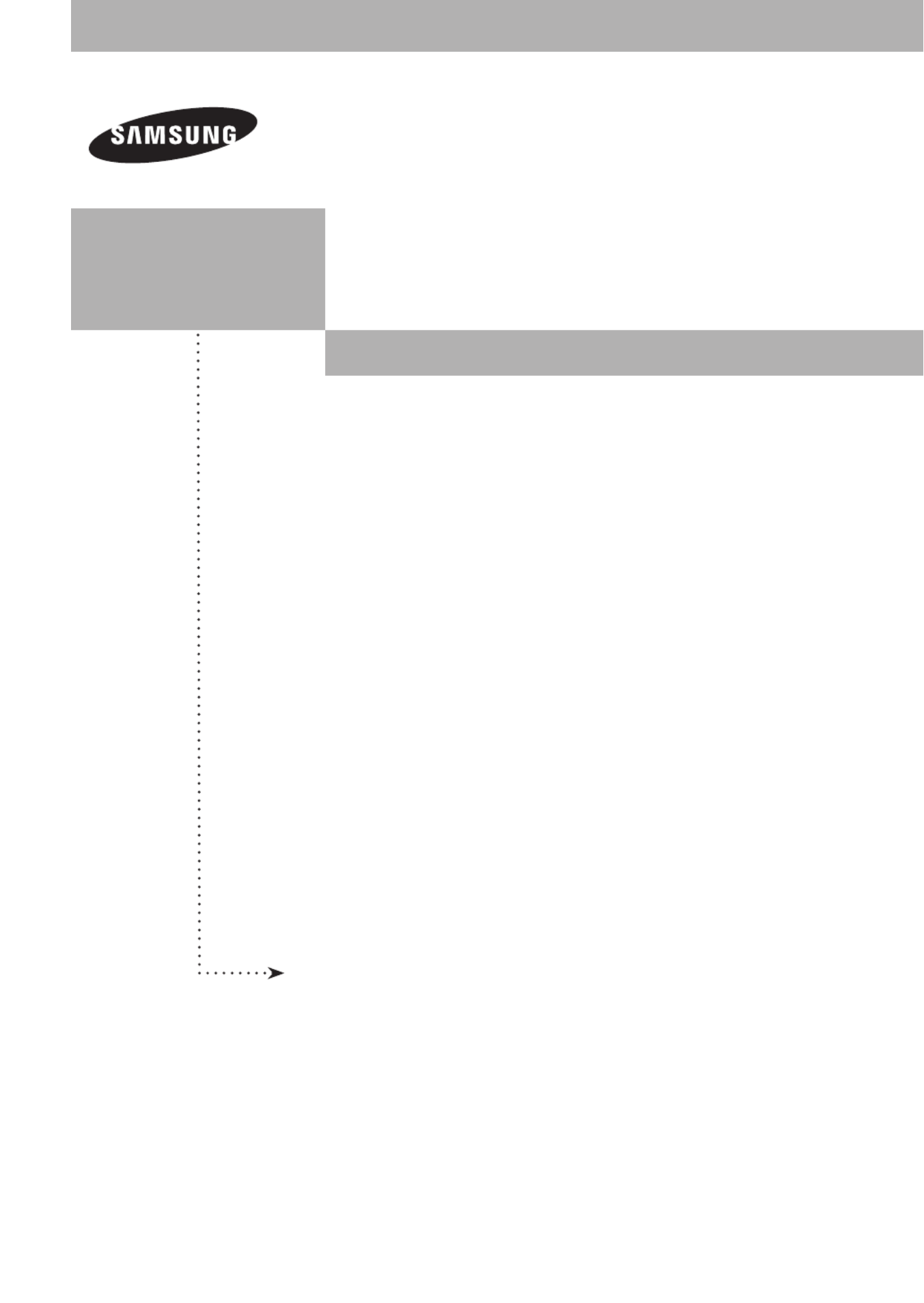
COLOR TELEVISION
TX-T2781
TX-T2782
TX-T2082
Owner’s
Instructions
Register your product at www.samsung.com/global/register
Record your Model and Serial number here for future reference.
▪ Model _______________ ▪ Serial No. _______________

English - 2
© 2007 Samsung Electronics Co., Ltd. All rights reserved.
Important Warranty Information Regarding Television Format Viewing
Standard screen format televisions(4:3, the aspect ratio of the screen width to height) are primarily designed to view standard format
full-motion video. The images displayed on them should primarily be in the standard 4:3 ratio format and constantly moving. Displaying
stationary graphics and images on screen, such as the dark top and bottom letterbox bars(wide screen pictures), should be limited to no
more than 15% of the total television viewing per week.
Wide screen format televisions(16:9, the aspect ratio of the screen width to height) are primarily designed to view wide screen format
full-motion video. The images displayed on them should primarily be in the wide screen 16:9 ratio format, or expanded to fill the screen
if your model offers this feature, and constantly moving. Displaying stationary graphics and images on screen, such as the dark side-
bars on non-expanded standard format television video and programming, should be limited to no more than 15% of the total television
viewing per week.
Additionally, viewing other stationary images and text such as stock market reports, video game displays, station logos, web sites or
computer graphics and patterns, should be limited as described above for all televisions. Displaying any stationary images that
exceed the above guidelines can cause uneven aging of picture tubes(CRTs) that leave subtle, but permanent burned-in ghost
images in the television picture. To avoid this, vary the programming and images, and primarily display full screen moving
images, not stationary patterns or dark bars. On television models that offer picture sizing features, use these controls to view the
different formats as a full screen picture.
Be careful in the selection and duration of television formats used for viewing. Uneven CRT aging as a result of format selection and
use, as well as other burned-in images, is not covered by your Samsung limited warranty.
Contents
General Information
Accessories ............................................................................. 3
Viewing the Control Panel ....................................................... 3
Viewing the Connection Panel ................................................ 4
Remote Control ....................................................................... 5
Connection
Connecting VHF and UHF Antennas ...................................... 6
Connecting Cable TV .............................................................. 6
Connecting a VCR .................................................................. 7
Connecting a Camcorder ........................................................ 7
Connecting a DVD Player/Set-Top Box .................................. 8
Connecting an Amplifier/DVD Home Theater - Analog ........... 8
Operation
Plug & Play Feature ................................................................ 9
Memorizing the Channels ..................................................... 10
To Select the Source ............................................................. 11
To Edit the Input Source Name ............................................. 11
Picture Control
Using Automatic Picture Settings .......................................... 11
Changing the Screen Size .................................................... 12
Digital Noise Reduction ......................................................... 12
Tilt (TX-T2781/TX-T2782 only) ............................................. 13
Sound Control
Using Automatic Sound Settings ........................................... 13
Customizing the Sound ......................................................... 13
Choosing a Multi-Channel Sound (MTS) Track - Digital ....... 14
Choosing a Multi-Channel Sound (MTS) Track - Analog ...... 14
Automatic Volume Control .................................................... 14
Using Pseudo Stereo ............................................................ 15
Using Turbo Plus ................................................................... 15
Channel Control
Clearing Scrambled Channels - Digital ................................. 15
Adding and Erasing Channels - Analog ................................ 15
Adding and Erasing Channels - Digital ................................. 16
Fine Tuning Analog Channels - Analog ................................. 16
Labeling Channels - Analog .................................................. 16
Checking the Digital-Signal Strength - Digital ....................... 17
Using the R.Surf Feature ...................................................... 17
Function Description
Selecting a Menu Language ................................................. 17
Setting the Time .................................................................... 18
Viewing Closed Captions
(On-Screen Text Messages) - Digital .................................... 19
Viewing Closed Captions
(On-Screen Text Messages) - Analog ................................... 19
Setting the Blue Screen Mode .............................................. 20
Setting the On/Off Melody ..................................................... 20
Using the V-Chip ................................................................... 20
Upgrading the Software ........................................................ 23
Appendix
Identifying Problems ............................................................. 23
Specifications
Symbols
☛ ➢
Press
Important
Note One-Touch
Button

English - 3
Viewing the Control Panel
You can control your TV’s basic features, including the on-screen menu.
To use the more advanced features, you must use the remote control.
1
SOURCE
Toggles between all the available input sources (TV, AV1,
AV2, Component).
In the on-screen menu, use this button as you would use the
ENTER button on the remote control.
2
MENU
Press to see an on-screen menu of your TV’s features.
3
+ VOL −
Press to increase or decrease the volume.
In the on-screen menu, use the buttons as you would + VOL –
use the ◄ and ► buttons on the remote control.
4
CH
Press to change channels.
In the on-screen menu, use the buttons as you CH
would use the ▲ and ▼ buttons on the remote control.
5
Power Indicator
Lights up when you turn the power off.
- Power Off: Red
- Power On: Off
6
Remote Control Sensor
Aim the remote control towards this spot on the TV.
7
POWER
Press to turn the TV on and off.
Accessories
Please make sure the following items are included with your TV.
If any items are missing, contact your dealer.
Remote Control (AA59-00405B)/
AAA Batteries
Owner’s Instructions/
Safety Guide Manual
Warranty Cards/
Registration Card
➢ The product color and shape may vary depending on the model.
TX-T2781
TX-T2082
TX-T2782
Product specificaties
| Merk: | Samsung |
| Categorie: | Televisie |
| Model: | SlimFit TX-T2082 |
Heb je hulp nodig?
Als je hulp nodig hebt met Samsung SlimFit TX-T2082 stel dan hieronder een vraag en andere gebruikers zullen je antwoorden
Handleiding Televisie Samsung

28 Maart 2025

27 Maart 2025

27 Maart 2025

25 Maart 2025

11 Maart 2025

11 Maart 2025

11 Maart 2025

11 Maart 2025

11 Maart 2025

11 Maart 2025
Handleiding Televisie
- Televisie Electrolux
- Televisie Philips
- Televisie Sony
- Televisie Xiaomi
- Televisie Casio
- Televisie Panasonic
- Televisie LG
- Televisie AEG
- Televisie BEKO
- Televisie Daewoo
- Televisie Grundig
- Televisie JVC
- Televisie Medion
- Televisie Nokia
- Televisie Pioneer
- Televisie Siemens
- Televisie Toshiba
- Televisie Xiron
- Televisie Yamaha
- Televisie Abus
- Televisie Acer
- Televisie Ag Neovo
- Televisie Airis
- Televisie Aiwa
- Televisie Akai
- Televisie Albrecht
- Televisie Alden
- Televisie Aldi
- Televisie Allview
- Televisie Alphatronics
- Televisie AOC
- Televisie Apex
- Televisie Arcelik
- Televisie Aristona
- Televisie Audiosonic
- Televisie Avtex
- Televisie Bang Olufsen
- Televisie Belson
- Televisie BenQ
- Televisie Blaupunkt
- Televisie Bluesky
- Televisie Brandt
- Televisie Daitsu
- Televisie Dell
- Televisie Denver
- Televisie Difrnce
- Televisie Digihome
- Televisie Dual
- Televisie Durabase
- Televisie Dyon
- Televisie E-motion
- Televisie Emerson
- Televisie Energy Sistem
- Televisie Engel
- Televisie Fantec
- Televisie Ferguson
- Televisie Finlux
- Televisie Fujitsu
- Televisie Funai
- Televisie GPX
- Televisie Graetz
- Televisie Haier
- Televisie Hannspree
- Televisie Hisense
- Televisie Hitachi
- Televisie HKC
- Televisie Hoher
- Televisie Horizon
- Televisie Humax
- Televisie Hyundai
- Televisie Icy Box
- Televisie Iiyama
- Televisie ILive
- Televisie Innoliving
- Televisie Insignia
- Televisie Intenso
- Televisie ITT
- Televisie Kogan
- Televisie Kuppersbusch
- Televisie Lenco
- Televisie Lenovo
- Televisie Lexibook
- Televisie Loewe
- Televisie Logik
- Televisie Luxor
- Televisie Magnavox
- Televisie Magnum
- Televisie Manhattan
- Televisie Manta
- Televisie Marantz
- Televisie Marquant
- Televisie Megasat
- Televisie Metz
- Televisie Mitsubishi
- Televisie Mpman
- Televisie MT Logic
- Televisie Muse
- Televisie Mx Onda
- Televisie Nabo
- Televisie Nec
- Televisie Nedis
- Televisie Newstar
- Televisie Nextbase
- Televisie Nikkei
- Televisie Nordmende
- Televisie Packard Bell
- Televisie Peaq
- Televisie Philco
- Televisie Polar
- Televisie Polaroid
- Televisie Premier
- Televisie Proline
- Televisie Pyle
- Televisie Qilive
- Televisie RCA
- Televisie Reflex
- Televisie Reflexion
- Televisie Rm 2000
- Televisie Roadstar
- Televisie Saba
- Televisie Sagem
- Televisie Salora
- Televisie Sanyo
- Televisie Sbr
- Televisie Schaub Lorenz
- Televisie Schneider
- Televisie Seg
- Televisie Selfsat
- Televisie Sencor
- Televisie Sharp
- Televisie Silvercrest
- Televisie Sogo
- Televisie Soundmaster
- Televisie Strong
- Televisie Sunny
- Televisie Sunstech
- Televisie Superior
- Televisie Sweex
- Televisie Sylvania
- Televisie TCL
- Televisie Teac
- Televisie TechLine
- Televisie Technika
- Televisie Technisat
- Televisie Techwood
- Televisie Tele 2
- Televisie Teleco
- Televisie Telefunken
- Televisie Terris
- Televisie Tesla
- Televisie Tevion
- Televisie Thomson
- Televisie Time
- Televisie Tve
- Televisie Uniden
- Televisie United
- Televisie Vestel
- Televisie Viewpia
- Televisie Viewsonic
- Televisie Vision Plus
- Televisie Vivax
- Televisie Vivo
- Televisie Vizio
- Televisie Voxx
- Televisie Walker
- Televisie Westinghouse
- Televisie Wharfedale
- Televisie Woxter
- Televisie Xoro
- Televisie XS4ALL
- Televisie Yasin
- Televisie Zalman
- Televisie Ziggo
- Televisie Jay-tech
- Televisie Jensen
- Televisie JGC
- Televisie JTC
- Televisie Odys
- Televisie OK
- Televisie Oki
- Televisie Online
- Televisie Onn
- Televisie Opera
- Televisie Oppo
- Televisie Optoma
- Televisie Orion
- Televisie Oyster
- Televisie Changhong
- Televisie Clatronic
- Televisie Continental Edison
- Televisie ECG
- Televisie Palsonic
- Televisie Vox
- Televisie Bang And Olufsen
- Televisie GoGEN
- Televisie Krüger And Matz
- Televisie Naxa
- Televisie Proscan
- Televisie Voxicon
- Televisie Kunft
- Televisie Aspes
- Televisie AYA
- Televisie Bush
- Televisie High One
- Televisie Infiniton
- Televisie Kernau
- Televisie Nevir
- Televisie Orima
- Televisie Svan
- Televisie Grunkel
- Televisie SereneLife
- Televisie Zenith
- Televisie Citizen
- Televisie Kubo
- Televisie Smart Brand
- Televisie Alba
- Televisie Edenwood
- Televisie Elbe
- Televisie Majestic
- Televisie Trevi
- Televisie Cello
- Televisie NPG
- Televisie Orava
- Televisie Star-Light
- Televisie Videocon
- Televisie Cecotec
- Televisie Bauhn
- Televisie MBM
- Televisie Furrion
- Televisie Coby
- Televisie Doffler
- Televisie DGM
- Televisie Planar
- Televisie Chiq
- Televisie Monster
- Televisie Antarion
- Televisie Felson
- Televisie SEIKI
- Televisie SunBriteTV
- Televisie Tucson
- Televisie CGV
- Televisie LTC
- Televisie Caratec
- Televisie Séura
- Televisie AudioAffairs
- Televisie Element
- Televisie Peerless-AV
- Televisie XD Enjoy
- Televisie Inovia
- Televisie DirecTV
- Televisie Telesystem
- Televisie Kemo
- Televisie EKO
- Televisie Mitsai
- Televisie V7
- Televisie ISymphony
- Televisie Pantel
- Televisie ATYME
- Televisie HCI
- Televisie Inno-Hit
- Televisie Lin
- Televisie Elements
- Televisie Englaon
- Televisie Astar
- Televisie Visco
- Televisie Tivax
- Televisie H&B
- Televisie Norcent
- Televisie TELE System
- Televisie TIM
- Televisie Kivi
- Televisie Mach Power
- Televisie Axing
- Televisie FFalcon
- Televisie Smart Tech
- Televisie Mitzu
- Televisie JTC24
- Televisie Coocaa
- Televisie SYLVOX
- Televisie RevolutionHD
- Televisie FOX Electronics
- Televisie QBell Technology
- Televisie Aconatic
- Televisie Mitchell & Brown
- Televisie Mystery
- Televisie Linsar
Nieuwste handleidingen voor Televisie

9 April 2025

9 April 2025

9 April 2025

9 April 2025

9 April 2025

9 April 2025

9 April 2025

9 April 2025

9 April 2025

8 April 2025