Samsung Metro S3600i Handleiding
Samsung
Smartphone
Metro S3600i
Lees hieronder de 📖 handleiding in het Nederlandse voor Samsung Metro S3600i (4 pagina's) in de categorie Smartphone. Deze handleiding was nuttig voor 101 personen en werd door 2 gebruikers gemiddeld met 4.5 sterren beoordeeld
Pagina 1/4

safety and usage information
Turn off the phone or disable the wireless
functions when in an aircraft
Your phone can cause interference with aircraft
equipment. Follow all airline regulations and turn off
your phone or switch to a mode that disables the
wireless functions when directed by airline personnel.
Protect batteries and chargers from damage
Avoid exposing batteries to very cold or very hot
temperatures (below 0° C/32° F or above 45° C/
113° F). Extreme temperatures can reduce the
charging capacity and life of your batteries.
Prevent batteries from contacting metal objects,
as this can create a connection between the + and
– terminals of your batteries and lead to temporary or
permanent battery damage.
Never use a damaged charger or battery.
Handle your phone carefully and sensibly
Do not disassemble your phone due to a risk of
electric shock.
Do not allow your phone to get wet—liquids can
cause serious damage and will change the colour
of the label that indicates water damage inside
the phone. Do not handle your phone with wet
hands. Water damage to your phone can void your
manufacturer's warranty.
•
•
•
•
•
Avoid using or storing your phone in dusty, dirty areas
to prevent damage to moving parts.
Your phone is a complex electronic device—protect
it from impacts and rough handling to avoid serious
damage.
Do not paint your phone, as paint can clog moving
parts and prevent proper operation.
If your phone has a camera ash or light, avoid using it
close to the eyes of children or animals.
Your phone may be damaged by exposure to magnetic
elds. Do not use carrying cases or accessories with
magnetic closures or allow your phone to come in
contact with magnetic elds for extended periods of
time.
Avoid interference with other electronic devices
Your phone emits radio frequency (RF) signals that
may interfere with unshielded or improperly shielded
electronic equipment, such as pacemakers, hearing
aids, medical devices, and other electronic devices in
homes or vehicles. Consult the manufacturers of your
electronic devices to solve any interference problems
you experience.
•
•
•
•
•
Important usage information
Use your phone in the normal position
Avoid contact with your phone's internal antenna.
Internal antenna
Allow only qualied personnel to service your
phone
Allowing unqualied personnel to service your phone
may result in damage to your phone and will void your
warranty.
Ensure maximum battery and charger life
Avoid charging batteries for more than a week, as
overcharging may shorten battery life.
Over time, unused batteries will discharge and must be
recharged before use.
Disconnect chargers from power sources when not
in use.
Use batteries only for their intended purpose.
•
•
•
•
During testing, the maximum SAR recorded for this
model was 0.202 W/kg. In normal use, the actual
SAR is likely to be much lower, as the phone has
been designed to emit only the RF energy necessary
to transmit a signal to the nearest base station. By
automatically emitting lower levels when possible, your
phone reduces your overall exposure to RF energy.
The Declaration of Conformity of this manual
demonstrates your phones compliance with the
European Radio & Terminal Telecommunications
Equipment (R&TTE) directive. For more information
about the SAR and related EU standards, visit the
Samsung mobile phone website.
Correct disposal of this product
(Waste Electrical & Electronic Equipment)
(Applicable in the European Union and other
European countries with separate collection
systems)
This marking on the product, accessories
or literature indicates that the product and
its electronic accessories (e.g. charger, headset, USB
cable) should not be disposed of with other household
waste at the end of their working life.
To prevent possible harm to the environment or human
health from uncontrolled waste disposal, please
separate these items from other types of waste and
recycle them responsibly to promote the sustainable
reuse of material resources.
Safety precautions
Drive safely at all times
Avoid using your phone while driving and obey all
regulations that restrict the use of mobile phones while
driving. Use hands-free accessories to increase your
safety when possible.
Follow all safety warnings and regulations
Comply with any regulations that restrict the use of a
mobile phone in a certain area.
Use only Samsung-approved accessories
Using incompatible accessories may damage your
phone or cause injury.
Turn off the phone near medical equipment
Your phone can interfere with medical equipment in
hospitals or health care facilities. Follow all regulations,
posted warnings, and directions from medical
personnel.
Household users should contact either the retailer
where they purchased this product, or their local
government ofce, for details of where and how they
can take these items for environmentally safe recycling.
Business users should contact their supplier and check
the terms and conditions of the purchase contract. This
product and its electronic accessories should not be
mixed with other commercial wastes for disposal.
This EEE is compliant with RoHS.
Correct disposal of batteries in this product
(Applicable in the European Union and other
European countries with separate battery
return systems)
This marking on the battery, manual or
packaging indicates that the batteries in this product
should not be disposed of with other household waste
at the end of their working life. Where marked, the
chemical symbols Hg, Cd or Pb indicate that the battery
contains mercury, cadmium or lead above the reference
levels in EC Directive 2006/66. If batteries are not
properly disposed of, these substances can cause harm
to human health or the environment.
To protect natural resources and to promote material
reuse, please separate batteries from other types of
waste and recycle them through your local, free battery
return system.
Safety warnings
Keep your phone away from small children and
pets
Keep your phone and all accessories out of the reach
of small children or animals. Small parts may cause
choking or serious injury if swallowed.
Protect your hearing
Excessive exposure to sound at high volumes
can cause hearing damage. Always turn the
volume down before plugging the earphones
into an audio source and use only the
minimum volume setting necessary to hear
your conversation or music.
Install mobile phones and equipment with
caution
Ensure that any mobile phones or related equipment
installed in your vehicle are securely mounted. Avoid
placing your phone and accessories near or in an air
bag deployment area. Improperly installed wireless
equipment can cause serious injury when air bags inate
rapidly.
Handle and dispose of batteries and chargers
with care
Use only Samsung-approved batteries and chargers
specically designed for your phone.
Incompatible batteries and chargers can cause serious
injuries or damage to your phone.
Never dispose of batteries or phones in a re. Follow
all local regulations when disposing of used batteries
or phones.
Never place batteries or phones on or in heating
devices, such as microwave ovens, stoves, or
radiators. Batteries may explode when overheated.
Never crush or puncture the battery. Avoid exposing
the battery to high external pressure, which can lead to
an internal short circuit and overheating.
Avoid interference with pacemakers
Maintain a minimum of 15 cm (6 inches) between mobile
phones and pacemakers to avoid potential interference,
as recommended by manufacturers and the independent
research group, Wireless Technology Research. If you
have any reason to suspect that your phone is interfering
with a pacemaker or other medical device, turn off the
phone immediately and contact the manufacturer of the
pacemaker or medical device for guidance.
•
•
•
•
Handle SIM cards and memory cards with care
Do not remove a card while the phone is transferring
or accessing information, as this could result in loss of
data and/or damage to the card or phone.
Protect cards from strong shocks, static electricity, and
electrical noise from other devices.
Frequent writing and erasing will shorten the life span
of memory cards.
Do not touch gold-coloured contacts or terminals with
your ngers or metal objects. If dirty, wipe the card with
a soft cloth.
Ensure access to emergency services
Emergency calls from your phone may not be possible
in some areas or circumstances. Before travelling in
remote or undeveloped areas, plan an alternate method
of contacting emergency services personnel.
Specic Absorption Rate (SAR) certication
information
Your phone conforms to European Union (EU) standards
that limit human exposure to radio frequency (RF)
energy emitted by radio and telecommunications
equipment. These standards prevent the sale of mobile
phones that exceed a maximum exposure level (known
as the Specic Absorption Rate, or SAR) of 2.0 W/kg.
•
•
•
•
Turn off the phone in potentially explosive
environments
Do not use your phone at refuelling points (service
stations) or near fuels or chemicals. Turn off your phone
whenever directed by warning signs or instructions.
Your phone could cause explosions or re in and around
fuel or chemical storage and transfer areas or blasting
areas. Do not store or carry ammable liquids, gases,
or explosive materials in the same compartment as the
phone, its parts, or accessories.
Reduce the risk of repetitive motion injuries
While using your phone, hold the phone with a relaxed
grip, press the keys lightly, use special features that
reduce the number of keys you have to press (such as
templates and predictive text), and take frequent breaks.
Do not use the phone if the screen is cracked or
broken
Broken glass or acrylic could cause injury to your hand
and face. Bring the phone to a Samsung service centre
to replace the screen. Damage caused by careless
handling will void your manufacturer’s warranty.
Comply with the following precautions to avoid dangerous or illegal situations and ensure peak performance of your mobile phone.
Printed in Korea
Code No.:GH68-26191A
English (MEA). 11/2009. Rev. 1.1
GT-S3600i
Mobile Phone
user manual
Some of the contents in this manual may differ from your
phone depending on the software of the phone or your
service provider.
Bluetooth QD ID : B016010
•
•
www.samsungmobile.com
Phone layout
1
4-way navigation key
Scroll through options; In ldle
mode, access user-dened menus
or turn on the camera (down); In
Menu mode, scroll through menu
options
Depending on your service provider,
pre-dened menus may differ
2
Conrm key
Select the highlighted menu option
or conrm an input;
In Idle mode, launch the web
browser (press and hold) or
access Menu mode
Depending on your service provider
or region, the key may perform
differently
3
My Menu key
In Idle mode, access My Menu
mode
4
Volume key
In ldle mode, adjust the key tone
volume; Send an SOS message
►
Activate and send an SOS
message
5
Dial key
Make or answer a call; In Idle
mode, retrieve recently dialled,
missed, or received numbers
6
Voice mail service key
In ldle mode, access voice mails
(press and hold)
7
Alphanumeric keys
8
Softkeys
Perform actions indicated at the
bottom of the display
9
Organiser key
In Idle mode, access organiser
applications
10
Power/Menu exit key
Turn the phone on and off (press
and hold); End a call;
In Menu mode, cancel input and
return to Idle mode
11
Delete key
Delete characters or items in an
application
12
Silent prole key
In ldle mode, activate or deactivate
the silent prole (press and hold)
Your phone displays the following status indicators on
the top of the screen:
Icon Description
Signal strength
GPRS network
connected
EDGE network
connected
Call in progress
Call diverting
activated
SOS message feature
activated
Alarm activated
Connecting to
secured web page
Roaming (outside of
the service area)
Communities
Bluetooth activated
Bluetooth hands-
free kit or headset
connected
Icon Description
New text message
(SMS)
New multimedia
message (MMS)
New voice mail
message
New email message
FM radio on
Music playback in
progress
Memory card inserted
Normal prole
activated
Silent prole activated
Battery power level
Current time
1
4
5
8
11
9
12
7
10
3
2
6
Install the SIM card and battery
1. Remove the battery cover and insert the SIM card.
2. Insert the battery and replace the battery cover.
Charge the battery
1. Plug the supplied travel
adapter.
2. When charging is
nished, unplug the
travel adapter.
Do not remove the battery from the phone before
unplugging the travel adapter rst. Otherwise, the phone
may be damaged.
Battery
To AC power outlet
Battery cover SIM card
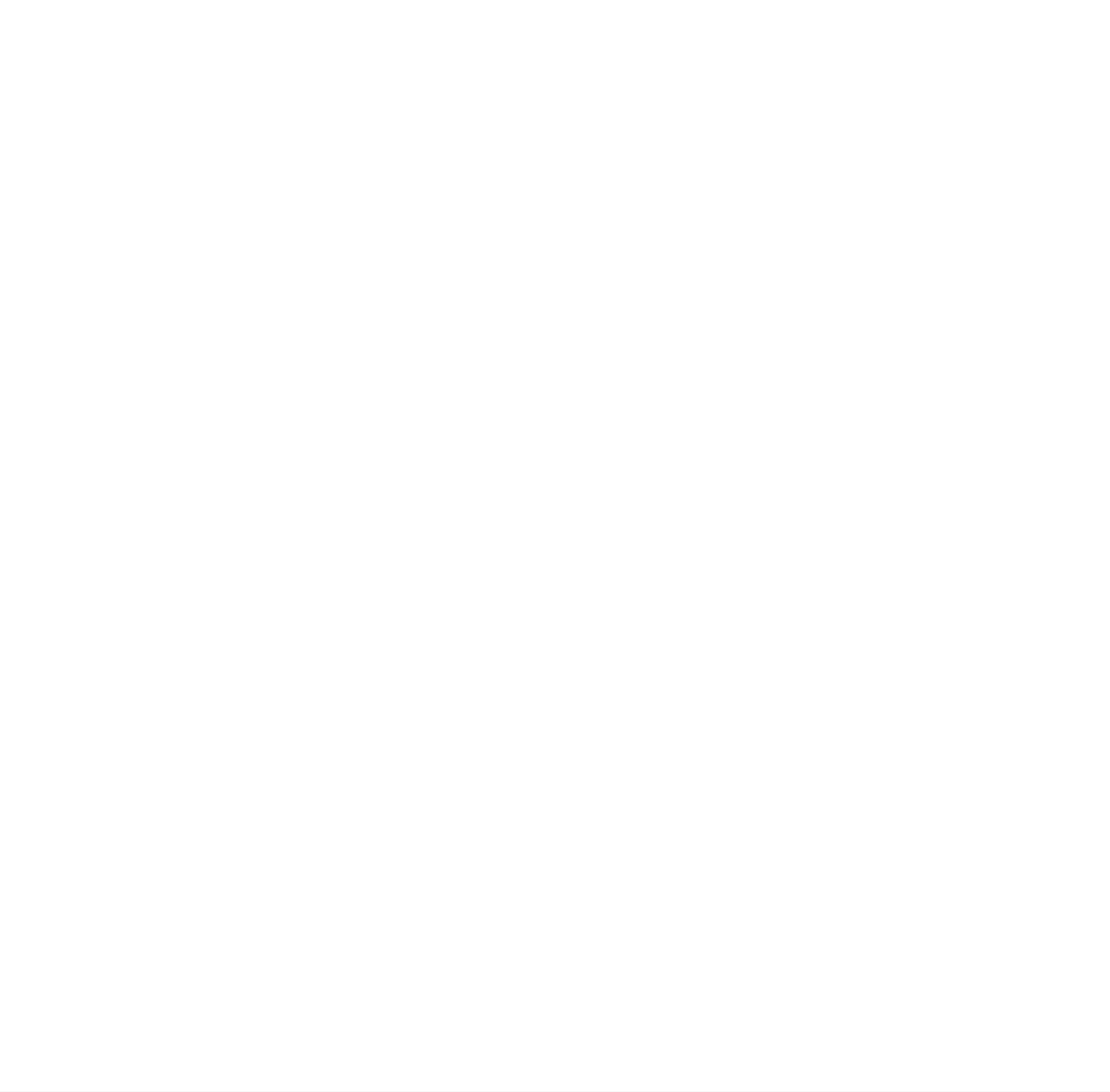
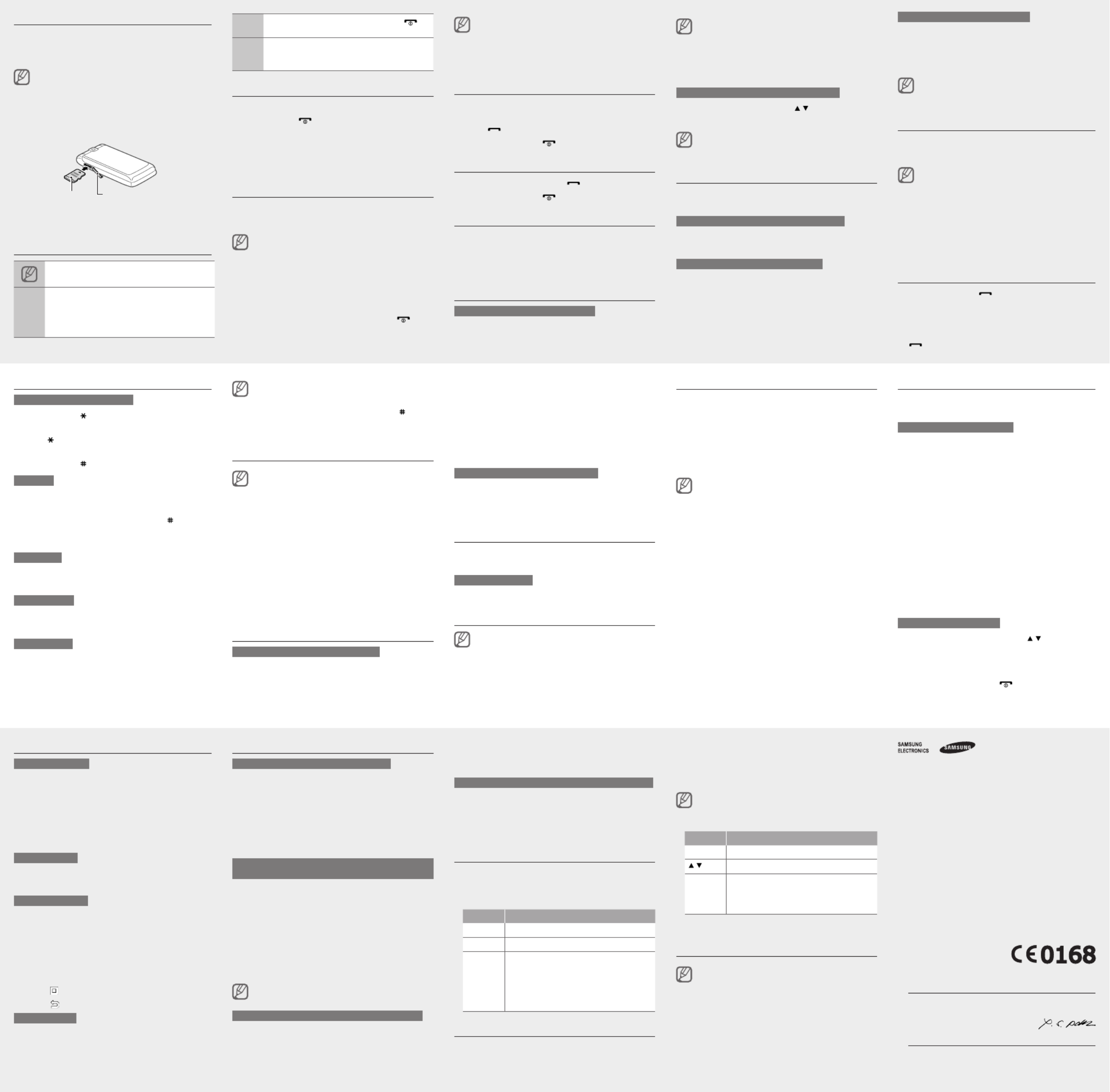
Enter text
To change the text input mode
Press and hold [ ] to switch between T9 and ABC
modes.
Press [ ] to change case or switch to Number
mode.
Press and hold [ ] to switch to Symbol mode.
T9 mode
1. Press appropriate alphanumeric keys to enter an
entire word.
2. When the word displays correctly, press [ ] to insert
a space. If the correct word does not display, select
an alternate word from the list that appears.
ABC mode
Press an appropriate alphanumeric key until the
character you want appears on the display.
Number mode
Press an appropriate alphanumeric key to enter a
number.
Symbol mode
Press an appropriate alphanumeric key to enter a
symbol.
•
•
•
To move the cursor, press the Navigation key.
To delete characters one by one, press Delete key. To
delete all of the characters, press and hold Delete key.
To insert a space between characters, press [ ].
To enter punctuation marks in English input modes,
press [ ].1
•
•
•
•
Add a new contact
The memory location to save new contacts may be
preset depending on your service provider. To change
the memory location, in Menu mode, select Phonebook
→ Management → Save new contacts to → a memory
location.
1. In Idle mode, enter a phone number and press
<Options>.
2. Select Save → a memory location (if necessary) →
New.
3. Select a number type (if necessary).
4. Enter contact information.
5. Press <Save>, or press <Options> → Save to add
the contact to memory.
Send and view messages
To send a text or multimedia message
1. In Menu mode, select Messages →
Create new message → Message.
2. Enter a recipient number and scroll down.
3. Enter your message text.
►
Enter text
For sending as a text message, skip to step 7.
For attaching multimedia, continue with step 4.
4. Press <Options> → Add multimedia and add an
item.
5. Press <Options> → Advanced → Add subject.
6. Enter a subject.
7. Press <Options> → Send to send the message.
To view text or multimedia messages
1. In Menu mode, select Messages My messages →
→ Inbox.
2. Select a text or multimedia message.
Make fake calls
You can simulate an incoming call when you want to get
out of meetings or unwanted conversations.
To make a fake call
In Idle mode, press and hold the Navigation key down.
Use the Magic Box
This feature may not be available depending on your
region or service provider.
You can use Magic Box to preview and then purchase
and download various images, sounds, or Java games
from your service provider's homepage.
To access Magic Box, in Idle mode, presss and hold the
Conrm key.
Activate and send an SOS message
In an emergency, you can send SOS messages to your
family or friends for help.
To activate the SOS message
1. In Menu mode, select Messages SOS →
messages Sending options → .
2. Scroll left or right to On.
3. Scroll down and press the Conrm key to open the
recipient list.
4. Press the Conrm key to open your contact list.
5. Select a contact.
6. Select a number (if necessary).
7. When you are nished selecting contacts, press
<Options> → Add.
8. Press the Conrm key to save the recipients.
9. Scroll down and set the number of times to repeat
the SOS message.
10. Press <Save> → <Yes>.
To send an SOS message
1. With the phone closed and press [ / ] four times to
send an SOS message to preset numbers.
The phone switches to SOS mode and sends the
preset SOS message.
2. To exit SOS mode, press [ ].
To deactivate the shortcut toolbar
1. In Menu mode, select Settings Display and →
light Home screen Shortcuts toolbar → → .
2. Scroll left or right to Off.
3. Press < >.Save
While using the shortcut toolbar, you cannot use the
Conrm key to launch the web browser and access the
Menu mode.
Change your ringtone
1. In Menu mode, select Settings → Phone proles.
2. Scroll to the prole you are using.
If you are using the silent or ofine prole, you are not
allowed to change the ringtone.
3. Press <Options> → Edit → Voice call ringtone.
4. Scroll left or right to a ringtone category.
5. Select a ringtone.
6. Press <Save>.
To switch to another prole, select it from the list.
Call a recently dialled number
1. In Idle mode, press [ ].
2. Scroll left or right to a call type.
3. Scroll up or down to select a number or name.
4. Press the Conrm key to view details of the call or
[ ] to dial the number.
Use the camera
To capture photos
1. In Idle mode, press the Navigation key down to turn
on the camera.
2. Aim the lens at the subject and make any
adjustments.
3. Press the Conrm key to take a photo.
4. Press <Back> to take another photo (step 2).
To view photos
In Menu mode, select My les → Images My →
photos → a photo le.
To capture videos
1. In Idle mode, press the Navigation key down to turn
on the camera.
2. Press [1] to switch to Recording mode.
3. Aim the lens at the subject and make any
adjustments.
4. Press the Conrm key to start recording.
5. Press < > to stop recording.
6. Press < > to record another video (step 3).
To view videos
In Menu mode, select My les → Videos My video →
clips → a video le.
Use the Bluetooth wireless feature
To turn on the Bluetooth wireless feature
1. In Menu mode, select Applications → Bluetooth.
2. Press <Options> → Settings.
3. Scroll left or right to On.
4. To allow other devices to locate your phone, scroll
down to My phone’s visibility → an option.
5. Press <Save>.
To nd and pair with other Bluetooth-enabled
devices
1. In Menu mode, select Applications → Bluetooth.
2. Press <Options> → Search.
3. Scroll to a device and press <Select>.
4. Enter a PIN for the Bluetooth wireless feature or the
other device’s Bluetooth PIN, if it has one, and press
< >.OK
When the owner of the other device enters the same
code or accepts the connection, pairing is complete.
You may not need to enter a PIN depending on the
device.
To send data using the Bluetooth wireless feature
1. Select the le or item from one of your phone’s
applications that you want to send.
2. Press <Options> → Send via or Send namecard
via → Bluetooth (when sending contact data,
specify which data to send).
To receive data using the Bluetooth wireless feature
1. Enter the PIN for the Bluetooth wireless feature and
press < > (if necessary).OK
2. Press <Yes> to conrm that you are willing to receive
data from the device (if necessary).
Listen to music
1. In Menu mode, select Music.
2. Select a music category → a music le.
3. Control playback using the following keys:
Key Function
Conrm Pause or resume playback
Volume Adjust the volume
Navigation
Left: Skip backward (press within 3 seconds);
Scan backward in a le (press and hold)
Right: Skip forward; Scan forward in a le
(press and hold)
Up: Open the playlist
Down: Stop playback
•
•
•
•
Listen to the FM radio
1. Plug the supplied headset into the phone.
2. In Menu mode, select Applications → FM radio.
Activate the mobile tracker
When someone inserts a new SIM card in your phone,
the mobile tracker feature will automatically send the
contact number to two recipients to help you locate and
recover your phone. To activate the mobile tracker,
1. In Menu mode, select Settings Security → →
Mobile tracker.
2. Enter your password and press <OK>.
The rst time you access Mobile tracker, you will be
prompted to create and conrm a password.
3. Scroll left or right to On.
4. Scroll down and press the Conrm key to open the
recipient list.
5. Press the Conrm key to open your contact list.
6. Select a contact.
7. Select a number (if necessary).
8. When you are nished selecting contacts, press
<Options> → Add.
9. Press the Conrm key to save the recipients.
10. Scroll down and enter the sender's name.
11. Press the Conrm key → <Accept>.
3. Press the Conrm key to start the FM radio.
4. Press <Yes> to start automatic tuning.
The radio scans and saves available stations
automatically.
The rst time you turn on the FM radio, you will be
prompted to start automatic tuning.
5. Control the FM radio using the following keys:
Key Function
Conrm Turn the FM radio on or off
/ Adjust the volume
Navigation
Left/Right: Tune a radio station; Select a
saved radio station (press and hold)
Up/Down: Select a radio station saved in
favourite list
•
•
6. To turn off the FM radio, press the Conrm key.
View photos and videos on the web
Communities may not be available depending on your
region or service provider.
1. In Menu mode, select Communities.
2. Select a destination you want to view.
3. Enter the user ID and password of the destination (if
necessary).
Declaration of Conformity (R&TTE)
We,
Samsung Electronics
declare under our sole responsibility that the product
GSM Mobile Phone : GT-S3600i
to which this declaration relates, is in conformity with the following standards and/or
other normative documents.
SAFETY EN 60950- 1 : 2001 +A11:2004
EMC EN 301 489- 01 V1.6.1 (09-2005)
EN 301 489- 07 V1.3.1 (11-2005)
EN 301 489- 17 V1.2.1 (08-2002)
SAR EN 50360 : 2001
EN 62209-1 : 2006
RADIO EN 301 511 V9.0.2 (03-2003)
EN 300 328 V1.7.1 (10-2006)
We hereby declare that [all essential radio test suites have been carried out and
that] the above named product is in conformity to all the essential requirements of
Directive 1999/5/EC.
The conformity assessment procedure referred to in Article 10 and detailed in
Annex[IV] of Directive 1999/5/EC has been followed with the involvement of the
following Notied Body(ies):
BABT, Forsyth House,
Churcheld Road,
Walton-on-Thames,
Surrey, KT12 2TD, UK*
Identication mark: 0168
The technical documentation kept at :
Samsung Electronics QA Lab.
which will be made available upon request.
(Representative in the EU)
Samsung Electronics Euro QA Lab.
Blackbushe Business Park, Saxony Way,
Yateley, Hampshire, GU46 6GG, UK*
2009.10.29 Yong-Sang Park / S. Manager
(place and date of issue) (name and signature of authorised person)
* It is not the address of Samsung Service Centre. For the address or the phone
number of Samsung Service Centre, see the warranty card or contact the retailer
where you purchased your phone.
Insert a memory card (optional)
Your phone accepts microSD™ or microSDHC™
memory cards up to 8 GB (depending on memory card
manufacturer and type).
Formatting the memory card on a PC may cause
incompatibility with your phone. Format the memory
card only on the phone.
1. Open the cover to the memory card slot on the side
of the phone.
2. Insert a memory card with the label side facing up.
3. Push the memory card in the memory card slot until
it locks in place.
Instructional icons
Note: notes, usage tips, or additional information
→
Followed by: the order of options or menus you
must select to perform a step; for example: In Menu
mode, select Messages Create new message →
(represents Messages, followed by Create new
message)
When you access a menu requiring the PIN2, you must
enter the PIN2 supplied with the SIM card. For details,
contact your service provider.
Samsung is not responsible for any loss of passwords
or private information or other damages caused by
illegal software.
•
•
Make a call
1. In Idle mode, enter an area code and a phone
number.
2. Press [ ] to dial the number.
3. To end the call, press [ ].
Answer a call
1. When a call comes in, press [ ].
2. To end the call, press [ ].
Record a conversation
1. During a call, press <Options> → Record call.
2. Press the Navigation key down or < > to stop Stop
recording. The message is saved automatically.
Press < > to cancel the recording.Back
Adjust the volume
To adjust the volume of the ringtone
1. In Menu mode, select Settings → Phone proles.
2. Scroll to the phone prole you are using.
If you are using the silent or ofine prole, you are not
allowed to adjust the volume of the ringtone.
3. Press <Options> → Edit → Call alert volume.
4. Scroll left or right to adjust the volume level.
5. Press <Save> twice.
To adjust the volume of voice during a call
While a call is in progress, press [ / ] to adjust the
volume.
In noisy environments, you may have difculty hearing
the calls while using the speakerphone feature. For better
audio performance, use the normal phone mode.
Use the shortcut toolbar
You can use the shortcut toolbar to access your favourite
menus.
To access a menu from the shortcut toolbar
In Idle mode, scroll left or right to the menu you want and
press the Conrm key.
To add menus on the shortcut toolbar
1. In Menu mode, select Settings Display and light →
→ Shortcuts toolbar.
2. Press <Options> → Edit.
3. Select your favourite menus.
4. Press <Options> → Open to select submenus (if
necessary)
5. Press <Save>, or press <Options> → Save.
Memory card coverMemory card
[ ] Square brackets: phone keys; for example: [ ]
(represents the Power/Menu exit key)
< >
Angled brackets: softkeys that control different
functions at each screen; for example: < > OK
(represents the OK softkey)
Turn your phone on or off
To turn your phone on,
1. Press and hold [ ].
2. Enter your PIN and press <Conrm> (if necessary).
3. When the setup wizard opens, customise your phone
as desired by following the screen.
To turn your phone off, repeat step 1 above.
Access menus
To access your phone's menus,
1. In Idle mode, press < > to access Menu mode.Menu
You may need to press the Conrm key to access Menu
mode depending on your region or service provider.
When the shortcut toolbar is activated, you cannot use
the Conrm key to access Menu mode.
2. Use the Navigation key to scroll to a menu or option.
3. Press <Select>, <OK>, or the Conrm key to conrm
the highlighted option.
4. Press <Back> to move up one level; Press [ ] to
return to Idle mode.
Product specificaties
| Merk: | Samsung |
| Categorie: | Smartphone |
| Model: | Metro S3600i |
Heb je hulp nodig?
Als je hulp nodig hebt met Samsung Metro S3600i stel dan hieronder een vraag en andere gebruikers zullen je antwoorden
Handleiding Smartphone Samsung

25 November 2024

1 Oktober 2024

11 September 2024

5 Mei 2024

25 Februari 2024

6 Januari 2024

5 Januari 2024

28 December 2023

9 December 2023

1 December 2023
Handleiding Smartphone
- Smartphone Philips
- Smartphone HP
- Smartphone Sony
- Smartphone Xiaomi
- Smartphone Panasonic
- Smartphone Brondi
- Smartphone LG
- Smartphone Huawei
- Smartphone Asus
- Smartphone AEG
- Smartphone Fysic
- Smartphone Garmin
- Smartphone Gigaset
- Smartphone Honeywell
- Smartphone Motorola
- Smartphone Medion
- Smartphone Nokia
- Smartphone Toshiba
- Smartphone Wiko
- Smartphone Yarvik
- Smartphone Acer
- Smartphone Aiwa
- Smartphone Albrecht
- Smartphone Alcatel
- Smartphone Alcatel-Lucent
- Smartphone Alecto
- Smartphone Aligator
- Smartphone Allview
- Smartphone Amazon
- Smartphone Amplicom
- Smartphone Amplicomms
- Smartphone Androidtech
- Smartphone Apple
- Smartphone AQISTON
- Smartphone Archos
- Smartphone AT Telecom
- Smartphone Audioline
- Smartphone Auro
- Smartphone Avus
- Smartphone Beafon
- Smartphone Benefon
- Smartphone BenQ
- Smartphone Binatone
- Smartphone Blackberry
- Smartphone Blaupunkt
- Smartphone Blu
- Smartphone Bluebird
- Smartphone BQ
- Smartphone Brigmton
- Smartphone Bury
- Smartphone Danew
- Smartphone Dell
- Smartphone Denver
- Smartphone Doogee
- Smartphone Doro
- Smartphone Easypix
- Smartphone Echo
- Smartphone Ecom
- Smartphone Emporia
- Smartphone Energizer
- Smartphone Energy Sistem
- Smartphone Fairphone
- Smartphone Fero
- Smartphone Garmin-Asus
- Smartphone Geemarc
- Smartphone General Mobile
- Smartphone Gigabyte
- Smartphone Gionee
- Smartphone Goclever
- Smartphone Google
- Smartphone GreatCall
- Smartphone Haier
- Smartphone Hammer
- Smartphone Handheld
- Smartphone Hannspree
- Smartphone Hisense
- Smartphone HomTom
- Smartphone Honor
- Smartphone HTC
- Smartphone Hyundai
- Smartphone I.safe Mobile
- Smartphone Iget
- Smartphone Infinix
- Smartphone InFocus
- Smartphone Intermec
- Smartphone Intex
- Smartphone Itel
- Smartphone ITT
- Smartphone Kazam
- Smartphone Klipad
- Smartphone Kodak
- Smartphone Kogan
- Smartphone KPN
- Smartphone Kurio
- Smartphone Kyocera
- Smartphone Lava
- Smartphone Leagoo
- Smartphone Lenovo
- Smartphone Leotec
- Smartphone Lexibook
- Smartphone Logicom
- Smartphone Lumigon
- Smartphone Manta
- Smartphone Maxcom
- Smartphone Maxx
- Smartphone Media-tech
- Smartphone Meizu
- Smartphone Micromax
- Smartphone Microsoft
- Smartphone Mio
- Smartphone Mitsubishi
- Smartphone Mobistel
- Smartphone Mpman
- Smartphone Mustang
- Smartphone Nec
- Smartphone Nedis
- Smartphone Neffos
- Smartphone NGM
- Smartphone Nordmende
- Smartphone NTech
- Smartphone NUU Mobile
- Smartphone Palm
- Smartphone Pantech
- Smartphone Phicomm
- Smartphone Polaroid
- Smartphone Prestigio
- Smartphone Profoon
- Smartphone Razer
- Smartphone RCA
- Smartphone Realme
- Smartphone RugGear
- Smartphone Sagem
- Smartphone Sanyo
- Smartphone Sencor
- Smartphone Sharp
- Smartphone Silvercrest
- Smartphone Sonim
- Smartphone Sony Ericsson
- Smartphone Spice
- Smartphone Storex
- Smartphone Sunny
- Smartphone Sunstech
- Smartphone Swissvoice
- Smartphone Switel
- Smartphone T-Mobile
- Smartphone TCL
- Smartphone Tecdesk
- Smartphone Telefunken
- Smartphone Telme
- Smartphone Telstra
- Smartphone Tesla
- Smartphone Thomson
- Smartphone Tiptel
- Smartphone TP Link
- Smartphone Trekstor
- Smartphone Ulefone
- Smartphone UMi
- Smartphone UTStarcom
- Smartphone Vestel
- Smartphone Vivax
- Smartphone Vivo
- Smartphone Vodafone
- Smartphone Wileyfox
- Smartphone Wolder
- Smartphone Wolfgang
- Smartphone Xtreamer
- Smartphone Yota
- Smartphone Zipy
- Smartphone ZTE
- Smartphone O2
- Smartphone OK
- Smartphone Olympia
- Smartphone OnePlus
- Smartphone Oppo
- Smartphone Overmax
- Smartphone CSL
- Smartphone Krüger And Matz
- Smartphone NGS
- Smartphone Umidigi
- Smartphone Facom
- Smartphone Bush
- Smartphone Infiniton
- Smartphone Nevir
- Smartphone Aplic
- Smartphone Alba
- Smartphone Majestic
- Smartphone Trevi
- Smartphone XD
- Smartphone AT&T
- Smartphone Billow
- Smartphone SPC
- Smartphone EVOLVEO
- Smartphone Lark
- Smartphone BGH
- Smartphone CAT
- Smartphone Coolpad
- Smartphone Crosscall
- Smartphone Custom
- Smartphone EStar
- Smartphone Freeman
- Smartphone Karbonn
- Smartphone Keneksi
- Smartphone Konrow
- Smartphone M3 Mobile
- Smartphone Maxwest
- Smartphone Mediacom
- Smartphone ORA
- Smartphone Oukitel
- Smartphone Piranha
- Smartphone Plum
- Smartphone TAG Heuer
- Smartphone Tremay
- Smartphone Cubot
- Smartphone JCB
- Smartphone Aspera
- Smartphone CRUX
- Smartphone Casper
- Smartphone Unnecto
- Smartphone MyPhone
- Smartphone Primux
- Smartphone ToughGear
- Smartphone Komu
- Smartphone Verykool
- Smartphone Senifone
- Smartphone Syco
- Smartphone Pharos
- Smartphone ITTM
- Smartphone Cyrus
- Smartphone Posh Mobile
- Smartphone THL
- Smartphone NGM-Mobile
- Smartphone Nothing
- Smartphone Tecno
- Smartphone Olitech
- Smartphone Mobiola
- Smartphone TIM
- Smartphone Nubia
- Smartphone LeEco
- Smartphone Best Buy
- Smartphone GSmart
- Smartphone Bea-fon
- Smartphone Opticon
- Smartphone Saiet
- Smartphone Jitterbug
- Smartphone POCO
- Smartphone HMD
- Smartphone Opis
- Smartphone Krüger&Matz
- Smartphone Volla
- Smartphone Nothing Tech
- Smartphone Kalley
Nieuwste handleidingen voor Smartphone

9 Maart 2025

25 Februari 2025

25 Februari 2025

25 Februari 2025

25 Februari 2025

25 Februari 2025

25 Februari 2025

25 Februari 2025

25 Februari 2025

25 Februari 2025