Samsung CS-21K40ML Handleiding
Lees hieronder de 📖 handleiding in het Nederlandse voor Samsung CS-21K40ML (9 pagina's) in de categorie Televisie. Deze handleiding was nuttig voor 61 personen en werd door 2 gebruikers gemiddeld met 4.5 sterren beoordeeld
Pagina 1/9
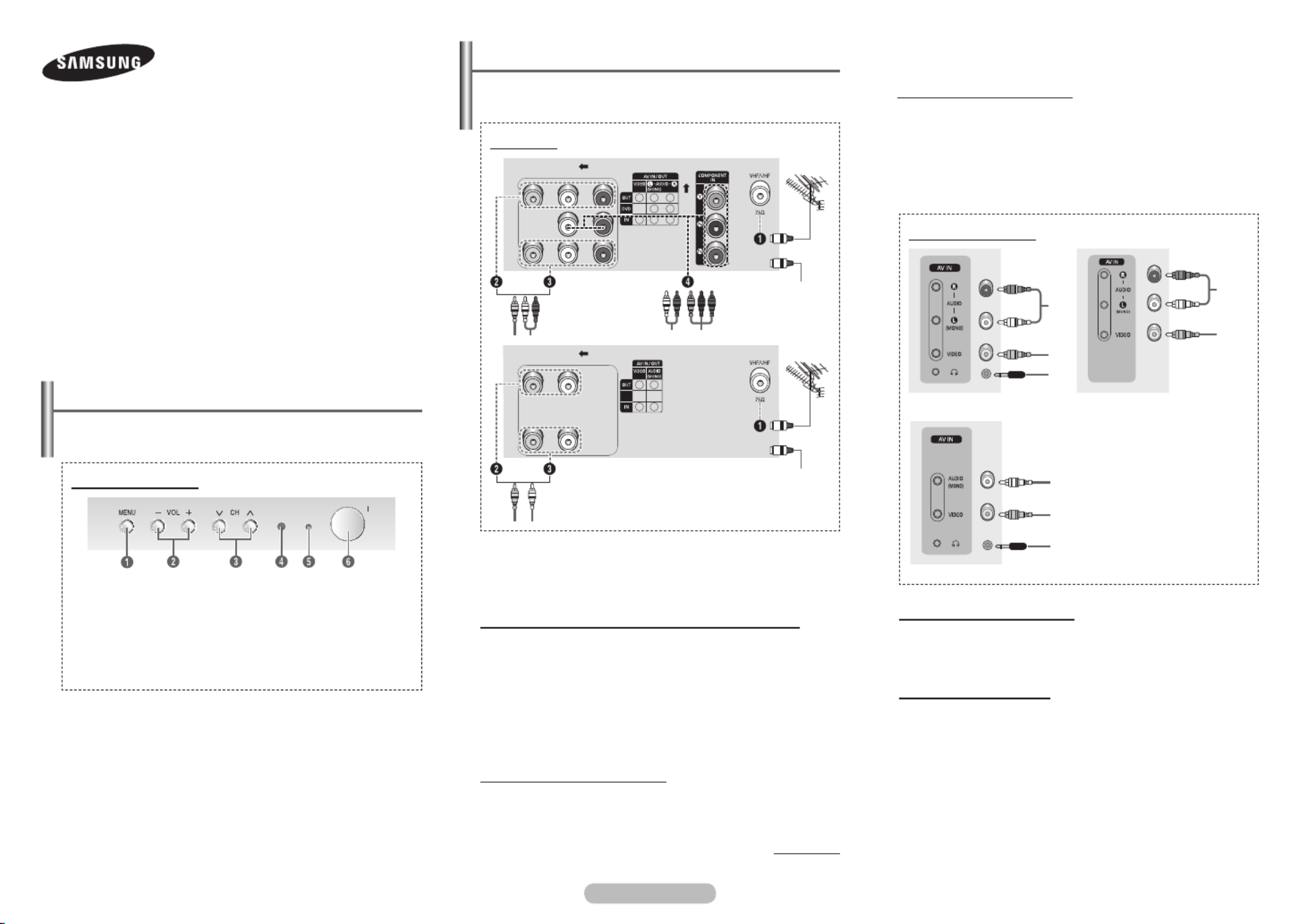
English - 1
Control Panel (depending on the model)
➢ The product colour and shape may vary depending on the
model.
You can use the buttons to switch the TV on when it is 3
in standby mode depending on the model.
The and buttons also have the same function as the 2 3
◄/►/▲/▼ buttons on the remote control.
If the remote control no longer works or you have
misplaced it, you can use the controls on the panel of the
television.
COLOUR TELEVISION
AA68-03905A-04
Owner’s Instructions
Before operating, please read this manual thoroughly,
and retain it for future reference.
Register your product at www.samsung.com/global/register.
Record your Model and Serial number.
▪ Model __________ ▪ Serial No. __________
CS 21Z30/21Z40/21Z45/21Z50/
21Z57/21Z58/21K40/21M40/
21E22
Connection Panel (depending on the model)
➢ The product colour and shape may vary depending on the
model.
☛ Whenever you connect an audio or video system to your
television, ensure that all elements are switched off.
☛ Please be sure to match the colour coded input terminals
and cable jacks.
Connecting to an Aerial or Cable Television Network
Connect the aerial or network input cable to the
1 (75 Ω
coaxial socket).
To view television channels correctly, a signal must be
received by the set from one of the sources: an outdoor aerial,
cable television network, or satellite network.
If you are using an indoor aerial, you may need to adjust it
when tuning your television until you obtain a picture that is
both sharp and clear.
Connecting to the RCA Output
The RCA2 connectors are used for equipment, such as a
recording VCR or audio system.
continued...
Connecting to the RCA Input
The ( or ) and ( ) connectors 1AUDIO-L/R AUDIO 2VIDEO
are used for equipment, such as a camcorder, video disc
player, or video game device.
Connecting Headphones
The (headphone) jack is used for watching a television 3
programme without disturbing the other people in the room.
Prolonged use of headphones at a high volume may damage
your hearing.
➢ When both the front (or side) AV and rear connectors are
connected to external equipment, the front (or side) AV
receives priority.
Front (or Side) Panel
1 On-screen menu display
2 Volume adjustment
3 Channel selection
4 Remote control sensor
5 Standby indicator
6 Power on/off
Rear Panel
cable television
network
or
Front (or Side) Panel
Connecting to the RCA Input
The RCA3 connectors are used for equipment, such as a
VCR, DVD, decoder, satellite receiver, video game device, or
video disc player. (When using the mono equipment, connect
to the AUDIO-L input connector.)
The RCA4 connectors are used for equipment such as a
DVD with component output (480i only).
cable television
network
or
1
2
1
2
3
1 Audio input
2 Video input
3 Headphone jack
1
2
3

English - 2
Switching the Television On and Off
The mains lead is attached to the rear of the television
1 Plug the mains lead into an appropriate socket.
➢ The main voltage is indicated on the rear of the
television and the frequency is 50 or 60Hz.
2 I Press the “ ” button (On/Off) on the front (or side) of the
television.
3 POWER Press the button on the remote control to switch
the television on. The programme that you were watching
last is re-selected automatically. If you have not yet stored
any channels, no clear picture appears. Refer to “Channel
- Auto Store” on page 3 or “Channel - Manual Store” on
page 4.
➢ If the television is initially powered on, several basic
customer settings proceed automatically.
Refer to “Setup - Plug & Play” on page 3.
4 To switch the television off, press the “ ” button (On/Off) I
on the front (or side) of the television.
Placing the Television in Standby Mode
The television can be placed in standby mode, in order to
reduce power consumption and wear of the cathode ray
tube. Standby mode can be useful when you wish to interrupt
viewing temporarily (during a meal, for example).
1 POWER Press the button on the remote control while
viewing.
The television is in standby mode.
2 To switch the television back on, simply press it again.
➢ You can also switch on by pressing the , TV
P P / , or numeric button.
☛ Do not leave the television in standby mode for long
periods of time (when you are away on holiday, for
example). Turn the television off by pressing the “ I ”
button (On/Off) on the front (or side) of the television. It is
best to unplug the set from the mains and aerial.
Remote Control (depending on the model)
➢ Operation of remote control may be affected by bright
artificial light near to the TV.
➢ This is a special remote control for the visually impaired,
and has Braille points on the POWER, Channel and
Volume buttons.
1 POWER
Used to switch the TV
on and off.
2 Numeric buttons
Used to select channels
directly.
3 -/--
Used to select a
channel numbered
ten or over. Press this
button, then “--” symbol
is displayed. Enter
the two-digit channel
number.
4 /
Used to increase or
decrease the volume.
5 MENU
Used to display the
on-screen menu or
return to the previous
menu.
6 ▲/▼/◄/►
Used to control the
cursor in the menu.
7 (option)S.MENU
Used to display the
sound menu.
8 (option) TURBO
Used to select the turbo
sound option.
9 (option) DUAL I-II
Used to select the
sound mode.
0 SOURCE
Used to display all of
the available video
sources.
! INFO
Used to view the
channel information
and setting status you
selected.
@ PRE-CH
Used to switch
repeatedly between
the last two channels
displayed.
# P / P
Used to display the
next or previous stored
channel.
$ EXIT
Used to exit from any
display or return to
normal viewing.
% MUTE
Used to switch the
sound off temporarily.
To turn the sound back
on, press the MUTE,
, or button.
^ ENTER
While using the
on-screen menus, press
the button to ENTER
activate (or change) a
particular item.
& (option)S.MODE
Used to select the
sound effect.
* P.MODE
Used to select the
picture effect.
( TV
Used to return to the
TV mode when it is in
external input mode.
) SLEEP
Used to select a
preset time interval for
automatic turn off.
Installing Batteries
Remove the cover. Install two AAA size
batteries, then replace the cover.
When the remote control does not operate
normally, check that the “+” and “–” ends of
the batteries are inserted correctly or the
batteries are drained.
➢ Do not mix battery types, i.e. alkaline and manganese.
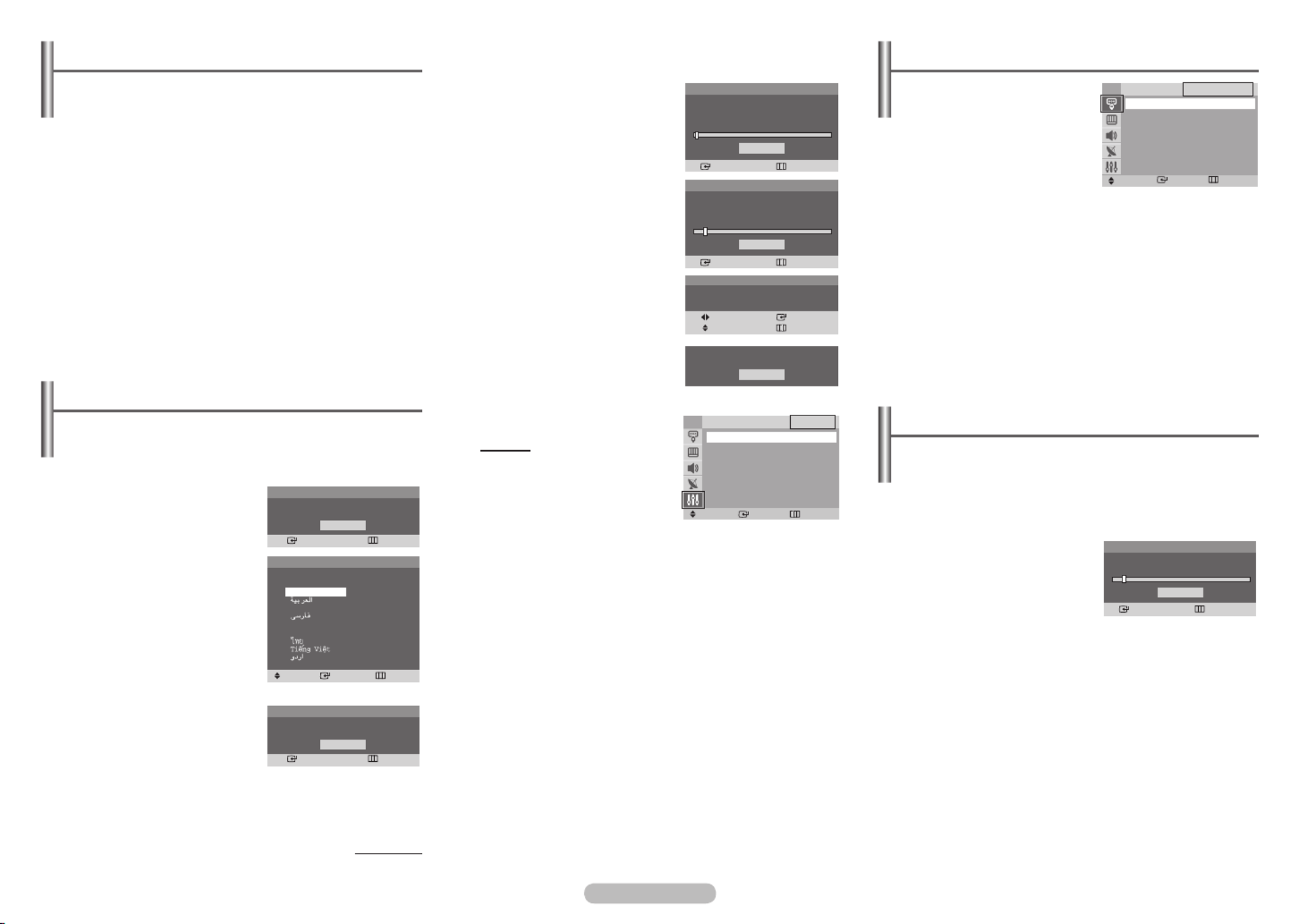
English - 3
Viewing the Menus
1 MENU Press the button.
The main menu is displayed on the screen. Its left side
has five icons: Input Picture Sound Channel, , , , and
Setup.
2 Press the ▲ or ▼ button to select one of the icons.
Press the ENTER button to access the icon’s sub-menu.
3 Press the ▲ or ▼ button to move to items in the menu.
Press the ENTER button to enter items in the menu.
4 Press the ▲/▼/◄/► button to change the selected items.
Press the MENU button to return to the previous menu.
5 EXIT Press the button to exit from the menu.
Input - Source List
You can switch between viewing
signal from connected equipment,
such as a VCR, DVD, set-top box,
and the TV source (broadcast or
cable).
➢ You can change the required
external source simply by
pressing the button SOURCE
on the remote control. It might take a short period of time
for pictures to be switched. To return to the TV mode,
press the button on the remote control.TV
Channel - Auto Store
You can scan for the frequency ranges available to you (and
availability depends on your country). Automatically allocated
programme numbers may not correspond to actual or desired
programme numbers. However you can sort numbers
manually and clear any channels you do not wish to watch.
Channels are sorted and stored
in the order which reflects their
position in the frequency range
(with lowest first and highest
last). The programme originally
selected is then displayed.
➢ To stop the search before it has finished, press the ENTER
button.
When finished, the Sort menu is displayed. To sort the stored
channels into the desired numerical order, refer to “Channel -
Sort” on page 4.
To exit without sorting, press the EXIT button.
Setup - Plug & Play (depending on the model)
When the television is initially powered on, several basic
customer settings proceed automatically and subsequently.
The following settings are available.
1 If the television is in standby
mode, press the POWER
button on the remote control.
The message Start Plug &
Play is displayed.
To start Plug & Play, press the
ENTER button.
The menu is Language
displayed.
➢ The menu will Language
automatically appear after
several seconds, even if
the button is not ENTER
pressed.
2 Select the appropriated
language by pressing the
▲ or ▼ button. Press the
ENTER button.
The is Check antenna input.
displayed.
➢ If any language is not selected, the language menu
will disappear about 30 seconds later.
continued...
3 To search the channels,
press the ENTER button.
To stop the search, press the
ENTER button.
When the channel searching
has finished, the Clock Set
menu is displayed.
4 Press the ◄ or ► button to
move to the hour or minute.
Set the hour or minute by
pressing the ▲ or ▼ button.
5 When you have finished,
press the MENU button.
The Enjoy your watching.
is displayed, and then the
channel which has been
stored will be activated.
Re-setting the Plug & Play
Method:
MENU ▲/▼ (Setup)
ENTER ▲/▼ (Plug & Play)
ENTER
Plug & Play
Enter Return
OK
Start Plug & Play
Plug & Play
Enter Skip
OK
Check antenna input.
Plug & Play
Move Enter
Adjust Skip
Clock Set : am0 1 00
OK
Enjoy your watching.
Move Enter Return
Source List
TV
TV
AV
Component
Search
Enter Return
Stop
P 1 102MHz
7 %
Plug & Play
Enter Skip
Auto Store
Start
Plug & Play
Enter Skip
Auto Store
P 1 102MHz
7 %
Stop
Move Enter Return
Setup
TV
Plug & Play ►
Language : English ►
Time ►
Child Lock ►
Blue Screen : Off ►
Plug & Play
Move Enter Skip
Language
English
Français
Indonesia
Melayu
Türkçe
Product specificaties
| Merk: | Samsung |
| Categorie: | Televisie |
| Model: | CS-21K40ML |
Heb je hulp nodig?
Als je hulp nodig hebt met Samsung CS-21K40ML stel dan hieronder een vraag en andere gebruikers zullen je antwoorden
Handleiding Televisie Samsung

28 Maart 2025

27 Maart 2025

27 Maart 2025

25 Maart 2025

11 Maart 2025

11 Maart 2025

11 Maart 2025

11 Maart 2025

11 Maart 2025

11 Maart 2025
Handleiding Televisie
- Televisie Electrolux
- Televisie Philips
- Televisie Sony
- Televisie Xiaomi
- Televisie Casio
- Televisie Panasonic
- Televisie LG
- Televisie AEG
- Televisie BEKO
- Televisie Daewoo
- Televisie Grundig
- Televisie JVC
- Televisie Medion
- Televisie Nokia
- Televisie Pioneer
- Televisie Siemens
- Televisie Toshiba
- Televisie Xiron
- Televisie Yamaha
- Televisie Abus
- Televisie Acer
- Televisie Ag Neovo
- Televisie Airis
- Televisie Aiwa
- Televisie Akai
- Televisie Albrecht
- Televisie Alden
- Televisie Aldi
- Televisie Allview
- Televisie Alphatronics
- Televisie AOC
- Televisie Apex
- Televisie Arcelik
- Televisie Aristona
- Televisie Audiosonic
- Televisie Avtex
- Televisie Bang Olufsen
- Televisie Belson
- Televisie BenQ
- Televisie Blaupunkt
- Televisie Bluesky
- Televisie Brandt
- Televisie Daitsu
- Televisie Dell
- Televisie Denver
- Televisie Difrnce
- Televisie Digihome
- Televisie Dual
- Televisie Durabase
- Televisie Dyon
- Televisie E-motion
- Televisie Emerson
- Televisie Energy Sistem
- Televisie Engel
- Televisie Fantec
- Televisie Ferguson
- Televisie Finlux
- Televisie Fujitsu
- Televisie Funai
- Televisie GPX
- Televisie Graetz
- Televisie Haier
- Televisie Hannspree
- Televisie Hisense
- Televisie Hitachi
- Televisie HKC
- Televisie Hoher
- Televisie Horizon
- Televisie Humax
- Televisie Hyundai
- Televisie Icy Box
- Televisie Iiyama
- Televisie ILive
- Televisie Innoliving
- Televisie Insignia
- Televisie Intenso
- Televisie ITT
- Televisie Kogan
- Televisie Kuppersbusch
- Televisie Lenco
- Televisie Lenovo
- Televisie Lexibook
- Televisie Loewe
- Televisie Logik
- Televisie Luxor
- Televisie Magnavox
- Televisie Magnum
- Televisie Manhattan
- Televisie Manta
- Televisie Marantz
- Televisie Marquant
- Televisie Megasat
- Televisie Metz
- Televisie Mitsubishi
- Televisie Mpman
- Televisie MT Logic
- Televisie Muse
- Televisie Mx Onda
- Televisie Nabo
- Televisie Nec
- Televisie Nedis
- Televisie Newstar
- Televisie Nextbase
- Televisie Nikkei
- Televisie Nordmende
- Televisie Packard Bell
- Televisie Peaq
- Televisie Philco
- Televisie Polar
- Televisie Polaroid
- Televisie Premier
- Televisie Proline
- Televisie Pyle
- Televisie Qilive
- Televisie RCA
- Televisie Reflex
- Televisie Reflexion
- Televisie Rm 2000
- Televisie Roadstar
- Televisie Saba
- Televisie Sagem
- Televisie Salora
- Televisie Sanyo
- Televisie Sbr
- Televisie Schaub Lorenz
- Televisie Schneider
- Televisie Seg
- Televisie Selfsat
- Televisie Sencor
- Televisie Sharp
- Televisie Silvercrest
- Televisie Sogo
- Televisie Soundmaster
- Televisie Strong
- Televisie Sunny
- Televisie Sunstech
- Televisie Superior
- Televisie Sweex
- Televisie Sylvania
- Televisie TCL
- Televisie Teac
- Televisie TechLine
- Televisie Technika
- Televisie Technisat
- Televisie Techwood
- Televisie Tele 2
- Televisie Teleco
- Televisie Telefunken
- Televisie Terris
- Televisie Tesla
- Televisie Tevion
- Televisie Thomson
- Televisie Time
- Televisie Tve
- Televisie Uniden
- Televisie United
- Televisie Vestel
- Televisie Viewpia
- Televisie Viewsonic
- Televisie Vision Plus
- Televisie Vivax
- Televisie Vivo
- Televisie Vizio
- Televisie Voxx
- Televisie Walker
- Televisie Westinghouse
- Televisie Wharfedale
- Televisie Woxter
- Televisie Xoro
- Televisie XS4ALL
- Televisie Yasin
- Televisie Zalman
- Televisie Ziggo
- Televisie Jay-tech
- Televisie Jensen
- Televisie JGC
- Televisie JTC
- Televisie Odys
- Televisie OK
- Televisie Oki
- Televisie Online
- Televisie Onn
- Televisie Opera
- Televisie Oppo
- Televisie Optoma
- Televisie Orion
- Televisie Oyster
- Televisie Changhong
- Televisie Clatronic
- Televisie Continental Edison
- Televisie ECG
- Televisie Palsonic
- Televisie Vox
- Televisie Bang And Olufsen
- Televisie GoGEN
- Televisie Krüger And Matz
- Televisie Naxa
- Televisie Proscan
- Televisie Voxicon
- Televisie Kunft
- Televisie Aspes
- Televisie AYA
- Televisie Bush
- Televisie High One
- Televisie Infiniton
- Televisie Kernau
- Televisie Nevir
- Televisie Orima
- Televisie Svan
- Televisie Grunkel
- Televisie SereneLife
- Televisie Zenith
- Televisie Citizen
- Televisie Kubo
- Televisie Smart Brand
- Televisie Alba
- Televisie Edenwood
- Televisie Elbe
- Televisie Majestic
- Televisie Trevi
- Televisie Cello
- Televisie NPG
- Televisie Orava
- Televisie Star-Light
- Televisie Videocon
- Televisie Cecotec
- Televisie Bauhn
- Televisie MBM
- Televisie Furrion
- Televisie Coby
- Televisie Doffler
- Televisie DGM
- Televisie Planar
- Televisie Chiq
- Televisie Monster
- Televisie Antarion
- Televisie Felson
- Televisie SEIKI
- Televisie SunBriteTV
- Televisie Tucson
- Televisie CGV
- Televisie LTC
- Televisie Caratec
- Televisie Séura
- Televisie AudioAffairs
- Televisie Element
- Televisie Peerless-AV
- Televisie XD Enjoy
- Televisie Inovia
- Televisie DirecTV
- Televisie Telesystem
- Televisie Kemo
- Televisie EKO
- Televisie Mitsai
- Televisie V7
- Televisie ISymphony
- Televisie Pantel
- Televisie ATYME
- Televisie HCI
- Televisie Inno-Hit
- Televisie Lin
- Televisie Elements
- Televisie Englaon
- Televisie Astar
- Televisie Visco
- Televisie Tivax
- Televisie H&B
- Televisie Norcent
- Televisie TELE System
- Televisie TIM
- Televisie Kivi
- Televisie Mach Power
- Televisie Axing
- Televisie FFalcon
- Televisie Smart Tech
- Televisie Mitzu
- Televisie JTC24
- Televisie Coocaa
- Televisie SYLVOX
- Televisie RevolutionHD
- Televisie FOX Electronics
- Televisie QBell Technology
- Televisie Aconatic
- Televisie Mitchell & Brown
- Televisie Mystery
- Televisie Linsar
Nieuwste handleidingen voor Televisie

9 April 2025

9 April 2025

9 April 2025

9 April 2025

9 April 2025

9 April 2025

9 April 2025

9 April 2025

9 April 2025

8 April 2025