Samsung Chat 322 Duos Handleiding
Samsung
Smartphone
Chat 322 Duos
Lees hieronder de 📖 handleiding in het Nederlandse voor Samsung Chat 322 Duos (4 pagina's) in de categorie Smartphone. Deze handleiding was nuttig voor 42 personen en werd door 2 gebruikers gemiddeld met 4.5 sterren beoordeeld
Pagina 1/4

www.samsungmobile.com
Icon Description
No signal
Signal strength
Network searching
GPRS network
connected
Call in progress
SOS message feature
activated
Browsing the web
Connecting to
secured web page
Roaming (outside of
normal service area)
Call diverting
activated
No SIM card
Synchronised with a
web server
Bluetooth activated
Alarm activated
Memory card inserted
Icon Description
FM radio on
FM radio suspended
Music playback in
progress
Music playback
paused
New text message
(SMS)
New multimedia
message (MMS)
New email message
New Exchange
Activesync message
New voice mail
message
Normal prole
activated
Silent prole activated
Battery power level
Current time
Your phone displays the following status indicators on
the top of the screen:
Printed in Korea
Code No.:GH68-31912A
English (EU). 10/2010. Rev. 1.0
GT-C3222
Mobile Phone
user manual
Some of the contents in this manual may differ from your •
phone depending on the software of the phone or your
service provider.
Visit the Samsung website to view the Samsung Mobile •
function guide in Adobe Acrobat (.pdf) format. The function
guide contains common topics about applications and
features that appear in many different models of Samsung
mobile phones.
This product includes certain free/open source software.The •
exact terms of the licenses, disclaimers, acknowledgements
and notices are available on the Samsung's website
http://opensource.samsung.com.
Safety precautions To prevent injury to yourself and others or damage to your device, read all of the following information before using your device.
Phone layout
5
3
4
2
6
8
1
7
9
1
Volume key
In ldle mode, adjust the key
tone volume; Make a fake
call (down); Send an SOS
message
►
"Activate and send an SOS
message"
►
"Make a fake call"
2
Softkeys
Perform actions indicated at
the bottom of the display
3
Dial key
Make or answer a call; In Idle
mode, retrieve recently dialled,
missed, or received numbers
4
Message key
Open a message composer
screen
5
QWERTY keyboard
6
SIM selection key
In Idle mode, switch between
SIM cards; Access the SIM
cards management menu
(press and hold)
7
Power/End key
Turn the phone on and off
(press and hold); End a call; In
Menu mode, cancel input and
return to Idle mode
8
SNS key
Access the menuComms.
9
Optical track pad
Scroll through menu options
(drag); In Idle mode, access
Menu mode (press); In Menu
mode, select the highlighted
menu option or conrm an
input (press)
Electronic devices in a motor vehicle may malfunction due to
the radio frequency of your device
Electronic devices in your car may malfunction due to radio frequency
of your device. Contact the manufacturer for more information.
Comply with all safety warnings and
regulations regarding mobile device usage
while operating a vehicle
While driving, safely operating the vehicle is your rst responsibility.
Never use your mobile device while driving, if it is prohibited by law. For
your safety and the safety of others, practice good common sense and
remember the following tips:
Use a hands-free device.•
Get to know your device and its convenience features, such as •
speed dial and redial. These features help you reduce the time
needed to place or receive calls on your mobile device.
Position your device within easy reach. Be able to access your •
wireless device without removing your eyes from the road. If you
receive an incoming call at an inconvenient time, let your voice mail
answer it for you.
Let the person you are speaking with know you are driving. Suspend •
calls in heavy trafc or hazardous weather conditions. Rain, sleet,
snow, ice, and heavy trafc can be hazardous.
Do not take notes or look up phone numbers. Jotting down a “to do” •
list or ipping through your address book takes attention away from
your primary responsibility of driving safely.
Dial sensibly and assess the trafc. Place calls when you are not •
moving or before pulling into trafc. Try to plan calls when your
car will be stationary. If you need to make a call, dial only a few
numbers, check the road and your mirrors, then continue.
Warning: Prevent electric shock, re, and
explosion
Do not use damaged power cords or plugs, or loose electrical
sockets
Do not touch the power cord with wet hands, or disconnect the
charger by pulling on the cord
Do not bend or damage the power cord
Do not use your device while charging or touch your device
with wet hands
Do not short-circuit the charger or the battery
Do not drop or cause an impact to the charger or the battery
Do not charge the battery with chargers that are not approved
by the manufacturer
Do not use your device during a thunderstorm
Your device may malfunction and your risk of electric shock is increased.
Do not handle a damaged or leaking Lithium Ion (Li-Ion) battery
For safe disposal of your Li-Ion batteries, contact your nearest
authorised service centre.
Handle and dispose of batteries and chargers with care
Use only Samsung-approved batteries and chargers specically •
designed for your device. Incompatible batteries and chargers can
cause serious injuries or damage to your device.
Never dispose of batteries or devices in a re. Follow all local •
regulations when disposing of used batteries or devices.
Never place batteries or devices on or in heating devices, such as •
microwave ovens, stoves, or radiators. Batteries may explode when
overheated.
Never crush or puncture the battery. Avoid exposing the battery to •
high external pressure, which can lead to an internal short circuit and
overheating.
Protect the device, batteries, and chargers from damage
Avoid exposing your device and batteries to very cold or very hot •
temperatures.
Extreme temperatures can cause the deformation of the device and •
reduce the charging capacity and life of your device and batteries.
Prevent batteries from contacting metal objects, as this can create a •
connection between the + and – terminals of your batteries and lead
to temporary or permanent battery damage.
Never use a damaged charger or battery.•
Caution: Follow all safety warnings and
regulations when using your device in restricted
areas
Turn off your device where prohibited
Comply with all regulations that restrict the use of a mobile device in a
particular area.
Do not use your device near other electronic devices
Most electronic devices use radio frequency signals. Your device may
interfere with other electronic devices.
Do not use your device near a pacemaker
Avoid using your device within a 15 cm range of a pacemaker if •
possible, as your device can interfere with the pacemaker.
If you must use your device, keep at least 15 cm away from the •
pacemaker.
To minimise the possible interference with a pacemaker, use your •
device on the opposite side of your body from the pacemaker.
Do not use your device in a hospital or near medical equipment
that can be interfered with by radio frequency
If you personally use any medical equipment, contact the manufacturer
of the equipment to ensure the safety of your equipment from radio
frequency.
If you are using a hearing aid, contact the manufacturer for
information about radio interference
Some hearing aids may be interfered with by the radio frequency of
your device. Contact the manufacturer to ensure the safety of your
hearing aid.
Turn off the device in potentially explosive environments
Turn off your device in potentially explosive environments instead of •
removing the battery.
Always comply with regulations, instructions and signs in potentially •
explosive environments.
Do not use your device at refuelling points (service stations), near •
fuels or chemicals, and at blasting areas.
Do not store or carry ammable liquids, gases, or explosive materials •
in the same compartment as the device, its parts, or accessories.
Turn off your device when in an aircraft
Using your device in an aircraft is illegal. Your device may interfere with
the electronic navigation instruments of the aircraft.
Do not engage in stressful or emotional conversations that may be •
distracting. Make people you are talking with aware you are driving
and suspend conversations that have the potential to divert your
attention from the road.
Use your device to call for help. Dial a local emergency number in •
the case of re, trafc accident, or medical emergencies.
Use your device to help others in emergencies. If you see an auto •
accident, a crime in progress, or a serious emergency where lives
are in danger, call a local emergency number.
Call roadside assistance or a special, non-emergency assistance •
number when necessary. If you see a broken-down vehicle posing
no serious hazard, a broken trafc signal, a minor trafc accident
where no one appears injured, or a vehicle you know to be stolen,
call roadside assistance or another special, non-emergency number.
Proper care and use of your mobile device
Keep your device dry
Humidity and all types of liquids may damage device parts or •
electronic circuits.
When wet, remove the battery without turning on your device. Dry •
your device with a towel and take it to a service centre.
Liquids will change the colour of the label that indicates water •
damage inside the device. Water damage to your device can void
your manufacturer’s warranty.
Do not use or store your device in dusty, dirty areas
Dust can cause your device to malfunction.
Do not store your device on slopes
If your device falls, it can be damaged.
Do not store your device in hot or cold areas. Use your device
at -20 °C to 50 °C
Your device can explode if left inside a closed vehicle, as the inside •
temperature can reach up to 80 °C.
Do not expose your device to direct sunlight for extended periods of •
time (such as on the dashboard of a car).
Store the battery at 0 °C to 40 °C.•
Do not store your device with such metal objects as coins, keys
and necklaces
Your device may become deformed or malfunction.•
If the battery terminals are in contact with metal objects, it may cause •
a re.
Do not store your device near magnetic elds
Your device may malfunction or the battery may discharge from •
exposure to magnetic elds.
Magnetic stripe cards, including credit cards, phone cards, passbooks, •
and boarding passes, may be damaged by magnetic elds.
Do not use carrying cases or accessories with magnetic closures or •
allow your device to come in contact with magnetic elds for extended
periods of time.
Do not store your device near or in heaters, microwaves, hot
cooking equipment, or high pressure containers
The battery may leak.•
Your device may overheat and cause a re.•
Do not drop your device or cause impacts to your device
The screen of your device may be damaged.•
If bent or deformed, your device may be damaged or parts may •
malfunction.
Do not use a ash close to the eyes of people or animals
Using a ash close to the eyes may cause temporary loss of vision or
damage to the eyes.
Ensure maximum battery and charger life
Avoid charging batteries for more than a week, as overcharging may •
shorten battery life.
Over time, unused batteries will discharge and must be recharged •
before use.
Disconnect chargers from power sources when not in use.•
Use batteries only for their intended purposes.•
Use manufacturer-approved batteries, chargers, accessories
and supplies
Using generic batteries or chargers may shorten the life of your device •
or cause the device to malfunction.
Samsung cannot be responsible for the user’s safety when using •
accessories or supplies that are not approved by Samsung.
Do not bite or suck on the device or the battery
Doing so may damage the device or cause explosion.•
If children use the device, make sure that they use the device •
properly.
When speaking on the device:
Hold the device upright, as you would with a traditional phone.•
Speak directly into the mouthpiece.•
Avoid contact with your device’s internal antenna. Touching the •
antenna may reduce the call quality or cause the device to transmit
more radio frequency than necessary.
Internal antenna
Hold the device with a relaxed grip, press the keys lightly, use special •
features that reduce the number of keys you have to press (such as
templates and predictive text), and take frequent breaks.
Do not use the device if the screen is cracked or broken
Broken glass or acrylic could cause injury to your hands and face. Take
the device to a Samsung Service Centre to have it repaired.
Do not use the device for anything other than its intended use
Avoid disturbing others when using the device in public
Do not allow children to use your device
Your device is not a toy. Do not allow children to play with it as they
could hurt themselves and others, damage the device, or make calls
that increase your charges.
Install mobile devices and equipment with caution
Ensure that any mobile devices or related equipment installed in •
your vehicle are securely mounted.
Avoid placing your device and accessories near or in an air bag •
deployment area. Improperly installed wireless equipment can cause
serious injury when air bags inate rapidly.
Allow only qualied personnel to service your device
Allowing unqualied personnel to service your device may result in
damage to your device and will void your manufacturer’s warranty.
Handle SIM cards or memory cards with care
Do not remove a card while the device is transferring or accessing •
information, as this could result in loss of data and/or damage to the
card or device.
Protect cards from strong shocks, static electricity, and electrical •
noise from other devices.
Do not touch gold-coloured contacts or terminals with your ngers or •
metal objects. If dirty, wipe the card with a soft cloth.
Ensure access to emergency services
Emergency calls from your device may not be possible in some areas
or circumstances. Before travelling in remote or undeveloped areas,
plan an alternate method of contacting emergency services personnel.
Protect your hearing
Excessive exposure to loud sounds can cause hearing •
damage.
Exposure to loud sounds while driving may distract •
your attention and cause an accident.
Always turn the volume down before plugging the •
earphones into an audio source and use only the
minimum volume setting necessary to hear your
conversation or music.
Use caution when using the device while walking or moving
Always be aware of your surroundings to avoid injury to yourself or
others.
Do not carry your device in your back pockets or around your
waist
You can be injured or damage the device if you fall.
Do not disassemble, modify, or repair your device
Any changes or modications to your device can void your •
manufacturer’s warranty. For service, take your device to a Samsung
Service Centre.
Do not disassemble or puncture the battery, as this can cause •
explosion or re.
Do not paint your device
Paint can clog moving parts and prevent proper operation. If you are
allergic to the paint or metal parts of the device, stop using the device
and consult your physician.
When cleaning your device:
Wipe your device or charger with a towel or a rubber.•
Clean the terminals of the battery with a cotton ball or a towel.•
Do not use chemicals or detergents.•
Specic Absorption Rate (SAR) certication
information
Your device conforms to European Union (EU) standards that limit
human exposure to radio frequency (RF) energy emitted by radio and
telecommunications equipment. These standards prevent the sale of
mobile devices that exceed a maximum exposure level (known as the
Specic Absorption Rate, or SAR) of 2.0 W/kg.
During testing, the maximum SAR recorded for this model was
0.732 W/kg. In normal use, the actual SAR is likely to be much lower,
as the device has been designed to emit only the RF energy necessary
to transmit a signal to the nearest base station. By automatically
emitting lower levels when possible, your device reduces your overall
exposure to RF energy.
The Declaration of Conformity statement at the back of this manual
demonstrates your device’s compliance with the European Radio
& Terminal Telecommunications Equipment (R&TTE) directive. For
more information about the SAR and related EU standards, visit the
Samsung website.
Correct disposal of this product
(Waste Electrical & Electronic Equipment)
(Applicable in the European Union and other European
countries with separate collection systems)
This marking on the product, accessories or literature
indicates that the product and its electronic accessories
(e.g. charger, headset, USB cable) should not be disposed
of with other household waste at the end of their working
life.
To prevent possible harm to the environment or human health from
uncontrolled waste disposal, please separate these items from
other types of waste and recycle them responsibly to promote the
sustainable reuse of material resources.
Household users should contact either the retailer where they
purchased this product, or their local government ofce, for details of
where and how they can take these items for environmentally safe
recycling.
Business users should contact their supplier and check the terms and
conditions of the purchase contract. This product and its electronic
accessories should not be mixed with other commercial wastes for
disposal.
This EEE is compliant with RoHS.
Correct disposal of batteries in this product
(Applicable in the European Union and other European
countries with separate battery return systems)
This marking on the battery, manual or packaging indicates
that the batteries in this product should not be disposed of
with other household waste at the end of their working life.
Where marked, the chemical symbols Hg, Cd or Pb indicate that the
battery contains mercury, cadmium or lead above the reference levels
in EC Directive 2006/66. If batteries are not properly disposed of, these
substances can cause harm to human health or the environment.
To protect natural resources and to promote material reuse, please
separate batteries from other types of waste and recycle them through
your local, free battery return system.

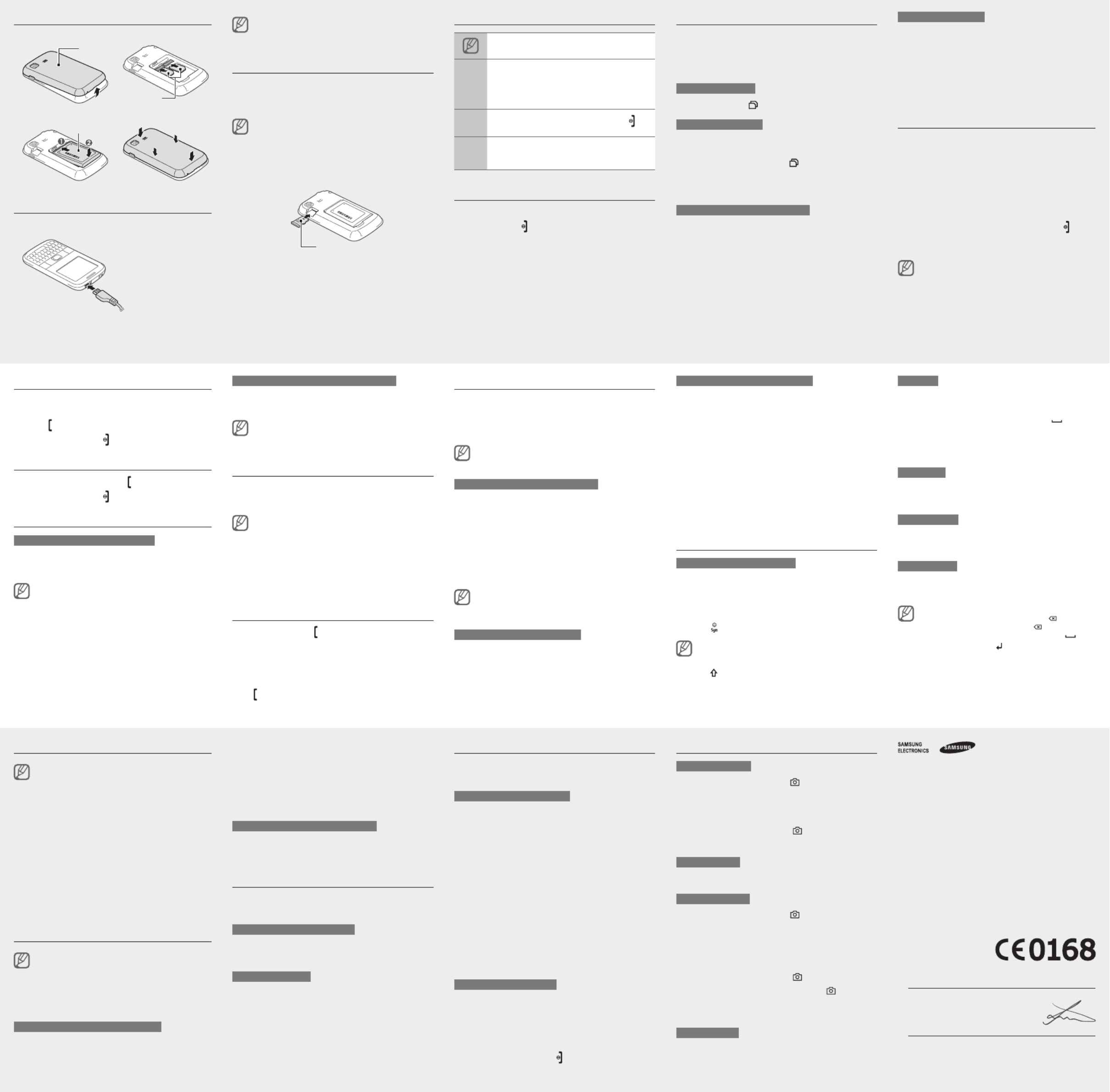
Install the SIM card and battery
1. Remove the back cover and insert the SIM card.
Back cover
SIM cards
2. Insert the battery and replace the back cover.
Battery
Charge the battery
1. Plug the supplied travel
adapter.
To AC power outlet
2. When charging is
nished, unplug the
travel adapter.
Make a call
1. In Idle mode, enter an area code and a phone
number.
2. Press [ ] to dial the number.
3. To end the call, press [ ].
Answer a call
1. When a call comes in, press [ ].
2. To end the call, press [ ].
Adjust the volume
To adjust the volume of the ringtone
1. In Menu mode, select Settings → Sound proles.
2. Scroll to the prole you are using.
If you are using the silent or ofine prole, you are not
allowed to adjust the volume of the ringtone.
3. Press <Edit Volume> → .
4. Scroll to Call alert.
5. Scroll left or right to adjust the volume level and
press < >.Save
To adjust the volume of voice during a call
While a call is in progress, press the Volume key to
adjust the volume.
In noisy environments, you may have difculty hearing
the calls while using the speakerphone feature. For better
audio performance, use the normal phone mode.
Change your ringtone
1. In Menu mode, select Settings → Sound proles.
2. Scroll to the prole you are using.
If you are using the silent or ofine prole, you are not
allowed to change the ringtone.
3. Press <Edit Voice call ringtone> → .
4. Select a memory location (if necessary).
5. Select a ringtone.
To switch to another prole, select it from the list.
Call a recently dialled number
1. In Idle mode, press [ ] to display a list of recent
numbers.
2. Scroll left or right to a call type.
3. Scroll up or down to a number or name.
4. Press the optical track pad to view details of the call
or [ ] to dial the number.
Use the smart home screen
The smart home screen allows you to access your
favourite applications and contacts and view upcoming
events or tasks. You can customise the smart home
screen to t your preferences and needs.
When you are using the smart home screen, the
Navigation key does not work as shortcuts.
To customise the smart home screen
1. In Menu mode, select Settings Display Smart → →
home.
2. Press < >.Edit
3. Select the items to display on the smart home
screen.
4. Press <Options Save> → .
5. Press the optical track pad.
You can change the idle screen to another style. In Menu
mode, select and Settings Display Smart home → →
scroll left or right to a style you want.
To access the smart home items
Drag on the optical track pad to scroll through the items
on the smart home screen and press the optical track
pad to select an item.
T9 mode
1. Press the appropriate alphanumeric keys to enter an
entire word.
2. When the word displays correctly, press [ ] to
insert a space. If the correct word does not display,
drag on the optical track pad up or down to select an
alternate word.
ABC mode
Press an appropriate alphanumeric key to enter a
character.
Number mode
Press an appropriate alphanumeric key to enter a
number.
Symbol mode
Press an appropriate alphanumeric key to enter a
symbol.
To move the cursor, drag on the optical track pad.•
To delete characters one by one, press [• ]. To delete
characters quickly, press and hold [ ].
To insert a space between characters, press [• ].
To change line, press [• ].
To register SIM cards
1. In Menu mode, select Settings SIM cards →
management.
2. Select Register card.
3. Scroll left or right to a SIM card.
4. Press < > and change the name and the icon Select
of the card.
Access menus
To access your phone's menus,
1. In Idle mode, press < > or the optical track pad Menu
to access Menu mode.
2. Use the optical track pad to scroll to a menu or
option.
3. Press < >, < >, or the optical track pad to Select OK
conrm the highlighted option.
4. Press < > to move up one level; Press [Back ]
to close the menu or application and return to Idle
mode.
When you access a menu requiring the PIN2, you •
must enter the PIN2 supplied with the SIM card. For
details, contact your service provider.
Samsung is not responsible for any loss of passwords •
or private information or other damages caused by
illegal software.
Add a new contact
The memory location to save new contacts may be
preset depending on your service provider. To change
the memory location, in Menu mode, select Contacts
→ < > → → → Options Settings Save new contacts to
a memory location.
1. In Idle mode, enter a phone number and press the
optical track pad.
2. Select a memory location (if necessary).
3. Select Create contact.
4. Select a number type (if necessary).
5. Enter contact information.
6. Press the optical track pad, or press <Options> →
Save.
Send and view messages
When you set the PC connection settings to mass
storage and connect your phone to a PC, the PC will
recognise your phone as a removable disk. If you format
the removable disk, all multimedia messages and
emails (including emails downloaded from Exchange
server) saved in your phone will be deleted. Back up
important data before formatting your phone on a PC.
To send a text or multimedia message
1. In Menu mode, select Messages Create →
message.
2. Enter a recipient number and scroll down.
3. Enter your message text. See
"Enter text."
For sending as a text message, skip to step 5.
For attaching multimedia, continue with step 4.
4. Press <Options> → Add multimedia and add an
item.
5. Press the optical track pad to send the message.
To view text or multimedia messages
1. In Menu mode, select Messages Inbox → .
2. Select a text or multimedia message.
Make fake calls
You can simulate an incoming call when you want to get
out of meetings or unwanted conversations.
To activate the fake call feature
In Menu mode, select Settings Call Fake call → → →
Fake call hot key.
To make a fake call
In Idle mode, press and hold the Volume key down.
Activate and send an SOS message
In an emergency, you can send SOS messages to your
family or friends for help.
To activate the SOS message
1. In Menu mode, select Messages Settings → →
SOS messages Sending options → .
2. Press < > to turn on the SOS message.Change
3. Scroll down and press the optical track pad to open
the recipient list.
4. Press < > to open your contact list.Search
5. Select a contact.
6. Select a number (if necessary).
7. When you are nished selecting contacts, press the
optical track pad to save the recipients.
8. Scroll down and set the number of times to repeat the
SOS message.
9. Press < >.Back> → <Yes
To send an SOS message
1. With the phone locked, press either end of the
Volume key four times to send an SOS message to
preset numbers.
The phone switches to SOS mode and sends the
preset SOS message.
2. To exit SOS mode, press [ ].
To customise the shortcuts toolbar
1. In Menu mode, select Settings Display Smart → →
home.
2. Press < >.Edit
3. Scroll to and press <Shortcuts toolbar Options> →
Edit shortcuts.
4. Select a menu to change or an empty location and
press the optical track pad.
5. Select the menus you want.
Drag on the optical track pad right to select
submenus (if necessary).
6. Press < >.Save
Enter text
To change the text input mode
Press <• > → → Options Writing options Writing
language to change the input language.
Press <• > → Options Predictive text on to switch to
T9 mode.
Press [• ] to open the symbol panel.
The keys required to open the symbol panel may differ
depending on your region or service provider.
Press [• ] to change case.
Use the camera
To capture photos
1. In Idle mode, press and hold [ ] to turn on the
camera.
2. Aim the lens at the subject and make any
adjustments.
3. Press the optical track pad or [ ] to take a photo.
The photo is saved automatically.
To view photos
In Menu mode, select My les → → a photo le.Images
To capture videos
1. In Idle mode, press and hold [ ] to turn on the
camera.
2. Press [ ] to switch to the Camcorder.1
3. Aim the lens at the subject and make any
adjustments.
4. Press the optical track pad or [ ] to start recording.
5. Press the optical track pad, < >, or [Stop ] to stop
recording.
The video is saved automatically.
To view videos
In Menu mode, select My les → → a video le.Videos
Manage your SIM cards
Your phone supports Dual SIM mode that enables you
to use two SIM cards at the same time without changing
them. Learn to activate SIM cards and change the card
settings.
To switch networks
In Idle mode, press [ ] to switch between networks.
To activate SIM cards
1. In Menu mode, select Settings SIM cards →
management.
You can also press and hold [ ] in Idle mode.
2. Select and scroll left or right to a SIM card.Network
3. Press < > to activate the card.Change
To switch SIM cards automatically
1. In Menu mode, select Settings SIM cards →
management.
2. Select SIM auto switch.
3. Press < > to activate the auto switch feature.Change
4. Select a SIM card and set the starting and ending
time to switch to the SIM card.
5. Press < >.Save
6. Repeat steps 4-5 for another SIM card.
Do not remove the battery from the phone before
unplugging the travel adapter rst. Otherwise, the phone
may be damaged.
Insert a memory card (optional)
Your phone accepts microSD™ or microSDHC™
memory cards up to 8 GB (depending on memory card
manufacturer and type).
Formatting the memory card on a PC may cause
incompatibility with your phone. Format the memory card
only on the phone.
1. Remove the back cover.
2. Insert a memory card with the gold-coloured contacts
facing down.
Memory card
3. Push the memory card in the memory card slot until it
locks in place.
4. Replace the back cover.
Instructional icons
Note: notes, usage tips, or additional information
→
Followed by: the order of options or menus you
must select to perform a step; for example: In
Menu mode, select Messages Create message →
(represents , followed by Messages Create
message)
[ ] Square brackets: phone keys; for example:
[ ]
(represents the Power/End key)
< >
Angled brackets: softkeys that control different
functions at each screen; for example: <OK>
(represents the softkey)OK
Turn your phone on or off
To turn your phone on,
1. Press and hold [ ].
2. Enter your PIN and press < > (if necessary).OK
To turn your phone off, repeat step 1 above.
Declaration of Conformity (R&TTE)
We,
Samsung Electronics
declare under our sole responsibility that the product
GSM Mobile Phone : GT-C3222
to which this declaration relates, is in conformity with the following standards and/or
other normative documents.
SAFETY EN 60950- 1 : 2006+A11:2009
EN 50332- 2 : 2003
EMC EN 301 489- 01 V1.8.1 (04-2008)
EN 301 489- 07 V1.3.1 (11-2005)
EN 301 489- 17 V2.1.1 (05-2009)
SAR EN 50360 : 2001
EN 62209-1 : 2006
RADIO EN 301 511 V9.0.2 (03-2003)
EN 300 328 V1.7.1 (10-2006)
We hereby declare that [all essential radio test suites have been carried out and that]
the above named product is in conformity to all the essential requirements of Directive
1999/5/EC.
The conformity assessment procedure referred to in Article 10 and detailed in Annex[IV]
of Directive 1999/5/EC has been followed with the involvement of the following Notied
Body(ies):
BABT, Forsyth House,
Churcheld Road,
Walton-on-Thames,
Surrey, KT12 2TD, UK*
Identication mark: 0168
The technical documentation kept at :
Samsung Electronics QA Lab.
which will be made available upon request.
(Representative in the EU)
Samsung Electronics Euro QA Lab.
Blackbushe Business Park, Saxony Way,
Yateley, Hampshire, GU46 6GG, UK*
2010.10.11 Joong-Hoon Choi / Lab Manager
(place and date of issue) (name and signature of authorised person)
* It is not the address of Samsung Service Centre. For the address or the phone
number of Samsung Service Centre, see the warranty card or contact the retailer
where you purchased your product.
Product specificaties
| Merk: | Samsung |
| Categorie: | Smartphone |
| Model: | Chat 322 Duos |
Heb je hulp nodig?
Als je hulp nodig hebt met Samsung Chat 322 Duos stel dan hieronder een vraag en andere gebruikers zullen je antwoorden
Handleiding Smartphone Samsung

25 November 2024

1 Oktober 2024

11 September 2024

5 Mei 2024

25 Februari 2024

6 Januari 2024

5 Januari 2024

28 December 2023

9 December 2023

1 December 2023
Handleiding Smartphone
- Smartphone Philips
- Smartphone HP
- Smartphone Sony
- Smartphone Xiaomi
- Smartphone Panasonic
- Smartphone Brondi
- Smartphone LG
- Smartphone Huawei
- Smartphone Asus
- Smartphone AEG
- Smartphone Fysic
- Smartphone Garmin
- Smartphone Gigaset
- Smartphone Honeywell
- Smartphone Motorola
- Smartphone Medion
- Smartphone Nokia
- Smartphone Toshiba
- Smartphone Wiko
- Smartphone Yarvik
- Smartphone Acer
- Smartphone Aiwa
- Smartphone Albrecht
- Smartphone Alcatel
- Smartphone Alcatel-Lucent
- Smartphone Alecto
- Smartphone Aligator
- Smartphone Allview
- Smartphone Amazon
- Smartphone Amplicom
- Smartphone Amplicomms
- Smartphone Androidtech
- Smartphone Apple
- Smartphone AQISTON
- Smartphone Archos
- Smartphone AT Telecom
- Smartphone Audioline
- Smartphone Auro
- Smartphone Avus
- Smartphone Beafon
- Smartphone Benefon
- Smartphone BenQ
- Smartphone Binatone
- Smartphone Blackberry
- Smartphone Blaupunkt
- Smartphone Blu
- Smartphone Bluebird
- Smartphone BQ
- Smartphone Brigmton
- Smartphone Bury
- Smartphone Danew
- Smartphone Dell
- Smartphone Denver
- Smartphone Doogee
- Smartphone Doro
- Smartphone Easypix
- Smartphone Echo
- Smartphone Ecom
- Smartphone Emporia
- Smartphone Energizer
- Smartphone Energy Sistem
- Smartphone Fairphone
- Smartphone Fero
- Smartphone Garmin-Asus
- Smartphone Geemarc
- Smartphone General Mobile
- Smartphone Gigabyte
- Smartphone Gionee
- Smartphone Goclever
- Smartphone Google
- Smartphone GreatCall
- Smartphone Haier
- Smartphone Hammer
- Smartphone Handheld
- Smartphone Hannspree
- Smartphone Hisense
- Smartphone HomTom
- Smartphone Honor
- Smartphone HTC
- Smartphone Hyundai
- Smartphone I.safe Mobile
- Smartphone Iget
- Smartphone Infinix
- Smartphone InFocus
- Smartphone Intermec
- Smartphone Intex
- Smartphone Itel
- Smartphone ITT
- Smartphone Kazam
- Smartphone Klipad
- Smartphone Kodak
- Smartphone Kogan
- Smartphone KPN
- Smartphone Kurio
- Smartphone Kyocera
- Smartphone Lava
- Smartphone Leagoo
- Smartphone Lenovo
- Smartphone Leotec
- Smartphone Lexibook
- Smartphone Logicom
- Smartphone Lumigon
- Smartphone Manta
- Smartphone Maxcom
- Smartphone Maxx
- Smartphone Media-tech
- Smartphone Meizu
- Smartphone Micromax
- Smartphone Microsoft
- Smartphone Mio
- Smartphone Mitsubishi
- Smartphone Mobistel
- Smartphone Mpman
- Smartphone Mustang
- Smartphone Nec
- Smartphone Nedis
- Smartphone Neffos
- Smartphone NGM
- Smartphone Nordmende
- Smartphone NTech
- Smartphone NUU Mobile
- Smartphone Palm
- Smartphone Pantech
- Smartphone Phicomm
- Smartphone Polaroid
- Smartphone Prestigio
- Smartphone Profoon
- Smartphone Razer
- Smartphone RCA
- Smartphone Realme
- Smartphone RugGear
- Smartphone Sagem
- Smartphone Sanyo
- Smartphone Sencor
- Smartphone Sharp
- Smartphone Silvercrest
- Smartphone Sonim
- Smartphone Sony Ericsson
- Smartphone Spice
- Smartphone Storex
- Smartphone Sunny
- Smartphone Sunstech
- Smartphone Swissvoice
- Smartphone Switel
- Smartphone T-Mobile
- Smartphone TCL
- Smartphone Tecdesk
- Smartphone Telefunken
- Smartphone Telme
- Smartphone Telstra
- Smartphone Tesla
- Smartphone Thomson
- Smartphone Tiptel
- Smartphone TP Link
- Smartphone Trekstor
- Smartphone Ulefone
- Smartphone UMi
- Smartphone UTStarcom
- Smartphone Vestel
- Smartphone Vivax
- Smartphone Vivo
- Smartphone Vodafone
- Smartphone Wileyfox
- Smartphone Wolder
- Smartphone Wolfgang
- Smartphone Xtreamer
- Smartphone Yota
- Smartphone Zipy
- Smartphone ZTE
- Smartphone O2
- Smartphone OK
- Smartphone Olympia
- Smartphone OnePlus
- Smartphone Oppo
- Smartphone Overmax
- Smartphone CSL
- Smartphone Krüger And Matz
- Smartphone NGS
- Smartphone Umidigi
- Smartphone Facom
- Smartphone Bush
- Smartphone Infiniton
- Smartphone Nevir
- Smartphone Aplic
- Smartphone Alba
- Smartphone Majestic
- Smartphone Trevi
- Smartphone XD
- Smartphone AT&T
- Smartphone Billow
- Smartphone SPC
- Smartphone EVOLVEO
- Smartphone Lark
- Smartphone BGH
- Smartphone CAT
- Smartphone Coolpad
- Smartphone Crosscall
- Smartphone Custom
- Smartphone EStar
- Smartphone Freeman
- Smartphone Karbonn
- Smartphone Keneksi
- Smartphone Konrow
- Smartphone M3 Mobile
- Smartphone Maxwest
- Smartphone Mediacom
- Smartphone ORA
- Smartphone Oukitel
- Smartphone Piranha
- Smartphone Plum
- Smartphone TAG Heuer
- Smartphone Tremay
- Smartphone Cubot
- Smartphone JCB
- Smartphone Aspera
- Smartphone CRUX
- Smartphone Casper
- Smartphone Unnecto
- Smartphone MyPhone
- Smartphone Primux
- Smartphone ToughGear
- Smartphone Komu
- Smartphone Verykool
- Smartphone Senifone
- Smartphone Syco
- Smartphone Pharos
- Smartphone ITTM
- Smartphone Cyrus
- Smartphone Posh Mobile
- Smartphone THL
- Smartphone NGM-Mobile
- Smartphone Nothing
- Smartphone Tecno
- Smartphone Olitech
- Smartphone Mobiola
- Smartphone TIM
- Smartphone Nubia
- Smartphone LeEco
- Smartphone Best Buy
- Smartphone GSmart
- Smartphone Bea-fon
- Smartphone Opticon
- Smartphone Saiet
- Smartphone Jitterbug
- Smartphone POCO
- Smartphone HMD
- Smartphone Opis
- Smartphone Krüger&Matz
- Smartphone Volla
- Smartphone Nothing Tech
- Smartphone Kalley
Nieuwste handleidingen voor Smartphone

9 Maart 2025

25 Februari 2025

25 Februari 2025

25 Februari 2025

25 Februari 2025

25 Februari 2025

25 Februari 2025

25 Februari 2025

25 Februari 2025

25 Februari 2025