Samsung 55QN90A Handleiding
Lees hieronder de 📖 handleiding in het Nederlandse voor Samsung 55QN90A (2 pagina's) in de categorie Televisie. Deze handleiding was nuttig voor 19 personen en werd door 2 gebruikers gemiddeld met 4.5 sterren beoordeeld
Pagina 1/2

ENG
USER MANUAL
Thank you for purchasing this Samsung product.
To receive more complete service, please register your product at www.samsung.com
Model Serial No.
The figures and illustrations in this User Manual are provided for reference only and may differ from the actual
product appearance.
The product design and specifications may change without notice.
Contact SAMSUNG WORLD WIDE
If you have any questions or comments relating to Samsung products, please contact the Samsung service centre.
Country Samsung Service Centre Web Site
SINGAPORE 1800 7267864 | 1800-SAMSUNG www.samsung.com/sg/support
AUSTRALIA www.samsung.com/au/support1300 362 603
NEW ZEALAND 0800 726 786 www.samsung.com/nz/support
VIETNAM www.samsung.com/vn/support1800 588 889
MYANMAR +95-1-2399-888 www.samsung.com/mm/support
CAMBODIA 1800-20-3232 (Toll free) www.samsung.com/th/support
LAOS +856-214-17333
MALAYSIA 1800-88-9999
+603-7713 7420 (Overseas contact) www.samsung.com/my/support
PHILIPPINES
1-800-10-726-7864 [ PLDT Toll Free ]
1-800-8-726-7864 [ Globe Landline and Mobile ]
02-8-422-2111 [ Standard Landline ]
www.samsung.com/ph/support
INDIA 1800 40 SAMSUNG (1800 40 7267864) (Toll-Free)
1800 5 SAMSUNG (1800 5 7267864) (Toll-Free)
www.samsung.com/in/support
NEPAL 16600172667 (Toll Free for NTC Only)
9801572667 (Toll Free for Ncell users)
BANGLADESH 08000-300-300 (Toll free)
09612-300-300
SRI LANKA 011 SAMSUNG (011 7267864)
IRAN 021-8255 [CE] www.samsung.com/iran/support
© 2021 Samsung Electronics Co., Ltd. All rights reserved.
Before Reading This User
Manual
This TV comes with this User Manual and an embedded
e-Manual ( > Settings e-Manual > ).
On the website (www.samsung.com), you can download the
manuals and see its contents on your PC or mobile device.
Warning! Important
Safety Instructions
Please read the Safety Instructions before using your TV.
Refer to the table below for an explanation of symbols which
may be on your Samsung product.
CAUTION
RISK OF ELECTRIC SHOCK. DO NOT OPEN.
CAUTION: TO REDUCE THE RISK OF ELECTRIC SHOCK,
DO NOT REMOVE COVER (OR BACK). THERE ARE
NO USER SERVICEABLE PARTS INSIDE. REFER ALL
SERVICING TO QUALIFIED PERSONNEL.
This symbol indicates that high voltage is
present inside. It is dangerous to make any
kind of contact with any internal part of
this product.
This symbol indicates that this product
has included important literature
concerning operation and maintenance.
Class II product: This symbol indicates
that a safety connection to electrical earth
(ground) is not required. If this symbol
is not present on a product with a mains
lead, the product MUST have a reliable
connection to protective earth (ground).
AC voltage: Rated voltage marked with
this symbol is AC voltage.
DC voltage: Rated voltage marked with
this symbol is DC voltage.
Caution. Consult instructions for use: This
symbol instructs the user to consult the
user manual for further safety related
information.
Power
•Do not overload wall outlets, extension cords, or adaptors
beyond their voltage and capacity. It may cause fire or
electric shock.
Refer to the power specifications section of the manual
and/or the power supply label on the product for voltage
and amperage information.
•Power-supply cords should be placed so that they are not
likely to be walked on or pinched by items placed upon or
against them. Pay particular attention to cords at the plug
end, at wall outlets, and at the point where they exit from
the appliance.
•Never insert anything metallic into the open parts of this
apparatus. This may cause electric shock.
•To avoid electric shock, never touch the inside of this
apparatus. Only a qualified technician should open this
apparatus.
•Be sure to plug in the power cord until it is firmly seated.
When unplugging the power cord from a wall outlet,
always pull on the power cord's plug. Never unplug it by
pulling on the power cord. Do not touch the power cord
with wet hands.
•If this apparatus does not operate normally - in particular,
if there are any unusual sounds or smells coming from it -
unplug it immediately and contact an authorised dealer or
Samsung service centre.
•To protect this apparatus from a lightning storm, or to
leave it unattended and unused for a long time (especially
when a kid, the elderly, or the disabled is left alone), be
sure to unplug it from the wall outlet and disconnect the
antenna or cable system.
– Accumulated dust can cause an electric shock, an
electric leakage, or a fire by causing the power cord to
generate sparks and heat or by causing the insulation
to deteriorate.
•Use only a properly grounded plug and wall outlet.
– An improper ground may cause electric shock or
equipment damage. (Class l Equipment only.)
•To turn off this apparatus completely, disconnect it from
the wall outlet. To ensure you can unplug this apparatus
quickly if necessary, make sure that the wall outlet and
power plug are readily accessible.
Installation
•Do not place this apparatus near or over a radiator or heat
register, or where it is exposed to direct sunlight.
•Do not place vessels (vases etc.) containing water on this
apparatus, as this can result in a fire or electric shock.
•Do not expose this apparatus to rain or moisture.
•Be sure to contact an authorised Samsung service centre
for information if you intend to install your TV in a location
with heavy dust, high or low temperatures, high humidity,
chemical substances, or where it will operate 24 hours a
day such as in an airport, a train station, etc. Failure to do
so may lead to serious damage to your TV.
•Do not expose this apparatus to dripping or splashing.
Mounting the TV on a wall
If you mount this TV on a wall, follow
the instructions exactly as set out by the
manufacturer. If it is not correctly mounted,
the TV may slide or fall and cause serious
injury to a child or adult and serious damage
to the TV.
•To order the Samsung wall mount kit, contact Samsung
service centre.
•Samsung Electronics is not responsible for any damage to
the product or injury to yourself or others if you choose to
install the wall mount on your own.
•Samsung is not liable for product damage or personal
injury when a non-VESA or non-specified wall mount is
used or when the consumer fails to follow the product
installation instructions.
•You can install your wall mount on a solid wall
perpendicular to the floor. Before attaching the wall
mount to surfaces other than plaster board, contact your
nearest dealer for additional information. If you install
the TV on a ceiling or slanted wall, it may fall and result in
severe personal injury.
•When installing a wall mount kit, we recommend you
fasten all four VESA screws.
•If you want to install a wall mount kit that attaches to the
wall using two top screws only, be sure to use a Samsung
wall mount kit that supports this type of installation. (You
may not be able to purchase this type of wall mount kit,
depending on the geographical area.)
Safety Precaution
Caution: Pulling, pushing, or climbing
on the TV may cause the TV to fall. In
particular, ensure your children do not
hang on or destabilise the TV. This action
may cause the TV to tip over, causing
serious injuries or death. Follow all
safety precautions provided in the Safety
Flyer included with your TV. For added
stability and safety, you can purchase
and install the anti-fall device, referring
to "Preventing the TV from falling".
WARNING: Never place a television set in an
unstable location. The television set may fall,
causing serious personal injury or death. Many
injuries, particularly to children, can be avoided
by taking simple precautions such as:
•Always use cabinets or stands or mounting methods
recommended by Samsung.
•Always use furniture that can safely support the television
set.
•Always ensure the television set is not overhanging the
edge of the supporting furniture.
•Always educate children about the dangers of climbing
on furniture to reach the television set or its controls.
•Always route cords and cables connected to your
television so they cannot be tripped over, pulled or
grabbed.
•Never place a television set in an unstable location.
•Never place the television set on tall furniture (for
example, cupboards or bookcases) without anchoring
both the furniture and the television set to a suitable
support.
•Never place the television set on cloth or other materials
that may be located between the television set and
supporting furniture.
•Never place items that might tempt children to climb,
such as toys and remote controls, on the top of the
television or furniture on which the television is placed.
If the existing television set is going to be retained and
relocated, the same considerations as above should be
applied.
•When you have to relocate or lift the TV for replacement or
cleaning, be sure not to pull out the stand.
•Do not mount the TV at more than a 15 degree tilt.
•Standard dimensions for wall mount kits are shown in the
table on the Quick Setup Guide.
Do not install your wall mount kit while your TV
is turned on. This may result in personal injury
from electric shock.
•Do not use screws that are longer than the standard
dimension or do not comply with the VESA standard
screw specifications. Screws that are too long may cause
damage to the inside of the TV set.
•For wall mounts that do not comply with the VESA
standard screw specifications, the length of the screws
may differ depending on the wall mount specifications.
•Do not fasten the screws too firmly. This may damage the
product or cause the product to fall, leading to personal
injury. Samsung is not liable for these kinds of accidents.
•Always have two people mount the TV onto a wall.
– For 82 inch or larger models, have four people mount
the TV onto a wall.
Providing proper ventilation for your TV
When you install your TV, maintain a distance of at least 10
cm between the TV and other objects (walls, cabinet sides,
etc.) to ensure proper ventilation. Failing to maintain proper
ventilation may result in a fire or a problem with the product
caused by an increase in its internal temperature.
•When you install your TV with a stand or a wall mount, we
strongly recommend you use parts provided by Samsung
Electronics only. Using parts provided by another
manufacturer may cause difficulties with the product or
result in injury caused by the product falling.
Preventing the TV from falling
Wall-anchor
(not supplied)
1. Using the appropriate screws, firmly fasten a set of
brackets to the wall. Confirm that the screws are firmly
attached to the wall.
– You may need additional material such as wall anchors
depending on the type of wall.
2. Using the appropriately sized screws, firmly fasten a set of
brackets to the TV.
– For the screw specifications, refer to the standard
screw part in the table on the Quick Setup Guide.
3. Connect the brackets fixed to the TV and the brackets
fixed to the wall with a durable, heavy-duty string, and
then tie the string tightly.
– Install the TV near the wall so that it does not fall
backwards.
– Connect the string so that the brackets fixed to the
wall are at the same height as or lower than the
brackets fixed to the TV.
-01
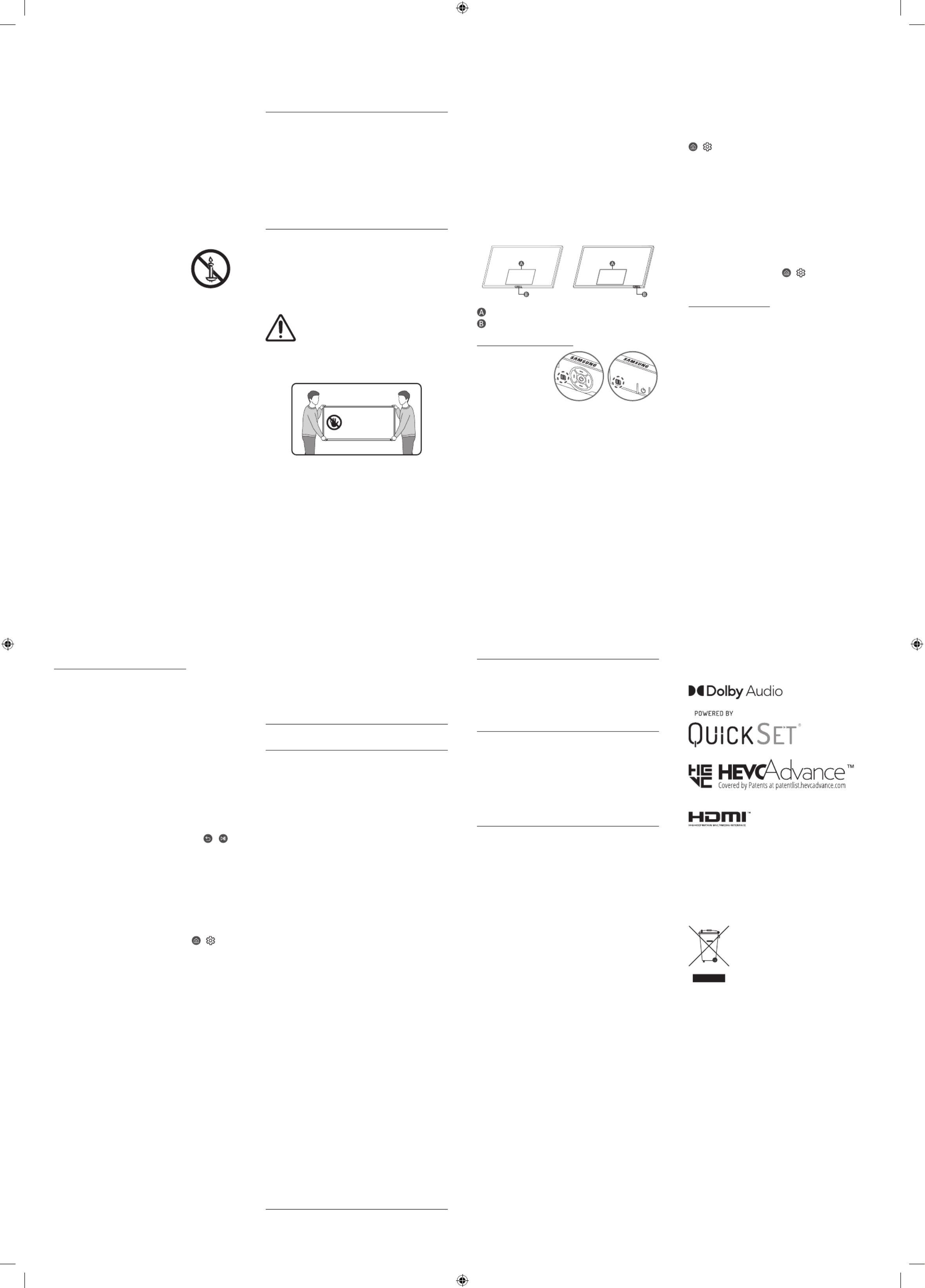
02 Initial Setup
When you turn on your TV for the first time, it immediately
starts the Initial Setup. Follow the instructions displayed on
the screen and configure the TV's basic settings to suit your
viewing environment.
Using the TV Controller
You can turn on the TV with the TV Controller button at
the bottom of the TV, and then use the Control menu. The
Control menu TV Controller appears when the button is
pressed while the TV is On.
•The screen may dim if the protective film on the
SAMSUNG logo or the bottom of the TV is not detached.
Please remove the protective film.
Control menu
TV Controller button / Remote control sensor
Setting the sound sensor
•This function is
supported only
in Q7*A/Q8*A/
QN8*A/QN9*A
Series.
You can turn on or off the sound sensor by using its button at
the bottom of the TV.
With the TV on, push the button to the left (or back) to turn
the sound sensor on or to the right (or forward) to turn it
off. See the pop-up window on the TV to check whether the
sound sensor is turned on or off.
•The position and shape of the sound sensor may differ
depending on the model.
•During analysis using data from the sound sensor, the
data is not saved.
Operation
•This apparatus uses batteries. In your community, there
might be environmental regulations that require you to
dispose of these batteries properly. Please contact your
local authorities for disposal or recycling information.
•Store the accessories (remote control, batteries, or etc.) in
a location safely out of the reach of children.
•Do not drop or strike the product. If the product is
damaged, disconnect the power cord and contact a
Samsung service centre.
•Do not dispose of remote control or batteries in a fire.
•Do not short-circuit, disassemble, or overheat the
batteries.
•CAUTION: There is danger of an explosion if you replace
the batteries used in the remote with the wrong type of
battery. Replace only with the same or equivalent type.
•WARNING - TO PREVENT THE SPREAD
OF FIRE, KEEP CANDLES AND OTHER
ITEMS WITH OPEN FLAMES AWAY FROM
THIS PRODUCT AT ALL TIMES.
Caring for the TV
•To clean this apparatus, unplug the power cord from the
wall outlet and wipe the product with a soft, dry cloth.
Do not use any chemicals such as wax, benzene, alcohol,
thinners, insecticide, aerial fresheners, lubricants, or
detergents. These chemicals can damage the appearance
of the TV or erase the printing on the product.
•The exterior and screen of the TV can get scratched during
cleaning. Be sure to wipe the exterior and screen carefully
using a soft cloth to prevent scratches.
•Do not spray water or any liquid directly onto the TV. Any
liquid that goes into the product may cause a failure, fire,
or electric shock.
03 Troubleshooting and
Maintenance
Troubleshooting
For more information, see "Troubleshooting" or "FAQ" in the
e-Manual.
> Settings e-Manual Troubleshooting > > or FAQ
If none of the troubleshooting tips apply, please visit "www.
samsung.com" and click Support or contact the Samsung
service centre.
•This TFT LED panel is made up of sub pixels which require
sophisticated technology to produce. There may be,
however, a few bright or dark pixels on the screen. These
pixels will have no impact on the performance of the
product.
•To keep your TV in optimum condition, upgrade to the
latest software. Use the Update Now Auto update or
functions on the TV's menu ( > Settings Support > >
Software Update Update Now Auto update > or ).
The TV won’t turn on.
•Make sure that the AC power cable is securely plugged in
to the TV and the wall outlet.
•Make sure that the wall outlet is working and the remote
control sensor at the bottom of the TV is lit and glowing
a solid red.
•Try pressing the TV Controller button at the bottom of the
TV to make sure that the problem is not with the remote
control. If the TV turns on, refer to "The remote control
does not work".
01 What's in the Box?
Make sure the following items are included with your TV. If
any items are missing, contact your dealer.
•Remote Control & Batteries (Depending on the country
and model)
•Samsung Smart Remote & Batteries (Depending on the
country and model)
•User Manual
•AV IN Adapter (Depending on the country and model)
•Warranty Card / Regulatory Guide (Not available in some
locations)
•TV Power Cable
•CI Card Adapter (Depending on the country and model)
•The type of battery may vary depending on the model.
•The items’ colours and shapes may vary depending on the
models.
•Cables not included can be purchased separately.
•Check for any accessories hidden behind or in the packing
materials when opening the box.
Warning: Screens can be damaged from
direct pressure when handled incorrectly. We
recommend lifting the TV at the edges, as
shown. For more information about handling,
refer to the Quick Setup Guide came with this
product.
Do Not Touch
This Screen!
The remote control does not work.
•Check if the remote control sensor at the bottom of the TV
blinks when you press the remote's Power button.
– AU Series: If it does not blink, replace the remote
control's batteries. Make sure that the batteries are
installed with their poles (+/–) in the correct direction.
Alkaline batteries are recommended for longer battery
life.
– Q Series: When the remote's battery is discharged,
charge the battery using the USB charging port, or turn
over the remote to expose the solar cell to light.
•Try pointing the remote directly at the TV from 1.5-1.8 m
away.
• If your TV came with a Samsung Smart Remote
(Bluetooth Remote), make sure to pair the remote to the
TV. To pair a Samsung Smart Remote, press the +
buttons together for 10 seconds.
Eco Sensor and screen
brightness
Eco Sensor adjusts the brightness of the TV automatically.
This feature measures the light in your room and optimises
the brightness of the TV automatically to reduce power
consumption. If you want to turn this off, go to >
Settings General > > Power and Energy Saving > Brightness
Optimisation.
•The eco sensor is located at the bottom of the TV. Do
not block the sensor with any object. This can decrease
picture brightness.
04 Specifications and
Other Information
Specifications
Display Resolution
3840 x 2160
Model Name
UA43AU7000 UA50AU7000 UA55AU7000 UA58AU7000
UA65AU7000 UA70AU7000 UA75AU7000 UA43AU7100
UA50AU7100 UA55AU7100 UA58AU7100 UA65AU7100
UA75AU7100 UA43AU7200 UA50AU7200 UA55AU7200
UA58AU7200 UA65AU7200 UA75AU7200 UA43AU7500
UA50AU7500 UA55AU7500 UA65AU7500 UA43AU7700
UA50AU7700 UA55AU7700 UA65AU7700 UA70AU7700
UA75AU7700 UA43AU8000 UA50AU8000 UA55AU8000
UA60AU8000 UA65AU8000 UA70AU8000 UA75AU8000
UA85AU8000 UA50AU8080 UA55AU8080 UA65AU8080
UA43AU8100 UA50AU8100 UA55AU8100 UA60AU8100
UA65AU8100 UA70AU8100 UA75AU8100 UA85AU8100
UA43AU8200 UA55AU8200 UA65AU8200 UA75AU8200
UA43AU9000 UA50AU9000 UA55AU9000 UA65AU9000
UA75AU9000 UA43AU9070 UA55AU9070 UA65AU9070
UA43AUE60 UA50AUE60 UA55AUE60 UA58AUE60
UA65AUE60 UA43AUE70 UA50AUE70 UA55AUE70
UA58AUE70 UA65AUE70 QA43Q60A QA50Q60A
QA55Q60A QA65Q60A QA75Q60A QA85Q60A
QA43Q65A QA50Q65A QA55Q65A QA65Q65A
QA75Q65A QA85Q65A QA55Q70A QA65Q70A
QA75Q70A QA85Q70A QA50Q80A QA55Q80A
QA65Q80A QA55QN85A QA65QN85A QA75QN85A
QA85QN85A QA55QS85A QA65QS85A QA75QS85A
QA85QS85A QA43QN90A QA50QN90A QA55QN90A
QA65QN90A QA75QN90A QA85QN90A QA98QN90A
(Singapore only: UA43AU7000K UA50AU7000K UA55AU7000K
UA58AU7000K UA65AU7000K UA70AU7000K UA70AU8000K
UA75AU7000K UA43AU8000K UA50AU8000K UA55AU8000K
UA60AU8000K UA65AU8000K UA75AU8000K UA85AU8000K
UA43AU8100K UA50AU8100K UA55AU8100K UA60AU8100K
UA65AU8100K UA70AU8100K UA75AU8100K UA85AU8100K
UA43AU9000K UA50AU9000K UA55AU9000K UA65AU9000K
QA43Q60AAK QA50Q60AAK QA55Q60AAK QA65Q60AAK
QA75Q60AAK QA85Q60AAK QA43Q60ABK QA50Q60ABK
QA55Q60ABK QA65Q60ABK QA75Q60ABK QA85Q60ABK
QA55Q70AAK QA65Q70AAK QA75Q70AAK QA85Q70AAK
QA50Q80AAK QA55Q80AAK QA65Q80AAK
QA55QN85AAK
QA65QN85AAK QA75QN85AAK
QA85QN85AAK QA50QN90AAK
QA55QN90AAK QA65QN90AAK QA75QN90AAK QA85QN90AAK
QA98QN90AAK)
Sound (Output)
AU7/AU8/AU9/Q6*A/Q7*A 20 Series: W
Q8*A Series (50"): 40 W
Q8*A (55"-85")/QN8*A 60 Series Series: W
QN9*A Series (43"): 20 W
QN9*A Series (50"): 40 W, QN9*A Series (55"-98"): 60 W
Operating Temperature
50 °F to 104 °F (10 °C to 40 °C)
Operating Humidity
10 % to 80 %, non-condensing
Storage Temperature
-4 °F to 113 °F (-20 °C to 45 °C)
Storage Humidity
5 % to 95 %, non-condensing
Notes
•This device is a Class B digital apparatus.
•For information about the power supply, and more
information about power consumption, refer to the
information on the label attached to the product.
– On most models, the label is attached to the back of
the TV. (On some models, the label is inside the cover
terminal.)
•To connect a LAN cable, use a CAT 7 (*STP type) cable for
the connection. (100/10 Mbps)
* Shielded Twisted Pair
(Not available in some locations and model)
•The images and specifications of the Quick Setup Guide
may differ from the actual product.
Decreasing power consumption
When you shut the TV off, it enters Standby mode. In Standby
mode, it continues to draw a small amount of power. To
decrease power consumption, unplug the power cord when
you don't intend to use the TV for a long time.
Licences
The terms HDMI and HDMI High-Definition Multimedia
Interface, and the HDMI Logo are trademarks or registered
trademarks of HDMI Licensing Administrator, Inc. in the
United States and other countries.
For India only
This product is RoHS compliant.
This marking on the product, accessories
or literature indicates that the product and
its electronic accessories should not be
disposed of with other household waste
at the end of their working life. To prevent
possible harm to the environment or
human health from uncontrolled waste
disposal, please separate these items from
other types of waste and recycle them
responsibly to promote the sustainable
reuse of material resources.
For more information on safe disposal and recycling visit
our website www.samsung.com/in or contact our Helpline
numbers-1800 40 SAMSUNG(1800 40 7267864) (Toll-Free)
Product specificaties
| Merk: | Samsung |
| Categorie: | Televisie |
| Model: | 55QN90A |
| Kleur van het product: | Zwart |
| Gewicht verpakking: | 28000 g |
| Breedte verpakking: | 1409 mm |
| Diepte verpakking: | 177 mm |
| Hoogte verpakking: | 844 mm |
| Bluetooth: | Ja |
| Automatisch uitschakelen: | Ja |
| Beeldschermdiagonaal: | 55 " |
| Resolutie: | 3840 x 2160 Pixels |
| Wi-Fi-standaarden: | Wi-Fi 5 (802.11ac) |
| Bluetooth-versie: | 5.2 |
| Inclusief besturingssysteem: | Tizen |
| Ethernet LAN: | Ja |
| Meegeleverde kabels: | AC |
| Beeldscherm vorm: | Flat |
| Helderheid: | - cd/m² |
| Land van herkomst: | Indië |
| Aantal HDMI-poorten: | 4 |
| Composiet video-ingang: | 1 |
| Smart TV: | Ja |
| Gemiddeld vermogen: | 60 W |
| Stroomverbruik (in standby): | - W |
| Vermogensverbruik (max): | 250 W |
| Wi-Fi Direct: | Ja |
| High Dynamic Range (HDR)-technologie: | High Dynamic Range 10 (HDR10), High Dynamic Range 10+ (HDR10 Plus) |
| HDR-ondersteuning: | Ja |
| HD type: | 4K Ultra HD |
| Bluetooth Low Energy (BLE): | Ja |
| Display technologie: | QLED |
| VESA-montage: | Ja |
| Paneelmontage-interface: | 200 x 200 mm |
| Antireflectiescherm: | Ja |
| Diepte ( zonder voet ): | 26.9 mm |
| Hoogte (zonder voet ): | 706.2 mm |
| Breedte ( zonder voet ): | 1227.4 mm |
| Gewicht (zonder voet): | 17700 g |
| Soort tuner: | Analoog & digitaal |
| Formaat digitaal signaal: | DVB-T2 |
| Timeshift: | Ja |
| Werkt met Amazon Alexa: | Ja |
| Ingebouwde audio decoders: | Dolby Digital |
| Enhanced Audio Return Channel (eARC): | Ja |
| Energieverbruik (HDR) per 1000 uur: | - kWu |
| Energieverbruik (SDR) per 1000 uur: | - kWu |
| Webbrowser: | Ja |
| Breedte apparaat (met standaard): | 1227.4 mm |
| Diepte apparaat (met standaard): | 235.2 mm |
| Hoogte apparaat (met standaard): | 768 mm |
| Gewicht (met standaard): | 21900 g |
| Bureaustandaard: | Ja |
| AMD FreeSync: | Ja |
| 4K Ultra HD upscaler: | Ja |
| Ingebouwde subwoofer: | Ja |
| Teletext: | Ja |
| Elektronische TV-gids: | Ja |
| On Screen Display (OSD): | Ja |
| Aantal RF-poorten: | 1 |
| Systeemeigen vernieuwingsfrequentie: | 120 Hz |
| Motion interpolation technologie: | Auto Motion Plus |
| Technologie voor decoderen van geluid: | Dolby Digital 5.1 Surround Sound |
| E-handleiding: | Ja |
| Auto channel search: | Ja |
| Game modus: | Ja |
| Smart modes: | Filmmaker |
| Ondertitelingsfunctie: | Ja |
| Aantal tuners: | 1 tuner(s) |
| Ondersteunde verversingsfrequenties display: | 120 Hz |
| Breedte van de standaard: | 300 mm |
| Diepte van de standaard: | 235.2 mm |
| Slimme afstandsbediening inbegrepen: | Ja |
| Stemgids: | Ja |
| Sound-mirroring: | Ja |
| Composiet video-uitgang: | 1 |
| Marketingnaam dynamische contrastratio: | Quantum Matrix Technology |
| Adaptief geluid: | Ja |
| Fotogalerij: | Ja |
| HID-ondersteuning: | Ja |
| Stand kleur: | Zwart |
| AMD FreeSync-type: | FreeSync Premium Pro |
| Universele gids: | Ja |
| Type standaard: | Aangesloten standaard |
| Helderheiddetectie: | Ja |
| Adaptief beeld: | Ja |
| ConnectShare (USB): | Ja |
| Werkt met Samsung Bixby: | Ja |
| ConnectShare (HDD): | Ja |
| Multi-screen: | Ja |
| Wifi: | Ja |
| AC-ingangsspanning: | 220 - 240 V |
| AC-ingangsfrequentie: | 50/60 Hz |
| Stroomverbruik (typisch): | - W |
| Werkt met de Google Assistent: | Ja |
| Merkspecifieke technologieën: | Motion Xcelerator Turbo |
| Spelkenmerken: | Auto Low Latency Mode (ALLM), Dynamic Black EQ, Game Bar, Game Motion Plus, Super Ultra Wide Game View |
| 360-videospelerondersteuning: | Ja |
| Type schermrand: | 4 Bezel-less |
| Far-field steminteractie: | Ja |
| 360-camera-ondersteuning: | Ja |
| IPv6-ondersteuning: | Ja |
| MBR-ondersteuning: | Ja |
| Q-Symphony: | Ja |
| Actieve stemversterker / Active Voice amplifier (AVA): | Ja |
| Dialoogverbetering: | Ja |
| SmartThings app ondersteuning: | Ja |
| Tap View: | Ja |
| Muziekmuur: | Ja |
| Eco-sensor: | Ja |
| Wireless Dex ondersteuning: | Ja |
| TV initieert spiegeling: | Ja |
Heb je hulp nodig?
Als je hulp nodig hebt met Samsung 55QN90A stel dan hieronder een vraag en andere gebruikers zullen je antwoorden
Handleiding Televisie Samsung

28 Maart 2025

27 Maart 2025

27 Maart 2025

25 Maart 2025

11 Maart 2025

11 Maart 2025

11 Maart 2025

11 Maart 2025

11 Maart 2025

11 Maart 2025
Handleiding Televisie
- Televisie Electrolux
- Televisie Philips
- Televisie Sony
- Televisie Xiaomi
- Televisie Casio
- Televisie Panasonic
- Televisie LG
- Televisie AEG
- Televisie BEKO
- Televisie Daewoo
- Televisie Grundig
- Televisie JVC
- Televisie Medion
- Televisie Nokia
- Televisie Pioneer
- Televisie Siemens
- Televisie Toshiba
- Televisie Xiron
- Televisie Yamaha
- Televisie Abus
- Televisie Acer
- Televisie Ag Neovo
- Televisie Airis
- Televisie Aiwa
- Televisie Akai
- Televisie Albrecht
- Televisie Alden
- Televisie Aldi
- Televisie Allview
- Televisie Alphatronics
- Televisie AOC
- Televisie Apex
- Televisie Arcelik
- Televisie Aristona
- Televisie Audiosonic
- Televisie Avtex
- Televisie Bang Olufsen
- Televisie Belson
- Televisie BenQ
- Televisie Blaupunkt
- Televisie Bluesky
- Televisie Brandt
- Televisie Daitsu
- Televisie Dell
- Televisie Denver
- Televisie Difrnce
- Televisie Digihome
- Televisie Dual
- Televisie Durabase
- Televisie Dyon
- Televisie E-motion
- Televisie Emerson
- Televisie Energy Sistem
- Televisie Engel
- Televisie Fantec
- Televisie Ferguson
- Televisie Finlux
- Televisie Fujitsu
- Televisie Funai
- Televisie GPX
- Televisie Graetz
- Televisie Haier
- Televisie Hannspree
- Televisie Hisense
- Televisie Hitachi
- Televisie HKC
- Televisie Hoher
- Televisie Horizon
- Televisie Humax
- Televisie Hyundai
- Televisie Icy Box
- Televisie Iiyama
- Televisie ILive
- Televisie Innoliving
- Televisie Insignia
- Televisie Intenso
- Televisie ITT
- Televisie Kogan
- Televisie Kuppersbusch
- Televisie Lenco
- Televisie Lenovo
- Televisie Lexibook
- Televisie Loewe
- Televisie Logik
- Televisie Luxor
- Televisie Magnavox
- Televisie Magnum
- Televisie Manhattan
- Televisie Manta
- Televisie Marantz
- Televisie Marquant
- Televisie Megasat
- Televisie Metz
- Televisie Mitsubishi
- Televisie Mpman
- Televisie MT Logic
- Televisie Muse
- Televisie Mx Onda
- Televisie Nabo
- Televisie Nec
- Televisie Nedis
- Televisie Newstar
- Televisie Nextbase
- Televisie Nikkei
- Televisie Nordmende
- Televisie Packard Bell
- Televisie Peaq
- Televisie Philco
- Televisie Polar
- Televisie Polaroid
- Televisie Premier
- Televisie Proline
- Televisie Pyle
- Televisie Qilive
- Televisie RCA
- Televisie Reflex
- Televisie Reflexion
- Televisie Rm 2000
- Televisie Roadstar
- Televisie Saba
- Televisie Sagem
- Televisie Salora
- Televisie Sanyo
- Televisie Sbr
- Televisie Schaub Lorenz
- Televisie Schneider
- Televisie Seg
- Televisie Selfsat
- Televisie Sencor
- Televisie Sharp
- Televisie Silvercrest
- Televisie Sogo
- Televisie Soundmaster
- Televisie Strong
- Televisie Sunny
- Televisie Sunstech
- Televisie Superior
- Televisie Sweex
- Televisie Sylvania
- Televisie TCL
- Televisie Teac
- Televisie TechLine
- Televisie Technika
- Televisie Technisat
- Televisie Techwood
- Televisie Tele 2
- Televisie Teleco
- Televisie Telefunken
- Televisie Terris
- Televisie Tesla
- Televisie Tevion
- Televisie Thomson
- Televisie Time
- Televisie Tve
- Televisie Uniden
- Televisie United
- Televisie Vestel
- Televisie Viewpia
- Televisie Viewsonic
- Televisie Vision Plus
- Televisie Vivax
- Televisie Vivo
- Televisie Vizio
- Televisie Voxx
- Televisie Walker
- Televisie Westinghouse
- Televisie Wharfedale
- Televisie Woxter
- Televisie Xoro
- Televisie XS4ALL
- Televisie Yasin
- Televisie Zalman
- Televisie Ziggo
- Televisie Jay-tech
- Televisie Jensen
- Televisie JGC
- Televisie JTC
- Televisie Odys
- Televisie OK
- Televisie Oki
- Televisie Online
- Televisie Onn
- Televisie Opera
- Televisie Oppo
- Televisie Optoma
- Televisie Orion
- Televisie Oyster
- Televisie Changhong
- Televisie Clatronic
- Televisie Continental Edison
- Televisie ECG
- Televisie Palsonic
- Televisie Vox
- Televisie Bang And Olufsen
- Televisie GoGEN
- Televisie Krüger And Matz
- Televisie Naxa
- Televisie Proscan
- Televisie Voxicon
- Televisie Kunft
- Televisie Aspes
- Televisie AYA
- Televisie Bush
- Televisie High One
- Televisie Infiniton
- Televisie Kernau
- Televisie Nevir
- Televisie Orima
- Televisie Svan
- Televisie Grunkel
- Televisie SereneLife
- Televisie Zenith
- Televisie Citizen
- Televisie Kubo
- Televisie Smart Brand
- Televisie Alba
- Televisie Edenwood
- Televisie Elbe
- Televisie Majestic
- Televisie Trevi
- Televisie Cello
- Televisie NPG
- Televisie Orava
- Televisie Star-Light
- Televisie Videocon
- Televisie Cecotec
- Televisie Bauhn
- Televisie MBM
- Televisie Furrion
- Televisie Coby
- Televisie Doffler
- Televisie DGM
- Televisie Planar
- Televisie Chiq
- Televisie Monster
- Televisie Antarion
- Televisie Felson
- Televisie SEIKI
- Televisie SunBriteTV
- Televisie Tucson
- Televisie CGV
- Televisie LTC
- Televisie Caratec
- Televisie Séura
- Televisie AudioAffairs
- Televisie Element
- Televisie Peerless-AV
- Televisie XD Enjoy
- Televisie Inovia
- Televisie DirecTV
- Televisie Telesystem
- Televisie Kemo
- Televisie EKO
- Televisie Mitsai
- Televisie V7
- Televisie ISymphony
- Televisie Pantel
- Televisie ATYME
- Televisie HCI
- Televisie Inno-Hit
- Televisie Lin
- Televisie Elements
- Televisie Englaon
- Televisie Astar
- Televisie Visco
- Televisie Tivax
- Televisie H&B
- Televisie Norcent
- Televisie TELE System
- Televisie TIM
- Televisie Kivi
- Televisie Mach Power
- Televisie Axing
- Televisie FFalcon
- Televisie Smart Tech
- Televisie Mitzu
- Televisie JTC24
- Televisie Coocaa
- Televisie SYLVOX
- Televisie RevolutionHD
- Televisie FOX Electronics
- Televisie QBell Technology
- Televisie Aconatic
- Televisie Mitchell & Brown
- Televisie Mystery
- Televisie Linsar
Nieuwste handleidingen voor Televisie

9 April 2025

9 April 2025

9 April 2025

9 April 2025

9 April 2025

9 April 2025

9 April 2025

9 April 2025

9 April 2025

8 April 2025