RetroSound Grand Prix M4HD Handleiding
RetroSound
Autoradio
Grand Prix M4HD
Lees hieronder de 📖 handleiding in het Nederlandse voor RetroSound Grand Prix M4HD (34 pagina's) in de categorie Autoradio. Deze handleiding was nuttig voor 30 personen en werd door 2 gebruikers gemiddeld met 4.5 sterren beoordeeld
Pagina 1/34

1
2
A B
E
B
B
C
D
Quick Start Guide
What’s in the Box Installation
Grand Prix Radio Face
Modern Sound For Your Classic
DIN Brackets (Included with DIN Kit 296)
Hardware
x(4)
Plug the ribbon cable from the Radio
Motor into the Radio Face.
Attach the Radio Face to the Radio Motor with the four small screws(B).
Included in your
Radio Motor box
x(8)
tech@retromanufacturing.com | help.retromanufacturing.com
3 4
E
E
A
A
C
Before attaching the DIN Brackets, feed the cable
from the Radio Face through the left DIN Bracket.
Using the 8 screws included in the Radio Motor box, install the DIN Brackets (included
with the DIN Kit) to the sides of the Radio Motor. Adjust the brackets forward until they
meet the back of the radio face. Be careful not to bend the brackets to ensure proper
fitment into the DIN Sleeve. Plug the cable from the Radio Face into the Radio Motor.
Insert the DIN Sleeve into your dash opening.
Using a screwdriver, push down the sleeve tabs on all four sides of the DIN
Sleeve to secure it into the dash opening.
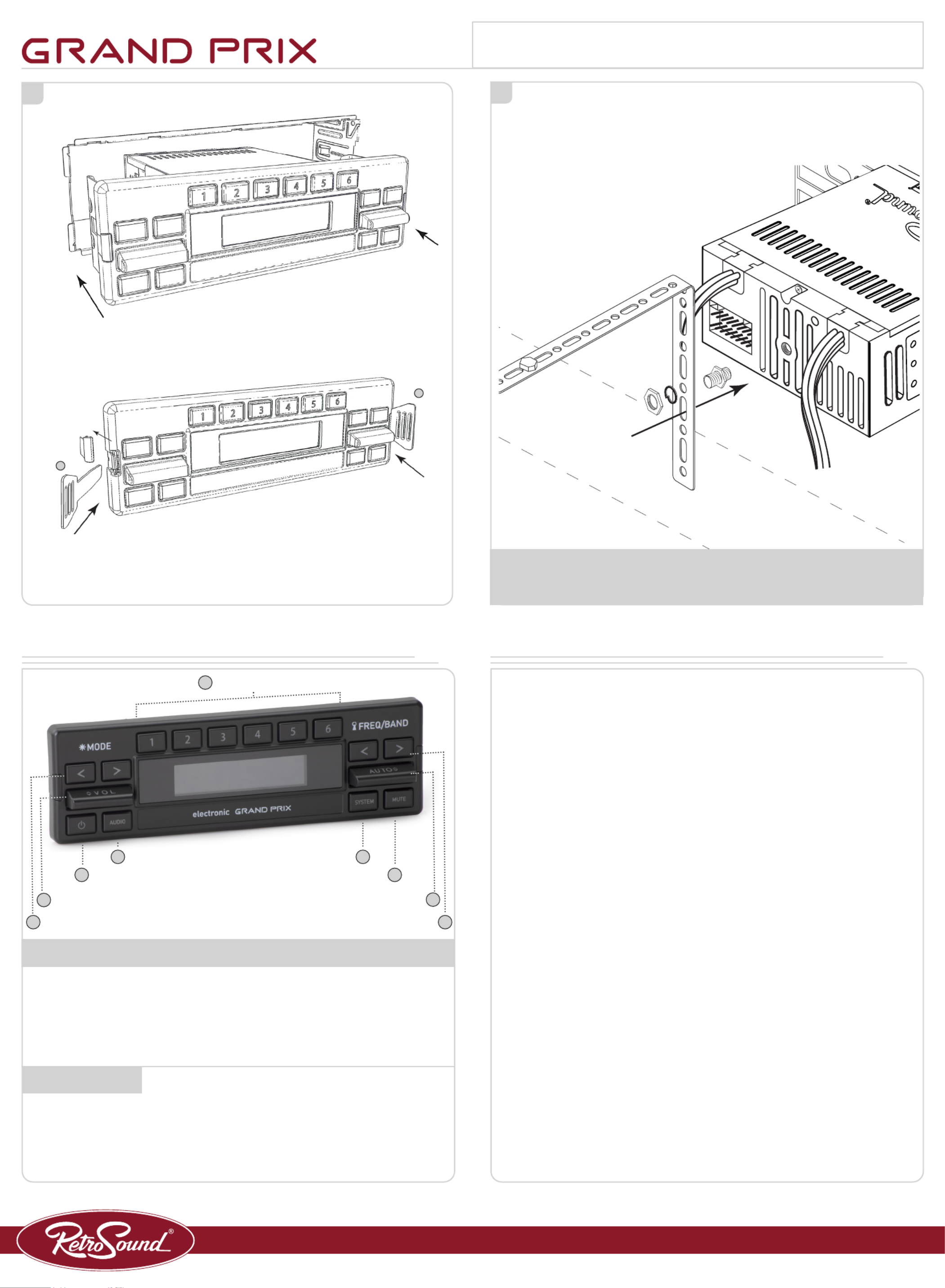
56
D
D
Slide the radio assembly into the DIN Sleeve
until the unit clicks into place.
If adjustments are needed, use the included DIN Keys to remove
the assembly from the DIN Sleeve.
Once the Radio is mounted correctly, install the backstrap to the rear of the
radio. Follow the installation instructions included with your Radio Motor.
IMPORTANT: ON FIRST POWER ON YOU MUST COMPLETE THE
REQUIRED FIRST STEP BELOW.
tech@retromanufacturing.com | help.retromanufacturing.com
Control Layout Basic Operation
Setting Radio Presets
To set a preset, tune to the station you want to set the preset to, and then press and hold the
desired Preset Button( ) for three seconds. (NOTE: SiriusXM5® does not use preset #6)
Recalling Radio Presets
To recall a preset, simply press the Preset Button( ) your station was set to previously. 5
Power On/O
Press the Power Button( ) to power the unit on.1
Press and hold the Power Button(1) to power the unit o.
Volume
Tap the Volume Paddle( ) up or down to change the Volume.6
Changing Source Modes
Press the inner Left Arrow( ) to cycle through the source modes.8
Changing Radio Bands
Press the outer Right Arrow( ) to cycle through the radio bands.9
Tune
Tap the Auto Paddle( ) up or down to scroll through the stations.7
Mute On/O
Press the Mute Button( ) to mute and unmute.4
Equalizer (EQ)
Press the Audio Button( ) to enter the Tone Control sub-menu. Press and release the Audio 2
Button( ) 2until you see the EQ setting you’d like to adjust. Tap the Volume Paddle( ) up or 6
down to adjust the setting and let the unit time out to set. Repeat to adjust each EQ setting.
Setting the Clock
Press and hold the System Button( ) for three seconds to enter the System Settings sub-3
menu. Tap the Auto Paddle( ) up or down until to cycle through the choices until you see 7
CLK, then press the System Button( ) to select. Tap the Auto Paddle( ) up or down to adjust 3 7
the hours, then press the System Button( ) again to move on to minutes. Tap the Auto Pad-3
dle( ) up or down to adjust the minutes, and let the unit time out to set.7
Display Color*
Press and hold the System Button( ) for three seconds to enter the System Settings sub-3
menu. Tap the Auto Paddle( ) up or down to cycle through the choices until you see SCAN, 7
then press and release the System button to cycle through the color presets. Let the unit time
out to set.
Beep On/O
Press and hold the System Button( ) for three seconds to enter the System Settings sub-3
menu. Tap the Auto Paddle( ) up or down to cycle through the choices until you see BEEP ON/7
OFF, then press the System Button( ) to choose between BEEP ON or BEEP OFF. Let the 3
unit time out to set.
*Some features are not available on all radios.
5 Preset Buttons
8 Left Arrows Right Arrows 9
6 Volume Paddle Auto Paddle 7
1 Power Mute 4
2 Audio System 3
Modern Sound For Your Classic
Radio Presets
REQUIRED FIRST STEP - GRAND PRIX MODE
The following steps must be performed to set up the Radio Motor to function with the Grand
Prix Radio controls. With the vehicles ignition on and the time displayed on the Radio Face,
press and hold the Power Button(1) for approximately 15 seconds to reboot the radio into SEL
PANEL mode. Once SEL PANEL is displayed release the Power Button(1) and tap the Volume
Paddle(6) up until is displayed on the screen. The Display will Flash GRAND GRAND PRIX
PRIX 5 times and will turn off. Your Radio Motor is now configured to work with your selected
face. Press the Power Button(1) to turn the Motor back on and continue with the setup process.
Quick Start Guide

MODERN SOUND FOR YOUR CLASSIC
For Models:
Motor 1A, Motor 2A, Motor 1DAB, Motor 2DAB, & Motor 4HD
User
Manual
Product specificaties
| Merk: | RetroSound |
| Categorie: | Autoradio |
| Model: | Grand Prix M4HD |
Heb je hulp nodig?
Als je hulp nodig hebt met RetroSound Grand Prix M4HD stel dan hieronder een vraag en andere gebruikers zullen je antwoorden
Handleiding Autoradio RetroSound

7 Augustus 2024

7 Augustus 2024

7 Augustus 2024

7 Augustus 2024

7 Augustus 2024

9 Juli 2023

9 Juli 2023

8 Juli 2023

7 Juli 2023

6 Juli 2023
Handleiding Autoradio
- Autoradio Philips
- Autoradio Sony
- Autoradio Panasonic
- Autoradio LG
- Autoradio AEG
- Autoradio Daewoo
- Autoradio Ford
- Autoradio Fiat
- Autoradio Grundig
- Autoradio JVC
- Autoradio JBL
- Autoradio Kenwood
- Autoradio Medion
- Autoradio Opel
- Autoradio Pioneer
- Autoradio Renault
- Autoradio Volvo
- Autoradio Adcom
- Autoradio Aiwa
- Autoradio Akai
- Autoradio Alpine
- Autoradio Audio-Technica
- Autoradio Audiosonic
- Autoradio Audiovox
- Autoradio Audison
- Autoradio Auna
- Autoradio Autovision
- Autoradio Axton
- Autoradio Becker
- Autoradio Blaupunkt
- Autoradio Boss
- Autoradio Boston Acoustics
- Autoradio Brigmton
- Autoradio Denver
- Autoradio DLS
- Autoradio Dual
- Autoradio Eclipse
- Autoradio Elta
- Autoradio Eltax
- Autoradio Emphaser
- Autoradio ESX
- Autoradio Focal
- Autoradio Fusion
- Autoradio Ground Zero
- Autoradio Harman Kardon
- Autoradio Hertz
- Autoradio Hifonics
- Autoradio Hyundai
- Autoradio Impulse
- Autoradio Kicker
- Autoradio Lanzar
- Autoradio Lenco
- Autoradio Mac Audio
- Autoradio Macrom
- Autoradio Maginon
- Autoradio Magnat
- Autoradio Manta
- Autoradio Marquant
- Autoradio MB Quart
- Autoradio Mercedes-Benz
- Autoradio MT Logic
- Autoradio Mtx Audio
- Autoradio Muse
- Autoradio Nedis
- Autoradio Nextbase
- Autoradio Parrot
- Autoradio Phonocar
- Autoradio Pure
- Autoradio Pyle
- Autoradio Renkforce
- Autoradio Revo
- Autoradio Roadstar
- Autoradio Rockford Fosgate
- Autoradio Rodek
- Autoradio RTO
- Autoradio Sanyo
- Autoradio Scott
- Autoradio Sencor
- Autoradio Sevic
- Autoradio Silvercrest
- Autoradio Skoda
- Autoradio Smart
- Autoradio Soundstream
- Autoradio Spectron
- Autoradio Stinger
- Autoradio Tamashi
- Autoradio Technaxx
- Autoradio Telefunken
- Autoradio Telestar
- Autoradio Tevion
- Autoradio Tokai
- Autoradio Toxic
- Autoradio Twister
- Autoradio Ultimate
- Autoradio US Blaster
- Autoradio Varta
- Autoradio VDO
- Autoradio VDO Dayton
- Autoradio Vieta
- Autoradio Voxx
- Autoradio VW
- Autoradio Watssound
- Autoradio Xomax
- Autoradio Zenec
- Autoradio Jensen
- Autoradio OneConcept
- Autoradio Orion
- Autoradio Overmax
- Autoradio Clas Ohlson
- Autoradio McIntosh
- Autoradio Clatronic
- Autoradio ECG
- Autoradio Caliber
- Autoradio Krüger And Matz
- Autoradio Naxa
- Autoradio Kunft
- Autoradio Scion
- Autoradio Clarion
- Autoradio Cobra
- Autoradio Conceptronic
- Autoradio Irradio
- Autoradio Biltema
- Autoradio Majestic
- Autoradio Trevi
- Autoradio Crunch
- Autoradio Multilaser
- Autoradio Sendai
- Autoradio Orava
- Autoradio SPC
- Autoradio Norauto
- Autoradio Lark
- Autoradio Xblitz
- Autoradio Shuttle
- Autoradio Deaf Bonce
- Autoradio Cartronix
- Autoradio Dension
- Autoradio Raveland
- Autoradio Planet Audio
- Autoradio SoundMAX
- Autoradio Mystery
Nieuwste handleidingen voor Autoradio

30 Maart 2025

28 Maart 2025

4 Maart 2025

19 Februari 2025

5 Februari 2025

30 Januari 2025

30 Januari 2025

30 Januari 2025

9 Januari 2025

5 Januari 2025