Polaroid PDM-0743M Handleiding
Polaroid
Portable dvd-speler
PDM-0743M
Lees hieronder de 📖 handleiding in het Nederlandse voor Polaroid PDM-0743M (38 pagina's) in de categorie Portable dvd-speler. Deze handleiding was nuttig voor 53 personen en werd door 2 gebruikers gemiddeld met 4.5 sterren beoordeeld
Pagina 1/38

7” Swivel Screen Portable DVD Player
PDM-0743
Operation Manual
20051227
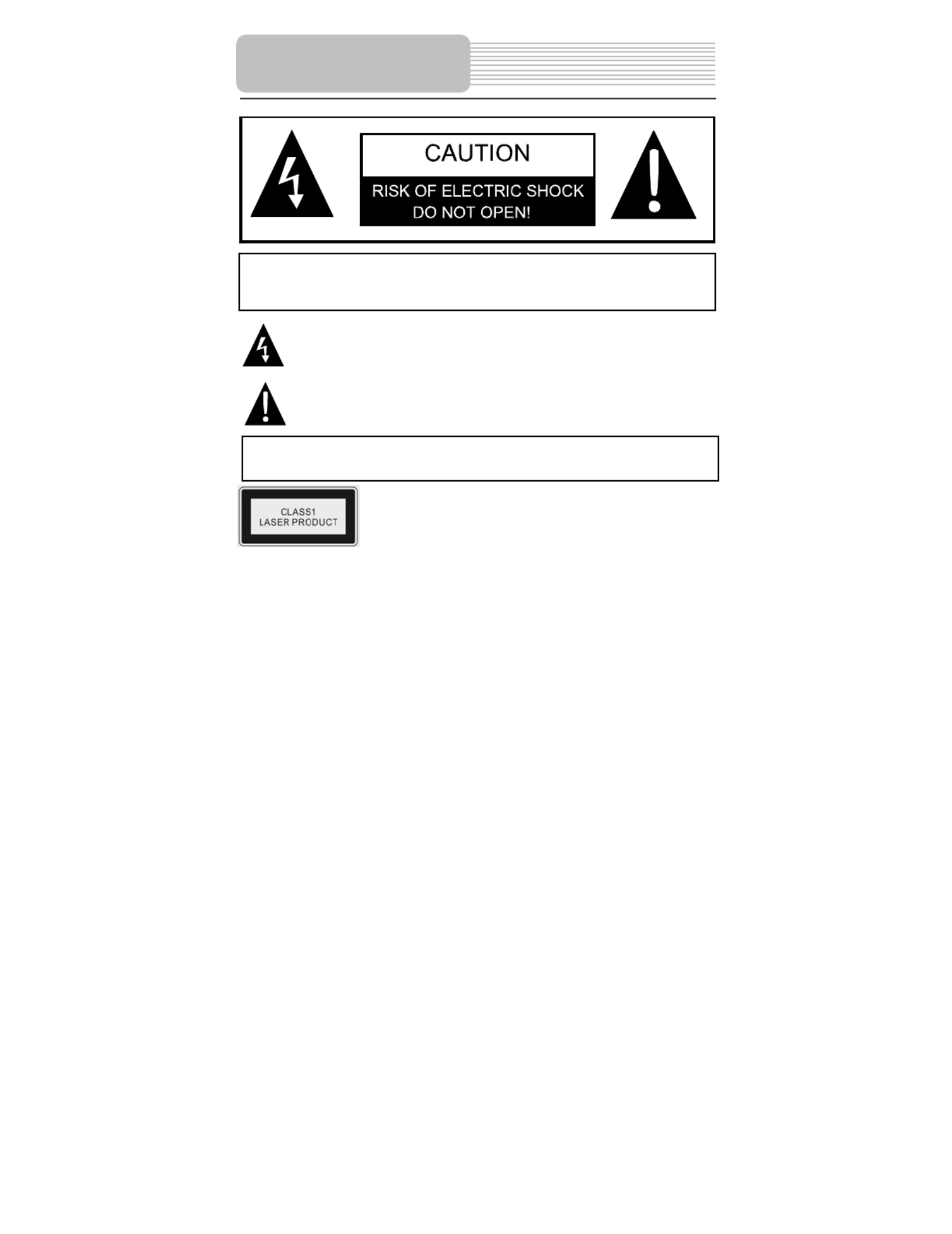
2
CAUTION: USE OF ANY CONTROLS, ADJUSTMENTS, OR PROCEDURES OTHER
THAN THOSE SPECIFIED HEREIN MAY RESULT IN HAZARDOUS RADIATION
EXPOSURE.
POWER SUPPLY:
Connect the supplied adapter to the side of the DVD player in the slot marked “Power
In”. Plug the two-prong end of the power cord to an AC100-240V outlet. If you have
difficulty inserting the plug, turn it over and reinsert it, if the unit will not the used for a
long time, disconnect the plug from the outlet.
NOTE:
Before plugging the power cord into an AC outlet, make sure that all the connections
have been made.
Important Safety
Instructions
CAUTION: TO REDUCE THE RISK OF ELECTRIC SHOCK, DO NOT
REMOVE COVER (OR BACK). NO USE-SERVICEABLE PARTS
INSIDE. REFER SERVICING TO QUALIFIED SERVICE PERSONNEL.
The lightning flash with arrowhead symbol, within an equilateral triangle, is
intended to alert the user to the presence of uninsulated “dangerous
voltage” within the product’s enclosure that may be of sufficient magnitude
to constitute a risk of electric to
p
ersons.
The exclamation point within an equilateral triangle is intended to alert the
user to the presence of important operating and maintenance (servicing)
instructions in the literature accom
p
an
y
in
g
the a
pp
liance.
WARNING: TO REDUCE THE RISK OF FIRE OR ELECTRIC SHOCK,
DO NOT EXPOSE THIS APPLIANCE TO RAIN OF MOISTURE.
CAUTION: Laser radiation when open. Do not stare into beam.
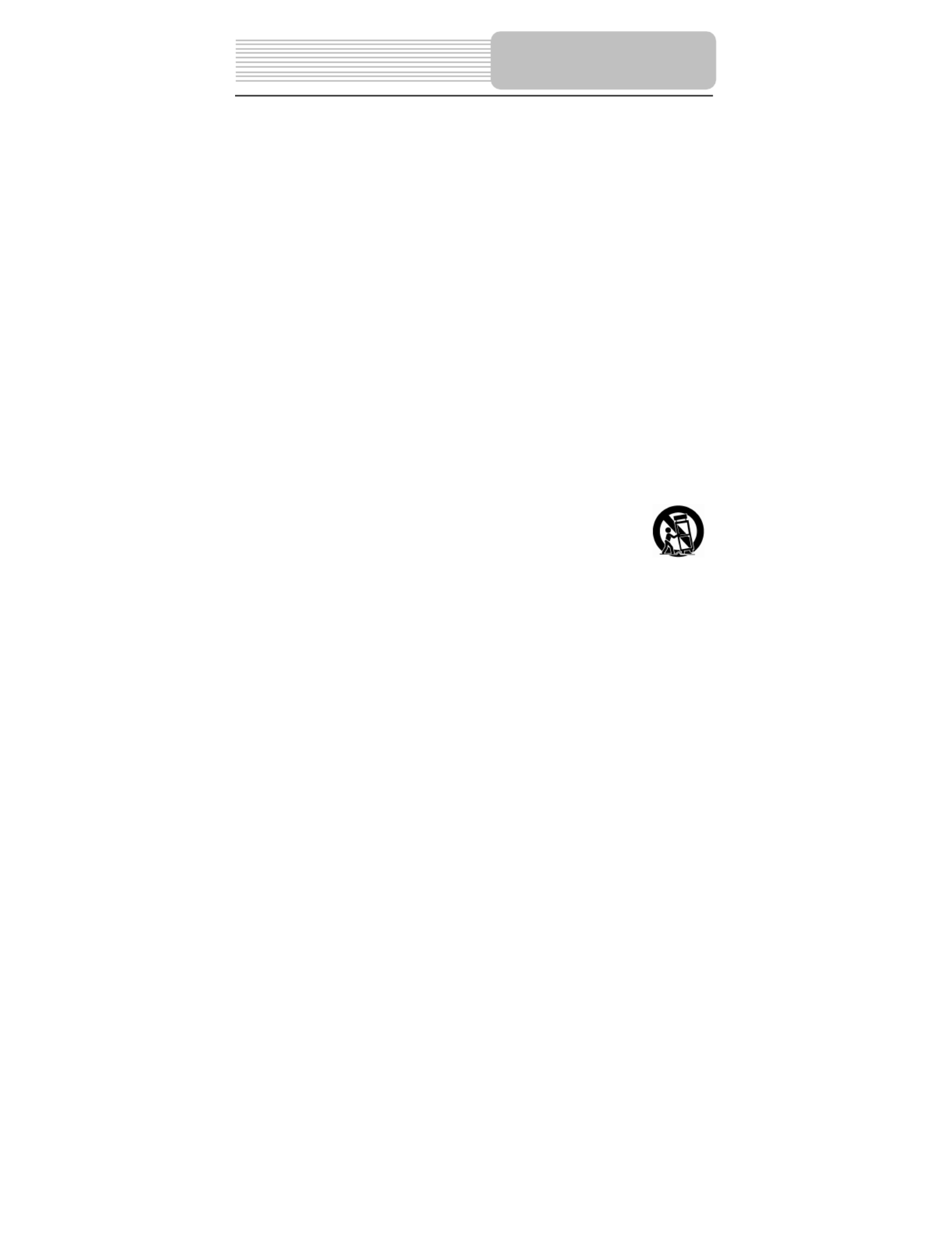
3
CAUTION: These servicing instructions are for
use by qualified service personnel only.
To reduce the risk of electric shock, do not perform any servicing other than that
contained in the operating instructions unless you are qualified to do so.
Refer to service manual for servicing instructions.
1) Read these instructions.
2) Keep these instructions.
3) Heed all warnings.
4) Follow all instructions.
5) Do not use near water.
6) Clean only with dry cloth.
7) Do not block any ventilation openings. Maintain well ventilated conditions around
the product, Do not put product on bed, sofa or anything that blocks ventilation.
Install in accordance with the manufacturer’s instructions.
8) Do not install near any heat sources such as radiators, heat registers, stoves, or
other apparatus (including amplifiers) that produce heat.
9) Do not defeat the safety purpose of the polarized or grounding-type plug. A
polarized plug has two blades with one wider than the other. A grounding type plug
has two blades and a third grounding prong. The wide blade or the third prong is
provided for your safety. If the provided plug does not fit into your outlet, consult an
electrician for replacement of the obsolete outlet.
10) Protect the power cord from being walked on or pinched particularly at plugs,
convenience receptacles, and the point where they exit from the apparatus.
11) Only use attachments/accessories specified by the manufacturer.
12) Use only with the cart, stand, tripod, bracket, or table specified by
the manufacturer, or sold with the apparatus. When a cart is used,
use caution when moving the cart/apparatus combination to avoid
injury from tip-over.
13) Unplug this apparatus during lightning storms or when unused for long periods of
time.
14) Refer all servicing to qualified service personnel. Servicing is required when the
apparatus has been damaged in any way, such as power-supply cord or plug is
damaged, liquid has been spilled or objects have fallen into the apparatus, the
apparatus has been exposed to rain or moisture, does not operate normally, or has
been dropped.
15) Apparatus shall not be exposed to dripping or splashing and no objects filled with
liquids, such as vases, shall be placed on the apparatus.
Note: Do not touch the color TFT LCD screen by hand directly.
Important Safety
Instructions
Product specificaties
| Merk: | Polaroid |
| Categorie: | Portable dvd-speler |
| Model: | PDM-0743M |
Heb je hulp nodig?
Als je hulp nodig hebt met Polaroid PDM-0743M stel dan hieronder een vraag en andere gebruikers zullen je antwoorden
Handleiding Portable dvd-speler Polaroid

2 Juni 2023

27 April 2023

19 April 2023

11 April 2023

10 April 2023

1 April 2023

11 Maart 2023

9 Maart 2023

26 Februari 2023

14 Februari 2023
Handleiding Portable dvd-speler
- Portable dvd-speler Philips
- Portable dvd-speler Sony
- Portable dvd-speler Samsung
- Portable dvd-speler Panasonic
- Portable dvd-speler LG
- Portable dvd-speler AEG
- Portable dvd-speler Daewoo
- Portable dvd-speler Kenwood
- Portable dvd-speler Medion
- Portable dvd-speler Toshiba
- Portable dvd-speler Yarvik
- Portable dvd-speler Aiwa
- Portable dvd-speler Akai
- Portable dvd-speler Apeman
- Portable dvd-speler Audiosonic
- Portable dvd-speler Audiovox
- Portable dvd-speler Autovision
- Portable dvd-speler Axxion
- Portable dvd-speler Belson
- Portable dvd-speler Bluetech
- Portable dvd-speler Brandt
- Portable dvd-speler Brigmton
- Portable dvd-speler Denver
- Portable dvd-speler Difrnce
- Portable dvd-speler Dual
- Portable dvd-speler Durabrand
- Portable dvd-speler Ematic
- Portable dvd-speler Energy Sistem
- Portable dvd-speler Ferguson
- Portable dvd-speler GPX
- Portable dvd-speler Hyundai
- Portable dvd-speler Ices
- Portable dvd-speler Iluv
- Portable dvd-speler Ingo
- Portable dvd-speler Insignia
- Portable dvd-speler Lenco
- Portable dvd-speler Lexibook
- Portable dvd-speler Logicom
- Portable dvd-speler Magnavox
- Portable dvd-speler Marquant
- Portable dvd-speler Mpman
- Portable dvd-speler MT Logic
- Portable dvd-speler Muse
- Portable dvd-speler Mustek
- Portable dvd-speler Nextbase
- Portable dvd-speler Nikkei
- Portable dvd-speler Proline
- Portable dvd-speler Pyle
- Portable dvd-speler Qware
- Portable dvd-speler RCA
- Portable dvd-speler Reflexion
- Portable dvd-speler Ricatech
- Portable dvd-speler Salora
- Portable dvd-speler Sencor
- Portable dvd-speler Silvercrest
- Portable dvd-speler Sogo
- Portable dvd-speler Soundmaster
- Portable dvd-speler Sunstech
- Portable dvd-speler Sweex
- Portable dvd-speler Sylvania
- Portable dvd-speler Tesco-Technika
- Portable dvd-speler Tokai
- Portable dvd-speler Voxx
- Portable dvd-speler Woxter
- Portable dvd-speler X-unknown
- Portable dvd-speler Xoro
- Portable dvd-speler Yakumo
- Portable dvd-speler Jay-tech
- Portable dvd-speler Odys
- Portable dvd-speler Overmax
- Portable dvd-speler Clatronic
- Portable dvd-speler ECG
- Portable dvd-speler Caliber
- Portable dvd-speler Exibel
- Portable dvd-speler GoGEN
- Portable dvd-speler Goodmans
- Portable dvd-speler Naxa
- Portable dvd-speler Proscan
- Portable dvd-speler Nevir
- Portable dvd-speler Majestic
- Portable dvd-speler Trevi
- Portable dvd-speler Lenoxx
- Portable dvd-speler Coby
- Portable dvd-speler GoVideo
- Portable dvd-speler Astar
- Portable dvd-speler Best Buy
Nieuwste handleidingen voor Portable dvd-speler

25 Oktober 2024

12 November 2024

10 Maart 2025

10 Maart 2025

10 Maart 2025

10 Maart 2025

10 Maart 2025

10 Maart 2025

10 Maart 2025

10 Maart 2025