Pioneer MVH-S501BS Handleiding
Lees hieronder de 📖 handleiding in het Nederlandse voor Pioneer MVH-S501BS (188 pagina's) in de categorie Autoradio. Deze handleiding was nuttig voor 11 personen en werd door 2 gebruikers gemiddeld met 4.5 sterren beoordeeld
Pagina 1/188

English Français Español
DIGITAL MEDIA RECEIVER
RÉCEPTEUR MÉDIA NUMÉRIQUE
RECEPTOR DE MEDIOS DIGITALES
MVH-S501BS Owner’s Manual
Mode d’emploi
Manual de instrucciones
Important (Serial number)
The serial number is located on the bottom of this unit. For your own security and convenience, be sure to
record this number on the enclosed warranty card.
Important (Numéro de série)
Le numéro de série se trouve au bas de cet appareil. Pour votre sécurité et votre commodité, veillez à noter ce
numéro sur la carte de garantie fournie.
Importante (Número de serie)
El número de serie se encuentra en la parte inferior de esta unidad. Por su propia seguridad y comodidad,
asegúrese de anotar este número en la tarjeta de garantía que se adjunta.

- 2 -
English
Before You Start ....................................................................................... 4
Getting Started........................................................................................ 6
Radio....................................................................................................... 12
USB/iPhone/AUX .................................................................................. 13
Bluetooth ............................................................................................... 15
App Mode .............................................................................................. 20
Pandora® ................................................................................................ 22
Spotify® .................................................................................................. 23
SiriusXM Satellite Radio ...................................................................... 25
Using Pioneer ARC APP ....................................................................... 29
Audio Adjustments .............................................................................. 30
Settings .................................................................................................. 32
FUNCTION settings ............................................................................... 32
AUDIO settings ...................................................................................... 35
SYSTEM settings.................................................................................... 37
ILLUMINATION settings........................................................................ 41
MIXTRAX settings.................................................................................. 42
Connections/Installation .................................................................... 43
Additional Information ....................................................................... 49
About this manual:
•In the following instructions, a USB memory or USB audio player are referred to as
“USB device”.
Table of Contents

- 3 -- 3 -
English
•When an iPhone is connected to the unit, the source name on the unit appears as
[iPod]. Please note that this unit supports only iPhones (iPhone 5 or later) regardless of
the source name (for details, refer to page 55).

- 4 -
English
Thank you for purchasing this PIONEER product
To ensure proper use, please read through this manual before using this product. It is especially
important that you read and observe WARNINGs and CAUTIONs in this manual. Please keep the
manual in a safe and accessible place for future reference.
The Safety of Your Ears is in Your Hands
Get the most out of your equipment by playing it at a safe level—a level that lets the sound come
through clearly without annoying blaring or distortion and, most importantly, without affecting your
sensitive hearing. Sound can be deceiving.
Before You Start
FCC ID: EW4C95
MODEL NO.: MVH-S501BS
IC: 4250A-C95
This device complies with Part 15 of FCC Rules and Industry Canada licence-exempt RSS standard(s).
Operation is subject to the following two conditions: (1) this device may not cause interference, and
(2) this device must accept any interference, including interference that may cause undesired
operation of this device.
This transmitter must not be co-located or operated in conjunction with any other antenna or
transmitter.
The Bluetooth antenna cannot be removed (or replaced) by user.
This equipment complies with FCC/IC radiation exposure limits set forth for an uncontrolled
environment and meets the FCC radio frequency (RF) Exposure Guidelines and RSS-102 of the IC
radio frequency (RF) Exposure rules. This equipment has very low levels of RF energy that it deemed
to comply without maximum permissive exposure evaluation (MPE). But it is desirable that it should
be installed and operated keeping the radiator at least 20cm or more away from person’s body
(excluding extremities: hands, wrists, feet and ankles).
Alteration or modifications carried out without appropriate authorization may invalidate the user’s
right to operate the equipment.
Note
This equipment has been tested and found to comply with the limits for a Class B digital device,
pursuant to Part 15 of the FCC Rules. These limits are designed to provide reasonable protection
against harmful interference in a residential installation. This equipment generates, uses and can
radiate radio frequency energy and, if not installed and used in accordance with the instructions,
may cause harmful interference to radio communications. However, there is no guarantee that
interference will not occur in a particular installation. If this equipment does cause harmful
interference to radio or television reception, which can be determined by turning the equipment off
and on, the user is encouraged to try to correct the interference by one or more of the following
measures:
–Reorient or relocate the receiving antenna.
–Increase the separation between the equipment and receiver.
–Connect the equipment into an outlet on a circuit different from that to which the receiver is
connected.
–Consult the dealer or an experienced radio/TV technician for help.

- 5 -- 5 -
English
Over time, your hearing “comfort level” adapts to higher volumes of sound, so what sounds “normal”
can actually be loud and harmful to your hearing. Guard against this by setting your equipment at a
safe level BEFORE your hearing adapts.
ESTABLISH A SAFE LEVEL:
•Set your volume control at a low setting.
•Slowly increase the sound until you can hear it comfortably and clearly, without distortion.
•Once you have established a comfortable sound level, set the dial and leave it there.
BE SURE TO OBSERVE THE FOLLOWING GUIDELINES:
•Do not turn up the volume so high that you can’t hear what’s around you.
•Use caution or temporarily discontinue use in potentially hazardous situations.
•Do not use headphones while operating a motorized vehicle; the use of headphones may create a
traffic hazard and is illegal in many areas.
WARNING
•Do not attempt to install or service this product by yourself. Installation or servicing of this
product by persons without training and experience in electronic equipment and automotive
accessories may be dangerous and could expose you to the risk of electric shock, injury or other
hazards.
•Do not attempt to operate the unit while driving. Make sure to pull off the road and park your vehicle
in a safe location before attempting to use the controls on the device.
CAUTION
•Do not allow this unit to come into contact with moisture and/or liquids. Electrical shock could result.
Also, damage to this unit, smoke, and overheating could result from contact with liquids.
•Always keep the volume low enough to hear outside sounds.
•This product is evaluated in moderate and tropical climate condition under the Audio, video and
similar electronic apparatus - Safety requirements, IEC 60065.
After-sales service for Pioneer products
Please contact the dealer, distributor from where you purchased this unit or the authorized PIONEER
Service Station for after-sales service or any other information. In case the necessary information is not
available, please contact the companies listed below:
Please do not ship your unit to the companies at the addresses listed below for repair without
contacting them in advance.
For warranty information please see the Limited Warranty sheet included with this unit.
U.S.A. and CANADA
Pioneer Electronics (USA) Inc.
CUSTOMER SUPPORT DIVISION
P.O. Box 1760
Long Beach, CA 90801-1760
800-421-1404

- 6 -
English
MVH-S501BS
Remote Control
Getting Started
Basic operation
Detach button
Display window
M.C. (multi-control) dial
BAND/
DISP (display)
SRC (source)/OFF
USB port
AUX input jack (3.5 mm stereo jack)
/
SRC (source)
VOLUME +/–
MUTE
DISP (display)

- 7 -- 7 -
English
Frequently used operations
* When this unit’s blue/white lead is connected to the vehicle’s auto-antenna relay control terminal,
the vehicle’s antenna extends when this unit’s source is turned on. To retract the antenna, turn the
source off.
Display indication
Purpose Operation
Head Unit Remote Control
Turn on the power* Press SRC/OFF to turn on
the power.
Press and hold SRC/OFF to
turn off the power.
Press SRC to turn on the
power.
Press and hold SRC to turn
off the power.
Adjust the volume Turn the M.C. dial. Press VOLUME + or –.
Press MUTE to mute the
unit. Press MUTE again or
press VOLUME + or – to
unmute.
Select a source Press SRC/OFF repeatedly. Press SRC repeatedly.
Change the display
information
Press DISP repeatedly. Press DISP repeatedly.
Return to the previous
display/list
Press BAND/ . Press / to select the
next/previous folder.
Return to the normal display
from the menu
Press and hold BAND/ .–
Change the display
brightness (not available
when [SIRIUSXM] is selected
as a source)
Press and hold BAND/ .
–
Answering a call Press . Press .
Ending a call Press . Press .
Indication Description
Appears when a lower tier of the menu or folder exists.
Appears when a Bluetooth telephone is connected to this unit by HFP
(Hands Free Profile) (page 15) and flashes while the telephone is on hold.
Appears when a Bluetooth audio player is connected to this unit by A2DP
(Advanced Audio Distribution Profile) (page 15).
Appears when the button is pressed.

- 9 -- 9 -
English
Remove the insulation sheet before use.
WARNING
•Do not ingest the battery, Chemical Burn Hazard.
(The remote control supplied with) This product contains a coin/button cell battery. If the coin/
button cell battery is swallowed, it can cause severe internal burns in just 2 hours and can lead to
death.
Keep new and used batteries away from children.
If the battery compartment does not close securely, stop using the product and keep it away from
children.
If you think batteries might have been swallowed or placed inside any part of the body, seek
immediate medical attention.
•Do not expose the battery or remote control to excessive heat such as direct sunlight or fire.
CAUTION
•There is a potential danger of explosion if the battery is incorrectly replaced. When replacing the
battery, replace it with the same type.
•Do not handle or store the battery with metallic tools or objects.
Preparing the remote control
RESET button
How to replace the battery
Insert the CR2025 (3 V) battery with the plus (+) and
minus (–) poles orientated properly.
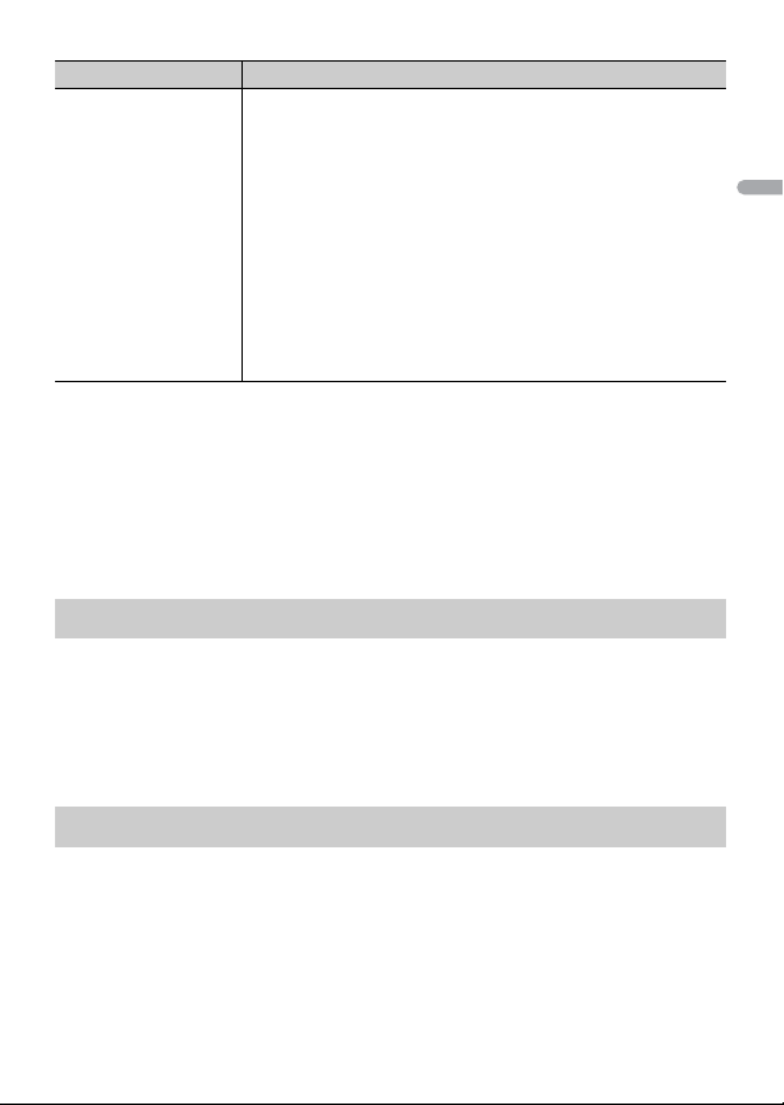
- 11 -- 11 -
English
2[QUIT :YES] appears when all the settings have been made.
To return to the first item of the setup menu, turn the M.C. dial to select [QUIT :NO],
then press to confirm.
3Press the M.C. dial to confirm the settings.
NOTE
These settings other than [SPEAKER MODE] can be made at any time from the SYSTEM settings
(page 37).
1Press the M.C. dial to display the main menu.
2Turn the M.C. dial to select [SYSTEM], then press to confirm.
3Turn the M.C. dial to select [DEMO OFF], then press to confirm.
4Turn the M.C. dial to select [YES], then press to confirm.
1Press and hold SRC/OFF until the unit turns off.
2Press the M.C. dial to display the main menu.
3Turn the M.C. dial to select [INITIAL], then press to confirm.
4Turn the M.C. dial to select an option, then press to confirm.
SPEAKER MODE Switch between two operation modes: the 2-way network mode
(NETWORK) and the standard mode (STANDARD) according to
the connections you have established. For details on operation
modes, see page 31.
After selecting the appropriate mode, turn the M.C. dial to
select [YES], then press to confirm.
•You cannot complete the setup menu without setting the
[SPEAKER MODE].
•Once the speaker mode is set, this setting cannot be changed
unless the default settings of this product are restored. Restore
the default settings to change the speaker mode setting (refer
to SYSTEM RESET on page 12).
•When [NETWORK] is selected, the beep tone function is not
available.
[STANDARD],
[NETWORK]
Canceling the demonstration display (DEMO OFF)
INITIAL settings
Menu Item Description

- 12 -
English
The tuner frequencies on this unit are allocated for use in North America. Use in other
areas may result in poor reception.
1Press SRC/OFF to select [RADIO].
2Press BAND/ to select the band from [FM1], [FM2], [FM3] or [AM].
3Press a number button (1/ to 6/ ).
NOTE
You can select a preset channel by pressing and turning the M.C. dial.
TIP
The / buttons can be also used to select a preset station when [SEEK] is set to [PCH] in the
FUNCTION settings (page 33).
The six strongest stations are stored on the number buttons (1/ to 6/ ).
1After selecting the band, press the M.C. dial to display the main menu.
Menu Item Description
REAR-SP Select when there is a full-range speaker connected to the rear
speaker output leads.
[FUL]
[SW] Select when there is a subwoofer connected directly to the rear
speaker output leads without any auxiliary amplifier.
SYSTEM UPDATE Select [SYSTEM INFO] to confirm the latest system information
on the unit.
Select [S/W UPDATE] to update the unit to the latest software
and initialize the unit settings. For details on the latest software
and updating, visit our website.
[SYSTEM INFO], [S/
W UPDATE]
SXM RESET Select to initialize the SiriusXM settings.
[YES], [NO]
SYSTEM RESET Select [YES] to initialize the unit settings. The unit will be
restarted automatically.
[YES], [NO]
Radio
Receiving preset stations
Best stations memory (BSM)

- 14 -
English
AOA connections
For details on AOA connection, see page 29.
MTP connection
A device installed with Android OS 4.0 or later can be connected to the unit via MTP, using the cable
supplied with the device. However, depending on the connected device and the numbers of the files in
the device, audio files/songs may not be able to be played back via MTP. Note that MTP connection is
not compatible with WAV file formats and FLAC file formats, and cannot be used with the MIXTRAX
function.
NOTE
If you use an MTP connection, [PHONE CONNECT] needs to be set to [USB MTP] in the SYSTEM settings
(page 38).
AUX
1Insert the stereo mini plug into the AUX input jack.
2Press SRC/OFF to select [AUX] as the source.
NOTE
If [AUX] is set to [OFF] in the SYSTEM settings, [AUX] cannot be selected as a source (page 38).
You can make various adjustments in the FUNCTION settings (page 32).
Note that the following operations do not work for an AUX device. To operate an AUX
device, use the device itself.
Operations
Purpose Operation
Select a folder*1 Press 1/ or 2/ .
Select a track/song (chapter) Press or .
Fast forward or reverse*2 Press and hold or .
Search for a file from a list (USB only) 1Press to display the list.
2Turn the M.C. dial to select the desired
file (folder) name or category, then press
to confirm.
3Turn the M.C. dial to select the desired
file, then press to confirm.
Playback starts.
View a list of the files in the selected folder/
category*1
Press the M.C. dial when a folder/category
is selected.
Play a song in the selected folder/
category*1
Press and hold the M.C. dial when a folder/
category is selected.
Repeat play Press 6/ .

- 15 -- 15 -
English
*1 Compressed audio files only
*2 When you use the fast forward or reverse function while playing a VBR file, the playback time may
be not correct.
The MIXTRAX function creates a non-stop mix of your music library, accompanied by
illumination effects. For details on MIXTRAX settings, see page 42.
NOTES
•iPhone needs to be connected with Pioneer ARC APP via USB for using this function (page 29).
•This function is not compatible with an Android device connected via MTP.
•Depending on the file/song, sound effects may not be available.
•Turn the MIXTRAX function off if the illumination effects it produces interfere with driving.
1Press 3/MIX to turn MIXTRAX on/off.
Important
If ten or more Bluetooth devices (e.g. a phone and separate audio player) are connected, they may not
work properly.
1Turn on the Bluetooth function of the device.
If you make a Bluetooth connection from the device, proceed to step 6.
2Press to display the phone menu.
3Turn the M.C. dial to select [BT SETTING], then press to confirm.
4Turn the M.C. dial to select [ADD DEVICE], then press to confirm.
The unit starts to search for available devices, then displays them in the device list.
•To cancel searching, press the M.C. dial.
•If the desired device is not in the list, select [RE-SEARCH].
•If there is no device available, [NOT FOUND] appears in the display.
5Turn the M.C. dial to select a device from the device list, then press to confirm.
Random/shuffle play Press 5/ .
Pause/resume playback Press 4/PAUSE.
Return to root folder (USB only)*1 Press and hold 1/ .
About MIXTRAX (USB/iPhone only)
Bluetooth
Bluetooth connection
Purpose Operation

- 16 -
English
Press and hold the M.C. dial to switch the displayed device information between the
Bluetooth device address and device name.
If you make a Bluetooth connection from the unit, proceed to step 7.
6Select [Pioneer BT Unit] shown in the device display.
7Make sure the same 6-digit number appears on this unit and the device, then
select “Yes” on the device.
NOTES
•[DEVICE FULL] appears if the unit has already been paired with ten other devices. In this case, delete
one of the paired devices. See [DEL DEVICE] in the Bluetooth settings (page 16).
•Depending on the device, the PIN code is required in step 7. In this case, input [0000].
TIP
The Bluetooth connection can be also made by detecting the unit from the Bluetooth device. To do so,
[VISIBLE] in the Bluetooth settings needs to be set to [ON]. For details on Bluetooth device operations,
refer to the operating instructions supplied with the Bluetooth device.
Bluetooth settings
Menu Item Description
DEVICELIST Display the list of paired Bluetooth devices. “*” appears on the
device name when the Bluetooth connection is established.
When no device is selected in the device list, this function is not
available.
DEL DEVICE Delete the device information.
[DELETE YES],
[DELETE NO]
ADD DEVICE Register a new device.
If ten devices are already paired, this function is not available.
You can check the number of paired devices on the [DEVICELIST]
setting.
A.CONN Select [ON] to connect to a Bluetooth device automatically.
[ON], [OFF]
VISIBLE Select [ON] so that a Bluetooth device can detect the unit when
the unit is connected via Bluetooth to another device.
[ON], [OFF]
PIN CODE Change the PIN code.
1Press the M.C. dial to display the setting mode.
2Turn the M.C. dial to select a number.
3Press the M.C. dial to move the cursor to the next position.
4After inputting the PIN code, press and hold the dial.M.C.
After inputting the PIN code, pressing the M.C. dial returns you
to the PIN code input display, and you can change the PIN code.

- 18 -
English
TIP
When two phones are connected to the unit via Bluetooth and there is an incoming call while one
phone is being used for a call, a message will appear in the display. To answer that incoming call, you
need to end the existing call.
Basic operations
To preset phone numbers
1Select a phone number from a phone book or call history.
2Press and hold one of the number buttons (1/ to 6/ ).
The contact is stored in the selected preset number.
To make a call using a preset number, press one of the number buttons (1/ to 6/ ),
then press the M.C. dial.
Voice recognition (Only for iPhone)
This function is only available when an iPhone equipped with voice recognition is
connected to the unit via Bluetooth.
1Press and hold to activate the voice recognition mode.
2Press the M.C. dial and then talk into the microphone to input voice commands.
To exit the voice recognition mode, press BAND/ .
NOTE
For details on the voice recognition features, refer to the manual supplied with your iPhone.
Purpose Operation
End a call Press .
Reject an incoming call Press and hold when a call is received.
Switch between the current caller
and a caller on hold
Press the M.C. dial.
Cancel a caller on hold Press and hold .
Adjust the volume of the caller’s
voice (When private mode is on,
this function is not available.)
Turn the M.C. dial during the call.
Turn the private mode on or off Press BAND/ during the call.

- 19 -- 19 -
English
Phone menu
* If two phones are connected, this function does not work on incoming calls that are received while
one of the phones is being used for a call.
Important
•Depending on the Bluetooth audio player connected to this unit, the available operations will be
limited to the following two levels:
– A2DP (Advanced Audio Distribution Profile) can only play back songs on your audio player.
– AVRCP (Audio/Video Remote Control Profile) can perform functions such as playback, pause, select
song, etc.
•The sound of the Bluetooth audio player will be muted when the phone is in use.
•When the Bluetooth audio player is in use, you cannot connect to a Bluetooth telephone
automatically.
•Depending on the type of Bluetooth audio player you have connected to this unit, operation and
information displayed may vary based on availability and functionality.
1Make a Bluetooth connection with the Bluetooth audio player.
2Press SRC/OFF to select [BT AUDIO] as the source.
3Press BAND/ to start playback.
Menu Item Description
RECENTS Display the missed call history.
[MISSED]
[DIALED] Display the dialed call history.
[RECEIVED] Display the received call history.
PHONE BOOK Display the contacts in your phone. Set [VISIBLE] in the
Bluetooth settings to [ON] to browse the contacts via this unit.
PRESET 1-6 Recall the preset phone numbers. You can also recall the preset
phone numbers by pressing one of the number buttons (1/
to 6/ ).
A.ANSR* Select [ON] to answer an incoming call automatically.
[ON], [OFF]
R.TONE Select [ON] if the ring tone does not come out from the car
speakers. Depending on the connected phone, this function
may not work.
[ON], [OFF]
PB INVT Invert the order of names in the phone book (name view).
BT SETTING You can adjust various settings for Bluetooth connections. For
details on Bluetooth settings, see page 16.
Bluetooth audio
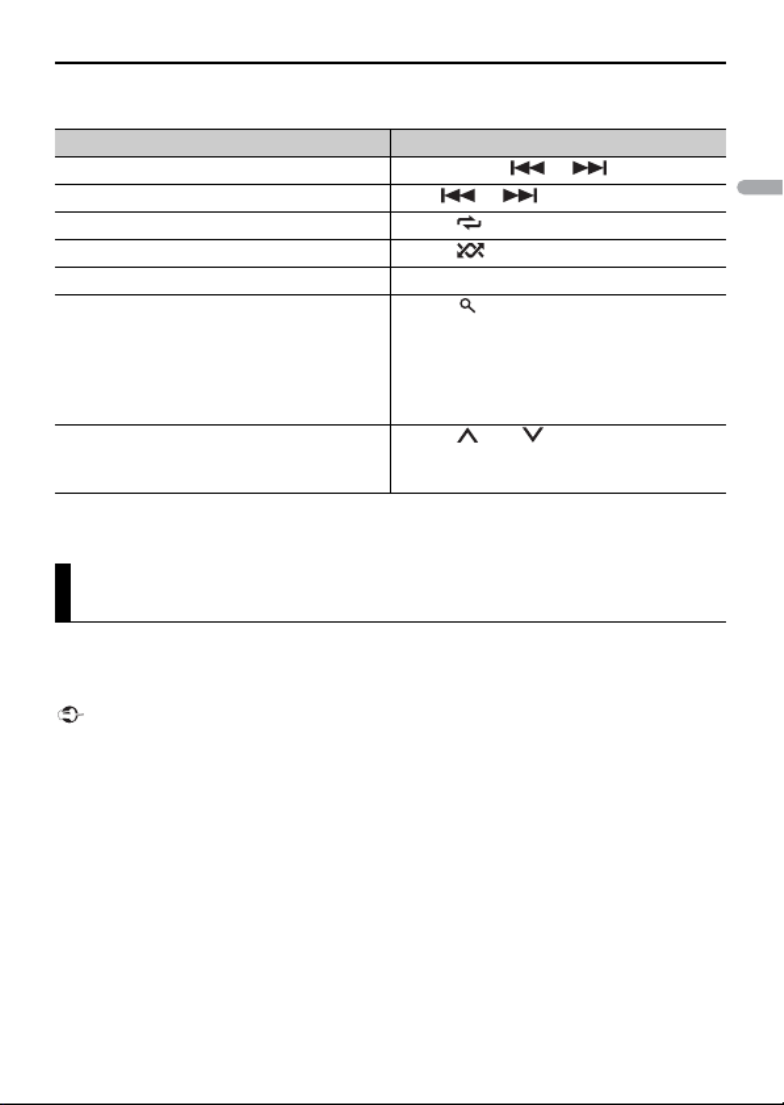
- 20 -
English
Basic operations
You can make various adjustments in the FUNCTION settings (page 32).
* Depending on the connected device, these operations may not be available.
You can enjoy listening to an application on an iPhone/Android device via the unit. In
some cases, you can control an application by using the unit.
For details on compatible devices, visit our website.
Important
Use of third party apps may involve or require the provision of personally identifiable information,
whether through the creation of a user account or otherwise, and for certain applications, the provision
of geolocation data.
ALL THIRD PARTY APPS ARE THE SOLE RESPONSIBILITY OF THE PROVIDERS, INCLUDING WITHOUT
LIMITATION COLLECTION AND SECURITY OF USER DATA AND PRIVACY PRACTICES. BY ACCESSING
THIRD PARTY APPS, YOU AGREE TO REVIEW THE TERMS OF SERVICE AND PRIVACY POLICIES OF THE
PROVIDERS. IF YOU DO NOT AGREE WITH THE TERMS OR POLICIES OF ANY PROVIDER OR DO NOT
CONSENT TO THE USE OF GEOLOCATION DATA WHERE APPLICABLE, DO NOT USE THAT THIRD PARTY
APP.
For iPhone users
This function is compatible with iPhones installed with iOS 6.0 or later.
For Android device users
This function is compatible with devices that have Android OS 2.3 or later installed.
Purpose Operation
Fast forward or reverse Press and hold or .
Select a track Press or .
Repeat play* Press 6/ .
Random play* Press 5/ .
Pause/resume playback Press 4/PAUSE.
Search for a file from a list 1Press to display a list.
2Turn the M.C. dial to select the desired
folder name, then press to confirm.
3Turn the M.C. dial to select the desired
file, then press to confirm.
Playback starts.
Switch the Bluetooth device name in the
device list according to the connection
order
Press 1/ or / .2
App Mode
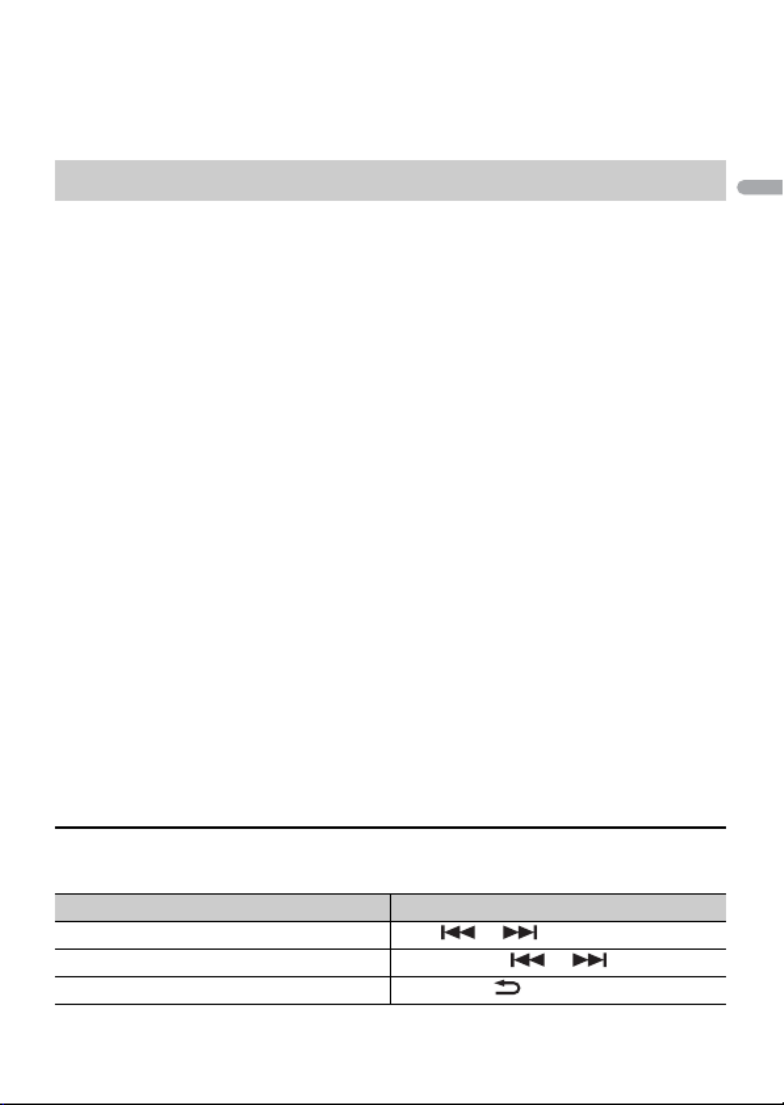
- 21 -- 21 -
English
NOTE
PIONEER IS NOT LIABLE FOR ANY THIRD PARTY APPS OR CONTENT, INCLUDING WITHOUT LIMITATION
THEIR ACCURACY OR COMPLETENESS. THE CONTENT AND FUNCTIONALITY OF SUCH APPS ARE THE
SOLE RESPONSIBILITY OF THE APP PROVIDER.
1Connect this unit with the mobile device.
•iPhone via USB (page 13)
•iPhone/Android device via Bluetooth (page 15)
2Press the M.C. dial to display the main menu.
3Turn the M.C. dial to select [SYSTEM], then press to confirm.
4Turn the M.C. dial to select [PHONE CONNECT], then press to confirm.
5Turn the M.C. dial to select one of the below, then press to confirm.
•Select [IPHONE] for iPhone.
•Select [ANDROID] for Android device.
6Turn the M.C. dial to select one of the below.
•Select [WIRED] for the USB connection.
•Select [BLUETOOTH] for the Bluetooth connection.
NOTE
When the connection setting is changed, a message that lets you know that the connection
setting had been changed will appear in the display. Press the M.C. dial and turn the M.C. dial to
select [SRC OFF :YES], then press to confirm. The unit turns off automatically and the setting is
executed.
7Press SRC/OFF to select [APP].
8Operate the mobile device to start up the application.
NOTE
When you connect a mobile device other than iPhone/Android device, select [OTHERS] in the [PHONE
CONNECT] menu and select [WIRED] (for the USB connection) or [BLUETOOTH] (for the Bluetooth
connection). Depending on your mobile device, it may not operate correctly.
Basic operations
You can make various adjustments in the FUNCTION settings (page 32).
Playback of an application via the unit
Purpose Operation
Select a track Press or .
Fast forward or reverse Press and hold or .
Pause/resume playback Press BAND/ .

- 22 -
English
Pandora internet radio is a music service not affiliated with Pioneer. More information is
available at http://www.pandora.com.
The Pandora mobile application is available for iPhone and Android phones. Please visit
www.pandora.com/everywhere/mobile for the latest compatibility information.
Update the firmware of the Pandora application to the latest version before use.
1Connect this unit with the mobile device.
•iPhone via USB (page 13)
•iPhone/Android device via Bluetooth (page 15)
If you choose a USB connection, proceed to step 6.
2Press SRC/OFF to select [PANDORA].
3Press and hold 1/ to display [PHONE CONNECT].
4Turn the M.C. dial to select one of the below, then press to confirm.
•Select [IPHONE] for iPhone.
•Select [ANDROID] for Android device.
5Turn the M.C. dial to select [BLUETOOTH] for iPhone/Android device via
Bluetooth.
NOTE
When the connection setting is changed, a message that lets you know that the connection
setting had been changed will appear in the display. Press the M.C. dial and turn the M.C. dial to
select [SRC OFF :YES], then press to confirm. The unit turns off automatically and the setting is
executed.
6Press SRC/OFF to select [PANDORA].
7Launch the Pandora application on the mobile device and start playback.
NOTE
When you connect a mobile device other than iPhone/Android device, select [OTHERS] in the [PHONE
CONNECT] menu and select [WIRED] (for the USB connection) or [BLUETOOTH] (for the Bluetooth
connection). Depending on your mobile device, it may not operate correctly.
Basic operations
You can make various adjustments in the FUNCTION settings (page 32).
Pandora®
Listening to Pandora

- 23 -- 23 -
English
NOTE
Some functions of Pandora may not be operated from the unit.
Spotify is a music streaming distribution service not affiliated with Pioneer. More
information is available at http://www.spotify.com.
The Spotify application is available for compatible smartphones, please visit https://
support.spotify.com/ for the latest compatibility information.
To enjoy Spotify as you drive, first download the Spotify app to your iPhone or Android
device. You can download it on the iTunes App Store or Google Play™. Choose a free
account or a paid Premium account, either in the app or at spotify.com. A Premium
account gives you more features, like offline listening.
Purpose Operation
Skip a track Press .
Switch between Shuffle and the
station
Press (list), then turn the M.C. dial to select the
Shuffle or the desired station.
Change the sort order Press (list), then select one of the following.
[ABC]: Sort the items in the list alphabetically.
[DATE]: Sort the items in the list in order of the
dates on which the items were created.
Play When Shuffle or the station is selected, press the
M.C. dial.
Delete a station 1When the station is selected, press and hold the
M.C. dial.
[DELETE YES] appears.
2Press the M.C. dial.
To cancel, press BAND/ in step 1.
Pause/resume playback Press 4/PAUSE.
Thumbs Up Press 1/ .
Thumbs Down Press 2/ .
Create a new station based on the
track currently being played
Press and hold 5/ .
Create a new station based on the
artist currently being played
Press and hold 6/ .
Store the track information currently
being played in your Pandora
account.
1Press and hold 3/MIX.
[BOOKMARK] appears.
2Press the M.C. dial.
Spotify®
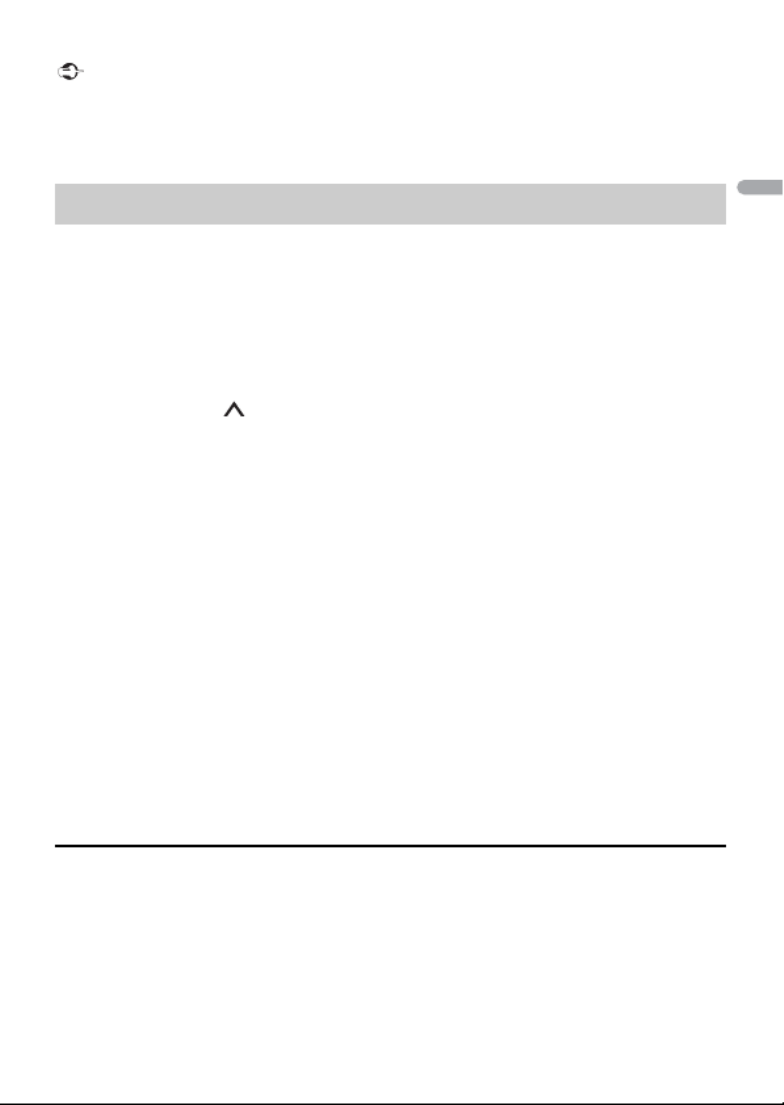
- 24 -
English
Important
• This product incorporates Spotify software which is subject to 3rd party licenses found here:
www.spotify.com/connect/third-party-licenses.
• For information on the countries and regions where Spotify can be used, take a look at https://
www.spotify.com/us/select-your-country/.
Update the firmware of the Spotify application to the latest version before use.
1Connect this unit with the mobile device.
• iPhone via USB (page 13)
• iPhone/Android device via Bluetooth (page 15)
If you choose a USB connection, proceed to step 6.
2Press SRC/OFF to select [SPOTIFY].
3Press and hold 1/ to display [PHONE CONNECT].
4Turn the M.C. dial to select one of the below, then press to confirm.
• Select [IPHONE] for iPhone.
• Select [ANDROID] for Android device.
5Turn the M.C. dial to select [BLUETOOTH] for iPhone/Android device via
Bluetooth.
NOTE
When the connection setting is changed, a message that lets you know that the connection
setting had been changed will appear in the display. Press the M.C. dial and turn the M.C. dial to
select [SRC OFF :YES], then press to confirm. The unit turns off automatically and the setting is
executed.
6Press SRC/OFF to select [SPOTIFY].
7Launch the Spotify application on the mobile device and start playback.
NOTE
When you connect a mobile device other than iPhone/Android device, select [OTHERS] in the [PHONE
CONNECT] menu and select [WIRED] (for the USB connection) or [BLUETOOTH] (for the Bluetooth
connection). Depending on your mobile device, it may not operate correctly.
Basic operations
You can make various adjustments in the FUNCTION settings (page 32).
NOTE
The available operations may vary according to the type of contents (track/album/artist/playlist/radio)
you want to play.
Listening to Spotify

- 25 -- 25 -
English
NOTE
Some functions of Spotify may not be operated from the unit.
Only SiriusXM® brings you more of what you love to listen to, all in one place. Get over
140 channels, including commercial-free music plus the best sports, news, talk, comedy
and entertainment. Welcome to the world of satellite radio. A SiriusXM Vehicle Tuner and
Subscription are required. For more information, visit www.siriusxm.com
Replay™
You can pause, rewind or replay live satellite radio as well as the channel you are
currently listening to.
TuneStart™
Automatically start songs from the beginning when you tune to one of your preset
music channels stored on the current band of presets. For details, refer to TUNE START on
page 34.
NOTE
TuneStart is compatible with SXV200 or later tuner models. Not compatible with SXV100.
Purpose Operation
Skip a track Press or .
Search for a track from a list 1 Press (list) to display the list.
2 Turn the M.C. dial to select the desired
category, then press to confirm.
3 Turn the M.C. dial to select the desired
file, then press to confirm.
Playback starts.
Pause/resume playback Press 4/PAUSE.
Thumbs Up (Only for radio) Press 1/ .
Thumbs Down (Only for radio) Press 2/ .
Random play (Only for track/album/artist/
playlist)
Press 5/ .
Repeat play (Only for track/album/artist/
playlist)
Press 6/ .
Start a radio channel based on the song
currently being played.
1 Press and hold 5/ to start a radio.
2 Press the M.C. dial.
• This function may not be available
depending on the selected song.
SiriusXM Satellite Radio

- 26 -
English
TuneScan™
Scan through short previews of songs you may have missed on music channels stored
on the current band of presets.
Each song in the current channel plays for six seconds at a time.
For details, refer to TUNE SCAN (scanning the songs) on page 34.
NOTE
TuneScan is compatible with SXV200 or later tuner models. Not compatible with SXV100.
TuneMix™
Create a music channel that’s a blend of songs made up from the music channels stored
on the current band of presets. For details, refer to TUNEMIX on page 34.
NOTE
TuneMix™ is compatible with the SXV300 or later tuner models. Not compatible with the SXV200 or
SXV100.
1Press SRC/OFF to select [SIRIUSXM].
2Press / to select Channel 0.
The Radio ID appears on the display.
In addition, the Radio ID is located on the bottom of the SiriusXM Connect Vehicle
Tuner.
NOTE
The Radio ID does not include the letters I, O, S or F.
3Activate the SiriusXM service online or by phone.
For US Subscriptions:
• Visit www.siriusxm.com/activatenow
• Call SiriusXM Listener Care at 1-866-635-2349
For Canadian Subscriptions:
• Visit www.siriusxm.ca/activatexm
• Call 1-877-438-9677
4[SUBSCRIPTION UPDATED] appears on the display when your SiriusXM Connect
Vehicle Tuner has been subscribed successfully.
Press any key to clear the activation message.
NOTE
The activation process usually takes 10 minutes to 15 minutes but may take up to an hour in some
cases. Do not turn off the unit until you clear the activation message in step 4.
Preparing for the SiriusXM Satellite Radio service

- 27 -- 27 -
English
1Press and hold DISP, then select [CHANNEL].
You can also select the operation mode by the SiriusXM settings (page 34).
2Press SRC/OFF to select [SIRIUSXM].
3Press BAND/ to select a band from [SXM1], [SXM2] or [SXM3].
4Press / to select a channel.
Pressing and holding either button will rapidly browse through the channels.
Press and hold either button then release to tune automatically. Scanning stops
when the unit receives a channel. To cancel seek tuning, press / .
Basic operations
1Press and hold DISP to select the operation mode [CHANNEL] or [REPLAY].
NOTE
You can exit the replay mode by pressing and holding BAND/ .
NOTE
You can also make various adjustments in the SiriusXM settings (page 34).
Category scan
The live broadcast for each channel in the current category plays for six seconds at a
time. Follow the instructions below.
To search for a channel from a list
1Press during playback.
2Turn the M.C. dial to select a category.
3Select one of the operations below.
Category scan: Press and hold the M.C. dial to switch to category scan.
Listening to a channel
Purpose Operation
Select a channel 1 Set the operation mode to [CHANNEL].
2 Press or .
Pressing and holding either button will
rapidly browse through the channels.
Skip backward/forward 1 Set the operation mode to [REPLAY].
2 Press or .
Fast forward or reverse 1 Set the operation mode to [REPLAY].
2 Press and hold or .
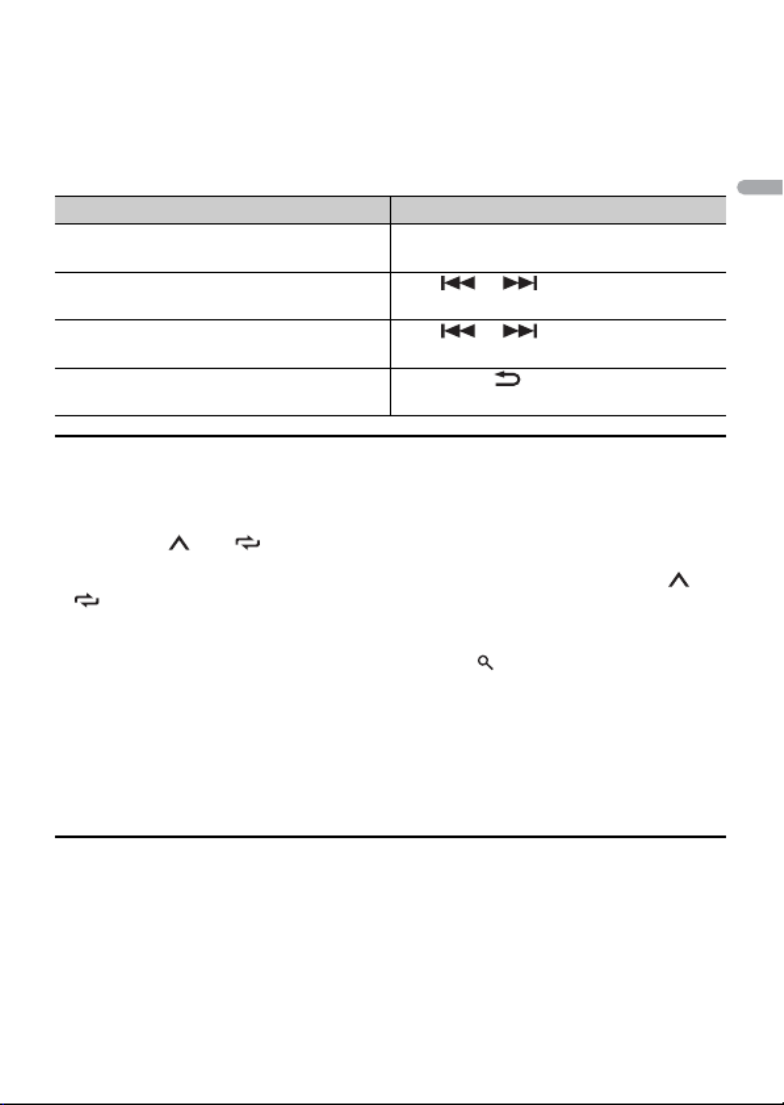
- 28 -
English
Channel search: Press the M.C. dial to stop a scan.
NOTE
Press DISP to change the display information between “Channel Name”, “Artist Name”, “Song Title”,
“Content Info” and “Channel Number”.
Scan options
Channel Preset
To preset a channel
1While receiving a channel you want to store, press and hold one of the number
buttons (1/ to 6/ ) until it stops flashing.
To play the stored channels, select the band and then press a number button (1/ to
6/ ).
To preset a channel from the program list
1While receiving a channel you want to store, press .
2Turn the M.C. dial to select [PRESETS], then press to confirm.
3Turn the M.C. dial to select a preset channel.
4 Press and hold the M.C. dial to store.
To play the stored channels, turn the M.C. dial to select a preset channel, then press to
confirm.
Parental Control
Some SiriusXM channels contain mature content. You can lock these channels. For
details, see [PARENTAL CTRL] in SiriusXM settings (page 35).
Purpose Operation
Stopping a scan (selecting the channel or
song playing)
Press the M.C. dial.
Switching to the next/previous song during
TuneScan
Press or .
Switching to the next/previous channel
during the category scan
Press or .
Aborting a scan (The last channel or song
will continue to play when scan ends.)
Press BAND/ .

- 29 -- 29 -
English
You can operate the unit from Pioneer ARC APP installed on an iPhone/Android device.
In some cases, you can control aspects of the application, such as source selection,
pause, etc., by using the unit.
For details on what operations are available on the application, see the application’s help
section.
WARNING
Do not attempt to operate the application while driving. Make sure to pull off the road and park your
vehicle in a safe location before attempting to use the controls on the application.
For iPhone users
This function is compatible with iPhones (iPhone 5 or later) installed with iOS 8.0 or later.
You can download Pioneer ARC APP on iTunes App Store.
For Android device users
This function is compatible with devices that have Android OS 4.1 or later installed and
also support AOA (Android Open Accessory) 2.0.
You can download Pioneer ARC APP on Google Play.
NOTE
Some Android devices connected via AOA 2.0 may not work properly or emit sounds due to their own
software design, regardless of the OS version.
1Connect this unit with the mobile device.
• iPhone/Android device via USB (page 13)
• iPhone/Android device via Bluetooth (page 15)
2Press the M.C. dial to display the main menu.
3Turn the M.C. dial to select [SYSTEM], then press to confirm.
4Turn the M.C. dial to select [PHONE CONNECT], then press to confirm.
5Turn the M.C. dial to select one of the below, then press to confirm.
• Select [IPHONE] for iPhone.
• Select [ANDROID] for Android device.
NOTE
When the connection setting is changed, a message that lets you know that the connection
setting had been changed will appear in the display. Press the M.C. dial and turn the M.C. dial to
select [SRC OFF :YES], then press to confirm. The unit turns off automatically and the setting is
executed.
Using Pioneer ARC APP
Making a connection with Pioneer ARC APP

- 30 -
English
6Turn the M.C. dial to select one of the below.
When [IPHONE] is selected in step 5
•Select [WIRED] for the USB connection.
•Select [BLUETOOTH] for the Bluetooth connection.
When [ANDROID] is selected in step 5
•Select [APP CONTROL] for the USB connection.
•Select [BLUETOOTH] for the Bluetooth connection.
When you select the USB connection, Pioneer ARC APP on the Android device starts
automatically if [ON] is selected in [P.APP AUTO ON] (page 38).
NOTE
If Pioneer ARC APP has not been installed on your Android device yet, a message that prompts you
to install the application will appear on your Android device. Select [OFF] in [P.APP AUTO ON] to
clear the message (page 38).
7Press SRC/OFF to select any source.
8Launch Pioneer ARC APP on the mobile device via USB connection.
Press and hold M.C. dial via Bluetooth connection.
NOTE
When you connect a mobile device other than iPhone/Android device, select [OTHERS] in the [PHONE
CONNECT] menu and select [WIRED] (for the USB connection) or [BLUETOOTH] (for the Bluetooth
connection). Depending on your mobile device, it may not operate correctly.
1Press SRC/OFF to select [ANDROID].
Basic operations
You can also make various adjustments in the AUDIO settings (page 35).
Listening to music on Android
Purpose Operation
Select a track Press or .
Fast forward or reverse Press and hold or .
Pause/resume playback Press 4/PAUSE.
Audio Adjustments

- 32 -
English
[25] to [250] (if you choose [MID HPF] or [SUBWOOFER])
Standard mode:
[25HZ] to [250HZ]
7Turn the M.C. dial to select an appropriate slope for the speaker unit (filter)
selected in step 4.
Network mode:
[–6] to [–24] (if you choose [HIGH], [MID HPF] or [MID LPF])
[–12] to [–36] (if you choose [SUBWOOFER])
Standard mode:
[–6] to [–24] (if you choose [FRONT] or [REAR])
[–6] to [–36] (if you choose [SUBWOOFER])
You can adjust various settings in the main menu.
1Press the M.C. dial to display the main menu.
2Turn the M.C. dial to select one of the categories below, then press to confirm.
•FUNCTION settings (page 32)
•AUDIO settings (page 35)
•SYSTEM settings (page 37)
•ILLUMINATION settings (page 41)
•MIXTRAX settings (page 42)
3Turn the M.C. dial to select the options, then press to confirm.
The menu items vary according to the source.
Settings
FUNCTION settings
Menu Item Description
BSM
Store the six strongest stations on the number
buttons (1/ to 6/ ) automatically.
LOCAL
FM: [OFF], [LV1], [LV2], [LV3], [LV4]
AM: [OFF], [LV1], [LV2]
Restrict the tuning station according to the
signal strength.
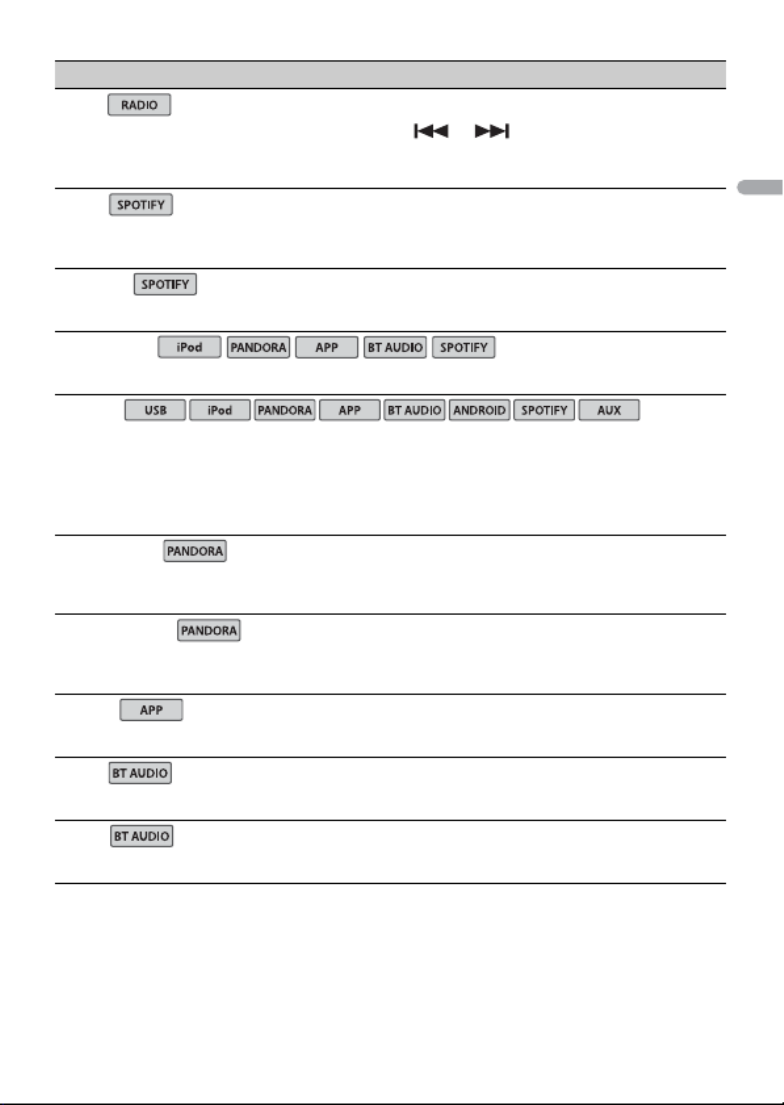
- 33 -- 33 -
English
SEEK
[MAN], [PCH] Assign or buttons to seek the stations
one by one (manual tuning) or select a station
from the preset channels.
SAVE
Store the information about the song currently
being played to your music list on Spotify.
UNSAVE
Remove the song information stored in [SAVE].
SEL DEVICE
Connect a Bluetooth device in the list.
S.RTRV
[1] (effective for low compression
rates),
[2] (effective for high
compression rates),
[OFF]
Enhance compressed audio and restore rich
sound.
BOOKMARK
Store the track information currently being
played in your Pandora account.
NEW STATION
[FROM TRACK], [FROM ARTIST] Create a new station based on the track or artist
currently being played.
PAUSE
Pause or resume playback.
PLAY
Start playback.
STOP
Stop playback.
Menu Item Description
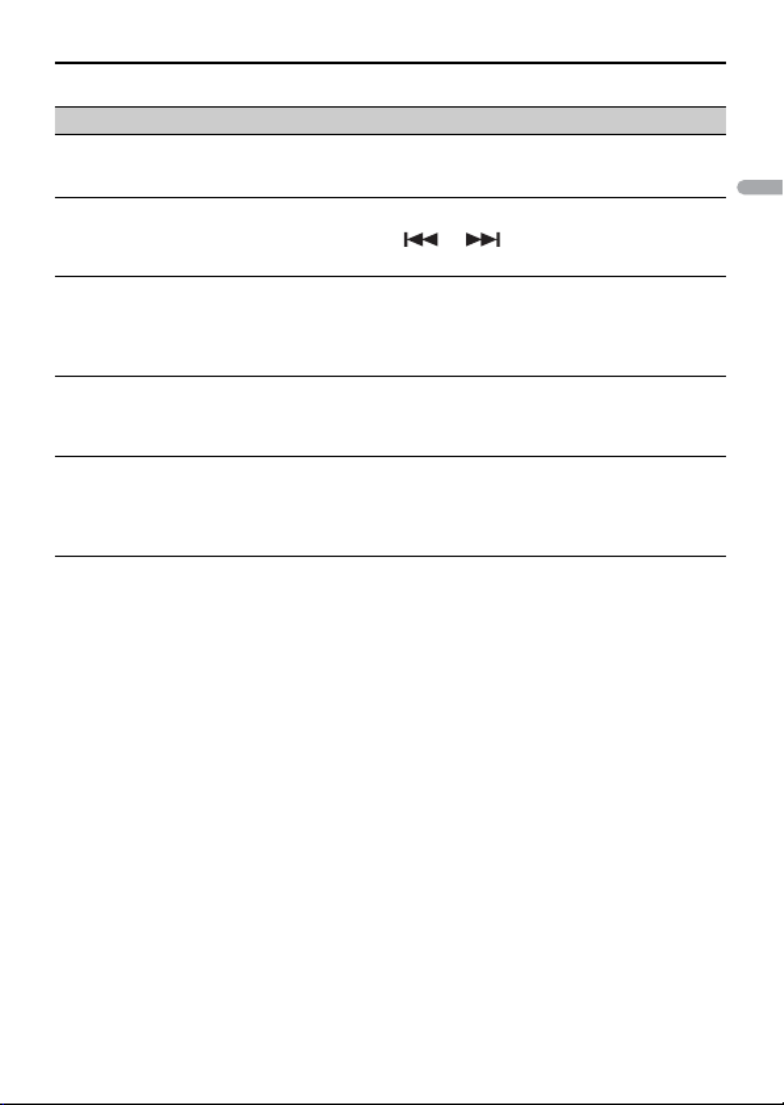
- 34 -
English
SiriusXM settings
Menu Item Description
PAUSE
Pause or resume playback.
OPERATE MODE
[CHANNEL], [REPLAY] Press or buttons to select a channel
or skip backward/skip forward.
TUNEMIX
[ON], [OFF] Create a music channel that’s a blend of songs
made up from the music channels stored on the
current band of presets.
TUNE SCAN
Scan through songs from your music channel
presets.
TUNE START
[ON], [OFF] Start playback of the broadcast from the
beginning of a song when tuning to a preset
music channel.

- 35 -- 35 -
English
PARENTAL CTRL
[LOCKED CH], [CLEAR ALL], [EDIT
CODE]
Input the current passcode on the [PASSCODE]
screen (the default passcode is 0000).
1Turn the M.C. dial to select a number.
2Press the M.C. dial to move the cursor to the
next position.
3After inputting the passcode, press the M.C.
dial.
4Turn the M.C. dial to select one of the
following menu items, then press to confirm.
•[LOCKED CH]: Lock the current channel (except
for Channel 0 and Channel 1), which contains
mature content.
1Press the M.C. dial to turn the lock on or off.
•[CLEAR ALL]: Unlock all the channels (except for
Channel 0 and Channel 1) that have restricted
access.
1Turn the M.C. dial to switch to [YES], then
press to confirm.
•[EDIT CODE]: Change the passcode.
1Repeat steps 1 to 3 to enter a new passcode.
2After inputting the passcode, press the M.C.
dial.
The new passcode is saved.
AUDIO settings
Menu Item Description
EQ SETTING
[SUPER BASS], [POWERFUL],
[NATURAL], [VOCAL], [CUSTOM1],
[CUSTOM2], [FLAT]
Select an equalizer band and
level for further customizing.
Equalizer band: [50HZ] to
[12.5kHZ]
Equalizer level: [–6] to [+6]
Select or customize the equalizer curve.
•When you select a setting other than
[CUSTOM1] and [CUSTOM2], you can also
customize the equalizer curve by pressing and
holding the M.C. dial, then store the
customized equalizer curve in [CUSTOM1].
FADER*1 (Only for standard mode)
Adjust the front and rear speaker balance.
Menu Item Description

- 36 -
English
BALANCE
Adjust the left and right speaker balance.
SUBWOOFER
[ON], [OFF] Set to [ON] when using a subwoofer speaker.
SUBWOOFER*2
[NOR], [REV] Select the subwoofer phase.
SPEAKER LEVEL
Network mode: [HIGH L], [HIGH
R], [MID L], [MID R], [SUBWOOFER]
Standard mode: [FRONT L],
[FRONT R], [REAR L], [REAR R],
[SUBWOOFER]
Output level: [–24] to [10]
Select a speaker unit (filter) and adjust the
output level.
•Each value you have adjusted changes when
you change the [POSITION] setting (page 36).
CROSSOVER
Select a speaker unit (filter) to adjust the HPF or
LPF cut-off frequency and the slope for each
speaker unit.
For details on the [CROSSOVER] setting, see
page 31.
POSITION
[OFF], [FRONT LEFT] (front seat
left), [FRONT RIGHT] (front seat
right), [FRONT] (front seats), [ALL]*
* Only for standard mode
Select a listening position to adjust the speakers'
output levels automatically and add a delay time
that corresponds to the number and locations of
occupied seats.
TIME ALGNMNT
[INITIAL], [OFF], [CUSTOM]
Select a type of speaker and
adjust the speaker distance for
further customizing in [CUSTOM].
Network mode: [HIGH L], [HIGH
R], [MID L], [MID R], [SUBWOOFER]
Standard mode: [FRONT L],
[FRONT R], [REAR L], [REAR R],
[SUBWOOFER]
Speaker distance (inch): [140] to
[0]
Select or customize the time alignment settings
to reflect the distance between the listener’s
position and each speaker.
•Select [INITIAL] to initialize the setting value.
•Select [OFF] to reset all setting values to 0.
•The [CUSTOM] setting is available when
[FRONT LEFT] or [FRONT RIGHT] is selected in
[POSITION] (page 36).
•The [CUSTOM] setting is not available when
[OFF] is selected in [SUBWOOFER] (page 36).
Menu Item Description

- 38 -
English
BEEP TONE (Only for standard mode)
[ON], [OFF] A beep can be heard when any button is pushed.
Select [OFF] to disable this function.
INFO DISPLAY
[SOURCE/BTINFO], [SOURCE/
SPEANA], [CLOCK/BTINFO],
[CLOCK/SPEANA], [LEVEL METER],
[SPEANA], [OFF]
Display the item on the sub information display.
•When [SOURCE/SPEANA] or [CLOCK/SPEANA] is
selected, display the antenna instead of the
speana on the radio source.
DOT DISPLAY
[SPEANA], [ICON] Select [SPEANA] or [ICON] to appear on the left
side of the display.
AUX
[ON], [OFF] Set to [ON] when using an auxiliary device
connected to the unit.
BT AUDIO
[ON], [OFF] Set the Bluetooth signal on/off.
SPOTIFY
[ON], [OFF] Set to [ON] when using the Spotify function.
BT MEM CLEAR
[YES], [NO] Clear the Bluetooth device data (device list, PIN
code, call history, phone book, preset phone
numbers) stored in the unit.
[CLEARED] appears when data is successfully
deleted.
PHONE CONNECT
[IPHONE], [ANDROID], [OTHERS] Select the type of device and the appropriate
connection method according to your device.
See page 39 for details on the connections for
each device.
•Select [OTHERS] when you connect a mobile
device other than iPhone/Android.
P.APP AUTO ON
[ON], [OFF]
Select [ON] to automatically launch Pioneer ARC
APP when an Android device is connected to the
unit via AOA. (Only available when [APP CONTROL]
is selected in [PHONE CONNECT].)
Menu Item Description

- 39 -- 39 -
English
Information on the connections for each device
The available sources differ depending on the setting value.
Please set [PHONE CONNECT] according to the table for the source you want to use.
For details on Pioneer ARC APP connection, see page 29.
When Pioneer ARC APP connection is NOT performed
USB AUTO
[ON], [OFF] Select [ON] to automatically switch to [USB]
source when a USB device/iPhone is connected
to the unit.
Select [OFF] when a USB device/iPhone is being
connected to the unit just for charging.
Setting Value Device Connection method Available source(s)
[WIRED]
(When [IPHONE] or
[OTHERS] is selected)
iOS USB iPod, PANDORA, APP,
SPOTIFY
Bluetooth -
Android USB ANDROID (AOA)
Bluetooth -
[USB MTP](MTP)
(When [ANDROID] is
selected)
iOS USB iPod, PANDORA, APP,
SPOTIFY
Bluetooth -
Android USB USB MTP
Bluetooth -
[APP CONTROL](AOA)
(When [ANDROID] is
selected)
iOS USB iPod, PANDORA, APP,
SPOTIFY
Bluetooth -
Android USB ANDROID (AOA)
Bluetooth -
[BLUETOOTH] iOS USB -
Bluetooth iPod, PANDORA, APP,
SPOTIFY
Android USB USB MTP
Bluetooth PANDORA, APP,
SPOTIFY
Menu Item Description
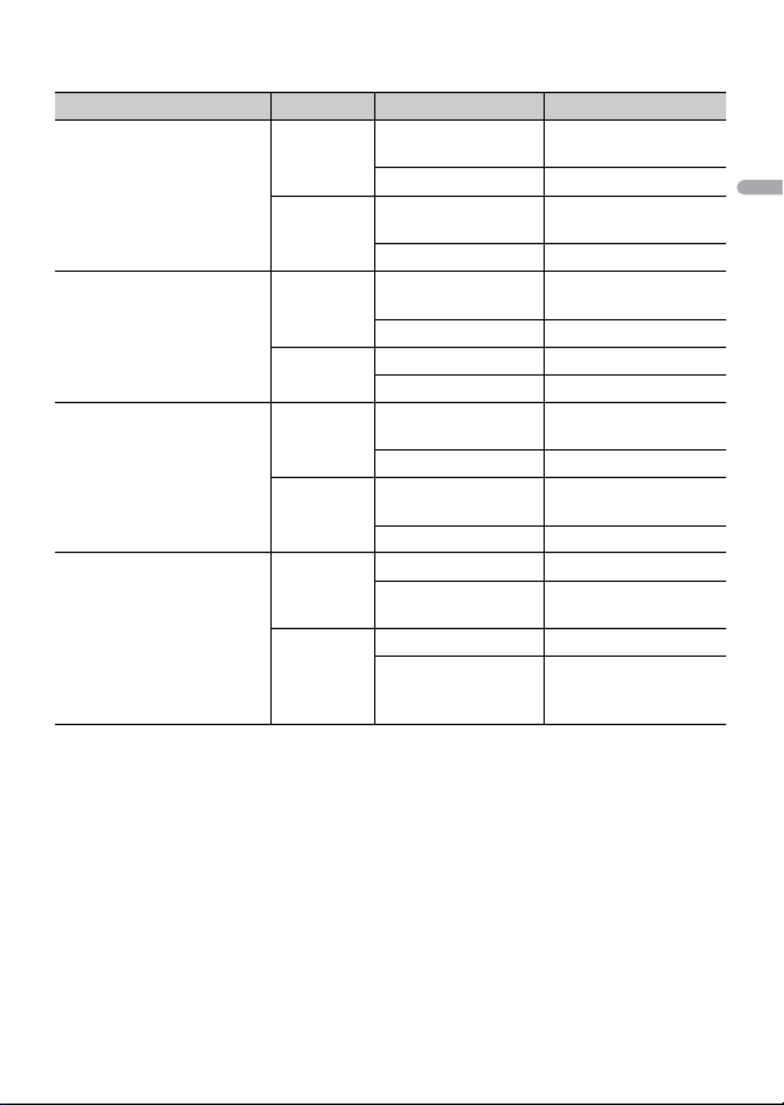
- 40 -
English
When Pioneer ARC APP connection is performed
Setting Value Device Connection method Available source(s)
[WIRED]
(When [IPHONE] or
[OTHERS] is selected)
iOS USB iPod, PANDORA,
SPOTIFY
Bluetooth -
Android USB ANDROID (Android
Music)
Bluetooth -
[USB MTP](MTP)
(When [ANDROID] is
selected)
iOS USB iPod, PANDORA,
SPOTIFY
Bluetooth -
Android USB USB MTP
Bluetooth -
[APP CONTROL](AOA)
(When [ANDROID] is
selected)
iOS USB iPod, PANDORA,
SPOTIFY
Bluetooth -
Android USB ANDROID (Android
Music)
Bluetooth -
[BLUETOOTH] iOS USB -
Bluetooth iPod, PANDORA,
SPOTIFY
Android USB USB MTP
Bluetooth PANDORA, ANDROID
(Android Music),
SPOTIFY

- 41 -- 41 -
English
ILLUMINATION settings
Menu Item Description
COLOR
[KEY COLOR], [DISP COLOR],
[BOTH COLOR]
Select color for the keys/display of the unit from 12
preset colors, [SCAN] or [CUSTOM]*.
•[SCAN]: Cycle through a variety of colors
automatically.
•[CUSTOM]*:
1Press and hold the M.C. dial until the color
setting display appears.
2Set the primary color (R (red)/G (green)/B
(blue)) and brightness level ([0] to [60]).
You cannot select a level below 10 for all three
of R (red), G (green), B (blue) at the same time.
You can also customize the preset colors. Select
one of the preset colors, then press and hold the
M.C. dial until the color setting display appears.
* The CUSTOM setting is only available for [KEY
COLOR] and [DISP COLOR].
DIM SETTING
[SYNC ILLUMI], [SYNC CLOCK],
[MANUAL]
Change the display brightness.
BRIGHTNESS
[KEY], [DISP] Select the brightness for the keys/display of the
unit from [1] to [10].
The available setting ranges differ depending on
[DIM SETTING].
PHONE COLOR
[FLASHING] Select the key color when a call is received.
Applies the color set by [KEY COLOR].
[FLASH FX1] to [FLASH FX6] Cycle through a variety of colors automatically.
[OFF] No change in key color made.
ILLUMI FX
[ON], [OFF] The illumination effect can be seen when:
–there is an incoming call
–you are on a phone call
The illumination effect will activate when the
ACC power is turned on/off regardless of this
setting.

- 42 -
English
MIXTRAX settings
Menu Item Description
SHORT PLAYBCK
[1.0 MIN], [1.5 MIN], [2.0 MIN],
[2.5 MIN], [3.0 MIN], [OFF]
Select the length of the playback time.
FLASH AREA
[KEY/DISPLAY], [KEY], [OFF] Select the area for the illumination effect.
When [OFF] is selected, the color set under the
ILLUMINATION settings (page 41) is used as the
display color.
FLASH PATTERN
[SOUND LEVEL 1] to [SOUND LEVEL
6]
Change the illumination effect according to
the sound and bass level.
The flash pattern changes according to the
sound level.
[LOW PASS 1] to [LOW PASS 6] The flash pattern changes according to the
bass level.
[RANDOM1] The flash pattern changes randomly according
to the sound level mode and low pass mode.
[RANDOM2] The flash pattern changes randomly according
to the sound level mode.
[RANDOM3] The flash pattern changes randomly according
to the low pass mode.
DISPLAY FX
[ON], [OFF] Set the MIXTRAX special effects on/off.
CUT IN FX
[ON], [OFF] Turn the MIXTRAX sound effects on/off while
manually changing the tracks.

- 43 -
English
In the following, "NW" represents network
mode and "STD" represents standard
mode. According to the connections you
have established, change the speaker
mode to standard mode (STD) or network
mode (NW) (page 11).
WARNING
•When speaker output is used by 4
channels, use speakers over 50 W
(maximum input power) and between 4
Ω to 8 Ω (impedance value). Do not use 1
Ω to 3 Ω speakers for this unit.
•When rear speaker output is used by 2 Ω
of subwoofer, use speakers over 70 W
(maximum input power).
* Please refer to connections for a
connection method.
•The black cable is ground. When
installing this unit or power amp (sold
separately), make sure to connect the
ground wire first. Ensure that the ground
wire is properly connected to metal parts
of the car’s body. The ground wire of the
power amp and the one of this unit or
any other device must be connected to
the car separately with different screws. If
the screw for the ground wire loosens or
falls out, it could result in fire, generation
of smoke or malfunction.
Important
•When installing this unit in a vehicle
without an ACC (accessory) position on
the ignition switch, failure to connect the
red cable to the terminal that detects
operation of the ignition key may result
in battery drain.
•Use this unit with a 12-volt battery and
negative grounding only. Failure to do so
may result in a fire or malfunction.
•To prevent a short-circuit, overheating or
malfunction, be sure to follow the
directions below.
– Disconnect the negative terminal of the
battery before installation.
–Secure the wiring with cable clamps or
adhesive tape. Wrap adhesive tape
around wiring that comes into contact
with metal parts to protect the wiring.
– Place all cables away from moving parts,
such as the shift lever and seat rails.
–Place all cables away from hot places,
such as near the heater outlet.
Connections/Installation
Connections
Ground wire POWER AMP
Other devices
(Another electronic
device in the car)
Metal parts of
car’s body
*1 Not supplied for this unit
ACC position No ACC position

- 44 -
English
– Do not connect the yellow cable to the
battery by passing it through the hole
to the engine compartment.
–Cover any disconnected cable
connectors with insulating tape.
– Do not shorten any cables.
– Never cut the insulation of the power
cable of this unit in order to share the
power with other devices. The current
capacity of the cable is limited.
–Use a fuse of the rating prescribed.
–Never wire the negative speaker cable
directly to ground.
–Never band together negative cables of
multiple speakers.
•When this unit is on, control signals are
sent through the blue/white cable.
Connect this cable to the system remote
control of an external power amp or the
vehicle’s auto-antenna relay control
terminal (max. 300mA 12 V DC). If the
vehicle is equipped with a glass antenna,
connect it to the antenna booster power
supply terminal.
•Never connect the blue/white cable to
the power terminal of an external power
amp. Also, never connect it to the power
terminal of the auto antenna. Doing so
may result in battery drain or a
malfunction.
•The graphical symbol placed on
the product means direct current.
This unit
Microphone 3 m (9 ft. 10-1/8 in.)
SiriusXM Connect Vehicle Tuner input
Power cord input
Microphone input
Rear output (STD) or middle range
output (NW)
Front output (STD) or high range output
(NW)
Antenna input
Fuse (10 A)
Wired remote input
Hard-wired remote control adapter can
be connected (sold separately).
Subwoofer output
SiriusXM Connect Vehicle Tuner (sold
separately)
Power cord
Perform these connections when not
connecting a rear speaker or middle range
speaker lead to a subwoofer.
Perform these connections when using a
subwoofer without the optional amplifier.

- 45 -
English
Important
In the case of above, two 4 Ω
subwoofers wired in parallel will represent
a 2 Ω load.
To power cord input
Left
Right
Front speaker (STD) or high range
speaker (NW)
Rear speaker (STD) or middle range
speaker (NW)
White
White/black
Gray
Gray/black
Green
Green/black
Violet
Violet/black
Black (chassis ground)
Connect to a clean, paint-free metal
location.
Yellow
Connect to the constant 12 V supply
terminal.
Red
Connect to terminal controlled by the
ignition switch (12 V DC).
Blue/white
Connect to the system control terminal
of the power amp or auto-antenna relay
control terminal (max. 300 mA 12 V DC).
Subwoofer (4 Ω)
When using a subwoofer of 2 Ω, be sure
to connect the subwoofer to the violet
and violet/black leads of this unit. Do
not connect anything to the green and
green/black leads.
Not used.
Subwoofer (4 Ω) × 2
Orange/white
Connect to a car’s illumination signal.
Power amp (sold separately)
Perform these connections when using the
optional amplifier.
System remote control
Connect to blue/white cable.
Power amp (sold separately)
Connect with RCA cables (sold
separately)
To rear output (STD) or middle range
output (NW)
Rear speaker (STD) or middle range
speaker (NW)
To front output (STD) or high range
output (NW)
Front speaker (STD) or high range
speaker (NW)
To subwoofer output
Subwoofer

- 46 -
English
Important
•Check all connections and systems before
final installation.
•Do not use unauthorized parts as this
may cause malfunctions.
•Consult your dealer if installation requires
drilling of holes or other modifications to
the vehicle.
•Do not install this unit where:
– it may interfere with operation of the
vehicle.
– it may cause injury to a passenger as a
result of a sudden stop.
•Install this unit away from hot places such
as near the heater outlet.
•Optimum performance is
obtained when the unit is
installed at an angle of less
than 60°.
•When installing, to ensure proper heat
dispersal when using this unit, make sure
you leave ample space behind the rear
panel and wrap any loose cables so they
are not blocking the vents.
DIN mount installation
1Insert the supplied mounting sleeve
into the dashboard.
2Secure the mounting sleeve by using a
screwdriver to bend the metal tabs
(90°) into place.
Dashboard
Mounting sleeve
•Make sure that the unit is installed
securely in place. An unstable
installation may cause skipping or
other malfunctions.
When not using the supplied
mounting sleeve
1Line up the holes on the mounting
bracket with the holes on the sides of
the unit to attach the bracket.
2Screw in one screw on each side to
hold the unit in place.
Screw
Mounting bracket
Dashboard or console
•Use either truss (5 mm × 9 mm) or
flush surface (5 mm × 9 mm) screws,
depending on the bracket screw
holes.
Using the included bracket
Check to make sure that the included
bracket matches your particular model of
vehicle and then attach it to the unit as
shown below.
Installation
Leave ample
space
5 cm
5 cm

- 47 -
English
Removing the unit (installed with
the supplied mounting sleeve)
1Remove the trim ring.
Trim ring
Notched tab
•Releasing the front panel allows easier
access to the trim ring.
•When reattaching the trim ring, point
the side with the notched tab down.
2Insert the supplied extraction keys
into both sides of the unit until they
click into place.
3Pull the unit out of the dashboard.
To secure the front panel
The front panel can be secured with the
supplied screw.
The microphone should be placed directly
in front of the driver at a suitable distance
to pick up their voice clearly.
CAUTION
It is extremely dangerous to allow the
microphone lead to become wound
around the steering column or shift lever.
Be sure to install the microphone in such a
way that it will not obstruct driving. It is
recommended to use the clamps (sold
separately) to arrange the lead.
NOTE
Depending on the vehicle model, the
microphone cable length may be too short
when you mount the microphone on the
sun visor. In such cases, install the
microphone on the steering column.
To install on the sun visor
1Fit the microphone lead into the
groove.
Screw
Bracket
Installing the microphone
Screw
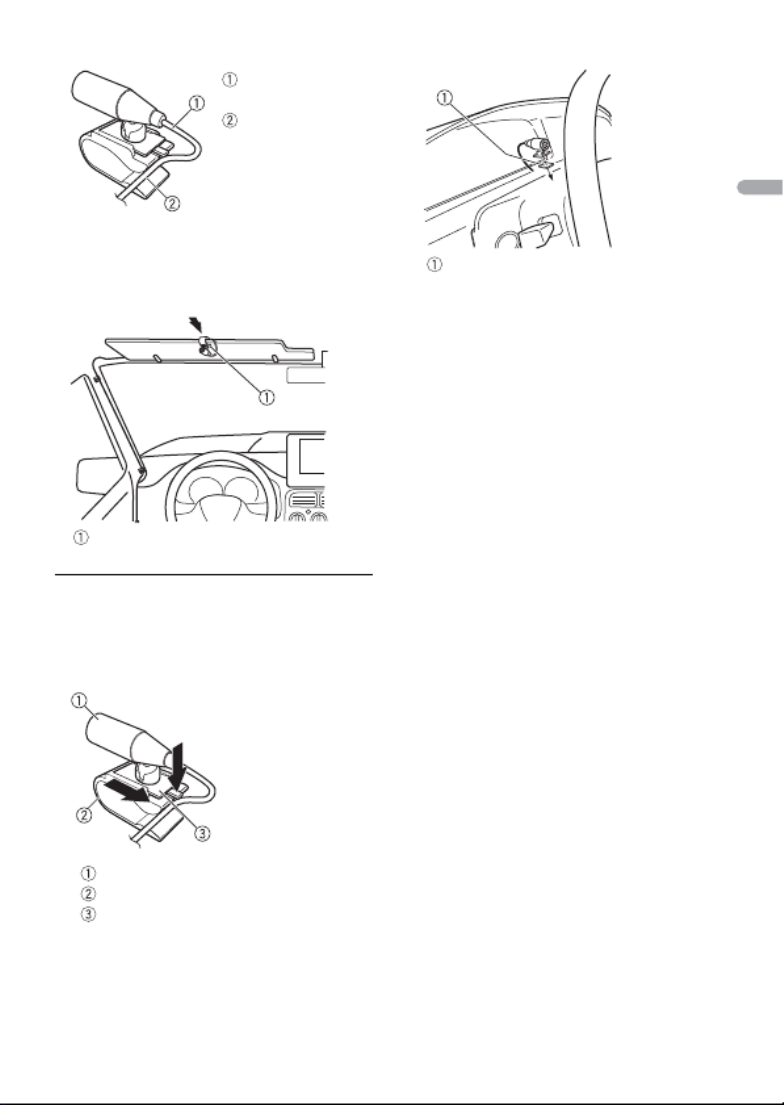
- 48 -
English
2Install the microphone clip on the sun
visor.
Lowering the sun visor reduces the
voice recognition rate.
To install on the steering
column
1Slide the microphone base to detach it
from the microphone clip.
Microphone
Microphone clip
Microphone base
2Install the microphone on the rear side
of the steering column.
Microphone
lead
Groove
Microphone clip
Double-sided tape

- 49 -
English
The display automatically returns to the
normal display.
→No operations have been made for
about 30 seconds.
–Perform an operation.
The repeat play range changes
unexpectedly.
→Depending on the repeat play range,
the selected range may change when
another folder or track is being selected
or during fast forwarding/reversing.
–Select the repeat play range again.
A subfolder is not played back.
→Subfolders cannot be played when
[FLD] (folder repeat) is selected.
–Select another repeat play range.
The sound is intermittent.
→You are using a device, such as a cellular
phone, that may cause audible
interference.
–Move electrical devices that may be
causing the interference away from
the unit.
The sound from the Bluetooth audio
source is not played back.
→There is a call in progress on a
Bluetooth-connected cellular phone.
–The sound will be played back when
the call is terminated.
→A Bluetooth-connected cellular phone
is currently being operated.
–Stop using the cellular phone.
→The connection between the unit and
the cellular phone is not established
correctly after a call made by a
Bluetooth-connected cellular phone.
–Make a Bluetooth connection
between the unit and the cellular
phone again.
Common
AMP ERROR
→This unit fails to operate or the speaker
connection is incorrect.
→The protective circuit is activated.
–Check the speaker connection.
–Turn the ignition switch OFF and back
to ON again. If the message remains,
contact your dealer or an authorized
Pioneer Service Station for assistance.
NO XXXX (NO TITLE, for example)
→There is no embedded text information.
–Switch the display or play another
track/file.
USB device/iPhone
FORMAT READ
→Sometimes there is a delay between the
start of playback and when you start to
hear any sound.
–Wait until the message disappears and
you hear sound.
NO AUDIO
→There are no songs.
–Transfer the audio files to the USB
device and connect.
→The connected USB device has security
enabled.
–Follow the USB device instructions to
disable the security.
Additional Information
Troubleshooting
Error messages

- 51 -
English
–Press BAND/ to make a
connection again.
Bluetooth device
ERROR-10
→The power failed for the Bluetooth
module of the unit.
–Turn the ignition switch OFF and back
to ACC or ON.
Pandora
ERROR-19
→Communication failed.
–Disconnect the cable from the device.
Once the device’s main menu is
displayed, reconnect the device and
reset it.
NOT FOUND
→The Pandora application has not started
running yet.
–Start up the Pandora application.
RATING ERROR
→The thumb rating operation was
disabled.
–Run the same command for another
track.
CAN'T SKIP
→The skip operation was disabled.
–Run the same command for another
track.
THUMB ERROR
→Unable to save thumb rating.
–Try again later.
BOOKMARK ERR
→Unable to save BookMark.
–Try again later.
UNABLE TO ADD
→Unable to add station.
–Try again later.
SKIP LIMIT
→Due to music licensing restrictions,
Pandora limits the total number of skips
per hour.
–Wait until Pandora allows you to skip
again.
UPDATE APP
→This version of the Pandora application
is not supported.
–Connect a device that has a
compatible version of the Pandora
application installed.
LOG IN ERROR
→Your Pandora account is not logged in.
–Disconnect the cable from the device,
and log in to your Pandora account.
Then reconnect the device.
ERROR
→Device error message displayed in the
Pandora application.
–Check the connected device.
→Pandora system is undergoing
maintenance.
–Try again later.
NO STATIONS
→No station found.
–Create a station in the Pandora
application on your connected device.
NO BT DEVICE GO TO BT MENU TO
REGISTER
→No Bluetooth device found.
–Connect the unit and the device via
Bluetooth (page 15).
CONN. FAILED PRESS BAND KEY TO
RETRY
→Bluetooth connection failed.
–Press BAND/ to make a
connection again.
CHECK APP PRESS BAND KEY TO RETRY
→Connection to the Pandora application
failed.

- 52 -
English
–Press BAND/ to make a
connection again.
DISCONNECTED PRESS BAND KEY TO
RETRY
→Bluetooth connection lost.
–Press BAND/ to make a
connection again.
STATION LIMIT
→A new station cannot be added.
–Delete an old station to open a spot
for a new one.
CANNOT DELETE
→The station could not be deleted.
–Run the same command for another
station.
BAD NETWORK
→The connected device is out of area.
–Connect the device to a network.
UNAVAILAVLE
→The connected device is out of area.
–Connect the device to a network.
→The operation was disabled.
–Run the same command for another
station.
APP
NO BT DEVICE GO TO BT MENU TO
REGISTER
→No Bluetooth device found.
–Connect the unit and the device via
Bluetooth (page 15).
CONN. FAILED PRESS BAND KEY TO
RETRY
→Bluetooth connection failed.
–Press BAND/ to make a
connection again.
DISCONNECTED PRESS BAND KEY TO
RETRY
→Bluetooth connection failed.
–Press BAND/ to make a
connection again.
CHECK APP
→Connection to the application failed.
–Follow the instructions that appear on
the screen.
NOT FOUND
→The application has not started running
yet.
–Operate the mobile device to start up
the application.
Spotify
NO BT DEVICE GO TO BT MENU TO
REGISTER
→No Bluetooth device found.
–Connect the unit and the device via
Bluetooth (page 15).
CONN. FAILED PRESS BAND KEY TO
RETRY
→Bluetooth connection failed.
–Press BAND/ to make a
connection again.
CHECK APP PRESS BAND KEY TO RETRY
→Connection to the Spotify application
failed.
–Press BAND/ to make a
connection again.
DISCONNECTED PRESS BAND KEY TO
RETRY
→Bluetooth connection lost.
–Press BAND/ to make a
connection again.
CHECK APP
→Connection to the Spotify application
failed.
–Follow the instructions that appear on
the screen.
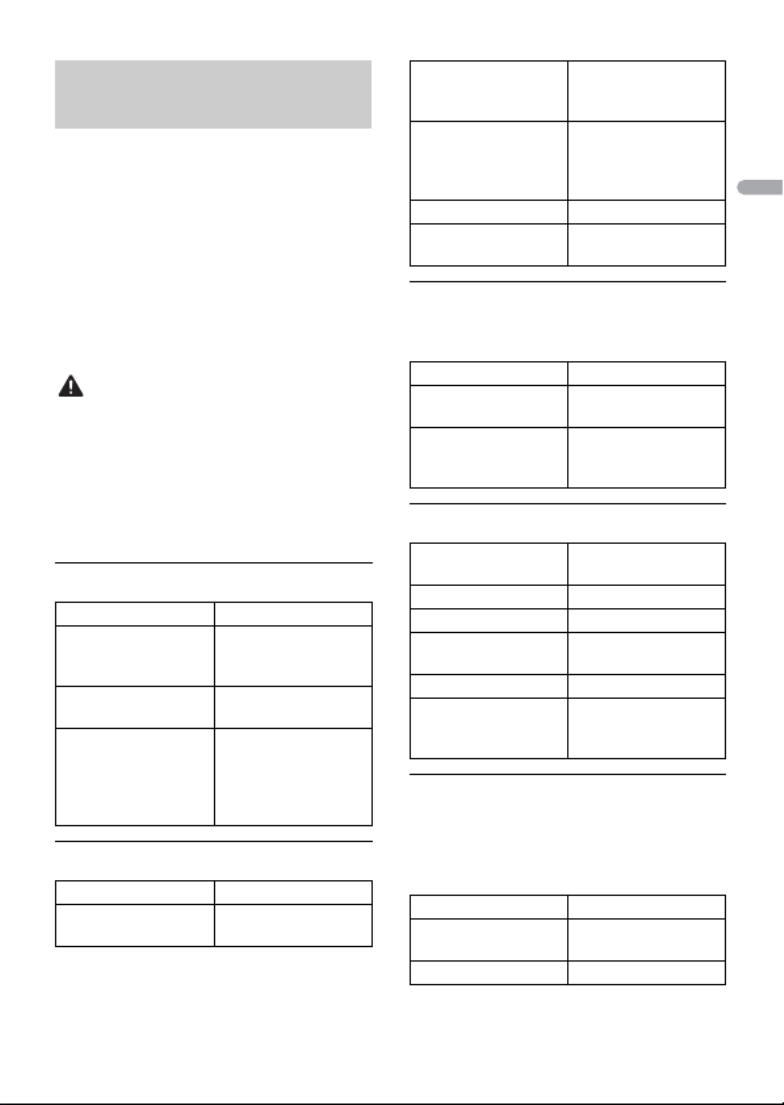
- 54 -
English
• Only the first 32 characters can be
displayed as a file name (including the file
extension) or a folder name.
• The unit may not work properly
depending on the application used to
encode WMA files.
• There may be a slight delay at the start of
the playback of audio files embedded
with image data, or audio files stored on a
USB device with numerous folder
hierarchies.
CAUTION
• Pioneer cannot guarantee compatibility
with all USB mass storage devices, and
assumes no responsibility for any loss of
data on media players, smartphones, or
other devices while using this product.
• Do not leave a USB device in any place
that is subject to high temperatures.
WMA files
MP3 files
WAV files
• WAV file formats cannot be connected via
MTP.
AAC files
FLAC files
• FLAC file formats cannot be connected
via MTP.
• FLAC files may not be playable,
depending on the encoder.
Compressed audio
compatibility
File extension .wma
Bit rate 48 kbps to 320 kbps
(CBR), 48 kbps to 384
kbps (VBR)
Sampling frequency 32 kHz, 44.1 kHz, 48
kHz
Windows Media™
Audio Professional,
Lossless, Voice/DRM
Stream/Stream with
video
Not compatible
File extension .mp3
Bit rate 8 kbps to 320 kbps
(CBR), VBR
Sampling frequency 8 kHz to 48 kHz (32
kHz, 44.1 kHz, 48 kHz
for emphasis)
Compatible ID3 tag
version
1.0, 1.1, 2.2, 2.3, 2.4
(ID3 tag Version 2.x is
given priority over
Version 1.x.)
M3u playlist Not compatible
MP3i (MP3
interactive), mp3 PRO
Not compatible
File extension .wav
Quantization bits 8 and 16 (LPCM), 4
(MSADPCM)
Sampling frequency 16 kHz to 48 kHz
(LPCM), 22.05 kHz and
44.1 kHz (MS ADPCM)
Compatible format AAC encoded by
iTunes
File extension .m4a
Sampling frequency 11.025 kHz to 48 kHz
Transmission rate 16 kbps to 320 kbps,
VBR
Apple Lossless Not compatible
AAC file bought from
the iTunes Store (.m4p
file extension)
Not compatible
File extension .flac
Sampling frequency 8/11.025/12/16/22.05/
24/32/44.1/48/96 kHz
Quantization bit rate 16/24 bit
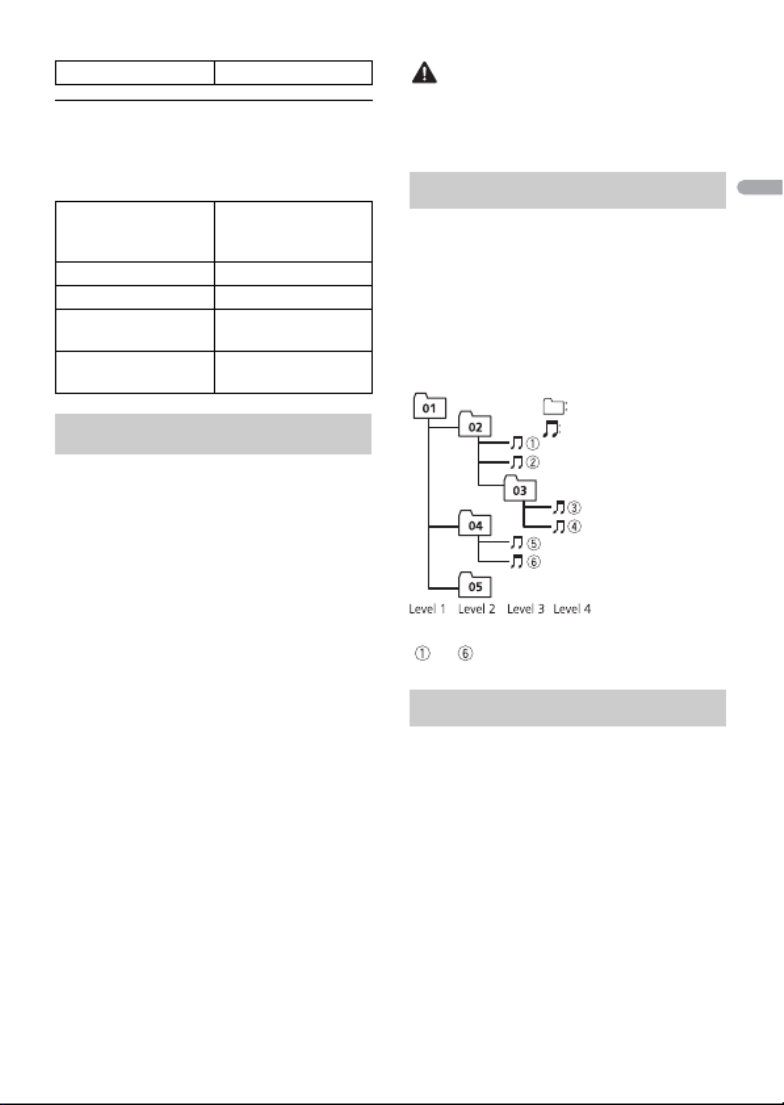
- 55 -
English
USB device
• There may be a slight delay when starting
playback of audio files on a USB storage
device with numerous folder hierarchies.
This unit supports only the following iPhone
models. Supported iPhone software versions are
shown below. Older versions may not be
supported.
Made for
–iPhone 7
–iPhone 7 Plus
–iPhone SE
–iPhone 6s
–iPhone 6s Plus
–iPhone 6
–iPhone 6 Plus
–iPhone 5s
–iPhone 5c
–iPhone 5
• Operations may vary depending on the
generation and/or software version of
the iPhone.
• Users of iPhone with the Lightning
Connector should use the Lightning to
USB Cable (supplied with iPhone).
• Refer to the iPhone manuals for
information about the file/format
compatibility.
• Audiobook, Podcast: Compatible
CAUTION
Pioneer accepts no responsibility for data
lost on the iPhone, even if that data is lost
while this unit is used.
The user cannot assign folder numbers and
specify playback sequences with this unit.
Sequence of audio file depends on the
connected device.
Note that the hidden files in a USB device
cannot be played back.
Example of a hierarchy
Bluetooth
The Bluetooth® word mark and logos are
registered trademarks owned by Bluetooth SIG,
Inc. and any use of such marks by PIONEER
CORPORATION is under license. Other
trademarks and trade names are those of their
respective owners.
iTunes
Apple and iTunes are trademarks of Apple
Inc., registered in the U.S. and other
countries.
Channel mode 1/2 ch
Playable folder
hierarchy
Up to eight tiers (A
practical hierarchy is
less than two tiers.)
Playable folders Up to 1 500
Playable files Up to 15 000
Playback of copyright-
protected files
Not compatible
Partitioned USB
device
Only the first partition
can be played.
iPhone compatibility
Sequence of audio files
Copyright and trademark
Folder
Compressed
audio file
to : Playback sequence
01 to 05: Folder number

- 56 -
English
WMA
Windows Media is either a registered
trademark or trademark of Microsoft
Corporation in the United States and/or
other countries.
This product includes technology owned
by Microsoft Corporation and cannot be
used or distributed without a license from
Microsoft Licensing, Inc.
FLAC
Copyright © 2000-2009 Josh Coalson
Copyright © 2011-2014 Xiph.Org
Foundation
Redistribution and use in source and
binary forms, with or without modification,
are permitted provided that the following
conditions are met:
–Redistributions of source code must
retain the above copyright notice, this list
of conditions and the following
disclaimer.
–Redistributions in binary form must
reproduce the above copyright notice,
this list of conditions and the following
disclaimer in the documentation and/or
other materials provided with the
distribution.
–Neither the name of the Xiph.org
Foundation nor the names of its
contributors may be used to endorse or
promote products derived from this
software without specific prior written
permission.
THIS SOFTWARE IS PROVIDED BY THE
COPYRIGHT HOLDERS AND
CONTRIBUTORS “AS IS” AND ANY EXPRESS
OR IMPLIED WARRANTIES, INCLUDING, BUT
NOT LIMITED TO, THE IMPLIED
WARRANTIES OF MERCHANTABILITY AND
FITNESS FOR A PARTICULAR PURPOSE ARE
DISCLAIMED. IN NO EVENT SHALL THE
FOUNDATION OR CONTRIBUTORS BE
LIABLE FOR ANY DIRECT, INDIRECT,
INCIDENTAL, SPECIAL, EXEMPLARY, OR
CONSEQUENTIAL DAMAGES (INCLUDING,
BUT NOT LIMITED TO, PROCUREMENT OF
SUBSTITUTE GOODS OR SERVICES; LOSS OF
USE, DATA, OR PROFITS; OR BUSINESS
INTERRUPTION) HOWEVER CAUSED AND
ON ANY THEORY OF LIABILITY, WHETHER
IN CONTRACT, STRICT LIABILITY, OR TORT
(INCLUDING NEGLIGENCE OR OTHERWISE)
ARISING IN ANY WAY OUT OF THE USE OF
THIS SOFTWARE, EVEN IF ADVISED OF THE
POSSIBILITY OF SUCH DAMAGE.
iPhone
iPhone is a trademark of Apple Inc.
Lightning is a trademark of Apple Inc.
“Made for iPhone” means that an
electronic accessory has been designed to
connect specifically to iPhone,
respectively, and has been certified by the
developer to meet Apple performance
standards. Apple is not responsible for the
operation of this device or its compliance
with safety and regulatory standards.
Please note that the use of this accessory
with iPhone may affect wireless
performance.
Android & Google Play
Android, Google Play, and the Google Play
logo are trademarks of Google Inc.
SiriusXM Satellite Radio
Sirius, XM and all related marks and logos
are trademarks of Sirius XM Radio Inc. All
rights reserved.
Pandora® internet radio
PANDORA, the PANDORA logo, and the
Pandora trade dress are trademarks or
registered trademarks of Pandora Media,
Inc. Used with permission.
Pandora is only available in certain
countries. Please visit
http://www.pandora.com/legal
for more information.
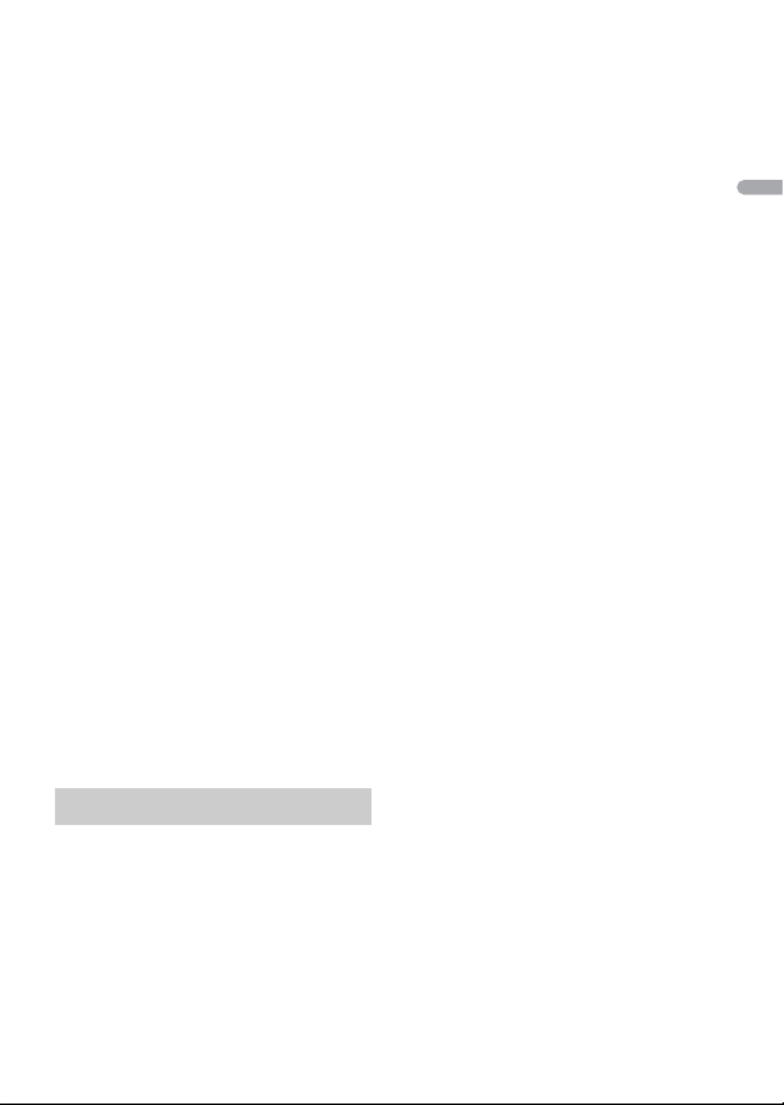
- 57 -
English
MIXTRAX
MIXTRAX is a trademark of the PIONEER
CORPORATION.
Spotify®
SPOTIFY and the Spotify logo are among
the registered trademarks of Spotify AB.
Compatible mobile digital devices and
premium subscription required, where
available, see https://www.spotify.com.
T-Kernel 2.0
This product uses the source code of T-
Kernel 2.0 under T-License 2.0 granted by
T-Engine Forum (www.tron.org).
MP3
Copyright (C) 1998-2009 PacketVideo
Licensed under the Apache License,
Version 2.0 (the "License"); you may not use
this file except in compliance with the
License.
You may obtain a copy of the License at
http://www.apache.org/licenses/LICENSE-
2.0
Unless required by applicable law or
agreed to in writing, software distributed
under the License is distributed on an "AS
IS" BASIS, WITHOUT WARRANTIES OR
CONDITIONS OF ANY KIND, either express
or implied.
See the License for the specific language
governing permissions and limitations
under the License.
General
Power source: 14.4 V DC (10.8 V to 15.1 V
allowable)
Grounding system: Negative type
Maximum current consumption: 10.0 A
Dimensions (W × H × D):
DIN
Chassis: 178 mm × 50 mm × 97 mm (7
in. × 2 in. × 3-7/8 in.)
Nose: 188 mm × 58 mm × 17 mm (7-
3/8 in. × 2-1/4 in. × 5/8 in.)
D
Chassis: 178 mm × 50 mm × 97 mm (7
in. × 2 in. × 3-7/8 in.)
Nose: 170 mm × 46 mm × 17 mm (6-
3/4 in. × 1-3/4 in. × 5/8 in.)
Weight: 0.5 kg (1.1 lbs)
Audio
Maximum power output:
• 50 W × 4 ch/4 Ω (for no subwoofer)
• 50 W × 2 ch/4 Ω + 70 W × 1 ch/2 Ω
(for subwoofer)
Continuous power output:
22 W × 4 (50 Hz to 15 000 Hz, 5 %
THD, 4 Ω load, both channels driven)
Load impedance: 4 Ω (4 Ω to 8 Ω (2 Ω for 1
ch) allowable)
Preout maximum output level: 4.0 V
Equalizer (13-Band Graphic Equalizer):
Frequency: 50 Hz/80 Hz/125 Hz/200
Hz/315 Hz/500 Hz/800 Hz/1.25 kHz/2
kHz/3.15 kHz/5 kHz/8 kHz/12.5 kHz
Gain: ±12 dB (2 dB step)
High pass filter (Standard mode):
Frequency: 25 Hz/31.5 Hz/40 Hz/50
Hz/63 Hz/80 Hz/100 Hz/125 Hz/160
Hz/200 Hz/250 Hz
Slope: –6 dB/oct, –12 dB/oct, –18 dB/
oct, –24 dB/oct, OFF
Subwoofer/Low pass filter (Standard
mode):
Frequency: 25 Hz/31.5 Hz/40 Hz/50
Hz/63 Hz/80 Hz/100 Hz/125 Hz/160
Hz/200 Hz/250 Hz
Slope: –6 dB/oct, –12 dB/oct, –18 dB/
oct, –24 dB/oct, –30 dB/oct, –36 dB/
oct, OFF
Gain: +10 dB to –24 dB (1 dB step)
Phase: Normal/Reverse
Speaker level (Standard mode):
+10 dB to –24 dB (1 dB step)
Specifications

- 58 -
English
Time alignment (Standard mode):
0 Inch to 140 Inch (1 inch/Step)
High pass filter (HIGH) (Network mode):
Frequency: 1.25 kHz/1.6 kHz/2 kHz/
2.5 kHz/3.15 kHz/4 kHz/5 kHz/6.3 kHz/
8 kHz/10 kHz/12.5 kHz
Slope: –6 dB/oct, –12 dB/oct, –18 dB/
oct, –24 dB/oct
High pass filter (MID) (Network mode):
Frequency: 25 Hz/31.5 Hz/40 Hz/50
Hz/63 Hz/80 Hz/100 Hz/125 Hz/160
Hz/200 Hz/250 Hz
Slope: –6 dB/oct, –12 dB/oct, –18 dB/
oct, –24 dB/oct, OFF
Low pass filter (MID) (Network mode):
Frequency: 1.25 kHz/1.6 kHz/2 kHz/
2.5 kHz/3.15 kHz/4 kHz/5 kHz/6.3 kHz/
8 kHz/10 kHz/12.5 kHz
Slope: –6 dB/oct, –12 dB/oct, –18 dB/
oct, –24 dB/oct, OFF
Subwoofer (Network mode):
Frequency: 25 Hz/31.5 Hz/40 Hz/50
Hz/63 Hz/80 Hz/100 Hz/125 Hz/160
Hz/200 Hz/250 Hz
Slope: –12 dB/oct, –18 dB/oct, –24 dB/
oct, –30 dB/oct, –36 dB/oct, OFF
Gain: +10 dB to –24 dB (1 dB step)
Phase: Normal/Reverse
Speaker level (Network mode):
+10 dB to –24 dB (1 dB step)
Time alignment (Network mode):
0 Inch to 140 Inch (1 inch/Step)
USB
USB standard specification: USB 2.0 full
speed
Maximum current supply: 1.5 A
USB Protocol:
MSC (Mass Storage Class)
MTP (Media Transfer Protocol)
AOA (Android Open Accessory) 2.0
File system: FAT12, FAT16, FAT32
MP3 decoding format: MPEG-1 & 2 Audio
Layer 3
WMA decoding format: Ver. 7, 8, 9, 9.1, 9.2
(2 ch audio), Ver. 10, 11, 12 (Windows
Media Player)
AAC decoding format: MPEG-4 AAC (iTunes
encoded only) (Ver. 10.6 and earlier)
FLAC decoding format: v1.2.1 (Free
Lossless Audio Codec)
WAV signal format: Linear PCM (Non-
compressed)
FM tuner
Frequency range: 87.9 MHz to 107.9 MHz
Usable sensitivity: 11 dBf (1.0 μV/75 Ω,
mono, S/N: 30 dB)
Signal-to-noise ratio: 65 dB (analog
broadcasting) (IHF-A network)
AM tuner
Frequency range: 530 kHz to 1 710 kHz
Usable sensitivity: 25 μV (S/N: 20 dB)
Signal-to-noise ratio: 60 dB (analog
broadcasting) (IHF-A network)
Bluetooth
Version: Bluetooth 4.0 certified
Output power: +4 dBm Maximum (Power
class 2)
Frequency band(s): 2 400 MHz to 2 483.5
MHz
Bluetooth profiles:
GAP (Generic Access Profile)
SDAP (Service Discovery Application
Profile)
HFP (Hands Free Profile) 1.6
PBAP (Phone Book Access Profile)
A2DP (Advanced Audio Distribution
Profile)
AVRCP (Audio/Video Remote Control
Profile) 1.5
SPP (Serial Port Profile) 1.1

- 59 -
English
CEA2006 Specifications
Power output: 14 W RMS × 4 Channels (4 Ω
and 1 % THD+N)
S/N ratio: 91 dBA (reference: 1 W into 4 Ω)
NOTE
Specifications and the design are subject
to modifications without notice.
<
=

- 2 -
Français
Avant de commencer.............................................................................. 4
Pour commencer ..................................................................................... 6
Radio....................................................................................................... 12
USB/iPhone/AUX .................................................................................. 14
Bluetooth ............................................................................................... 16
Mode d’application.............................................................................. 22
Pandora® ................................................................................................ 24
Spotify® .................................................................................................. 26
Radio satellite SiriusXM....................................................................... 28
Utilisation de Pioneer ARC APP ......................................................... 32
Réglages audio ..................................................................................... 34
Réglages................................................................................................. 35
Réglages FUNCTION ............................................................................. 36
Réglages AUDIO .................................................................................... 39
Réglages SYSTEM .................................................................................. 41
Réglages ILLUMINATION...................................................................... 45
Réglages MIXTRAX................................................................................ 46
Connexions/Installation...................................................................... 48
Informations complémentaires......................................................... 55
À propos de ce manuel :
•Dans les instructions suivantes, une mémoire USB ou un lecteur audio USB est nommé
« périphérique USB ».
•Lorsqu’un iPhone est connecté à l’appareil, le nom de la source affiché sur l’appareil est
[iPod]. Veuillez noter que cet appareil prend en charge uniquement les iPhone
Table des matières
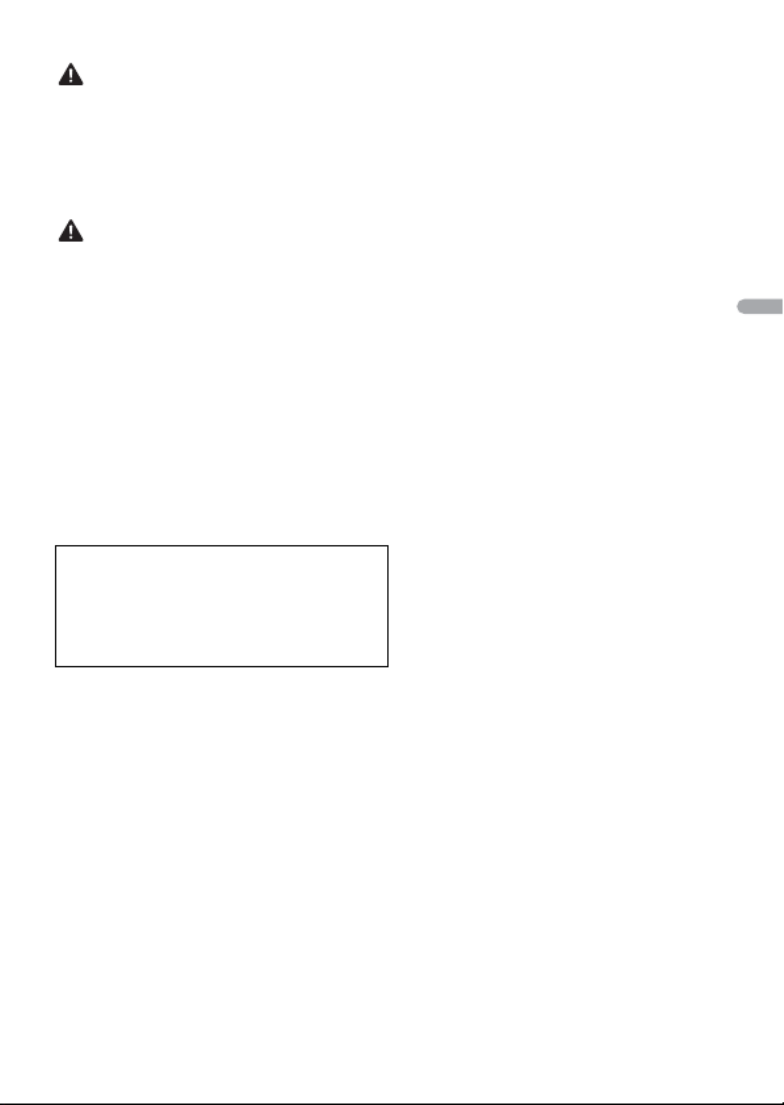
- 5 -- 5 -
Français
ATTENTION
• N’essayez pas d’installer cet appareil ou d’en faire l’entretien vous-même. L’installation ou
l’entretien de cet appareil par des personnes sans formation et sans expérience en équipement
électronique et en accessoires automobiles peut être dangereux et vous exposer à des risques
d’électrocution ou à d’autres dangers.
•N’essayez pas de démonter ou de modifier cet appareil. Veillez à quitter la route et garer votre véhicule
en lieu sûr avant d’essayer d’utiliser les commandes de l’appareil.
PRÉCAUTION
•Ne laissez pas cet appareil entrer en contact avec de l’humidité et/ou des liquides. Cela pourrait
provoquer une électrocution. Tout contact avec des liquides pourrait également provoquer des
dommages, de la fumée et une surchauffe de l’appareil.
•Maintenez le niveau d’écoute à une valeur telle que vous puissiez entendre les sons provenant de
l’extérieur.
•Ce produit a été évalué sous des conditions climatiques tempérées et tropicales, selon la norme CEI
60065, « Appareils audio, vidéo et appareils électroniques analogues – Exigences de sécurité ».
Service après-vente des produits Pioneer
Veuillez contacter le détaillant ou le distributeur auprès duquel vous avez acheté cet appareil ou un
centre d’entretien PIONEER agréé pour le service après-vente ou toute autre information. Dans le cas où
les informations nécessaires ne seraient pas disponibles, veuillez contacter les entreprises indiquées ci-
dessous :
N’expédiez pas l’appareil pour réparation à l’une des adresses figurant ci-dessous sans avoir pris
contact au préalable.
Pour les informations de garantie, veuillez consulter le feuillet Garantie limitée qui accompagne cet
appareil.
ÉTATS-UNIS et CANADA
Pioneer Electronics (USA) Inc.
CUSTOMER SUPPORT DIVISION
P.O. Box 1760
Long Beach, CA 90801-1760
800-421-1404

- 6 -
Français
MVH-S501BS
Télécommande
Pour commencer
Fonctionnement de base
Touche de retrait
Fenêtre d’affichage
Commande M.C. (multi-contrôle)
BAND/
DISP (affichage)
SRC (source)/OFF
Port USB
Prise d’entrée AUX (prise stéréo 3,5 mm)
/
SRC (source)
VOLUME +/–
MUTE
DISP (affichage)

- 7 -- 7 -
Français
Opérations fréquemment utilisées
* Si le fil bleu/blanc de cet appareil est connecté à la borne de commande du relais d’antenne
automatique du véhicule, celle-ci se déploie lorsque la source est activée. Pour rétracter l’antenne,
désactivez la source.
Objectif Opération
Appareil principal Télécommande
Mise en marche de
l’appareil*
Appuyez sur SRC/OFF pour
mettre l’appareil en marche.
Appuyez de manière
prolongée sur SRC/OFF
pour éteindre l’appareil.
Appuyez sur SRC pour
mettre l’appareil en marche.
Appuyez de manière
prolongée sur SRC pour
éteindre l’appareil.
Réglage du volume Tournez la commande M.C.. Appuyez sur VOLUME + ou
–.
Appuyez sur MUTE pour
couper le son de l’appareil.
Appuyez à nouveau sur
MUTE ou appuyez sur
VOLUME + ou – pour
réactiver le son.
Sélection d’une source Appuyez plusieurs fois sur
SRC/OFF.
Appuyez plusieurs fois sur
SRC.
Changement des
informations de l’affichage
Appuyez plusieurs fois sur
DISP.
Appuyez plusieurs fois sur
DISP.
Retour à la liste/l’affichage
précédent
Appuyez sur
BAND/
.
Appuyez sur / pour
sélectionner le dossier
suivant/précédent.
Retour à l’affichage normal à
partir du menu
Appuyez de manière
prolongée sur BAND/ .–
Modification de la
luminosité de l’affichage
(non disponible lorsque
l’option [SIRIUSXM] est
sélectionnée comme
source)
Appuyez de manière
prolongée sur BAND/ .
–
Réponse à un appel Appuyez sur . Appuyez sur .
Fin d’un appel Appuyez sur . Appuyez sur .
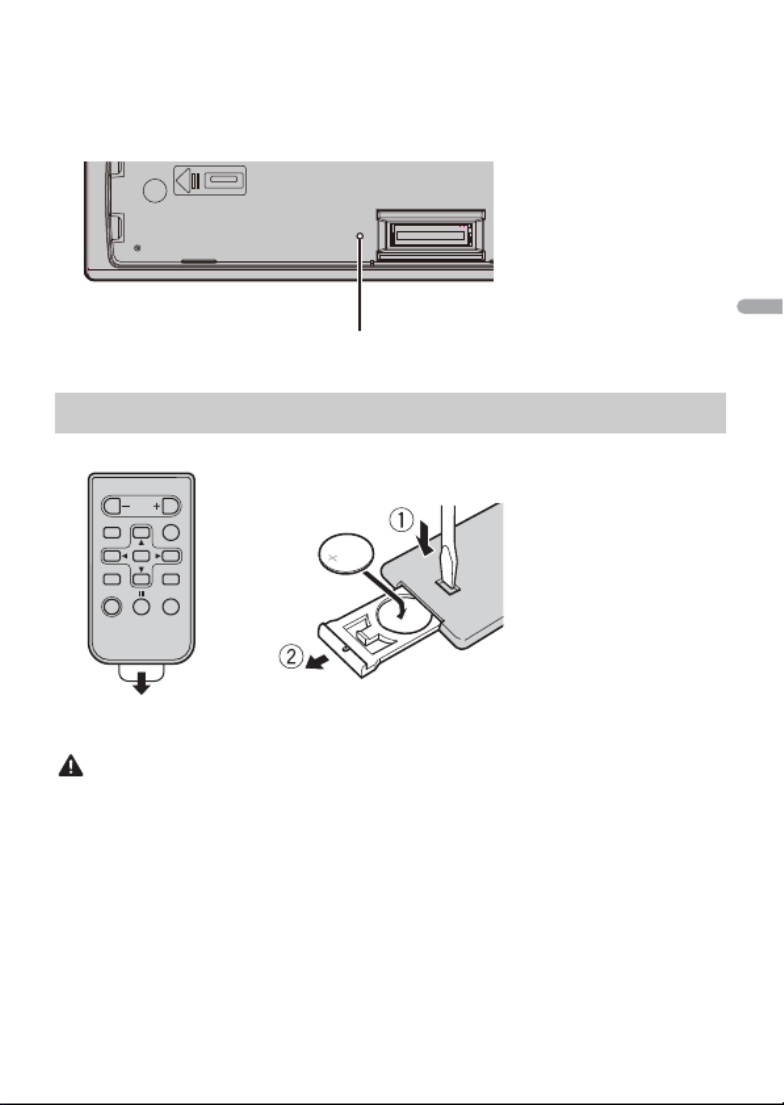
- 9 -- 9 -
Français
– Lorsque des messages étranges ou incorrects s’affichent
1Retirez la face avant (page 8).
2Appuyez sur la touche RESET avec un instrument pointu de plus de 8 mm.
Retirez la feuille de protection avant l’utilisation.
ATTENTION
•Ne pas ingérer la batterie : risque de brûlure chimique.
(La télécommande qui accompagne) Ce produit contient une pile-bouton. Si la pile-bouton est
avalée, elle peut causer de graves brûlures internes au bout d’à peine deux heures et peut entraîner le
décès.
Gardez les batteries neuves et les batteries usées à l’écart des enfants.
Si le logement à pile ne se ferme pas fermement, cessez d’utiliser le produit et gardez-le à l’écart des
enfants.
Si vous croyez que les piles ont peut-être été avalées ou placées à l’intérieur de toute partie du corps,
consultez immédiatement un médecin.
•N’exposez pas la pile ou la télécommande à une chaleur excessive, notamment aux rayons directs du
soleil ou à une flamme.
Préparation de la télécommande
Touche RESET
Comment remplacer la pile
Insérez la pile CR2025 (3 V) avec les pôles plus (+) et
moins (–) orientés correctement.

- 11 -- 11 -
Français
2[QUIT :YES] s’affiche lorsque tous les réglages sont effectués.
Pour retourner à la première option du menu de configuration, tournez la
commande M.C. pour sélectionner [QUIT :NO], puis appuyez pour confirmer.
3Appuyez sur la commande M.C. pour confirmer les réglages.
REMARQUE
Ces réglages autres que [SPEAKER MODE] peuvent être effectués à tout moment à partir des réglages
SYSTEM (page 41).
1Appuyez sur la commande M.C. pour afficher le menu principal.
2Tournez la commande M.C. pour sélectionner [SYSTEM], puis appuyez pour
confirmer.
3Tournez la commande M.C. pour sélectionner [DEMO OFF], puis appuyez pour
confirmer.
4Tournez la commande M.C. pour sélectionner [YES], puis appuyez pour confirmer.
1Appuyez de manière prolongée sur SRC/OFF jusqu’à ce que l’appareil s’éteigne.
SPEAKER MODE Commutation entre deux modes de fonctionnement : le mode
réseau 2 voies (NETWORK) et le mode standard (STANDARD) en
fonction des connexions établies. Pour les détails sur les modes
de fonctionnement, consultez la page 34.
Après la sélection du mode approprié, tournez la commande
M.C. pour sélectionner [YES], puis appuyez pour confirmer.
•Vous ne pouvez pas terminer les ajustements du menu de
configuration sans effectuer le réglage de [SPEAKER MODE].
•Une fois le mode de haut-parleurs réglé, ce réglage ne peut
être modifié qu’après le rétablissement des réglages par
défaut de ce produit. Rétablissez les réglages par défaut pour
modifier le réglage de mode de haut-parleurs (reportez-vous à
SYSTEM RESET à la page 12).
•Lorsque l’option [NETWORK] est sélectionnée, la fonction de
tonalité bip n’est pas disponible.
[STANDARD],
[NETWORK]
Annulation de l’affichage de démonstration (DEMO
OFF)
Réglages INITIAL
Option de menu Description
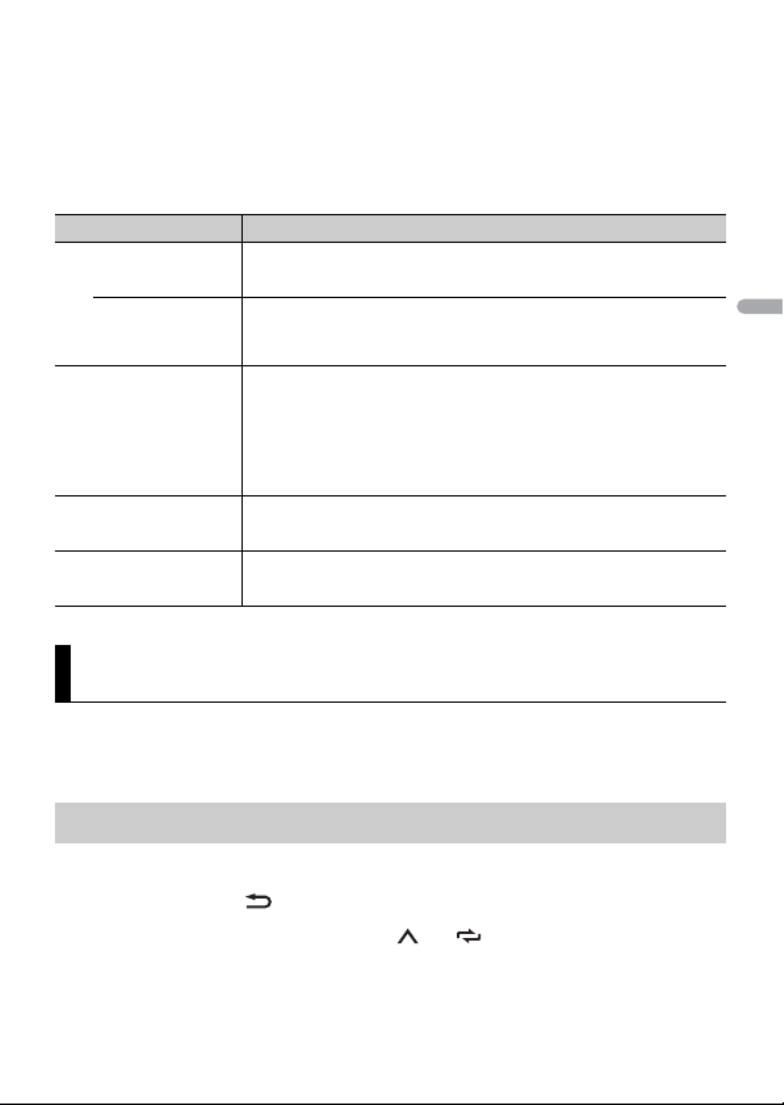
- 12 -
Français
2Appuyez sur la commande M.C. pour afficher le menu principal.
3Tournez la commande M.C. pour sélectionner [INITIAL], puis appuyez pour
confirmer.
4Tournez la commande M.C. pour sélectionner une option, puis appuyez pour
confirmer.
Les fréquences du syntonisateur de cet appareil sont attribuées pour une utilisation en
Amérique du Nord. Son utilisation dans d’autres régions pourrait se traduire par une
réception de mauvaise qualité.
1Appuyez sur SRC/OFF pour sélectionner [RADIO].
2Appuyez sur BAND/ pour sélectionner la bande [FM1], [FM2], [FM3] ou [AM].
3Appuyez sur une touche numérique (1/ à 6/ ).
Option de menu Description
REAR-SP Sélectionnez cette option lorsqu’un haut-parleur pleine gamme
est connecté aux fils de sortie de haut-parleur arrière.
[FUL]
[SW] Sélectionnez cette option lorsqu’un haut-parleur d’extrêmes
graves est connecté directement aux fils de sortie de haut-
parleur arrière sans amplificateur auxiliaire.
SYSTEM UPDATE Sélectionnez [SYSTEM INFO] pour confirmer les plus récentes
informations de système de l’appareil.
Sélectionnez [S/W UPDATE] pour mettre à jour l’appareil avec le
logiciel le plus récent et initialiser les réglages de l’appareil. Pour
les détails sur le logiciel le plus récent et la mise à jour, visitez
notre site Web.
[SYSTEM INFO], [S/
W UPDATE]
SXM RESET Sélection de la fonction d’initialisation des réglages SiriusXM.
[YES], [NO]
SYSTEM RESET Sélectionnez [YES] pour initialiser les réglages de l’appareil.
L’appareil redémarrera automatiquement.
[YES], [NO]
Radio
Réception des stations présélectionnées
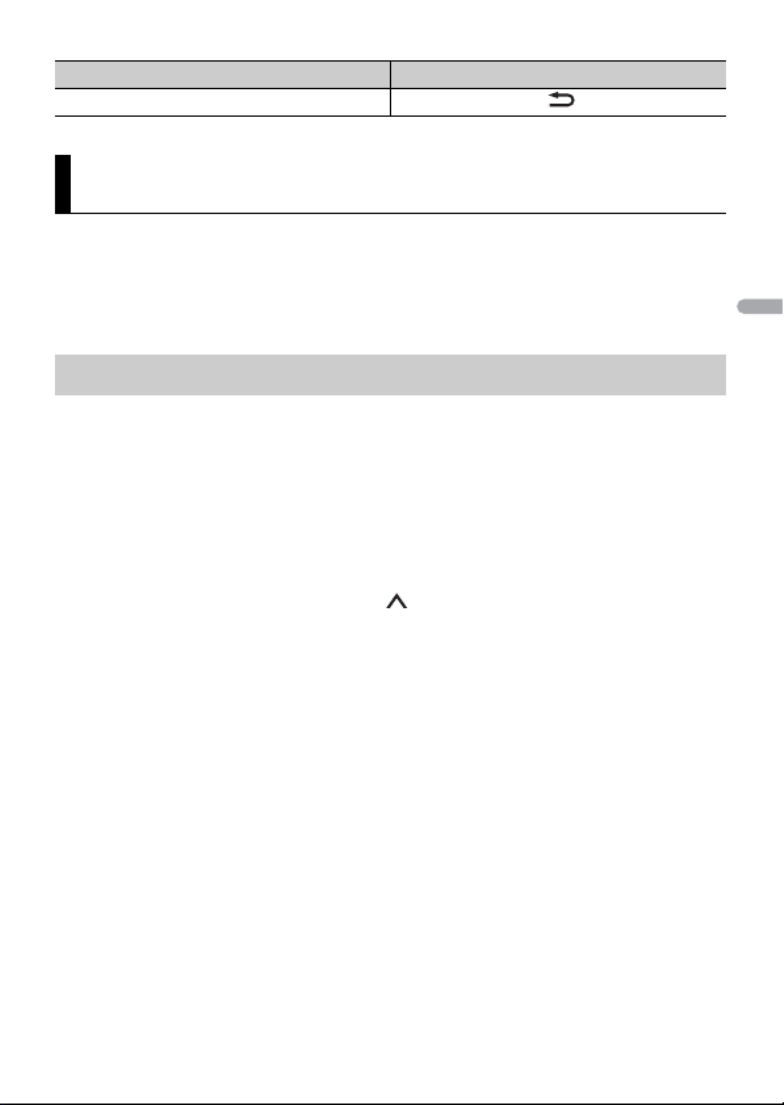
- 24 -
Français
La radio Internet Pandora est un service musical qui n’est pas affilié à Pioneer. Des
informations supplémentaires sont disponibles sur le site http://www.pandora.com.
L’application mobile Pandora est disponible pour les téléphones iPhone et Android.
Veuillez visiter www.pandora.com/everywhere/mobile pour obtenir les plus récentes
informations de compatibilité.
Mettez à jour le micrologiciel de l’application Pandora avec la version la plus récente
avant l’utilisation.
1Connectez cet appareil avec le périphérique mobile.
•iPhone via USB (page 14)
•iPhone/Périphérique Android via Bluetooth (page 16)
Si vous choisissez une connexion USB, passez à l’étape 6.
2Appuyez sur SRC/OFF pour sélectionner [PANDORA].
3Appuyez de manière prolongée sur 1/ pour afficher [PHONE CONNECT].
4Tournez la commande M.C. pour sélectionner l’une des options ci-dessous, puis
appuyez pour confirmer.
•Sélectionnez [IPHONE] pour un iPhone.
•Sélectionnez [ANDROID] pour un périphérique Android.
5Tournez la commande M.C. pour sélectionner [BLUETOOTH] pour un iPhone/
périphérique Android via Bluetooth.
REMARQUE
Lorsque le réglage de connexion est modifié, un message s’affiche pour vous indiquer que le
réglage de connexion a été modifié. Appuyez sur la commande M.C. et tournez la commande M.C.
pour sélectionner [SRC OFF :YES], puis appuyez pour confirmer. L’appareil s’éteint
automatiquement et le réglage est exécuté.
6Appuyez sur SRC/OFF pour sélectionner [PANDORA].
7Lancez l’application Pandora sur le périphérique mobile, puis démarrez la lecture.
Pause/reprise de lecture Appuyez sur BAND/ .
Pandora®
Écoute de Pandora
Objectif Opération
Product specificaties
| Merk: | Pioneer |
| Categorie: | Autoradio |
| Model: | MVH-S501BS |
Heb je hulp nodig?
Als je hulp nodig hebt met Pioneer MVH-S501BS stel dan hieronder een vraag en andere gebruikers zullen je antwoorden
Handleiding Autoradio Pioneer

5 Februari 2025

7 December 2024

5 November 2024

1 November 2024

30 September 2024

29 September 2024

29 September 2024

29 September 2024

29 September 2024

29 September 2024
Handleiding Autoradio
- Autoradio Philips
- Autoradio Sony
- Autoradio Panasonic
- Autoradio LG
- Autoradio AEG
- Autoradio Daewoo
- Autoradio Ford
- Autoradio Fiat
- Autoradio Grundig
- Autoradio JVC
- Autoradio JBL
- Autoradio Kenwood
- Autoradio Medion
- Autoradio Opel
- Autoradio Renault
- Autoradio Volvo
- Autoradio Adcom
- Autoradio Aiwa
- Autoradio Akai
- Autoradio Alpine
- Autoradio Audio-Technica
- Autoradio Audiosonic
- Autoradio Audiovox
- Autoradio Audison
- Autoradio Auna
- Autoradio Autovision
- Autoradio Axton
- Autoradio Becker
- Autoradio Blaupunkt
- Autoradio Boss
- Autoradio Boston Acoustics
- Autoradio Brigmton
- Autoradio Denver
- Autoradio DLS
- Autoradio Dual
- Autoradio Eclipse
- Autoradio Elta
- Autoradio Eltax
- Autoradio Emphaser
- Autoradio ESX
- Autoradio Focal
- Autoradio Fusion
- Autoradio Ground Zero
- Autoradio Harman Kardon
- Autoradio Hertz
- Autoradio Hifonics
- Autoradio Hyundai
- Autoradio Impulse
- Autoradio Kicker
- Autoradio Lanzar
- Autoradio Lenco
- Autoradio Mac Audio
- Autoradio Macrom
- Autoradio Maginon
- Autoradio Magnat
- Autoradio Manta
- Autoradio Marquant
- Autoradio MB Quart
- Autoradio Mercedes-Benz
- Autoradio MT Logic
- Autoradio Mtx Audio
- Autoradio Muse
- Autoradio Nedis
- Autoradio Nextbase
- Autoradio Parrot
- Autoradio Phonocar
- Autoradio Pure
- Autoradio Pyle
- Autoradio Renkforce
- Autoradio Revo
- Autoradio Roadstar
- Autoradio Rockford Fosgate
- Autoradio Rodek
- Autoradio RTO
- Autoradio Sanyo
- Autoradio Scott
- Autoradio Sencor
- Autoradio Sevic
- Autoradio Silvercrest
- Autoradio Skoda
- Autoradio Smart
- Autoradio Soundstream
- Autoradio Spectron
- Autoradio Stinger
- Autoradio Tamashi
- Autoradio Technaxx
- Autoradio Telefunken
- Autoradio Telestar
- Autoradio Tevion
- Autoradio Tokai
- Autoradio Toxic
- Autoradio Twister
- Autoradio Ultimate
- Autoradio US Blaster
- Autoradio Varta
- Autoradio VDO
- Autoradio VDO Dayton
- Autoradio Vieta
- Autoradio Voxx
- Autoradio VW
- Autoradio Watssound
- Autoradio Xomax
- Autoradio Zenec
- Autoradio Jensen
- Autoradio OneConcept
- Autoradio Orion
- Autoradio Overmax
- Autoradio Clas Ohlson
- Autoradio McIntosh
- Autoradio Clatronic
- Autoradio ECG
- Autoradio Caliber
- Autoradio Krüger And Matz
- Autoradio Naxa
- Autoradio Kunft
- Autoradio Scion
- Autoradio Clarion
- Autoradio Cobra
- Autoradio Conceptronic
- Autoradio Irradio
- Autoradio Biltema
- Autoradio Majestic
- Autoradio Trevi
- Autoradio Crunch
- Autoradio Multilaser
- Autoradio Sendai
- Autoradio Orava
- Autoradio SPC
- Autoradio Norauto
- Autoradio Lark
- Autoradio Xblitz
- Autoradio Shuttle
- Autoradio Deaf Bonce
- Autoradio Cartronix
- Autoradio Dension
- Autoradio Raveland
- Autoradio RetroSound
- Autoradio Planet Audio
- Autoradio SoundMAX
- Autoradio Mystery
Nieuwste handleidingen voor Autoradio

30 Maart 2025

28 Maart 2025

4 Maart 2025

19 Februari 2025

30 Januari 2025

30 Januari 2025

30 Januari 2025

9 Januari 2025

5 Januari 2025

15 December 2024